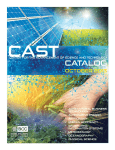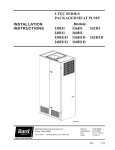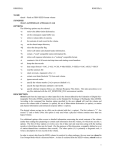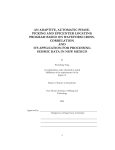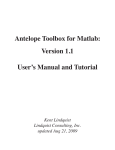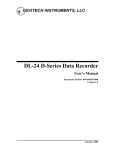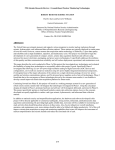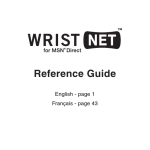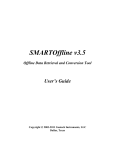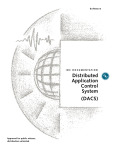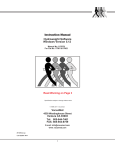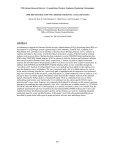Download CD1Reader - Geotech Instruments, LLC
Transcript
GEOTECH INSTRUMENTS, LLC CD1Reader Software for Reading, Maintaining and Forwarding CD1 Formatted Data User’s Guide Version 1.1 MANUAL SUBJECT TO CHANGE WITHOUT NOTICE January, 2005 Copyright 2000-2005 Geotech Instruments. All rights are reserved, including those to reproduce this manual or parts thereof in any form without permission in writing from Geotech Instruments. This manual is protected by United States copyright law (Title 17 United States Code). Unauthorized reproduction and/or sales may result in imprisonment of up to one year and fines of up to $10,000 (17 USC 506). Copyright infringers may be subject to civil liability. For information relating to other Geotech Instrument products and manuals, inquires may be addressed to: GEOTECH INSTRUMENTS, LLC 10755 Sanden Drive Dallas, Texas 75238-1336 Voice: 214 221-0000 Fax: 214 343-4400 Web: www.geoinstr.com CD1Reader User’s Manual Version 1.1 Copyright 2003-2005 Geotech Instruments, LLC Dallas, Texas Revision History Rev Date 1.0 01/15/05 Preliminary Release 1.1 01/25/05 First Release Description By GLD CD1Reader User’s Manual Table of Contents About This Document v 1 General Information 1-1 1.1 CD1Reader Overview ………………………………………………….1-1 1.2 System Requirements…………………………………………………….1-3 2 CD1Reader Installation……………………………………………………….2-1 3 CD1Reader Operation…………………………………………………….….3-3 3.1 Starting and Closing CD1Reader………………………………………….3-3 3.2 Configuring CD1Reader…………………………………………………….3-3 3.2.1 How to Define a new Upstream CD-1.0 Data Producer…………….3-3 3.2.2 How to Modify an existing Upstream CD-1.0 Data Producer……….3-5 3.2.3 How to Define a new CSS-3.0 Producer…………………………….. 3-6 3.2.4 How to Modify an existing CSS-3.0 Producer………………………..3-8 3.2.5 How to Define a new Downstream CD-1.0 Data Consumer…….….3-9 3.2.6 How to Modify an existing Downstream CD-1.0 Data Consumer…3-11 i CD1Reader User’s Manual ( Page Intentionally Left Blank ) ii CD1Reader User’s Manual List of Figures Figure 1-1. CD1Reader……………………………………………………………..1-1 Figure 3-1. Producer Properties……………………………………………………3-4 Figure 3-2. Remove CD-1.0 Producer…………………………………………….3-5 Figure 3-3. CSS Producer Properties……………………………………………..3-7 Figure 3-4. Consumer Properties………………………………………………….3-10 iii CD1Reader User’s Manual ( Page Intentionally Left Blank ) iv CD1Reader User’s Manual About This Document This manual is designed for technical personnel installing and operating Geotech Instruments’ CD1Reader application. The following chapters are included in this manual: • Chapter 1, General Information about CD1Reader • Chapter 2, Installation and Setup • Chapter 3, CD1Reader Features and Operation v CD1Reader User’s Manual ( Page Intentionally Left Blank ) vi CD1Reader User’s Manual 1 General Information 1.1 CD1Reader Overview CD1Reader (Figure 1-1) is a multi-threaded, International Data Center formats and protocols compliant, CD1.0 data server/client for real-time operation. It has the capability to receive multiple CD1.0 data streams from remote stations and queue data for several days. It may optionally be configured to generate Center for Seismic Studies CSS3.0 flat data files, and forward CD1.0 data streams to multiple Consumers. Configured CD1.0 compliant remote stations connect to the CD1Reader over a TCP/IP network. In order for the CD1Reader to accept remote connections, the station name and IP address must be configured in the CD1Reader’s database. Figure 1-1. CD1Reader 1-1 CD1Reader User’s Manual ( Page Intentionally Left Blank ) 1-2 CD1Reader User’s Manual 1.2 System Requirements The minimal hardware requirements are: a computer with Intel Pentium IV @ 2.26GHz processor, 512 MB RAM, with Microsoft Windows XP operating system. Additional resources may be required to support large seismic networks. Support for Linux and Unix operating systems is also available. The computer must support Sun’s Java Virtual Machine. 1-3 CD1Reader User’s Manual ( Page Intentionally Left Blank ) 1-2 CD1Reader User’s Manual 2 CD1Reader Installation Using the supplied Vendor’s installation CD, execute the install.bat file. 2-1 CD1Reader User’s Manual ( Page Intentionally Left Blank ) 2-2 CD1Reader User’s Manual 3 CD1Reader Operation This chapter describes how to use the CD1Reader. The CD1Reader application window (Figure 1-1) consists of three distinct areas, Upstream CD-1.0 Data Producers, CSS-3.0 Producers, and Downstream CD-1.0 Data Consumers. In addition, a status and operational logging area is displayed for informational purposes. 3.1 Starting and Closing CD1Reader Start CD1Reader by double clicking on its shortcut icon. To close CD1Reader, either click Exit button or click the X button in the application’s upper right corner. 3.2 Configuring CD1Reader From the CD1Reader’s main window (Figure 1-1), the user may select one of three distinct dialog areas to configure. These dialog areas are: Upstream CD-1.0 Data Producers, CSS-3.0 Producers, and Downstream CD-1.0 Data Consumers. Upon completion of all desired configuration changes to the CD1Reader, the user must select the Apply button located in the lower right hand corner of the main window before the changes will be utilized. 3.2.1 How to Define a new Upstream CD-1.0 Data Producer If not previously entered, the user should enter the Server IP field (Figure 1-1), which is the assigned address that the CD1Reader will listen for connection requests from Data Producers. Likewise the Server Port field defines which port will be used for the connection requests. The Queue Directory field (Figure 1-1) should be the desired directory that incoming CD-1.0 Data Producers (stations) data will be written and maintained in a queue. The user may choose the Browse button to locate or create the desired directory. The user should move the mouse to the Upstream CD-1.0 Data Producers bordered area and then select the Add button to define a new CD-1.0 Data Producer. The Upstream CD-1.0 Data Producers Dialog (Figure 3-1) will appear and includes: • CD-1.0 Producer Name: Station name of remote producer. • CD-1.0 Producer Address: IP address of the remote producer. • Assign Server Address: IP address of where the CD1Reader resides. • Assign Server Port: Port to assign for receiving of Producer data. (Must be unique for each Producer defined) • Oldest Data: Displays time tag of oldest data in the Producer’s Queue. • Newest Data: Displays time tag of newest data in the Producer’s Queue. • Current Size: Displays size of current queue in bytes. 3-3 CD1Reader User’s Manual • Purge Interval: threshold size. • Purge Threshold: Size of CD-1.0 Producers data queue. • Flush: Will empty current Producers queue. Frequency that Producer data queue will be purged to The user should enter the editable required fields above, and when complete, should select the Apply button. If changes are made again at this time, the Apply button must be selected, before proceeding. If finished the user must select the Close button. Figure 3-1. Producer Properties 3-4 CD1Reader User’s Manual 3.2.2 How to modify an existing Upstream CD-1.0 Data Producer The user should move the mouse to the Upstream CD-1.0 Data Producers bordered area and select the desired Producer Name by right clicking the mouse. This action will focus the desired Producer. The user should then select the Properties button. The selected Upstream CD-1.0 Data Producer Properties (Figure 3-1) will appear and includes: • CD-1.0 Producer Name: Station name of remote producer. • CD-1.0 Producer Address: IP address of the remote producer. • Assign Server Address: IP address of where the CD1Reader resides. • Assign Server Port: Port to assign for receiving of Producer data. (Must be unique for each Producer defined) • Oldest Data: Displays time tag of oldest data in the Producer’s Queue. • Newest Data: Displays time tag of newest data in the Producer’s Queue. • Current Size: Displays size of current queue in bytes. • Purge Interval: Frequency that Producer data queue will be purged to threshold size. • Purge Threshold: Size of CD-1.0 Producers data queue. • Flush: Will empty current Producers queue. The user should edit the desired fields and when complete, should select the Apply button. If changes are made again at this time, the Apply button must be selected, before proceeding. If finished the user must select the Close button. The Remove button may be used to delete the Data Producer from the active CD1Reader configuration. The Remove CD-1.0 Producer (Figure 3-2) dialog will appear and require user confirmation. Figure 3-2 Remove CD-1.0 Producer 3-5 CD1Reader User’s Manual 3.2.3 How to Define a new CSS-3.0 Producer The user should move the mouse to the CSS-3.0 Producers bordered area and then select the Add button to define a new CSS-3.0 Producer. The CSS Producer Properties Dialog (Figure 3-3) will appear and includes: • CD-1.0 Producer Queue: List of available CD-1.0 queues available for CSS-3.0 database creation. • Database Directory: Specifies where the CSS-3.0 flat file database is to be located. • Segment Length: Typically 1,2, or 4 hours. • Time Discontinuity: Specifies the tolerance allowed between time tagged data samples before a time tear will be proclaimed. Time tears will cause existing .w files to be closed and new ones created. Typically set to .5 • Days of Data to Retain: Specifies the amount of data to retain in the CSS-3.0 database before purging. Specifying a value of zero will disable purging. • Database Name Format: Specifies the name of the .wfdisc, .sitechan, and .lastid CSS-3.0 tables. Standard default is %A%y_%d_%h. Where format Specifiers are as follows: %A-Array (Producer) Identifier, %y-Year, %d-Day of Year, %h-Hour. An example .wfdisc file name, using the defaults, is IS602005_020_22.wfdisc. Where IS60 is the Producer, 2005 is the year, 020 is the day of year, and 22 is the hour. The .sitchan and .lastid tables would be named likewise. • Waveform Filename Format: Specifies the Path and name of the CSS-3.0 .w waveform segments. Standard default is normally used as follows: ./.w/%y/%d/%A%y_%d_%h%m_%S_%C.w. The format specifiers are as follows: %A-Array (Producer) Identifier, %S-Station Identifier, %C-Channel Identifier, %y-Year, %d-Day of Year, %M-Month, %D-Day of Month, %h-Hour, %m-Minute, %s-Second. An example Path and Filename, using the defaults, would be: c:\CD1Reader-1.2.09a\.w\2005\020\IS602005_020_0000_I60H1_BDF.w The user should enter the editable required fields above, and when complete, should select the OK button. The user may also force the CSS Producer Properties to be set to default values by selecting the Reset to default button. Selecting the Cancel button will discard changes made to the CSS Producer Properties. 3-6 CD1Reader User’s Manual Figure 3-3 CSS Producer Properties 3-7 CD1Reader User’s Manual 3.2.4 How to Modify an existing CSS-3.0 Producer The user should move the mouse to the CSS-3.0 Producers bordered area and then select the desired Producer Queue by right clicking the mouse. This action will focus the desired Producer Queue. The user should then select the Properties button. The CSS Producer Properties Dialog (Figure 3-3) will appear and includes: • CD-1.0 Producer Queue: List of available CD-1.0 queues available for CSS-3.0 database creation. • Database Directory: Specifies where the CSS-3.0 flat file database is to be located. • Segment Length: Typically 1,2, or 4 hours. • Time Discontinuity: Specifies the tolerance allowed between time tagged data samples before a time tear will be proclaimed. Time tears will cause existing .w files to be closed and new ones created. Typically set to .5 • Days of Data to Retain: Specifies the amount of data to retain in the CSS-3.0 database before purging. Specifying a value of zero will disable purging. • Database Name Format: Specifies the name of the .wfdisc, .sitechan, and .lastid CSS-3.0 tables. Standard default is %A%y_%d_%h. Where format Specifiers are as follows: %A-Array (Producer) Identifier, %y-Year, %d-Day of Year, %h-Hour. An example .wfdisc file name, using the defaults, is IS602005_020_22.wfdisc. Where IS60 is the Producer, 2005 is the year, 020 is the day of year, and 22 is the hour. The .sitchan and .lastid tables would be named likewise. • Waveform Filename Format: Specifies the Path and name of the CSS-3.0 .w waveform segments. Standard default is normally used as follows: ./.w/%y/%d/%A%y_%d_%h%m_%S_%C.w. The format specifiers are as follows: %A-Array (Producer) Identifier, %S-Station Identifier, %C-Channel Identifier, %y-Year, %d-Day of Year, %M-Month, %D-Day of Month, %h-Hour, %m-Minute, %s-Second. An example Path and Filename, using the defaults, would be: c:\CD1Reader-1.2.09a\.w\2005\020\IS602005_020_0000_I60H1_BDF.w The user should edit the desired fields, and when complete, should select the OK button. The user may also force the CSS Producer Properties to be set to default values by selecting the Reset to default button. Selecting the Cancel button will discard changes made to the CSS Producer Properties. 3-8 CD1Reader User’s Manual 3.2.5 How to Define a new Downstream CD-1.0 Data Consumer The user should move the mouse to the Downstream CD-1.0 Data Consumer bordered area and then select the Add button to define a new Consumer. The Consumer Properties (Figure 3-4) dialog will appear and includes: • CD-1.0 Producer Queue: forwarding. • Consumer Address: Specifies IP address of the remote consumer. • Consumer Port: Specifies the Port that accepts connection requests. • Connection Request: Specifies the time to wait for the connection request response from the consumer before timing out. Default is 90 seconds. • Port Assignment: Specifies the time to wait for the consumer to be data port active before sending data. Default is 60 seconds. • Reconnection: Specifies the time to wait before trying to reconnect after timing out during TCP/IP data transfers. Default is 600 seconds. • General I/O: Specifies the time to wait before trying to reconnect after timing out during any I/O transfers that cause errors. Ideally is equal to Reconnection value. Default is 600 seconds. • Retry Interval: Specifies the time to wait between Connection Requests. • Minimum Frame Interval: Specifies the minimal time allowed between data frames. Default is 0 to disable. • Frames resent on Connection: Specifies the number of frames to resend upon the start of data transfers to the consumer. Default is 2. List of available CD-1.0 queues available for The user should enter the editable required fields above, and when complete, should select the OK button. The user may also force the Consumer Properties to be set to default values by selecting the Reset to default button. Selecting the Cancel button will discard changes made to the Consumer Properties. 3-9 CD1Reader User’s Manual Figure 3-4. Consumer Properties 3-10 CD1Reader User’s Manual 3.2.6 How to Modify an existing Downstream CD-1.0 Data Consumer The user should move the mouse to the Downstream CD-1.0 Data Consumers bordered area and then select the desired Producer Queue by right clicking the mouse. This action will focus the desired Producer Queue. The user should then select the Properties button. The Consumer Properties (Figure 3-4) dialog will appear and includes: • CD-1.0 Producer Queue: forwarding. • Consumer Address: Specifies IP address of the remote consumer. • Consumer Port: Specifies the Port that accepts connection requests. • Connection Request: Specifies the time to wait for the connection request response from the consumer before timing out. Default is 90 seconds. • Port Assignment: Specifies the time to wait for the consumer to be data port active before sending data. Default is 60 seconds. • Reconnection: Specifies the time to wait before trying to reconnect after timing out during TCP/IP data transfers. Default is 600 seconds. • General I/O: Specifies the time to wait before trying to reconnect after timing out during any I/O transfers that cause errors. Ideally is equal to Reconnection value. Default is 600 seconds. • Retry Interval: Specifies the time to wait between Connection Requests. • Minimum Frame Interval: Specifies the minimal time allowed between data frames. Default is 0 to disable. • Frames resent on Connection: Specifies the number of frames to resend upon the start of data transfers to the consumer. Default is 2. List of available CD-1.0 queues available for The user should edit the desired fields, and when complete, should select the OK button. The user may also force the Consumer Properties to be set to default values by selecting the Reset to default button. Selecting the Cancel button will discard changes made to the Consumer Properties. 3-11 CD1Reader User’s Manual 3-12