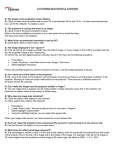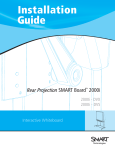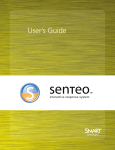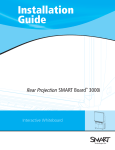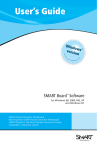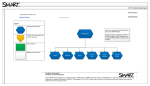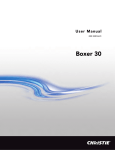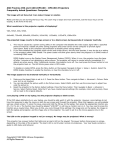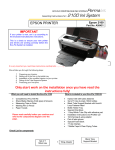Download Replacing an NEC VT560 Projector (03-00060) in a 2000i-DVX
Transcript
Replacing an NEC VT560 Projector (03-00060) in a 2000i-DVX This kit contains: Tools required (but not supplied): • an NEC VT560 projector • small wire cutters for snipping tie wraps • a T20 TORX® security key • a 3/16" or 5/32" flat screwdriver (for adjusting focus) • a 7/16" nut driver • 3 TORX button-head screws, flat washers and split washers (if required) • 3 spacers (if required) • 4 replacement tie wraps • a Projector Mount Location Guide Use these instructions to replace the NEC VT560 projector in a 2000i-DVX. Note that you will reuse the screws, washers and spacers that secure the original projector to the cabinet, so keep track of them. However, three replacement sets of screws, washers and spacers are included in the kit. To replace the NEC VT560 projector in a 2000i-DVX, complete the following tasks: 1. Remove the original projector (and projector plate) from the cabinet (this page). 2. Install the replacement projector in the cabinet (page 4). 3. Align the projected image (page 6). 4. Check projector settings (page 15). CAUTION Complete these procedures only with the assistance of another person, who must support the projector while you remove the original projector and while you install the new one. Otherwise, the projector may fall and sustain damage. To remove the original projector 1. If you need better access to the rear of the cabinet, retract the anti-tip feet and unlock the wheels by raising the caster tab locks on each wheel. Then roll the unit away from the wall. Press the caster tab locks down to lock the wheels again, and then extend the anti-tip feet. 2. Using the height-adjustment handle, raise the unit to allow easier access to the projector. 3. Shut down the computer, and then press and hold the Lamp Off button in the Control Panel until the screen turns black (approximately three seconds). Release the button and the projector lamp powers off in 60 seconds. Lamp Off Button 4. Unplug the 2000i from the power outlet. 99-00590-00 Rev A0 Replacing an NEC VT560 Projector (03-00060) in a 2000i-DVX 1 of 15 5. Switch the projector off, and then unplug the AC power, PC Control and RGB 1 IN connectors from the back of the projector. Projector AC AC IN VIDEO IN R R AUDIO AUDIO L/MONO L/MONO S-VID EO IN RGB OUT AUDIO OUT RGB IN AUDIO USB(PC) PC CONTROL PC Control RGB 1 IN . IMPORTANT Take note of the cable connectors as you disconnect them, as you’ll connect them to the same ports in the replacement projector. 6. Using a pair of small wire cutters, snip the plastic tie wraps that secure the cables to the projector plate (if necessary). CAUTION When using wire cutters to cut a tie wrap, be very careful not to gouge the adjacent cables. 7. While a second person supports the projector, use the security key to loosen and then remove the four button head screws (and the accompanying flat and split washers) that hold the projector/projector plate assembly to the two sides of the projector platform. Carefully collect and place the four screws and eight washers nearby, as you’ll need them when you install the replacement projector. CAUTION 2 of 15 A second person must support the base of the projector during the entire removal process. Otherwise, the projector could fall and sustain damage. Replacing an NEC VT560 Projector (03-00060) in a 2000i-DVX 99-00590-00 Rev A0 Button-Head Screws, Split Washers and Lock Washers (x 2) Projector Platform 8. Place the projector and the attached projector plate on a table, with the plate facing upwards. Projector Plate 9. Use the security key to loosen and then remove the three sets of button-head screws, split washers, lock washers and spacers that secure the projector to the projector plate. Carefully collect them all and place them nearby, as you’ll need them when you install the replacement projector. Remove the projector and set it aside. 99-00590-00 Rev A0 Replacing an NEC VT560 Projector (03-00060) in a 2000i-DVX 3 of 15 To install the replacement projector 1. Remove the lens cap. 2. Set the new projector upside down on the table, and place the three spacers (removed in the previous procedure) over the three holes in the base. Spacer (x 3) 3. Place the projector plate over the three spacers, and then insert the three sets of TORX security button-head screws, split washers and flat washers (removed in the previous procedure) through the slots in the plate and into the three spacers. We recommend that you position the plate so that the slots are centered over the spacers. Screw (x3) Split Washer (x3) Flat Washer (x3) Projector Plate Spacer (x3) IMPORTANT Assemble the security screws, split washers and flat washers in the order shown in the figure above. 4 of 15 Replacing an NEC VT560 Projector (03-00060) in a 2000i-DVX 99-00590-00 Rev A0 4. Tighten the screws with the security key. 5. Note the Mount Location label on the projector (near the projector service label), and make sure you position the replacement projector in the indicated number and letter mount positions. You can also find the number and letter mount locations in the Projector Mount Location Guide provided with the replacement projector. 6. While a second person holds the projector (and its attached plate) in place, use the security key to secure the assembly to the appropriate number and letter locations on the left and right sides of the platform, using the four sets of buttonhead screws, split washers and flat washers you removed previously. Make sure the screws are tightly secured. Number mount location Letter mount location NOTE: Depending on the height of the projected image, further adjustments may be necessary later on. If the image is too low on the screen (with a gap of 3.5" or greater between the image and the top frame of the cabinet), you may need to raise the projector to a higher screw location. This adjustment is discussed in detail on page 9 (step 6). 99-00590-00 Rev A0 Replacing an NEC VT560 Projector (03-00060) in a 2000i-DVX 5 of 15 7. Connect the AC power, PC Control and RGB1 IN connectors as shown in the figure below. 8. Plug the power cord back into the power outlet, and turn the projector on. Power Switch AC IN VIDEO IN R R AUDIO AUDIO L/MONO L/MONO S-VIDEO IN AUDIO OUT RGB OUT USB(PC) AUDIO PC CONTROL RGB IN 9. At the front of the 2000i, turn on the computer. Then turn on the projector lamp by pressing the Lamp On button in the Control Panel. Lamp On Button Aligning the Projected Image You will need to adjust the projector to obtain a focused image that fits the screen. The most obvious misalignment will be on the vertical axis: You will notice that the image is about three inches lower than the screen frame. Perform the procedures that follow to slide the image up to the top of the screen, as well as make other minor image adjustments. 6 of 15 Replacing an NEC VT560 Projector (03-00060) in a 2000i-DVX 99-00590-00 Rev A0 You may also need to adjust for image keystoning. Keystoning occurs when the image is slightly wider at the top or bottom. Instructions are provided to correct this problem (page 13). However, you may not be able to correct a very subtle keystoning in the final image. This minor distortion can be overcome by simply enlarging the image so that it extends very slightly beyond the screen. NOTE: Before adjusting the image, you’ll need to remove the view port cover (attached with hook-and-loop fastener strips) to view the image from the rear. To remove the view port cover Grasp the view port cover in the middle of each short edge, and pull it away from the cabinet. Lift from here Lift from here To align the projected image 1. Move to the front of the unit and crouch down, facing the screen. 2. Look underneath the pen tray and locate the Electronics Tray. Locate a large access hole covered with a plastic cap on the right side of the Electronics Tray. 3. Remove the plastic cap that covers the access hole. If the cap seems tight, carefully pry it off with a screwdriver, inserting the screwdriver into the small opening at the top of the cap. 99-00590-00 Rev A0 Replacing an NEC VT560 Projector (03-00060) in a 2000i-DVX 7 of 15 4. Using the supplied 7/16" nut driver, adjust the bolt inside the access hole until approximately three threads of the bolt (or .25") protrude beyond the nut. As it may be difficult to actually see the threads, you may need to reach inside the access hole and feel the threads behind the nut with your fingers. Electronics Tray NOTE: This adjusts the angle of the small mirror so that it’s optimally aligned with the large rear mirror. This is the best starting point for further small-mirror adjustments. CAUTION Do not turn the small-mirror adjustment bolt more than three full clockwise turns. Turning the bolt too far clockwise may crush the spring that is an essential part of the adjustment mechanism. 5. Move to the rear of the cabinet, and use the security key to loosen the three button head screws that secure the projector to the projector plate. 3x 6. Slide the projector as far forward (towards the screen) as possible and then tighten the screws you just loosened. The top of the screen image should be approximately 3–3.5" from the upper frame. If the gap at the top of the screen is less than 3.5", proceed directly to step 7. 8 of 15 Replacing an NEC VT560 Projector (03-00060) in a 2000i-DVX 99-00590-00 Rev A0 3" Space Projected Image If the gap at the top of the screen is greater than 3.5", you must raise the projector plate to reduce the gap to 3.5" or less before you can proceed to step 7. Reduce the gap as follows: a. While a second person supports the projector, use the security key to loosen and then remove the four button-head screws (together with the accompanying flat and split washers) that hold the projector/projector plate assembly to the two sides of the projector platform. b. Raise the projector plate upwards, incrementing both letter and number screw locations (for example, raise the plate from I-9 to H-8). c. Replace and secure the fastening hardware with the security key. IMPORTANT Before you begin, note that each vertically upwards increment of the projector plate (from I-9 to H-8, for example) will only raise the image on the screen slightly less than 1/8" (due to the angle of the plate). Take this into account when you’re determining the position to which you want to raise the plate. Raising the plate from I-9 to G-7, for example, would raise the image by 1/4". Each move upwards results in a 1/8" increment in image height 7. Move to the front of the cabinet, and use the supplied 7/16" nut driver to turn the bolt inside the Electronics Tray access hole counterclockwise, adjusting the angle of the small mirror. This raises the image to meet the upper frame of the cabinet. 99-00590-00 Rev A0 Replacing an NEC VT560 Projector (03-00060) in a 2000i-DVX 9 of 15 NOTE: Two or three turns should be enough to raise the image and close the three inch gap. Ensure that at least one thread of the bolt protrudes through the nut. It may be difficult to actually see these threads, so you may need to reach inside the access hole and feel the threads with your fingers. Electronics Tray 8. Enlarge the image to fill the screen as follows: a. Using the security key, loosen the three screws (and washers) that secure the projector to the projector plate. x3 b. Move the projector backwards (away from the screen) until the image enlarges enough to fill the screen. c. 10 of 15 Tighten the screws and washers you previously loosened. Replacing an NEC VT560 Projector (03-00060) in a 2000i-DVX 99-00590-00 Rev A0 9. Locate the focus lever, at the bottom of the upside-down projector. Use this lever rather than the blue focus ring to adjust focus. Do not move this ring! Use this lever to adjust focus CAUTION Do not use the blue focus ring that surrounds the projector to adjust focus. If you move this ring, you may cause the lenses to separate. Although the NEC VT560 User’s Manual tells you to use the blue focus ring to obtain the best image, you must disregard this information. Rather, use the zoom lever on the projector to adjust focus. This lever has been altered so that it adjusts image focus. Again, contrary to the NEC VT560 User’s Manual, the Zoom lever will not adjust the size of the image. 10. Using a 5/32" or 3/16" flat screwdriver, loosen the slot head screw in the center of the focus lever. EN TE R M+181A3 MEN U CA M+181A3 E NC L M+181A3 SELECT M+181A3 Loosen this screw, adjust the focus lever and tighten. 11. Adjust the focus by moving the lever and then tighten the slot head screw you loosened in the previous step. 12. If you need to adjust image roll or the sides of the image, perform the two procedures below. 99-00590-00 Rev A0 Replacing an NEC VT560 Projector (03-00060) in a 2000i-DVX 11 of 15 If the image is wider at the top or at the bottom (a keystoned image), turn to the final adjustment procedure described on page 13. To adjust image roll 1. Crouch behind the projector and look at the projected image through the view port. 2. While carefully observing the bottom edge of the image at the right side, use the supplied 7/16" nut driver to loosen or tighten the nut that’s located on the right side of the projector plate, as required. To adjust the image laterally (side-to-side) 1. Crouch behind the projector and look at the projected image through the view port. 12 of 15 Replacing an NEC VT560 Projector (03-00060) in a 2000i-DVX 99-00590-00 Rev A0 2. Using the supplied 7/16" nut driver, loosen the two nuts that are located on the left side of the projector plate. 3. Slide the projector plate to the right or left, and then tighten the two nuts. To adjust a keystoned image 1. Adjust the bolt inside the access hole with the supplied 7/16" nut driver until approximately three threads (1/4") of the bolt protrude beyond the nut. As it may be difficult to actually see these threads, you may need to reach inside the access hole and feel the threads with your fingers. This adjusts the angle of the small mirror so that it’s optimally aligned with the large rear mirror. This is the best starting point for further adjustment. CAUTION Do not use the turn the small-mirror adjustment bolt more than three full turns in a clockwise direction. Turning the bolt too far clockwise may crush the spring that is an essential part of the adjustment mechanism. 2. If the image is narrower at the top than the bottom (in excess of 3/4"), adjust the projector so that it’s slightly angled downwards, as described in the following steps. a. While a second person supports the projector, use the security key to loosen and then remove the two button head screws in the letter locations only. 99-00590-00 Rev A0 Replacing an NEC VT560 Projector (03-00060) in a 2000i-DVX 13 of 15 b. Lower the projector plate by one letter location (for example, lower the plate from I-9 to J-9) and then replace and secure the fastening hardware. Move the projector plate downwards at the letter screw location only c. Repeat if the keystone differential between the top and bottom of the image remains greater than 3/4". Proceed to step 4. 3. If the image is wider at the top than the bottom (in excess of 3/4"), adjust the projector so that it’s slightly angled upwards, as described in the following steps. a. While a second person supports the projector, use the security key to loosen and then remove the two button-head screws in the letter locations only. b. Raise the projector plate by one letter location (for example, raise the plate from I-9 to H-9) and then replace and secure the fastening hardware. Move the projector plate upwards at the letter screw location only. c. Repeat if the keystone differential between the top and bottom of the image remains greater than 3/4". 4. Move to the front of the cabinet, and use the supplied 7/16" nut driver to turn the bolt inside the Electronics Tray access hole counterclockwise, adjusting the angle of the small mirror to raise the top of the image to the meet the upper frame of the cabinet. 14 of 15 Replacing an NEC VT560 Projector (03-00060) in a 2000i-DVX 99-00590-00 Rev A0 NOTE: Two or three turns should be enough to raise the image. Ensure that at least one thread of the bolt protrudes through the nut. As it may be difficult to actually see these threads, you may need to reach inside the access hole and feel the threads with your fingers. CAUTION Do not turn the small-mirror adjustment bolt more than three full clockwise turns. Turning the bolt too far clockwise may crush the spring that is an essential part of the adjustment mechanism. Checking Projector Settings The optimal NEC VT560 projector settings for operation in the 2000i cabinet are slightly different from the factory default settings. Please ensure your projector has the settings indicated below. To set or restore the optimal settings for the NEC VT560 projector 1. Press the Menu button on the projector remote control or on the projector (you’ll have to reach under the projector). 2. Select Setup > Orientation > Ceiling Rear to orient the projected image for rear projection. 3. Select Image > Auto Keystone > Off to ensure optimal image quality. 4. Select Advanced > High Speed Fan Mode > Auto. Although this is a default setting, it’s important enough to warrant special mention. 5. Select Advanced > Page2 > Auto Adjust > Normal to automatically determine the best resolution for the current RGB input signal, compensating for resolution differences among various input devices (such as guest laptops). 6. Click OK. SMART Technologies Inc. Suite 300, 1207 – 11th Avenue SW Calgary, AB CANADA T3C 0M5 Main Switchboard: 1.888.42.SMART (Canada/U.S.) or +1.403.245.0333 (all other countries) Support Tel: 1.866.518.6791 (Canada/U.S.) or +1.403.228.5940 (all other countries) Support Fax: +1.403.806.1256 [email protected] www.smarttech.com © 2004 SMART Technologies Inc. All rights reserved. SMART Board and the SMART logo are trademarks of SMART Technologies Inc. NEC is a trademark of NEC Corporation. Phillips is a registered trademark of Phillips Screw Company. All other third-party product and company names may be trademarks of their respective owners. 99-00590-00 Rev A0