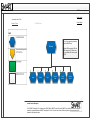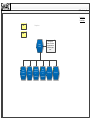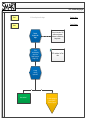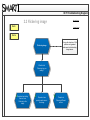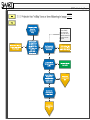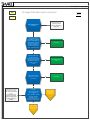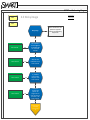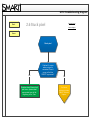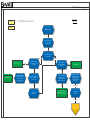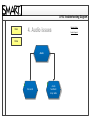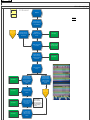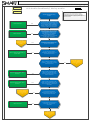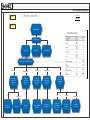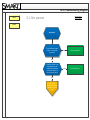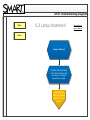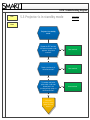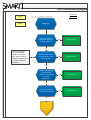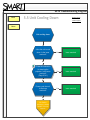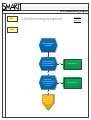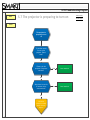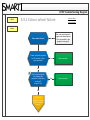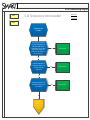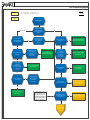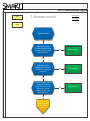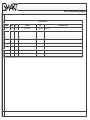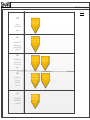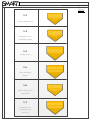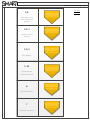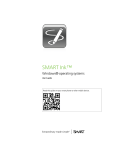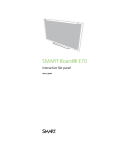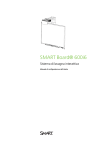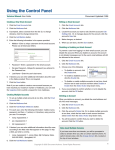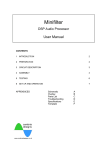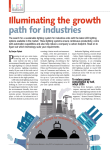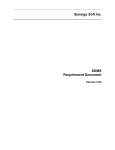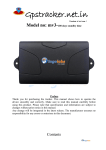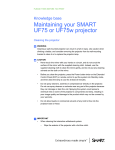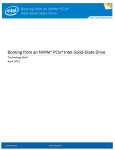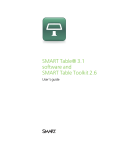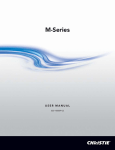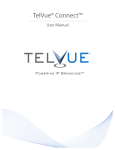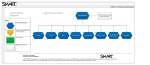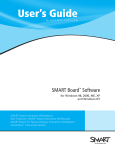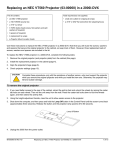Download UF70 Troubleshooting Diagram 1. UF70 Main Page UF70 issue
Transcript
UF70 Troubleshooting Diagram Revision History Last revised: June 24, 2014 Glossary of Terms Contact Support 1. UF70 Main Page Note: If you are experiencing interactivity issues with SMART Board UF70 issue Image Network Audio By default USB1 is mapped to HDMI and USB2 is mapped to VGA. Please make sure users disable HDMI and remap VGA to USB1. Power & other Serial interface Remote control smarttech.com/support smarttech.com/contactsupport © 2014 SMART Technologies ULC. All rights reserved. SMART Board, SMART Document Camera, the SMART logo, smarttech and all SMART taglines are trademarks or registered trademarks of SMART Technologies ULC in the U.S. and/or other countries. All third-party product and company names may be trademarks of their respective owners. UF70 Troubleshooting Diagram Revision History Contact Support 2. Image issues Back Home Please ensure all extenders, VGA splitters are bypassed whenever troubleshooting image issues. Image issues Cannot keystone the image Flickering image Image shifts when input is connected Video source is not recognized Noisy image Stuck pixel UF70 Troubleshooting Diagram 2.1 Cannot keystone the image Back Revision History Contact Support Home Cannot keystone the image Ensure all extenders, VGA splitters are bypassed whenever troubleshooting image issues. Follow troubleshooting steps in the linked document. (Page 21-25) UF70 installation YouTube video Is image correctly keystoned? Yes Issue resolved. No For further assistance, contact SMART Technical Support. UF70 Troubleshooting Diagram 2.2 Flickering image Revision History Back Contact Support Home Flickering image Ensure all extenders, VGA splitters are bypassed whenever troubleshooting image issues. What kind of ‘flickering’ are you seeing? Projector has ‘rolling’ bars or lines flickering in the image. Projectors has sparkles and noise in the image. Projector is flickering different colours. UF70 Troubleshooting Diagram Revision History Contact Support - Turn on the projector - Press the following buttons on the remote: Down- Up- Up- Left- Up - Follow the instructions on the screen to reset the lamp hours. Yes No Yes No Yes No Yes No No UF70 Troubleshooting Diagram Revision History Back 2.2.2 Projector has sparkles and noise in the image Contact Support Home Projector has sparkles and noise in the image. Use another VGA cable. Issue resolved. Yes Try another VGA cable. Is the issue resolved? No For further assistance, contact SMART Technical Support. (A) Yes Try the HDMI port and ensure correct input is selected. Is the issue resolved? No Perform all driver updates on the PC and check with your local IT department. It is possible that the video card is defective. Yes Try another computer. Is the issue resolved? No For further assistance, contact SMART Technical Support. (B) Ensure all extenders, VGA splitters are bypassed whenever troubleshooting image issues. UF70 Troubleshooting Diagram Back 2.2.3 Projector is flickering different colours Revision History Contact Support Home Yes Projector is flickering different colours Ensure all extenders, VGA splitters are bypassed whenever troubleshooting image issues. Disconnect all the inputs from the projector beside power cable. Does this resolve the issue? - Ensure the video source meets the UF55 resolution settings 1024x768@60Hz for 680/880 boards and 1280x800@60Hz for 685/885 boards. This can be checked from the projector’s menu No Issue is the source. Use a different computer, DVD, VCR, etc or Attempt to adjust Source output settings. Yes For further assistance, contact SMART Technical Support. (A) Determine which source is causing issue and replace source. Is the issue resolved? No Issue resolved. Yes Try replacing cabling between source and projector. Is the issue resolved? No Issue resolved. Yes Try factory reset on projector. Is the issue resolved? No For further assistance, contact SMART Technical Support. (C) Factory reset can be performed through service menu. Service menu can be accessed using navigation keys in following order: Down, up, up, left, up. UF70 Troubleshooting Diagram Back 2.3 Image shifts when input is connected Revision History Contact Support Home Ensure all extenders, VGA splitters are bypassed whenever troubleshooting image issues. Image Shifts When Input is Connected Set the input source to 1024x768@60 Hz for 680/880 boards or 1280x800@60Hz for 685/885 resolution. Verify that the projector recognizes the resolution by pressing Menu > Information (far right) on the remote. Is the issue resolved? Yes Issue resolved. Yes Issue is with the cabling or setup. Yes Issue resolved. No Bypass any splitters, hubs, extenders or Document Camera (if any) and ensure the use of the straight video cable (VGA/HDMI) from computer to projector. Is the issue resolved? No Swap computer and video cable one at a time. Is the issue resolved? No 1. Switch Inputs: If the current input source is VGA, using remote switch to HDMI and back to VGA. 2. Re-set Resolution: Go to computer screen resolution settings and re-apply the same resolution (1024x768 or 1280x800). When the shift happens try one of the below: 1. Change the projector input source using the remote. OR 2. Re-set the computer resolution to the native (1024x768 or 1280x800) of projector. Does this workaround move the image back to normal position? No For further assistance, contact SMART Technical Support. (B) Yes This could be potentially a firmware issue. For further assistance, contact SMART Technical Support. (A) UF70 Troubleshooting Diagram Back 2.4 Video source is not recognized Revision History Contact Support Home Video source is not recognized Issue resolved. Yes Ensure all extenders, VGA splitters are bypassed whenever troubleshooting image issues. Set the computer to 1024x768 @60 Hz or 1280x800 @ 60 Hz resolution. Is the issue resolved? No Issue resolved. Yes Swap the VGA/ HDMI cable for a known working one. Is the issue resolved? No Issue resolved. Yes Try a different known working computer. Is the issue resolved? No For further assistance, contact SMART Technical Support. (B) Yes Use a different input on the projector (VGA, HDMI) and correct input is selected. Is the issue resolved? No Issue with the source. Contact your system administrator. Yes Use a different video source (laptop, VCR, DVD). Is the issue resolved? No For further assistance, contact SMART Technical Support. (C) Note: UF70 has only one VGA and one HDMI input. UF70 Troubleshooting Diagram Back Revision History 2.5 Noisy image Contact Support Home Noisy image No Issue resolved. Yes Set resolution to 1024x768 @60 Hz or 1280x800 @60 Hz. Is the issue resolved? No Issue resolved. Yes Swap the VGA/ HDMI cable. Is the issue resolved? No Issue resolved. Yes Try a different known working computer. Is the issue resolved? No Issue resolved. Yes Ensure the computer and projector are plugged into the same wall outlet or power bar. Is the issue resolved? No For further assistance, contact SMART Technical Support. (B) Ensure all extenders, VGA splitters are bypassed whenever troubleshooting image issues. UF70 Troubleshooting Diagram Back 2.6 Stuck pixel Revision History Contact Support Home Stuck pixel No Projector doesn’t have stuck pixel issue, please select appropriate issue at the beginning of the Tree. Confirm if it occurs when no input is connected. Does it occur on the blue SMART logo screen? Yes For further assistance, contact SMART Technical Support. UF70 Troubleshooting Diagram Revision History 3. Network issues Back Contact Support Home Network issues Enable the network card in the projector's menu Try assigning an IP to the projector Manual IP Issue resolved. Issue resolved. Yes Try a different IP address. Another PC is already assigned to that IP address. Did this resolve the issue? Did the IP address stay and projector is connected? Yes Yes DHCP Did the IP address stay and projector is connected? Yes Issue resolved. No No Are you able to ping the IP address from a network PC? Does a computer get an IP assigned when plugged into the network connection? No No Not connected Try DHCP connection. Consult your network administrator as there is no DHCP server on the port. Try manual IP connection. Yes Consult your network administrator. IP assignment may be restricted to MAC addresses. Not connected For further assistance, contact SMART Technical Support. UF70 Troubleshooting Diagram Back 4. Audio issues Home Audio No sound Audio feedback/ noisy audio Revision History Contact Support UF70 Troubleshooting Diagram 4.1 No sound Back No sound? Home Revision History Contact Support Confirm the computer is set to output the audio to UF70 (HDMI/USB) No For further assistance, contact SMART Technical Support. (A) Yes Swap ECP with a good know working unit. Is the issue resolved? Bypass ECP (If connected). Is the issue resolved? No Issue resolved. No Bypass CAT5 extenders (If connected) No Issue resolved. Try good known CAT5 extenders No Swap the HDMI/audio cable and confirm the connections are secured from both sides. Issue resolved. No Is the internal speaker working? Yes Issue resolved. No Confirm that 3.5mm stereo mini cable from the projector's audio jack is securely connected to speakers. Is the issue resolved? Press the menu button on the projector remote and make sure speaker is “ON” and the volume is set to 20. Is the issue resolved? No No Issue resolved. For further assistance, contact SMART Technical Support. (B) Swap the 3.5mm stereo mini cable. Is the issue resolved? No Issue resolved. Power cycle the unit and perform a factory reset in the service menu. Is the issue resolved? - Turn of the projector - Press the following buttons on the remote: Down- Up- Up- Left- Up - Follow the instructions on the screen to reset the lamp hours. No Issue resolved. Try another computer/ audio source with the projector. Is the issue resolved? No UF70 Troubleshooting Diagram Back 4.2 Audio feedback/ Noisy audio Revision History Contact Support Home Audio feedback/ noisy audio Issue resolved. Yes Note: If you are experiencing audio feedback/audio buzz and the SMART board is powered by the projector try using an external power supply to power the SMART Board. Verify the cables from the ECP to the projector are properly and securely connected by referring to the SMART Board M600i6/ 800i6 configuration and User’s Guide. Is the issue resolved? No Issue resolved. Yes Verify that the audio connection from the audio source to the ECP is properly and securely connected by following the instructions on the SMART Board M600i6/800i6 Configuration and User’s Guide. Is the issue resolved? No For further assistance, contact SMART Technical Support. (A) Yes Bypass the ECP and connect directly to the projector. Is the issue resolved? No Issue is with the extenders or CAT5 cable. Yes If you are using CAT5 extenders, bypass them. Is the issue resolved? No Use a different audio input? (Audio 1, Audio 2 etc.) Is the issue resolved? Yes Replace audio cable. Issue resolved. Yes Use a known working audio cable from audio source to projector audio input. Is the issue resolved? No Replace audio cable. Issue resolved. Yes Use a known working audio cable from projector audio out to the speakers. Is the issue resolved? No For further assistance, contact SMART Technical Support. (C) Yes Connect the speakers directly to the audio source. Is the issue resolved? No Issue resolved. Yes Try another known working computer. Is the issue resolved? No For further assistance, contact SMART Technical Support. (D) No For further assistance, contact SMART Technical Support. (B) UF70 Troubleshooting Diagram 5. Power and other Back Revision History Contact Support Home Power & other Select the issue No display No power Lamp shattered What is the power LED light status? Solid amber What is the status of the Diagnostics LED? Off Projector is in standby mode Solid green Flashing green What is the status of the Diagnostics LED? What is the status of the Diagnostics LED? What is the status of the Diagnostics LED? Off Off Off Flashing amber Flashing red Lamp error Unit cooling down Unit is running as expected The projector is preparing to turn on Off What is the status of the Diagnostics LED? Off Solid red Unit does not have sufficient power or is not plugged in Error (fan/ colour wheel failure) Flashing red Temperature limit exceeded UF70 Troubleshooting Diagram Back Revision History 5.1 No power Contact Support Home No power Try a different power outlet. Is the issue resolved? Yes Issue resolved. Yes Issue resolved. No Confirm if there is no light status on the projector and swap the power cable. Is the issue resolved? No For further assistance, contact SMART Technical Support. UF70 Troubleshooting Diagram Back 5.2 Lamp shattered Home Lamp shattered Confirm the loud noise came from the projector and now it no longer projects any image. For further assistance, contact SMART Technical Support. Revision History Contact Support UF70 Troubleshooting Diagram Back 5.3 Projector is in standby mode Revision History Contact Support Home Projector is in standby mode. Bypass the ECP and use the remote to power on the projector. Is the issue resolved? Yes Issue resolved. Yes Issue resolved. Yes Issue resolved. No Power cycle the unit. Is the issue resolved? No Try another wall jack or power cable, in the case the wall jack is not providing enough power. Is the issue resolved? No For further assistance, contact SMART Technical Support. UF70 Troubleshooting Diagram Back Home Revision History 5.4 Lamp error Contact Support Lamp error Swap the lamp for a known working lamp. Is the issue resolved? Yes Issue resolved. Yes Issue resolved. No - Turn on the projector - Press the following buttons on the remote: Down- Up- Up- Left- Up - Follow the instructions on the screen to reset the lamp hours. Reset the lamp hours on the projector. Is the issue resolved? No Follow the instructions for cleaning the projector. Is the issue resolved? (Page 35-41) Yes Issue resolved. Yes Issue resolved. No Power cycle the unit. Is the issue resolved? No For further assistance, contact SMART Technical Support. UF70 Troubleshooting Diagram Back 5.5 Unit Cooling Down Revision History Contact Support Home Unit cooling down Allow the unit to cool down. Is the issue resolved? Yes Issue resolved. Yes Issue resolved. Yes Issue resolved. No Follow the instruction for cleaning the projector. Is the issue resolved? (Page 35-41) No Power cycle the unit. Is the issue resolved? No For further assistance, contact SMART Technical Support. UF70 Troubleshooting Diagram Back 5.6 Unit is running as expected Revision History Contact Support Home Unit is running as expected Unplug and replug the input source. Is the issue resolved? Yes Issue resolved. Yes Issue resolved. No Remove any obstructions from the lens. Is the issue resolved? No For further assistance, contact SMART Technical Support. UF70 Troubleshooting Diagram Back 5.7 The projector is preparing to turn on Home The projector is preparing to turn on Try another remote to turn on the projector. Does it work? No Power cycle the projector. Is the issue resolved? Yes Issue resolved. Yes Issue resolved. No Allow the unit to run for 30 minutes. Is the issue resolved? No For further assistance, contact SMART Technical Support. Revision History Contact Support UF70 Troubleshooting Diagram Back Revision History 5.8 Unit does not have sufficient power Home The Unit does not have sufficient power or is not plugged in Unplug and replug the projector in to the wall. Is the issue resolved? Yes Issue resolved. Yes Issue resolved. Yes Issue resolved. No Plug the projector into a different power outlet. Is the issue resolved? No Swap the power cable with a known working one. Is the issue resolved? No For further assistance, contact SMART Technical Support. Contact Support UF70 Troubleshooting Diagram Back 5.9 Error (fan/colour wheel failure) Home Error (fan/ colour wheel failure) Colour wheel failure Fan failure Revision History Contact Support UF70 Troubleshooting Diagram Back 5.9.2 Fan failure Revision History Contact Support Home Fan failure Power cycle the projector for 30 seconds. Is the issue resolved? No For further assistance, contact SMART Technical Support. Yes Issue resolved. UF70 Troubleshooting Diagram Back 5.9.1 Colour wheel failure Revision History Contact Support Home Not to be confused with image color wheel failure. This one results in the projector turning off. Color wheel failure Power cycle the projector for 30 seconds. Is the issue resolved? Yes Issue resolved. No Follow the instruction for cleaning the projector. Is the issue resolved? (Page 35-41) No For further assistance, contact SMART Technical Support. Yes Issue resolved. UF70 Troubleshooting Diagram Back 5.10 Temperature limit exceeded Home Temperature limit exceeded Is the unit too close to the roof, under a bright light, or otherwise unable to cool down properly? If yes, install projector according to the install guide specifications. Is the issue resolved? Yes Issue resolved. Yes Issue resolved. Yes Issue resolved. No Follow the instruction for cleaning the projector. Is the issue resolved? (Page 35-41) No Unplug the projector for 60 seconds and replug. Is the issue resolved? No For further assistance, contact SMART Technical Support. Revision History Contact Support UF70 Troubleshooting Diagram Revision History 6. Serial interface Back Contact Support Home Serial interface Are you sending commands from a PC or a room control system? Room Control Do you have a console that shows you responses? No Connect a PC so you can identify if an error message is generated. Yes Ensure the use of the correct RS232 commands as per the user manual. (Page 57-93) Incorrect RS232 commands. Issue resolved. No Check the connection properties against the manual on page 97. Is the issue resolved? Are you seeing any responses? Yes Review the correct RS232 commands in the user manual. Yes Incorrect connection details. Issue resolved. No Yes Are you seeing any responses? PC Check your connection properties against the manual on page 67. Is the issue resolved? No Yes Incorrect connection details. Issue resolved. Does another serial cable work? Yes The cable was faulty. Issue resolved. Yes Monitor if the issue re-occurs. If it does, contact SMART Technical Support. Yes Monitor if the issue re-occurs. If it does, contact SMART Technical Support. No No Does another serial cable work? No Bypass the room control system and follow the PC troubleshooting. Power cycle the projector, does it work? Yes No The cable was faulty. Issue resolved. Factory reset can be performed through service menu. Service menu can be accessed using navigation keys in following order: Down, up, up, left, up. Reset the projector to its factory state. Is the issue resolved? No For further assistance, contact SMART Technical Support. UF70 Troubleshooting Diagram Back 7. Remote control Revision History Contact Support Home Remote control Make sure the plastic housed inside the remote has been removed. Is the issue resolved? Yes Issue resolved. Yes Issue resolved. No Position the remote towards the RF sensor on the projector. Is the issue resolved? No Confirm the battery works with another remote or swap the remote control with an other known working remote. Is the issue resolved? No For further assistance, contact SMART Technical Support. Yes Issue resolved. UF70 Troubleshooting Diagram REVISION HISTORY SECTION PAGE REV. REVISED BY DATE All All 1.0 Abhishek Dhawan June 26, 2014 DESCRIPTION OF CHANGE Revised format. UF70 Troubleshooting Diagram Revision History Contact Support 2.1 Cannot keystone the For further assistance, contact SMART Technical Support. image 2.2.1 Projector has ‘rolling’ bars or lines flickering in image Page 2.2.1 If VGA port on projector is faulty, RMA projector. (B) 2.2.2 Projector has sparkles and noise in the image 2.2.3 Projector is flickering different colours Page 2.2.2 If bypassing ECP resolves issue, RMA Projector. (A) Page 2.2.3RMA projector if all troubleshooting has been completed and last step leads to contact Support. (C) 2.3 Image shifts when input is connected Page 2.3 RMA projector if all troubleshooting has been completed and last step leads to contact Support. (B) Page 2.2.2 If VGA port on projector is faulty, RMA projector. (B) Page 2..2.3 RMA projector (A) UF70 Troubleshooting Diagram Revision History Contact Support 2.4 Video source is Page 2.4 If VGA port on projector is faulty, RMA projector. (B) Page 2.4 RMA projector if all troubleshooting has been completed and last step leads to contact Support. (C) not recognized 2.5 Page 2.5 RMA projector if all troubleshooting has been completed and last step leads to contact Support. (B) Noisy Image 2.6 Page 2.6 RMA projector if all troubleshooting has been completed and last step leads to contact Support. Stuck pixel 4.1 Page 4.1 If bypassing ECP resolves issue, RMA ECP. (A) Page 4.1 RMA projector if all troubleshooting has been completed and last step leads to contact Support. (B) No sound 4.2 Audio feedback/Noisy Page 4.2 If bypassing ECP resolves issue, RMA ECP. (A) audio 5.1 No power Page 5.1 RMA projector if all troubleshooting has been completed and last step leads to contact Support. Page 4.2 RMA projector if all troubleshooting has been completed and last step leads to contact Support. Issue is with audio input. (B) Page 4.2 RMA projector if all troubleshooting has been completed and last step leads to contact Support. Issue is with audio output. (C) Page 4.2 RMA projector if all troubleshooting has been completed and last step leads to contact Support. (D) UF70 Troubleshooting Diagram Revision History Contact Support 5.2 Page 5.2 RMA projector if all troubleshooting has been completed and last step leads to contact Support Lamp shattered 5.3 Projector is in Page 5.3 RMA projector if all troubleshooting has been completed and last step leads to contact Support standby mode 5.4 Page 5.4 RMA projector if all troubleshooting has been completed and last step leads to contact Support Lamp error 5.5 Page 5.5 RMA projector if all troubleshooting has been completed and last step leads to contact Support Unit cooling down 5.6 Unit running as Page 5.6 RMA projector if all troubleshooting has been completed and last step leads to contact Support expected 5.7 Projector is preparing to turn on Page 5.7 RMA projector if all troubleshooting has been completed and last step leads to contact Support UF70 Troubleshooting Diagram 5.8 Unit does not have sufficient Revision History Page 5.8 RMA projector if all troubleshooting has been completed and last step leads to contact Support power 5.9.1 Page 5.9.1 RMA projector if all troubleshooting has been completed and last step leads to contact Support Colour wheel failure 5.9.2 Page 5.9.2 RMA projector if all troubleshooting has been completed and last step leads to contact Support Fan failure 5.10 Temperature Page 5.10 RMA projector if all troubleshooting has been completed and last step leads to contact Support limit exceeded 6 Page 6 RMA projector if all troubleshooting has been completed and last step leads to contact Support Serial interface 7 Remote control Page 7 RMA projector if all troubleshooting has been completed and last step leads to contact Support Contact Support