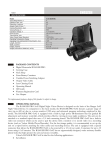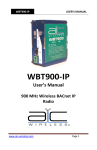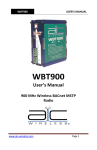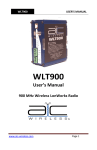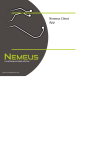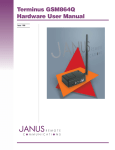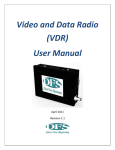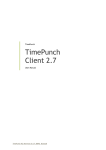Download User`s Manual - AIC Wireless
Transcript
WMT900-TCP USER’S MANUAL WMT900-TCP User’s Manual 900 MHz Wireless ModBusTCP Radio www.aic-wireless.com Page 1 WMT900-TCP USER’S MANUAL Thank you for your purchase of the WMT900-TCP, Wireless ModBusTCP Transceiver. With appropriate placement and antenna selection, the WMT900-TCP can expand any ModBusTCP network providing access to previously unreachable locations. Detailed setup instructions are included in this manual. Should you have any technical questions, please contact your distributor for support or email [email protected]. ©2010 by AIC Wireless. All rights reserved. 101 N. Washington Street Sylvester, Georgia 31791 (229) 776-2510 1-877-424-2953 FAX: (229) 776-2512 www.aic-wireless.com Page 2 WMT900-TCP USER’S MANUAL OPERATIONAL SUMMARY The WMT900-TCP Transceiver allows the user to create a longrange, wireless ModBusTCP network with up to 16 Client units per access Server. Configuring a wireless link with the WMT900-TCP requires the establishment of five elements: 1. Each radio must know whether it is to be a Server or Client. 2. The Server must know how many Clients are expecting communication with it. 3. The Server and any given Client must agree on which radio frequency channel they are using. This can be set manually or allowed to change automatically. 4. The Client must be assigned a unique subscriber ID to specify which time division slot it will use when communicating with the Server. 5. The Server and any given Client must share a common 128-bit encryption key and Network ID. The Server automatically scans for the best of the 12 available radio frequency channels, encrypts ModBusTCP data received from the network, and transmits it wirelessly to the correct Client. The Server is constantly monitoring the radio link and can automatically change the channel if performance is degraded due to interference. If two Server units are very close to one another, they may interfere if operating on adjacent frequency channels. Place them at least 20 feet apart or manually select non-adjacent channels for their operation. Also, the Client should be placed at least 10 feet from the Server to avoid overloading the WMT900-TCP receiver. Any 10/100 BaseT ModBusTCP client device (ECD) can be connected to an WMT900-TCP Client. Each Client encrypts ModBusTCP traffic received from the attached ECD and transmits the www.aic-wireless.com Page 3 WMT900-TCP USER’S MANUAL data wirelessly to its Server. Each Client can be plugged directly into an ECD without adding drivers or loading software. Essentially, once the Server/Client pair is configured and running it behaves like a continuous ModBusTCP cable. WMT900-TCP SETUP DIP SWITCH SETTINGS Switch 1 Down (Away from label) Server Radio Setting Switch 1 Up (Towards label) Client Radio Setting Switch 2 (Factory Use Only) LEAVE IN UP POSITION Direct Patch Cable Pairing Follow these instructions to establish a Server (Access Point) / Client (Subscriber) relationship between the WMT900-TCP transceivers using the Direct Patch Cable method. 1. Place Dip Switch 1 in the down position (away from the top label) to designate the WMT900-TCP as a Server/Access Point. 2. Ensure both Dip Switch 1 and 2 are in the up position (towards the top label) for each Client/Subscriber unit. *Note: Each Server/Access Point can be addressed to only 16 Client/Subscriber units. 3. Connect a standard patch cable via the RJ45 port between the designated Server/Access Point and the Client/Subscriber unit to be paired. 4. Power on the Client/Subscriber unit then, power on the Server/Access Point unit within 5 seconds. The Channel and Link Quality LEDs will sequence and stop on the revision number. Wait 5 seconds. www.aic-wireless.com Page 4 WMT900-TCP USER’S MANUAL At this point the Server/Access Point is exchanging internal addressing information with the Client/Subscriber unit. 5. Cycle power on each unit and remove the patch cable. 6. With antennas connected and a minimum of 3 feet distance between transceivers, the Client/Subscriber should link up with the Server/Access Point, indicated by a locked channel and fixed link quality on the LEDs. 7. Repeat as necessary with additional Client/Subscriber units. Web Browser Pairing Follow these instructions to establish a Server (Access Point) / Client (Subscriber) relationship between the WMT900-TCP transceivers using the Web Browser method. Note: the internal IP Address of each WMT900-TCP by default is 192.168.17.17. 1. Set the laptop/PC used to configure the WMT900-TCP to a static IP Address such as 192.168.17.19. 2. Connect a standard patch cable between the laptop/PC and the WMT900-TCP. 3. Ensure that the desired Dip Switch setting is selected. Refer to Dip Switch Settings. 4. Apply power to the WMT900-TCP. 5. Open the laptop/PC web browser and enter the IP Address of the unit: 192.168.17.17 6. The AIC Wireless splash screen will appear. Enter the password “password” where prompted. 7. The Statistics and Device Information will populate with the information in the transceiver. 8. Scroll to the bottom and select the “Advanced Admin” button. www.aic-wireless.com Page 5 WMT900-TCP USER’S MANUAL 9. Under the Device Settings tab in Advanced Admin the device can be configured. Note: if the device is manually configured via dip switches as a Server/Access Point or Client/Subscriber do not change via the web browser. This will populate based on the dip switch setting. 10. Enter the Client/Subscriber ID number where prompted. Note: Each client must have a unique ID, not to exceed 16 per Server Access Point. If the device is a Server/Access Point the number of subscribers on this unit’s network needs to be entered. Example: the Number 8 will be entered if the Server/Access Point is addressed to 8 Client/Subscriber units. 11. If desired, a user specific Network Name (32-bit HEX) and Encryption Key (128-bit HEX) can be applied following the listed example. 12. After all changes have been made select “Apply”. 13. After Applying the changes select the “Reset Device” button. This will cycle power on the device and ensure all changes were accepted. Embedded Spectrum Analyzer Follow these instructions to utilize the embedded Spectrum Analyzer. This can be a valuable tool to evaluate the RF environment of the installation site. Note: the internal IP Address of each WMT900-TCP by default is 192.168.17.17. 1. Set the laptop/PC used to configure the WMT900-TCP to a static IP Address such as 192.168.17.19. 2. Connect a standard patch cable between the laptop/PC and the WMT900-TCP. 3. Apply power to the WMT900-TCP. www.aic-wireless.com Page 6 WMT900-TCP USER’S MANUAL 4. Connect the desired Omni-Directional or Directional antenna to the WMT900-TCP. 5. Open the laptop/PC web browser and enter the IP Address of the unit: 192.168.17.17 6. The AIC Wireless splash screen will appear. Enter the password “password” where prompted. 7. Scroll to the bottom of the page and select “Fast Spectrum Scan”. 8. Change the Automatic Scan Interval to the desired refresh rate. 9. Select “Scan Now” to begin analyzing the RF environment within range of the WMT900-TCP. 10. Move the antenna, if directional to scan a wider area. 11. Logout of the unit when finished and cycle power. INSTALLATION INSTRUCTIONS 1. Connect ModBusTCP bus to WMT900-TCP via the RJ45 Port. 2. Connect 12-24 VAC/DC power as labeled.** 3. Digital LED sequence should begin, “AIC”, “Eth”, “revision number”. 4. WMT900-TCP will begin searching for paired unit(s). Note: For radios configured as a server, the LED channel numbers will descend from 12 to 0, and reverse for client radios. 5. Verify the RF network communication with the Channel, Link Quality “LQ”, RFTX, RFRX, Link, and Power LEDs. 6. **WARNING: If using AC power option, a 24 VAC isolation transformer must be used! Ensure neither of the two secondaries are bonded. www.aic-wireless.com Page 7 WMT900-TCP USER’S MANUAL 900 MHz CHANNEL TABLE 1 2 3 4 5 6 7 8 9 10 11 12 903.12500 MHz 905.20833 MHz 907.29167 MHz 909.37500 MHz 911.45833 MHz 913.54167 MHz 915.62500 MHz 917.70833 MHz 919.79167 MHz 921.87500 MHz 923.95833 MHz 926.04167 MHz LIMITED WARRANTY This product is warranted to the original purchaser for normal use for a period of 360 days from the date of purchase. If a defect covered under this warranty occurs, AIC Wireless will repair or replace the defective part, at its option, at no cost. This warranty does not cover defects resulting from misuse, lightning or modification of the product. Appropriate actions should be taken by the installer to ensure surge protection is present. www.aic-wireless.com Page 8 WMT900-TCP www.aic-wireless.com USER’S MANUAL Page 9