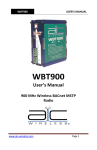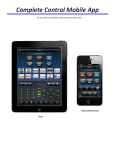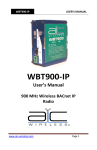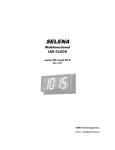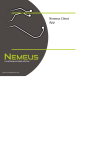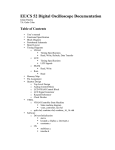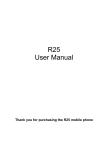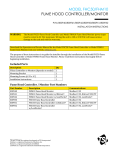Download User`s Manual - AIC Wireless
Transcript
WLT900 USER’S MANUAL WLT900 User’s Manual 900 MHz Wireless LonWorks Radio www.aic-wireless.com Page 1 WLT900 USER’S MANUAL Thank you for your purchase of the WLT900, Wireless LonWorks Transceiver. With appropriate placement and antenna selection, the WLT900 can expand any LonWorks network providing access to previously unreachable locations. Detailed setup instructions are included in this manual. Should you have any technical questions, please contact your distributor for support or email [email protected]. ©2010 by AIC Wireless. All rights reserved. 101 N. Washington Street Sylvester, Georgia 31791 (229) 776-2510 1-877-424-2953 FAX: (229) 776-2512 www.aic-wireless.com Page 2 WLT900 USER’S MANUAL OPERATIONAL SUMMARY The WLT900 Transceiver allows the user to create a long-range, wireless LonWorks network with numerous Client units (up to 16) per Server transceiver. Configuring a wireless link with the WLT900 requires the establishment of five elements: 1. Each radio must know whether it is to be a Server or Client. 2. The Server must know how many Clients are expecting communication with it. 3. The Server and any given Client must agree on which radio frequency channel they are using. This can be set manually using a HyperTerminal interface and preconfigured configuration files. 4. The Client must be assigned a unique subscriber ID to specify which time division slot it will use when communicating with the Server. 5. The Server and any given Client must share a common 128-bit encryption key and Network ID. The Server automatically scans for the best of the 12 available radio frequency channels, encrypts LonWorks data received from the network, and transmits it wirelessly to the correct Client. The Server is constantly monitoring the radio link and can automatically change the channel if performance is degraded due to interference. If two Server units are very close to one another, they may interfere if operating on adjacent frequency channels. Place them at least 20 feet apart or manually select non-adjacent channels for their operation. Also, the Client should be placed at least 10 feet from the Server to avoid overloading the WLT900 receiver. Any LonWorks client device can be connected to a WLT900 Client. Each Client encrypts the LonWorks traffic received from the attached www.aic-wireless.com Page 3 WLT900 USER’S MANUAL device and transmits the data wirelessly to its Server. Each Client can be plugged directly into an LonWorks network/device without adding drivers or loading software. Essentially, once the Server/Client pair is configured and running it behaves like a continuous LonWorks cable. WLT900 SETUP LOADING DEVICE USB DRIVERS (Note: USB drivers and configuration files can be downloaded from www.aic-wireless.com) 1. If drivers were obtained in a zip format, unzip them to a place that you can find on your computer such as Desktop or My Documents. 2. Connect the WxT900 device via USB-B cable to your computer. Power should not be applied at this time. 3. The Found New Hardware wizard should pop up and ask how you would like to install the drivers. 4. Select the option that allows you to search for the drivers yourself and select Next. 5. Using the Browse button, find the unzipped folder that contains the USB drivers and highlight it. The folder name convention should follow the format WxT_USB_LINK. Click Next. 6. You will get a pop up window stating that the drivers are not signed by Windows. Select Continue Anyway. 7. Windows will grab and install the correct drivers from the folder. 8. DO NOT UNPLUG THE USB CABLE YET. This installation process (STEP 3-7) will be prompted TWICE AND THE PREVIOUS STEPS SHOULD BE COMPLETED AGAIN. 9. The drivers should now be installed. www.aic-wireless.com Page 4 WLT900 USER’S MANUAL LOADING CONFIGURATION FILES 1. With the device connected via USB, adjust COM Port Settings to “115200 baud, 8 data bits, no parity, 1 stop bit, no flow control” in Device Manager (Found under Control Panel>System>Hardware Tab>Device Manager button>Port (COM & LPT)>Wxt_USB_LINK>Properties. 2. With power disconnected from the radio and USB connected, open Hyper Terminal and create a new connection by typing a connection name in the pop up box on the screen and hit Enter. 3. Select the COM port that the device is using along with the serial settings used for programming; 115200, 8 data bits, no parity,1 stop bit, no flow control. Hit Enter. 4. Make sure you have a connection established by verifying the timer is counting at the bottom left corner of the window. 5. If not, click the phone with the receiver-off-the-hook icon at the top of the window. 6. Plug power into the radio. 7. A “ü” (u Dieresis) should appear. 8. The text menu will pop up displaying the firmware version and a selection of <u>, <d>, or <h> 9. Type “u” and the ENTER key for upload. NOTE: the u will NOT display when typed. 10. The § “Section Symbol” will appear on the next line. 11. Select “Transfer” from the menu bar at the top of the window. 12. Select “Send File” from the drop down menu. 13. A browse window will popup and you need to select “X Modem” from the “Protocol” Dropdown menu. www.aic-wireless.com Page 5 WLT900 USER’S MANUAL 14. Browse to the configuration file that you want and hit “Send”. 15. When complete, hit “d“ ENTER to display back to you the file you just uploaded. NOTE: the “d” will NOT display when typed. 16. Unplug USB and cycle power. The radio is now using new settings. CONFIGURATION FILE PARAMETERS 1. Network: – 6 digit number. Must be the same for all devices on the wireless network. 2. Key: – 32 digit number. Encryption key used by all devices on a network to securely transmit data. Must be the same for all devices on the wireless network. 3. ID: – Address assigned to Client radios. There may only be one Client radio per network with the same ID. This number is used by Server radios to set the maximum number of Clients on the network. On Server radios, this number should be set to the maximum number of Clients that are currently on the network. Do not set this number erroneously high. Site Survey mode may be entered to evaluate a new installation by setting the ID of both Server and Client to 63. This mode allows two radios to link and send test packets. A link quality on the devices front panel with allow the installer to make an accurate determination of the best antenna type and location. 4. Bit Delay: – number of bits to wait for a pad byte. Pad bytes are not used by all brands. Typically, this value will never change. 5. MTU: – (Maximum Transmission Units) – the number of bytes allowed to accumulate in the radios buffer before www.aic-wireless.com Page 6 WLT900 6. 7. 8. 9. 10. 11. USER’S MANUAL the bytes are sent. This number may be adjusted lower improve response time or higher to improve overall efficiency. MTU will vary according to baud rate. This is because different baud rates require different amounts of time to send packets to the radios buffer thereby changing the available amount of time for RF transmission. BR: – (Baud Rate) – Serial communication speed: 6=9600, 5=19200, 4=38400, 3=57600, 2=76800, 1=115200. CH: – (Channel) – Typically left at 00(Auto). Available channels are 01 to 12. All radios to stay on a set channel must have the same channel number. There is no intelligent channel swapping in this mode. If interference occurs data will be lost. MODE:-- Used to assign a radio to a Server or Client. 1=Server, 3=Client BT:-- (Bit Time) -- used to add 95ns padding to bytes on the serial output. This number should be set to 01 unless otherwise instructed. SB:-- (Stop-Bits) – used to add stop-bit padding to bytes on the serial output. This number should be set to 1 unless otherwise instructed. TN:-- (Transmit Number) – set to 1 unless otherwise instructed. www.aic-wireless.com Page 7 WLT900 USER’S MANUAL Example Configuration Text File Network: 123456 Key: 1234 5678 9098 7654 3212 3456 7890 9876 ID: 01 Bit Delay: 07 MTU: 046 BR: 2 CH: 00 MODE: 3 BT: 01 SB: 1 TN: 1 INSTALLATION INSTRUCTIONS 1. Connect LonWorks bus to terminals labeled A +, B - and SH (Shield). 2. Connect 12-24 VAC/DC power as labeled.** 3. Digital LED sequence should begin, “AIC”, “BAC”, “revision number”. 4. WLT900 will begin searching for paired unit(s). Note: For radios configured as a server, the LED channel numbers will descend from 12 to 0, and reverse for client radios. 5. Perform a local download on the remote LonWorks site. 6. Verify the RF network communication with the Channel, Link Quality “LQ”, RFTX, RFRX, Bridge, and LON LEDs. 7. Lastly, perform a network commission at the base station site to establish the link with the remote location. www.aic-wireless.com Page 8 WLT900 USER’S MANUAL **WARNING: If using AC power option, a 24 VAC isolation transformer must be used! Ensure neither of the two secondaries are bonded. Note: As with any RF network, plan ahead for proper antenna selection and placement. It is the intention of AIC Wireless to provide a reliable wireless communication device for existing LonWorks networks. However, in some conditions, reliability is determined largely by correct antenna placement, which is the responsibility of the installer. This product is NOT TO BE USED in situations where life safety issues may arise. AIC Wireless makes no claims, expressed or implied, of the products usefulness with regard to specific applications. Determination of the product’s suitability for a particular application is the sole responsibility of the purchasing parties. In any installation, ensure the devices are properly protected from the elements by installing in an appropriate enclosure. Additional surge protection devices may be necessary to protect from lighting and/or power surges. www.aic-wireless.com Page 9 WLT900 USER’S MANUAL 900 MHz CHANNEL TABLE 1 2 3 4 5 6 7 8 9 10 11 12 903.12500 MHz 905.20833 MHz 907.29167 MHz 909.37500 MHz 911.45833 MHz 913.54167 MHz 915.62500 MHz 917.70833 MHz 919.79167 MHz 921.87500 MHz 923.95833 MHz 926.04167 MHz LIMITED WARRANTY This product is warranted to the original purchaser for normal use for a period of 360 days from the date of purchase. If a defect covered under this warranty occurs, AIC Wireless will repair or replace the defective part, at its option, at no cost. This warranty does not cover defects resulting from misuse, lightning or modification of the product. Appropriate actions should be taken by the installer to ensure surge protection is present. www.aic-wireless.com Page 10 WLT900 USER’S MANUAL For Support Information, contact AIC Wireless at 229-776-2510, or e-mail [email protected] Designed and Engineered by AIC Wireless Sylvester, Georgia 31791 No reproduction without expressed written consent of AIC Wireless. The information used in this document is the sole property of AIC Wireless. © 2009 AIC WIRELESS. All Rights Reserved. LonWorks® is a registered trademark of Echelon Corporation. AIC Wireless makes no claims expressed or implied, of any relationship or endorcement by Echelon Corporation. www.aic-wireless.com Page 11