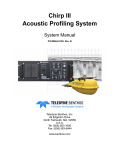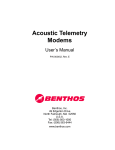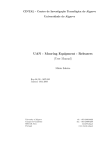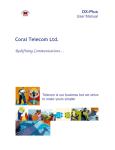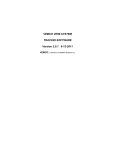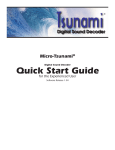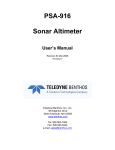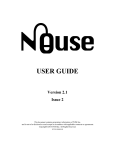Download UDB-9000-M and MR manual Rev B (lo res)
Transcript
UDB-9000 Universal Deck Box UDB-9000-M (Portable) and UDB-9000-MR (Rack Mount) Configurations User’s Manual P/N M-270-10, Rev. B Teledyne Benthos, Inc. 49 Edgerton Drive North Falmouth, MA 02556 U.S.A. Tel: (508) 563-1000 Fax: (508) 563-6444 www.benthos.com ii TELEDYNE BENTHOS Notices Proprietary Information The information, descriptions, photos and illustrations in this manual are the property of Teledyne Benthos, Inc. Materials may not be reproduced or disseminated without the prior written consent of Teledyne Benthos. Warranty and Intellectual Property Rights Statement This Statement applies to Teledyne Benthos, Inc. products, including Teledyne TapTone products. Approved 3/27/06. LIMITED WARRANTY. Teledyne Benthos, Inc. warrants that the products sold hereunder shall be free from defects in materials and workmanship under normal use and service when correctly installed, used and maintained for a period of one (1) year from date of shipment from Teledyne Benthos, Inc. Purchaser's receipt of any product delivered hereunder shall be an unqualified acceptance of and a waiver by Purchaser of the right of Purchaser to make a claim with respect to such product unless Purchaser gives Teledyne Benthos, Inc. notice of any claim within one (1) year after shipment from Teledyne Benthos, Inc. of such product. This warranty is limited to repair or replacement of the said product in the sole discretion of Teledyne Benthos, Inc., when at the Teledyne Benthos, Inc. plant in North Falmouth, Massachusetts, all freight and insurance prepaid, providing the product was not abused or operated other than in accordance with the Teledyne Benthos, Inc. instruction manuals. With respect to the sale of Teledyne Benthos, Inc. oceanographic instruments which are pressure tested to rated depth prior to shipment, Teledyne Benthos, Inc. does not assume responsibility for any damage due to leakage or implosion. Teledyne Benthos, Inc. reserves the right to modify its warranty at any time, in its sole discretion. THIS LIMITED WARRANTY IS NOT TRANSFERABLE FROM THE ORIGINAL PURCHASER. LIMITATION OF LIABILITY. TELEDYNE BENTHOS, INC. MAKES NO OTHER WARRANTY REGARDING ITS PRODUCTS OR THE PRODUCTS OF OTHERS EITHER EXPRESS OR IMPLIED, AND, ANY IMPLIED WARRANTY OF MERCHANTABILITY OR FITNESS FOR A PARTICULAR PURPOSE WHICH EXCEEDS THE FORGOING WARRANTIES IS HEREBY DISCLAIMED BY TELEDYNE BENTHOS, INC. AND EXCLUDED FROM ANY AGREEMENT MADE BY ACCEPTANCE OF ANY ORDER. User’s Manual P/N M-270-10, Rev. B UDB-9000 Universal Deck Box - UDB-9000-M (Portable) and UDB-9000-MR (Rack Mount) Configurations iii TELEDYNE BENTHOS, INC. DOES NOT ACCEPT LIABILITY BEYOND THE REMEDIES SET FORTH HEREIN AND DOES NOT ACCEPT ANY LIABILITY FOR: PRODUCTS NOT BEING AVAILABLE FOR USE, LOST OR CORRUPTED DATA, LOSS OF BUSINESS, LOSS OF PROFITS, LOSS OF USE OF THE PRODUCT OR ANY ASSOCIATED EQUIPMENT, COST OF CAPITAL, COST OF SUBSTITUTE OR REPLACEMENT PRODUCT, FACILITIES OR SERVICES, DOWN-TIME, CHARGES FOR PURCHASER'S TIME AND EFFORT, THE CLAIMS OF THIRD PARTIES, INJURY TO PROPERTY, OR ANY OTHER DIRECT, INDIRECT, SPECIAL, RELIANCE, INCIDENTAL OR CONSEQUENTIAL OR ADMINISTRATIVE DAMAGES, REGARDLESS OF THE NATURE OF THE CLAIM AND WHETHER OR NOT FORESEEABLE AND WHETHER OR NOT BASED ON THE LEGAL THEORIES OF BREACH OF WARRANTY, CONTRACT, TORT (INCLUDING NEGLIGENCE), OR STRICT LIABILITY, EVEN IF TELEDYNE BENTHOS, INC. HAS BEEN ADVISED OF THE POSSIBILITY OF SUCH DAMAGES, OR FOR ANY CLAIM BY ANY THIRD PARTY, EXCEPT AS EXPRESSLY PROVIDED HEREIN. THIS LIMITATION OF LIABILITY APPLIES BOTH TO PRODUCTS AND SERVICES AND SUPPORT PROVIDED PURCHASER UNDER THIS AGREEMENT. NO ORAL OR WRITTEN INFORMATION OR ADVICE GIVEN BY TELEDYNE BENTHOS, INC., ITS AGENTS OR EMPLOYEES SHALL CREATE A WARRANTY OR IN ANY WAY INCREASE THE SCOPE OF THIS LIMITED WARRANTY. ANY AND ALL LIABILITY OF TELEDYNE BENTHOS, INC. IS EXPRESSLY LIMITED TO THE PRICE PURCHASER HAS PAID FOR THE PRODUCT. PURCHASER'S SOLE REMEDY AGAINST TELEDYNE BENTHOS, INC. IN ANY DISPUTE UNDER THIS AGREEMENT SHALL BE TO SEEK RECOVERY OF THE AMOUNTS PURCHASER PAID, PURSUANT TO THE LIMITED WARRANTY PROVIDED ABOVE, UPON THE PAYMENT OF WHICH TELEDYNE BENTHOS, INC., ITS AGENTS, OFFICERS, DIRECTORS, EMPLOYEES, AND AFFILIATES, WILL BE RELEASED FROM AND DISCHARGED OF ALL FURTHER OBLIGATIONS AND LIABILITY TO PURCHASER. THE LIMITED WARRANTY OF TELEDYNE BENTHOS, INC. GIVES PURCHASER SPECIFIC LEGAL RIGHTS, AND PURCHASER MAY ALSO HAVE OTHER RIGHTS THAT VARY FROM STATE TO STATE. SOME STATES DO NOT ALLOW LIMITATIONS ON HOW LONG AN IMPLIED WARRANTY LASTS OR THE EXCLUSION OR LIMITATION OF INCIDENTAL OR CONSEQUENTIAL DAMAGES, SO THE ABOVE LIMITATIONS OR EXCLUSIONS MAY NOT APPLY TO PURCHASER. iv TELEDYNE BENTHOS INTELLECTUAL PROPERTY RIGHTS. No rights in Intellectual property, including but not limited to, license or other rights under any patent, copyrights, trade secrets, or trademarks owned or controlled by Teledyne Benthos, Inc. or under which Teledyne Benthos, Inc. is licensed, are granted to Purchaser or implied by the sale of products or services hereunder. Purchaser shall not identify as genuine products of Teledyne Benthos, Inc. any Teledyne Benthos, Inc. products purchased hereunder which Purchaser has treated, modified, or altered in any way. Purchaser shall not use the trademarks of Teledyne Benthos, Inc. to identify such products, provided however, that Purchaser may identify such products as utilizing, containing, or having been manufactured from genuine products of Teledyne Benthos, Inc. as treated, modified, or altered by Purchaser or a representative of Purchaser. If products or services sold hereunder are manufactured according to the specifications of Purchaser, Purchaser shall indemnify Teledyne Benthos, Inc. against any liability for patent, copyright, or trademark infringement on account of such manufacture or performance. Liability Teledyne Benthos assumes no liability for damages, losses or costs incurred consequentially through operation or malfunction of Teledyne Benthos products. Title Title shall pass to the Buyer on delivery to the carrier at North Falmouth, Massachusetts, U.S.A. Risk of damage or loss following such delivery shall be the Buyer's, and Teledyne Benthos shall in no way be responsible for safe arrival of the shipment. Title shall so pass to the Buyer regardless of any provision for payment of freight or insurance by Teledyne Benthos, and regardless of the form of the shipping documents. If shipment is consigned to Teledyne Benthos, it shall be for the purpose of securing the Buyer's obligations under contract. Changes Teledyne Benthos reserves the right to make changes to the design or specifications at any time without incurring any obligation to modify previously installed units. In addition, while considerable effort has been made to ensure that the information in this manual is accurate and complete, Teledyne Benthos assumes no liability for any errors or omissions. User’s Manual P/N M-270-10, Rev. B UDB-9000 Universal Deck Box - UDB-9000-M (Portable) and UDB-9000-MR (Rack Mount) Configurations v Preface Congratulations on your purchase of a Teledyne Benthos UDB-9000 Universal Deck Box! This portable (UDB-9000-M) or rack mount (UDB-9000-MR) deck box combines all of the features of the Teledyne Benthos DS-8750, DS-8000 and DS-7000 Acoustic Deck Sets and the ATM-891 Acoustic Telemetry Modem Deck Box into one unit. This capability enables the UDB-9000 to operate with all of the Teledyne Benthos acoustic releases, transponders and pop-up buoys, and to operate with the Teledyne Benthos acoustic telemetry modems, including Compact Modems. In addition, the deck box operates with EdgeTech/EG&G and the University of Rhode Island (URI) acoustic releases or with any transponder that replies to pings in the frequency range 7–16 kHz. The deck box employs the same digital processing technology used in the acoustic telemetry modems for reliable wireless digital communications underwater. This manual provides information on setting up and operating the UDB-9000. It is divided into the following six sections: Section 1 - Overview reviews the operational features, the operator functions and the external connections provided by the UDB-9000. Section 2 - Specifications lists the specifications for the UDB-9000. Section 3 - Installation and Setup provides instructions on how to unpack the UDB-9000, install the rack mount configuration in a 19-inch rack and make the required connections. Section 4 - Operation using the Touch Screen Display provides instructions on how to operate all the functions of the UDB-9000 using the touch screen display, including acquiring and displaying ranges and sending commands. Section 5 - Operation using Serial Interface Commands provides instructions on how to send commands to the UDB-9000 and receive round trip travel times and status information over a serial port using the same command set and syntax as that used for the DS-7000 Acoustic Deck Set. Section 6 - Care and Maintenance provides recommended care and maintenance procedures and a procedure on how to replace the batteries in the portable configuration of the UDB-9000. vi TELEDYNE BENTHOS Notes and Warnings Where applicable, special notes and warnings are presented as follows: NOTE A referral to another part of this manual or to another reference; a recommendation to check that certain criteria are met before proceeding further in a step or sequence; or general information applicable to the setup and operation of the UDB-9000 Universal Deck Box. WARNING A reminder that dangerous or damaging consequences could result if certain recommended procedures are not followed. Customer Service We welcome your comments and suggestions for improving our products and documentation as well as developing better ways of serving you with acoustic technology. Therefore, please contact Customer Service should you have any comments or suggestions about this manual or the UDB-9000 Universal Deck Box, or if you require service or support. Please contact us at: TELEDYNE BENTHOS, INC. Attention: Customer Service 49 Edgerton Drive North Falmouth, MA 02556 U.S.A. Telephone: (508) 563-1000 Fax: (508) 563-6444 E-mail: [email protected] www.benthos.com User’s Manual P/N M-270-10, Rev. B UDB-9000 Universal Deck Box - UDB-9000-M (Portable) and UDB-9000-MR (Rack Mount) Configurations vii Contents Notices . . . . . . . . . . . . . . . . . . . . . . . . . . . . . . . . . . . . . . . . . . . . . . . . . . . ii Proprietary Information . . . . . . . . . . . . . . . . . . . . . . . . . . . . . . . . . . . . . ii Warranty and Intellectual Property Rights Statement . . . . . . . . . . . . ii Liability . . . . . . . . . . . . . . . . . . . . . . . . . . . . . . . . . . . . . . . . . . . . . . . . . iv Title . . . . . . . . . . . . . . . . . . . . . . . . . . . . . . . . . . . . . . . . . . . . . . . . . . . . iv Changes . . . . . . . . . . . . . . . . . . . . . . . . . . . . . . . . . . . . . . . . . . . . . . . . iv Preface . . . . . . . . . . . . . . . . . . . . . . . . . . . . . . . . . . . . . . . . . . . . . . . . . . . v Notes and Warnings . . . . . . . . . . . . . . . . . . . . . . . . . . . . . . . . . . . . . . vi Customer Service . . . . . . . . . . . . . . . . . . . . . . . . . . . . . . . . . . . . . . . . vi Contents . . . . . . . . . . . . . . . . . . . . . . . . . . . . . . . . . . . . . . . . . . . . . . . . . vii List of Figures . . . . . . . . . . . . . . . . . . . . . . . . . . . . . . . . . . . . . . . . . . . . xi List of Tables . . . . . . . . . . . . . . . . . . . . . . . . . . . . . . . . . . . . . . . . . . . . xv 1 Overview . . . . . . . . . . . . . . . . . . . . . . . . . . . . . . . . . 1-1 General Description . . . . . . . . . . . . . . . . . . . . . . . . . . . . . . . . . . . . . UDB-9000-M and UDB-9000-MR Universal Deck Boxes . . . . . . . . . . . . . . . . . . . . . . . . . . . . . . . . . . . . . . . . . . . Transducer . . . . . . . . . . . . . . . . . . . . . . . . . . . . . . . . . . . . . . . . . . . . . Transducer Cable . . . . . . . . . . . . . . . . . . . . . . . . . . . . . . . . . . . . . . . . AUX Cable . . . . . . . . . . . . . . . . . . . . . . . . . . . . . . . . . . . . . . . . . . . . . . Accessories Case . . . . . . . . . . . . . . . . . . . . . . . . . . . . . . . . . . . . . . . Operation . . . . . . . . . . . . . . . . . . . . . . . . . . . . . . . . . . . . . . . . . . . . . . Power Requirements . . . . . . . . . . . . . . . . . . . . . . . . . . . . . . . . . . . . . External Connections . . . . . . . . . . . . . . . . . . . . . . . . . . . . . . . . . . . . Operator Functions . . . . . . . . . . . . . . . . . . . . . . . . . . . . . . . . . . . . . . Operator Functions—Portable Configuration . . . . . . . . . . . . . . . . . Operator Functions—Rack Mount Configuration . . . . . . . . . . . . . . Connections . . . . . . . . . . . . . . . . . . . . . . . . . . . . . . . . . . . . . . . . . . . . . Connections—Portable Configuration . . . . . . . . . . . . . . . . . . . . . . . Connections—Rack Mount Configuration . . . . . . . . . . . . . . . . . . . . 2 Specifications . . . . . . . . . . . . . . . . . . . . . . . . . . . . General . . . . . . . . . . . . . . . . . . . . . . . . . . . . . . . . . . . . . . . . . . . . . . . . . Acoustic Telemetry Modem . . . . . . . . . . . . . . . . . . . . . . . . . . . . . . . Transponder . . . . . . . . . . . . . . . . . . . . . . . . . . . . . . . . . . . . . . . . . . . . Environmental . . . . . . . . . . . . . . . . . . . . . . . . . . . . . . . . . . . . . . . . . . . 1-2 1-3 1-3 1-3 1-4 1-4 1-4 1-4 1-4 1-5 1-5 1-6 1-7 1-7 1-7 2-1 2-1 2-1 2-1 2-2 viii TELEDYNE BENTHOS Physical Characteristics . . . . . . . . . . . . . . . . . . . . . . . . . . . . . . . . . Portable Configuration Physical Characteristics . . . . . . . . . . . . . . . . . . . . . . . . . . . . . . . . . . . . . . . . . Rack Mount Configuration Physical Characteristics . . . . . . . . . . . Power Requirements . . . . . . . . . . . . . . . . . . . . . . . . . . . . . . . . . . . . . Portable Configuration Power Requirements . . . . . . . . . . . . . . . . . . . . . . . . . . . . . . . . . . . . . . . . . . Rack Mount Configuration Power Requirements . . . . . . . . . . . . . . . . . . . . . . . . . . . . . . . . . . . . . . . . . . Input/Output . . . . . . . . . . . . . . . . . . . . . . . . . . . . . . . . . . . . . . . . . . . . . Transducer . . . . . . . . . . . . . . . . . . . . . . . . . . . . . . . . . . . . . . . . . . . . . . LF/Release Band Transducer . . . . . . . . . . . . . . . . . . . . . . . . . . . . . . Medium Frequency (MF) Transducer . . . . . . . . . . . . . . . . . . . . . . . . Hi Frequency (HF) Transducer . . . . . . . . . . . . . . . . . . . . . . . . . . . . . Band C Transducer . . . . . . . . . . . . . . . . . . . . . . . . . . . . . . . . . . . . . . . 3 Installation and Setup 2-2 2-2 2-3 2-3 2-3 2-3 2-4 2-4 2-4 2-5 2-5 2-6 . . . . . . . . . . . . . . . . . . . . 3-1 Unpacking and Inspection . . . . . . . . . . . . . . . . . . . . . . . . . . . . . . . . Setting up the Deck Box—Portable Configuration . . . . . . . . . Setting up the Deck Box—Rack Mount Configuration . . . . . . Connecting the Deck Box . . . . . . . . . . . . . . . . . . . . . . . . . . . . . . . . Deploying the Transducer . . . . . . . . . . . . . . . . . . . . . . . . . . . . . . . . 3-1 3-1 3-1 3-4 3-4 4 Operation using the Touch Screen Display . . . . . . . . . . . . . . . . . . . . . . . . . . . . 4-1 Activating the Touch Screen Display . . . . . . . . . . . . . . . . . . . . . 4-1 Touch Screen Display Overview . . . . . . . . . . . . . . . . . . . . . . . . . . 4-2 Main Screens . . . . . . . . . . . . . . . . . . . . . . . . . . . . . . . . . . . . . . . . . . . . 4-2 Save and Help Functions . . . . . . . . . . . . . . . . . . . . . . . . . . . . . . . . . . 4-4 Status and Control Bar . . . . . . . . . . . . . . . . . . . . . . . . . . . . . . . . . . . . 4-5 General Setup . . . . . . . . . . . . . . . . . . . . . . . . . . . . . . . . . . . . . . . . . . . 4-6 Selecting the Local Modem Address . . . . . . . . . . . . . . . . . . . . . . . . 4-6 Selecting the Transmit Power Level . . . . . . . . . . . . . . . . . . . . . . . . . 4-7 Adjusting the Headphones Volume . . . . . . . . . . . . . . . . . . . . . . . . . 4-7 Adjusting the Speaker Volume . . . . . . . . . . . . . . . . . . . . . . . . . . . . . 4-8 Setting the Time and Date . . . . . . . . . . . . . . . . . . . . . . . . . . . . . . . . . 4-8 Viewing the Battery Level/Charge and External AC/DC Power Source Indicators . . . . . . . . . . . . . . . . . . 4-10 Viewing the Time and Date Display . . . . . . . . . . . . . . . . . . . . . . . . 4-10 User’s Manual P/N M-270-10, Rev. B UDB-9000 Universal Deck Box - UDB-9000-M (Portable) and UDB-9000-MR (Rack Mount) Configurations Adjusting the Touch Screen Display Backlight and Contrast . . . Configuring the Power Saver . . . . . . . . . . . . . . . . . . . . . . . . . . . . . Configuring the Serial Ports . . . . . . . . . . . . . . . . . . . . . . . . . . . . . . Selecting the Beep and Units Preferences . . . . . . . . . . . . . . . . . . Touch Screen Calibration . . . . . . . . . . . . . . . . . . . . . . . . . . . . . . . . Working with Information Windows . . . . . . . . . . . . . . . . . . . . . . Locked Information Windows . . . . . . . . . . . . . . . . . . . . . . . . . . . . . Unlocked Information Windows . . . . . . . . . . . . . . . . . . . . . . . . . . . Waking up a Compact Modem . . . . . . . . . . . . . . . . . . . . . . . . . . . Selecting the Wakeup Period for a Compact Modem . . . . . . . . . . . . . . . . . . . . . . . . . . . . . . . . . . . . . . Transmitting a Wakeup Signal to a Compact Modem . . . . . . . . . . . . . . . . . . . . . . . . . . . . . . . . . . . . . . Ranging to a Remote Modem . . . . . . . . . . . . . . . . . . . . . . . . . . . . Acquiring and Displaying the Range to a Remote Modem . . . . . . . . . . . . . . . . . . . . . . . . . . . . . . . . . . . . . . . Acquiring and Displaying Ranges to a Remote Modem Continuously . . . . . . . . . . . . . . . . . . . . . . . . . . . Acquiring and Displaying Status Information from a Remote Modem . . . . . . . . . . . . . . . . . . . . . . . . . . . . . . . . . Releasing a SMART Release or Modem . . . . . . . . . . . . . . . . . . Configuring and Checking a Remote Modem . . . . . . . . . . . . . Selecting the Remote Modem Address . . . . . . . . . . . . . . . . . . . . . Configuring the Baud Rate and Transmit Power Level of a Remote Modem . . . . . . . . . . . . . . . . . . . . . . . . . . . . . . . . . . . Checking the Baud Rate, Transmit Power Level and Firmware Version of a Remote Modem . . . . . . . . . . . . . . . . . . . Checking the Battery Level of a Remote Modem . . . . . . . . . . . . . Acquiring and Displaying Ranges in the Modem Config Screen . . . . . . . . . . . . . . . . . . . . . . . . . . . . . . . . . . . . . . . . Testing the Acoustic Link with a Remote Modem . . . . . . . . . . . . Communicating with a Remote Modem . . . . . . . . . . . . . . . . . . Selecting the Remote Modem Address . . . . . . . . . . . . . . . . . . . . . Sending Commands to an Instrument that is Connected to a Remote Modem . . . . . . . . . . . . . . . . . . . . . . . . . . . . . . . . . . . Acquiring and Displaying Ranges in the Modem Comms Screen . . . . . . . . . . . . . . . . . . . . . . . . . . . . . . . . . . . . . . . Receiving Messages from Remote Modems . . . . . . . . . . . . . . . . . Saving to a Log File . . . . . . . . . . . . . . . . . . . . . . . . . . . . . . . . . . . . . Limiting the Size of the Log File . . . . . . . . . . . . . . . . . . . . . . . . . . . Exporting the Log File . . . . . . . . . . . . . . . . . . . . . . . . . . . . . . . . . . . Clearing the Log File . . . . . . . . . . . . . . . . . . . . . . . . . . . . . . . . . . . . ix 4-11 4-11 4-12 4-14 4-14 4-15 4-15 4-15 4-16 4-16 4-17 4-17 4-18 4-20 4-20 4-21 4-23 4-23 4-24 4-25 4-26 4-26 4-27 4-28 4-28 4-29 4-31 4-32 4-32 4-32 4-32 4-33 x TELEDYNE BENTHOS Transponder Functions . . . . . . . . . . . . . . . . . . . . . . . . . . . . . . . . . . Configuring the Transponder Settings . . . . . . . . . . . . . . . . . . . . . . Acquiring and Displaying Ranges . . . . . . . . . . . . . . . . . . . . . . . . . Acquiring and Displaying Ranges Continuously . . . . . . . . . . . . . Acquiring and Displaying Ranges using "Silent Ping" . . . . . . . . . Sending Commands To Acoustic Releases . . . . . . . . . . . . . . . Sending Commands to Teledyne Benthos Acoustic Releases . . . . . . . . . . . . . . . . . . . . . . . . . . . . . . . . . . . . . Sending Commands to EdgeTech/EG&G Acoustic Releases . . . Sending Commands to URI Acoustic Releases . . . . . . . . . . . . . . . 4-33 4-33 4-37 4-39 4-39 4-40 4-40 4-42 4-44 5 Operation using Serial Interface Commands . . . . . . . . . . . . . . . . . . . . . . . . . . . . . . . . 5-1 COM1 Serial Port Settings . . . . . . . . . . . . . . . . . . . . . . . . . . . . . . . . COM2 Serial Port Settings . . . . . . . . . . . . . . . . . . . . . . . . . . . . . . . . Sending Commands and Receiving Data . . . . . . . . . . . . . . . . . . Serial Commands . . . . . . . . . . . . . . . . . . . . . . . . . . . . . . . . . . . . . . . . 6 Care and Maintenance . . . . . . . . . . . . . . . . . . . . 6-1 Deck Box Cleaning and Inspection . . . . . . . . . . . . . . . . . . . . . . . Transducer Cleaning and Inspection . . . . . . . . . . . . . . . . . . . . . . Battery Maintenance and Charging . . . . . . . . . . . . . . . . . . . . . . . Replacing the Batteries . . . . . . . . . . . . . . . . . . . . . . . . . . . . . . . . . . Calibrating the Touch Screen Display . . . . . . . . . . . . . . . . . . . . . User’s Manual 5-1 5-1 5-2 5-2 6-1 6-1 6-2 6-2 6-7 P/N M-270-10, Rev. B UDB-9000 Universal Deck Box - UDB-9000-M (Portable) and UDB-9000-MR (Rack Mount) Configurations xi List of Figures Figure 1-1 The UDB-9000 Universal Deck Box—Portable and Rack Mount Configurations . . . . . . . . . . . . . . . . . . . . . . . 1-1 Figure 1-2 UDB-9000 Operator Functions and Connections—Portable Configuration . . . . . . . . . . . . . . 1-5 Figure 1-3 UDB-9000 Operator Functions—Rack Mount Configuration . . . . . . . . . . . . . . . . . . . . . . . . . . . . . . . . . . . 1-6 Figure 1-4 UDB-9000 Rear Panel Connections—Rack Mount Configuration . . . . . . . . . . . . . . . . . . . . . . . . . . . . . . . . . . . 1-8 Figure 3-1 UDB-9000 Outline Dimensions—Portable Configuration . . . . . . . . . . . . . . . . . . . . . . . . . . . . . . . . . . . 3-2 Figure 3-2 UDB-9000 Outline Dimensions—Rack Mount Configuration . . . . . . . . . . . . . . . . . . . . . . . . . . . . . . . . . . . 3-3 Figure 3-3 Transducer Outline Dimensions . . . . . . . . . . . . . . . . . . . . 3-5 Figure 3-4 PWR Connector . . . . . . . . . . . . . . . . . . . . . . . . . . . . . . . . . . 3-6 Figure 3-5 XDCR Connector . . . . . . . . . . . . . . . . . . . . . . . . . . . . . . . . . 3-6 Figure 3-6 AUX Connector . . . . . . . . . . . . . . . . . . . . . . . . . . . . . . . . . . 3-7 Figure 3-7 COM2 Connector . . . . . . . . . . . . . . . . . . . . . . . . . . . . . . . . . 3-7 Figure 3-8 COM1 Connector . . . . . . . . . . . . . . . . . . . . . . . . . . . . . . . . . 3-8 Figure 4-1 Opening Screen . . . . . . . . . . . . . . . . . . . . . . . . . . . . . . . . . . 4-1 Figure 4-2 UDB-9000 Touch Screen Main Screens . . . . . . . . . . . . . . 4-3 Figure 4-3 Help for the Release/Range Screen . . . . . . . . . . . . . . . . . . 4-4 Figure 4-4 About and System Info Pop-ups . . . . . . . . . . . . . . . . . . . . 4-5 Figure 4-5 Status and Control Bar . . . . . . . . . . . . . . . . . . . . . . . . . . . . 4-5 Figure 4-6 Modem Config Screen—Deck Box Tab . . . . . . . . . . . . . . . 4-6 Figure 4-7 Modem Address Keypad . . . . . . . . . . . . . . . . . . . . . . . . . . 4-6 Figure 4-8 Transmit Power Control Drop-Down List . . . . . . . . . . . . . 4-7 Figure 4-9 Phones Vol Pop-Up . . . . . . . . . . . . . . . . . . . . . . . . . . . . . . . 4-7 Figure 4-10 Speaker Vol Pop-Up . . . . . . . . . . . . . . . . . . . . . . . . . . . . . . 4-8 Figure 4-11 Set Time and Date Pop-Up . . . . . . . . . . . . . . . . . . . . . . . . . 4-9 xii TELEDYNE BENTHOS Figure 4-12 Month Pop-Up . . . . . . . . . . . . . . . . . . . . . . . . . . . . . . . . . . . . 4-9 Figure 4-13 Display Screen . . . . . . . . . . . . . . . . . . . . . . . . . . . . . . . . . . 4-11 Figure 4-14 Timeout Drop-Down List . . . . . . . . . . . . . . . . . . . . . . . . . . 4-12 Figure 4-15 COM1 Configuration Pop-Up . . . . . . . . . . . . . . . . . . . . . . . 4-13 Figure 4-16 COM2 Configuration Pop-Up . . . . . . . . . . . . . . . . . . . . . . . 4-13 Figure 4-17 Example of a Locked Information Window . . . . . . . . . . . 4-15 Figure 4-18 Example of Unlocked Information Window . . . . . . . . . . . 4-15 Figure 4-19 Modem Config Screen—Wakeup Period Selected . . . . . 4-16 Figure 4-20 Compact Modem Button in the Release/Range Screen . . . . . . . . . . . . . . . . . . . . . . . . . . . 4-17 Figure 4-21 Waking up a Compact Modem . . . . . . . . . . . . . . . . . . . . . 4-17 Figure 4-22 Release/Range Screen—Benthos Smart Release/Modem Selected . . . . . . . . . . . . . . . . . . . . . . . . 4-18 Figure 4-23 Remote Address Keypad . . . . . . . . . . . . . . . . . . . . . . . . . . 4-18 Figure 4-24 Transpond Parameters Pop-Up . . . . . . . . . . . . . . . . . . . . 4-19 Figure 4-25 Information Window with Displayed Range Information . . . . . . . . . . . . . . . . . . . . . . . . . . . . . . 4-19 Figure 4-26 Information Window Acknowledging Receipt of Status Information . . . . . . . . . . . . . . . . . . . . . . . . . . . . 4-20 Figure 4-27 Displayed Status Information and Type of SMART Release or Modem . . . . . . . . . . . . . . . . . . . . . . . . . . . . . . 4-21 Figure 4-28 Release Code Keypad . . . . . . . . . . . . . . . . . . . . . . . . . . . . 4-21 Figure 4-29 Released CONFIRMED—SMART Release . . . . . . . . . . . . 4-22 Figure 4-30 Burn Wire Activated—SMART Modem . . . . . . . . . . . . . . . 4-23 Figure 4-31 Modem Config Screen . . . . . . . . . . . . . . . . . . . . . . . . . . . . 4-23 Figure 4-32 Remote Address Keypad . . . . . . . . . . . . . . . . . . . . . . . . . . 4-24 Figure 4-33 Remote Additional Info Pop-Up . . . . . . . . . . . . . . . . . . . . 4-25 Figure 4-34 Information Window with Displayed Battery Level . . . . . 4-26 Figure 4-35 Displayed Ranges in the Modem Config Screen . . . . . . . 4-26 Figure 4-36 Acoustic Link Stats Pop-Up . . . . . . . . . . . . . . . . . . . . . . . 4-27 Figure 4-37 Modem Comms Screen . . . . . . . . . . . . . . . . . . . . . . . . . . . 4-28 User’s Manual P/N M-270-10, Rev. B UDB-9000 Universal Deck Box - UDB-9000-M (Portable) and UDB-9000-MR (Rack Mount) Configurations xiii Figure 4-38 Address Keypad . . . . . . . . . . . . . . . . . . . . . . . . . . . . . . . . 4-29 Figure 4-39 Keyboard . . . . . . . . . . . . . . . . . . . . . . . . . . . . . . . . . . . . . . 4-30 Figure 4-40 Command to be Sent . . . . . . . . . . . . . . . . . . . . . . . . . . . . 4-30 Figure 4-41 Sent Command . . . . . . . . . . . . . . . . . . . . . . . . . . . . . . . . . 4-30 Figure 4-42 Confirm Log Clear Window . . . . . . . . . . . . . . . . . . . . . . . 4-31 Figure 4-43 Range Options Pop-Up in the Modem Comms Screen . . . . . . . . . . . . . . . . . . . . . . . . . . . . . . . . 4-31 Figure 4-44 Displayed Ranges in the Modem Comms Screen . . . . . 4-31 Figure 4-45 Modem Comms Logging Options Window . . . . . . . . . . . 4-32 Figure 4-46 Release/Range Screen . . . . . . . . . . . . . . . . . . . . . . . . . . . 4-34 Figure 4-47 Benthos FSK Pop-Up . . . . . . . . . . . . . . . . . . . . . . . . . . . . 4-34 Figure 4-48 EdgeTech/EG&G Pop-Up . . . . . . . . . . . . . . . . . . . . . . . . . 4-34 Figure 4-49 University of Rhode Island Pop-Up . . . . . . . . . . . . . . . . . 4-35 Figure 4-50 Transpond Parameters Pop-Up . . . . . . . . . . . . . . . . . . . . 4-35 Figure 4-51 Advanced Transponder Parameters Pop-Up . . . . . . . . . 4-36 Figure 4-52 Transpond Data Screen . . . . . . . . . . . . . . . . . . . . . . . . . . 4-37 Figure 4-53 Transponder Filter Editing Pop-Up . . . . . . . . . . . . . . . . . 4-37 Figure 4-54 Transponder Filter Editing Pop-Up—Blocked Frequencies . . . . . . . . . . . . . . . . . . . . . . . . . . . . . . . . . . . 4-38 Figure 4-55 Transpond Data Screen—Displayed Ranges . . . . . . . . . 4-38 Figure 4-56 Transpond Data Screen—Transpond Options Pop-Up Closed . . . . . . . . . . . . . . . . . . . . . . . . . . . . . . . . . 4-39 Figure 4-57 Release/Range Screen—Benthos FSK Selected . . . . . . 4-40 Figure 4-58 Benthos FSK Pop-Up . . . . . . . . . . . . . . . . . . . . . . . . . . . . 4-40 Figure 4-59 Command Code Keypad . . . . . . . . . . . . . . . . . . . . . . . . . . 4-41 Figure 4-60 Duration Keypad . . . . . . . . . . . . . . . . . . . . . . . . . . . . . . . . 4-41 Figure 4-61 Release/Range Screen—EdgeTech/EG&G Selected . . . 4-42 Figure 4-62 EdgeTech/EG&G Pop-Up . . . . . . . . . . . . . . . . . . . . . . . . . 4-43 Figure 4-63 Release/Range Screen—University of Rhode Island Selected . . . . . . . . . . . . . . . . . . . . . . . . . . . . . . . . 4-44 xiv TELEDYNE BENTHOS Figure 4-64 University of Rhode Island Pop-Up . . . . . . . . . . . . . . . . . 4-44 Figure 6-1 Removing the Front Panel Screws . . . . . . . . . . . . . . . . . . . 6-2 Figure 6-2 Lifting the Edge of the Front Panel . . . . . . . . . . . . . . . . . . . 6-3 Figure 6-3 Lifting the Front Panel and Electronics Chassis Out of the Case . . . . . . . . . . . . . . . . . . . . . . . . . . . . . . . . . . 6-3 Figure 6-4 Loosening the Battery Bracket Screws . . . . . . . . . . . . . . . 6-4 Figure 6-5 Removing the Battery Bracket Screws . . . . . . . . . . . . . . . 6-4 Figure 6-6 Disconnecting the Battery . . . . . . . . . . . . . . . . . . . . . . . . . . 6-5 Figure 6-7 Case Gasket . . . . . . . . . . . . . . . . . . . . . . . . . . . . . . . . . . . . . 6-5 Figure 6-8 Lowering the Electronics Chassis into the Case . . . . . . . 6-6 Figure 6-9 Display Screen . . . . . . . . . . . . . . . . . . . . . . . . . . . . . . . . . . . 6-7 Figure 6-10 Confirm Screen Calibration Pop-Up . . . . . . . . . . . . . . . . . . 6-7 User’s Manual P/N M-270-10, Rev. B UDB-9000 Universal Deck Box - UDB-9000-M (Portable) and UDB-9000-MR (Rack Mount) Configurations xv List of Tables Table 3-1 PWR Connector Pinouts . . . . . . . . . . . . . . . . . . . . . . . . . . . . 3-6 Table 3-2 XDCR Connector Pinouts . . . . . . . . . . . . . . . . . . . . . . . . . . . 3-6 Table 3-3 AUX Connector Pinouts . . . . . . . . . . . . . . . . . . . . . . . . . . . . 3-7 Table 3-4 COM2 Connector Pinouts . . . . . . . . . . . . . . . . . . . . . . . . . . . 3-7 Table 3-5 COM1 Connector Pinouts . . . . . . . . . . . . . . . . . . . . . . . . . . . 3-8 Table 4-1 PSNR Value and Required Action . . . . . . . . . . . . . . . . . . . 4-28 Table 5-1 DS-7000 Read Commands . . . . . . . . . . . . . . . . . . . . . . . . . . 5-3 Table 5-2 DS-7000 Write Commands . . . . . . . . . . . . . . . . . . . . . . . . . . 5-5 UDB-9000 Universal Deck Box - UDB-9000-M (Portable) and UDB-9000-MR (Rack Mount) Configurations 1 1-1 Overview The Teledyne Benthos UDB-9000 Universal Deck Box is an all-purpose, multi-receive deck box that operates with any of the Teledyne Benthos acoustic transponders, releases and acoustic telemetry modems. The UDB-9000 is available in both a portable (UDB-9000-M) and a rack mount (UDB-9000-MR) configuration as shown in Figure 1-1. The deck box combines all of the features of the following existing Teledyne Benthos deck boxes already in service into one easy to operate unit: DS-8750 Acoustic Deck Set. A deck box that can send FSK commands, including release commands, to the Teledyne Benthos 875-A Shallow Water Release and the 875-PUB Pop Up Buoy. DS-8000 Acoustic Deck Set. A single channel deck box that can send FSK commands, including release commands, and receive replies from the Teledyne Benthos 865-A Deep Sea Transponding Release, the 866-A Continental Shelf Transponding Release and the 867-A Shallow Water Transponding Release. The DS-8000 can also send release 1 Overview UDB-9000-M (PORTABLE) UDB-9000-MR (RACK MOUNT) Figure 1-1 The UDB-9000 Universal Deck Box—Portable and Rack Mount Configurations 1-2 TELEDYNE BENTHOS commands to the Teledyne Benthos 875-A Shallow Water Release and receive replies from the Teledyne Benthos 6000/6001 Series Transponders. DS-7000 Acoustic Deck Set. A multichannel deck box that can send FSK commands to any of the Teledyne Benthos transponders and releases, and in addition, receive up to 16 replies simultaneously. ATM-891 Deck Box. A deck box that can send and receive data from the Teledyne Benthos ATM-88X and ATM-89X Series Acoustic Telemetry Modems, the Compact Modems and the Smart Modem Acoustic Release Technology (SMART) releases. The SMART releases combine a transponding release with an acoustic telemetry modem and include the SM-75 SMART Modem and the SR-50 and SR-100 SMART Releases. General Description The UDB-9000 can send commands to and acquire and display ranges to any of the Teledyne Benthos acoustic transponders, releases and acoustic telemetry modems, including the Compact Modems, plus transponders and releases provided by EdgeTech/EG&G and the University of Rhode Island (URI). In addition, the UDB-9000 can acoustically transmit data to and receive data from any of Teledyne Benthos acoustic telemetry modems. The deck box can also send the wakeup signal required to wake up Compact Modems. The UDB-9000 includes the following components: • UDB-9000-M (portable) Universal Deck Box or UDB-9000-MR (rack mount) Universal Deck Box • Transducer • Transducer cable • Accessories case • AC power cable • AUX cable (optional) • Manual User’s Manual P/N M-270-10, Rev. B UDB-9000 Universal Deck Box - UDB-9000-M (Portable) and UDB-9000-MR (Rack Mount) Configurations 1-3 UDB-9000-M and UDB-9000-MR Universal Deck Boxes The portable (UDB-9000-M) Universal Deck Box is contained in an impact resistant case with a splashproof front panel. The front panel includes a touch screen display, operator controls, connectors for making all the external connections, a speaker, and two vent plugs. This manual is also included behind the foam cushioning inside the case cover. The rack mount (UDB-9000-MR) Universal Deck Box easily mounts to a standard 19-inch rack using standard 19-inch rack front panel mounting hardware. The 6U high front panel requires 10.5 in. (26.7 cm) of height in the rack, and a minimum of 10 in. (25.4 cm) of depth is required for electronics and cabling. The front panel includes a touch screen display, operator controls and a speaker. All the connections to the deck box are made using connectors that are located on the rear panel. Each deck box, portable or rack mount, is configured to operate with the selected transducer. Transducer The UDB-9000 includes one of four available transducers: LF/Release Band: Low frequency transducer that operates in the 7–16 kHz frequency band. Standard with a UDB-9000. MF: Medium frequency transducer that operates in the 16–21 kHz frequency band. HF: High frequency transducer that operates in the 25–30 kHz frequency band. Band C: Medium-high frequency transducer that operates in the 22–27 kHz frequency band. Transducer Cable The transducer cable is available in any one of the following lengths: 25 m (82 ft) 50 m (164 ft) 75 m (246 ft) 100 m (328 ft) 200 m (656 ft) 1 Overview General Description 1-4 TELEDYNE BENTHOS AUX Cable The AUX cable is optional. This cable enables the connection of headphones, external DC power and a transmit sync output. Accessories Case The accessories case contains the transducer, the transducer cable, the AC power cable, and the optional AUX cable. This manual is also included in the case for the rack mount configuration of the deck box only. Operation A touch screen display on the front panel of the deck box enables local control of all the deck box functions and the display of status and data. The deck box can also be operated remotely from as many as two computers. Power Requirements The UDB-9000 is powered externally from 85–264 VAC, 47–63 Hz at 50 watts typical. The portable configuration of the deck box can also be powered from its two internal rechargeable batteries. Optionally, external 10–30 VDC power can be used to power both the portable and rack mount configurations. A minimum 12 VDC is required to charge the batteries. Conversion to internal power is automatic when external power is removed, and the batteries recharge automatically when external power is connected. In addition, the deck box can be operated while the batteries are being charged. External Connections The UDB-9000 provides for the connection of external components, which include the transducer, headphones and one or two PCs. Connections for additional inputs and outputs are also provided, where one output functions as a transmit sync for triggering an external transmitter. The inputs and the other outputs are available for future expansion. The PC connections allow commands and data to be sent and received. WARNING Do not operate the UDB-9000 to range or send commands without a transducer connected as the deck box could be damaged. User’s Manual P/N M-270-10, Rev. B UDB-9000 Universal Deck Box - UDB-9000-M (Portable) and UDB-9000-MR (Rack Mount) Configurations 1-5 Operator Functions All of the UDB-9000 operator functions are provided on the front panel in both the portable and rack mount configurations. Operator Functions—Portable Configuration The operator functions for the portable configuration of the UDB-9000 are shown in Figure 1-2. They include the following: OFF/ON switch: Touch screen display: VENT PORTS Rocker switch—turns the UDB-9000 on or off. Displays data and enables operator input and control; includes a built-in speaker that provides audio outputs, including a beep when a touch screen display control is touched or an error occurs. SPEAKER TOUCH SCREEN DISPLAY XDCR PWR AUX ON/OFF SWITCH COM1 COM2 Figure 1-2 UDB-9000 Operator Functions and Connections—Portable Configuration 1 Overview Operator Functions 1-6 TELEDYNE BENTHOS Speaker: Provides an audio verification of transmitted and received data, pings and replies. Vent ports: Allow pressure relief from battery outgassing during charging without ingressing water. Operator Functions—Rack Mount Configuration The operator functions for the portable configuration of the UDB-9000 are shown in Figure 1-3. They include the following: OFF/ON switch: Touch screen display: Speaker: Rocker switch—turns the UDB-9000 on or off. Displays data and enables operator input and control; includes a built-in speaker that provides audio outputs, including a beep when a touch screen display control is touched or an error occurs. Provides an audio verification of transmitted and received data, pings and replies. SPEAKER TOUCH SCREEN DISPLAY ON/OFF SWITCH Figure 1-3 UDB-9000 Operator Functions—Rack Mount Configuration User’s Manual P/N M-270-10, Rev. B UDB-9000 Universal Deck Box - UDB-9000-M (Portable) and UDB-9000-MR (Rack Mount) Configurations 1-7 Connections All of the connections to the UDB-9000 are made on the front panel of the portable configuration and the rear panel of the rack mount configuration. Connections—Portable Configuration The connections to the portable configuration of the UDB-9000 are shown in Figure 1-2 on page 1-5. They include the following: PWR: 5-pin bulkhead connector—connects to the AC power source. XDCR: 12-pin bulkhead connector—connects to the transducer. AUX: 15-pin bulkhead connector—available for connection to headphones and to external 10–30 VDC power (optional). Also provides spare outputs and inputs and a transmit sync output. COM1: DB-9S connector—female serial port connector that connects to a PC and is used for sending and receiving acoustic telemetry modem commands and data. COM2: DB-9S connector—female serial port connector that connects to a PC and is used for inputting commands and outputting round trip travel times and status information in a manner that emulates the DS-7000 Acoustic Deck Set. Connections—Rack Mount Configuration The connections to the rack mount configuration of the UDB-9000 are shown in Figure 1-4. They include the following: 1 Overview PWR: 5-pin bulkhead connector—connects to the AC power source. XDCR: 12-pin bulkhead connector—connects to the transducer. Connections 1-8 TELEDYNE BENTHOS PWR AUX COM2 XDCR COM1 Figure 1-4 UDB-9000 Rear Panel Connections—Rack Mount Configuration User’s Manual AUX: 15-pin bulkhead connector—available for connection to headphones and to external 10–30 VDC power (optional). Also provides spare outputs and inputs and a transmit sync output. COM1: DB-9S connector—female serial port connector that connects to a PC and is used for sending and receiving acoustic telemetry modem commands and data. COM2: DB-9S connector—female serial port connector that connects to a PC and is used for inputting commands and outputting round trip travel times and status information in a manner that emulates the DS-7000 Acoustic Deck Set. P/N M-270-10, Rev. B UDB-9000 Universal Deck Box - UDB-9000-M (Portable) and UDB-9000-MR (Rack Mount) Configurations 2 2-1 Specifications This section provides specifications for the UDB-9000 Universal Deck Box. All specifications are subject to change without notification. General Acoustic Telemetry Modem Frequency band: 9–14 kHz (LF), 16–21 kHz (MF), 25–30 kHz (HF), or 22–27 kHz (Band C) Data modulation: PSK and MFSK Baud rate: 2560–15,360 bits/sec (PSK transmit and receive); 140–2400 bits/sec (MFSK transmit and receive) Addressable modems: 100 Processing features: Data redundancy 1/2 rate convolutional coding Multipath guard period Serial interface: RS-232/422 (COM1) RS-232 (COM2) Transponder 2 Specifications Frequency band: 7–16 kHz (LF), in 250-Hz steps Receive frequencies: Multi-receive all frequencies across band FSK commands: A–M Transmit pulse width: 10.0–25.0 ms, user selectable Receive pulse width: 5.0–15.0 ms, user selectable Turn around time: 0.0–99.9 ms, user selectable Timeout: 2.0–99.5 s, user selectable Ping lockout: 0.0–995.0 ms, user selectable Data log file size: 1 MB General 2-2 TELEDYNE BENTHOS Environmental Temperature, operating: 14–140°F (-10°C–60°C) Temperature, nonoperating: -4–158°F (-20°C–70°C) Relative humidity, operating: 10–60% noncondensing Relative humidity, nonoperating: 100% for 72 hours w/temperature caused condensation; dry for operation Shock, operating: 3 G for 11, ±1 ms in all 3 axis Shock, nonoperating: 3 G for 11, ±1 ms in all 3 axis Vibration, operating: 4–15 Hz @ 0.030, ±0.006 in. single amplitude Vibration, nonoperating: 4–15 Hz @ 0.030, ±0.006 in. single amplitude Physical Characteristics Portable Configuration Physical Characteristics Case construction: ABS, injected molded Case type: Splashproof with cover open; waterproof to 1 m of water depth with cover closed and latched Dimensions: 44.4 cm (17.5 in.) wide by 29.8 cm (11.75 in.) deep by 17.8 cm (7.0 in.) high Weight: 10.9 kg (24) lb; comprises deck box (Case 1) 10.9 kg (24) lb; comprises transducer, 25-m transducer cable and AC power cable (Case 2) User’s Manual P/N M-270-10, Rev. B UDB-9000 Universal Deck Box - UDB-9000-M (Portable) and UDB-9000-MR (Rack Mount) Configurations 2-3 Rack Mount Configuration Physical Characteristics Case construction: Aluminum, clear anodized and painted Case type: 19-inch rack mount Dimensions: 26.7 cm (10.5 in.) high by 48.3 cm (19.0 in.) wide by 11.9 cm (4.7 in.) deep Weight: 5.5 kg (12 lb) Power Requirements Portable Configuration Power Requirements AC input power: 85–264 VAC, 47–63 Hz, 50 watts typical DC input power: 10–30 VDC; minimum 12 VDC required to charge the batteries Batteries: 2 internal rechargeable 12 V, 5 A·h batteries AC power cable length: 1.8 m (6 ft) AUX cable length: 0.9 m (3 ft); cable is optional Rack Mount Configuration Power Requirements 2 Specifications AC input power: 85–264 VAC, 47–63 Hz, 50 watts typical DC input power (optional): 10–30 VDC Batteries: Not available AC power cable length: 1.8 m (6 ft) AUX cable length: 0.9 m (3 ft); cable is optional Power Requirements 2-4 TELEDYNE BENTHOS Input/Output Operator functions: Power switch Touch screen display Displays and indicators: Touch screen display Speaker External connections: Power Transducer Auxiliary COM1 serial port COM2 serial port Transducer The available transducers are release band (LF), medium frequency (MF), high frequency (HF), and Band C. LF/Release Band Transducer User’s Manual Transducer cable length: 25 m (82 ft) standard; 50 m (164 ft), 75 m (246 ft), 100 m (328 ft), or 200 m (656 ft) optional Frequency band: 7–16 kHz Source level: 183 (±6 dB) dB re 1 μPa @ 1m, typical Preamp gain: 30 dB Radiation pattern: Omnidirectional Housing construction: Delrin Guard construction: 316 stainless steel Dimensions: 14.0 cm (5.5 in.) max diameter by 26.4 cm (10.4 in.) long Weight in air: 5.0 kg (11.0 lb) Operating depth: 300 m (984 ft) P/N M-270-10, Rev. B UDB-9000 Universal Deck Box - UDB-9000-M (Portable) and UDB-9000-MR (Rack Mount) Configurations 2-5 Medium Frequency (MF) Transducer Transducer cable length: 25 m (82 ft) standard; 50 m (164 ft), 75 m (246 ft), 100 m (328 ft), or 200 m (656 ft) optional Frequency band: 16–21 kHz Source level: 183 (±6 dB) dB re 1 μPa @ 1m, typical Preamp gain: 30 dB Radiation pattern: Omnidirectional Housing construction: Delrin Guard construction: 316 stainless steel Dimensions: 14.0 cm (5.5 in.) max diameter by 26.4 cm (10.4 in.) long Weight in air: 5.0 kg (11.0 lb) Operating depth: 300 m (984 ft) Hi Frequency (HF) Transducer 2 Specifications Transducer cable length: 25 m (82 ft) standard; 50 m (164 ft), 75 m (246 ft), 100 m (328 ft), or 200 m (656 ft) optional Frequency band: 25–30 kHz Source level: 183 (±6 dB) dB re 1 μPa @ 1m, typical Preamp gain: 30 dB Radiation pattern: Omnidirectional Housing construction: Delrin Guard construction: 316 stainless steel Dimensions: 14.0 cm (5.5 in.) max diameter by 26.4 cm (10.4 in.) long Weight in air: 5.0 kg (11.0 lb) Operating depth: 300 m (984 ft) Transducer 2-6 TELEDYNE BENTHOS Band C Transducer User’s Manual Transducer cable length: 25 m (82 ft) standard; 50 m (164 ft), 75 m (246 ft), 100 m (328 ft), or 200 m (656 ft) optional Frequency band: 22–27 kHz Source level: 183 (±6 dB) dB re 1 μPa @ 1m, typical Preamp gain: 30 dB Radiation pattern: Omnidirectional Housing construction: Delrin Guard construction: 316 stainless steel Dimensions: 14.0 cm (5.5 in.) max diameter by 26.4 cm (10.4 in.) long Weight in air: 5.0 kg (11.0 lb) Operating depth: 300 m (984 ft) P/N M-270-10, Rev. B UDB-9000 Universal Deck Box - UDB-9000-M (Portable) and UDB-9000-MR (Rack Mount) Configurations 3 3-1 Installation and Setup This section provides instructions on how to unpack and set up the UDB-9000 Universal Deck Box and make the power, the transducer and the optional external connections. Unpacking and Inspection The UDB-9000 is carefully packed in one or more sealed boxes, depending on the items ordered. Carefully inspect the boxes for any signs of external damage and immediately report any damage to Teledyne Benthos and to the freight carrier. After inspecting the boxes, locate and remove the packing list. While referring to the packing list, carefully remove the contents of the box, checking the items against the packing list to verify that all the items on the list are included. Inspect the items for any physical damage that might have occurred during shipment. Immediately report any damage to Teledyne Benthos and to the freight carrier. Setting up the Deck Box—Portable Configuration The portable configuration of the UDB-9000 is designed for deployment outdoors in open boats in a water spray environment. However, when charging the batteries, the deck box must be indoors and near a 85–264 VAC, 47–63 Hz power source. For the outline dimensions of the deck box, refer to Figure 3-1. Setting up the Deck Box—Rack Mount Configuration The rack mount configuration of the UDB-9000 is designed for installation in a 19-inch rack. The rack must be indoors and near a 85–264 VAC, 47–63 Hz power source. To install the deck box, first ensure 6U or 10.5 in. (26.7 cm) of height in the rack is available and there is room behind the rack for connecting the cables. For the outline dimensions of the deck box, refer to Figure 3-2. Then mount the deck box front panel to the rack and secure it using standard 19-inch rack front panel mounting hardware. Leave the back of the rack open for proper air flow. 3 Installation and Setup Unpacking and Inspection 3-2 User’s Manual Figure 3-1 UDB-9000 Outline Dimensions—Portable Configuration TELEDYNE BENTHOS P/N M-270-10, Rev. B NOTE: Dimensions are in inches. UDB-9000 Universal Deck Box - UDB-9000-M (Portable) and UDB-9000-MR (Rack Mount) Configurations 3 Installation and Setup NOTE: Dimensions are in inches. Figure 3-2 UDB-9000 Outline Dimensions—Rack Mount Configuration 3-3 3-4 TELEDYNE BENTHOS Connecting the Deck Box The portable configuration of the UDB-9000 requires only a transducer connection. However, to charge the batteries, the deck box must be connected to power. Refer to "Battery Maintenance and Charging" on page 6-2 for some charging recommendations. The rack mount configuration of the UDB-9000 must be connected to power and to the transducer. In addition, for both deck box configurations, sending and receiving acoustic commands and data can be performed by way of a connected PC. The PC is not supplied. A PC connection is also required to send DS-7000 commands. Headphones and a transmit sync can also be connected. For the location and description of the connectors on the portable configuration of the UDB-9000, refer to Figure 1-2 on page 1-5; for the rack mount configuration, refer to Figure 1-4 on page 1-8. WARNING Do not operate the UDB-9000 to range or send commands without a transducer connected as the deck box could be damaged. Deploying the Transducer The transducer is used as a dunking transducer. For the outline dimensions of the transducer, refer to Figure 3-3. The transducer cable is used both to connect to the transducer and to lower it into the water. The weight of the transducer will assist in keeping it vertical when it is in the water. This cable must be strain relieved at the transducer end. Therefore, a Kellums grip is installed on the cable for this purpose. To strain relieve the cable, tie a nylon line from the loop in the Kellums grip to one of the holes in the connector guard. When securing the line, ensure that there is sufficient slack in the section of cable between the Kellums grip and the transducer connection to relieve any strain. User’s Manual P/N M-270-10, Rev. B UDB-9000 Universal Deck Box - UDB-9000-M (Portable) and UDB-9000-MR (Rack Mount) Configurations 3 Installation and Setup NOTE: Dimensions Dimensions are are in in inches. inches. NOTE: Figure 3-3 Transducer Outline Dimensions 3-5 3-6 TELEDYNE BENTHOS To connect the deck box: 1. Connect the AC power source to the PWR connector using the AC power cable. For reference, refer to Figure 3-4 for the connector pin orientation, and to Table 3-1 for the pinout information. Table 3-1 PWR Connector Pinouts PIN DESCRIPTION A AC Line B AC Neutral C AC Ground D NC E NC Figure 3-4 PWR Connector 2. Connect the transducer cable to the transducer and to the XDCR connector on the UDB-9000. For reference, refer to Figure 3-5 for the connector pin orientation, and to Table 3-2 for the pinout information. Table 3-2 XDCR Connector Pinouts Figure 3-5 XDCR Connector User’s Manual PIN DESCRIPTION A Receive Return B Receive C Receive Shield Ground D -15VDC E +15VDC F Power Ground G Jumper 12V Bus H Jumper Remote Power Enable J Transducer Shield K Transmit L Chassis Ground M Transmit Return P/N M-270-10, Rev. B UDB-9000 Universal Deck Box - UDB-9000-M (Portable) and UDB-9000-MR (Rack Mount) Configurations 3-7 3. If using a headphone set, externally triggering the transmitter or connecting the binary inputs and outputs, make these connections using the AUX connector. An AUX cable is optionally available. Refer to Figure 3-6 for the connector pin orientation, and to Table 3-3 for the pinout information. Table 3-3 AUX Connector Pinouts Figure 3-6 AUX Connector PIN DESCRIPTION A Open Collector In 0 B NC C Headphone L D Headphone R E Headphone Shield F Output Signal Ground G Open Collector Out 1 H Open Collector Out 0 J Transmit Sync/Silent Ping Out K Input Signal Ground L Open Collector In 1 M 10-30VDC Power In (+) N 10-30VDC Power In (+) P 10-30VDC Power Return (-) R 10-30VDC Power Return (-) 4. If sending DS-7000 commands and receiving round trip travel times and status information, connect the serial port of a PC to the COM2 connector. Refer to Figure 3-7 for the connector pin orientation, and to Table 3-4 for the pinout information. Table 3-4 COM2 Connector Pinouts Figure 3-7 COM2 Connector 3 Installation and Setup PIN DESCRIPTION 2 Tx 3 Rx 5 Ground Deploying the Transducer 3-8 TELEDYNE BENTHOS 5. If sending and receiving acoustic telemetry modem commands and data, connect the serial port of a PC to the COM1 connector. Refer to Figure 3-8 for the connector pin orientation, and to Table 3-5 for the pinout information. Figure 3-8 COM1 Connector Table 3-5 COM1 Connector Pinouts PIN LABEL DESCRIPTION SIGNAL DIRECTION 2 TXD/RX(-) RS-232 Transmit/RS-422 Receive(-) Modem to Host/ Host to Modem 3 RXD RS-232 Receive Host to Modem 4 TX(+) RS-422 Transmit(+) Modem to Host 5 GND Common Ground 6 TX(-) RS-422 Transmit(-) Modem to Host 7 CTS Clear to Send Host to Modem 8 RTS/RX(+) Request to Send/RS-422 Receive(+) Modem to Host/ Host to Modem WARNING When disconnecting the deck box, do not pack any cables inside the UDB-9000 case, as doing so may damage the touch screen display. User’s Manual P/N M-270-10, Rev. B UDB-9000 Universal Deck Box - UDB-9000-M (Portable) and UDB-9000-MR (Rack Mount) Configurations 4 4-1 Operation using the Touch Screen Display This section provides instructions on how to use the touch screen display of the UDB-9000 Universal Deck Box to operate Teledyne Benthos acoustic transponders, releases and acoustic telemetry modems. Instructions are also provided on how to operate the deck box with EdgeTech/EG&G and URI releases. Operations include acquiring ranges from transponders, releases and acoustic telemetry modems, sending commands to releases and acoustic telemetry modems, and sending data to and receiving data from acoustic telemetry modems. To perform these operations, the deck box must be set up and installed as described in Section 3, "Installation and Setup." Activating the Touch Screen Display The touch screen display is activated when the UDB-9000 is turned on. To turn on the deck box, switch the OFF/ON switch to ON. The opening screen will appear in the touch screen display as shown in Figure 4-1. In about five seconds, and if this is the first time the deck box has been turned on, it will open a welcome screen. Otherwise it will open to the screen that was open when the deck box was last turned off. Figure 4-1 Opening Screen 4 Operation using the Touch Screen Display Activating the Touch Screen Display 4-2 TELEDYNE BENTHOS Touch Screen Display Overview The touch screen display includes ten function buttons which provide access to five main screens and to save and help functions. Seven of the buttons are active. The buttons are located along the left and right edges of the touch screen display, five on each side as shown in Figure 4-1. They are always visible, but depending on the operating state of the UDB-9000, they are at times disabled. The touch screen display also includes a Status and Control bar which is shown in Figure 4-5 on page 4-5. It is located at the top of every screen and, like the function buttons, is always visible Main Screens Any one of the five main screens can be accessed at most any time by touching its corresponding function button. Altogether the screens provide access to all of the operational features and displays of the UDB-9000. They are shown in Figure 4-2 and are described below. Release/Range. Opens the Release/Range screen where acoustic release commands can be sent and ranges to transponders and releases can be acquired. This screen also allows the selection of the UDB-9000 transpond parameter settings, which comprises the transmit frequency, the transmit and receive pulse widths, the turn around time, the timeout, and the detect threshold. In addition, from this screen a Compact Modem wakeup signal can be sent to activate the Teledyne Benthos compact acoustic telemetry modems. Transpond Data. Opens the Transpond Data screen where the received transponder reply frequencies, ranges and the round trip travel times are displayed for each transmitted ping. From this screen filters can be applied to block the display of ranges for specific reply frequencies, or the ranges for all the received replies can be blocked from being displayed, or no blocking can be applied to display all the ranges. In addition, the display of the range for only the first received reply of a selected receive frequency can be picked. A thumbnail graph that plots each of the received reply frequencies in kilohertz versus the range in kilometers is also provided on this screen, as is access to the same transponder parameter settings as the Release/Range screen. User’s Manual P/N M-270-10, Rev. B UDB-9000 Universal Deck Box - UDB-9000-M (Portable) and UDB-9000-MR (Rack Mount) Configurations RELEASE/RANGE SCREEN 4-3 TRANSPOND DATA SCREEN MODEM COMMS SCREEN MODEM CONFIG SCREEN DISPLAY SCREEN Figure 4-2 UDB-9000 Touch Screen Main Screens 4 Operation using the Touch Screen Display Touch Screen Display Overview 4-4 TELEDYNE BENTHOS Modem Comms. Opens the Modem Comms screen where many of the functions of the Teledyne Benthos acoustic telemetry modems can be operated, including the wakeup of compact acoustic telemetry modems. Modem Config. Opens the Modem Config screen where the settings of the local and remote acoustic telemetry modems can be configured. The local modem is the UDB-9000. The remote modem is any modem that it is configured to communicate with. Display. Opens the Display screen where display contrast and brightness can be adjusted, the touch and error beeps enabled or disabled, and the COM1 and COM2 serial port settings configured. This screen also allows the updating of the touch screen and the UDB-9000 modem function firmware. Save and Help Functions The save and help functions can be accessed at most any time by touching their corresponding function button. These functions are described below. Save. Saves all of the current configuration settings. When the deck box is turned off and then on again, the configuration settings are unchanged and the screen last opened appears. Help. Opens the Help screen which provides content sensitive help for many of the operator functions of the UDB-9000. An example of help for the Release/Range screen is shown in Figure 4-3. When the Help screen is active, none of the touch screen controls outside of the Help screen can be operate. To view hidden text, touch and drag the scroll bar up or down. Figure 4-3 Help for the Release/Range Screen User’s Manual P/N M-270-10, Rev. B UDB-9000 Universal Deck Box - UDB-9000-M (Portable) and UDB-9000-MR (Rack Mount) Configurations 4-5 For Teledyne Benthos copyright and contact information, touch About. The About pop-up opens as shown in Figure 4-4. And for system information, touch System Info. The System Info pop-up opens which is also shown in Figure 4-4. To close either of these pop-ups touch the X mark. To close the Help screen, touch Exit. Figure 4-4 About and System Info Pop-ups Status and Control Bar The Status and Control bar is shown in Figure 4-5. The Status and Control bar includes controls which are used to set the address of the UDB-9000 modem function, the transmit power, and the time and date. In addition, the headphone and speaker volumes can be adjusted or muted. These controls are sometimes disabled, however, depending on the operating state of the UDB-9000. The Status and Control bar also includes the screen name, a time and date display, and status indicators which indicate the battery level, whether the battery is charging or is fully charged, and whether the deck box is being powered by internal batteries or by external AC or DC power. Screen name Transmit Power control Modem Address control Speaker control Headphone control External AC/DC Power Source indicator Battery Level/Charge indicator Time and Date display Figure 4-5 Status and Control Bar 4 Operation using the Touch Screen Display Touch Screen Display Overview 4-6 TELEDYNE BENTHOS General Setup The general setup of the UDB-9000 involves selecting the modem address and transmit power level, adjusting the headphones and speaker volumes, setting the time and date, adjusting the touch screen display backlight and contrast, configuring the power saver and the serial ports, and selecting the audible beep and units preferences. Altogether these adjustments and selections are made from the Status and Control bar and the Display screen. The Status and Control bar is shown in Figure 4-5 on page 4-5, and the Display screen, in Figure 4-2 on page 4-3. Selecting the Local Modem Address The local modem is the modem function of the UDB-9000. Like any acoustic telemetry modem it includes a modem address. This address can be any address; however, it should be different than any remote modem in the communications network. To select the local modem address: Figure 4-6 Modem Config Screen—Deck Box Tab 1. Touch the Modem Address control on the Status and Control bar, or touch the Modem Config function button. The Modem Config screen opens to the Deck Box tab as shown in Figure 4-6. 2. Touch the Local Address setting. The modem address keypad opens as shown in Figure 4-7. 3. Enter the local modem address, two characters maximum, and then touch OK. To backspace and delete a character, touch the Delete pad. Figure 4-7 Modem Address Keypad 4. Touch Exit to close the Modem Config screen. User’s Manual P/N M-270-10, Rev. B UDB-9000 Universal Deck Box - UDB-9000-M (Portable) and UDB-9000-MR (Rack Mount) Configurations 4-7 Selecting the Transmit Power Level The transmit power level of the UDB-9000 can be selected by selecting an attenuation in decibels, or by selecting minimum for the lowest power (maximum attenuation) or maximum for the highest power (no attenuation). To select the transmit power level: 1. Touch the Transmit Power control on the Status and Control bar. A drop-down list opens as shown in Figure 4-8. 2. Select the attenuation level from the drop-down list. The drop-down list closes and the new transmit power level is displayed. Figure 4-8 Transmit Power Control Drop-Down List Adjusting the Headphones Volume The headphone volume can be adjusted or the headphones muted. To mute the headphones, touch the Headphone control. Touch it again to turn the headphones back on. When muted, the Headphone control displays an X across it. To adjust the headphones volume: 1. Touch and hold the Headphone control on the Status and Control bar. The Phones Vol pop-up opens as shown in Figure 4-9. 2. Touch and drag the slider up or down to adjust the volume, or touch directly on the slide at the desired location. The headphones can also be muted by touching the Mute check box. When muted, a 4 Operation using the Touch Screen Display Figure 4-9 Phones Vol Pop-Up General Setup 4-8 TELEDYNE BENTHOS check will appear in the box. To turn the headphones back on, touch the box again. 3. Touch the check mark to close the Phones Vol pop-up and save the volume or mute setting. Adjusting the Speaker Volume The speaker volume can be adjusted or the speaker muted. To mute the speaker, touch the Speaker control. Touch it again to turn the speaker back on. When muted, the Speaker control displays an X across it. To adjust the speaker volume: 1. Touch and hold the Speaker control on the Status and Control bar. The Speaker Vol pop-up opens as shown in Figure 4-10. 2. Touch and drag the slider up or down to adjust the volume, or touch anywhere in the slide to move the slider to that location. The speaker can also be muted by Figure 4-10 Speaker Vol Pop-Up touching the Mute check box. When muted, a check will appear in the box. To turn the speaker back on, touch the box again. 3. Touch the check mark to close the Speaker Vol pop-up and save the volume or mute setting. Setting the Time and Date The time and the date can be set, and the time can be displayed in 12-hour or 24-hour time. To set the time and date: 1. Touch and hold the Time and Date display. The Set Time/Date pop-up opens as shown in Figure 4-11. 2. Select 24 hr. Time if it is desired to display 24-hour time. 3. Select Show Seconds if it is desired to display seconds. User’s Manual P/N M-270-10, Rev. B UDB-9000 Universal Deck Box - UDB-9000-M (Portable) and UDB-9000-MR (Rack Mount) Configurations 4-9 4. Tap, or touch and hold, the up or down arrow of the hours setting to set the hour. The hours setting is to the far left. 5. Tap, or touch and hold, the up or down arrow of the minutes setting to set the minute. The minutes setting is to the right of the hours setting. 6. If 24 hr. Time was not selected, select AM or PM. Figure 4-11 Set Time and Date Pop-Up 7. Touch the month setting. 8. A drop-down list opens as shown in Figure 4-12. 9. Touch the desired month in the drop-down list. If the month is hidden, tap the up or down arrow or drag the slider up or down to show it. 10. Tap, or touch and hold, the left or right arrow of the days setting to set the day. The day setting is immediately below the month setting. Figure 4-12 Month Pop-Up 11. Tap, or touch and hold, the left or right arrow of the years setting to set the year. The years setting is immediately below the days setting. The correct day for the selected month, day and year is displayed above the month setting. 12. Touch Set Time/Date to save the new time and date settings; touch Exit to leave them as is. The Set Time/Date pop-up closes. 4 Operation using the Touch Screen Display General Setup 4-10 TELEDYNE BENTHOS Viewing the Battery Level/Charge and External AC/DC Power Source Indicators The Battery Level/Charge indicator provides an analog indication of the energy remaining in the two internal batteries. It also indicates when the batteries are being charged or if there are no batteries installed. The External AC/DC Power Source indicator indicates whether external AC or DC power is powering the UDB-9000. The external DC power capability is optional, and batteries are installed only in the portable configuration. The Battery Level/Charge indicator provides the following indications: Indicates that the batteries are low and should be recharged. Indicates that the batteries are fully charged. Indicates that the batteries are being charged. The batteries are charged from external AC or DC power. The external DC power capability is optional for the UDB-9000. Indicates that the deck box is being powered by external AC or DC power. The External AC/DC Power Source indicator provides the following indications. Indicates that external AC power is powering the deck box. When no indicator is shown, the deck box is being powered by its internal batteries. Indicates that external DC power is powering the deck box. When no indicator is shown, the deck box is being powered by its internal batteries. Viewing the Time and Date Display The Time and Date display can be viewed in any one of three modes: Time, Date or Alternate. The Alternate mode alternates from displaying time to displaying date. To go from one mode to the next, touch the display. The name of the mode is displayed briefly before switching to it. User’s Manual P/N M-270-10, Rev. B UDB-9000 Universal Deck Box - UDB-9000-M (Portable) and UDB-9000-MR (Rack Mount) Configurations 4-11 Adjusting the Touch Screen Display Backlight and Contrast The touch screen display backlight and contrast can be adjusted to account for room lighting and viewing angle. To adjust the touch screen display backlight and contrast: 1. Touch the Display function button. The Display screen opens as shown in Figure 4-13. 2. Touch and drag the Backlight slider up to increase the backlight intensity or down to decrease the intensity. Or touch anywhere in the slide to move the slide to that location. 3. Touch and drag the Contrast slider Figure 4-13 Display Screen up to increase the contrast or down to decrease the contrast. Or touch anywhere in the slide to move the slide to that location. 4. Touch Exit to close the Display screen. Configuring the Power Saver The UDB-9000 includes a power saver which dims the backlight and turns off the displays after a predetermined time, or just dims the backlight, depending on the selection. There are two screen modes, Normal and Save: Normal mode. The power saver is off. The touch screen backlight is on, and the screens in the touch screen display are visible at all times. Save mode. The power saver is on. The touch screen display backlight will dim in one minute if the screen is not touched and then turn on again when it is touched. Similarly, if the screen is not touched for a predetermined time, the displays will no longer be visible, but every ten seconds the Teledyne Benthos logo will appear for one second to indicate that the deck box is on. When the screen is touched, the displays will be visible again. However, the turning off of the displays can be disabled. Touching the screen once when the power saver is on will not activate any of the controls. 4 Operation using the Touch Screen Display General Setup 4-12 TELEDYNE BENTHOS To configure the power saver settings: 1. Touch the Display function button. The Display screen opens. 2. When in Save mode, the Screen mode button indicates Screen mode: Save. In Normal mode it indicates Screen mode: Normal. Touch the button repeatedly to select Save mode. 3. Touch the Timeout setting. This setting is only available when in Save mode. A drop-down list opens as shown in Figure 4-14. 4. Select the time in minutes after which to turn the displays off. A selection of Dim will only dim the backlight; the displays will remain visible at all times. 5. Touch Exit to close the Display screen. Figure 4-14 Timeout Drop-Down List Configuring the Serial Ports There are two serial ports, COM1 and COM2. COM1, which can be configured for RS-232 or RS-422 operation, connects to a PC and is used for external control of the acoustic telemetry modem function of the UDB-9000. This serial port is also used to send and receive data. COM2, which is configured for RS-232 operation only, also connects to a PC and is used to emulate the DS-7000 Acoustic Deck Set external interface. COM2 can also be disabled or set to enable CLAM Shell pass-through, which allows two devices, such as PCs, to be separately connected to the deck box using the two COM ports. The two devices can independently and seamlessly communicate with two separate remote modems. To configure the COM1 serial port: 1. Touch the Display function button. The Display screen opens. 2. Touch COM1 Settings. The COM1 Configuration pop-up opens as shown in Figure 4-15. User’s Manual P/N M-270-10, Rev. B UDB-9000 Universal Deck Box - UDB-9000-M (Portable) and UDB-9000-MR (Rack Mount) Configurations 4-13 3. Touch the Baud Rate setting and select the baud rate from the drop-down list box. 4. Touch the Data Bits setting and select 7 or 8 data bits. 5. Touch the Duplex setting and select half or full duplex. 6. Touch the Flow Control setting and select Xon/Xoff, hardware or none. 7. Touch the Operation Mode setting and select RS-232 or RS-422 for the serial interface. 8. Touch the check mark to close the Figure 4-15 COM1 Configuration Pop-Up COM1 configuration pop-up and save the COM1 serial port settings. 9. Touch Exit to close the Display screen. To configure the COM2 serial port: 1. Touch the Display function button. 2. The Display screen opens. 3. Touch COM2 Settings. 4. The COM2 Configuration pop-up opens as shown in Figure 4-16. 5. Touch the Baud Rate setting and select the baud rate from the drop-down list box. 6. Touch the Data Bits setting and select 7 or 8 data bits. 7. Touch the Parity setting and select odd, even or no parity. 8. Touch the Stop Bits setting and select 1 or 2 stop bits. 9. Touch the Duplex setting and select half or full duplex. 4 Operation using the Touch Screen Display Figure 4-16 COM2 Configuration Pop-Up General Setup 4-14 TELEDYNE BENTHOS 10. Touch the Flow Control setting and select Xon/Xoff, hardware or none. 11. Touch the Operation Mode setting and select Disabled, DS-7000 Deck Box Emulation or CLAM Shell pass-through. 12. Touch the check mark to close the COM2 Configuration pop-up and save the COM2 serial port settings. 13. Touch Exit to close the Display screen. Selecting the Beep and Units Preferences The UDB-9000 provides an audible beep when touching a control or when an error occurs. Both the control and error beeps can be individually enabled or disabled. In addition, meters or feet can be selected for the displayed ranges. To select the beep and units preferences: 1. Touch the Display function button. The Display screen opens. 2. When touch beeps is on, the Touch beeps button indicates Touch Beeps on. When touch beeps is off, it indicates Touch beeps off. Touch the button repeatedly to select on or off for the touch beeps. 3. When error beeps is on, the Error beeps button indicates Error Beeps on. When error beeps is off, it indicates Error beeps off. Touch the button repeatedly to select on or off for the error beeps. 4. Touch the Display Units setting and select Meters or Feet. 5. Touch Exit to close the Display screen. Touch Screen Calibration If when touching a control, it does not respond, the touch screen display may require calibration. For instructions on how to calibrate the touch screen display, refer to "Calibrating the Touch Screen Display" on page 6-7. User’s Manual P/N M-270-10, Rev. B UDB-9000 Universal Deck Box - UDB-9000-M (Portable) and UDB-9000-MR (Rack Mount) Configurations 4-15 Working with Information Windows When using the UDB-9000 with Teledyne Benthos acoustic telemetry modems, SMART releases, SMART modems, and Compact Modems, information windows will occasionally open over the currently open screen in the touch screen display. These windows provide status information on the operation currently being performed, such as ranging to a modem, waking up a Compact Modem, testing the acoustic link, and other operations. Information windows also display data, such as range, received data statistics and other information. There are two types of information windows, locked and unlocked. Locked Information Windows A locked information window is an information window that opens when the deck box is waiting for a response from a modem. It cannot be manually closed. A locked information window can be easily identified, as the screen that it overlays is dimmed as shown in Figure 4-17. A locked information window will automatically close when Figure 4-17 Example of a Locked Information Window the operation being performed is complete. Unlocked Information Windows An unlocked information window is an information window that displays data. It can be manually closed at any time by touching anywhere inside the window. Unlike a locked information window, the screen that an unlocked information window overlays is not dimmed as shown in Figure 4-18. An unlocked information window will automatically close after several seconds if it is not manually closed. 4 Operation using the Touch Screen Display Figure 4-18 Example of Unlocked Information Window Working with Information Windows 4-16 TELEDYNE BENTHOS Waking up a Compact Modem The Teledyne Benthos Compact Modems function the same as all the other Teledyne Benthos manufactured acoustic telemetry modems, including SMART releases and SMART modems. However, because the Compact Modems are designed for long deployment, they are in a low power state most of the time. While in this low power state, a Compact Modem will not be able to receive commands or to transmit messages. The modem must be awakened first before it can perform these functions. The UDB-9000 can be used to wake up Compact Modems by transmitting a wakeup signal. Although a Compact Modem is in its low power state most of the time, it will periodically listen for this signal. The time between which a Compact Modem listens for the wakeup signal is the wakeup period and is preset by the user for each Compact Modem. The wakeup period must first be selected before the deck box can be used to wake up a Compact Modem. Selecting the Wakeup Period for a Compact Modem To select the wakeup period: 1. Touch the Modem Address control on the Status and Control bar, or touch the Modem Config function button. The Modem Config screen opens. 2. Determine the wakeup period setting for the Compact Modem. 3. Select the wakeup period from the Compact Modem Wakeup Period drop-down list as shown in Figure 4-19. Figure 4-19 Modem Config Screen—Wakeup Period Selected When the UDB-9000 is used to transmit a wakeup signal, the duration of the transmission sequence will be automatically set such that it will be present when the Compact Modem listens for it. The longer the wakeup period, the longer sequence. User’s Manual P/N M-270-10, Rev. B UDB-9000 Universal Deck Box - UDB-9000-M (Portable) and UDB-9000-MR (Rack Mount) Configurations 4-17 Transmitting a Wakeup Signal to a Compact Modem To ensure that when transmitting the wakeup signal to a Compact Modem it will wake up, select the wakeup period for the modem as described in "Selecting the Wakeup Period for a Compact Modem" on page 4-16. To transmit a wakeup signal to a Compact Modem, touch Compact Modem Wakeup. The Compact Modem Wakeup button is available in the Release/Range screen when the Benthos Smart Release/Modem pop-up is open as shown in Figure 4-20. The button is also available in the Modem Comms screen and on the Remote tabs of the Modem Config screen. If the button is not visible, touch Range Options to close the Range Options pop-up. The button is located behind this pop-up. Figure 4-20 Compact Modem Button in the Release/Range Screen The wakeup signal is transmitted and an information window opens during the duration of the transmission sequence as shown in Figure 4-21. The window also displays the length of the sequence in seconds. If the modem is not awakened, a no response indication is displayed in an alert window. Ranging to a Remote Modem Figure 4-21 Waking up a Compact Modem The UDB-9000 can be used to acquire and display ranges to, and to acquire and display the status of, any Teledyne Benthos manufactured acoustic telemetry modem, including SMART releases and SMART modems. Before acquiring ranges or status, always ensure that the transducer is connected. 4 Operation using the Touch Screen Display Ranging to a Remote Modem 4-18 TELEDYNE BENTHOS NOTE Range can also be acquired and displayed in the Modem Comms screen. Refer to "Acquiring and Displaying Ranges in the Modem Comms Screen" on page 4-31. Acquiring and Displaying the Range to a Remote Modem To acquire and display the range to a remote modem: 1. Touch the Release/Range function button. The Release/Range screen opens. 2. Select Benthos Smart Release/ Modem from the drop-down list as shown in Figure 4-22. The Benthos Smart Release/ Modem pop-up opens as shown in Figure 4-23. Figure 4-22 Release/Range Screen—Benthos Smart Release/Modem Selected 3. Touch the Remote Address setting. The remote address keypad opens as shown in Figure 4-23. 4. Enter the address of the SMART release or modem, and then touch OK. To backspace and delete a character, touch the Delete pad. The keypad closes and the address is displayed as the Remote Address setting. Figure 4-23 Remote Address Keypad 5. Touch Range Options to open the Range Options pop-up if it is not already open as shown. User’s Manual P/N M-270-10, Rev. B UDB-9000 Universal Deck Box - UDB-9000-M (Portable) and UDB-9000-MR (Rack Mount) Configurations 4-19 NOTE The Range Options pop-up is also available on the Remote tabs of the Modem Comms and Modem Config screens where as many as three modem addresses can be entered, one on each tab. The ranges are displayed on the tabs in the Modem Config screen. 6. Touch Change Settings. The Transpond Parameters pop-up opens as shown in Figure 4-24. 7. Using the up or down arrow, select the deck box timeout in seconds of the deck box. The timeout determines how long after transmitting a range command the deck box waits to receive the range information. When sending multiple range commands, it is the time between them. Figure 4-24 Transpond Parameters Pop-Up 8. Touch Exit to close the Transpond Parameters pop-up. 9. Touch Get Range. The range command is sent and an information window temporarily opens confirming the sent command along with the SMART release or modem address. In addition, "Ranging..." flashes in the Benthos Smart Release/Modem pop-up. When the range is acquired, it is displayed in another temporary information window in units of meters or feet as shown in Figure 4-25, along with the round Figure 4-25 Information Window with Displayed Range trip time in milliseconds. Refer to Information "Selecting the Beep and Units Preferences" on page 4-14 to select meters or feet for the range display. The same range information is also displayed in the Benthos Smart Release/Modem pop-up along with an "OK" indication. If the range is not acquired, a no response indication is displayed in the information window and "Timed Out" is displayed in the pop-up. 4 Operation using the Touch Screen Display Ranging to a Remote Modem 4-20 TELEDYNE BENTHOS Acquiring and Displaying Ranges to a Remote Modem Continuously Ranges to a remote modem can be acquired continuously by sending the range command at the end of each timeout. To acquire and display ranges continuously, acquire and display ranges as described in "Acquiring and Displaying the Range to a Remote Modem" on page 4-18, and touch Repeat before touching Get Range. To stop ranging, touch Cancel Repeat Range in the information window. Acquiring and Displaying Status Information from a Remote Modem The status of a remote modem can be acquired and displayed at any time. However, for SMART releases and modems, the status must be acquired before they can be released. To acquire and display status information from a remote modem: 1. Touch the Release/Range function button. The Release/Range screen opens. 2. Select Benthos Smart Release/Modem from the drop-down list. The Benthos Smart Release/Modem pop-up opens. 3. Touch the Remote Address setting. The remote address keypad opens. 4. Enter the address of the SMART release or modem, and then touch OK. To backspace and delete a character, touch the Delete pad. The keypad closes and the address is displayed as the Remote Address Setting. 5. Touch Update Status. The status command is sent and an information window temporarily Figure 4-26 Information Window opens indicating that the status is Acknowledging Receipt of Status updating. When the status Information information is acquired, it’s receipt is acknowledged in another information window as shown in Figure 4-26, along with the type of SMART release or modem. User’s Manual P/N M-270-10, Rev. B UDB-9000 Universal Deck Box - UDB-9000-M (Portable) and UDB-9000-MR (Rack Mount) Configurations 4-21 When the window closes, the status information is displayed in the Benthos Smart Release/ Modem pop-up along with the type of modem as shown in Figure 4-27. If the status information is not acquired, a no response indication is displayed in the window. NOTE For the types of status information that can be displayed for a SMART release or modem, refer to its user’s manual. Figure 4-27 Displayed Status Information and Type of SMART Release or Modem Releasing a SMART Release or Modem Before a SMART release or modem can be released, the status information for the SMART release or modem must first be acquired. Before sending commands, always ensure that the transducer is connected. To release a SMART release or modem: 1. Acquire the status information for the SMART release or modem to be released as described in "Acquiring and Displaying Status Information from a Remote Modem" on page 4-20. The Send button becomes available. 2. Determine the release code for the SMART release or modem. 3. Touch the Release Code setting. The release code keypad opens as shown in Figure 4-28. 4. Enter the release code of the SMART release or modem, five characters maximum, and then touch OK. To backspace and delete a character, touch the Delete pad. 4 Operation using the Touch Screen Display Figure 4-28 Release Code Keypad Releasing a SMART Release or Modem 4-22 TELEDYNE BENTHOS The keypad closes and the release code is displayed as the Release Code or Burn Wire Code setting. WARNING Before proceeding with the next step, verify that the release code is correct. 5. Touch—and hold—Send. Three short beeps followed by a long beep will be heard, and then the Send button will become highlighted. NOTE The command will be sent only after the Send button is released. To abort the command, continue to maintain contact with the touch screen display while sliding the finger completely off the Send button. The Send button will become unhighlighted. If the command successfully aborts, a pop-up will appear with the message "Transmission Aborted." 6. Release Send. The release command is sent and an information window temporarily opens with the message "Valid release code, waiting for confirmation..." for a SMART release, or "Valid burn wire code, burn started..." for a SMART modem. If the release code is incorrect, the message "Invalid Release Code" will be displayed, instead. For a SMART release, if the correct release code was received, the message "Released CONFIRMED," should be displayed in the Benthos Smart Release/Modem pop-up as shown in Figure 4-29. This message acknowledges that the release mechanism has been activated and that the release has released itself from its mooring. If instead, Figure 4-29 Released the message "Released & CONFIRMED—SMART Release unconfirmed" is displayed, the release mechanism has been activated but the release has not released itself from its mooring. User’s Manual P/N M-270-10, Rev. B UDB-9000 Universal Deck Box - UDB-9000-M (Portable) and UDB-9000-MR (Rack Mount) Configurations For a SMART modem, if the correct release code was received, the message "Burn wire ACTIVATED," should be displayed in the Benthos Smart Release/Modem pop-up as shown in Figure 4-30. Once the burn wire has fully burned, which may take several minutes, an alert window opens. Touch the X mark to close the window and the message "Burn wire RELEASED" should be displayed in the pop-up. 4-23 Figure 4-30 Burn Wire Activated—SMART Modem If desired, after sending the release command, ranges can be acquired and displayed by touching Get Range. Refer to "Acquiring and Displaying the Range to a Remote Modem" on page 4-18 for detailed instructions. Configuring and Checking a Remote Modem If desired, the acoustic baud rate and the transmit power level of a remote modem can be configured and checked. The modem firmware version can also be checked. Although only one modem can be configured at a time, the configuration can be prepared prior to updating for up to three modems, designated Remote A, Remote B and Remote C. However, before a remote modem can be configured, its address must be selected. Before sending commands, always ensure that the transducer is connected. Selecting the Remote Modem Address To select the address of the remote modem to be configured: 1. Touch the Modem Config function button, or touch the Modem Address control on the Status and Control bar. Refer to "Status and Control Bar" on page 4-5 for a description of this bar. The Modem Config screen opens. 4 Operation using the Touch Screen Display Figure 4-31 Modem Config Screen Configuring and Checking a Remote Modem 4-24 TELEDYNE BENTHOS 2. Touch the Remote A, Remote B or Remote C tab to open the tab. The tab label indicates the current remote modem address setting. The Remote A tab is shown in Figure 4-31 on page 4-23. 3. Touch the Remote Address setting. The remote address keypad opens as shown in Figure 4-32. 4. Enter the remote modem address, two characters maximum, and then touch OK. To backspace and delete a character, touch the Delete pad. The keypad closes and the modem address is displayed as the Remote Address setting. Figure 4-32 Remote Address Keypad 5. If desired, select the remote modem address for one or both of the remaining tabs. Configuring the Baud Rate and Transmit Power Level of a Remote Modem To configure the baud rate and transmit power level of a remote modem: 1. Touch the tab in the Modem Config screen for the modem to be configured. 2. On the tab, touch the Remote Acoustic Baud Rate setting and select the baud rate for the remote modem. 3. Touch Set Remote for the remote acoustic baud rate setting. An information window temporarily opens indicating that the remote modem settings are being updated. When complete, the update is confirmed, and then the Set Remote button becomes unavailable for that remote acoustic baud rate selection only. If the update is not confirmed, a no response indication is displayed in the window. 4. Touch the Remote Transmit Power Level setting and select the attenuation level for the remote modem. User’s Manual P/N M-270-10, Rev. B UDB-9000 Universal Deck Box - UDB-9000-M (Portable) and UDB-9000-MR (Rack Mount) Configurations 4-25 5. Touch Set Remote for remote transmit power level setting. An information window temporarily opens indicating that the remote modem settings are being updated. When complete, the update is confirmed, and then the Set Remote button becomes unavailable for that remote transmit power level selection only. If the update is not confirmed, a no response indication is displayed in the window. Checking the Baud Rate, Transmit Power Level and Firmware Version of a Remote Modem To check the baud rate, transmit power level and firmware version of a remote modem: 1. Touch the tab in the Modem Config screen for the modem to be checked. 2. On the tab, touch Get Settings. An information window temporarily opens indicating that the remote modem settings are being updated on the tab. When complete, receipt of the settings is confirmed. When the window closes, the remote modem baud rate and transmit settings are displayed on the tab along with the firmware version of the remote modem. The Set Remote buttons also become unavailable for these selections only. If the update is not confirmed, a no response indication is displayed in the window. A confirmed update also makes the More Info button available. Touching this button opens the Remote Additional Info pop-up which displays additional information about the remote modem as shown in Figure 4-33. For information about the displayed parameters, refer to the "Acoustic Telemetry Modems User’s Manual." 3. Touch the X mark to close the Remote Additional Info pop-up. 4 Operation using the Touch Screen Display Figure 4-33 Remote Additional Info Pop-Up Configuring and Checking a Remote Modem 4-26 TELEDYNE BENTHOS Checking the Battery Level of a Remote Modem To check the battery level of a remote modem: 1. Touch the tab in the Modem Config screen for the modem whose battery level is to be checked. 2. On the tab, touch Get Battery. An information window temporarily opens indicating that the deck box is acquiring the battery level. When the battery level is acquired, the value is displayed in the window as shown in Figure 4-34. In addition, the battery voltage is displayed on the tab. If the battery level is not acquired, a no response indication is displayed in an alert window. Figure 4-34 Information Window with Displayed Battery Level Acquiring and Displaying Ranges in the Modem Config Screen To acquire and display ranges in the Modem Config screen: 1. Touch the tab in the Modem Config screen for the modem to range on. 2. Touch Range Options to open the Range Options pop-up if it is not already open as shown in Figure 4-35. Figure 4-35 Displayed Ranges in the Modem Config Screen 3. Touch Get Range. The range command is sent and an information window temporarily opens confirming the sent command along with the SMART release or modem address. When the range is acquired, it is displayed in another temporary information window in units of meters or feet as shown in Figure 4-35, along with the round trip time in milliseconds. Refer to User’s Manual P/N M-270-10, Rev. B UDB-9000 Universal Deck Box - UDB-9000-M (Portable) and UDB-9000-MR (Rack Mount) Configurations 4-27 "Selecting the Beep and Units Preferences" on page 4-14 to select meters or feet for the range display. The same range information is also displayed on the tab. If the range is not acquired, a no response indication is displayed in the information window. Testing the Acoustic Link with a Remote Modem The acoustic link between the UDB-9000 and a remote modem can be tested by commanding the remote modem to transmit a preset test message at each of several baud rates. The UDB-9000 measures and displays the received data statistics which can be used to evaluate the acoustic link. To test the acoustic link with a remote modem: 1. Touch the tab in the Modem Config screen for the modem to be tested. 2. On the tab, touch Test Acoustic Link. An information window temporarily opens indicating that the acoustic link for the remote modem is being tested. When complete, the window closes, and the Acoustic Link Stats pop-up opens which displays the received data statistics as shown in Figure 4-36. If the test message is not received, a no response indication is displayed in the information window. Figure 4-36 Acoustic Link Stats Pop-Up 3. Touch the X mark to close the Acoustic Link Stats pop-up. The PSNR value is a measure of the processed SNR or signal quality. It is affected by both signal strength and multipath. It can be used to determine what the power level should be set to. Based on Table 4-1 on page 28 adjust the power level and acoustic baud rate accordingly. 4 Operation using the Touch Screen Display Configuring and Checking a Remote Modem 4-28 TELEDYNE BENTHOS Table 4-1 PSNR Value and Required Action PSNR VALUE ACTION REQUIRED 20+ Signal quality is high. Can use a lower power level or higher acoustic baud rate. 19–25 Signal quality is good. 14–12 Signal quality is acceptable. If multipath is a factor, a lower power level may improve the signal quality, otherwise go to a higher power level. 11–10 Signal quality is low. If multipath is a factor, a lower power level may improve the signal quality, otherwise go to a higher power level. Also try lowering the acoustic bit rate. 10> Signal quality is poor. If multipath is a factor, a lower power level may improve the signal quality, otherwise go to a higher power level, also try lowering the acoustic bit rate. Communicating with a Remote Modem The UDB-9000 can be used to send commands to an instrument that is connected to a remote modem and to receive messages from a remote modem. The commands to be sent are entered and displayed in the touch screen display using an on screen keyboard. Although only one command can be created and sent at a time, the command settings can be prepared prior to creating and sending the commands for up to three modems, designated Remote A, Remote B and Remote C. However, before communicating with a remote modem, its address must be selected. Before sending commands, always ensure that the transducer is connected. Selecting the Remote Modem Address To select the address of the remote modem to be communicated with: 1. Touch the Modem Comms function button. The Modem Comms screen opens. 2. Touch the Remote A, Remote B or Remote C tab to open the tab. The tab label indicates the current remote modem address setting. User’s Manual Figure 4-37 Modem Comms Screen P/N M-270-10, Rev. B UDB-9000 Universal Deck Box - UDB-9000-M (Portable) and UDB-9000-MR (Rack Mount) Configurations 4-29 The Remote A tab is shown in Figure 4-37 on page 4-28. 3. Touch the Address setting. The address keypad opens as shown in Figure 4-38. 4. Enter the remote modem address, two characters maximum, and then touch OK. To backspace and delete a character, touch the Delete pad. The keypad closes and the address is displayed as the Address setting. Figure 4-38 Address Keypad 5. If desired, select the remote modem address for one or both of the remaining tabs. Sending Commands to an Instrument that is Connected to a Remote Modem Similar to being online with a remote modem as described in the "Acoustic Telemetry Modems User’s Manual," commands can be sent to an instrument, such as an Acoustic Doppler Current Profiler (ADCP), that is connected to a remote modem. The command is sent to the modem, and the modem sends the command to the instrument. Responses from the instrument are sent to the modem, transmitted to the UDB-9000 and displayed. To send commands to an instrument that is connected to a remote modem: 1. Touch the tab in the Modem Comms screen for the modem to be communicated with. 2. To append a carriage return with each command sent, touch Carriage Return on the tab; to append a line feed, touch Line feed. These selections are applied to the open tab only. 3. To display the remote modem address with each command sent, touch Show Address; to display the date and time of the command, touch Time Stamps. These selections are applied to all three tabs, Modem A, Modem B and Modem C. 4 Operation using the Touch Screen Display Communicating with a Remote Modem 4-30 TELEDYNE BENTHOS 4. Touch Send Data. A keyboard opens as shown in Figure 4-39. Figure 4-39 Keyboard 5. Enter the command to be sent, a maximum of 50 characters, by touching the appropriate keys. The command is displayed immediately above the keyboard as shown in Figure 4-40. To switch back and forth from lower case to upper case letters, touch Shift. To clear an entered command, touch Clear. To cancel the command and close the keyboard, touch Cancel. 6. To send the command, touch Enter. Figure 4-40 Command to be Sent The command is sent and is displayed in the display box above the tabs as shown in Figure 4-41. If selected, carriage return and line feed characters are sent with the command but are not displayed. If selected, the remote modem address and the date and time are displayed with the command. When the number of commands exceeds the display capacity of the Figure 4-41 Sent Command scroll box, up and down arrows appear to the right of the scroll box to enable scrolling through the lines. User’s Manual P/N M-270-10, Rev. B UDB-9000 Universal Deck Box - UDB-9000-M (Portable) and UDB-9000-MR (Rack Mount) Configurations 4-31 7. Enter and send additional commands as required, and then touch Cancel to close the keyboard. 8. To clear the display, touch Clear. The Confirm Log Clear window opens as shown in Figure 4-42. 9. Touch Yes, erase to clear the display. The Confirm Log Clear window closes and the display is cleared. Figure 4-42 Confirm Log Clear Window Acquiring and Displaying Ranges in the Modem Comms Screen To acquire and display ranges in the Modem Comms screen: 1. Touch the tab in the Modem Comms screen for the modem to be ranged to. 2. Touch Range Options to open the Range Options pop-up if it is not already open as shown in Figure 4-43. Figure 4-43 Range Options Pop-Up in the Modem Comms Screen 3. If required, touch Change Settings and select the timeout. For more information about the timeout function, refer to "Acquiring and Displaying the Range to a Remote Modem" on page 4-18. 4. Touch Get Range. The range information is displayed, along with any sent and received commands, in the display box as Figure 4-44 Displayed Ranges in shown in Figure 4-44. the Modem Comms Screen 4 Operation using the Touch Screen Display Communicating with a Remote Modem 4-32 TELEDYNE BENTHOS Receiving Messages from Remote Modems Messages can be received from any remote modem, and when received, they are displayed in the touch screen display—along with any ranges or sent messages—when the Modem Comms screen is open. Messages can be received regardless which screen is open at the time of receipt. When a message is received, an audio indication is output and the Modem Address control on the Status and Control bar flashes. Refer to "Status and Control Bar" on page 4-5 for a description of this bar. Saving to a Log File The text displayed in the display box in the Modem Comms screen can be saved to a log file as ASCII text. To begin saving the text, select Log to File in the Modem Comms screen on any of the three tabs. Only the text displayed after selecting Log to File will be saved. Limiting the Size of the Log File The size of the log file containing saved text can be limited to a fixed number of lines, or the size can be limited to the 1 MB data log file storage capacity. Text logging stops when this limit is reached and "Log File Full" is displayed. To limit the size of the log file: 1. Touch Logging Options in the Modem Comms screen on any of the three tabs. The Modem Comms Logging Options window opens as shown in Figure 4-45. 2. Touch the Log Capacity setting, and then select the file size. Exporting the Log File Figure 4-45 Modem Comms Logging Options Window The log file containing saved text can be exported as ASCII text for viewing in any text editor. For the log file to be exported, a serial port of a PC must be connected to the COM2 serial port of the UDB-9000, and the PC must be running a terminal program. User’s Manual P/N M-270-10, Rev. B UDB-9000 Universal Deck Box - UDB-9000-M (Portable) and UDB-9000-MR (Rack Mount) Configurations 4-33 To export the log file: 1. Touch Logging Options in the Modem Comms screen on any of the three tabs. The Modem Comms Logging Options window opens as shown in Figure 4-45 on page 4-32. 2. Touch Dump Log to COM2. The log file is exported. When exporting is complete an information window temporarily opens with the message "Done outputting Log." Clearing the Log File To clear the log file: 1. Touch Logging Options in the Modem Comms screen on any of the three tabs. The Modem Comms Logging Options window opens as shown in Figure 4-45 on page 4-32. 2. Touch Clear Log. The log file cleared. Transponder Functions The UDB-9000 can be used to acquire and display ranges to any Teledyne Benthos manufactured acoustic transponder or release, and similarly, to those manufactured by EdgeTech/EG&G and URI, or to any transponder that replies to pings in the frequency range 7–16 kHz. Before acquiring ranges, always ensure that the transducer is connected. Configuring the Transponder Settings Before acquiring ranges to transponders, a number of transponder settings need to be made. These settings include the deck box transmit frequency, transmit and receive pulse widths, turn-around-time (TAT), and timeout. 4 Operation using the Touch Screen Display Transponder Functions 4-34 TELEDYNE BENTHOS To make the transponder settings: 1. Touch the Release/Range function button. The Release/Range screen opens as shown in Figure 4-46. Figure 4-46 Release/Range Screen 2. Select the transponder type from the drop-down list. Selecting Benthos FSK opens the Benthos FSK pop-up as shown in Figure 4-47. Selecting EdgeTech/EG&G opens the EdgeTech/EG&G pop-up as shown in Figure 4-48. Selecting University of Rhode Island opens the University of Rhode Island pop-up as shown in Figure 4-49. Figure 4-47 Benthos FSK Pop-Up Figure 4-48 EdgeTech/EG&G Pop-Up User’s Manual P/N M-270-10, Rev. B UDB-9000 Universal Deck Box - UDB-9000-M (Portable) and UDB-9000-MR (Rack Mount) Configurations 4-35 3. Touch Transpond Options to open the Transpond Options pop-up if it is not already open as shown. NOTE The Transpond Options pop-up is available in both the Transpond Data and Range/Release screens. Figure 4-49 University of Rhode Island Pop-Up 4. Touch Change Settings. The Transpond Parameters pop-up opens as shown in Figure 4-50. 5. Using the left or right arrow, select the transmit frequency in kilohertz and the transmit and receive pulse widths in milliseconds of the deck box. The receive pulse width setting should be approximately the same Figure 4-50 Transpond as the expected transmitted reply Parameters Pop-Up pulse widths from the transponders. Also, since the UDB-9000 is a multi-receive deck box, the receive frequency is not relevant. 6. Using the up or down arrow, select the TAT in milliseconds of the transponders and the timeout in seconds of the deck box. The TAT is the time from when a transponder receives a ping to when it transmits the reply. The timeout determines how long after transmitting a ping the deck box waits to receive the transponder replies. When sending multiple pings, it is the time between them. 4 Operation using the Touch Screen Display Transponder Functions 4-36 TELEDYNE BENTHOS 7. Touch Advanced. The Advanced Transpond Parameters pop-up opens as shown in Figure 4-51. 8. Tap, or touch and hold, the up or down arrow to adjust the receive threshold. The receive threshold sets the number of standard deviations that a detected signal must rise above Figure 4-51 Advanced the background noise level before Transponder Parameters Pop-Up it is marked as a ping. The lower this setting the more sensitive is the receiver and the more likely a detected signal will be marked as a received ping. However, with a low setting there is also a greater likelihood of "false positives," where a detected signal is incorrectly marked as a ping. The higher the setting the less sensitive is the receiver and the less likely a detected signal will be marked as a received ping. Therefore a high setting increases the likelihood of "false negatives," where a detected signal is not marked as a ping and should have been. The receive threshold should be adjusted in accordance with the background noise such as to minimize false positives and negatives. 9. Tap, or touch and hold, the up or down arrow to adjust the ping lockout time in milliseconds. The ping lockout time is the elapsed time between the start of the transmitted ping from the deck box to when the deck box will enable the detection of received signals. Effectively, this setting inhibits the detection of echoes from the transmitted ping off nearby objects. 10. Touch the check mark to close the Advance Transpond Parameters pop-up and save the receive threshold and ping lockout settings. User’s Manual P/N M-270-10, Rev. B UDB-9000 Universal Deck Box - UDB-9000-M (Portable) and UDB-9000-MR (Rack Mount) Configurations 4-37 Acquiring and Displaying Ranges Within a single timeout, ranges to any number of transponders that have reply frequencies in the range 7–16 kHz, in 250-Hz increments, can be acquired, displayed and output on the COM2 serial port. Although ranges are determined from all the received replies, including multiple replies of the same frequency, filtering can be applied to block the display of ranges for replies of specific frequencies. In addition, the display of ranges for all but the first of the replies of the same frequency can be blocked. Ranges that are blocked from being displayed are not output on the COM2 serial port. To acquire and display ranges: 1. Touch the Transpond Data function button: The Transpond Data screen opens as shown in Figure 4-52. 2. Touch Transpond Options to open the Transpond Options pop-up if it is not already open as shown. NOTE The Transpond Options pop-up includes the Change Settings button which opens the Transpond Parameters pop-up. Figure 4-52 Transpond Data Screen 3. Touch Filtering. 4. The Transponder Filter Editing pop-up opens as shown in Figure 4-53. NOTE The Transponder Filter Editing pop-up can also be opened from the Release/Range screen by first touching Change Settings to open the Transpond Parameters pop-up, and then touching Filtering. Figure 4-53 Transponder Filter Editing Pop-Up 5. Select the reply frequencies to block. Blocked frequencies will be received but will not be displayed or output on COM2. 4 Operation using the Touch Screen Display Transponder Functions 4-38 TELEDYNE BENTHOS If the frequency is hidden, tap the up or down arrow or drag the slider up or down to show it. To unblock a blocked frequency, select it again. Blocked frequencies are highlighted as shown in Figure 4-54. They are also shown with an "N." Unblocked frequencies are unhighlighted and shown with a "Y." To block all frequencies, Touch Block All; to unblock all frequencies, touch Display All. Figure 4-54 Transponder Filter Editing Pop-Up—Blocked Frequencies 6. To enable filtering, touch Enable Filtering. To disable filtering, touch Enable Filtering again. When enabled, the Filtering button on the Transpond Data screen is highlighted as an indication of the selection. Enable filtering must be selected to block all the selected frequencies. 7. To display only the first reply of the unblocked frequencies during a timeout, touch First Reply. To display all the replies, touch First Reply again. When enabled, the Filtering button on the Transpond Data screen is highlighted as an indication of the selection. 8. Touch the check mark to close the Transponder Filter Editing pop-up and save the filter settings. 9. Touch Transpond (Ping). NOTE The Transpond (Ping) button is available in the Transpond Options pop-up, which is in both the Transpond Data and Range/Release screens, and in the Transpond Data screen itself. The deck box transmits a ping, the Figure 4-55 Transpond Data timeout begins, and the reply Screen—Displayed Ranges frequencies in kilohertz, the ranges in meters (or feet) and the round trip times in milliseconds are displayed as shown in Figure 4-55. Plots of User’s Manual P/N M-270-10, Rev. B UDB-9000 Universal Deck Box - UDB-9000-M (Portable) and UDB-9000-MR (Rack Mount) Configurations 4-39 the displayed frequencies versus range in kilometers also appear in the thumbnail graph. Tapping inside the graph changes the range scale. Four full scale ranges are available: 1, 5, 10, and 15 kilometers. If the Transpond Options pop-up is open and it is desired to display more ranges, touch Transpond Options to close it as shown in Figure 4-56. When the display fills, a scroll bar appears which you can touch and drag up or down to view all the ranges. 10. To ping continuously and acquire ranges during each timeout, touch Repeat before the end of the timeout, or touch Repeat and then again touch Transpond (Ping). To stop pinging, touch Repeat again. Figure 4-56 Transpond Data Screen—Transpond Options Pop-Up Closed Acquiring and Displaying Ranges Continuously Ranges can be acquired continuously by sending a ping at the end of each timeout. To acquire and display ranges continuously, acquire and display ranges as described in "Acquiring and Displaying Ranges" on page 4-37, and touch Repeat before touching Transpond (Ping). To stop pinging, touch Repeat again. This button is available both in the Transpond Options pop-up and in the Transpond Data screen. Acquiring and Displaying Ranges using "Silent Ping" Ranges can be acquired and displayed without transmitting a ping from the transducer connected to the UDB-9000. Instead, the deck box outputs a transmit sync, or "silent ping," on the AUX connector. This signal is used to trigger an external transmitter. For information on the AUX connector, refer to Section 3, "Installation and Setup." To acquire and display ranges using silent ping, acquire and display ranges as described in "Acquiring and Displaying Ranges" on page 4-37, and touch Silent before touching Transpond (Ping). Touching Repeat will continuously send silent pings, one at the end of each timeout. To turn off silent ping, touch Silent again. 4 Operation using the Touch Screen Display Transponder Functions 4-40 TELEDYNE BENTHOS Sending Commands To Acoustic Releases The UDB-9000 can be used to send commands, including release commands, to any Teledyne Benthos manufactured acoustic release and pop-up buoy, and similarly, to send release commands to EdgeTech/EG&G and URI releases. Before sending commands, always ensure that the transducer is connected. Sending Commands to Teledyne Benthos Acoustic Releases In addition to release commands, for some Teledyne Benthos manufactured acoustic releases, transponder enable, disable and other commands can also be sent. However, the procedure to send all the commands is the same. To send commands to Teledyne Benthos acoustic releases: 1. Touch the Release/Range function button. The Release/Range screen opens. 2. Select Benthos FSK from the drop-down list as shown in Figure 4-57. The Benthos FSK pop-up opens as shown in Figure 4-58. Figure 4-57 Release/Range Screen—Benthos FSK Selected 3. Determine the receive frequency for the transponder, and then using the left or right arrow, select this frequency in kilohertz. This frequency is the deck box transmit frequency and it must be the same as the transponder receive frequency. Figure 4-58 Benthos FSK Pop-Up User’s Manual P/N M-270-10, Rev. B UDB-9000 Universal Deck Box - UDB-9000-M (Portable) and UDB-9000-MR (Rack Mount) Configurations 4-41 4. Determine the command code for the transponder. It will be one of 13 letters, A through M. 5. Touch the Command setting. The command code keypad opens as shown in Figure 4-59. 6. Touch the required command code. The keypad closes and the code is displayed as the Command setting. Figure 4-59 Command Code Keypad 7. Touch the Duration setting. A duration of 8 is recommended. The duration keypad opens as shown in Figure 4-60. 8. Touch the required duration. The keypad closes and the duration is displayed as the Duration setting. WARNING Before proceeding with the next step, verify that the command code is correct. Figure 4-60 Duration Keypad 9. Touch—and hold—Send. Three short beeps followed by a long beep will be heard, and then the Send button will become highlighted. NOTE The command will be sent only after the Send button is released. To abort the command, continue to maintain contact with the touch screen display while sliding the finger completely off the Send button. The Send button will become unhighlighted. If the command successfully aborts, a pop-up will appear with the message "Transmission Aborted." 10. Release Send. 4 Operation using the Touch Screen Display Sending Commands To Acoustic Releases 4-42 TELEDYNE BENTHOS The command is sent and the Transpond Data screen opens. With this screen open—and after the command has been transmitted and any acknowledgements received—ranges can be acquired and displayed by touching Transpond (Ping). In addition, touching Repeat before touching Transpond (Ping) enables continuous ranging on a released transponder for tracking purposes. Refer to "Acquiring and Displaying Ranges" on page 4-37 for detailed instructions, including how to use filtering to block the display of ranges for replies of specific frequencies. NOTE After sending a release command, the release will acknowledge that it has been released by transmitting four pings. Receipt of these pings is indicated by plots of frequency versus range in the thumbnail graph of the Transpond Data screen along with the display of the frequency, the ranges and the round trip times. The displayed ranges and round trip times should be disregarded, however, and if the frequency has been blocked, no plots or displayed information will be present. Furthermore, as the frequency of each ping is the same and the round trip time increases for each ping, the plots in the graph will line up vertically. Sending Commands to EdgeTech/EG&G Acoustic Releases Release commands can be sent to EdgeTech/EG&G manufactured acoustic releases. In addition, other transponder command functions, if available, can be operated as long as the same type of command coding scheme is used. To send commands to EdgeTech/ EG&G acoustic releases: 1. Touch the Release/Range function button. The Release/Range screen opens. 2. Select EdgeTech/EG&G from the drop-down list as shown in Figure 4-61. The EdgeTech/EG&G pop-up opens as shown in Figure 4-62. 3. Determine the release code for the transponder. It will be a six-digit number. User’s Manual Figure 4-61 Release/Range Screen—EdgeTech/EG&G Selected P/N M-270-10, Rev. B UDB-9000 Universal Deck Box - UDB-9000-M (Portable) and UDB-9000-MR (Rack Mount) Configurations 4-43 4. Using the up or down arrow for each digit, enter the release code. WARNING Before proceeding with the next step, verify that the release code is correct. 5. Touch—and hold—Send. Three short beeps followed by a long beep will be heard, and then the Send button will become highlighted. Figure 4-62 EdgeTech/EG&G Pop-Up NOTE The command will be sent only after the Send button is released. To abort the command, continue to maintain contact with the touch screen display while sliding the finger completely off the Send button. The Send button will become unhighlighted. If the command successfully aborts, a pop-up will appear with the message "Transmission Aborted." 6. Release Send. The command is sent and the Transpond Data screen opens. With this screen open—and after the command has been transmitted and any acknowledgements received—ranges can be acquired and displayed by touching Transpond (Ping). In addition, touching Repeat before touching Transpond (Ping) enables continuous ranging on a released transponder for tracking purposes. Refer to "Acquiring and Displaying Ranges" on page 4-37 for detailed instructions, including how to use filtering to block the display of ranges for replies of specific frequencies. NOTE Refer to the EdgeTech/EG&G users manual for the specific response confirmation. Receipt of any ping is indicated by plots of frequency versus range in the thumbnail graph of the Transpond Data screen along with the display of the frequency, the ranges and the round trip times. The displayed ranges and round trip times should be disregarded, however, and if the frequency has been blocked, no plots or displayed information will be present. Furthermore, as the frequency of each ping is the same and the round trip time increases for each ping, the plots in the graph will line up vertically. 4 Operation using the Touch Screen Display Sending Commands To Acoustic Releases 4-44 TELEDYNE BENTHOS Sending Commands to URI Acoustic Releases Release commands can be sent to URI manufactured acoustic releases. In addition, other transponder command functions, if available, can be operated as long as the same type of command coding scheme is used. To send commands to URI acoustic releases: 1. Touch the Release/Range function button. The Release/Range screen opens. 2. Select University of Rhode Island from the drop-down list as shown in Figure 4-63. The University of Rhode Island pop-up opens as shown in Figure 4-64. Figure 4-63 Release/Range Screen—University of Rhode Island Selected 3. Determine the release code for the transponder. It will be a two-digit number. 4. Using the left or right arrow, enter the release code. WARNING Before proceeding with the next step, verify that the release code is correct. 5. Touch—and hold—Send. Figure 4-64 University of Rhode Island Pop-Up Three short beeps followed by a long beep will be heard, and then the Send button will become highlighted. NOTE The command will be sent only after the Send button is released. To abort the command, continue to maintain contact with the touch screen display while sliding the finger completely off the Send button. The Send button will become unhighlighted. If the command successfully aborts, a pop-up will appear with the message "Transmission Aborted." User’s Manual P/N M-270-10, Rev. B UDB-9000 Universal Deck Box - UDB-9000-M (Portable) and UDB-9000-MR (Rack Mount) Configurations 4-45 6. Release Send. The command is sent and the Transpond Data screen opens. With this screen open—and after the command has been transmitted and any acknowledgements received—ranges can be acquired and displayed by touching Transpond (Ping). In addition, touching Repeat before touching Transpond (Ping) enables continuous ranging on a released transponder for tracking purposes. Refer to "Acquiring and Displaying Ranges" on page 4-37 for detailed instructions, including how to use filtering to block the display of ranges for replies of specific frequencies. NOTE Refer to the URI users manual for the specific response confirmation. Receipt of any ping is indicated by plots of frequency versus range in the thumbnail graph of the Transpond Data screen along with the display of the frequency, the ranges and the round trip times. The displayed ranges and round trip times should be disregarded, however, and if the frequency has been blocked, no plots or displayed information will be present. Furthermore, as the frequency of each ping is the same and the round trip time increases for each ping, the plots in the graph will line up vertically. 4 Operation using the Touch Screen Display Sending Commands To Acoustic Releases UDB-9000 Universal Deck Box - UDB-9000-M (Portable) and UDB-9000-MR (Rack Mount) Configurations 5 5-1 Operation using Serial Interface Commands This section provides instructions on how to send commands to the UDB-9000 Universal Deck Box and receive round trip travel times and status information using the same command set and syntax as that used for the DS-7000 Acoustic Deck Set. To perform this function, a serial port of a PC must be connected to the COM2 serial port of the UDB-9000, and the PC must be running a terminal program. Similarly, AT commands can be sent to the UDB-9000 from a PC connected to COM1. The deck box must also be set up and connected as described in Section 3, "Installation and Setup." COM1 Serial Port Settings Refer to the "Acoustic Telemetry Modems User’s Manual" for the required configuration of the COM1 serial port. In addition, the manual provides descriptions of the AT commands and how to enter them. COM2 Serial Port Settings To communicate with the UDB-9000 over the COM2 serial port using the DS-7000 command set, the serial port configuration of the device communicating with the deck box, typically a PC, must match the serial port configuration of COM2. For instructions on how to configure the COM2 serial port, refer to "Configuring the Serial Ports" on page 4-12. When configuring the COM2 serial port the operation mode must also be set to DS-7000 Deck Box Emulation which is the default setting. The default configuration of the COM2 serial port is as follows: Baud rate: 9600 Data bits: 8 Parity: None Stop bits: 1 Duplex: Half 5 Operation using Serial Interface Commands COM1 Serial Port Settings 5-2 TELEDYNE BENTHOS Flow Control: None Operation mode: DS-7000 Deck Box Emulation Sending Commands and Receiving Data For commands to be sent and for round trip travel times and status information to be received, the UDB-9000 must be on and an "@" prompt must be displayed on the monitor of the PC. To turn on the UDB-9000, switch the OFF/ON switch to ON. There are two types of commands, commands that write and commands that read. Every command requires the entry of a two-character mnemonic. For a command that writes, the mnemonic must be followed by an equals sign (=) or a space, followed by one or more letters or numbers in accordance with a specified format, and then an Enter. For a command that reads, the mnemonic must be followed by an Enter. For both write and read commands, the results are displayed after the command is entered. As a write command example, to set the transmit frequency, enter the command TX=7.25 or TX 7.25 and then press Enter. The new transmit frequency is displayed: TX=7.25 As a read command example, to display the transmit frequency, enter the command TX and then press Enter. The transmit frequency is displayed: TX=7.25 Serial Commands The read commands and their syntax and displayed response are listed in Table 5-1. The write commands and their syntax and displayed response are listed in Table 5-2. User’s Manual P/N M-270-10, Rev. B COMMAND NAME MNEMONIC RESPONSE RD RD=#.## where x is 6.25 or 12.50 in ms Receive Sensitivity RS RS=### where ### is 010 to 256 in standard deviations over average noise level Version Information VE VE=s.s f.f where s.s is the display software version and f.f is the modem firmware version Date DA DA=mm/dd/yy Time TI TI=hh:mm:ss Time Stamp TS TS=mm/dd/yy hh:mm:ss Transmit Frequency TX TX=##.## where ##.## is 07.00 to 15.00 in .25 increments Display Lockout DL DL=c where c is E for enabled or D for disabled Power Output PO PO=# where # is 0 through 8 Repeat Interval RI RI=##.# where ##.# is 02.0 through 99.0 Repeat Ping Status RP RP=c where c is E for enabled or D for disabled Silent Ping SP SP=c where c is E for enabled or D for disabled Ping Duration PD PD=##.# where ##.# is 10.0 to 25.0 Ping Lockout PL PL=### where ### is 000 to 995 in steps of 5 First Reply FR FR=c where c is E for enabled or D for disabled Turnaround Compensation TC TC=##.# where ##.# is 00.0 to 99.9 ms Frequency Filter Status FS FS=c where c is E for enabled or D for disabled Frequency Filter FF FF=##.## [##.##...] or FF=NONE where ##.## is 07.00 to 15.00 in .25 increments Reply RT RT=## rx.ff xxx.xxxx where ## is the ping identifier, rx.ff is the receive frequency, and xxx.xxxx is the reply time. ## will be 00 if no identifier was specified. Repetitive Ping Header PR PR=tx.ff c mm/dd/yy hh:mm:ss where tx.ff is the transmit frequency, and c is S for silent ping or N for normal ping. 5-3 Receive Pulse Duration UDB-9000 Universal Deck Box - UDB-9000-M (Portable) and UDB-9000-MR (Rack Mount) Configurations 5 Operation using Serial Interface Commands Table 5-1 DS-7000 Read Commands COMMAND NAME MNEMONIC RESPONSE List Ping Responses LR RT=## rx.ff xxx.xxxx for each ping in the buffer where ## is the ping identifier, rx.ff is the receive frequency, and xxx.xxxx is the reply time. ## will be 00 if no identifier was specified. System Status SS SS: TS=mm/dd/yy hh:mm:ss VE=s.s f.f FF=##.## ##.## ##.## … ##.## FS=c RD=#.## RS=### PL=### SP=c RP=c RI=##.# FR=c TX=##.## PO=# PD=##.# TC=##.# DL=c 5-4 User’s Manual Table 5-1 DS-7000 Read Commands (Continued) TELEDYNE BENTHOS P/N M-270-10, Rev. B COMMAND NAME SYNTAX RESPONSE Receive Pulse Duration RD #.## or RD=#.## RD= #.## where x is 6.25 or 12.5 in milliseconds Receive Sensitivity RS ### or RS=### RS=### where ### is 010 to 500 Date DA mm/dd/yy or DA=mm/dd/yy DA=mm/dd/yy Time TI hh:mm:ss or TI=hh:mm:ss TI=hh:mm:ss Transmit Frequency TX ##.## or TX=##.## TX=##.## where ##.## is 07.00 to 15.00 in .25 increments Display Lockout DL c or DL=c DL=c where c is E for enabled or D for disabled Power Output PO # or PO=# PO=# where # is 0 through 8 Repeat Interval RI ##.# or RI=##.# RI=##.# where ##.# is 03.5 through 35.0 Repeat Ping Status RP c or RP=c RP=c where c is E for enabled or D for disabled Silent Ping SP c or SP=c SP=c where c is E for enabled or D for disabled Ping Duration PD ##.# or PD=##.# PD=##.# where ##.# is 10.0 to 25.0 Ping Lockout PL ### or PL=### PL=### where ### is 000 to 995 in steps of 5 Turnaround Compensation TC ##.# or TC=##.# TC=##.# where ##.# is 00.0 to 99.9 ms Ping Command PI or PI <id> or PI=<id> PI=<id> tx.ff c mm/dd/yy hh:mm:ss where <id> is any string, tx.ff is the transmit frequency, and c is S for silent ping or N for normal ping. ## will be 00 if no identifier was specified. Frequency Filter Status FS c or FS=c FS=c where c is E for enabled or D for disabled Frequency Filter FF ##.## … ##.## or FF=##.##… ##.## or FF NONE or FF=NONE FF=##.##… ##.## where ##.## is 07.00 to 15.00 in .25 increments. or FF=NONE UDB-9000 Universal Deck Box - UDB-9000-M (Portable) and UDB-9000-MR (Rack Mount) Configurations 5 Operation using Serial Interface Commands Table 5-2 DS-7000 Write Commands 5-5 COMMAND NAME SYNTAX 5-6 User’s Manual Table 5-2 DS-7000 Write Commands (Continued) RESPONSE Frequency Add FA ##.## … ##.## or FA=##.## … ##.## FA=##.## … ##.## where ##.## is 07.00 to 15.00 in .25 increments Frequency Delete FD ##.## … ##.## or FD=##.## … ##.## FD=##.## … ##.## where ##.## is 07.00 to 15.00 in .25 increments Send Command Code SC cc ###### or SC=cc ###### SC=cc <code> where cc and <code> are one of the following: ORE/Edgetech/EG&G Transponders: cc=ED, <code>= ###### (a 6-digit octal code) Benthos FSK Acoustic Releases: cc=BF, <code>=##.## x y where ##.## is the frequency in kHz , x is a letter code from A through M, and y is a duration in seconds between 4 and 12 Benthos Smart Release (with release motor) cc=BR, <code>=x y where x is the address of the release and y is a release code between 0 and 65535. Benthos Smart Modem (with burn wire) cc=BM, <code>=x y where x is the address of the release and y is a burn wire code between 0 and 65535. TELEDYNE BENTHOS P/N M-270-10, Rev. B UDB-9000 Universal Deck Box - UDB-9000-M (Portable) and UDB-9000-MR (Rack Mount) Configurations 6 6-1 Care and Maintenance This section includes the recommended care and maintenance procedures for the UDB-9000 Universal Deck Box. Adherence to these recommendations will help to ensure years of continuous, reliable performance. The care and maintenance of the UDB-9000 encompasses general cleaning and inspection of the deck box, the transducer and its cable, and replacing the batteries for the portable configuration of the deck box. In addition, a procedure is provided for calibrating the touch screen display. Deck Box Cleaning and Inspection The only required maintenance for the deck box, both the portable and rack mount configurations, is to occasionally clean the front panel, including the touch screen display, with a dampened, lint-free cloth or paper towel. In addition, for the portable configuration only, check the two vent ports for any obstructions and verify that the front panel screws are secure. Transducer Cleaning and Inspection After retrieving the transducer, clean and inspect it as follows: 1. Unplug the transducer cable from the transducer. Inspect and clean the cable. 2. Lubricate the transducer connector pins with a light coat of silicone lubricant, and then install the supplied dummy connector. NOTE Be especially careful not to get any lubricant on the face of the transducer as this will severely degrade its performance. 3. Wash down the transducer with clean, fresh water and remove any debris that may have become attached to the housing. 4. Clean the transducer with a mild, non-abrasive detergent, being careful to remove any buildup. Do not use an ammonia-based cleaner such as glass cleaner. Wash the transducer again with fresh water. 5. Carefully inspect the transducer for any signs of damage. 6 Care and Maintenance Deck Box Cleaning and Inspection 6-2 TELEDYNE BENTHOS Battery Maintenance and Charging Depending on use, the life of the batteries in the UDB-9000 is typically two to five years. To prolong their life when storing of the UDB-9000, the deck box should be stored at a temperature of 50°F (10° C) or less. The batteries should also be charged when not in use. If stored for a long period in a discharged state, they may no longer be able to be charged. Therefore, when not in use, it is important that they be charged every six to nine months or sooner. When in use, they should be charged six to eight hours before and after service. The batteries automatically charge when the deck box is connected to power. Replacing the Batteries The UDB-9000 includes two rechargeable 12 VDC batteries. One is located just under the right side of the front panel, and the other on the left side. Both batteries are secured to an electronics chassis with removable battery brackets. A Phillips screw driver is the only tool required to replace the batteries. To replace the batteries: 1. Remove the 10 front panel screws as shown in Figure 6-1. FRONT PANEL SCREW (10) Figure 6-1 Removing the Front Panel Screws User’s Manual P/N M-270-10, Rev. B UDB-9000 Universal Deck Box - UDB-9000-M (Portable) and UDB-9000-MR (Rack Mount) Configurations 6-3 2. Grasp one of the connectors on the right side of the front panel, and then gently lift the edge of the panel away from the case as shown in Figure 6-2. Figure 6-2 Lifting the Edge of the Front Panel 3. Lift the front panel and the electronics chassis out of the case, as shown in Figure 6-3. Figure 6-3 Lifting the Front Panel and Electronics Chassis Out of the Case 6 Care and Maintenance Replacing the Batteries 6-4 TELEDYNE BENTHOS 4. Set the electronics chassis on its side and slightly loosen—but do not remove— the battery bracket screws, three screws for each bracket, as shown in Figure 6-4. BATTERY BRACKET SCREWS (6) ELECTRONICS CHASSIS Figure 6-4 Loosening the Battery Bracket Screws 5. Rest the bottom of the electronics chassis over the edge of a table, one side of the chassis at a time, and then remove all six of the battery bracket screws as shown in Figure 6-5. 6. One at a time, slide each battery part way out of the electronics chassis and disconnect the wires from the battery terminals as shown in Figure 6-6. 7. Remove the battery bracket from each battery and install a new battery in each bracket. User’s Manual Figure 6-5 Removing the Battery Bracket Screws P/N M-270-10, Rev. B UDB-9000 Universal Deck Box - UDB-9000-M (Portable) and UDB-9000-MR (Rack Mount) Configurations 6-5 8. One at a time, slide each battery part way into the electronics chassis and connect the wires to the battery terminals. For the battery on the left side of the deck box, which is the one shown in Figure 6-6, connect the red/white wire to the black battery terminal and the red wire to the red terminal. For the battery on the right side of the deck box, connect the black Figure 6-6 Disconnecting the Battery wire to the black terminal and the red wire to the red terminal. 9. Again rest the bottom of the electronics chassis over the edge of a table, one side of the chassis at a time, and then insert and securely tighten the six battery bracket mounting screws. GASKET 10. Examine the gasket inside the case. Be sure it is free of any debris or obstructions as shown in Figure 6-7. Figure 6-7 Case Gasket 6 Care and Maintenance Replacing the Batteries 6-6 TELEDYNE BENTHOS 11. Carefully lower the electronics chassis into the case, being careful to ensure the battery brackets clear the inside rim as shown in Figure 6-8. 12. Install and securely tighten the 10 front panel screws. CASE RIM Figure 6-8 Lowering the Electronics Chassis into the Case User’s Manual P/N M-270-10, Rev. B UDB-9000 Universal Deck Box - UDB-9000-M (Portable) and UDB-9000-MR (Rack Mount) Configurations 6-7 Calibrating the Touch Screen Display If when touching a control, it does not respond, the touch screen display may require calibration. To calibrate the touch screen display: NOTE If the UDB-9000 is currently turned off, touch and hold in the lower right corner of the screen while turning the deck box on. This method will open the calibration screen immediately. 1. Touch the Display function button. The Display screen opens as shown in Figure 6-9. Figure 6-9 Display Screen 2. Touch Calibrate Screen. The Confirm Screen Calibration pop-up opens as shown in Figure 6-10. If any settings were changed, they will be lost after the screen calibration is complete. To save the settings, touch Cancel, touch the Save function button, and then repeat these two steps. 3. Touch OK. Figure 6-10 Confirm Screen Calibration Pop-Up 4. Follow the instructions to touch each of the displayed crosses. The UDB-9000 restarts and the opening screen is displayed as shown in Figure 4-1 on page 4-1. 6 Care and Maintenance Calibrating the Touch Screen Display