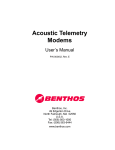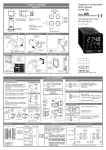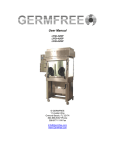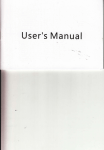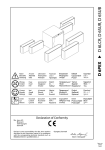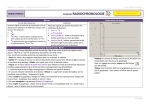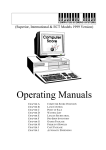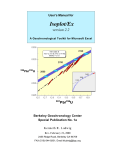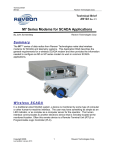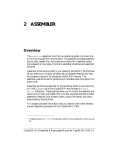Download Benthos acoustic modem manual
Transcript
Acoustic Telemetry Modems User’s Manual January 2001 P/N 003452 Benthos, Inc. 49 Edgerton Drive North Falmouth, MA 02556 U.S.A. Tel: (508) 563-1000 Fax: (508) 563-6444 www.benthos.com ii BENTHOS Notices Proprietary Information The information, descriptions, photos and illustrations in this manual are the property of Benthos, Inc. Materials may not be reproduced or disseminated without the prior written consent of Benthos. Warranty LIMITED WARRANTY. Benthos warrants that the products sold hereunder shall be free from defects in materials and workmanship under normal use and service when correctly installed, used and maintained for a period of 12 months from date of shipment from Benthos. Purchaser’s receipt of any product delivered hereunder shall be an unqualified acceptance of and a waiver by Purchaser of the right of Purchaser to make a claim with respect to such product unless Purchaser gives Benthos notice of any claim within 12 months after the receipt of such product. This warranty is limited to repair or replacement of the said product at Benthos’ option, F.O.B the Benthos plant in North Falmouth, Massachusetts, providing the product was not abused or operated other than in accordance with the Benthos instruction manuals. Since all Benthos oceanographic instruments are pressure tested to rated depth prior to shipment, Benthos does not assume responsibility for any damage due to leakage or implosion. Benthos reserves the right to modify its warranty at any time, in its sole discretion. THIS LIMITED WARRANTY IS NOT TRANSFERABLE. LIMITATION OF LIABILITY. BENTHOS MAKES NO OTHER WARRANTY REGARDING ITS PRODUCTS OR THE PRODUCTS OF OTHERS EITHER EXPRESS OR IMPLIED; AND, ANY IMPLIED WARRANTY OF MERCHANTABILITY OR FITNESS FOR A PARTICULAR PURPOSE WHICH EXCEEDS THE FORGOING WARRANTIES IS HEREBY DISCLAIMED BY BENTHOS AND EXCLUDED FROM ANY AGREEMENT MADE BY ACCEPTANCE OF ANY ORDER. BENTHOS DOES NOT ACCEPT LIABILITY BEYOND THE REMEDIES SET FORTH HEREIN INCLUDING ANY LIABILITY FOR PRODUCTS NOT BEING AVAILABLE FOR USE OR FOR LOST OR CORRUPTED DATA, LOSS OF BUSINESS, LOSS OF PROFITS, LOSS OF USE OF THE PRODUCT OR ANY ASSOCIATED EQUIPMENT, COST OF CAPITAL, COST OF SUBSTITUTE OR REPLACEMENT PRODUCT, FACILITIES OR User’s Manual January 2001 Acoustic Telemetry Modems iii SERVICES, DOWN-TIME, CHARGES FOR PURCHASER’S TIME AND EFFORT, THE CLAIMS OF THIRD PARTIES, INJURY TO PROPERTY, OR ANY OTHER DIRECT, INDIRECT, SPECIAL, RELIANCE, INCIDENTAL OR CONSEQUENTIAL DAMAGES, REGARDLESS OF THE NATURE OF THE CLAIM AND WHETHER OR NOT FORESEEABLE AND WHETHER OR NOT BASED ON BREACH OF WARRANTY, CONTRACT OR TORT (INCLUDING NEGLIGENCE) OR STRICT LIABILITY, EVEN IF BENTHOS HAS BEEN ADVISED OF THE POSSIBILITY OF SUCH DAMAGES, OR FOR ANY CLAIM BY ANY THIRD PARTY EXCEPT AS EXPRESSLY PROVIDED HEREIN. THIS LIMITATION OF LIABILITY APPLIES BOTH TO PRODUCTS AND SERVICES AND SUPPORT PROVIDED PURCHASER UNDER THIS AGREEMENT. NO ORAL OR WRITTEN INFORMATION OR ADVICE GIVEN BY BENTHOS, ITS AGENTS OR EMPLOYEES SHALL CREATE A WARRANTY OR IN ANY WAY INCREASE THE SCOPE OF THE LIMITED WARRANTY PROVIDED ABOVE. ANY AND ALL LIABILITY OF BENTHOS IS EXPRESSLY LIMITED TO THE PRICE PURCHASER HAS PAID FOR THE PRODUCTS. PURCHASER’S SOLE REMEDY AGAINST BENTHOS IN ANY DISPUTE UNDER THIS AGREEMENT SHALL BE TO SEEK RECOVERY OF THE AMOUNTS PURCHASER PAID, PURSUANT TO THE LIMITED WARRANTY PROVIDED ABOVE, UPON THE PAYMENT OF WHICH BENTHOS, ITS AGENTS AND EMPLOYEES, AND AFFILIATES, WILL BE RELEASED FROM AND DISCHARGED OF ALL FURTHER OBLIGATIONS AND LIABILITY TO PURCHASER. THE LIMITED WARRANTY OF BENTHOS GIVES PURCHASER SPECIFIC LEGAL RIGHTS, AND PURCHASER MAY ALSO HAVE OTHER RIGHTS THAT VARY FROM STATE TO STATE. SOME STATES DO NOT ALLOW LIMITATIONS ON HOW LONG AN IMPLIED WARRANTY LASTS OR THE EXCLUSION OR LIMITATION OF INCIDENTAL OR CONSEQUENTIAL DAMAGES, SO THE ABOVE LIMITATIONS OR EXCLUSIONS MAY NOT APPLY TO PURCHASER. Liability Benthos assumes no liability for damages, losses or costs incurred consequentially through operation or malfunction of Benthos products. Notices iv BENTHOS Title Title shall pass to the Buyer on delivery to the carrier at North Falmouth, Massachusetts, U.S.A. Risk of damage or loss following such delivery shall be the Buyer's, and Benthos shall in no way be responsible for safe arrival of the shipment. Title shall so pass to the Buyer regardless of any provision for payment of freight or insurance by Benthos, and regardless of the form of the shipping documents. If shipment is consigned to Benthos, it shall be for the purpose of securing the Buyer's obligations under contract. Changes Benthos reserves the right to make changes in design or specifications at any time without incurring any obligation to modify previously installed units. This manual is provided for informational and reference purpose only and is subject to change without notice. User’s Manual January 2001 Acoustic Telemetry Modems v Preface Congratulations on your purchase of a Benthos Series Acoustic Telemetry Modem! The ATM-870 and ATM-880 Series Acoustic Telemetry Modems, which employ the latest in digital signal processing technologies, are the most advanced underwater communications systems available. They offer a low cost yet reliable and effective alternative to many underwater communications requirements. This manual provides information on setting up, testing, and operating the ATM-870 and ATM-880 Series Acoustic Telemetry Modems. It is divided into the following eight sections: Section 1 - Overview reviews the different modem configurations available and describes the two advanced modulation schemes used by the modems. Section 2 - Specifications lists the specifications for the modems, the modem transducers, and the battery packs. Section 3 - Deployment Considerations reviews some important installation factors to ensure the best possible performance from the modems. Section 4 - Setup and Test provides instructions for unpacking, setting up, and testing the modems, and includes some simple procedures to verify that commands and data are correctly transmitted and received. Section 5 - Telesonar PC provides installation and operating instructions for Telesonar PC, a graphical users interface (GUI) that provides a user friendly means of configuring and operating the modems in a Windows environment. Section 6 - Modem Commands and Operating Parameters reviews the three modem operating modes and provides detailed descriptions of the modem commands and the modem operating parameters. Section 7 - Maintenance and Troubleshooting provides instructions for cleaning and inspecting the modems, changing the battery packs, and troubleshooting operational problems that might occur during setup and deployment of the modems. Section 8 - Drawings includes outline drawings of the modems to assist in their installation and setup. Preface vi BENTHOS Notes and Warnings Where applicable, special notes and warnings are presented as follows: NOTE A referral to another part of this manual or to another reference; a recommendation to check that certain criteria are met before proceeding further in a step or sequence; or general information applicable to the setup and operation of the ATM-870 and ATM-880 Series Acoustic Telemetry Modems. WARNING A reminder that dangerous or damaging consequences could result if certain recommended procedures are not followed. Customer Service We welcome your comments and suggestions for improving our products and documentation as well as developing better ways of serving you with acoustic technology. Therefore, please contact Customer Service should you have any comments or suggestions about this manual or the ATM-870 and ATM-880 Series Acoustic Telemetry Modems, or if you require service or support. Please contact us at: BENTHOS, INC. Attention: Customer Service 49 Edgerton Drive North Falmouth, MA 02556 U.S.A. Telephone: (508) 563-1000 Fax: (508) 563-6444 E-mail: [email protected] www.benthos.com User’s Manual January 2001 Acoustic Telemetry Modems vii Contents Notices . . . . . . . . . . . . . . . . . . . . . . . . . . . . . . . . . . . . . . . . . . . . . . . . . . . ii Proprietary Information . . . . . . . . . . . . . . . . . . . . . . . . . . . . . . . . . . . . . ii Warranty . . . . . . . . . . . . . . . . . . . . . . . . . . . . . . . . . . . . . . . . . . . . . . . . . ii Liability . . . . . . . . . . . . . . . . . . . . . . . . . . . . . . . . . . . . . . . . . . . . . . . . . iii Title . . . . . . . . . . . . . . . . . . . . . . . . . . . . . . . . . . . . . . . . . . . . . . . . . . . . iv Changes . . . . . . . . . . . . . . . . . . . . . . . . . . . . . . . . . . . . . . . . . . . . . . . . iv Preface . . . . . . . . . . . . . . . . . . . . . . . . . . . . . . . . . . . . . . . . . . . . . . . . . . . v Notes and Warnings . . . . . . . . . . . . . . . . . . . . . . . . . . . . . . . . . . . . . . vi Customer Service . . . . . . . . . . . . . . . . . . . . . . . . . . . . . . . . . . . . . . . . vi Contents . . . . . . . . . . . . . . . . . . . . . . . . . . . . . . . . . . . . . . . . . . . . . . . . . vii List of Figures . . . . . . . . . . . . . . . . . . . . . . . . . . . . . . . . . . . . . . . . . . . . xv List of Tables . . . . . . . . . . . . . . . . . . . . . . . . . . . . . . . . . . . . . . . . . . . xvii 1 Overview .......................... 1-1 ATM-870 Series vs. ATM-880 Series Acoustic Telemetry Modems . . . . . . . . . . . . . . . . . . . . . . . . . . . . . . . . . . . . . . 1-2 Modem and Transducer Configurations . . . . . . . . . . . . . . . . . . . 1-3 Surface Modems . . . . . . . . . . . . . . . . . . . . . . . . . . . . . . . . . . . . . . . . 1-4 ATM-871/881 Deck Box . . . . . . . . . . . . . . . . . . . . . . . . . . . . . . . . . 1-4 ATM-871R/881R Rack Mount Deck Box . . . . . . . . . . . . . . . . . . . . 1-4 Model ATM-870/880 Module . . . . . . . . . . . . . . . . . . . . . . . . . . . . . 1-4 Subsea Modems . . . . . . . . . . . . . . . . . . . . . . . . . . . . . . . . . . . . . . . . . 1-5 ATM-875/885 and ATM-875R/885R Acoustic Telemetry Modems . . . . . . . . . . . . . . . . . . . . . . . . . . . . . . . . . . . 1-6 ATM-877/887 and ATM-877R/887R Acoustic Telemetry Modems . . . . . . . . . . . . . . . . . . . . . . . . . . . . . . . . . . . 1-7 Modem Board Sets . . . . . . . . . . . . . . . . . . . . . . . . . . . . . . . . . . . . . . 1-8 ATM-875PCB/885PCB Modem Board Sets . . . . . . . . . . . . . . . . . 1-8 ATM-875RPCB/885RPCB Modem Board Sets . . . . . . . . . . . . . . . 1-8 Remote Transducers . . . . . . . . . . . . . . . . . . . . . . . . . . . . . . . . . . . . . 1-9 AT-408 Omnidirectional Transducer . . . . . . . . . . . . . . . . . . . . . . 1-9 AT-409 Line Array Transducer . . . . . . . . . . . . . . . . . . . . . . . . . . 1-10 AT-421 Directional Transducer . . . . . . . . . . . . . . . . . . . . . . . . . . 1-11 Acoustic Baffles . . . . . . . . . . . . . . . . . . . . . . . . . . . . . . . . . . . . . . 1-11 Typical Applications . . . . . . . . . . . . . . . . . . . . . . . . . . . . . . . . . . . . 1-12 Remote Data Acquisition . . . . . . . . . . . . . . . . . . . . . . . . . . . . . . . . 1-12 AUV Command and Control . . . . . . . . . . . . . . . . . . . . . . . . . . . . . . 1-14 Undersea Communications Network . . . . . . . . . . . . . . . . . . . . . . . 1-15 Contents viii BENTHOS Modem Performance Factors . . . . . . . . . . . . . . . . . . . . . . . . . . . . Barriers to Underwater Communications . . . . . . . . . . . . . . . . Sound Speed in Seawater . . . . . . . . . . . . . . . . . . . . . . . . . . . . . . . . Signal Fading . . . . . . . . . . . . . . . . . . . . . . . . . . . . . . . . . . . . . . . . . . Multipath Interference and Reflections . . . . . . . . . . . . . . . . . . . . . High Performance Modulation Schemes . . . . . . . . . . . . . . . . . Advantages of High Speed 1-of-4 MFSK . . . . . . . . . . . . . . . . . . . . Advantages of High Reliability Hadamard MFSK . . . . . . . . . . . . . Tracking and Doppler Correction . . . . . . . . . . . . . . . . . . . . . . . . . . Methods for Increased Reliability . . . . . . . . . . . . . . . . . . . . . . . . Data Redundancy . . . . . . . . . . . . . . . . . . . . . . . . . . . . . . . . . . . . . . . Convolutional Coding . . . . . . . . . . . . . . . . . . . . . . . . . . . . . . . . . . . Multipath Guard Period . . . . . . . . . . . . . . . . . . . . . . . . . . . . . . . . . . 2 Specifications ...................... 1-16 1-16 1-16 1-17 1-17 1-17 1-18 1-18 1-19 1-19 1-19 1-20 1-20 2-1 General . . . . . . . . . . . . . . . . . . . . . . . . . . . . . . . . . . . . . . . . . . . . . . . . . . ATM-871 and ATM-881 Deck Boxes . . . . . . . . . . . . . . . . . . . . . . . Physical Characteristics . . . . . . . . . . . . . . . . . . . . . . . . . . . . . . . . . . Power Requirements . . . . . . . . . . . . . . . . . . . . . . . . . . . . . . . . . . . . . Input/Output . . . . . . . . . . . . . . . . . . . . . . . . . . . . . . . . . . . . . . . . . . . . Transducers . . . . . . . . . . . . . . . . . . . . . . . . . . . . . . . . . . . . . . . . . . . . ATM-871R and ATM-881R Rack Mount Deck Boxes . . . . . . . . Physical Characteristics . . . . . . . . . . . . . . . . . . . . . . . . . . . . . . . . . . Power Requirements . . . . . . . . . . . . . . . . . . . . . . . . . . . . . . . . . . . . . Input/Output . . . . . . . . . . . . . . . . . . . . . . . . . . . . . . . . . . . . . . . . . . . . Transducers . . . . . . . . . . . . . . . . . . . . . . . . . . . . . . . . . . . . . . . . . . . . ATM-875 and ATM-885 Subsea Modems . . . . . . . . . . . . . . . . . . . Physical Characteristics . . . . . . . . . . . . . . . . . . . . . . . . . . . . . . . . . . Power Requirements . . . . . . . . . . . . . . . . . . . . . . . . . . . . . . . . . . . . . Input/Output . . . . . . . . . . . . . . . . . . . . . . . . . . . . . . . . . . . . . . . . . . . . Transducers . . . . . . . . . . . . . . . . . . . . . . . . . . . . . . . . . . . . . . . . . . . . ATM-875R and ATM-885R Subsea Modems . . . . . . . . . . . . . . . . Physical Characteristics . . . . . . . . . . . . . . . . . . . . . . . . . . . . . . . . . . Power Requirements . . . . . . . . . . . . . . . . . . . . . . . . . . . . . . . . . . . . . Input/Output . . . . . . . . . . . . . . . . . . . . . . . . . . . . . . . . . . . . . . . . . . . . Transducers . . . . . . . . . . . . . . . . . . . . . . . . . . . . . . . . . . . . . . . . . . . . ATM-877 and ATM-887 Subsea Modems . . . . . . . . . . . . . . . . . . . Physical Characteristics . . . . . . . . . . . . . . . . . . . . . . . . . . . . . . . . . . Power Requirements . . . . . . . . . . . . . . . . . . . . . . . . . . . . . . . . . . . . . Input/Output . . . . . . . . . . . . . . . . . . . . . . . . . . . . . . . . . . . . . . . . . . . . Transducers . . . . . . . . . . . . . . . . . . . . . . . . . . . . . . . . . . . . . . . . . . . . User’s Manual 2-1 2-2 2-2 2-2 2-2 2-3 2-3 2-3 2-3 2-4 2-4 2-4 2-4 2-5 2-5 2-6 2-6 2-6 2-6 2-7 2-7 2-8 2-8 2-8 2-9 2-9 January 2001 Acoustic Telemetry Modems ix ATM-877R and ATM-887R Subsea Modems . . . . . . . . . . . . . . . 2-9 Physical Characteristics . . . . . . . . . . . . . . . . . . . . . . . . . . . . . . . . . . 2-9 Power Requirements . . . . . . . . . . . . . . . . . . . . . . . . . . . . . . . . . . . . 2-10 Input/Output . . . . . . . . . . . . . . . . . . . . . . . . . . . . . . . . . . . . . . . . . . . 2-10 Transducers . . . . . . . . . . . . . . . . . . . . . . . . . . . . . . . . . . . . . . . . . . . 2-10 ATM-875PCB and ATM-885PCB Modem Board Sets . . . . . . . 2-11 Physical Characteristics . . . . . . . . . . . . . . . . . . . . . . . . . . . . . . . . . 2-11 Power Requirements . . . . . . . . . . . . . . . . . . . . . . . . . . . . . . . . . . . . 2-11 Input/Output . . . . . . . . . . . . . . . . . . . . . . . . . . . . . . . . . . . . . . . . . . . 2-11 Transducers . . . . . . . . . . . . . . . . . . . . . . . . . . . . . . . . . . . . . . . . . . . 2-12 ATM-875RPCB and ATM-885RPCB Modem Board Sets . . . . 2-12 Physical Characteristics . . . . . . . . . . . . . . . . . . . . . . . . . . . . . . . . . 2-12 Power Requirements . . . . . . . . . . . . . . . . . . . . . . . . . . . . . . . . . . . . 2-12 Input/Output . . . . . . . . . . . . . . . . . . . . . . . . . . . . . . . . . . . . . . . . . . . 2-13 Transducers . . . . . . . . . . . . . . . . . . . . . . . . . . . . . . . . . . . . . . . . . . . 2-13 AT-408 Omnidirectional Transducer . . . . . . . . . . . . . . . . . . . . . 2-13 AT-409 Line Array Transducer . . . . . . . . . . . . . . . . . . . . . . . . . . 2-14 AT-421 Directional Transducer . . . . . . . . . . . . . . . . . . . . . . . . . . 2-15 Modem Battery Packs . . . . . . . . . . . . . . . . . . . . . . . . . . . . . . . . . . 2-16 Transmitter/Preamp Alkaline Pack for ATM-875/885/875R/885R . . . . . . . . . . . . . . . . . . . . . . . . . . . . . . . . 2-16 Transmitter/Preamp Alkaline Pack for ATM-877/887/877R/887R . . . . . . . . . . . . . . . . . . . . . . . . . . . . . . . . 2-16 DSP/Receiver Alkaline Pack . . . . . . . . . . . . . . . . . . . . . . . . . . . . . . 2-16 Transmitter/Preamp Lithium Pack . . . . . . . . . . . . . . . . . . . . . . . . . 2-16 DSP/Receiver Lithium Pack . . . . . . . . . . . . . . . . . . . . . . . . . . . . . . 2-16 3 Deployment Considerations ........... Remote Transducer Selection . . . . . . . . . . . . . . . . . . . . . . . . . . . . Battery Pack Selection . . . . . . . . . . . . . . . . . . . . . . . . . . . . . . . . . . Battery Pack Currents . . . . . . . . . . . . . . . . . . . . . . . . . . . . . . . . . . . . Processing Overhead . . . . . . . . . . . . . . . . . . . . . . . . . . . . . . . . . . . . Modem Battery Pack Capacity Calculations . . . . . . . . . . . . . . . . . . Transmitter/Preamp Battery Pack Capacity Calculations . . . . . DSP/Receiver Battery Pack Capacity Calculations . . . . . . . . . . An Example Deployment Calculation . . . . . . . . . . . . . . . . . . . . . Modem Operating Depth . . . . . . . . . . . . . . . . . . . . . . . . . . . . . . . . . Modem Communications Range . . . . . . . . . . . . . . . . . . . . . . . . . . 3-1 3-1 3-2 3-2 3-3 3-3 3-4 3-5 3-6 3-9 3-9 Contents x BENTHOS Multipath and Noise . . . . . . . . . . . . . . . . . . . . . . . . . . . . . . . . . . . . . . 3-9 Transducer Orientation . . . . . . . . . . . . . . . . . . . . . . . . . . . . . . . . . . 3-10 Use of an Acoustic Baffle . . . . . . . . . . . . . . . . . . . . . . . . . . . . . . . . 3-10 Height Above the Bottom and Distance Below the Surface . . . . . 3-10 Other Acoustic Equipment . . . . . . . . . . . . . . . . . . . . . . . . . . . . . . . 3-10 Typical Deployment Configurations . . . . . . . . . . . . . . . . . . . . . . 3-11 Dunking Transducer Deployment . . . . . . . . . . . . . . . . . . . . . . . . . . 3-11 Subsea Modem Deployment . . . . . . . . . . . . . . . . . . . . . . . . . . . . . . 3-12 4 Setup and Test ..................... 4-1 Unpacking and Inspection . . . . . . . . . . . . . . . . . . . . . . . . . . . . . . . . 4-1 Typical Setup Configurations . . . . . . . . . . . . . . . . . . . . . . . . . . . . . 4-2 Modem Connections . . . . . . . . . . . . . . . . . . . . . . . . . . . . . . . . . . . . . 4-3 ATM-871/881 Deck Box Front Panel Connectors . . . . . . . . . . . . . . . 4-4 ATM-871R/881R Rack Mount Deck Box Front and Rear Panel Connectors . . . . . . . . . . . . . . . . . . . . . . . . . . . . . . 4-5 Subsea Modem Connectors . . . . . . . . . . . . . . . . . . . . . . . . . . . . . . . 4-7 Modem Operator Functions . . . . . . . . . . . . . . . . . . . . . . . . . . . . . . 4-7 ATM-871/881 Deck Box Operator Functions . . . . . . . . . . . . . . . . . . 4-7 ATM-871R/881R Rack Mount Deck Box Operator Functions . . . . . 4-8 Subsea Modem Operator Functions . . . . . . . . . . . . . . . . . . . . . . . . . 4-9 Setting Up and Checking the Modems . . . . . . . . . . . . . . . . . . . 4-10 Setting up the ATM-871/881 and ATM-871R/881R Modems . . . . . 4-10 Setting up the Local Host Processor . . . . . . . . . . . . . . . . . . . . . . . 4-12 Checking the Local Modem and Host Processor . . . . . . . . . . . . . 4-13 Verifying the Local Modem’s Operating Parameters . . . . . . . . 4-13 Changing the Local Modem’s Operating Parameters . . . . . . . . 4-15 Setting up the ATM-875/885 and ATM-875R/885R Modems . . . . . 4-16 Setting up the ATM-877/887 and ATM-877R/887R Modems . . . . . 4-18 Setting up the ATM-875PCB/885PCB and ATM-875RPCB/885RPCB Board Sets . . . . . . . . . . . . . . . . . . . . . 4-20 Setting up the ATM-870/880 Module . . . . . . . . . . . . . . . . . . . . . . . . 4-23 Setting up the Remote Host Processor . . . . . . . . . . . . . . . . . . . . . 4-25 Checking the Acoustic Link . . . . . . . . . . . . . . . . . . . . . . . . . . . . . . . 4-25 5 Telesonar PC ....................... 5-1 Installing and Starting Telesonar PC . . . . . . . . . . . . . . . . . . . . . . Installing Telesonar PC . . . . . . . . . . . . . . . . . . . . . . . . . . . . . . . . . . . Starting Telesonar PC . . . . . . . . . . . . . . . . . . . . . . . . . . . . . . . . . . . . Checking the Telesonar PC Version Number . . . . . . . . . . . . . . . . . Exiting Telesonar PC . . . . . . . . . . . . . . . . . . . . . . . . . . . . . . . . . . . . . Uninstalling Telesonar PC . . . . . . . . . . . . . . . . . . . . . . . . . . . . . . . . . User’s Manual 5-1 5-1 5-4 5-6 5-6 5-6 January 2001 Acoustic Telemetry Modems xi The Main Window . . . . . . . . . . . . . . . . . . . . . . . . . . . . . . . . . . . . . . . . 5-7 Menu Bar . . . . . . . . . . . . . . . . . . . . . . . . . . . . . . . . . . . . . . . . . . . . . . . 5-8 Tool Bar . . . . . . . . . . . . . . . . . . . . . . . . . . . . . . . . . . . . . . . . . . . . . . . 5-9 Status Bar . . . . . . . . . . . . . . . . . . . . . . . . . . . . . . . . . . . . . . . . . . . . . . 5-9 Status Displays . . . . . . . . . . . . . . . . . . . . . . . . . . . . . . . . . . . . . . . . 5-10 Data Display . . . . . . . . . . . . . . . . . . . . . . . . . . . . . . . . . . . . . . . . . . . 5-12 Battery Pack Capacity Calculations . . . . . . . . . . . . . . . . . . . . . 5-13 Option 1: Transmitting Relatively Large Data Files—Relatively Short Deployment . . . . . . . . . . . . . . . . . 5-14 Option 2: Transmitting Relatively Small Data Files—Relatively Long Deployment . . . . . . . . . . . . . . . . . . 5-15 Configuring the Modems . . . . . . . . . . . . . . . . . . . . . . . . . . . . . . . . 5-17 Selecting and Configuring the Serial Communications Port—Remote or Local Modem . . . . . . . . . . . 5-17 Selecting the Range Options . . . . . . . . . . . . . . . . . . . . . . . . . . . . . 5-18 Configuring the Local Modem . . . . . . . . . . . . . . . . . . . . . . . . . . . . 5-19 Advanced Local Modem Configuration Settings . . . . . . . . . . . 5-21 Saving the Local Modem Setup Configuration to a File . . . . . 5-22 Loading the Local Modem Setup Configuration from a File . . 5-23 Configuring the Remote Modem . . . . . . . . . . . . . . . . . . . . . . . . . . 5-25 Advanced Remote Modem Configuration Settings . . . . . . . . . 5-28 Saving the Remote Modem Setup Configuration to a File . . . . . . . . . . . . . . . . . . . . . . . . . . . . . . . 5-29 Loading the Remote Modem Setup Configuration from a File . . . . . . . . . . . . . . . . . . . . . . . . . . . . . 5-31 Resetting the Local Modem Factory Defaults . . . . . . . . . . . . . . . . 5-32 Resetting the Remote Modem Factory Defaults . . . . . . . . . . . . . . 5-33 Operating the Modems after Deployment . . . . . . . . . . . . . . . . 5-34 Selecting the Address of the Remote Modem . . . . . . . . . . . . . . . . 5-34 Checking the Acoustic Link between the Local and the Remote Modem . . . . . . . . . . . . . . . . . . . . . . . . . . . . . . . . . . . . 5-35 Checking the Range between the Local and Remote Modem’s Transducers . . . . . . . . . . . . . . . . . . . . . . . . . . 5-35 Changing the Transmit Power Level of the Remote Modem . . . . 5-36 Changing the Acoustic Baud Rate . . . . . . . . . . . . . . . . . . . . . . . . . 5-37 Going Online with the Remote Modem . . . . . . . . . . . . . . . . . . . . . 5-38 Going Online with the Remote Modem Automatically on Power Up . . . . . . . . . . . . . . . . . . . . . . . . . . . . . . . . . . . . . . . . . 5-38 Going Offline with the Remote Modem . . . . . . . . . . . . . . . . . . . . . 5-38 Enabling and Disabling the Data Logger of the Remote Modem . . . . . . . . . . . . . . . . . . . . . . . . . . . . . . . . . 5-38 Checking the Data Logger Memory of the Remote Modem . . . . . 5-39 Contents xii BENTHOS Downloading the Contents of the Remote Modem’s Data Logger Memory . . . . . . . . . . . . . . . . . . . . . . . . . . . . . . . . . . . Clearing the Contents of the Remote Modem’s Data Logger Memory . . . . . . . . . . . . . . . . . . . . . . . . . . . . . . . . . . . Capturing Received Data from the Remote Modem . . . . . . . . . . . Uploading Data to the Remote Modem . . . . . . . . . . . . . . . . . . . . . . Modem Diagnostics . . . . . . . . . . . . . . . . . . . . . . . . . . . . . . . . . . . . . Checking the Battery Voltages . . . . . . . . . . . . . . . . . . . . . . . . . . . . Viewing the Background Noise Levels—Continuously . . . . . . . . Viewing the Background Noise Levels—Periodically . . . . . . . . . . Performing the Ping Test . . . . . . . . . . . . . . . . . . . . . . . . . . . . . . . . . Activating Terminal Mode . . . . . . . . . . . . . . . . . . . . . . . . . . . . . . . . Checking the Acoustic Modem Firmware Version Number . . . . . 6 Modem Commands and Operating Parameters . . . . . . . . . . . . . . . . 5-40 5-42 5-43 5-44 5-46 5-46 5-46 5-47 5-48 5-49 5-49 6-1 Operating Modes . . . . . . . . . . . . . . . . . . . . . . . . . . . . . . . . . . . . . . . . . 6-1 Command Mode . . . . . . . . . . . . . . . . . . . . . . . . . . . . . . . . . . . . . . . . . 6-2 Lowpower State . . . . . . . . . . . . . . . . . . . . . . . . . . . . . . . . . . . . . . . 6-3 Acoustic Command Execution . . . . . . . . . . . . . . . . . . . . . . . . . . . 6-4 Online Mode . . . . . . . . . . . . . . . . . . . . . . . . . . . . . . . . . . . . . . . . . . . . 6-4 Device Enable . . . . . . . . . . . . . . . . . . . . . . . . . . . . . . . . . . . . . . . . . 6-5 Transmit Data Buffer . . . . . . . . . . . . . . . . . . . . . . . . . . . . . . . . . . . 6-6 Data Format . . . . . . . . . . . . . . . . . . . . . . . . . . . . . . . . . . . . . . . . . . . 6-7 Error Checking . . . . . . . . . . . . . . . . . . . . . . . . . . . . . . . . . . . . . . . . 6-7 Datalogger Mode . . . . . . . . . . . . . . . . . . . . . . . . . . . . . . . . . . . . . . . . . 6-7 Modem Commands . . . . . . . . . . . . . . . . . . . . . . . . . . . . . . . . . . . . . . . 6-9 Online Interrupt . . . . . . . . . . . . . . . . . . .+++ . . . . . . . . . . . . . . . . 6-13 Attention . . . . . . . . . . . . . . . . . . . . . . . . .AT . . . . . . . . . . . . . . . . . 6-15 Dial . . . . . . . . . . . . . . . . . . . . . . . . . . . . .ATDn . . . . . . . . . . . . . . . 6-17 Factory Reset. . . . . . . . . . . . . . . . . . . . .AT&F . . . . . . . . . . . . . . . 6-19 Hang Up . . . . . . . . . . . . . . . . . . . . . . . . .ATH . . . . . . . . . . . . . . . . 6-21 Online . . . . . . . . . . . . . . . . . . . . . . . . . . .ATO . . . . . . . . . . . . . . . . 6-23 Acoustic Link Test. . . . . . . . . . . . . . . . .ATXn . . . . . . . . . . . . . . . 6-25 Remote Power . . . . . . . . . . . . . . . . . . . .AT$Pn,m . . . . . . . . . . . . 6-27 Read Register . . . . . . . . . . . . . . . . . . . .ATSn? . . . . . . . . . . . . . . 6-29 Read Remote Registers . . . . . . . . . . . .AT$Sn . . . . . . . . . . . . . . 6-31 Set Register . . . . . . . . . . . . . . . . . . . . . .ATSn=n . . . . . . . . . . . . . 6-33 Write . . . . . . . . . . . . . . . . . . . . . . . . . . . .AT&W . . . . . . . . . . . . . . 6-35 Lowpower State . . . . . . . . . . . . . . . . . . .ATL . . . . . . . . . . . . . . . . 6-37 Range . . . . . . . . . . . . . . . . . . . . . . . . . . .ATRn . . . . . . . . . . . . . . . 6-39 User’s Manual January 2001 Acoustic Telemetry Modems xiii Remote Doppler Correction. . . . . . . . . AT$Dn,m . . . . . . . . . . . 6-41 Local Battery Voltage . . . . . . . . . . . . . . ATV . . . . . . . . . . . . . . . 6-43 Remote Battery Voltage . . . . . . . . . . . . AT$Vn . . . . . . . . . . . . . 6-45 Break . . . . . . . . . . . . . . . . . . . . . . . . . . . AT$Kn . . . . . . . . . . . . . 6-47 Remote Data Logger Enable . . . . . . . . AT$BEn . . . . . . . . . . . . 6-49 Remote Data Logger Disable. . . . . . . . AT$BDn . . . . . . . . . . . . 6-51 Read Remote Data Logger. . . . . . . . . . AT$BTn . . . . . . . . . . . . 6-53 Clear Remote Data Logger. . . . . . . . . . AT$BCn . . . . . . . . . . . . 6-55 Remote Bytes Stored . . . . . . . . . . . . . . AT$BNn . . . . . . . . . . . . 6-57 Clear Local Data Logger . . . . . . . . . . . ATBC . . . . . . . . . . . . . . 6-59 Local Bytes Stored . . . . . . . . . . . . . . . . ATBN . . . . . . . . . . . . . . 6-61 Output Local Data Logger . . . . . . . . . . ATBT . . . . . . . . . . . . . . 6-63 Output Local Page . . . . . . . . . . . . . . . . ATBPn . . . . . . . . . . . . . 6-65 Modem Operating Parameters . . . . . . . . . . . . . . . . . . . . . . . . . . 6-67 Software Version Number . . . . . . . . . . S0 . . . . . . . . . . . . . . . . . 6-69 Doppler Correction . . . . . . . . . . . . . . . . S1 . . . . . . . . . . . . . . . . . 6-71 Received Data Statistics . . . . . . . . . . . S2 . . . . . . . . . . . . . . . . . 6-73 Serial Baud Rate . . . . . . . . . . . . . . . . . . S3 . . . . . . . . . . . . . . . . . 6-75 Acoustic Baud Rate . . . . . . . . . . . . . . . S4 . . . . . . . . . . . . . . . . . 6-77 Reserved . . . . . . . . . . . . . . . . . . . . . . . . S5 . . . . . . . . . . . . . . . . . 6-79 Transmit Power Level. . . . . . . . . . . . . . S6 . . . . . . . . . . . . . . . . . 6-81 Acoustic Response Time-out . . . . . . . S7 . . . . . . . . . . . . . . . . . 6-83 Forwarding Delay . . . . . . . . . . . . . . . . . S8 . . . . . . . . . . . . . . . . . 6-85 Reserved . . . . . . . . . . . . . . . . . . . . . . . . S9 . . . . . . . . . . . . . . . . . 6-87 Idle Time . . . . . . . . . . . . . . . . . . . . . . . . S10 . . . . . . . . . . . . . . . . 6-89 RS-232 Driver/Flow Control . . . . . . . . . S11 . . . . . . . . . . . . . . . . 6-91 ATX Test Message Length . . . . . . . . . . S12 . . . . . . . . . . . . . . . . 6-93 Verbose Level . . . . . . . . . . . . . . . . . . . . S13 . . . . . . . . . . . . . . . . 6-95 Response Address . . . . . . . . . . . . . . . . S14 . . . . . . . . . . . . . . . . 6-97 Operating Mode . . . . . . . . . . . . . . . . . . S15 . . . . . . . . . . . . . . . . 6-99 Reserved . . . . . . . . . . . . . . . . . . . . . . . . S16 . . . . . . . . . . . . . . . 6-101 Reserved . . . . . . . . . . . . . . . . . . . . . . . . S17 . . . . . . . . . . . . . . . 6-103 Modem Address . . . . . . . . . . . . . . . . . . S18 . . . . . . . . . . . . . . . 6-105 Reserved . . . . . . . . . . . . . . . . . . . . . . . . S19 . . . . . . . . . . . . . . . 6-107 Reserved . . . . . . . . . . . . . . . . . . . . . . . . S20 . . . . . . . . . . . . . . . 6-109 Contents xiv BENTHOS 7 Maintenance and Troubleshooting ...... 7-1 General Cleaning and Inspection . . . . . . . . . . . . . . . . . . . . . . . . . Changing the Battery Packs . . . . . . . . . . . . . . . . . . . . . . . . . . . . . . Checking the Alkaline Battery Packs . . . . . . . . . . . . . . . . . . . . . . . . Changing the ATM-875/885 or ATM-875R/885R Battery Packs . . . Changing the ATM-877/887 or ATM-877R/887R Transmitter/Preamp Battery Pack . . . . . . . . . . . . . . . . . . . . . . . . . Changing the ATM-877/887 or ATM-877R/887R DSP/Receiver Battery Pack . . . . . . . . . . . . . . . . . . . . . . . . . . . . . . Troubleshooting . . . . . . . . . . . . . . . . . . . . . . . . . . . . . . . . . . . . . . . . . 8 Drawings .......................... 7-6 7-8 7-9 8-1 Surface Modems . . . . . . . . . . . . . . . . . . . . . . . . . . . . . . . . . . . . . . . . . Subsea Modems . . . . . . . . . . . . . . . . . . . . . . . . . . . . . . . . . . . . . . . . . Modem Board Sets . . . . . . . . . . . . . . . . . . . . . . . . . . . . . . . . . . . . . . . Remote Transducers . . . . . . . . . . . . . . . . . . . . . . . . . . . . . . . . . . . . . User’s Manual 7-1 7-2 7-3 7-4 8-1 8-1 8-1 8-1 January 2001 Acoustic Telemetry Modems xv List of Figures Figure 1-1 ATM-871/881 Deck Box . . . . . . . . . . . . . . . . . . . . . . . . . . . . 1-5 Figure 1-2 ATM-875/885 and ATM-875R/885R Acoustic Telemetry Modems . . . . . . . . . . . . . . . . . . . . . . 1-6 Figure 1-3 ATM-877/887 and ATM-877R/887R Acoustic Telemetry Modems . . . . . . . . . . . . . . . . . . . . . . 1-7 Figure 1-4 ATM-875PCB/ATM-885PCB and ATM-875RPCB/885RPCB Modem Board Sets . . . . . . . . 1-8 Figure 1-5 AT-408 Omnidirectional Transducer and Beam Pattern . . . . . . . . . . . . . . . . . . . . . . . . . . . . . . . 1-9 Figure 1-6 AT-409 Line Array Transducer and Beam Pattern . . . . . 1-10 Figure 1-7 AT-421 Directional Transducer and Beam Pattern . . . . . 1-11 Figure 1-8 Data Acquisition and RF Link to Remote Station . . . . . . 1-12 Figure 1-9 Periodic Acquisition of Stored Data . . . . . . . . . . . . . . . . 1-13 Figure 1-10 Command and Control of an AUV . . . . . . . . . . . . . . . . . . 1-14 Figure 1-11 Network of Undersea Nodes . . . . . . . . . . . . . . . . . . . . . . 1-15 Figure 3-1 Deployed ATM-875R/885R and AT-409 with Flotation . . . . . . . . . . . . . . . . . . . . . . . . . . . 3-13 Figure 4-1 Setup with ATM-871/881 Deck Box as the Local Modem . . . . . . . . . . . . . . . . . . . . . . . . . . . . . 4-2 Figure 4-2 Setup with ATM-875/885 as Local and Remote Modems . . . . . . . . . . . . . . . . . . . . . . . . . . . . 4-3 Figure 4-3 ATM-871/881 Deck Box Front Panel . . . . . . . . . . . . . . . . . 4-4 Figure 4-4 ATM-871R/881R Rack Mount Deck Box Front Panel . . . . 4-5 Figure 4-5 ATM-871R/881R Rack Mount Deck Box Rear Panel . . . . . 4-6 Figure 4-6 Subsea Modem On/Off Switches . . . . . . . . . . . . . . . . . . . . 4-9 Figure 4-7 ATM-871/881 and ATM-871R/881R SERIAL I/O Connector . . . . . . . . . . . . . . . . . . . . . . . . . . . . . . . . . . 4-10 Figure 4-8 ATM-875/885 and ATM-875R/885R POWER/SERIAL Connector . . . . . . . . . . . . . . . . . . . . . . 4-16 List of Figures xvi BENTHOS Figure 4-9 ATM-877/887 and ATM-877R/887R POWER and SERIAL Connectors . . . . . . . . . . . . . . . . . . . . . . . . . 4-18 Figure 4-10 ATM-870/880 POWER/SERIAL Connector . . . . . . . . . . . . 4-23 Figure 5-1 The Main Window . . . . . . . . . . . . . . . . . . . . . . . . . . . . . . . . . 5-7 Figure 5-2 The Open Acoustic Comm Menu . . . . . . . . . . . . . . . . . . . . 5-8 Figure 5-3 The Tool Bar . . . . . . . . . . . . . . . . . . . . . . . . . . . . . . . . . . . . . 5-9 Figure 5-4 The Display Setup Dialog Box . . . . . . . . . . . . . . . . . . . . . 5-12 Figure 5-5 The Battery Calculation Dialog Box . . . . . . . . . . . . . . . . . 5-14 Figure 5-6 The Battery Calculation Option 1 Dialog Box . . . . . . . . . 5-14 Figure 5-7 The Battery Calculation Option 2 Dialog Box . . . . . . . . . 5-16 Figure 5-8 The PC Communications Dialog Box . . . . . . . . . . . . . . . . 5-17 Figure 5-9 The Range Options Dialog Box . . . . . . . . . . . . . . . . . . . . . 5-19 Figure 5-10 The Local Modem Configuration Dialog Box . . . . . . . . . . 5-20 Figure 5-11 The Advanced Settings Dialog Box . . . . . . . . . . . . . . . . . 5-21 Figure 5-12 The Save As Dialog Box for Configuration Files . . . . . . . 5-23 Figure 5-13 The Open Dialog Box for Configuration Files . . . . . . . . . 5-24 Figure 5-14 The Remote Modem Configuration Dialog Box . . . . . . . . 5-26 Figure 5-15 The Acoustic Baud Rate Dialog Box . . . . . . . . . . . . . . . . 5-37 Figure 5-16 The Save As Dialog Box for Data Files . . . . . . . . . . . . . . 5-40 Figure 5-17 The Open Dialog Box for Any Files . . . . . . . . . . . . . . . . . 5-45 Figure 5-18 The Noise Level Display . . . . . . . . . . . . . . . . . . . . . . . . . . 5-47 Figure 5-19 The Noise History Display . . . . . . . . . . . . . . . . . . . . . . . . . 5-47 Figure 5-20 The Ping Test Dialog Box . . . . . . . . . . . . . . . . . . . . . . . . . 5-48 Figure 6-1 Conditions for Recognizing an Online Interrupt Command . . . . . . . . . . . . . . . . . . . . . . . . . . . . . 6-14 Figure 6-2 Read Register Command and Resulting Display . . . . . . 6-30 Figure 6-3 Read Remote Register Command and Resulting Display . . . . . . . . . . . . . . . . . . . . . . . . . . . . . . . 6-32 User’s Manual January 2001 Acoustic Telemetry Modems xvii List of Tables Table 4-1 ATM-871/881 and ATM-871R/881R SERIAL I/O Connector Pinouts . . . . . . . . . . . . . . . . . . . . . . . . . . . . . 4-10 Table 4-2 ATM-871/881 and ATM-871R/881R SERIAL I/O Connector to DB-9 Pin-to-Pin Connections . . . . . . . . . 4-12 Table 4-3 ATM-875/ATM-875R POWER/SERIAL Connector Pinouts . . . . . . . . . . . . . . . . . . . . . . . . . . . . . 4-16 Table 4-4 ATM-875/885 and ATM-875R/885R POWER/SERIAL Connector to DB-9 Pin-to-Pin Connections . . . . . . . . . 4-17 Table 4-5 ATM-877/887 and ATM-877R/887R SERIAL Connector Pinouts . . . . . . . . . . . . . . . . . . . . . . . . . . . . . 4-18 Table 4-6 ATM-877/887 and ATM-877R/887R POWER Connector Pinouts . . . . . . . . . . . . . . . . . . . . . . . . . . . . . 4-19 Table 4-7 ATM-877/887 and ATM-877R/887R SERIAL Connector to DB-9 Pin-to-Pin Connections . . . . . . . . . 4-19 Table 4-8 ATM-875PCB/885PCB and ATM-875RPCB/885RPCB DSP Board Serial Connector J2 Pinouts . . . . . . . . . . . . 4-20 Table 4-9 ATM-875PCB/885PCB Transmitter Board and ATM-875RPCB/885RPCB Interface Board Power Connector J4 Pinouts . . . . . . . . . . . . . . . . . . . . . 4-21 Table 4-10 ATM-875PCB/885PCB and ATM-875RPCB/885RPCB DSP Board Serial Connector J2 to DB-9 Pin-to-Pin Connections . . . . . . . . . . . . . . . . . . . . . . . . . . 4-21 Table 4-11 ATM-875PCB/885PCB Transmitter Board Transducer Connector J2 Pinouts . . . . . . . . . . . . . . . . . 4-22 Table 4-12 ATM-875RPCB/885RPCB Bulkhead Connector Wiring . . . . . . . . . . . . . . . . . . . . . . . . . . . . . . 4-22 Table 4-13 ATM-870/880 POWER/SERIAL Connector Pinouts . . . . 4-23 Table 4-14 ATM-870/880 POWER/SERIAL Connector to DB-9 Pin-to-Pin Connections . . . . . . . . . . . . . . . . . . . . . . . . . . 4-24 Table 6-1 ATM-870 Series and ATM-880 Series Acoustic Telemetry Modem Command Set . . . . . . . . . . . . . . . . . . 6-10 List of Tables xviii BENTHOS Table 6-2 ATM-870 Series and ATM-880 Series Acoustic Telemetry Modem S Registers . . . . . . . . . . . . . . . . . . . . 6-68 Table 7-1 Alkaline Transmitter/Preamp Battery Pack Capacity vs. Voltage . . . . . . . . . . . . . . . . . . . . . . . . . . . . . 7-3 Table 7-2 Alkaline DSP/Receiver Battery Pack Capacity vs. Voltage . . . . . . . . . . . . . . . . . . . . . . . . . . . . . 7-3 User’s Manual January 2001 Acoustic Telemetry Modems 1 1-1 Overview The Benthos acoustic telemetry modems include the Benthos ATM-870 Series and ATM-880 Series Acoustic Telemetry Modems, along with remote transducers, board sets, software, and other products in the Benthos "Telesonar" product line. The Benthos ATM-870 Series and ATM-880 Series Acoustic Telemetry Modems provide wireless digital communications between deployed underwater instrument packages and surface or subsea platforms, or even shore-based stations, reliably exchanging data at baud rates as high as 2400 bits/second. The ATM-880 Series, which provide enhanced performance and additional features over that of the ATM-870 Series, are the latest addition to the Telesonar product line. NOTE “Telesonar” is derived from the words telemetry and sonar, where telemetry is data transmission, and the word sonar, a general term for the applications of underwater sound, was derived many years ago from the acronym for sound navigation and ranging. Benthos manufactures and markets the ATM-870 Series and ATM-880 Series Acoustic Telemetry Modems worldwide under the Telesonar product line name. The Telesonar product line also includes Telesonar PC, a Windows based software program that provides a user friendly means of setting up and operating the modems. Applications for both the ATM-870 Series and ATM-880 Series Acoustic Telemetry Modems include remote monitoring of oceanographic sensors, control of autonomous underwater vehicles (AUVs), control of wellhead and pipeline valves, and two-way communications between nodes in an undersea network. The ATM-870 Series and ATM-880 Series Acoustic Telemetry Modems are the most advanced, the most multipath and noise tolerant, and the most cost efficient ever available. In addition, they have been designed to meet both the high data rate requirements of commercial users, and the higher reliability, lower data rate requirements of the military. Hence the modems employ two independent multiple frequency shift keying (MFSK) modulation schemes: 1-of-4 MFSK for high speed communications generally required by commercial users, and Hadamard MFSK, which is slower but more reliable in a high multipath environment. This section provides an overview of the ATM-870 Series and ATM-880 Series Acoustic Telemetry Modems, reviews a few of their many applications, and describes the 1-of-4 MFSK and Hadamard MFSK modulation schemes. 1 Overview 1-2 BENTHOS ATM-870 Series vs. ATM-880 Series Acoustic Telemetry Modems Both the ATM-870 Series and ATM-880 Series Acoustic Telemetry Modems provide the same reliable high speed data communications. The ATM-880 Series, however, employs a new digital signal processor (DSP) chip that greatly increases the available processing power over that of the ATM-870 Series. The additional processing power improves some of the existing features and adds additional capability. The ATM-880 Series also provides for planned future upgrades, including a 10,240-baud uplink. The ATM-880 Series are also fully backward compatible with the ATM-870 Series, eliminating any requirement to replace older modems, unless the new features are desired. The additional and enhanced features currently provided by the new ATM-880 Series Acoustic Telemetry Modems include the following: Lower power consumption. The DSP and receiver consumes 50% less power when the modem is active, the state in which the modem is waiting to receive data or is transmitting data over the acoustic link. Online break. A local modem that is connected to a PC will detect a break if it is sent over the serial interface from the PC. If the local modem is online with a remote modem, it will command the remote modem to send the equivalent break on its serial interface. If the remote modem is connected to an RD Instruments acoustic doppler current meter (ADCP), the break will wake up and reset the current meter. Therefore, the current meter essentially performs in the same manner as it would if it received the break directly from the PC. Doppler correction at any baud rate. Doppler correction can be enabled and will function at any of the available acoustic baud rates. The additional features to be provided by the new ATM-880 Series Acoustic Telemetry Modems in the near future, and available as upgrades for the ATM-880 Series modems, include the following: High speed data link. The additional processing power of the new DSP will enable acoustic baud rates up to 10,240 bits/second. Adaptive baud rates. The baud rate that results in the optimum data communications between two modems over the acoustic link will be selected automatically before the actual data transmission commences. User’s Manual January 2001 Acoustic Telemetry Modems 1-3 The baud rate will be selected by the transmitting modem based on the signal-to-noise ratio (SNR), the multipath conditions, the doppler shift, the bit error rate, and other factors measured by the receiving modem. The modems will use a communications handshaking similar to the request-to-send (RTS) and clear-to-send (CTS) technique. Data hopping and networking. The new DSP provides the additional processing power that will enable the modems to function as repeaters, providing underwater communications over essentially unlimited distances, or over an underwater communications web. Modem and Transducer Configurations The ATM-870 Series and ATM-880 Series Acoustic Telemetry Modems are organized into three main configuration groups: one group comprises the surface modems; another, the subsea modems; and a third, the remote transducers, which are used by both the surface and subsea modems. The surface modems consist of three modem configurations: two deck boxes and a modem module. The subsea modems include modems with either built-in omnidirectional transducers or provisions for the use of any of the remote transducers. The remote transducers include three different types, each with unique beam patterns and available frequencies, and each with a built-in preamplifier and transmitter. In addition to the three main groups, two printed circuit board configurations are available for use in OEM applications. One configuration comprises a complete modem board set and a transducer. The other configuration comprises a modem board set without the transmitter for use with one of the remote transducers. NOTE Refer to Section 2, “Specifications,” for detailed specifications on the modems, the remote transducers, and the board sets. 1 Overview Modem and Transducer Configurations 1-4 BENTHOS Surface Modems The surface modems consist of three configurations: ATM-871 and ATM-881 Deck Boxes, which connect to a surface host processor; ATM-871R and ATM-881R Rack Mount Deck Boxes, which are similar to the ATM-871 and ATM-881 Deck Boxes but are rack mountable; and ATM-870 and ATM-880 Modules which are designed for installation in surface buoys. Any of the modems can be used with any of the remote transducers. ATM-871/881 Deck Box An ATM-871/881 Deck Box is shown in Figure 1-1. The deck box, which is watertight with the cover closed, is used to communicate with any of the subsea modems—or another deck box—using one of the remote transducers as a dunking transducer. It is powered with 100–120 VAC, 50–60 Hz; 200–240 VAC, 50–60 Hz; or external 21–48 VDC, and includes AC and DC power cables and a 25-meter transducer cable. Optional 50-meter and 100-meter transducer cables are available. In addition, the deck box can be connected to a host processor through its RS-232/422 serial port. The deck box also includes a keyboard for entering commands and data, a display, and a speaker and volume control for audio verification of transmitted data. ATM-871R/881R Rack Mount Deck Box The ATM-871R/881R Rack Mount Deck Box is used to communicate with any of the subsea modems—or another deck box—using one of the remote transducers as a dunking transducer. However, the deck box is designed to be mounted in a standard 19-inch equipment rack. It is powered with 100–120 VAC, 50–60 Hz or 200–240 VAC, 50–60 Hz, and includes a 25-meter transducer cable. Optional 50-meter and 100-meter transducer cables are available. In addition, the deck box can be connected to a host processor through its RS-232/422 serial port. The deck box also includes a speaker and volume control for audio verification of transmitted data, and provisions for the use or an external amplifier. Model ATM-870/880 Module The ATM-870/880 Module is designed to be installed in a surface buoy. It includes a connector for one of the remote transducers, an RS-232 serial port connector for connecting to a host processor in the buoy, and an external DC power connector. When installed in a surface buoy and controlled by the host processor, the modem can communicate with other deployed modems. User’s Manual January 2001 Acoustic Telemetry Modems 1-5 Figure 1-1 ATM-871/881 Deck Box Information received from those modems is output to the host processor and can be transmitted over an RF link to a remote location. Similarly, the deployed modems can receive information from the remote station. Subsea Modems The subsea modems consist of four configurations: ATM-875 and ATM-885 Acoustic Telemetry Modems, which include built-in omnidirectional or directional transducers; ATM-875R and ATM-885R Acoustic Telemetry Modems, which connect to remote transducers; ATM-877 and ATM-887 Acoustic Telemetry Modems, which are full ocean depth modems; and ATM-877R and ATM-887R Acoustic Telemetry Modems, which are full ocean depth modems that connect to remote transducers. All the modems include internal alkaline battery packs or optional lithium battery packs. 1 Overview Modem and Transducer Configurations 1-6 BENTHOS ATM-875/885 and ATM-875R/885R Acoustic Telemetry Modems The ATM-875/885 and ATM-875R/885R Acoustic Telemetry Modems are shown in Figure 1-2. The ATM-875/885 is completely self-contained in a hard coat anodized aluminum housing and includes alkaline transmitter/preamp and DSP/receiver battery packs, and a built-in omnidirectional or directional transducer. The ATM-875R/885R is similar to the ATM-875/885 but does not include a transducer or a transmitter. Instead, a 2-meter cable pigtail is provided which connects from the transducer connector on the top end cap of the modem to any of the remote transducers. Both the ATM-875/885 and the ATM-875R/885R also include a power/serial connector that is installed on the bottom end cap. The connector is used to input external power for powering the modem instead of using its internal battery packs, and to connect to either an RS-232 or an RS-422 serial interface. BUILT-IN OMNIDIRECTIONAL OR DIRECTIONAL TRANSDUCER REMOTE TRANSDUCER 2-METER CABLE PIGTAIL (STANDARD) ATM-875/885 ATM-875R/885R Figure 1-2 ATM-875/885 and ATM-875R/885R Acoustic Telemetry Modems User’s Manual January 2001 Acoustic Telemetry Modems 1-7 ATM-877/887 and ATM-877R/887R Acoustic Telemetry Modems The ATM-877/887 and ATM-877R/887R Acoustic Telemetry Modems are shown in Figure 1-3. The ATM-877/887 is completely self-contained and includes alkaline transmitter/preamp and DSP/receiver battery packs, and a built-in directional transducer that is specifically designed for full ocean depth applications. The ATM-877/887 modem functions the same as all the other modems. However, the housing, which is constructed of thick-walled hard coat anodized and painted aluminum, is designed for deployment to full ocean depth. The ATM-877R/887R is similar to the ATM-877/887 but does not include a transducer or a transmitter. Instead, a 2-meter cable pigtail is provided which connects from the transducer connector on the top end cap of the modem to an AT-421 remote transducer. Both the ATM-877/887 and the ATM-877R/88R also include power and serial connectors that are installed on the bottom end cap. The connectors are used to input external power for powering the modem instead of using its internal battery packs, and to connect to an RS-232 serial interface. AT-421 REMOTE TRANSDUCER (MF) BUILT-IN DIRECTIONAL TRANSDUCER ATM-877/887 ATM-877R/887R 2-METER CABLE PIGTAIL (STANDARD) Figure 1-3 ATM-877/887 and ATM-877R/887R Acoustic Telemetry Modems 1 Overview Modem and Transducer Configurations 1-8 BENTHOS Modem Board Sets There are two modem board set configurations: the ATM-875PCB and ATM-885PCB Modem Board Sets, which include an omnidirectional transducer, and the ATM-875RPCB and ATM-885RPCB Modem Board Sets, which do not include a transmitter or a transducer. ATM-875PCB/885PCB Modem Board Sets The ATM-875PCB/885PCB Modem Board Set is shown in Figure 1-4. The ATM-875PCB/885PCB includes both a printed circuit board set mounted to a chassis and an omnidirectional transducer. It is externally powered and is designed for original equipment manufacture (OEM) applications, where the modem is integrated into a housing or chassis of another manufacturer’s. ATM-875PCB/885PCB OMNIDIRECTIONAL TRANSDUCER ATM-875RPCB/885RPCB Figure 1-4 ATM-875PCB/ATM-885PCB and ATM-875RPCB/885RPCB Modem Board Sets ATM-875RPCB/885RPCB Modem Board Sets The ATM-875RPCB/885RPCB Modem Board Set is shown in Figure 1-4. The ATM-875RPCB/885RPCB is also externally powered and is for OEM applications. However, the transmitter is not included, as the board set is specifically configured to connect directly to one of the remote transducers. User’s Manual January 2001 Acoustic Telemetry Modems 1-9 Remote Transducers The remote transducers consist of three types: an AT-408 Omnidirectional Transducer, an AT-409 Line Array Transducer, and an AT-421 Directional Transducer. Each remote transducer includes a built-in preamplifier and transmitter. AT-408 Omnidirectional Transducer The AT-408 Omnidirectional Transducer is available in three frequency bands: 9–14 kHz (LF), 16–21 kHz (MF) and 25–30 kHz (HF). The AT-408 Omnidirectional Transducer provides omnidirectional transmit and receive beam patterns. It is best used in both deep and shallow water applications where the direction of the receiving transducer is not known or is not fixed. However, because of its omnidirectional beam pattern, the directivity index is relatively small, and the multipath is more severe than a directional transducer with the same input power level, as the energy is more widely distributed. The AT-408 Omnidirectional Transducer and its typical vertical beam pattern is shown in Figure 1-5. (typical) Figure 1-5 AT-408 Omnidirectional Transducer and Beam Pattern 1 Overview Modem and Transducer Configurations 1-10 BENTHOS AT-409 Line Array Transducer The AT-409 Line Array Transducer is available in two frequency bands: 9–14 kHz (LF) and 16–21 kHz (MF). The AT-409 Line Array Transducer provides omnidirectional transmit and receive beam patterns in the horizontal plane, and directional transmit and receive beam patterns in the vertical plane. It is best used in applications where it can be installed at approximately the same depth as the receiving transducer, and where the bearing of the receiving transducer is unknown or is not fixed. Because of its narrow vertical beam, the AT-409 provides a larger directivity index than an omnidirectional transducer with the same input power level, as energy that would otherwise be directed vertically is instead applied horizontally. In addition, because less energy is directed vertically, multipath due to sea surface and sea floor reflections is minimized. However, because the AT-409 is omnidirectional in the horizontal plane, its source level is still less than a directional transducer with the same input power level, as the energy is more widely distributed. The AT-409 Line Array Transducer and its typical vertical beam pattern is shown in Figure 1-6. (typical) (depicted as LF line array transducer) Figure 1-6 AT-409 Line Array Transducer and Beam Pattern User’s Manual January 2001 Acoustic Telemetry Modems 1-11 AT-421 Directional Transducer The AT-421 Directional Transducer is available in two frequency bands: 9–14 kHz (LF) and 16–21 kHz (MF). Whenever possible, the AT-421 Directional Transducer should be used, as it provides conical transmit and receive beam patterns. And because the energy is focused into a narrow beam, it provides a higher directivity index than an omnidirectional or a line array transducer with the same input power level. The AT-421 Transducer is most effective when used in the vertical channel, or when the transducer can be pointed toward the receiving transducer in the horizontal channel. In the latter case, multipath due to sea surface and sea floor reflections is minimized as most of the energy is directed horizontally. The AT-421 Directional Transducer and its typical vertical beam pattern is shown in Figure 1-7. (depicted as LF directional transducer) (typical) Figure 1-7 AT-421 Directional Transducer and Beam Pattern Acoustic Baffles An acoustic baffle, when installed on a remote transducer, effectively reduces the effects of noise or multipath signals that arrive from the back of the transducer. Acoustic baffles are available for all the remote transducers. Refer to "Customer Service" on page vi for information on how to contact Benthos for detailed specifications. 1 Overview Modem and Transducer Configurations 1-12 BENTHOS Typical Applications The ATM-870 Series and ATM-880 Series Acoustic Telemetry Modems are used in numerous applications. Typical uses include remote acquisition of real time or stored data from subsea instrument packages, command and control of an AUV, and two-way communications between nodes in an undersea network. Remote Data Acquisition A common application for the ATM-870 Series and ATM-880 Series Acoustic Telemetry Modems is the acquisition of real time or stored data from deployed instruments. In this application a subsea modem is deployed with an instrument package, such as a current meter, a Conductivity/ Temperature/Depth (CTD) instrument or a tide gauge. The modem receives data from the instrument by way of its RS-232/422 serial interface and either immediately transmits the data to a receiving modem or stores the data for RF LINK TO REMOTE STATION ATM-870/880 MODULE (inside buoy) SURFACE BUOY AT-408 OMNIDIRECTIONAL TRANSDUCER INSTRUMENT PACKAGE ATM-875/885 MODEM Figure 1-8 Data Acquisition and RF Link to Remote Station User’s Manual January 2001 Acoustic Telemetry Modems 1-13 transmission at another time. One example of this application is shown in Figure 1-8, where several ATM-875/885 Acoustic Telemetry Modems, each of which include a built-in omnidirectional transducer, are each deployed with an instrument package. All the modems communicate with an ATM-870/880 Module installed in a surface buoy. The module connects to an onboard host processor and an AT-408 Omnidirectional Transducer, which is configured as a dunking transducer. Data that are received from the instrument packages are transmitted to a remote station receiver by way of an RF link such as a cellular phone or a satellite connection. Use of modems in this application eliminates the need to install expensive electrical cable between a deployed instrument and a surface buoy. This is especially advantageous when multiple instrumentation packages, which are deployed within the same general area, must communicate by way of the same RF channel. The ATM-871/881 Deck Box can be used to retrieve data that have been collected by deployed instruments over a period of time and stored by the modems. An example of this is shown in Figure 1-9, where several deployed instrumentation packages are shown, each connected to an ATM-877/887 Acoustic Telemetry Modem, which has a built-in directional transducer and can be deployed in water depths up to 6000 meters. The data that are ATM-871/881 DECK BOX ABOARD SHIP AT-421 DIRECTIONAL TRANSDUCER CURRENT METER WELLHEAD DATA LOGGER PITCH AND ROLL SENSORS ATM-877/887 MODEMS Figure 1-9 Periodic Acquisition of Stored Data 1 Overview Typical Applications 1-14 BENTHOS collected by the instruments are stored by the modems over long periods of time and then periodically retrieved. In this application, because directional transducers are used and the transmission medium is the vertical channel, reliable, higher speed communications can be obtained with minimum multipath from sea surface and sea floor reflections. AUV Command and Control AUVs can only be controlled by an acoustic link. The ATM-870 Series and ATM-880 Series Acoustic Telemetry Modems provide this capability by allowing commands to be transmitted to an AUV. Furthermore, since the modems provide two-way communications capability, AUV position and status information, as well as other data can be received from the AUV. An example of this application is shown in Figure 1-10. In this example the modems provide the communications link between an under ice AUV and a ATM-871/881 DECK BOX INSIDE SURFACE STATION AT-408 OMNIDIRECTIONAL TRANSDUCER AUV WITH AT-408 OMNIDIRECTIONAL TRANSDUCER AND ATM-870/880 MODULE Figure 1-10 Command and Control of an AUV surface station. The AT-408 Omnidirectional Transducers used in this example provide a reliable acoustic link between the AUV and the surface station regardless of what depth or from what direction the AUV is located. An ATM-871/881 Deck Box connected to a host processor is used in the surface station, and an ATM-870/880 Module and host processor is used aboard the AUV. User’s Manual January 2001 Acoustic Telemetry Modems 1-15 Undersea Communications Network The ATM-870 Series and ATM-880 Series Acoustic Telemetry Modems provide two-way communications between nodes in an undersea network. The deployed instruments to which the modems are connected can communicate with each other as well as with shore based stations. In the example shown in Figure 1-11, AT-409 Line Array Transducers are used as AT-409 LINE ARRAY TRANSDUCERS ATM-875R/885R ACOUSTIC TELEMETRY MODEMS Figure 1-11 Network of Undersea Nodes remote transducers with ATM-875R/885R Acoustic Telemetry Modems. The beam pattern of the AT-409 Line Array Transducer makes it a good choice for the application, as it transmits and receives equally well in all directions horizontally, yet provides good immunity from sea surface and sea floor multipath reflections. 1 Overview Typical Applications 1-16 BENTHOS Modem Performance Factors The primary function of modems is to both transmit and receive signals that represent digital data—binary ones and zeros—over what usually is a hard wired link such as a telephone line or a microwave link. In fact, the word modem is derived from the terms modulation and demodulation, which refer to the coding and transmission, and the receiving and decoding of digital data, respectively. Two key factors measure a modem’s performance: speed and reliability. Speed is measured by determining the number of bits transmitted per second, which is referred to as the baud rate. Reliability is measured by determining the bit error rate, which is the ratio of the number of bits received in error to the total number of bits transmitted. Except when noise interference is high, modems that transmit and receive data over phone lines or microwave links typically function nearly error free, and at baud rates of 128,000 bits/second or more. In addition, repeater systems allow virtually unlimited transmission ranges. Those same performance factors are also used to measure the capabilities of the ATM-870 Series and ATM-880 Series Acoustic Telemetry Modems. However, with the transmission medium being water and the transmitted signals being sound, a number of physical barriers exist that constrain those performance factors, physical barriers that are not present in either wire or microwave links. Barriers to Underwater Communications The major factors that constrain the performance of any communications system that uses water as a communications medium are the relatively slow speed of sound in water, the signal fading characteristics due to sound absorption and destructive interference, the multipath interference due to sea surface and sea floor reflections, and reflections from nearby objects. Sound Speed in Seawater The speed of sound in seawater, on average, is about 1500 meters/second. This is compared to electromagnetic signals that are carried on a wire or transmitted as radio signals and travel at nearly the speed of light. However, the relatively slow speed of sound in seawater has no direct effect on the baud rate of the modems; it affects only the time period between the transmission of a signal and its reception. In most applications this delay is not of much concern, as the alternative is to use a hard wired connection, which is sometimes prohibitively expensive or not feasible. User’s Manual January 2001 Acoustic Telemetry Modems 1-17 Signal Fading Signal fading is primarily caused by spreading loss and the absorption of sound in water, but it is also caused by destructive interference due to multipath, a situation where signals of like frequency nearly cancel each other. This frequency dependent fading occurs when a multipath induced reflection of the transmitted signal arrives at the receiving transducer at the same time as a transmitted signal of the same frequency. The result is a reduction in the amplitude of both signals. Signal fading due to spreading loss is a result of the dispersion of energy as it radiates outwardly from the transmitting transducer. And signal fading due to the absorption of sound in water increases with increasing frequency. To a lesser extent, environmental factors such as temperature, pressure, and salinity also affect absorption, and absorption also occurs at the sea floor. Multipath Interference and Reflections The factor that most restricts both the baud rate and the reliability of an acoustic modem is multipath. Multipath, which is particularly severe when attempting to communicate over the horizontal channel in shallow water, is the result of sea surface and sea floor reflections, reflections from objects that are near the receiving modem, and refractions from thermal gradients and water turbulence. Using directional remote transducers reduces the effects of multipath when the transducers are aimed at each other, yet reflections from objects such as piers or boats that are near the receiving transducer cause overlapping of the received signals, resulting in decreased reliability. In addition, multipath is usually not stationary; hence even techniques used to track and reduce the effects of multipath do not significantly improve modem performance in increasingly dynamic multipath situations. As a result, multipath forces continual trade-offs in the speed, the reliability, and the cost of acoustic modems. High Performance Modulation Schemes To reduce the effects of the physical barriers to underwater communications and provide high modem performance at a low cost, the ATM-870 Series and ATM-880 Series Acoustic Telemetry Modems employ two advanced MFSK modulation schemes. One is 1-of-4 MFSK, and the other is Hadamard MFSK. Although both modulation schemes use MFSK modulation, 1-of-4 MFSK, at 1 Overview High Performance Modulation Schemes 1-18 BENTHOS 2400 bits/second, provides the highest baud rate. Hadamard MFSK provides higher reliability, even at lower source levels, with a maximum baud rate of 1200 bits/second. MFSK is a spread spectrum modulation technique that uses digital processing algorithms to transmit many tones simultaneously. In the acoustic modem application, each frame of data is transmitted using a broadband signal of 5120-Hz bandwidth and 25-milliseconds pulsewidth. The 5120 Hz is divided into 128 discrete frequency bins of 40-Hz bandwidth each. Of the 128 bins, 120 are reserved for data, and 8 are reserved for tracking and Doppler compensation. Both the 1-of-4 MFSK and the Hadamard MFSK modulation techniques use the same set of 128 frequency bins in a data frame; however, each uses a different method to map the data into the bins. Advantages of High Speed 1-of-4 MFSK The primary advantage of 1-of-4 MFSK modulation over the Hadamard MFSK modulation is its bandwidth efficiency; it is fast and is relatively simple to encode. Therefore, when transmitting in the vertical channel, where multipath interference is generally minimal, 1-of-4 MFSK provides good reliability, even at the highest speed. However, should frequency dependent fading be present, such as when transmitting in the horizontal channel, error rates may be unacceptably high. In this case, either selecting Hadamard MFSK modulation, as explained below, or one or more of the available methods for improving reliability, as explained in "Methods for Increased Reliability" on page 1-19, will reduce the number of errors. Advantages of High Reliability Hadamard MFSK The Hadamard MFSK modulation technique provides two major benefits over 1-of-4 MFSK: the ability to minimize the effects of frequency dependent fading, which improves reliability, and the ability to operate at a lower signal to noise ratio (SNR). Frequency dependent fading is minimized through the use of processing algorithms that determine the maximum likelihood of a combination of tones in all the frequency bins, allowing some tones to fade without significantly affecting reliability. This process also leads to a lower SNR requirement than 1-of-4 MFSK, allowing the transmitting modem to operate in a reduced power mode. User’s Manual January 2001 Acoustic Telemetry Modems 1-19 Tracking and Doppler Correction The remaining 8 frequency bins in a data frame are divided into 2 groups of 4 contiguous bins called tracking groups, which are used for timing and Doppler correction. The lower tracking group comprises the first 4 bins in the available 120 bins; the upper, the last 4 bins. Of the 4 bins in each tracking group, only one has an active tone during a transmission cycle. In the lower tracking group, the tone is present in the first bin; in the upper tracking group, the fourth bin. The other three bins in each tracking group are not used, for they provide the required frequency separation from the 1-of-4 data group or the Hadamard group. Methods for Increased Reliability Three methods are provided by the ATM-870 Series and ATM-880 Series Acoustic Telemetry Modems to further increase communications reliability over that which is provided by the Hadamard MFSK modulation technique, and all are user selectable and can be applied when using either 1-of-4 MFSK or Hadamard MFSK modulation. One is data redundancy, another is convolutional coding, and the third is multipath guard period. Data redundancy essentially repeats the transmission of a series of data bits one or more times. Convolutional coding uses error correcting algorithms that are determined from the data that are to be transmitted. And multipath guard period provides a short delay between data frames to allow for the dispersion of the multipath signals. Data Redundancy Data redundancy, which is also referred to as frequency diversity, is a method whereby the same data bits are transmitted two or more times in the same data frame. For 1-of-4 MFSK modulation, since the baud rate is fixed at 2400 bits/second, a data redundancy of two reduces the effective baud rate—or the throughput—to half this rate, or 1200 bits/second. Similarly, a data redundancy of three repeats twice, in the same data frame, the transmission of the same data bits. Therefore the throughput is reduced to one third for an effective baud rate of 800 bits/second. Similarly, for Hadamard MFSK modulation, since the baud rate is fixed at 1200 bits/second, a data redundancy of two reduces the effective baud rate to 600 bits/second; a data redundancy of three reduces the effective baud rate to 400 bits/second. 1 Overview Methods for Increased Reliability 1-20 BENTHOS Although data redundancy is available for both modulation schemes, when comparing the reliability of using 1-of-4 MFSK with a data redundancy of two for an effective baud rate of 1200 bits/second to that of Hadamard MFSK without data redundancy for the equivalent baud rate, Hadamard MFSK is much more reliable, especially at high SNRs. Only at very low SNRs is the reliability of both modulation schemes approximately the same. Convolutional Coding Convolutional coding is an error correction technique of which two variations are provided by the modems: 1/2 rate convolutional coding and 1/3 rate convolutional coding. In 1/2 rate convolutional coding, every eight data bits are followed by eight additional bits, which are encoded from the data bits using a convolutional encoding algorithm. This convolutional code, when decoded by the receiving modem using a Viterbi decoding algorithm, is used to correct at least one error bit—if there are any—in the eight bits of data. Again, the throughput is reduced by half since for every 16 bits transmitted, only eight are data bits. The 1/3 rate convolutional coding method adds a 16-bit convolutional code to every eight bits of data; hence reducing the throughput to one third of what it is without convolutional coding. Multipath Guard Period To further increase reliability, especially in high multipath situations where signal overlap can occur, a selectable delay can be inserted between data frames. The delay is selected based on the length of time the multipath is present in the communications channel. Again, the baud rate is affected. For example, a multipath guard period of 25 milliseconds adds 25 milliseconds to the duration of each data frame, which is also 25 milliseconds; hence the baud rate is reduced to half of what it is without the multipath guard period. For a multipath guard period of 50 milliseconds, the baud rate is reduced to one third. User’s Manual January 2001 Acoustic Telemetry Modems 2 2-1 Specifications This section provides the specifications for the Benthos ATM-870 Series and ATM-880 Series Acoustic Telemetry Modems, including the remote transducers and the modem battery packs. General Frequency bands: 9–14 kHz (LF), 16–21 kHz (MF) and 25–30 kHz (HF) Data modulation: 1-of-4 MFSK and Hadamard MFSK Baud rate: 100–2400 bits/s with 1-of-4 MFSK 100–1200 bits/s with Hadamard MFSK Addressable modems: 239 Processing features: Data redundancy 1/2 rate convolutional coding 1/3 rate convolutional coding Multipath guard period Data frame period: 25 ms Data bits per frame: 60 with 1-of-4 MFSK—no data redundancy and no convolutional coding 30 with Hadamard MFSK—no data redundancy and no convolutional coding Operating temperature: -5°C to 50°C Storage temperature: -45°C to 85°C Serial interface: RS-232/422 at 9600; 4800; or 2400 baud Flow control: RS-232—hardware RTS/CTS handshaking or software XON/XOFF RS-422—software XON/XOFF handshaking 2 Specifications General 2-2 BENTHOS ATM-871 and ATM-881 Deck Boxes The ATM-871 and ATM-881 Deck Boxes connect to any of the remote transducers and is used to communicate with the subsea modems or another deck box. In addition, a host processor can be connected to the deck box through an RS-232/422 serial interface. Physical Characteristics Case construction: Watertight with cover closed Dimensions: 10 in. high by 14 in. wide by 6.5 in. deep Weight: 11 lb Transducer cable: 25 m length standard, 50 m and 100 m optional, 1200 lb breaking strength Power Requirements AC input power: 100–120 VAC, 50–60 Hz, 3.6 A typ, 200–240 VAC, 50–60 Hz, 2.0 A typ, auto sensing External DC input power: 21–48 V DC input current (when not transmitting): 160 mA typ, 250 mA max @ 21 V DC input current (when transmitting) 1 A typ @ 21 V Input/Output User’s Manual Operator controls: Keypad Speaker volume control Power on/off switch Displays and indicators: LCD display Power on/off indicator Speaker January 2001 Acoustic Telemetry Modems 2-3 Power: AC power input DC power input Signal: RS-232/422 serial interface (data) Transducers (AT-408, AT-409, or AT-421) Transducers Available types: AT-408 omnidirectional (LF, MF and HF) AT-409 line array (LF and MF) AT-421 directional (LF and MF) ATM-871R and ATM-881R Rack Mount Deck Boxes The ATM-871R and ATM-881R Rack Mount Deck Boxes are rack mountable acoustic telemetry modems that connect to any of the remote transducers. Similar to the ATM-871 and ATM-881 Deck Boxes, they are used to communicate with the subsea modems or another deck box. To send commands and to send and receive data, the ATM-871R/881R must be connected to a host processor through its RS-232/422 serial interface. In addition, the ATM-871R/881R can be connected to an optional external power amplifier. Physical Characteristics Case construction: Aluminum Dimensions: 3.5 in. high by 19 in. wide by 13.0 in. deep Weight: 10 lb Transducer cable: 25 m length standard, 50 m and 100 m optional, 1200 lb breaking strength Power Requirements AC input power: 2 Specifications 100–120 VAC, 50–60 Hz, 3.6 A typ, 200–240 VAC, 50–60 Hz, 2.0 A typ, auto sensing ATM-871R and ATM-881R Rack Mount Deck Boxes 2-4 BENTHOS Input/Output Operator controls: Speaker volume control Power on/off switch Amplifier select switch Displays and indicators: Power on/off indicator Speaker Power: AC power input Signal: RS-232/422 serial interface (data) Transducers (AT-408, AT-409, or AT-421) Receiver out Transmit out Headphones External amplifier in Auxiliary Transducers Available types: AT-408 omnidirectional (LF, MF and HF) AT-409 line array (LF and MF) AT-421 directional (LF and MF) ATM-875 and ATM-885 Subsea Modems The ATM-875 and ATM-885 Acoustic Telemetry Modems are completely self contained subsea modems with a built-in omnidirectional or directional transducer and internal transmitter/preamp and DSP/receiver alkaline battery packs (optional lithium battery packs are available). The modems can operate either on their internal battery packs or on external DC power. Physical Characteristics User’s Manual Housing construction: Hard coat anodized aluminum Dimensions: 3.5 in. max dia by 33.5 in. long Mounting: Stainless steel sidebar Weight in air: 24 lb January 2001 Acoustic Telemetry Modems 2-5 Weight in water: 11 lb Operating depth: 2000 m Power Requirements Transmitter/preamp battery pack: 21 V alkaline or 23 V lithium DSP/receiver battery pack: 6.0 V alkaline or 7.8 V lithium External DC input power: 4–9 V (DSP/receiver) 14.8–48.0 V (transmitter/preamp) DSP/receiver current, lowpower state: DSP/receiver current, active: 0.7 mA typ, 0.8 mA max (ATM-870 Series) 1.1 mA typ, 1.2 mA max (ATM-880 Series) 170 mA typ, 200 mA max (ATM-870 Series) 85 mA typ, 100 mA max (ATM-880 Series) Transmitter/preamp current, standby: 100 µA typ, 160 µA max Transmitter/preamp current, active: 1 A typ @ 21 V Input/Output 2 Specifications Operator controls: Plunger type on/off switch Power: External DC power input Signal: RS-232/422 serial interface (data) Device enable: Active low, open collector output. Maximum sink current is 80 mA. Maximum applied voltage is 40 VDC. ATM-875 and ATM-885 Subsea Modems 2-6 BENTHOS Transducers Type: Built-in LF, MF or HF omnidirectional, or MF directional Source level @ 21 V (typ.): 178 dB re 1 µPa @ 1 m for LF, MF and HF omnidirectional 190 dB re 1 µPa @ 1 m for MF directional Source level @ 14.8 V (typ.): -3 dB down from source level at 21 V ATM-875R and ATM-885R Subsea Modems The ATM-875R and ATM-885R Acoustic Telemetry Modems are subsea modems that include internal transmitter/preamp and DSP/receiver alkaline battery packs (optional lithium battery packs are available) and connect to any of the remote transducers with a supplied 2-meter cable. The modems can operate either on their internal battery packs or on external DC power. Physical Characteristics Housing construction: Hard coat anodized aluminum Dimensions: 3.50 in. max dia by 29.75 in. long Mounting: Stainless steel sidebar Weight in air: 24 lb Weight in water: 11 lb Operating depth: 2000 m Power Requirements User’s Manual Transmitter/preamp battery pack: 21 V alkaline or 23 V lithium DSP/receiver battery pack: 6.0 V alkaline or 7.8 V lithium January 2001 Acoustic Telemetry Modems External DC input power: DSP/receiver current, lowpower state: DSP/receiver current, active: 2-7 4–9 V (DSP/receiver) 14.8–48.0 V (transmitter/preamp) 0.7 mA typ, 0.8 mA max (ATM-870 Series) 1.1 mA typ, 1.2 mA max (ATM-880 Series) 170 mA typ, 200 mA max (ATM-870 Series) 85 mA typ, 100 mA max (ATM-880 Series) Transmitter/preamp current, standby: 450 µA typ, 600 µA max Transmitter/preamp current, active: 1 A typ @ 21 V Input/Output Operator controls: Plunger type on/off switch Power: External DC power input Signal: RS-232/422 serial interface (data) Transducers (AT-408, AT-409, or AT-421) Device enable: Active low, open collector output. Maximum sink current is 80 mA. Maximum applied voltage is 40 VDC. Transducers Available types: 2 Specifications AT-408 omnidirectional (LF, MF and HF) AT-409 line array (LF and MF) AT-421 directional (LF and MF) ATM-875R and ATM-885R Subsea Modems 2-8 BENTHOS ATM-877 and ATM-887 Subsea Modems The ATM-877 and ATM-887 Acoustic Telemetry Modems are completely self contained 6000-meter depth rated subsea modems with a built-in medium frequency (MF) directional transducer and internal transmitter/preamp and DSP/receiver alkaline battery packs (optional lithium battery packs are available). The modems can operate either on their internal battery packs or on external DC power. Physical Characteristics Housing construction: Hard coat anodized and painted aluminum Dimensions: 5.0 in. max dia by 33.5 in. long Mounting: Stainless steel sidebar Weight in air: 36 lb Weight in water: 17 lb Operating depth: 6000 m Power Requirements Transmitter/preamp battery pack: 21 V alkaline or 23 V lithium DSP/receiver battery pack: 6.0 V alkaline or 7.8 V lithium External DC input power: 4–9 V (DSP/receiver) 14.8–48.0 V (transmitter/preamp) DSP/receiver current, lowpower state: DSP/receiver current, active: User’s Manual 0.7 mA typ, 0.8 mA max (ATM-870 Series) 1.1 mA typ, 1.2 mA max (ATM-880 Series) 170 mA typ, 200 mA max (ATM-870 Series) 85 mA typ, 100 mA max (ATM-880 Series) Transmitter/preamp current, standby: 100 µA typ, 160 µA max Transmitter/preamp current, active: 1 A typ @ 21 V January 2001 Acoustic Telemetry Modems 2-9 Input/Output Operator controls: Plunger type on/off switch Power: External DC power input Signal: RS-232 serial interface (data) Device enable: Active low, open collector output. Maximum sink current is 80 mA. Maximum applied voltage is 40 VDC. Transducers Type: Built-in MF directional Source level @ 21 V (typ.): 190 dB re 1 µPa @ 1 m Source level @ 14.8 V (typ.): 187 dB re 1 µPa @ 1 m ATM-877R and ATM-887R Subsea Modems The ATM-877R and ATM-887R Acoustic Telemetry Modems are 6000-meter depth rated subsea modems that include internal transmitter/preamp and DSP/receiver alkaline battery packs (optional lithium battery packs are available) and connect to an AT-421 directional transducer with a supplied 2-meter cable. The modems can operate either on their internal battery packs or on external DC power. Physical Characteristics 2 Specifications Housing construction: Hard coat anodized and painted aluminum Dimensions: 5.00 in. max dia by 28.25 in. long Mounting: Stainless steel sidebar Weight in air: 36 lb Weight in water: 17 lb Operating depth: 6000 m ATM-877R and ATM-887R Subsea Modems 2-10 BENTHOS Power Requirements Transmitter/preamp battery pack: 21 V alkaline or 23 V lithium DSP/receiver battery pack: 6.0 V alkaline or 7.8 V lithium External DC input power: 4–9 V (DSP/receiver) 14.8–48.0 V (transmitter/preamp) DSP/receiver current, lowpower state: DSP/receiver current, active: 0.7 mA typ, 0.8 mA max (ATM-870 Series) 1.1 mA typ, 1.2 mA max (ATM-880 Series) 170 mA typ, 200 mA max (ATM-870 Series) 85 mA typ, 100 mA max (ATM-880 Series) Transmitter/preamp current, standby: 450 µA typ, 600 µA max Transmitter/preamp current, active: 1 A typ @ 21 V Input/Output Operator controls: Plunger type on/off switch Power: DC power input Signal: RS-232 serial interface (data) Transducer (AT-421) Device enable: Active low, open collector output. Maximum sink current is 80 mA. Maximum applied voltage is 40 VDC. Transducers Available types: User’s Manual AT-421 directional (LF and MF) January 2001 Acoustic Telemetry Modems 2-11 ATM-875PCB and ATM-885PCB Modem Board Sets The ATM-875PCB and ATM-885PCB Modem Board Sets include both a printed circuit board set mounted to a chassis and an omnidirectional transducer. They are externally powered and are designed for OEM applications. Physical Characteristics Chassis Dimensions: 2.81 in. wide by 1.5 in. high by 8.75 in. long Mounting: Chassis mounting holes Power Requirements External DC input power: DSP/Receiver current, lowpower state: DSP/Receiver current, active: 4–9 V (DSP/receiver) 14.8–48.0 V (transmitter/preamp) 0.7 mA typ, 0.8 mA max (ATM-870 Series) 1.1 mA typ, 1.2 mA max (ATM-880 Series) 170 mA typ, 200 mA max (ATM-870 Series) 85 mA typ, 100 mA max (ATM-880 Series) Transmitter/preamp current, standby: 100 µA typ, 160 µA max Transmitter/preamp current, active: 1 A typ @ 21 V Input/Output 2 Specifications Power: External DC power input Signal: RS-232/422 serial interface (data) Transducers (LF, MF or HF) Device enable: Active low, open collector output. Maximum sink current is 80 mA. Maximum applied voltage is 40 VDC. ATM-875PCB and ATM-885PCB Modem Board Sets 2-12 BENTHOS Transducers Type: LF, MF or HF omnidirectional, or MF directional Source level @ 21 V (typ.): 178 dB re 1 µPa @ 1 m for LF, MF and HF omnidirectional 190 dB re 1 µPa @ 1 m for MF directional Source level @ 14.8 V (typ.): -3 dB down from source level at 21 V ATM-875RPCB and ATM-885RPCB Modem Board Sets The ATM-875RPCB and ATM-885RPCB Modem Board Sets include a printed circuit board set mounted to a chassis and are specifically configured to connect directly to any of the remote transducers. They are externally powered and are designed for OEM applications. Physical Characteristics Chassis Dimensions: 2.81 in. wide by 1.5 in. high by 8.75 in. long Mounting: Chassis mounting holes Power Requirements External DC input power: DSP/receiver current, lowpower state: DSP/receiver current, active: User’s Manual 4–9 V (DSP/receiver) 14.8–48.0 V (transmitter/preamp) 0.7 mA typ, 0.8 mA max (ATM-870 Series) 1.1 mA typ, 1.2 mA max (ATM-880 Series) 170 mA typ, 200 mA max (ATM-870 Series) 85 mA typ, 100 mA max (ATM-880 Series) Transmitter/preamp current, standby: 450 µA typ, 600 µA max Transmitter/preamp current, active: 1 A typ @ 21 V January 2001 Acoustic Telemetry Modems 2-13 Input/Output Power: External DC power input Signal: RS-232/422 serial interface (data) Transducers (AT-408, AT-409, or AT-421) Device enable: Active low, open collector output. Maximum sink current is 80 mA. Maximum applied voltage is 40 VDC. Transducers Available types: AT-408 omnidirectional (LF, MF and HF) AT-409 line array (LF and MF) AT-421 directional (LF and MF) AT-408 Omnidirectional Transducer The AT-408 is an omnidirectional transducer with a built-in preamp that can be used as a dunking transducer with the ATM-871/881 Deck Box or the ATM-871R/881R Rack Mount Deck Box, or as a remote transducer with the ATM-875R/885R Acoustic Telemetry Modem or the ATM-875RPCB/ 885RPCB Modem Board Set. 2 Specifications Frequency bands: 9–14 kHz (LF), 16–21 kHz (MF) or 25–30 kHz (HF) Source level @ 21 V (typ.): 178 dB re 1 µPa @ 1 m Source level @ 14.8 V (typ.): 175 dB re 1 µPa @ 1 m Preamp gain: 35 dB Radiation pattern: Omnidirectional Housing construction: Anodized aluminum Dimensions: 4.0 in. dia by 14.5 in. long Weight in air: 8.5 lb Weight in water: 2.5 lb Operating depth: 2000 m (6000 m optional) AT-408 Omnidirectional Transducer 2-14 BENTHOS AT-409 Line Array Transducer The AT-409 is a line array transducer with an omnidirectional beam pattern in the horizontal plane and a directional beam pattern in the vertical plane. It can be used as a dunking transducer with the ATM-871/881 Deck Box or the ATM-871R/881R Rack Mount Deck Box, or as a remote transducer with the ATM-875R/885R Acoustic Telemetry Modem or the ATM-875RPCB/ 885RPCB Modem Board Set. User’s Manual Frequency bands: 9–14 kHz (LF) or 16–21 kHz (MF) Source level @ 21 V (typ.): 185 dB re 1 µPa @ 1 m (LF) 183 dB re 1 µPa @ 1 m (MF) Source level @ 14.8 V (typ.): -3 dB down from source level at 21 V Preamp gain: 35 dB Radiation pattern: Horizontal plane—omnidirectional Vertical plane—directional Housing construction: Anodized aluminum Dimensions: 4.5 in. dia by 18.5 in. long (LF) 4.0 in. dia by 18.5 in. long (MF) Weight in air: 10.5 lb (LF) 8.5 lf (MF) Weight in water: 5.0 lb (LF) 2.5 lb (MF) Operating depth: 1000 m (LF) 2000 m (MF), 6000 m optional January 2001 Acoustic Telemetry Modems 2-15 AT-421 Directional Transducer The AT-421 is a directional transducer with a conical beam pattern. It can be used as a dunking transducer with the ATM-871/881 Deck Box or the ATM-871R/881 Rack Mount Deck box, or as a remote transducer with the ATM-875R/885R and ATM-877R/887R Acoustic Telemetry Modems or the ATM-875RPCB/885RPCB Modem Board Set. 2 Specifications Frequency bands: 9–14 kHz (LF) or 16–21 kHz (MF) Source level @ 21 V (typ.): 190 dB re 1 µPa @ 1m Source level @ 14.8 V (typ.): 187 dB re 1 µPa @ 1m Preamp gain: 35 dB Radiation pattern: 40° conical (LF) 60° conical (MF) Housing construction: Anodized aluminum Dimensions: 8.0 in. dia by 10 in. long (LF) 4.5 in. dia by 13.0 in. long (MF) Weight in air: 26 lb (LF) 12 lb (MF) Weight in water: 8 lb (LF) 5.5 lb (MF) Operating depth: 6000 m (LF) 500 m (MF), 6000 m optional AT-421 Directional Transducer 2-16 BENTHOS Modem Battery Packs The acoustic telemetry modems require two battery packs: a transmitter/preamp battery pack and a DSP/receiver battery pack. The alkaline packs are standard with each modem; the lithium packs are optional. Transmitter/Preamp Alkaline Pack for ATM-875/885/875R/885R Capacity: 18 A·h @ 21°C Open circuit voltage: 21 V Transmitter/Preamp Alkaline Pack for ATM-877/887/877R/887R Capacity: 28 A·h @ 21°C Open circuit voltage: 21 V DSP/Receiver Alkaline Pack Capacity: 6 A·h @ 21°C Open circuit voltage: 6.0 V Transmitter/Preamp Lithium Pack Capacity: 36 A·h @ 21°C Open circuit voltage: 23 V DSP/Receiver Lithium Pack User’s Manual Capacity: 14 A·h @ 21°C Open circuit voltage: 7.8 V January 2001 Acoustic Telemetry Modems 3 3-1 Deployment Considerations A number of factors must be considered before deploying an ATM-870 Series or ATM-880 Series Acoustic Telemetry Modem. These include the choice of a remote transducer, the choice of a transmitter/preamp and a DSP/receiver battery pack, the required operating depth, the required communications range, the multipath and noise conditions, and the physical protection of the modems. This section reviews these factors and also presents some typical installation configurations for the modems. Remote Transducer Selection When an ATM-875R/885R, an ATM-877R/887R, or an ATM-875RPCB/ 885RPCB Acoustic Telemetry Modem, each of which use a remote transducer, is to be installed, the type of remote transducer to use should be carefully selected to best suit the application. Refer to "Remote Transducers" on page 1-9 for general information on the available remote transducers, and to Section 2, "Specifications," for detailed specifications. Also refer to Section 7, "Maintenance and Troubleshooting," for dimensioned outline drawings. The AT-408 Omnidirectional Transducer and its beam pattern are shown in Figure 1-5 on page 1-9. Its beam pattern shows that it transmits and receives signals equally well in a wide hemispherical pattern. This transducer should be selected when the horizontal direction or the depth of the receiving modem is not known or is not always the same. However, more power is required compared to a directional transducer to produce an equivalent source level, and the effects of multipath are usually greater. The AT-409 Line Array Transducer and its beam pattern are shown in Figure 1-6 on page 1-10. Its beam pattern shows that it transmits and receives signals equally well from all directions around the transducer, but not as well directly above or below the transducer. This transducer is a good choice when the receiving modem is always at the same depth as the transmitting modem, but the horizontal direction of the receiving modem is not known or is not always the same. Less power is required compared to an omnidirectional transducer to produce an equivalent source level, and the effects of multipath are usually less. 3 Deployment Considerations Remote Transducer Selection 3-2 BENTHOS The AT-421 Directional Transducer and its beam pattern are shown in Figure 1-7 on page 1-11. Whenever possible, this transducer should be selected. Its transmit and receive beam patterns are that of a narrow cone; hence it is a good choice when the depth and direction of the receiving modem is known and is stable, and the transducer can be pointed at the receiving modem. This transducer requires the least amount of power to produce the equivalent source level of an omnidirectional transducer, and it provides the best protection against the effects of multipath. Battery Pack Selection For the subsea modems that use battery packs, the capacity of the battery packs determines both the amount of data a modem can transmit and the modem’s useful deployment life. In many cases, the amount of data a modem will transmit while it’s deployed depends primarily on the selection of the transmitter/preamp battery pack, which powers the modem’s amplifier and preamplifier. A second battery pack, the DSP/receiver battery pack will provide power to the DSP and the receiver for over a year when the modem is in the lowpower state. However, the actual useful deployment life of a modem depends on both battery packs. Battery Pack Currents In the lowpower state, where the modem is switched on but is inactive, a very small amount of current is drawn from the DSP/receiver battery pack, typically from 0.7 mA to a maximum of 0.8 mA. Therefore, the DSP/receiver battery pack can provide power in the lowpower state for over a year. Similarly, a very small amount of current is drawn from the transmitter/preamp battery pack. This is the transmitter/preamp standby current, and is typically from 100 µA to a maximum of 150 µA. However, when the DSP and the receiver are active, hence not in the lowpower state, a relatively large amount of current is drawn while the modem either receives or transmits data, typically from 170 mA to a maximum of 200 mA for an ATM-870 Series and 85 mA to a maximum of 100 mA for an ATM-880 Series Acoustic Telemetry Modem. And when the modem is transmitting, a large amount of current is drawn from the transmitter/preamp battery pack, typically 1 A. Therefore, unless a modem is to be deployed for well over a year with few transmissions, it is the amount of data to be transmitted that determines its useful deployment life. User’s Manual January 2001 Acoustic Telemetry Modems 3-3 Processing Overhead When transmitting a packet of data, whether it is a partial packet or the entire 4-kbyte data packet of the transmit data buffer, an additional 7 bytes are transmitted and the transmitter/preamp remains active an additional 200 milliseconds over that required to transmit the actual data. Refer to "Transmit Data Buffer" on page 6-6 for information on the 4-kbyte transmit data buffer. The additional bytes should be taken into account when transmitting a small amount of data many times. Modem Battery Pack Capacity Calculations There are two available types of battery packs for powering the subsea modems: alkaline and lithium. The alkaline battery packs are standard; the lithium, optional. And each modem includes two battery packs: a transmitter/preamp and a DSP/receiver battery pack. The alkaline transmitter/preamp battery pack is 21 volts; the lithium, 23 volts. The alkaline DSP/receiver battery pack is 6 volts; the lithium, 7.8 volts. The choice of which type of battery packs to use for a deployment depends on both the deployment’s duration and the amount of data that will be transmitted. In general, for short term deployments it is less expensive to use alkaline battery packs—unless large amounts of data will be transmitted. For long term deployments, where other than to change battery packs a modem would not be recovered, it is usually more economical to use the more expensive lithium battery packs. This is because the cost of recovering the modem to replace an alkaline battery pack is likely to exceed the cost of using a lithium battery pack to begin with. However, if only a small amount of data will be transmitted, alkaline battery packs might still be the better choice, as the standard alkaline DSP/receiver battery pack will power the modem in the lowpower state for at least one year. Although lithium batteries have a shelf life of ten years, the capacity of stored alkaline batteries decreases by approximately 5% per year at 21°C. And when supplying power to a load in a 0°C environment, the capacity of an alkaline battery pack decreases by 25%. NOTE Because the shelf life of an alkaline battery pack is much shorter than a lithium battery pack, do not use an alkaline battery pack that is greater than two years old. In addition, any alkaline battery pack that measures less than 90% of its rated capacity should be replaced, unless a very short deployment is planned. 3 Deployment Considerations Battery Pack Selection 3-4 BENTHOS NOTE The DSP/receiver battery pack calculations for the ATM-870 Series and ATM-880 Series Acoustic Telemetry modems differ only in the DSP/receiver lowpower state and active currents. In the examples that follow, an ATM-870 Series Acoustic Telemetry modem is used. NOTE The Acoustic Modem Software provides a convenient method for calculating the required battery pack capacities. Refer to "Battery Pack Capacity Calculations" on page 5-13 for more information. Transmitter/Preamp Battery Pack Capacity Calculations To select the required transmitter/preamp battery pack for the amount of data to be transmitted during a single deployment, first determine the baud rate that is to be used. Then, referring to Section 2, "Specifications," determine the transmitter/preamp active current. For a short deployment the transmitter/preamp standby current can be neglected. With this information, the required amp-hour capacity can be calculated by using the following equation: Amp-hours = D x A/(R x 450) Where D = the amount of data to be transmitted in bytes A = the transmitter/preamp active current in amperes R = the baud rate in bits/second The constant 450 is derived from the conversions 8 bits/byte and 3,600 seconds/hour. For example, an ATM-875R Acoustic Telemetry Modem will be used during a short deployment to transmit 3 Mbytes of data at 1200 bits/sec. Since the transmitter/preamp active current is 1 A, the capacity requirement of the transmitter/preamp battery pack is: Amp-hours = (3 Mbytes)[(1 A/(1200 bits/sec x 450)] = 5.6 A·h Referring to "Modem Battery Packs" on page 2-16, it can be seen that an alkaline transmitter/preamp battery pack, which has a capacity of 18 amp-hours, is more than sufficient. User’s Manual January 2001 Acoustic Telemetry Modems 3-5 DSP/Receiver Battery Pack Capacity Calculations To select the required DSP/receiver battery pack for the amount of data to be transmitted during a single deployment, first determine the baud rate that is to be used and the required length of deployment. Then, referring to Section 2, "Specifications," determine the DSP/receiver lowpower state and active currents. With this information, the required amp-hour capacity can be calculated by using the following equation: Amp-hours = (TA x IA) + (TD - TA) x IL Where TA = the DSP/receiver active time in hours IA = the DSP/receiver active current in amperes TD = the total deployment time in hours IL = the DSP/receiver lowpower state current in amperes For example, an ATM-875R Acoustic Telemetry Modem will be used to transmit 3 Mbytes of data at 1200 bits/sec. The modem will be deployed for 30 days. To calculate the required capacity of the DSP/receiver battery pack, the DSP/receiver active time must first be determined: TA = (3 Mbytes)/[(1200 bits/sec)(1 byte/8bits)] = (20,000 seconds)(1 hour/3600 seconds) = 5.56 hours At 30 days the total deployment time in hours is TD = (30 days)(24 hours/day) = 720 hours The DSP/receiver active current is 170–200 mA and the DSP/receiver lowpower state current is 0.7–0.8 mA. Using 175 mA for the active current and 0.7 mA for the lowpower state current, the capacity requirement of the DSP/receiver battery pack is Amp-hours = (5.56 hours)(0.170 A) + (720 hours - 5.56 hours)(.0007 A) = 1.45 A·h Referring to "Modem Battery Packs" on page 2-16 it can be seen that an alkaline DSP/receiver battery pack, which has a capacity of 6 amp-hours, is more than sufficient. 3 Deployment Considerations Battery Pack Selection 3-6 BENTHOS An Example Deployment Calculation This example shows how to calculate the number of deployment days for an ATM-875R Acoustic Telemetry modem when it is required to transmit 500 bytes of data every 30 minutes and the standard alkaline transmit/preamp and DSP/receiver battery packs are used. The processing overhead and the transmitter/preamp standby current are also taken into account along with the following additional deployment conditions: Baud rate: 600 bits/sec Temperature: 0°C Transmit/preamp battery pack capacity: 18 A·h DSP/receiver battery pack capacity: 6 A·h Transmitter/preamp current, active: 1A Transmitter/preamp current, standby: 150 µA DSP/Receiver current, active: 170 mA DSP/receiver current, lowpower state: 0.7 mA The capacity of an alkaline battery is reduced by approximately 25% when subject to a 0°C environment. Hence the transmitter/preamp battery pack capacity is reduced by 25% from 18 amp-hours to 13.5 amp-hours; the DSP/receiver battery pack, from 6 amp-hours to 4.5 amp-hours. The calculation of the number of deployment days at the required transmission rate of 500 bytes every 30 minutes for the transmitter/preamp battery pack is performed as follows: From the equation Amp-hours = D x A/(R x 450) D becomes D = [amp-hours x (R x 450)]/A User’s Manual January 2001 Acoustic Telemetry Modems 3-7 D = (13.5 A·h)(600 bits/sec x 450)/1 A = 3,645,000 bytes To account for the processing overhead when transmitting a packet of data, where in this case a single packet is 500 bytes, an additional 7 bytes of data per packet must be added along with 200 milliseconds of transmitter/preamp active time. However, to simplify the calculations, the 200 milliseconds can be converted into equivalent bytes using the 600 bits/second baud rate and the 8 bits/byte conversion: Equivalent bytes = (0.2 sec x 600 bits/sec)/(8 bits/byte) = 15 bytes Now, the total bytes to be transmitted per packet is 500 + 7 + 15 = 522 bytes/packet Hence the total number of packets that can be transmitted is Total number of packets = (3,645,000 bytes)/(522 bytes/packet) = 6,983 packets And since 1 packet of data transmitted every 30 minutes is equivalent to 48 packets transmitted per day, the total number of deployment days is Total deployment days = (6,983 packets)/(48 packets/day) = 145.5 days However, for long deployments the transmitter/preamp standby current must be considered. Therefore, the transmitter/preamp battery pack capacity required for the preamp is Preamp amp-hours required = (deployment time in hours)(150 µA) = (145.5 days)(24 hours/day)(150 µA) = 0.52 A·h Hence the original 13.5 amp-hour calculation must now be reduced by 0.52 amp-hours to 12.98 amp-hours and the total number of days recalculated. D = (12.98 A·h)(600 bits/sec x 450)/(1 A) = 3,504,600 bytes 3 Deployment Considerations Battery Pack Selection 3-8 BENTHOS and the total number of packets is now Total number of packets = (3,504,600 bytes)/(522 bytes/packet) = 6,713 packets And again, since 1 packet of data transmitted every 30 minutes is equivalent to 48 packets transmitted per day, the total number of deployment days is now Total deployment days = (6,713 packets)/(48 packets/day) = 140 days The calculation of the DSP/receiver battery pack capacity required is performed from the equation Amp-hours = (TA x IA) + (TD - TA) x IL To calculate the DSP/receiver active time per packet at a baud rate of 600 bits/second for a packet size of 522 bytes: TA per packet = (522 bytes/packet)/[(600 bits/sec)(1 byte/8 bits)] = 7 sec/packet Hence to transmit 6,713 packets of data, the DSP/receiver active time required is TA = (7 sec/packet)(1 hour/3600 sec) x (6,713 packets) = 3 hours And since the DSP/receiver active current is 170 mA, the DSP/receiver battery pack capacity required is Amp-hours required = (13 hours) x (0.17 A) + [(140 days) x (24 hours/day) - 13 hours] x 0.0007 A = 2.21 A·h + 2.34 A·h = 4.56 A·h In this case the DSP/receiver battery pack capacity required is slightly greater than the 4.5 amp-hour capacity available, this being the capacity after reducing the 6.0 amp-hour capacity at 21°C for operation in a 0°C environment. Therefore, reducing the deployment time from 140 days to 120 days will ensure that all the data will be transmitted for the deployment period. User’s Manual January 2001 Acoustic Telemetry Modems 3-9 Modem Operating Depth The rated operating depth of the subsea modems and remote transducers is typically 2000 meters. However, the ATM-877/887 and ATM-877R/887R Acoustic Telemetry Modems, and the AT-421 Directional Transducer (LF) are rated to 6000 meters. For custom applications a higher depth rating can be provided. Refer to "Customer Service" on page vi for information on how to contact Benthos should a higher rating be required. WARNING Do not subject a subsea modem or remote transducer to a depth that exceeds its rating as damage or destruction of the modem could occur. Modem Communications Range The communications range between two ATM-870 Series or two ATM-880 Series Acoustic Telemetry Modems depends on many factors: the transmitting modem’s source level, the depth of the modems, the transducer orientations, the operating frequency band, the beam pattern of the transducers, the multipath and ambient noise conditions, and other factors. In general, horizontal ranges of two to three kilometers are typical with omnidirectional transducers and can be extended with the use of directional transducers. When the installation and environmental conditions are known, the approximate expected range can be estimated. Refer to "Customer Service" on page vi for information on how to contact Benthos for help in calculating the expected range. Multipath and Noise Because of the advanced modulation schemes used by the ATM-870 Series and ATM-880 Series Acoustic Telemetry Modems, reliable operation can be obtained even in relatively severe multipath and noise conditions, but usually at the expense of a reduced baud rate. Refer to "High Performance Modulation Schemes" on page 1-17 for an explanation of the modulation schemes. However, paying particular attention to the remote transducer orientation, its height above the bottom, or its depth below the surface, can reduce the effects of multipath and ambient noise. In addition, in some instances the use of acoustic baffles can further improve performance. And accounting for the operating frequencies of other acoustic equipment in the area is also important to obtain optimum performance from the modems. 3 Deployment Considerations Modem Operating Depth 3-10 BENTHOS Transducer Orientation If possible, when using the AT-421 Directional Transducer, orient the transducer such that it is pointing toward the receiving modem. If an AT-409 Line Array Transducer, which has a relatively narrow vertical beam pattern and an omnidirectional horizontal beam pattern, is used, position the transducer at approximately the same depth as the receiving modem. When using an AT-408 Omnidirectional Transducer, which has an omnidirectional beam pattern, the potential for multipath is the greatest, yet it is not required to point the transducer at the receiving modem or position it at the same depth. Use of an Acoustic Baffle For installations with relatively high multipath and ambient noise conditions, such as surface and bottom multipath reflections, ship noise, sea state noise, and other nearby acoustical noise sources, an acoustic baffle can be installed on the transducer. The acoustic baffle minimizes the effects of multipath signals and noise sources that arrive from behind the remote transducer. Acoustic baffles are available for all the remote transducers. Refer to "Customer Service" on page vi for information on how to contact Benthos for detailed specifications. Height Above the Bottom and Distance Below the Surface Adjusting the height of the remote transducer above the bottom for fixed bottom installations can reduce the effects of multipath. Generally, raising a transducer that is close to the bottom such that it is two or three meters above the bottom will usually reduce multipath from bottom reflections. Similarly, for a remote transducer that is near the surface, lowering the transducer will generally reduce the effects multipath from surface reflections, and reduce the effects of both ship noise and surface noise. Other Acoustic Equipment If there is other active acoustic equipment in the vicinity of a modem which transmit at frequencies within or near the operating frequency of the modems, modem performance will likely be reduced. The installation and use of other equipment near a modem should be carefully considered prior to and after installing and deploying a modem. User’s Manual January 2001 Acoustic Telemetry Modems 3-11 Typical Deployment Configurations The deployment configurations of the ATM-870 Series and ATM-880 Series Acoustic Telemetry Modems should take into account the selected battery pack types, the required modem operating depth and communications range, and the multipath and noise factors. As there are many possible deployment configurations that will take these factors into account, especially for the subsea modems, typical deployment configurations are presented only. In addition, refer to Section 4, "Setup and Test," for information on the cables and connectors used to connect the modems. The modems should be set up and tested prior to deployment. Each subsea modem is encased within an anodized aluminum housing. Each remote transducer is encapsulated in a protective urethane mold and mounted to an anodized aluminum housing, which contains a built-in preamplifier and transmitter. These configurations provide a high degree of protection from physical damage. However, for all installation configurations, any installed cables that provide external power to the modem or connect to a remote transducer should be properly secured to prevent crimping or accidental disconnection. Dunking Transducer Deployment Any of the remote transducers, namely, the AT-408 Omnidirectional Transducer, the AT-409 Line Array Transducer, or the AT-421 Directional Transducer, can be used as a dunking transducer with the ATM-871 and ATM-881 Deck Boxes or the ATM-871R and ATM-881R Rack Mount Deck Boxes. When a remote transducer is used as a dunking transducer, the 25-meter cable that is included with the deck box is used both to connect to the transducer and to lower it into the water. This cable must be strain relieved at the transducer end. Therefore, a Kellums grip is installed on the cable for this purpose. To strain relieve the cable, tie a nylon line from the loop in the Kellums grip to one of the holes in the connector guard for an AT-408 Omnidirectional Transducer or to the mounting loop on the connector end of an AT-409 Line Array Transducer. When securing the line, ensure that there is sufficient slack in the section of cable between the Kellums grip and the transducer connection to relieve any strain. In addition, when using a remote transducer as a dunking transducer, it may be required to add weight to the transducer to ensure it remains vertical in the water column. For an AT-409 Line Array Transducer, the weight can be tied to the bail on the end opposite the connector end. 3 Deployment Considerations Typical Deployment Configurations 3-12 BENTHOS Subsea Modem Deployment Any of the subsea modems, namely, the ATM-875/885, the ATM-875R/885R, the ATM-877/887, or the ATM-877R/887R Acoustic Telemetry Modems are typically moored on the sea floor, attached to a subsea structure, or installed on an AUV. In any case the modem’s built-in transducer or its remote transducer should be mounted such that it is oriented correctly. Refer to "Transducer Orientation" on page 3-10 for more specific requirements, and to Section 7, "Maintenance and Troubleshooting," for detailed dimensional information on the subsea modems. When a subsea modem is moored, it should be securely anchored using a clump weight. And if it is moored or attached to a subsea structure, it should be pulled up vertically using flotation. An example is shown in Figure 3-1 where an ATM-875 Acoustic Telemetry Modem and an AT-409 Line Array Transducer are shown deployed with flotation. The side bar is used both to attach the flotation and to anchor the modem to a clump weight or to a structure. NOTE When attaching flotation to a remote transducer that is attached to a modem, strain relive the transducer cable by ensuring that the line is shorter than the cable as shown in Figure 3-1. User’s Manual January 2001 Acoustic Telemetry Modems 3-13 FLOAT AT-409 LINE ARRAY TRANSDUCER TRANSDUCER CABLE SIDE BAR ATM-875R/885R ACOUSTIC TELEMETRY MODEM Figure 3-1 Deployed ATM-875R/885R and AT-409 with Flotation 3 Deployment Considerations Typical Deployment Configurations 3-14 User’s Manual BENTHOS January 2001 Acoustic Telemetry Modems 4 4-1 Setup and Test This section provides instructions on how to unpack, set up and test the ATM-870 Series and ATM-880 Series Acoustic Telemetry Modems. In addition, some simple startup procedures are provided that will help to quickly verify that the system is operational and that commands and data are reliably transmitted and received. Specifically, the following topics are covered: • Unpacking and inspection • Some typical modem configurations • Modem connector and pinout descriptions • Setting up and checking the modems • Verifying operation of the modems NOTE Once the modems are set up and are operational, refer to Section 5, "Telesonar PC," for instructions on how to easily configure and operate the modems using Telesonar PC, and to Section 6, "Modem Commands and Operating Parameters," for detailed information on the modem commands and operating parameters. Unpacking and Inspection The ATM-870 Series and ATM-880 Series Acoustic Telemetry Modems, their associated components, and this manual are carefully packed in sealed boxes. Every effort is made to pack the modems to protect them during shipment. However, carefully inspect the boxes for any signs of external damage and immediately report any damage to Benthos and to the freight carrier. After inspecting the boxes, locate and remove the packing list, which is on the outside of one of the boxes. While referring to the packing list, carefully remove the contents of each of the boxes, checking the items against the packing list to verify that all the items on the list are included. Inspect the items for any physical damage that might have occurred during shipment. Immediately report any damage to Benthos and to the freight carrier. 4 Setup and Test Unpacking and Inspection 4-2 BENTHOS Typical Setup Configurations There are a number of different possible setup configurations for the ATM-870 Series and ATM-880 Series Acoustic Telemetry Modems. However, in most cases the modems connect to a host processor through an RS-232 or an RS-422 serial interface; the ATM-877/887 and ATM-877R/887R provide an RS-232 interface only. The host processor can be a PC, an embedded processor, an instrument, or any other device that can act as a data terminal. In addition, in a typical setup there is always a local modem, which connects to a local host processor, and at least one remote modem, which connects to a remote host processor. The local modem, which can be either a surface modem or a subsea modem, is the modem from which all commands are sent to the remote modem or modems and is usually connected to a host processor. However, the ATM-871/881 Deck Box, which has a built-in keypad and a data terminal, is the only modem where operator commands can be entered directly without a host processor. Yet it, too, can be connected to a processor. ATM-871/881 LOCAL MODEM RS-232 LINK PC ATM-875/885 ACOUSTIC LINK REMOTE MODEM RS-232 LINK INSTRUMENT LOCAL HOST REMOTE HOST Figure 4-1 Setup with ATM-871/881 Deck Box as the Local Modem User’s Manual January 2001 Acoustic Telemetry Modems 4-3 A typical configuration is shown in Figure 4-1, where the local modem is the ATM-871/881 Deck Box, which is connected to a local host processor, a PC, through its RS-232 serial port. The remote modem is an ATM-875/885, which is connected to an instrument through its RS-232 serial port. In another typical configuration, the local modem is one of the subsea modems, which is connected to a host processor. An example of this is shown in Figure 4-2, where an ATM-875/885 is the local modem. In this setup the local modem communicates with three remote modems, which are also ATM-875/885 modems, and where each is connected to an instrument. INSTRUMENT #1 ATM-875/885 REMOTE MODEM #1 RS-232 ACOUSTIC LINK ATM-875/885 LOCAL MODEM REMOTE HOST #1 INSTRUMENT #2 ATM-875/885 REMOTE MODEM #2 RS-232 REMOTE HOST #2 INSTRUMENT #3 PC ATM-875/885 LOCAL HOST REMOTE MODEM #3 RS-232 REMOTE HOST #3 Figure 4-2 Setup with ATM-875/885 as Local and Remote Modems Modem Connections Although cables are supplied, special installations might require customer supplied cables and connectors. For this purpose complete connector and pinout descriptions are provided. 4 Setup and Test Modem Connections 4-4 BENTHOS ATM-871/881 Deck Box Front Panel Connectors The ATM-871/881 Deck Box front panel connectors and their description and use are listed below and are shown in Figure 4-3. Connector Description and Use AC POWER: CEE-type AC input connector that connects to the AC power source. DC POWER: (2) banana jacks/binding posts, red (+) and black (-), that connect to the DC power source SERIAL I/O: DB-25S, RS-232/422 female serial port connector that connects to the host processor. TRANSDUCER: 10-pin MS3102A18-1S female connector that connects to the remote transducer. DISPLAY KEYPAD SPEAKER VOLUME CONTROL POWER ON LED AC ON/OFF SWITCH AC POWER CONNECTOR FUSE DC POWER CONNECTORS RED (21–48 VDC), TRANSDUCER BLACK (COMMON) CONNECTOR REMOTE/ TERMINAL SWITCH SERIAL I/O CONNECTOR Figure 4-3 ATM-871/881 Deck Box Front Panel User’s Manual January 2001 Acoustic Telemetry Modems 4-5 ATM-871R/881R Rack Mount Deck Box Front and Rear Panel Connectors The ATM-871/881 Rack Mount Deck Box front panel connectors and their description and use are listed below and are shown in Figure 4-4. Connector Description and Use PHONES: 1/4" phone jack that connects to a pair of headphones. The speaker is disabled when the headphones are connected. SERIAL I/O: DB-25S, RS-232/422 female serial port connector that connects to the local host processor. For convenience a similar connector is available on the back panel which serves the same purpose; either connector, but not both, can be used. PHONES CONNECTOR AC ON/OFF SWITCH SERIAL I/O CONNECTOR SPEAKER VOLUME CONTROL Figure 4-4 ATM-871R/881R Rack Mount Deck Box Front Panel The ATM-871R/881R Rack Mount Deck Box rear panel connectors and their description and use are listed below and are shown in Figure 4-5. 4 Setup and Test Connector Description and Use TRANSDUCER: 10-pin MS3102A18-1S female connector that connects to the remote transducer. Modem Connections 4-6 BENTHOS SERIAL I/O: DB-25S, RS-232/422 female serial port connector that connects to the local host processor. For convenience a similar connector is available on the front panel which serves the same purpose; either connector, but not both, can be used. RCVR OUT: BNC connector that outputs the raw acoustic receive signals. XMIT OUT: BNC connector that connects to the input of an optional external amplifier. EXT AMP IN: BNC connector that connects to the output of an optional external amplifier. NOTE When an external amplifier is used, specially designed transducers are required. Refer to "Customer Service" on page vi for information on how to contact Benthos for details. AUX: BNC connector that is available for custom applications. AC POWER: CEE-type AC input connector that connects to the AC power source. TRANSDUCER CONNECTOR SERIAL I/O CONNECTOR AUX CONNECTOR RCVR OUT CONNECTOR AC POWER CONNECTOR INT/EXT AMP SELECT SWITCH XMIT OUT CONNECTOR FUSE EXT AMP IN CONNECTOR Figure 4-5 ATM-871R/881R Rack Mount Deck Box Rear Panel User’s Manual January 2001 Acoustic Telemetry Modems 4-7 Subsea Modem Connectors The ATM-875/885 and ATM-875R/885R Acoustic Telemetry Modems include a POWER/SERIAL connector on the bottom end cap for the external power and RS-232/422 connections. The ATM-875R/885R also includes a TRANSDUCER connector on the top end cap for connecting to a remote transducer. The ATM-877/887 and ATM-877R/887R Acoustic Telemetry Modems include separate POWER and SERIAL connectors, and the ATM-877R/887R also includes a TRANSDUCER connector. A 2-meter cable is supplied with the ATM-875R/885R and ATM-877R/887R for connecting to a remote transducer. Modem Operator Functions Typically, most of the modem functions are controlled directly through the keyboard of a PC if a PC is used as the host processor. However, a number of operator functions are provided on the front panels of the ATM-871/881 Deck Box and the ATM-871R/881R Rack Mount Deck box. The subsea modems have only one operator function, an on/off switch that powers up and powers down the modem. ATM-871/881 Deck Box Operator Functions The ATM-871/881 Deck Box operator functions and their descriptions and use are listed below and are shown in Figure 4-3 on page 4-4. 4 Setup and Test Function Description and Use AC ON/OFF switch: An AC circuit breaker/rocker switch that turns the deck box AC power on or off. POWER ON LED: A red indicator that is illuminated when power is applied. SPEAKER: Provides an audio verification of transmitted and received data. VOLUME control: A single turn potentiometer that controls the volume level of the speaker. DISPLAY: Displays commands and acoustic data, providing the same indication as the monitor of a PC if a PC is used as the host processor. Modem Operator Functions 4-8 BENTHOS KEYPAD: Allows operator input of commands and data when the REMOTE/TERMINAL switch is switched to TERMINAL. REMOTE/TERMINAL switch: A toggle switch that allows operator input of commands and data from the keyboard of a connected PC when switched to REMOTE, or from the keypad when switched to TERMINAL. FUSE: A 4-amp slo-blow fuse that protects both the internal and, if used, the external DC power supply. ATM-871R/881R Rack Mount Deck Box Operator Functions The ATM-871R/881R Rack Mount Deck Box operator functions and their descriptions and use are listed below and are shown in Figure 4-4 on page 4-5 and Figure 4-5 on page 4-6. Function Description and Use AC ON/OFF switch: An AC circuit breaker/rocker switch that turns the deck box AC power on or off. SPEAKER: Provides an audio verification of transmitted and received data. VOLUME control: A single turn potentiometer that controls the volume level of the speaker. FUSE: A 4-amp slo-blow fuse that protects both the internal and, if used, the external DC power supply. INT/EXT AMP SELECT switch: User’s Manual A toggle switch that selects the internal or optional external power amplifier. In the INT position, the internal amplifier is selected; in the EXT position, the external amplifier is selected. January 2001 Acoustic Telemetry Modems 4-9 NOTE Always leave the INT/EXT AMP SELECT switch in the INT position unless an optional external amplifier is connected to the XMIT OUT and EXT AMP IN connectors. Subsea Modem Operator Functions The only operator function on the subsea modems is the on/off switch, which is located on the side of the end cap as shown in Figure 4-6 for the ATM-875/885 and ATM-875R/885R Acoustic Telemetry Modems. A similar configuration is provided for the ATM-877/887 and ATM-877R/887R Acoustic Telemetry Modems. To turn on the subsea modem, push the switch all the way in. To turn off the modem, pull the switch all the way out. This configuration causes the modem to turn on automatically when deployed due to ambient pressure. ATM-875/885 ATM-875R/885R ON/OFF SWITCH ON/OFF SWITCH Figure 4-6 Subsea Modem On/Off Switches 4 Setup and Test Modem Operator Functions 4-10 BENTHOS Setting Up and Checking the Modems When the modem connectors have been identified, the associated cables can be connected and some preliminary checks performed. The first step is to connect the local and remote modems to their remote transducers and host processors, and then perform a few preliminary checks, including establishing an in-air acoustic link between the modems. Setting up the ATM-871/881 and ATM-871R/881R Modems The ATM-871/881 Deck Box or the ATM-871R/881R Rack Mount Deck Box is typically set up as the local modem. This is the PIN 1 PIN 14 configuration shown in Figure 4-1 on page 4-2, where the ATM-871/881 Deck Box is the local modem and a PC is the local host processor. However, as shown in Figure 4-2 on page 4-3, an ATM-875/885 Acoustic Telemetry Modem or any of the subsea modems can also be configured as PIN 25 PIN 13 a local modem. When connecting an ATM-871/881 Deck Box or an ATM-871R/881R Rack Mount Deck Box to a PC, refer to Figure 4-7 for the SERIAL I/O connector pin Figure 4-7 ATM-871/881 orientation and to Table 4-1 for the pinout and ATM-871R/881R information. SERIAL I/O Connector Table 4-1 ATM-871/881 and ATM-871R/881R SERIAL I/O Connector Pinouts User’s Manual PIN LABEL 2 RXD 3 FUNCTION SIGNAL DIRECTION RS-232 Receive Host to Modem TXD/RX(-) RS-232 Transmit/RS-422 Receive(-) Modem to Host/ Host to Modem 5 RTS/RX(+) Request to Send/RS-422 Receive(+) Modem to Host/ Host to Modem 7 GND Common Ground 11 TX(-) RS-422 Transmit(-) Modem to Host 25 TX(+) RS-422 Transmit(+) Modem to Host January 2001 Acoustic Telemetry Modems 4-11 NOTE If the ATM-871/881 Deck Box is used as the local modem, it is not necessary to connect the deck box to a PC for checking the modem’s operation, as commands can be entered from the keypad on the deck box. Perform the steps listed below to connect a remote transducer and a PC to an ATM-871/881 Deck Box or an ATM-871R/881R Rack Mount Deck Box. Refer to "ATM-871/881 Deck Box Front Panel Connectors" on page 4-4 or to "ATM-871R/881R Rack Mount Deck Box Front and Rear Panel Connectors" on page 4-5 for information on the deck box connectors and their locations. 1. Connect the supplied 25-meter transducer cable from the TRANSDUCER connector on the deck box to the bulkhead connector on the remote transducer that is to be used as the dunking transducer. 2. If AC power is to be used, connect the supplied AC power cable to the AC POWER connector on the deck box. For the ATM-871/881 Deck box only, if DC power is to be used, connect the supplied DC power cable to the banana jack/binding posts, connecting 21–48 VDC to red and common to black. NOTE There is no DC power switch on the ATM-871/881 Deck Box. The DC power supply must be switched on or off separately. 3. For the ATM-871/881 Deck Box only, switch the REMOTE/TERMINAL switch on the deck box to REMOTE. NOTE To use the keypad on the ATM-871/881 Deck Box instead of a PC to enter commands, switch the REMOTE/TERMINAL switch on the deck box to TERMINAL. 4. Connect an RS-232 serial cable from the SERIAL I/O connector on the deck box to an available serial COM port on the PC. Refer to Table 4-1 on page 4-10 for the connector pinout information. A straight wire, pin for pin connection to the PC’s serial COM port is what is required. Refer to Table 4-2 for the pin-to-pin connections for PC’s that have 9-pin DB-9 serial port connectors. For those computers—usually laptops—a DB-25P (male) to DB-9S (female) cable is required. 4 Setup and Test Setting Up and Checking the Modems 4-12 BENTHOS Table 4-2 ATM-871/881 and ATM-871R/881R SERIAL I/O Connector to DB-9 Pin-to-Pin Connections ATM-871/881, ATM-871R/881R SERIAL I/O CONNECTOR PIN LABEL FUNCTION 2 RXD Receive 3 TXD 5 7 SIGNAL DIRECTION HOST PC DB-9 CONNECTOR PIN LABEL FUNCTION Host to Modem 3 TXD Transmit Transmit Modem to Host 2 RXD Receive RTS Request to Send Modem to Host 8 CTS Clear to Send GND Ground — 5 GND Ground Setting up the Local Host Processor If a PC is to be used as the local host processor, it must be set up to run a terminal program, such as ProComm, Windows Terminal, or Windows Hyperterminal, and the serial port used to connect to the local modem must be selected and correctly configured using the terminal program. Or, instead, for a user friendly means of configuring and operating the modems, Telesonar PC can be used. For instructions on how to install and start Telesonar PC, refer to "Installing and Starting Telesonar PC" on page 5-1. NOTE If Telesonar PC is installed and will be used to operate the modem, it is not necessary to set up the PC as instructed below. Instead, refer to "Selecting and Configuring the Serial Communications Port—Remote or Local Modem" on page 5-17 to select the COM port, the baud rate, the serial interface, and the handshaking being used by the modem. After connecting the local modem to the PC as described in "Setting up the ATM-871/881 and ATM-871R/881R Modems" on page 4-10, perform the steps listed below to prepare the PC. 1. Install the terminal program communications software on the PC. 2. Start the terminal program, select the serial port that is connected to the local modem, and configure the port as follows:. User’s Manual Baud Rate: 9600 bits/sec Parity: None Data Bits: 8 Stop Bits: 1 January 2001 Acoustic Telemetry Modems 4-13 Checking the Local Modem and Host Processor Once the local modem and the local host processor are set up, some simple preliminary checks can be made to verify that the modem is operating properly and that all of the connections are correct. Perform the steps listed below to turn on the ATM-871/881 Deck Box or the ATM-871R/881R Rack Mount Deck Box and perform the checks. 1. Connect the AC power cable to an available 100–120 VAC, 50–60 Hz or 200–240 VAC, 50–60 Hz power source, or the DC power cable to a 21–48 VDC power source. 2. Switch the AC ON/OFF switch on the front panel of the deck box to ON, or switch on the DC power supply. 3. Rub the remote transducer head to check the connection between the transducer and the modem. When rubbing the transducer, sounds should be heard coming from the speaker on the front panel of the deck box. If the sounds cannot be heard, increase the speaker volume by adjusting the VOLUME control. 4. Switch the AC ON/OFF switch on the front panel of the deck box to OFF, or switch off the DC power supply. Verifying the Local Modem’s Operating Parameters When the local modem is powered up, it will initialize a number of modem operating parameters, such as the serial and acoustic baud rates, the modem address, and other parameters. These operating parameters are stored in S Registers, and they can be changed locally through the host processor by using modem commands. If the ATM-871/881 Deck Box is being used as the local modem, they can also be changed from the keypad on the front panel. A changed S Register setting can also be made the default setting, which is its setting when the modem is powered up. Detailed information on how to enter modem commands and change S Registers is presented in Section 6, "Modem Commands and Operating Parameters." NOTE The modem commands can be entered directly from the keyboard using the Terminal Mode feature of Telesonar PC. For instructions on how to use Terminal Mode, refer to "Activating Terminal Mode" on page 5-49. 4 Setup and Test Setting Up and Checking the Modems 4-14 BENTHOS Perform the steps listed below to verify that the local host processor is communicating correctly with the local modem and the S Registers are initialized. 1. Turn on the PC and run the terminal program, or Telesonar PC in Terminal Mode. 2. If the ATM-871/881 Deck Box or the ATM-871R/881R Rack Mount Deck Box is being used as the local modem, switch the AC ON/OFF switch on the front panel to ON, or switch on the DC power supply. If a subsea modem is being used as the local modem, switch on the modem by pushing in the switch on the side of the end cap. The banner message followed by the command prompt (>) is displayed on the ATM-871/881 Deck Box display if the deck box is being used as the local modem and the REMOTE/TERMINAL switch is switched to TERMINAL—or on the monitor of the PC if a PC is being used as the host processor with a terminal program and the REMOTE/TERMINAL switch is switched to REMOTE. The message includes the frequency band (LF, MF, HF, or Nonstandard), the firmware version, and the command prompt as shown in the following example: Benthos ATM-87X MF Frequency Band Acoustic Modem Version 2.4 > 3. At the command prompt type ATS?, and then press Enter. The S Register settings of the local modem are displayed as in the following example: Local Sregisters S00=01 S01=05 S02=00 S03=02S04=05S05=03S06=00 S07=0ES08=05 S09=00 S10=1ES11=03S12=03S13=00 S14=03 S15=05 S16=00 S17=02S18=1FS19=03S20=00 > NOTE Refer to Section 6, "Modem Commands and Operating Parameters," for detailed information on the S Register settings and their meanings. User’s Manual January 2001 Acoustic Telemetry Modems 4-15 Changing the Local Modem’s Operating Parameters The S Register settings of the local modem can be changed whenever the modem is in Command mode, the mode in which the command prompt (>) is displayed. If the modem is not in Command mode, type +++ in rapid succession. The command prompt will be displayed. The Set Register Command (ATSn=n) is used to change an S Register setting, where the first n in the command is the S Register number and the n following the equal character (=) is the desired setting. The Write command (AT&W) saves the S Register settings as the new startup configuration, where the changed settings become the new default settings, which are the settings when the modem is powered up. For example, perform the steps listed below to change S Register 4 from 05 to 01, and to make it the default setting for the startup configuration. 1. At the command prompt (>) type ATS4=01, and then press Enter. The command is executed, the modem responds with the message "OK," and the command prompt is again displayed: ATS4=01 >1200 bits/second Hadamard OK > This changes the acoustic baud rate of the modem from 600 bits/second Hadamard with 25 milliseconds multipath guard period to 1200 bits/second Hadamard with no multipath guard period. 2. Type AT&W, and then press Enter. The command is executed and the command prompt is once again displayed: AT&W Sregisters Stored > The setting of S Register 4 is now the default setting. Therefore, whenever the modem is powered up, the S4 setting will be 01. WARNING If the baud rate of the modem’s serial interface is changed, be sure to set the baud rate of its host processor to the same baud rate, otherwise it will not be possible for the host processor to establish communications with the modem. 4 Setup and Test Setting Up and Checking the Modems 4-16 BENTHOS Setting up the ATM-875/885 and ATM-875R/885R Modems The ATM-875/885 and ATM-875R/885R Acoustic Telemetry Modems are typically set up as remote modems. 8 1 2 Power and Serial Interface Connections. 6 3 The power and serial interface connections are made with a single POWER/SERIAL 4 5 connector located on the bottom end cap of the modem. Either an RS-232 or an RS-422 serial interface connection can be made. Figure 4-8 ATM-875/885 When connecting an ATM-875/885 or an and ATM-875R/885R ATM-875R/885R to a PC or to an instrument, POWER/SERIAL refer to Figure 4-8 for the POWER/SERIAL Connector connector pin orientation, and to Table 4-3 for the pinout information. The POWER/SERIAL connector is a 9-pin Impulse MBH-9-MP bulkhead connector that requires an Impulse MIL-9-FS mating connector pigtail. 7 9 Table 4-3 ATM-875/ATM-875R POWER/SERIAL Connector Pinouts User’s Manual FUNCTION SIGNAL DIRECTION PIN LABEL 1 Xmit/Preamp Power 2 DSP/Rcvr Power 3 GND Common Ground 4 TX(+) RS-422 Transmit(+) Modem to Host 5 DE Device Enable (See NOTE below.) Modem to Host 6 RTS/RX(+) Request to Send/RS-422 Receive(+) Modem to Host/ Host to Modem 7 TX(-) RS-422 Transmit(-) Modem to Host 8 RXD RS-232 Receive Host to Modem 9 TXD/RX(-) RS-232 Transmit/RS-422 Receive(-) Modem to Host/ Host to Modem Transmitter/Preamp Power (21–48 VDC) To Modem DSP/Receiver Power (4–9 VDC) To Modem January 2001 Acoustic Telemetry Modems 4-17 NOTE The Device Enable output is a logic low when the modem is in Online Mode. Refer to "Device Enable" on page 6-5 for more information. Refer also to Section 2, "Specifications," for the electrical specifications. To connect the modem to a power supply, and to an instrument using the RS-232 or RS-422 interface, refer to the pinout information provided in Table 4-3 on page 4-16 for the POWER/SERIAL connector, and the connector information provided with the instrument. A mating connector pigtail is provided for this purpose. When the modem is switched on, the internal batteries power the modem only if external power is not applied. To connect an ATM-875/885 or ATM-875R/885R to a power supply and to a PC, perform the steps listed below. 1. Connect the connector pigtail to the POWER/SERIAL connector. 2. Refer to Table 4-4 and connect the conductors listed to an available serial COM port on the PC. The table shows the connections for a DB-9 serial port connector typically used on laptop computers. 3. Refer to Table 4-3 and connect the DC power and ground conductors to the DC power source if one is used. Table 4-4 ATM-875/885 and ATM-875R/885R POWER/SERIAL Connector to DB-9 Pin-to-Pin Connections ATM-875/885, ATM-875R/885R POWER/SERIAL CONNECTOR PIN LABEL 3 GND 6 HOST PC DB-9 CONNECTOR SIGNAL DIRECTION FUNCTION PIN LABEL FUNCTION Common Ground 5 GND Ground RTS Request to Send Modem to Host 8 CTS Clear to Send 8 RXD Receive Host to Modem 3 TXD Transmit 9 TXD Transmit Modem to Host 2 RXD Receive Transducer Connections. A transducer cable is supplied with an ATM-875R/885R Acoustic Telemetry Modem. Connect the transducer cable to the TRANSDUCER connector on the modem and to the bulkhead connector on the remote transducer. 4 Setup and Test Setting Up and Checking the Modems 4-18 BENTHOS Setting up the ATM-877/887 and ATM-877R/887R Modems The ATM-877/887 and ATM-877R/887R Acoustic Telemetry Modems are typically set up as remote modems. Power and Serial Interface Connections. The power and serial interface connections are made with separate POWER and SERIAL connectors located on the bottom end cap of the modem. Only an RS-232 serial interface connection is available. When connecting an ATM-877/887 or an ATM-877R/887R to a PC or to an instrument, refer to Figure 4-9 for the POWER and SERIAL connector pin orientations, and to Table 4-5 and Table 4-6 for the connector pinout information. The POWER connector is a 3-pin Impulse XSK-3-BCL bulkhead connector that requires an Impulse RMK-3-FS mating connector pigtail, and the SERIAL connector is a 6-pin XSK-6-BCL bulkhead connector that requires an RMK-6-FS mating connector pigtail. 1 2 3 POWER CONNECTOR 2 1 3 6 5 4 SERIAL CONNECTOR Figure 4-9 ATM-877/887 and ATM-877R/887R POWER and SERIAL Connectors Table 4-5 ATM-877/887 and ATM-877R/887R SERIAL Connector Pinouts FUNCTION SIGNAL DIRECTION PIN LABEL 1 GND Common Ground 2 TXD Transmit Modem to Host 3 RTS Request to Send Modem to Host 4 RXD Receive Host to Modem 5 CTS No Connection 6 DE Device Enable (See NOTE below.) — Modem to Host NOTE The Device Enable output is a logic low when the modem is in Online Mode. Refer to "Device Enable" on page 6-5 for more information. Refer also to Section 2, "Specifications," for the electrical specifications. User’s Manual January 2001 Acoustic Telemetry Modems 4-19 Table 4-6 ATM-877/887 and ATM-877R/887R POWER Connector Pinouts PIN FUNCTION 1 Transmitter/Preamp Power (21–48 VDC) 2 Ground 3 DSP/Receiver Power (4–9 VDC) To connect the modem to a power supply, and to an instrument using the RS-232 interface, refer to the pinout information provided in Table 4-5 on page 4-18 and Table 4-6 for the SERIAL and POWER connectors, and the connector information provided with the instrument. Mating connector pigtails are provided for this purpose. When the modem is switched on, the internal batteries power the modem only if external power is not applied. To connect an ATM-877/887 or ATM-877R/887R to a power supply and to a PC, perform the steps listed below. 1. Connect the connector pigtails to the SERIAL and POWER connectors. 2. Refer to Table 4-7 and connect the conductors listed to an available serial COM port on the PC. The table shows the connections for a DB-9 serial port connector typically used on laptop computers. 3. Refer to Table 4-6 and connect the DC power and ground conductors to the DC power source if one is used. Table 4-7 ATM-877/887 and ATM-877R/887R SERIAL Connector to DB-9 Pin-to-Pin Connections ATM-877/887, ATM-877R/887R SERIAL CONNECTOR PIN LABEL 1 GND 2 SIGNAL DIRECTION FUNCTION HOST PC DB-9 CONNECTOR PIN LABEL FUNCTION Common Ground 5 GND Ground TXD Transmit Modem to Host 2 RXD Receive 3 RTS Request to Send Modem to Host 8 CTS Clear to Send 4 RXD Receive Host to Modem 3 TXD Transmit Transducer Connections. A transducer cable is supplied with an ATM-877R/887R Acoustic Telemetry Modem. Connect the transducer cable to the TRANSDUCER connector on the modem and to the bulkhead connector on the remote transducer. 4 Setup and Test Setting Up and Checking the Modems 4-20 BENTHOS Setting up the ATM-875PCB/885PCB and ATM-875RPCB/885RPCB Board Sets The ATM-875PCB/885PCB and ATM-875RPCB/885RPCB Board Sets are set up as either local or remote modems in OEM applications. Power and Serial Interface Connections. The power and serial interface connections, RS-232 or RS-422, are made with separate connectors on the boards of the ATM-875PCB/885PCB and ATM-875RPCB/885RPCB Board Sets. When connecting an ATM-875PCB/885PCB to a PC or to an instrument, power is connected to J4 of the Transmitter Board. For an ATM-875RPCB/885RPCB, power is connected to J4 of the Interface Board. For both modems, the serial interface connection is made to J2 of the DSP Board. The location of the J4 and J2 connectors is shown in Drawing B875-08659 for an ATM-875PCB/885PCB and in Drawing B875-08693 for an ATM-875RPCB/885RPCB. The drawings are included in Section 8, "Drawings." Refer to Table 4-8 and Table 4-9 for the pinout information. Table 4-8 ATM-875PCB/885PCB and ATM-875RPCB/885RPCB DSP Board Serial Connector J2 Pinouts PIN LABEL 1 SIGNAL DIRECTION No Connection 2 TXD/RX(-) 3 RXD 4 5 FUNCTION RS-232 Transmit/RS-422 Receive(-) Modem to Host/ Host to Modem RS-232 Receive Host to Modem No Connection RTS/RX(+) 6 Request to Send/RS-422 Receive(+) Modem to Host/ Host to Modem Keyed Pin 7 GND Common Ground 8 TX(+) RS-422 Transmit(+) Modem to Host 9 DE Device Enable (See NOTE below.) Modem to Host 10 TX(-) RS-422 Transmit(-) Modem to Host NOTE The Device Enable output is a logic low when the modem is in Online Mode. Refer to "Device Enable" on page 6-5 for more information. Refer also to Section 2, "Specifications," for the electrical specifications. User’s Manual January 2001 Acoustic Telemetry Modems 4-21 Table 4-9 ATM-875PCB/885PCB Transmitter Board and ATM-875RPCB/885RPCB Interface Board Power Connector J4 Pinouts PIN FUNCTION 1 DSP/Receiver Power (4–9 VDC) 2 Ground 3 Transmitter/Preamp Power (21–48 VDC) 4 No Connection 5 No Connection To connect the modem to a power supply, and to an instrument using the RS-232 or RS-422 interface, refer to the pinout information provided in Table 4-8 on page 4-20 for the DSP Board Serial connector J2 and Table 4-9 for the Transmitter or Interface Board Power connector J4, and the connector information provided with the instrument. To connect an ATM-875PCB/885PCB or ATM-875RPCB/885RPCB to a power supply and to a PC, perform the steps listed below. 1. Refer to Table 4-10 and connect the conductors listed to an available serial COM port on the PC. The table shows the connections for a DB-9 serial port connector typically used on laptop computers. 2. Refer to Table 4-9 and connect the DC power and ground conductors to the DC power source. Table 4-10 ATM-875PCB/885PCB and ATM-875RPCB/885RPCB DSP Board Serial Connector J2 to DB-9 Pin-to-Pin Connections ATM-875PCB/885PCB, ATM-875RPCB/885RPCB DSP BOARD SERIAL CONNECTOR J2 4 Setup and Test PIN LABEL 2 TXD Transmit 3 RXD 5 7 HOST PC DB-9 CONNECTOR SIGNAL DIRECTION FUNCTION PIN LABEL FUNCTION Modem to Host 2 RXD Receive Receive Host to Modem 3 TXD Transmit RTS Request to Send Modem to Host 8 CTS Clear to Send GND Common Ground 5 GND Ground Setting Up and Checking the Modems 4-22 BENTHOS ATM-875PCB/885PCB Transducer Connections. The ATM-875PCB/ 885PCB includes an omnidirectional transducer and connector. Connect the transducer to J2 of the Transmitter Board. Table 4-11 shows the pinout information for J2 should a cable of a different length be required. Table 4-11 ATM-875PCB/885PCB Transmitter Board Transducer Connector J2 Pinouts PIN FUNCTION 1 Transducer (+) 2 No Connection 3 Transducer (-) ATM-875RPCB/885RPCB Transducer Connections. The ATM-875RPCB/ 885RPCB connects to any of the remote transducers—an AT-408 Omnidirectional Transducer, an AT-409 Line Array Transducer, or an AT-421 Directional Transducer. A bulkhead connector wiring assembly is supplied for connecting to the ATM-875RPCB/885RPCB. The bulkhead connector is a Subcon MCBH8F, which connects to the transducer cable supplied with any of the remote transducers. Refer to Table 4-12 and connect the bulkhead connector wiring assembly to J7 on the Interface Board and to J7 on the DSP Board. Connect the remote transducer cable to the bulkhead connector wiring assembly and to the bulkhead connector on the remote transducer. Table 4-12 ATM-875RPCB/885RPCB Bulkhead Connector Wiring User’s Manual INTERFACE BOARD J7 DSP BOARD J7 PIN PIN 1 — Transmit Power (+) 8 2 — Transmit Power (-) 7 3 — Transmit On/Off 6 4 — Transmit Signal 5 5 — Power Control 4 6 — Analog Ground 3 — 1 Receiver input (RG 174 shield) 2 — 2 Receiver Input (RG 174 conductor) 1 FUNCTION BULKHEAD CONNECTOR WIRING ASSEMBLY January 2001 Acoustic Telemetry Modems 4-23 Setting up the ATM-870/880 Module The ATM-870/880 Module is set up as either a local or a remote modem. 8 1 Power and Serial Interface Connections. 2 9 7 The power and serial interface connections 6 3 are made with a single POWER/SERIAL connector located on the side of the modem. 4 5 Either an RS-232 or an RS-422 serial interface connection can be made. When connecting an ATM-870/880 to a PC or to an instrument, Figure 4-10 ATM-870/880 refer to Figure 4-10 for the POWER/SERIAL POWER/SERIAL connector pin orientation, and to Table 4-13 Connector for the pinout information. The POWER/ SERIAL connector is a 9-pin Impulse MBH-9-MP bulkhead connector that requires an Impulse MIL-9-FS mating connector pigtail. Table 4-13 ATM-870/880 POWER/SERIAL Connector Pinouts SIGNAL DIRECTION PIN LABEL FUNCTION 1 Xmit/Preamp Power 2 DSP/Rcvr Power 3 GND Common Ground 4 TX(+) RS-422 Transmit(+) Modem to Host 5 DE Device Enable (See NOTE below.) Modem to Host 6 RTS/RX(+) Request to Send/RS-422 Receive(+) Modem to Host/ Host to Modem 7 TX(-) RS-422 Transmit(-) Modem to Host 8 RXD RS-232 Receive Host to Modem 9 TXD/RX(-) RS-232 Transmit/RS-422 Receive(-) Modem to Host/ Host to Modem Transmitter/Preamp Power (21–48 VDC) To Modem DSP/Receiver Power (4–9 VDC) To Modem NOTE The Device Enable output is a logic low when the modem is in Online Mode. Refer to "Device Enable" on page 6-5 for more information. Refer also to Section 2, "Specifications," for the electrical specifications. 4 Setup and Test Setting Up and Checking the Modems 4-24 BENTHOS To connect the modem to a power supply, and to an instrument using the RS-232 or RS-422 interface, refer to the pinout information provided in Table 4-13 on page 4-23 for the POWER/SERIAL connector, and the connector information provided with the instrument. A mating connector pigtail is provided for this purpose. To connect an ATM-870/880 to a power supply and to a PC, perform the steps listed below. 1. Connect the connector pigtail to the POWER/SERIAL connector. 2. Refer to Table 4-14 and connect the conductors listed to an available serial COM port on the PC. The table shows the connections for a DB-9 serial port connector typically used on laptop computers. 3. Refer to Table 4-13 and connect the DC power and ground conductors to the DC power source if one is used. Table 4-14 ATM-870/880 POWER/SERIAL Connector to DB-9 Pin-to-Pin Connections ATM-870/880 POWER/SERIAL CONNECTOR PIN LABEL 3 GND 6 HOST PC DB-9 CONNECTOR SIGNAL DIRECTION FUNCTION PIN LABEL FUNCTION Common Ground 5 GND Ground RTS Request to Send Modem to Host 8 CTS Clear to Send 8 RXD Receive Host to Modem 3 TXD Transmit 9 TXD Transmit Modem to Host 2 RXD Receive Transducer Connections. A transducer cable is supplied with an ATM-870/880 Module. Connect the transducer cable to the TRANSDUCER connector on the modem and to the bulkhead connector on the remote transducer. User’s Manual January 2001 Acoustic Telemetry Modems 4-25 Setting up the Remote Host Processor If a PC is to be used as the remote host processor, it must be set up to run a terminal program, such as ProComm, Windows Terminal, or Windows Hyperterminal. Or for a convenient user friendly means of configuring and operating the modems, Telesonar PC can be installed. For instructions on how to install and start Telesonar PC, refer to "Installing and Starting Telesonar PC" on page 5-1. In addition, the serial port used to connect to the local modem must be correctly configured. Setting up the PC is the same as that of the PC for the local modem. Refer to "Setting up the Local Host Processor" on page 4-12 for instructions. If an instrument is to be used as the remote host processor, refer to the documentation for the instrument for the setup information. Checking the Acoustic Link With the ATM-871/881 Deck Box or the ATM-871R/881R Rack Mount Deck Box and its PC set up as the local modem and its host processor, and the ATM-875/885 Acoustic Telemetry Modem or other subsea modem set up as the remote modem, the acoustic link between the two modems can be checked in air. NOTE If a PC has not been connected to the ATM-871/881 Deck Box, the keypad on the deck box can be used to enter the commands below. However, with or without a PC connected, the REMOTE/TERMINAL switch must be switched to TERMINAL to use the keypad. NOTE The modem commands can be entered directly from the keyboard using the Terminal Mode feature of Telesonar PC. For instructions on how to use Terminal Mode, refer to Figure on page 5-49. Perform the steps listed below to test the acoustic link between the local and remote modems. 1. Place the deck box’s remote transducer within a few feet of the remote modem’s transducer. Be sure no obstacles are between them. 2. Turn on the remote modem by pushing in the switch on the side of the end cap. 4 Setup and Test Setting Up and Checking the Modems 4-26 BENTHOS NOTE If the modem is being turned on for the first time, the acoustic address is 0. In addition, both the local and remote modems can have the same address. 3. Turn on the PC and run the terminal program, or Telesonar PC in Terminal Mode. 4. Switch the AC ON/OFF switch on the front panel of the deck box to ON, or switch on the DC power supply. The banner message followed by the command prompt (>) is displayed on the ATM-871/881 Deck Box display if the deck box is being used as the local modem and the REMOTE/TERMINAL switch is switched to TERMINAL—or on the monitor of the PC if a PC is being used as the host processor with a terminal program and the REMOTE/TERMINAL switch is switched to REMOTE. The message includes the frequency band (LF, MF, HF, or Nonstandard) the firmware version, and the command prompt as shown in the following example: Benthos ATM-87X MF Frequency Band Acoustic Modem Version 2.4 > 5. Type AT, and then press Enter. The message "OK" and the command prompt are displayed. NOTE When checking the acoustic link in air, should the link appear not to be working, vary the separation of the transducers, as performance may depend on the type of material, such as a hard table top or rug, in the vicinity of the transducers. In addition, it may be required to change the transmit power level, usually to a lower level. The transmit power level is set by using the Remote Power command (AT$pn,m). For instructions on how to use the Remote Power command, refer to "Remote Power AT$Pn,m" on page 6-27. 6. Enter the Acoustic Link Test command (ATXn), where n is the remote modem’s acoustic address, and then press Enter. User’s Manual January 2001 Acoustic Telemetry Modems 4-27 The remote modem transmits a 512-byte predetermined message which is displayed. In addition, the local modem determines and displays the following information about the received message: ERR: Number of bit errors in the message. SNR: Signal to noise ratio in dB of the received signal. AGC: Automatic gain control setting resulting from the received signal. SPD: Relative speed between the modems. Refer to "Acoustic Link Test ATXn" on page 6-25 for more information on how to use the Acoustic Link Test command. 7. Type AT$Sn, where n is the remote modem’s acoustic address, and then press Enter. The remote modem transmits its S Register settings, and the settings are displayed. NOTE Refer to Section 6, "Modem Commands and Operating Parameters," for detailed information on the S Register settings and their meanings. 4 Setup and Test Setting Up and Checking the Modems 4-28 User’s Manual BENTHOS January 2001 Acoustic Telemetry Modems 5 5-1 Telesonar PC Telesonar PC is a graphical users interface (GUI) software program that provides a user friendly means of setting up and operating the ATM-870 Series and ATM-880 Series Acoustic Telemetry Modems without having to enter specific commands or change S Register settings. Once the local and remote modems are connected to host processors, Telesonar PC can be used to operate the modems immediately. This section provides instructions on how to install and start Telesonar PC; describes the features of the Main window; provides instructions on how to calculate battery capacity requirements, configure the modems, and operate the modems once they are deployed; and reviews the various diagnostic tools available for evaluating modem performance. Installing and Starting Telesonar PC Telesonar PC is installed using the Telesonar PC Setup program, which is started by choosing Run in the Start menu. After installation, Telesonar PC can be started. Instructions on how to install, start, check the version number, exit from, and uninstall Telesonar PC are provided below. Installing Telesonar PC To install Telesonar PC: 1. Exit all programs and turn off any virus protection or screen saver software. 2. Insert the Telesonar PC for Windows CD into the CD-ROM drive. 3. Select Start ➤ Run. The Run dialog box opens: 5 Telesonar PC Installing and Starting Telesonar PC 5-2 BENTHOS 4. Enter d:setup in the Open text box, where "d" is the drive letter of the CD-ROM drive, and then click OK. After the Setup Wizard is prepared, the Welcome dialog box opens: 5. Click Next. The User Information dialog box opens: 6. Enter the required information, and then click Next. The Choose Directory dialog box opens: User’s Manual January 2001 Acoustic Telemetry Modems 5-3 7. Click Next to accept the specified destination directory as the directory in which Telesonar PC will be installed. Or instead, click Browse and follow the instructions to select a different directory, and then click Next. The Select Program Folder dialog box opens: 8. Click Next to accept Telesonar PC 1.6 as the name of the program folder in which the program icons will be added. Or instead, select an existing program folder from the list or type a new folder name, and then click Next. The Start Copying Files dialog box opens: 5 Telesonar PC Installing and Starting Telesonar PC 5-4 BENTHOS 9. Click Next in the Start Copying Files dialog box. The Telesonar PC program files are copied to the specified destination directory, and then the Setup Finished dialog box opens: 10. Click Finish in the Setup Finished dialog box to exit from the setup program. Telesonar PC is installed and ready to be started. Starting Telesonar PC To start Telesonar PC: 1. Select Start ➤ Programs ➤ Telesonar PC 1.6. The Modem applications menu opens: User’s Manual January 2001 Acoustic Telemetry Modems 5-5 2. Choose Modem. Telesonar PC starts and the Main window opens: In addition, the Check Modem Connection dialog box opens if no modem is connected. NOTE If a modem has been connected as described in "Setting Up and Checking the Modems" on page 4-10 and the Check Modem Connection dialog box appears, the serial communications port may not be configured correctly. Click Commport in the Check Modem Connection dialog box and refer to "Selecting and Configuring the Serial Communications Port—Remote or Local Modem" on page 5-17 to configure the port. Telesonar PC can also be started by clicking the Telesonar PC icon ( the Windows desktop. 5 Telesonar PC ) on Installing and Starting Telesonar PC 5-6 BENTHOS Checking the Telesonar PC Version Number To check the Telesonar PC version number, choose Help ➤ About. The About Telesonar PC window opens with the version number displayed. Exiting Telesonar PC To exit Telesonar PC: 1. Select File from the main menu bar in the Main window. The File menu opens. 2. Choose Exit. Uninstalling Telesonar PC To uninstall Telesonar PC: 1. Exit from Telesonar PC. 2. Select Start ➤ Settings ➤ Control Panel to open the Control Panel. 3. Choose Add/Remove Programs in the Control Panel. The Add/Remove Programs Properties dialog box opens: 4. Select Telesonar PC 1.6, and then Click Add/Remove. 5. Click Yes when asked to confirm the removal of the program and all of its components. Telesonar PC is uninstalled. User’s Manual January 2001 Acoustic Telemetry Modems 5-7 The Main Window The Main window, which is shown in Figure 5-1 as it appears with a modem connected to the PC, provides access to all of the modem commands and status displays for the local and remote modems. The Main window opens when Telesonar PC is started. All ten of the available status displays are shown in the Main window in Figure 5-1; however, any one or more of the displays can be hidden at any time, and they can be dragged anywhere on the screen. Refer to "Status Displays" on page 5-10 for instructions on how to show and hide the status displays. The Tool bar and the Status bar can also be hidden. The Main window also contains standard Windows features, such as the Title bar, the Menu bar, and the Maximize, Minimize, and Close buttons. Title bar Cancel button Menu bar Maximize button Tool bar Status displays (10) Status bar Outgoing Data display Minimize button Incoming Data display Figure 5-1 The Main Window 5 Telesonar PC The Main Window 5-8 BENTHOS Menu Bar The Menu bar provides access to all of the modem commands through pull-down menus. To open a menu from the Menu bar, place the mouse pointer on the menu name to select it, and then click the left mouse button. The menu opens as shown in Figure 5-2, which shows the open Acoustic Comm menu. To choose an item from an open menu, place the mouse pointer on the item to select it and then click the left mouse button. Although most of the items in a menu are commands or options, some may be the names of submenus, in which case a triangle ( ) follows the item. Selecting the item opens the submenu. Figure 5-2 The Open Acoustic Comm Menu Some menu items, when chosen, open a window or a dialog box, which may include many of the standard Windows features: check boxes, option buttons, scroll bars, command buttons, and text boxes. Some menu items are options that can be switched on or off. When switched on, a check mark ( ) precedes the item. To turn off an option that is switched on, place the mouse pointer on the item and then click the left mouse button. Do the same to turn on an option that is off. Some menu items may be dimmed, such as the Hangup command in the Acoustic Comm menu shown in Figure 5-2. This signifies the item cannot be chosen at the current time. When the item is available, it is displayed normally. NOTE To close a menu without choosing a menu item, click anywhere outside the menu. User’s Manual January 2001 Acoustic Telemetry Modems 5-9 Tool Bar The Tool bar, which is located just below the menu bar, is a convenient way of choosing some commonly used modem commands. These commands are represented by buttons, as shown in Figure 5-3. To choose a command using a button on the Tool bar, place the mouse pointer over the button and click the left mouse button. To provide more display area on the Main window, the Tool bar can be hidden. To hide the Tool bar, select View from the menu bar, and then choose Show Toolbar. Repeat the procedure to show a hidden Tool bar. Tests the acoustic link with the addressed remote modem Causes all remote modems to go into the lowpower state Opens the Display Setup dialog box Goes online with the addressed remote modem Obtains the range to the addressed remote modem Figure 5-3 The Tool Bar Status Bar The Status bar is located at the bottom of the Main window as shown in Figure 5-1 on page 5-7. The Status bar provides information about the local modem, including whether the modem is online with another modem, whether Capture is on or off, and what the selected frequency is for the local modem. The Status bar also shows the file in which data are saved when Capture is on. To provide more display area on the Main window, the Status bar can be hidden. To hide the Status bar, select View from the menu bar, and then choose Show Status Bar. Repeat the procedure to show a hidden Status bar. 5 Telesonar PC The Main Window 5-10 BENTHOS Status Displays There are a total of ten status displays, each of which provide current status information about the local or remote modems. Some of the status displays, such as the Remote ID, Power Level and Doppler Correction status displays can also be used to send commands to a remote modem. All ten status displays are shown in the Main window in Figure 5-1 on page 5-7, and are described in more detail below. Any or all of the displays can be hidden. To hide or show a display, select View from the menu bar, and then choose the display. A check mark ( ) next to the display name indicates it is shown. Remote ID. Displays and selects the address of the remote modem to which commands and data can be sent. Any address from 000 to 239 can be selected by clicking the down arrow in the Remote ID drop-down list box. In addition, the status of the remote modem can be obtained by clicking Get Remote Status. Acoustic Baud Rate. Displays and selects the acoustic baud rate at which the local modem will communicate with the addressed remote modem. The acoustic baud rate is selected with the down arrow. Data Quality. Displays the relative quality of the data received over the acoustic link, from low to high. Signal and Noise Level. Displays the relative levels of the received signal and noise, from low to high. Remote Datalogger. Indicates whether the addressed remote modem is in Datalogger mode, and displays the relative amount of data stored in its data logger memory, from empty to full. User’s Manual January 2001 Acoustic Telemetry Modems 5-11 Power Level. Displays and selects the transmit power level of the local and addressed remote modems. To display the power level of the remote modem, click Get Remote Status in the Remote ID status display. The power levels of the modems are selected with the down arrows in the Local and Remote drop-down list boxes. Doppler Correction. Indicates whether doppler correction is enabled for the local and addressed remote modems. To check the remote modem, click Get Remote Status in the Remote ID status display. In addition, doppler correction can be enabled or disabled by checking or clearing the Local and Remote check boxes. Local and Remote Battery Voltages. Displays the voltages of the local and addressed remote modem DSP/receiver and transmitter/preamp battery packs. To display the battery voltages of the remote modem, click Get Remote Status in the Remote ID status display Range. Displays the range between the local and addressed modem’s transducers. To select the units of range and the sound velocity used in the calculation of range, select Configuration from the menu bar, and then choose Range Option. To display range, click the Get Range button on the Tool bar. Speed. Displays the relative speed in knots between the local and remote modems. Opening indicates the modems are moving father apart, and closing indicates the modems are moving closer together. 5 Telesonar PC The Main Window 5-12 BENTHOS Data Display The data display comprises an Incoming Data display and an Outgoing Data display, as shown in Figure 5-1 on page 5-7. The Incoming Data display displays data and responses that are input from the local modem over the serial interface or received from a remote modem over the acoustic link. The Outgoing Data display displays data or commands that are output to the local modem over the serial interface or transmitted to a remote modem over the acoustic link. The Incoming and Outgoing Data displays can be combined. To set up the data display: 1. Do one of the following: • Select File ➤ Display Setup. • Click the Display button on the Tool bar. The Display Setup dialog box shown in Figure 5-4 opens. Figure 5-4 The Display Setup Dialog Box 2. In the Screen Option area of the Display Setup dialog box, do one of the following: • Select the Single Screen option to display both data and commands sent to a remote modem in a single display. • Select the Split Screen option to show both the Outgoing Data display and the Incoming Data display. User’s Manual January 2001 Acoustic Telemetry Modems 5-13 3. Check or clear the Display Status Information check box. Checking the Display Status Information check box displays all outgoing data and commands and incoming data and responses and is typically used for diagnostic purposes only. 4. Check or clear the Append Line Feed check box. Checking the Append Line Feed check box causes the local modem to append a line feed character after a carriage return character is received from a remote modem over the acoustic link, and to output a line feed character after transmitting a carriage return character to a remote modem over the acoustic link. 5. Check or clear the Check Remote Modem Status at Startup check box. Checking the Check Remote Modem Status at Startup check box opens the Remote Modem Status dialog box when starting Telesonar PC. 6. Click Clear Display to clear all displayed data and commands. Clicking Clear Display clears the displays immediately. 7. Click OK to save the new display settings and close the Display Setup dialog box. Battery Pack Capacity Calculations Telesonar PC provides a convenient tool for calculating the required transmitter/preamp and DSP/receiver battery pack capacities based on the length of deployment and the amount of data to be transmitted. Two options are provided: Option 1 calculates the required battery pack capacities for a relatively short deployment and where a relatively large amount of data are to be transmitted; and Option 2, for a relatively long deployment and where a relatively small amount of data are to be transmitted periodically. Both options take into account the battery chemistry, either alkaline or lithium, and the expected ambient temperature. NOTE The battery pack capacity calculations currently apply to the ATM-870 Series Acoustic Telemetry Modems only. 5 Telesonar PC Battery Pack Capacity Calculations 5-14 BENTHOS Option 1: Transmitting Relatively Large Data Files—Relatively Short Deployment Transmitting large data files over a short period quickly uses a relatively large portion of the transmitter/preamp battery pack capacity and a relatively small portion of the DSP/receiver battery pack capacity. To calculate the battery pack capacities required to transmit relatively large data files over a relatively short period: 1. Choose Predeployment ➤ Battery Capacity. The Battery Calculation dialog box shown in Figure 5-5 opens. Figure 5-5 The Battery Calculation Dialog Box 2. Click Option 1. The Battery Calculation Option 1 dialog box shown in Figure 5-6 opens. Figure 5-6 The Battery Calculation Option 1 Dialog Box User’s Manual January 2001 Acoustic Telemetry Modems 5-15 3. Select the acoustic baud rate from the Bit rate drop-down list box. 4. Enter the expected length of deployment in days in the Length of deployment text box. 5. Enter the total expected number of bytes that will be transmitted in the Number of bytes to be uploaded text box. 6. Select the Alkaline or the Lithium Battery chemistry option. 7. Select the expected ambient temperature in degrees Celsius using the Temperature slider. 8. Click Calculate to calculate and display the required battery capacities and close the Battery Calculation Option 1 dialog box. The Battery Calculation Output window opens with the battery capacity requirements for the transmitter/preamp and DSP/receiver battery packs displayed: Option 2: Transmitting Relatively Small Data Files—Relatively Long Deployment Transmitting small data files periodically over a long period uses a relatively large portion of the DSP/receiver battery pack capacity and a relatively small portion of the transmitter/preamp battery pack capacity. To calculate the battery pack capacities required to transmit relatively small data files over a relatively long period: 1. Choose Predeployment ➤ Battery Capacity. The Battery Calculations dialog box shown in Figure 5-5 on page 5-14 opens. 2. Click Option 2. The Battery Calculation Option 2 dialog box shown in Figure 5-7 opens. 3. Select the acoustic baud rate from the Bit rate drop-down list box. 4. Enter the expected length of deployment in days in the Length of deployment text box. 5 Telesonar PC Battery Pack Capacity Calculations 5-16 BENTHOS Figure 5-7 The Battery Calculation Option 2 Dialog Box 5. Enter the expected number of bytes that will be transmitted for each message in the Number of bytes per message text box. 6. Select the time interval in minutes between transmissions in the Interval that the message is sent text box. 7. Select the Alkaline or the Lithium Battery chemistry option. 8. Select the expected ambient temperature in degrees Celsius using the Temperature slider. 9. Click Calculate to calculate and display the required battery capacities and close the Battery Calculation Option 2 dialog box. The Battery Calculation Output window opens with the battery capacity requirements for the transmitter/preamp and DSP/receiver battery packs displayed: User’s Manual January 2001 Acoustic Telemetry Modems 5-17 Configuring the Modems To configure an ATM-870 Series or ATM-880 Series Acoustic Telemetry Modem, the modem must first be connected to an available COM port on a PC. Refer to "Setting Up and Checking the Modems" on page 4-10 for instructions on how to connect the modem to a PC. Selecting and Configuring the Serial Communications Port—Remote or Local Modem The default COM port for Telesonar PC is COM1. The default settings are RS-232 serial interface, 9600 bits/sec baud rate and no handshaking. Any changes to these settings take effect after the modem is powered down and then powered up. To select and configure the serial communications port: 1. Connect the remote or local modem to the PC. 2. Choose Configuration ➤ PC Communication. The PC Communications dialog box shown in Figure 5-8 opens. Figure 5-8 The PC Communications Dialog Box 5 Telesonar PC Configuring the Modems 5-18 BENTHOS 3. In the Baud Rate area of the PC Communications dialog box, select the baud rate—9600, 3800 or 2400 bits/sec. 4. In the Handshaking area select the required handshaking—Hardware (RTS/CTS), Software (Xon/Xoff) or None. WARNING If the serial interface is changed from RS-232 to RS-422, an RS-422 serial interface connection to the modem is required to switch back to RS-232. The opposite applies after changing from RS-422 to RS-232. 5. In the Driver area select the serial interface—RS-232 or RS-422. 6. In the Commport area select the COM port—Comm1, Comm2, Comm3, or Comm4. 7. Check the 7 bit even-parity for online mode and remote buffer download check box to enable even parity, or clear to disable. 8. Click OK to save the new selections and close the PC Communications dialog box. 9. Power down and then power up the modem. The changed settings take effect. Selecting the Range Options Telesonar PC calculates and displays the range from the local modem’s transducer to the addressed remote modem’s transducer in units of kilometers, meters, statute miles, or nautical miles. The range calculation is based on the default value of the speed of sound in water of 1500 meters per second. Both the units for range and the speed of sound in water can be changed. To change the units for range or the speed of sound in water, or both: 1. Choose Configuration ➤ Range Option. The Range Options dialog box shown in Figure 5-9 opens. User’s Manual January 2001 Acoustic Telemetry Modems 5-19 Figure 5-9 The Range Options Dialog Box 2. Select the units for range in the Units drop-down list box. 3. Select the speed of sound in water in meters/sec to use in the range calculations in the Sound Speed text box. 4. Click OK to save the new settings and close the Range Options dialog box. Configuring the Local Modem To configure a local modem: 1. Connect the local modem to the PC. 2. Choose Configuration ➤ Local Modem. The Local Modem Configuration dialog box shown in Figure 5-10 opens. This dialog box is used to change the local modem’s operating parameters, which are controlled by its S Register settings. For detailed information on the S Registers, refer to Table 6-2 on page 6-68, which lists all of the available S-Registers and the page references to where detailed descriptions and available settings are provided. NOTE When a setting in the Local Modem Configuration dialog box is changed, a red dot appears next to the displayed setting or the displayed setting turns red. The dot or displayed setting turns blue if the setting is changed back to its original setting. The dot disappears or the displayed setting turns back to black after clicking Apply or Save. 3. In the Local Modem Configuration dialog box, check the Doppler Correction (S1) check box to enable doppler correction, or clear to disable. 5 Telesonar PC Configuring the Modems 5-20 BENTHOS Figure 5-10 The Local Modem Configuration Dialog Box 4. Select the acoustic baud rate from the Acoustic Baud Rate (S4) drop-down list box. 5. From the Test Packet Size (S12) drop-down list box, select the test packet size that the modem will command a remote modem to send when the Acoustic Link Test command (ATXn) is sent to that modem. For information on the commands, refer to Table 6-1 on page 6-10, which lists all of the available commands and the page references to where detailed descriptions are provided. 6. In the Response Address (S14) drop-down list box, select the address of the remote modem that the local modem will go online with when the local modem is powered up or is awakened from its lowpower state. This setting applies only when Operating Mode (S15) is set to Online. 7. Select the operating mode from the Operating Mode (S15) drop-down list box. Selecting Online for an operating mode places the modem into Online mode after clicking Apply or Save in the Local Modem Configuration dialog box and causes the modem to go online with the remote modem whose address is the setting of Response Address (S14). Selecting Command for an operating mode places the modem into Command mode after clicking Apply or Save in the Local Modem Configuration dialog box. User’s Manual January 2001 Acoustic Telemetry Modems 5-21 8. Select the modem address from the Modem ID (S18) drop-down list box. 9. Select the transmit power level of the modem using the Transmit Power Level (S6) scroll bar. 10. Select the Acoustic Response Time-out of the modem using the Acoustic Resp. Timeout (S7) scroll bar. 11. Select the forwarding delay of the modem using the Forwarding Delay (S8) scroll bar. 12. Click Apply to output the new settings to the modem, and then click Exit to close the Local Modem Configuration dialog box. To close the dialog box without changing the settings, click Exit only. Clicking Apply also causes any red or blue dots to disappear and any settings displayed in red or blue to turn black. Advanced Local Modem Configuration Settings The advanced local modem configuration settings determine the local modem’s frequency and bandwidth. Typically, these settings are made at the factory and do not require changing. To change the local modem’s frequency and bandwidth: 1. Choose Configuration ➤ Local Modem. The Local Modem Configuration dialog box shown in Figure 5-10 on page 5-20 opens. 2. Click Advanced. The Advanced Settings dialog box shown in Figure 5-11 opens. Figure 5-11 The Advanced Settings Dialog Box 5 Telesonar PC Configuring the Modems 5-22 BENTHOS 3. In the Bandwidth area of the Advanced Settings dialog box, select the Full or Half option. 4. In the Frequency Band area, select the frequency band. 5. Click OK to save the new settings and close the Advanced Settings dialog box. The Cycle Power to Modem window opens: 6. Power down and then power up the modem. The changed frequency and bandwidth settings take effect. 7. Click OK, and then click Exit in the Local Modem Configuration dialog box. Saving the Local Modem Setup Configuration to a File Once the local modem has been configured, the setup configuration can be saved to a file. Therefore, if the settings are later changed, they can easily be recalled by loading the saved setup configuration from the file. Refer to "Loading the Local Modem Setup Configuration from a File" on page 5-23 for instructions on how to load a saved local modem setup configuration. To save a local modem setup configuration to a file: 1. Choose Configuration ➤ Local Modem. The Local Modem Configuration dialog box shown in Figure 5-10 on page 5-20 opens. 2. If required, change the local modem configuration settings as described in "Configuring the Local Modem" on page 5-19. 3. Click Save. The Save As dialog box for configuration files shown in Figure 5-12 opens. User’s Manual January 2001 Acoustic Telemetry Modems 5-23 Figure 5-12 The Save As Dialog Box for Configuration Files 4. Click the arrow in the Save in drop-down list box and select the folder in which to save the setup configuration file. 5. In the File name text box enter the name of the file in which to save the setup configuration. The extension .cfg is added automatically. 6. Click Save to save the setup configuration to the specified file and close the Save As dialog box. 7. In the Local Modem Configuration dialog box, click Exit to close the dialog box. Loading the Local Modem Setup Configuration from a File Once a local modem setup configuration has been saved, it can be loaded. Refer to "Saving the Local Modem Setup Configuration to a File" on page 5-22 for instructions on how to save a local modem setup configuration. To load a local modem setup configuration from a file: 1. Choose Configuration ➤ Local Modem. The Local Modem Configuration dialog box shown in Figure 5-10 on page 5-20 opens. 2. Click Open File. The Open dialog box for configuration files shown in Figure 5-13 opens. 5 Telesonar PC Configuring the Modems 5-24 BENTHOS If the saved configuration file is not listed, it may be in a different folder than the one shown. If this is the case, click the arrow in the Look in drop-down list box and select the folder in which the file is located. Figure 5-13 The Open Dialog Box for Configuration Files 3. Click the file name of the file to be opened, and then click Open. The selected setup configuration is loaded and the Open dialog box closes. Settings in the Local Modem Configuration dialog box that have changed are shown with a red dot next to the displayed setting, or the setting is displayed in red. 4. Click Apply to output the new settings to the modem, and then click Exit to close the Local Modem Configuration dialog box. To close the dialog box without changing the settings, click Exit only. Clicking Apply also causes any red dots to disappear and any settings displayed in red to turn black. User’s Manual January 2001 Acoustic Telemetry Modems 5-25 Configuring the Remote Modem To configure a remote modem: 1. Connect the remote modem to the PC. 2. Choose Predeployment ➤ Remote Setup. The Remote Setup window opens: 3. Click OK to confirm that the remote modem is connected to the PC. The Remote Modem Configuration dialog box shown in Figure 5-14 opens. This dialog box is used to change the remote modem’s operating parameters, which are controlled by its S Register settings. For detailed information on the S Registers, refer to Table 6-2 on page 6-68, which lists all of the available S-Registers and the page references to where detailed descriptions and available settings are provided. NOTE When a setting in the Remote Modem Configuration dialog box is changed, a red dot appears next to the displayed setting or the displayed setting turns red. The dot or displayed setting turns blue if the setting is changed back to its original setting. The dot disappears or the displayed setting turns back to black after clicking Apply or Save. 4. In the Remote Modem Configuration dialog box, check the Doppler Correction (S1) check box to enable doppler correction, or clear to disable. 5. Check the Display received data statistics (S2) check box to enable the received data statistics, or clear to disable. When enabled, the modem will output the received data statistics every time it receives a data packet. 5 Telesonar PC Configuring the Modems 5-26 BENTHOS Figure 5-14 The Remote Modem Configuration Dialog Box 6. Select the serial baud rate of the modem’s RS-232/422 serial interface from the Serial Baud Rate (S3) drop-down list box. 7. Check the Echo check box only if a PC is being used as the host processor and its terminal program does not have echo capability, and it is desired to display all the characters entered from the keyboard. Clear the check box otherwise. 8. Select the RS-232 option if the serial interface is RS-232, or the RS-422 option if the serial interface is RS-422. 9. Select the acoustic baud rate from the Acoustic Baud Rate (S4) drop-down list box. 10. Select the RS-232 Driver/Flow Control from the RS-232 Driver Control (S11) drop-down list box. 11. From the Test Packet Size (S12) drop-down list box, select the test packet size that the modem will command another modem to send when the Acoustic Link Test command (ATXn) is sent to that modem. For information on the commands, refer to Table 6-1 on page 6-10, which lists all of the available commands and the page references to where detailed descriptions are provided. User’s Manual January 2001 Acoustic Telemetry Modems 5-27 12. Select the level of messaging the modem will provide from the Verbose Level (S13) drop-down list box. A selection is also provided that turns the messaging off. 13. In the Response Address (S14) drop-down list box, select the address of the modem that the remote modem will go online with when the remote modem is powered up or is awakened from its lowpower state. This setting applies only when Operating Mode (S15) is set to Online. 14. Select the operating mode from the Operating Mode (S15) drop-down list box. Selecting Online for an operating mode places the modem into Online mode after clicking Apply or Save in the Remote Modem Configuration dialog box and causes the modem to go online with the modem whose address is the setting of Response Address (S14). Selecting Command for an operating mode places the modem into Command mode after clicking Apply or Save in the Remote Modem Configuration dialog box. 15. Select the modem address from the Modem ID (S18) drop-down list box. 16. Select the transmit power level of the modem using the Transmit Power Level (S6) scroll bar. 17. Select the Acoustic Response Time-out of the modem using the Acoustic Resp. Timeout (S7) scroll bar. 18. Select the forwarding delay of the modem using the Forwarding Delay (S8) scroll bar. 19. Select the idle time of the modem using the Idle Time (S10) scroll bar. 20. Click Apply to output the new settings to the modem, and then click Exit to close the Remote Modem Configuration dialog box. To close the dialog box without changing the settings, click Exit only. Clicking Apply also causes any red or blue dots to disappear and any settings displayed in red or blue to turn black. The Finishing Remote Setup window opens: 5 Telesonar PC Configuring the Modems 5-28 BENTHOS 21. Disconnect the remote modem, and then click OK. Advanced Remote Modem Configuration Settings The advanced remote modem configuration settings determine the remote modem’s frequency and bandwidth. Typically, these settings are made at the factory and do not require changing. To change the remote modem’s frequency and bandwidth: 1. Connect the remote modem, and then Choose Predeployment ➤ Remote Setup. The Remote Setup window opens: 2. Click OK to confirm that the remote modem is connected to the PC. The Remote Modem Configuration dialog box shown in Figure 5-14 on page 5-26 opens. 3. Click Advanced. The Advanced Settings dialog box shown in Figure 5-11 on page 5-21 opens. 4. In the Bandwidth area of the Advanced Settings dialog box, select the Full or Half option. 5. In the Frequency Band area, select the frequency band. User’s Manual January 2001 Acoustic Telemetry Modems 5-29 6. Click OK to save the new settings and close the Advanced Settings dialog box. The Cycle Power to Modem window opens: 7. Power down and then power up the modem. The changed frequency and bandwidth settings take effect. 8. Click OK, and then click Exit in the Remote Modem Configuration dialog box. The Finishing Remote Setup window opens: 9. Disconnect the remote modem, and then click OK. Saving the Remote Modem Setup Configuration to a File Once a remote modem has been configured, the setup configuration can be saved to a file. Therefore, if the settings are later changed, they can easily be recalled by loading the saved setup configuration from the file. Refer to "Loading the Remote Modem Setup Configuration from a File" on page 5-31 for instructions on how to load a saved remote modem setup configuration. To save a remote modem setup configuration to a file: 1. Connect the remote modem, and then choose Predeployment ➤ Remote Setup. The Remote Setup window opens: 5 Telesonar PC Configuring the Modems 5-30 BENTHOS 2. Click OK to confirm that the remote modem is connected to the PC. The Remote Modem Configuration dialog box shown in Figure 5-14 on page 5-26 opens. 3. If required, change the remote modem configuration settings as described in "Configuring the Remote Modem" on page 5-25. 4. Click Save. The Save to File window opens: 5. Click Yes. The Save As dialog box for configuration files shown in Figure 5-12 on page 5-23 opens. 6. Click the arrow in the Save in drop-down list box and select the folder in which to save the setup configuration file. 7. In the File name text box enter the name of the file in which to save the setup configuration. The extension .cfg is added automatically. 8. Click Save to save the setup configuration to the specified file and close the Save As dialog box. 9. In the Remote Modem Configuration dialog box, click Exit to close the dialog box. The Finishing Remote Setup window opens: User’s Manual January 2001 Acoustic Telemetry Modems 5-31 10. Disconnect the remote modem, and then click OK. Loading the Remote Modem Setup Configuration from a File Once a remote modem setup configuration has been saved, it can be loaded. Refer to "Saving the Remote Modem Setup Configuration to a File" on page 5-29 for instructions on how to save a remote modem setup configuration. To load a remote modem setup configuration from a file: 1. Connect the remote modem, and then choose Predeployment ➤ Remote Setup. The Remote Setup window opens: 2. Click OK to confirm that the remote modem is connected to the PC. The Remote Modem Configuration dialog box shown in Figure 5-14 on page 5-26 opens. 3. Click Open File. The Open dialog box for configuration files shown in Figure 5-13 on page 5-24 opens. If the saved configuration file is not listed, it may be in a different folder than the one shown. If this is the case, click the arrow in the Look in drop-down list box and select the folder in which the file is located. 4. Click the file name of the file to be opened, and then click Open. The selected setup configuration is loaded and the Open dialog box closes. 5 Telesonar PC Configuring the Modems 5-32 BENTHOS Settings in the Remote Modem Configuration dialog box that have changed are shown with a red dot next to the displayed setting, or the setting is displayed in red. 5. Click Apply to output the new settings to the modem, and then click Exit to close the Remote Modem Configuration dialog box. To close the dialog box without changing the settings, click Exit only. Clicking Apply also causes any red dots to disappear and any settings displayed in red to turn black. The Finishing Remote Setup window opens: 6. Disconnect the remote modem, and then click OK. Resetting the Local Modem Factory Defaults To reset a local modem’s factory defaults: 1. Connect the local modem, and then choose Configuration ➤ Local Modem. The Local Modem Configuration dialog box shown in Figure 5-10 on page 5-20 opens. 2. Click Reset. 3. The Warning window opens: 4. Click Yes. 5. Click Exit in the Local Modem Configuration dialog box. User’s Manual January 2001 Acoustic Telemetry Modems 5-33 Resetting the Remote Modem Factory Defaults To reset a remote modem’s factory defaults: 1. Connect the remote modem, and then choose Predeployment ➤ Remote Setup. The Remote Setup window opens: 2. Click OK to confirm that the remote modem is connected to the PC. The Remote Modem Configuration dialog box shown in Figure 5-14 on page 5-26 opens. 3. Click Reset. 4. The Warning window opens: 5. Click Yes. 6. Click Exit in the Remote Modem Configuration dialog box. The Finishing Remote Setup window opens: 7. Disconnect the remote modem, and then click OK. 5 Telesonar PC Configuring the Modems 5-34 BENTHOS Operating the Modems after Deployment Telesonar PC provides a simple user interface for operating the ATM-870 Series and ATM-880 Series Acoustic Modems after they have been deployed. The operator functions include selecting a remote modem’s address; checking the acoustic link and measuring the range between a local and a remote modem; changing a remote modem’s transmit power level and acoustic baud rate; going on and off line with a remote modem; enabling and disabling a remote modem’s data logger; and checking, downloading, and clearing the contents of a remote modem’s data logger memory. In addition, any received data can be saved to a file, and data from a file can be uploaded to a remote modem. Selecting the Address of the Remote Modem To operate a remote modem over the acoustic link, the address of the remote modem must first be selected. Once selected, it remains selected until changed. To select the address of the remote modem: 1. Choose Acoustic Comm ➤ Remote ID. The Modem ID dialog box opens: 2. Select the address of the remote modem from the drop-down list box in the Modem ID dialog box. 3. Click OK. The new remote modem address takes effect, and the Modem ID dialog box closes. NOTE The address of the remote modem can also be selected from the drop-down list box in the Remote ID status display in the Main window. If the Remote ID status display is not visible, choose View ➤ Show Remote ID. User’s Manual January 2001 Acoustic Telemetry Modems 5-35 Checking the Acoustic Link between the Local and the Remote Modem To check the acoustic link between the local and the remote modem: 1. Choose Acoustic Comm ➤ Test or click the Test Link button on the Tool bar. The local modem commands the remote modem to transmit a test message and the test message is evaluated with the results displayed in the Test Results window: 2. Click OK to close the Test Results window. NOTE When checking the acoustic link in air, be sure to vary the separation of the transducers and transmit power levels as necessary. Checking the Range between the Local and Remote Modem’s Transducers To check the range between the local and remote modem’s transducers: 1. Choose Acoustic Comm ➤ Get Range or click the Range button on the Tool bar. The local modem acquires the range to the remote modem and the Range Information window opens with the range information displayed: 5 Telesonar PC Operating the Modems after Deployment 5-36 BENTHOS The range is also displayed in the Range status display in the Main window. NOTE To make the Range status display visible in the Main window, choose View ➤ Show Range. 2. Click OK to close the Range Information window. Changing the Transmit Power Level of the Remote Modem To change the transmit power of the remote modem: 1. Choose Acoustic Comm ➤ Adjust Remote Power. The Remote Power dialog box opens: 2. In the Remote Power dialog box select the transmit power level of the remote modem using the Remote Power scroll bar. Changing the power setting causes the displayed setting to turn red. Changing the setting back to its original setting causes the displayed setting to turn blue. 3. Click OK. The local modem transmits the command to change the transmit power level of the remote modem and the Remote Power dialog box closes. The transmit power level is also displayed in the Power Level status display in the Main window. NOTE To make the Power Level status display visible in the Main window, choose View ➤ Show Power Level. User’s Manual January 2001 Acoustic Telemetry Modems 5-37 Changing the Acoustic Baud Rate To change the acoustic baud rate of both the local and the remote modem: 1. Choose Acoustic Comm ➤ Acoustic Baud Rate. The Acoustic Baud Rate dialog box shown in Figure 5-15 opens. Figure 5-15 The Acoustic Baud Rate Dialog Box 2. Taking into consideration the noise, the range and the multipath environment, select the acoustic baud rate at which to communicate with the remote modem. 3. Click OK. The new acoustic baud rate takes effect, and the Acoustic Baud Rate dialog box closes. NOTE The acoustic baud rate can also be selected from the drop-down list box in the Acoustic Baud Rate status display in the Main window. If the status display is not visible, choose View ➤ Show Baud Rate. 5 Telesonar PC Operating the Modems after Deployment 5-38 BENTHOS Going Online with the Remote Modem To go online with the remote modem, choose Acoustic Comm ➤ Connect or click the Connect button on the Tool bar. The local modem goes into Online mode and goes online with the remote modem. In addition, the indicator on the Status bar in the Main window turns green and ONLINE is displayed. Going Online with the Remote Modem Automatically on Power Up To go online with the remote modem automatically on power up, the address of the remote modem must first be selected from the Response Address (S14) drop-down list box in the Local Modem Configuration dialog box. In addition, Online must be selected from the Operating Mode (S15) drop-down list box. To make these selections, refer to the instructions provided in "Configuring the Local Modem" on page 5-19. Going Offline with the Remote Modem To go offline with the remote modem that the local modem is online with, choose Acoustic Comm ➤ Hangup or click the Hangup button on the Tool bar. The local modem goes into Command mode and goes offline with the remote modem. In addition, the indicator on the Status bar in the Main window turns red and COMMAND is displayed. Enabling and Disabling the Data Logger of the Remote Modem The data logger of the remote modem can be enabled or disabled. When the data logger is enabled, the modem is in Datalogger mode, and input from its host processor over the serial interface is treated as data and stored in the modem’s data logger memory. To enable the data logger of the remote modem, Choose Datalogger ➤ Enable Remote Datalogger. The data logger of the remote modem is enabled, and the Remote Datalogger status display in the Main window indicates ON and displays the relative amount of data stored in its data logger memory. User’s Manual January 2001 Acoustic Telemetry Modems 5-39 NOTE To make the Remote Datalogger status display visible in the Main window, choose View ➤ Show Datalogger Status. To disable the data logger of the remote modem, choose Datalogger ➤ Disable Remote Datalogger. The data logger of the remote modem is disabled and the Remote Datalogger status display indicates OFF. Checking the Data Logger Memory of the Remote Modem To check the data logger memory of the remote modem: 1. Choose Datalogger ➤ Check Remote Buffer. The local modem commands the remote modem to transmit the number of bytes stored in its data logger memory, and the Remote Datalogger window opens with the number of bytes displayed: The relative amount of data stored in the remote modem’s data logger memory is also displayed in the Remote Datalogger status display in the Main window. NOTE To make the Remote Datalogger status display visible in the Main window, choose View ➤ Show Datalogger Status. 2. Click OK to close the Remote Datalogger window. 5 Telesonar PC Operating the Modems after Deployment 5-40 BENTHOS Downloading the Contents of the Remote Modem’s Data Logger Memory The contents of the remote modem’s data logger memory can be downloaded to a file in 512-byte or 4096-byte packets, where every 8 contiguous packets is defined as a block. To download the contents of the remote modem’s data logger memory: 1. Choose Datalogger ➤ Download Packet Size. 2. The Download Packet Size dialog box opens: 3. Select the packet size, either 512 or 4096, and then click OK. 4. Choose Datalogger ➤ Download Remote Buffer. The Save As dialog box for data files shown in Figure 5-16 opens. Figure 5-16 The Save As Dialog Box for Data Files User’s Manual January 2001 Acoustic Telemetry Modems 5-41 5. Click the arrow in the Save in drop-down list box and select the folder in which to save the data file. 6. In the File name text box enter the name of the file in which to save the data. The extension .dat is added automatically. 7. Click Save to save the data to the specified file and close the Save As dialog box. The local modem commands the remote modem to transmit the contents of its data logger memory, and the Downloading window opens: The data are downloaded and stored in the specified file. When the download is complete, the Downloading window closes. As the data packets are received, the local modem analyses each block of eight packets for errors. If any errors are detected, the local modem requests a retransmission of the packet or packets containing errors before proceeding with the transmission of the next block. This process is repeated until all the blocks are received. The number of packets retransmitted, if any, are displayed in the Downloading dialog box. The downloading of data can be suspended by clicking Suspend. Clicking Suspend closes the Downloading dialog box after the current block is downloaded. To resume downloading data, choose Datalogger ➤ Resume Download. The Downloading window opens again and the downloading process resumes. 5 Telesonar PC Operating the Modems after Deployment 5-42 BENTHOS NOTE The suspended download can be resumed at any time, even after sending additional commands to or going online with the addressed remote modem, or any other remote modem. The download can even be resumed after exiting from and restarting Telesonar PC. Clearing the Contents of the Remote Modem’s Data Logger Memory To clear the contents of the remote modem’s data logger memory: 1. Choose Datalogger ➤ Clear Remote Buffer. A Warning window opens warning that the command will erase the contents of the data logger memory of the remote modem: 2. Click Yes. The Warning window closes, and the local modem commands the remote modem to erase the contents of its data logger memory. NOTE To verify that the data logger memory of the remote modem is cleared, check the data logger memory by choosing Datalogger ➤ Check Remote Buffer as described in "Checking the Data Logger Memory of the Remote Modem" on page 5-39. User’s Manual January 2001 Acoustic Telemetry Modems 5-43 Capturing Received Data from the Remote Modem When receiving data from the remote modem, the data can be captured, or saved, to a file in real time. The saved data can also include the received data statistics, which are the checksum (CRC), the signal-to-noise ratio (SNR), the automatic gain control (AGC), and the speed (SPD). To capture the received data: 1. Choose File Transfer ➤ Capture Options. The Capture Options dialog box opens: 2. Select the All I/O option to include the data statistics with the captured data, or select the Incoming Data option to include the data only. 3. Check or clear the Time Stamp check box. If checked, enter a key character in the Time Stamp Key Character text box. Checking the Time Stamp check box saves the date and time with the captured data. The date and time are saved following each appearance in the data of the character entered in the Time Stamp Key Character text box. 4. Click OK to close the Capture Options dialog box. 5. Choose File Transfer ➤ Capture. The Save As dialog box for data files shown in Figure 5-16 on page 5-40 opens. 6. Click the arrow in the Save in drop-down list box and select the folder in which to save the data file. 5 Telesonar PC Operating the Modems after Deployment 5-44 BENTHOS 7. In the File name text box enter the name of the file in which to save the data. The extension .dat is added automatically. 8. Click Save to save the data to the specified file and close the Save As dialog box. "Capture ON" and the file in which data are saved are displayed in the Status bar, and the received data are saved to the file. 9. To stop the capture of received data, Choose File Transfer ➤ Capture. "Capture OFF" is displayed in the Status bar and the received data are no longer saved. NOTE Capture can be turned on or off at any time—before or while data are being received—by choosing Capture from the File Transfer menu. Uploading Data to the Remote Modem Data can be uploaded from a file to the remote modem. The local modem, however, must be online with the remote modem for the data to be uploaded. To upload data from a file to a remote modem: 1. Choose Acoustic Comm ➤ Connect or click the Connect button on the Tool bar. The local modem goes into Online mode and goes online with the remote modem. In addition, the indicator on the Status bar in the Main window turns green and ONLINE is displayed. 2. Choose File Transfer ➤ Upload. The Open dialog box for any files shown in Figure 5-17 opens. If the data file is not listed, it may be in a different folder than the one shown. If this is the case, click the arrow in the Look in drop-down list box and select the folder in which the file is located. 3. Click the file name of the file to be opened, and then click Open. User’s Manual January 2001 Acoustic Telemetry Modems 5-45 Figure 5-17 The Open Dialog Box for Any Files The Uploading window opens: After the uploading is complete the Uploading window closes. 4. Choose Acoustic Comm ➤ Hangup or click the Hangup button on the Tool bar. The local modem goes into Command mode and goes offline with the remote modem. In addition, the indicator on the Status bar in the Main window turns red and COMMAND is displayed. 5 Telesonar PC Operating the Modems after Deployment 5-46 BENTHOS Modem Diagnostics Telesonar PC provides several diagnostic functions which help to evaluate modem performance. These diagnostic functions allow viewing the local and remote modem battery voltages, viewing the background noise continuously and periodically, commanding the modem to ping continuously to verify that its transmitter is functioning, and placing the modem in Terminal mode to allow direct entry of commands. In addition, the modem’s firmware version number can be checked. Checking the Battery Voltages To view the local modem’s battery voltages, choose Diagnostic ➤ Local Battery Voltages. The voltages of the local modem’s transmitter/preamp and DSP/receiver battery packs are displayed in the Local Battery Voltages status display. To view the remote modem battery voltages, choose Diagnostic ➤ Remote Battery Voltages. The voltages of the remote modem’s transmitter/preamp and DSP/receiver battery packs are displayed in the Remote Battery Voltages status display. Viewing the Background Noise Levels— Continuously The relative minimum and maximum background noise levels can be viewed in real time in continuous one-half second intervals. The local modem, however, must not be online with a remote modem. To view the background noise levels continuously: 1. Choose Diagnostic ➤ Noise Test ➤ Continuously. The Noise Level display shown in Figure 5-18 opens. The noise profile begins scrolling from the right to the left of the display. The profile indicated in red is the maximum noise level measured during every one-half second interval; the blue is the minimum. Generally, an acceptable level of background noise is present when the maximum amplitude of the noise profile is below the bottom third of the display. 2. Click OK to close, and clear the Noise Level display. User’s Manual January 2001 Acoustic Telemetry Modems 5-47 Figure 5-18 The Noise Level Display Viewing the Background Noise Levels— Periodically The background noise levels can be viewed periodically at selectable intervals. To view the background noise levels periodically: 1. Choose Diagnostic ➤ Noise Test ➤ Background. The Noise History display shown in Figure 5-19 opens. Figure 5-19 The Noise History Display 2. Select the interval during which the noise measurements are made using the Update Rate scroll bar. The update rate is displayed in minutes and ranges from 0.25–9.75, and off, where off is selected by sliding the scroll bar all the way to the right. 5 Telesonar PC Modem Diagnostics 5-48 BENTHOS The noise level is displayed at the end of each interval. Generally, an acceptable level of background noise is present when the noise level is below the bottom third of the display. 3. To clear the Noise History display, click Clear; to close, and clear the display, click the Cancel button. Performing the Ping Test The ping test verifies that the local modem’s transmitter is functioning. To perform the ping test: 1. Choose Diagnostic ➤ Ping Test. The Ping Test dialog box shown in Figure 5-20 opens. In addition, the indicator on the Status bar in the Main window turns blue and PINGTEST is displayed. Figure 5-20 The Ping Test Dialog Box 2. Select the frequency using the Frequency slider. 3. Click Start Ping. The local modem is commanded to ping at a 0.800-ms rate (pings once every 1.25 seconds) at the selected frequency, and with a pulse width of 3.125 ms. 4. To stop the ping test, click Stop Ping. 5. Click Exit to close the Ping Test dialog box. The indicator on the Status bar in the Main window turns red and COMMAND is displayed. User’s Manual January 2001 Acoustic Telemetry Modems 5-49 Activating Terminal Mode Terminal mode allows direct entry of commands to the local or remote modem by entering the commands from the keyboard. The commands are displayed in the Outgoing Data display, and the received data, if any, are displayed in the Incoming Data display. For instructions on how to enter commands from the keyboard, refer to "Modem Commands" on page 6-9, and for a list of all the available commands and the page references to where detailed descriptions are provided, refer to Table 6-1 on page 6-10. To activate Terminal mode, choose Diagnostic ➤ Terminal. The Terminal Mode window opens: Commands can now be entered from the keyboard and are displayed in the Outgoing Data display. To exit Terminal mode, again choose Diagnostic ➤ Terminal, or click Exit Terminal Mode in the Terminal Mode window. Terminal mode terminates and the Terminal Mode window closes. Checking the Acoustic Modem Firmware Version Number To check the acoustic modem’s firmware version number, choose Diagnostic ➤ Version. The Modem Version window opens: To close the Modem Version window, click OK. NOTE The acoustic modem firmware version number is not the Telesonar PC version number. To check the Telesonar PC version number, choose Help ➤ About. 5 Telesonar PC Modem Diagnostics 5-50 User’s Manual BENTHOS January 2001 Acoustic Telemetry Modems 6 6-1 Modem Commands and Operating Parameters This section provides an overall description of the ATM-870 Series and ATM-880 Series Acoustic Telemetry Modem operating modes, along with detailed descriptions of each of the modem commands and operating parameters. In addition, instructions on how to enter commands and change operating parameters are provided. The modem commands, which are input from the host processor over the serial interface, control the operation of the modems. The operating parameters, which are determined from settings that are stored in 21 nonvolatile memory locations called S Registers, S0–S20, directly affect how many of the commands are applied and how the modem functions in each of its operating modes. An understanding of the modem operating modes, commands and the S Register settings is important to efficiently operate the modems and to realize their full capabilities. Refer to Table 6-1 on page 6-10 for a list of modem commands, and to Table 6-2 on page 6-68 for a list of S Registers. The tables include page references to the detailed descriptions of the commands and S Registers. Operating Modes The ATM-870 Series and ATM-880 Series Acoustic Telemetry Modems operate in three distinct operating modes: Command mode, Online mode, and Datalogger mode. Essentially, the operating modes determine how a modem handles input from its host processor over the serial interface. In Command mode the input is treated as commands which instruct the modem to perform various functions, including sending commands to remote modems. In Online mode the input is treated as data which are freely exchanged between the local and remote host processors. In Datalogger mode the input is also treated as data, but in this case the data are stored in the flash memory of the modem’s data logger. At any time these data can be transmitted acoustically or downloaded by the host processor over the serial interface. When a modem is powered up, it immediately goes into one of the three operating modes as determined by the setting of S Register 15: 00 for Command mode, 01 for Online mode, or 02 for Datalogger mode. However, after powering up, it is possible to change the operating mode, regardless of the setting of S Register 15. 6 Modem Commands and Operating Parameters Operating Modes 6-2 BENTHOS Command Mode When a modem is in Command mode, input from its host processor over the serial interface is treated as commands. A modem will go into Command mode when it is powered up only if S Register 15 is set to 00, which is the factory default setting. When powered up, the resulting ATM-871 or ATM-881 Deck Box display, or the display on the monitor of a PC if a PC is used as the host processor, will show the banner message. The message includes the frequency band (LF, MF, HF, or Nonstandard), the firmware version, and the command prompt (>) as shown in the following example for an ATM-880 Series Acoustic Telemetry Modem: Benthos ATM-88X MF Frequency Band Acoustic Modem Version 2.4 > In Command mode any of the commands can be entered. There are two basic types of commands: commands that are executed by the local modem—the modem where the commands are entered over the serial interface—and commands that are sent by the local modem over the acoustic link to be executed by a remote modem. The commands perform a number of different functions: configuring the local modem’s S Register settings, establishing an acoustic link with one or more remote modems, reading a remote modem’s S Register settings, terminating the acoustic link, and many others. When a command is entered, the modem will indicate the execution of the command with a message and then display the command prompt (>). A modem can be placed into Command mode in any of the following ways: Using the Online Interrupt command (+++). Entering the Online Interrupt command will place the modem into Command mode. Cycling power—S Register 15 set to 00. If S Register 15 is set to 00, powering down the modem and then powering up the modem will place the modem into Command mode. Allowing the idle time to expire—S Register 15 set to 00. If S Register 15 is set to 00, allowing the idle time to expire will place the modem into Command mode and into the lowpower state. Refer to "Lowpower State" below for information on the lowpower state and the idle time. Receiving a Remote Data Logger Disable command (AT$BDn) when it is in Datalogger mode. If the modem receives a Remote Data Logger Disable command from another modem and it is in Datalogger mode, the modem will go into Command mode, and S Register 15 will be set to 00. User’s Manual January 2001 Acoustic Telemetry Modems 6-3 Lowpower State In any of the operating modes, when there is no input to the modem either from its host processor over the serial interface or from a remote modem over the acoustic link, the modem will go into the lowpower state after a preset time. The lowpower state conserves battery power as only the modem’s receiver is active. The preset time is the idle time and is determined by the setting of S Register 10. When the modem goes into the lowpower state, the message "Lowpower" is displayed on the ATM-871 or ATM-881 Deck Box display, or on the monitor of the host PC if a PC is used as the host processor. However, to display this message and many other messages, S Register 13 must be set to either 01 or 02, where 01 is the factory default setting. The idle time is reset to zero when the modem receives input either from its host processor or from a remote modem. WARNING Although the idle time can be set to prevent the modem from going into the lowpower state for an indefinite time, if the modem is being powered by batteries, this setting will rapidly deplete the capacity of the DSP/Receiver battery pack. Hence if batteries are being used to power the modem, it is important that the idle time be set as short as possible. When a modem is in the lowpower state, its receiver is still active. Therefore, it can be awakened by input either from its host processor over the serial interface or from a remote modem over the acoustic link. If the modem is awakened by the host processor, it immediately goes into the operating mode determined by the setting of S Register 15. If the modem receives a signal over the acoustic link from a remote modem, it immediately checks the signal to see if it is being addressed—either with its unique address or with a global address that is the same for all the modems. If the modem does not recognize its address or the global address, it remains in the lowpower state. If it recognizes the signal as containing a valid address, it will go out of the lowpower state and into the operating mode determined by the setting of S Register 15. NOTE When a modem is not being powered by batteries—typically for the ATM-871 and ATM-881 Deck Boxes and the ATM-871R and ATM-881R Rack Mounted Deck Boxes only—the idle time should be set to prevent the modem from going into the lowpower state for an indefinite time. This improves operating efficiency as the modem never has to be awakened. 6 Modem Commands and Operating Parameters Operating Modes 6-4 BENTHOS Acoustic Command Execution When a modem receives a command over the acoustic link, it will respond in one of the following ways: Go into one of the three operating modes. If the command is the Remote Data Logger Disable command (AT$BDn) and the modem is in Datalogger mode, the modem will go into Command mode; if it is the Dial command (ATDn), then Online mode; or if it is the Remote Data Logger Enable command (AT$BEn), then Datalogger mode. Go into the lowpower state. If the command is the Hang Up command (ATH), the modem will go into the lowpower state without transmitting an acknowledgment. Transmit an acknowledgment. If the command is one that does not require that the modem transmit back specific information, the modem will execute the command and transmit an acknowledgment. For example, if a modem receives the Remote Power command (AT$Pn,m), it executes the command by setting the transmit power level to level m, and then it transmits an acknowledgment at the new transmit power level. Transmit information. If the command is one that requires that the modem transmit back specific information, the modem will transmit the requested information. For example, if a modem receives the Remote Register command (AT$Sn), it executes the command by transmitting its S Register settings. Online Mode When a modem is in Online mode and is online with a remote modem, input from its host processor over the serial interface is treated as data which are freely exchanged between the local and remote host processors. A modem will go into Online mode when it is powered up only if S Register 15 is set to 01. In this case any input to the modem over the serial interface is transmitted to the remote modem whose address is the setting of S Register 14. However, as S Register 15 typically is set to 00 for Command mode, the Dial command (ATDn) must first be used to place both the local modem and the remote modem at address n into Online mode. The remote modem must also confirm receipt of the Dial command by sending an acknowledgment. Therefore, setting S Register 15 to 01 allows the modem to go online automatically with any remote modem whose address is the setting of S Register 14 after being powered up. User’s Manual January 2001 Acoustic Telemetry Modems 6-5 A modem can be placed into Online mode in any of the following ways: Using the Dial command (ATDn). From Command mode only, entering the Dial command will cause the modem to go into Online mode and to go online with the remote modem at address n. Using the Online command (ATO). From Command mode only, entering the Online command will cause the modem to go into Online mode and to go online with the modem it was online with prior to going into Command mode. Setting S Register 15 to 01. From Command mode only, setting S Register 15 to 01 will place the modem into Online mode and cause it to go online with the remote modem whose address is the setting of S Register 14. Using the Lowpower State command (ATL)—S Register 15 set to 01. From Command mode only and if S Register 15 is set to 01, entering the Lowpower State command will cause the modem to go into Online mode. The modem will also go into the lowpower state. When awakened, the modem will be online with the remote modem whose address is the setting of S Register 14. Allowing the idle time to expire—S Register 15 set to 01. If S Register 15 is set to 01, allowing the idle time to expire will place the modem into Online mode. The modem will also go into the lowpower state. When awakened, the modem will be online with the remote modem whose address is the setting of S Register 14. Cycling power—S Register 15 set to 01. If S Register 15 is set to 01, powering down the modem and then powering up the modem will place the modem into Online mode and the modem will be online with the remote modem whose address is the setting of S Register 14. Receiving a Dial command (ATDn) from a remote modem. If the modem receives a Dial command from a remote modem, the modem will go into Online mode and go online with the remote modem. Device Enable Device Enable is an active low output provided by all the modems except the ATM-871 and ATM-881 Deck Boxes and the ATM-871R and ATM-881R Rack Mount Deck Boxes. Refer to Section 2, "Specifications," for the electrical specifications and to "Setting Up and Checking the Modems" on page 4-10 for connection information. Device Enable is used to activate a host processor when the modem is in Online mode. 6 Modem Commands and Operating Parameters Operating Modes 6-6 BENTHOS Transmit Data Buffer Each modem includes an internal 4-kbyte transmit data buffer, which allows data that are input to the modem over the serial interface to be organized into packets of 4 kbytes. After the transmit data buffer has filled, the modem immediately transmits the data. If data are input to the modem, but the transmit data buffer does not fill, the modem will wait a preset time—called the forwarding delay—after the last data are input, and then transmit the partial packet. The forwarding delay is determined by the setting of S Register 8 and ranges from 50 milliseconds to 5 seconds. WARNING If the Online Interrupt command (+++) is entered to place the modem into Command mode while data remains in the 4-kbyte transmit data buffer, the data will be lost. The 4-kbyte transmit data buffer also allows a faster host-to-modem baud rate than the acoustic baud rate. For example, the host-to-modem baud rate can be 9600 bits/second while the acoustic baud rate is 600 bits/second. However, when the host-to-modem baud rate is faster than the acoustic baud rate, no more than 4 kbytes of data can be input to the modem without loss of data unless handshaking, which conforms to the RS-232 specification, is used. WARNING If handshaking is not used and data are input to the modem when the 4-kbyte transmit data buffer is full, or when a modem is transmitting a packet of data, whether it is a full or partial packet, the data will be ignored, hence lost. Although the use of handshaking, which uses the RS-232 signal RTS, is optional, it is highly recommended when more than 4 kbytes of data are to be transmitted. Handshaking will ensure there is no loss of data, as during the time the modem is transmitting, or when the 4-kbyte transmit data buffer is full, handshaking will not allow the host processor to output data to the modem. Refer to "Setting Up and Checking the Modems" on page 4-10 for information on how to set up the modems. The recommended setup uses the RS-232 handshaking signal RTS when connecting the modems. User’s Manual January 2001 Acoustic Telemetry Modems 6-7 Data Format Data, including parity, that are input to the modem over the serial interface when the modem is in Online mode can be in any format that fits into 8-bit bytes. For example, the data can be 7 bits with parity, 8 bits with no parity, or 8-bit binary words. However, it cannot be 8 bits with parity. Error Checking With each 4-kbyte data packet transmitted, a checksum is calculated and also transmitted. The modem that receives the packet also calculates a checksum and compares it to the transmitted checksum. If enabled with the setting of S Register 2, the received data statistics comprising the checksum pass or fail results (CRC), the signal-to-noise ratio (SNR), the automatic gain control setting (AGC), and the relative speed between the local and remote modems (SPD) are displayed. Datalogger Mode When a modem is in Datalogger mode, input from its host processor over the serial interface is treated as data which are stored in the flash memory of the modem’s data logger. Up to 896 kbytes of data can be stored for an ATM-870 Series Acoustic Telemetry Modem and 832 kbytes for an ATM-880 Series. A modem will go into Datalogger mode when it is powered up only if S Register 15 is set to 02. Data stored in the data logger memory are not lost when the modem is powered down. The contents of the data logger memory of a remote modem can be read or cleared at any time over the acoustic link. The number of bytes of data stored can also be read. The same is true for a local modem over the serial interface. A modem can be placed into Datalogger mode in any of the following ways: Setting S Register 15 to 02. From Command mode only, setting S Register 15 to 02 will place the modem into Datalogger mode. Using the Lowpower State command (ATL)—S Register 15 set to 02. From Command mode only, if S Register 15 is set to 02, entering the Lowpower State command will place the modem into Datalogger mode and into the lowpower state. Receiving a Remote Data Logger Enable command (AT$BEn). If the modem receives a Remote Data Logger Enable command from another modem, the modem will go into Datalogger mode, and S Register 15 will be set to 02. 6 Modem Commands and Operating Parameters Operating Modes 6-8 BENTHOS Cycling power—S Register 15 is set to 02. If S Register 15 is set to 02, powering down the modem and then powering up the modem will place the modem into Datalogger mode. Allowing the idle time to expire—S Register 15 is set to 02. If S Register 15 is set to 02, allowing the idle time to expire will place the modem into Datalogger mode and into the lowpower state. When the modem is in Datalogger mode, data that are input to the modem over the serial interface are stored in an 8-kbyte temporary data buffer. After the temporary data buffer has filled, the data are immediately transferred to the data logger memory. If the temporary data buffer has not filled, the modem will wait a preset time—called the forwarding delay—after the last data are input, and then transfer the data. This is the same forwarding delay that is used for the transmit data buffer and is determined by the setting of S Register 8. The delay settings range from 50 milliseconds to 5 seconds. WARNING If the Online Interrupt command (+++) is entered to place the modem into Command mode while data remains in the 8-kbyte temporary data buffer, the data will be lost. When more than 8 kbytes of data are to be stored, the use of handshaking, which conforms to the RS-232 specification, should be used to ensure there is no loss of data. WARNING If handshaking is not used and data are input to the modem when the 8-kbyte temporary data buffer is full, or while the modem is transferring data from the temporary data buffer to the data logger memory, transmitting the contents of the data logger memory over the acoustic link, or clearing the data logger memory, the data will be ignored, hence lost. Handshaking will ensure there is no loss of data, as when the 8-kbyte temporary data buffer is full, or when data is being transferred to or transmitted from the data logger memory, or the data logger memory is being cleared, handshaking will not allow the host processor to output data to the modem. Refer to "Setting Up and Checking the Modems" on page 4-10 for information on how to set up the modems. The recommended setup uses the RS-232 handshaking signal RTS when connecting the modems. User’s Manual January 2001 Acoustic Telemetry Modems 6-9 Modem Commands The modem commands are listed in Table 6-1. Also listed in the table are the page references to where detailed descriptions of the commands are provided. Any reference to a local modem in the table or in the detailed descriptions refers to the modem to which commands are input from the host processor over the serial interface. Any reference to a remote modem refers to the modem to which acoustic commands are sent and from which data and acknowledgments are received over the acoustic link. Commands can only be entered when a modem is in Command mode. The commands are input to the modem from its host processor over the serial interface at the host-to-modem baud rate. The data format for the commands is ASCII with 8 bits, no parity and 1 stop bit. If the ATM-871 or ATM-881 Deck Box is used to enter commands, the commands can be entered from the keypad when the REMOTE/TERMINAL switch is switched to TERMINAL. If a PC is used as the host processor for the ATM-871 or ATM-881 Deck Box or the ATM-871R or ATM-881 Rack Mount Deck Box, the commands can be entered from the keyboard. However, when the ATM-871 or ATM-881 Deck Box is used, the REMOTE/TERMINAL switch must be switched to REMOTE. In all cases the commands are entered at the command prompt (>), and every command must be followed by pressing Enter for the command to be executed. NOTE If required, refer to Section 4, "Setup and Test," for information on how to set up the modems and verify their operation. To place the modem into Command mode, do one of the following: • Enter +++ rapidly. • If S Register 15 is set to 00, power down and then power up the modem. • If S Register 15 is set to 00, wait for the idle time to expire. The modem will go into Command mode and display the command prompt (>). To enter a command from the keyboard, type the command in accordance with the commands listed in Table 6-1 and in the detailed descriptions that follow. 6 Modem Commands and Operating Parameters Modem Commands 6-10 BENTHOS Table 6-1 ATM-870 Series and ATM-880 Series Acoustic Telemetry Modem Command Set Command Syntax User’s Manual Command Name Result Page +++ Online Interrupt Causes the local modem to go into Command mode. 6-13 AT [Enter] Attention Resets the local modem idle time timer and verifies communications between the host processor and the modem. 6-15 ATDn [Enter] Dial Causes the local modem to go into Online mode and to go online with the remote modem at address n. 6-17 AT&F [Enter] Factory Reset Resets the local modem’s S Register settings to their factory default settings. 6-19 ATH [Enter] Hang Up Causes all the remote modems to go into the lowpower state. 6-21 ATO [Enter] Online Causes the local modem to go into Online mode from Command mode and to go online with the remote modem it was online with prior to going into Command mode. 6-23 ATXn [Enter] Acoustic Link Test Tests the acoustic link with the modem at address n. 6-25 AT$Pn,m [Enter] Remote Power Sets the transmit power level of the remote modem at address n to level m. 6-27 ATSn? [Enter] Read Register Displays the setting of the local modem’s S Register n. 6-29 AT$Sn [Enter] Read Remote Registers Displays the S Register settings of the remote modem at address n. 6-31 ATSn=n [Enter] Set Register Sets the local modem’s S Register number n to the value entered following "=." 6-33 AT&W [Enter] Write Saves the local modem’s S Register settings as the new startup configuration. 6-35 ATL [Enter] Lowpower State Forces the idle time of the local modem to expire, which in turn causes the modem to go into the lowpower state 6-37 ATRn [Enter] Range Displays the range from the local modem to the remote modem at address n. 6-39 January 2001 Acoustic Telemetry Modems 6-11 Table 6-1 ATM-870 Series and ATM-880 Series Acoustic Telemetry Modem Command Set (Continued) Command Syntax Command Name Result Page AT$Dn,m [Enter] Remote Doppler Correction Disables or enables doppler correction of the remote modem at address n. 6-41 ATV [Enter] Local Battery Voltage Displays the DSP/receiver and transmitter/preamp battery voltages of the local modem. 6-43 AT$Vn [Enter] Displays the DSP/receiver and Remote transmitter/preamp battery voltages of the Battery Voltage remote modem at address n. 6-45 AT$Kn [Enter] Break Establishes an acoustic connection with the remote modem at address n, which is interfaced with an RDI current meter. 6-47 AT$BEn [Enter] Remote Data Causes the remote modem at address n to Logger Enable go into Datalogger mode. 6-49 AT$BDn [Enter] Causes the remote modem at address n to Remote Data go into Command mode if it is in Datalogger Logger Disable mode. 6-51 AT$BTn [Enter} Read Remote Data Logger Displays the contents of the data logger 6-53 memory of the remote modem at address n. AT$BCn [Enter] Clear Remote Data Logger Clears the contents of the data logger 6-55 memory of the remote modem at address n. AT$BNn [Enter] Remote Bytes Stored Displays the number of bytes of data stored in the data logger memory of the remote modem at address n. 6-57 ATBC [Enter] Clear Local Data Logger Clears the contents of the data logger memory of the local modem. 6-59 ATBN [Enter] Local Bytes Stored Displays the number of bytes of data stored in the data logger memory of the local modem. 6-61 ATBT [Enter] Output Local Data Logger Outputs the contents of the data logger memory of the local modem over the serial interface. 6-63 ATBPn [Enter] Output Local Page Outputs the contents of page n of the data logger memory of the local modem over the serial interface. 6-65 6 Modem Commands and Operating Parameters Modem Commands 6-12 User’s Manual BENTHOS January 2001 Acoustic Telemetry Modems Online Interrupt 6-13 +++ Syntax +++ Defined The Online Interrupt command causes the local modem to go into Command mode. When a local modem is in Online mode and is online with a remote modem, every character that is input to the local modem from its host processor over the serial interface is transmitted to the remote modem. Similarly, every character that is input to the remote modem from its host processor over the serial interface is transmitted to the local modem. However, if the characters +++ are typed in rapid succession when the local modem is not transmitting or receiving data, either over the serial interface or over the acoustic link, the modem will switch to Command mode, and the remote modem will remain in Online mode. Similarly, when the local modem is in Datalogger mode, every character that is input to the modem from its host processor over the serial interface is stored in the modem’s data logger memory. And if the characters +++ are typed in rapid succession when the modem is not transmitting or receiving data, either over the serial interface or over the acoustic link, the local modem will switch to Command mode. WARNING If +++ is entered after data have been input to the modem over the serial interface, but before the forwarding delay has elapsed, the data will be lost. The setting of S Register 8 determines the forwarding delay. How to Use To use the Online Interrupt command, type +++ rapidly. The local modem will indicate that it has gone into Command mode by displaying the command prompt (>). 6 Modem Commands and Operating Parameters Modem Commands 6-14 BENTHOS Special Considerations The Online Interrupt command uses three plus characters—typed in rapid succession—because of the low probability that a string of three plus signs would be part of any data stream. To further ensure that these characters are not part of a data stream, the local modem requires three additional conditions for recognizing an interrupt: 1. There are no characters entered before the first plus sign is entered for a period that is longer than one second. 2. There are no other characters entered between entering any two plus signs. 3. The time interval between entering any two plus signs is less than one second. The three conditions are shown graphically in Figure 6-1. No Characters > One Second + No Characters < One Second + No Characters < One Second + Figure 6-1 Conditions for Recognizing an Online Interrupt Command User’s Manual January 2001 Acoustic Telemetry Modems 6-15 Attention AT Syntax AT [Enter] Defined The Attention command resets the local modem’s idle time timer and verifies that the communications link between the host processor and the modem is functioning properly. NOTE For the local modem to execute entered commands, the modem must be in Command mode—with the command prompt (>) displayed. If the modem is not in Command mode, refer to page 6-9 for instructions on how to place the modem in Command mode. How to Use To use the Attention command, type AT, and then press Enter. The local modem will indicate that it has verified communications with its host processor by responding with the message "OK" and displaying the command prompt (>). Special Considerations To display the message "OK" and many other messages, S Register 13 must be set to either 01 or 02, where 01 is the factory default setting. 6 Modem Commands and Operating Parameters Modem Commands 6-16 User’s Manual BENTHOS January 2001 Acoustic Telemetry Modems Dial 6-17 ATDn Syntax ATDn [Enter] Definition The Dial command establishes an acoustic connection between the local modem and the remote modem at address n. It causes the local modem to go into Online mode and to go online with the remote modem. The acoustic baud rate is determined by the setting of S Register 4 of the local modem. NOTE For the local modem to execute entered commands, the modem must be in Command mode—with the command prompt (>) displayed. If the modem is not in Command mode, refer to page 6-9 for instructions on how to place the modem in Command mode. How to Use To use the Dial command, type ATD followed by the hexadecimal address of the remote modem, and then press Enter. The local modem will establish an acoustic link with the addressed remote modem. This is done by sending an acoustic command to the remote modem. When the remote modem receives the acoustic command, it will send an acknowledgment to the local modem, and then go into Online mode. Upon receiving the acknowledgment from the remote modem, the local modem will respond with the message "CONNECT" followed by the acoustic baud rate, the modulation scheme and whether any one or more of the three methods for increased reliability are used as determined by the setting of S Register 4, and then go into Online mode and go online with the remote modem. It will remain in Online mode until it receives an Online Interrupt command (+++) from its host processor or its idle time expires. The idle time will expire if there is no input either from its host processor over the serial interface or from a remote modem over the acoustic link for the idle time period, which is determined by the setting of S Register 10. 6 Modem Commands and Operating Parameters Modem Commands 6-18 BENTHOS The remote modem will remain online with the local modem until it receives an Online Interrupt command (+++) from its host processor, a Hang Up command (ATH) from another modem, or its idle time expires. When the local and remote modems are online, the local modem will acoustically transmit all the data received from its host processor to the remote modem, which will in turn output the data to its host processor. Similarly, the remote modem will acoustically transmit all the data received from its host processor to the local modem, which will in turn output the data to its host processor. Special Considerations When using the Dial command, take note of the following: • To display the message "CONNECT" followed by the acoustic baud rate and many other messages, S Register 13 must be set to either 01 or 02, where 01 is the factory default setting. • The local modem must receive an acknowledgment from the remote modem within the acoustic response time-out, which is determined by the setting of S Register 7. If an acknowledgment is not received, "Response Not Received" will be displayed. • If it is desired to enter additional commands after going online with a remote modem and then go back online with the modem, first type +++ in rapid succession to cause the modem to go into Command mode. Then enter the desired commands. To go back online with the same remote modem, type ATO, and then press Enter. The Online command (ATO) causes the local modem to go into Online mode from Command mode and to go online with the remote modem it was online with prior to going into Command mode. User’s Manual January 2001 Acoustic Telemetry Modems Factory Reset 6-19 AT&F Syntax AT&F [Enter] Definition The Factory Reset command resets the local modem’s S Register settings to their factory default settings. NOTE For the local modem to execute entered commands, the modem must be in Command mode—with the command prompt (>) displayed. If the modem is not in Command mode, refer to page 6-9 for instructions on how to place the modem in Command mode. How to Use To use the Factory Reset command, type AT&F, and then press Enter. The local modem will reset its S Registers to their factory default settings, and respond with the message "Factory Reset." Special Considerations When using the Factory Reset command, take note of the following: • Using the Write command (AT&W) after using the Factory Reset command will save the S Register factory default settings as the startup configuration, which is the S Register settings when the modem is powered up. • When the modem is powered up, the S Registers will be set to their startup configuration. This configuration is not necessarily the factory default settings, as the S Register settings may have been changed with the Set Register command (ATSn=n), and then saved as the new startup configuration with the Write command (AT&W). 6 Modem Commands and Operating Parameters Modem Commands 6-20 User’s Manual BENTHOS January 2001 Acoustic Telemetry Modems 6-21 Hang Up ATH Syntax ATH [Enter] Definition The Hang Up command causes all the remote modems to go into the lowpower state. It is not possible to send a Hang Up command to a specific modem. NOTE For the local modem to execute entered commands, the modem must be in Command mode—with the command prompt (>) displayed. If the modem is not in Command mode, refer to page 6-9 for instructions on how to place the modem in Command mode. How to Use To use the Hang Up command, type ATH, and then press Enter. The local modem will send the Hang Up command to address FF, which each modem will recognize as one of its addresses. When the local modem has completed the transmission, it will respond with the message "Off Line." Special Considerations When using the Hang Up command, take note of the following: • To display the message "Off Line" and many other messages, S Register 13 must be set to either 01 or 02, where 01 is the factory default setting. • When a remote modem receives the Hang Up command, it will not send an acknowledgment to the local modem. Instead, it will cease transmissions and go into the lowpower state. 6 Modem Commands and Operating Parameters Modem Commands 6-22 User’s Manual BENTHOS January 2001 Acoustic Telemetry Modems 6-23 Online ATO Syntax ATO [Enter] Definition The Online command causes the local modem to go into Online mode from Command mode and to go online with the remote modem it was online with prior to going into Command mode. NOTE For the local modem to execute entered commands, the modem must be in Command mode—with the command prompt (>) displayed. If the modem is not in Command mode, refer to page 6-9 for instructions on how to place the modem in Command mode. How to Use To use the Online command, type ATO, and then press Enter. The local modem will acknowledge the command with the message "CONNECT" followed by the acoustic baud rate if the connection with the remote modem has not been broken, and the local modem will again be online with the remote modem. Special Considerations When using the Online command, take note of the following: • To display the message "CONNECT" followed by the acoustic baud rate and many other messages, S Register 13 must be set to either 01 or 02, where 01 is the factory default setting. • If the local modem responds with the message "Off Line," the acoustic connection has been broken and the local modem has switched to the lowpower state. In this case, establish the connection again by using the Dial command (ATDn). 6 Modem Commands and Operating Parameters Modem Commands 6-24 User’s Manual BENTHOS January 2001 Acoustic Telemetry Modems Acoustic Link Test 6-25 ATXn Syntax ATXn [Enter] Definition The Acoustic Link Test command tests the acoustic link between the local modem and the remote modem at address n by causing the remote modem to transmit a 32-byte, a 512-byte, or a 4-kbyte preset test message, which can be displayed by the local modem. Which test message is transmitted and whether the message is displayed is determined by the setting of S Register 12. In addition, the local modem measures and displays the following: ERR: Errors—the number of bits received that did not match the test message. SNR: Signal to Noise Ratio—in dB, where the higher the value the better the acoustic environment. AGC: Automatic Gain Control—a hexadecimal number where the lower the number the less gain, which means a relatively strong input signal was received. Similarly, the higher the number the more gain, which means a relatively weak input signal was received. The lowest gain indication is 00, and the highest is 5F. SPD: Speed—the relative speed in knots between the local and remote modems, where a negative number indicates the modems are moving farther apart and a positive number indicates the modems are moving closer together. 6 Modem Commands and Operating Parameters Modem Commands 6-26 BENTHOS NOTE For the local modem to execute entered commands, the modem must be in Command mode—with the command prompt (>) displayed. If the modem is not in Command mode, refer to page 6-9 for instructions on how to place the modem in Command mode. How to Use To use the Acoustic Link Test command, type ATX followed by the hexadecimal address of the remote modem, and then press Enter. The remote modem will transmit the preset test message and the local modem will display the number of errors (ERR), the signal to noise ratio (SNR), the automatic gain control setting (AGC), and the relative speed (SPD). In addition, depending on the Setting of S Register 12, the local modem will also display the message, which comprises the alphanumeric characters in the ASCII set. For the 32-byte message only a partial set of alphanumeric characters are transmitted. For the 512-byte and 4-kbyte messages, multiple cycles of the alphanumeric set are transmitted. Special Considerations When using the Acoustic Link Test command, take note of the following: • The local modem must receive an acknowledgment from the remote modem within the acoustic response time-out, which is determined by the setting of S Register 7. If an acknowledgment is not received, "Response Not Received" will be displayed. • To optimize the performance and efficiency of the modems, consider reducing the transmit power level with the Remote Power command (AT$Pn,m) and use the Acoustic Link Test command to verify a low error rate—8 or less. Also consider increasing the modem’s acoustic baud rate by changing the setting of S Register 4 with the Set Register command (ATSn=n). Again, use the Acoustic Link Test command to verify a low error rate. Similarly, if a high error rate is observed, consider increasing the transmit power level or decreasing the acoustic baud rate, or both. User’s Manual January 2001 Acoustic Telemetry Modems Remote Power 6-27 AT$Pn,m Syntax AT$Pn,m [Enter] Definition The Remote Power command sets the transmit power level of the remote modem at address n to level m. The range of settings for m is from 01 to 08 for a range of 0 dB to -21 dB of attenuation in -3 dB steps, where 0 dB is the maximum transmit power level and -21 dB is the minimum transmit power level as follows: 01: -21 dB (minimum power level) 02: -18 dB 03: -15 dB 04: -12 dB 05: -09 dB 06: -06 dB 07: -03 dB 08: 00 dB (maximum power level) NOTE For the local modem to execute entered commands, the modem must be in Command mode—with the command prompt (>) displayed. If the modem is not in Command mode, refer to page 6-9 for instructions on how to place the modem in Command mode. How to Use To use the Remote Power command, type AT$P followed by the hexadecimal address of the remote modem, a comma character (,), and the value of m as determined by the required transmit power level. NOTE The hexadecimal address n must include the leading zero for addresses 00–09. 6 Modem Commands and Operating Parameters Modem Commands 6-28 BENTHOS The local modem will respond with the message "OK," and the remote modem will set its transmit power level. Special Considerations When using the Remote Power command, take note of the following: • To display the message "OK" and many other messages, S Register 13 must be set to either 01 or 02, where 01 is the factory default setting. • The local modem must receive an acknowledgment from the remote modem within the acoustic response time-out, which is determined by the setting of S Register 7. If an acknowledgment is not received, "Response Not Received" will be displayed. User’s Manual January 2001 Acoustic Telemetry Modems Read Register 6-29 ATSn? Syntax ATSn? [Enter] or ATS? [Enter] Definition The Read Register command causes the local modem to display the setting of its S Register n, or if the S Register number is not specified, the settings of all its S Registers. The S Register numbers are in decimal, and the S Register settings are in hexadecimal. NOTE For the local modem to execute entered commands, the modem must be in Command mode—with the command prompt (>) displayed. If the modem is not in Command mode, refer to page 6-9 for instructions on how to place the modem in Command mode. How to Use To use the Read Register command, type ATS and the number of the S Register that is to be read, followed by a question mark (?). Or type ATS? to read all the S Registers, and then press Enter. The local modem will display the S Register setting or settings. An example that uses the Read Register command is shown in Figure 6-2, where S Register 18 was first displayed by entering ATS18, and then all the S Registers were displayed by entering ATS? Special Considerations The S Register settings can be interpreted from Table 6-2 on page 6-68, which includes page references to where detailed descriptions are provided. 6 Modem Commands and Operating Parameters Modem Commands 6-30 BENTHOS >ATS18? 1F >ATS? Local Sregisters S00=01 S01=05 S02=00 S03=02 S04=05 S05=03 S06=00 S07=0E S08=05 S09=00 S10=1E S11=03 S12=03 S13=00 S14=03 S15=05 S16=00 S17=02 S18=1F S19=03 S20=00 > Figure 6-2 Read Register Command and Resulting Display User’s Manual January 2001 Acoustic Telemetry Modems Read Remote Registers 6-31 AT$Sn Syntax AT$Sn [Enter] Definition The Read Remote Registers command causes the local modem to display the S Register settings of the remote modem at address n. The S Register numbers are in decimal, and the S Register settings are in hexadecimal. NOTE For the local modem to execute entered commands, the modem must be in Command mode—with the command prompt (>) displayed. If the modem is not in Command mode, refer to page 6-9 for instructions on how to place the modem in Command mode. How to Use To use the Read Remote Registers command, type AT$S followed by the hexadecimal address of the remote modem, and then press Enter. The local modem will display the S Register settings of the remote modem. An example that uses the Read Remote Registers command is shown in Figure 6-3, where the S Register settings of the modem with address 1 were displayed by entering AT$S1. Special Considerations When using the Read Remote Registers command, take note of the following: • The local modem must receive an acknowledgment from the remote modem within the acoustic response time-out, which is determined by the setting of S Register 7. If an acknowledgment is not received, "Response Not Received" will be displayed. • The S Register settings can be interpreted from Table 6-2 on page 6-68, which includes page references to where detailed descriptions are provided. 6 Modem Commands and Operating Parameters Modem Commands 6-32 BENTHOS >AT$S1 Remote Registers S00=01 S01=05 S02=00 S03=02 S04=05 S05=03 S06=00 S07=0E S08=05 S09=00 S10=1E S11=03 S12=03 S13=00 S14=03 S15=05 S16=00 S17=02 S18=1F S19=03 S20=00 > Figure 6-3 Read Remote Register Command and Resulting Display User’s Manual January 2001 Acoustic Telemetry Modems Set Register 6-33 ATSn=n Syntax ATSn=n [Enter] Definition The Set Register command sets the local modem’s S Register number n to the value entered following "=." NOTE For the local modem to execute entered commands, the modem must be in Command mode—with the command prompt (>) displayed. If the modem is not in Command mode, refer to page 6-9 for instructions on how to place the modem in Command mode. How to Use To use the Set Register command, type ATS and the S Register number to be changed, followed by the equal character (=) and the hexadecimal setting desired, and then press Enter. The local modem will change the S register setting and respond with the message "OK." Special Considerations When using the Set Register command, take note of the following: • To display the message "OK" and many other messages, S Register 13 must be set to either 01 or 02, where 01 is the factory default setting. • If at any time it is desired to return the S Register settings to the values they were when the local modem was first powered up—and the Write command (AT&W) was not used to save the S Register settings as part of the startup configuration—power down the modem, and then power up the modem again. • Using the Write command (AT&W) after using the Set Register command will save the S Register setting as part of the startup 6 Modem Commands and Operating Parameters Modem Commands 6-34 BENTHOS configuration, which is the S Register settings when the modem is powered up. User’s Manual January 2001 Acoustic Telemetry Modems Write 6-35 AT&W Syntax AT&W [Enter] Definition The Write command saves the S Register settings of the local modem as the new startup configuration. NOTE For the local modem to execute entered commands, the modem must be in Command mode—with the command prompt (>) displayed. If the modem is not in Command mode, refer to page 6-9 for instructions on how to place the modem in Command mode. How to Use To use the Write command, type AT&W, and then press Enter. The local modem will save its current S Register settings as the startup configuration. The modem will respond with the message "Sregisters Stored." WARNING If power is lost while the Write command is being executed, all the S Register settings will revert to the factory default settings upon power up. Special Considerations When using the Write command, take note of the following: • To display the message "Sregisters Stored" and many other messages, S Register 13 must be set to either 01 or 02, where 01 is the factory default setting. • When the modem is powered up, the S Registers will be set to their new startup configuration. The S Register settings can again be changed with the Set Register command (ATSn=n), and then saved as the new startup configuration with the Write command. 6 Modem Commands and Operating Parameters Modem Commands 6-36 User’s Manual BENTHOS January 2001 Acoustic Telemetry Modems Lowpower State 6-37 ATL Syntax ATL [Enter] Definition The Lowpower State command forces the idle time of the local modem to expire, which in turn causes the modem to go into the lowpower state. NOTE For the local modem to execute entered commands, the modem must be in Command mode—with the command prompt (>) displayed. If the modem is not in Command mode, refer to page 6-9 for instructions on how to place the modem in Command mode. How to Use To use the Lowpower State command, type ATL, and then press Enter. The local modem will immediately go into lowpower state and respond with the message "Lowpower." Special Considerations When using the Lowpower State command, take note of the following: • To display the message "Lowpower" and many other messages, S Register 13 must be set to either 01 or 02, where 01 is the factory default setting. • The modem can be awakened by input either from its host processor over the serial interface or from a remote modem over the acoustic link. When awakened, the modem will go into the operating mode determined by the setting of S Register 15. WARNING The RS-232 driver will shut down whenever the modem is in the lowpower state. Therefore, handshaking must be turned off at the host processor when sending the first byte of data to the modem over the serial interface. After the first byte is sent, handshaking can be turned on again. 6 Modem Commands and Operating Parameters Modem Commands 6-38 User’s Manual BENTHOS January 2001 Acoustic Telemetry Modems Range 6-39 ATRn Syntax ATRn [Enter] Definition The Range command causes the local modem to display the range from the local modem to the remote modem at address n. The displayed range is from 0 to 999.9 meters in increments of tenths of meters, and 1000 to 9999 meters in increments of one meter. NOTE For the local modem to execute entered commands, the modem must be in Command mode—with the command prompt (>) displayed. If the modem is not in Command mode, refer to page 6-9 for instructions on how to place the modem in Command mode. How to Use To use the Range command, type ATR followed by the hexadecimal address of the remote modem, and then press Enter. The modem will respond by displaying the range in meters to the remote modem. Special Considerations The displayed range is the one-way range to the remote modem and is determined acoustically based on a sound speed in seawater of 1500 meters/second. 6 Modem Commands and Operating Parameters Modem Commands 6-40 User’s Manual BENTHOS January 2001 Acoustic Telemetry Modems 6-41 Remote Doppler Correction AT$Dn,m Syntax AT$Dn,m [Enter] Definition The Remote Doppler Correction command disables or enables doppler correction of the remote modem at address n. The settings for m are 00 and 01 as follows: 00: Disable 01: Enable NOTE For the local modem to execute entered commands, the modem must be in Command mode—with the command prompt (>) displayed. If the modem is not in Command mode, refer to page 6-9 for instructions on how to place the modem in Command mode. How to Use To use the Remote Doppler Correction command, type AT$D followed by the hexadecimal address of the remote modem, a comma character (,), and the value of m as determined by the required setting. The local modem will respond with the message "OK," and the remote modem will enable or disable its doppler correction. Special Considerations When using the Remote Doppler Correction command, take note of the following: • To display the message "OK" and many other messages, S Register 13 must be set to either 01 or 02, where 01 is the factory default setting. • The local modem must receive an acknowledgment from the remote modem within the acoustic response time-out, which is determined by the setting of S Register 7. If an acknowledgment is not received, "Response Not Received" will be displayed. 6 Modem Commands and Operating Parameters Modem Commands 6-42 User’s Manual BENTHOS January 2001 Acoustic Telemetry Modems 6-43 Local Battery Voltage ATV Syntax ATV [Enter] Definition The Local Battery Voltage command causes the local modem to display the DSP/receiver and transmitter/preamp battery pack voltages. NOTE For the local modem to execute entered commands, the modem must be in Command mode—with the command prompt (>) displayed. If the modem is not in Command mode, refer to page 6-9 for instructions on how to place the modem in Command mode. How to Use To use the Local Battery Voltage command, type ATV, and then press Enter. The local modem will display the DSP/receiver and transmitter/preamp battery pack voltages of the local modem. Special Considerations When using the Local Battery Voltage command, take note of the following: • The accuracy of the DSP/receiver battery pack measurement is ±0.2 V; the transmitter/preamp battery pack measurement, ±1.0 V. • While the voltages are being measured, the DSP/receiver battery pack is under load and the transmitter/preamp battery pack is open circuited. NOTE For alkaline battery packs only, refer to Table 7-1 and Table 7-2 on page 7-3 for the estimated battery pack capacity remaining verses the measured voltage for both the transmitter/preamp and DSP/receiver battery packs. 6 Modem Commands and Operating Parameters Modem Commands 6-44 User’s Manual BENTHOS January 2001 Acoustic Telemetry Modems Remote Battery Voltage 6-45 AT$Vn Syntax AT$Vn [Enter] Definition The Remote Battery Voltage command causes the local modem to display the DSP/receiver and transmitter/preamp battery pack voltages of the remote modem at address n. NOTE For the local modem to execute entered commands, the modem must be in Command mode—with the command prompt (>) displayed. If the modem is not in Command mode, refer to page 6-9 for instructions on how to place the modem in Command mode. How to Use To use the Remote Battery Voltage command, type AT$V followed by the hexadecimal address of the remote modem, and then press Enter. The local modem will display the DSP/receiver and transmitter/preamp battery pack voltages of the remote modem. Special Considerations When using the Remote Battery Voltage command, take note of the following: • The local modem must receive an acknowledgment from the remote modem within the acoustic response time-out, which is determined by the setting of S Register 7. If an acknowledgment is not received, "Response Not Received" will be displayed. • The accuracy of the DSP/receiver battery pack measurement is ±0.2 V; the transmitter/preamp battery pack measurement, ±1.0 V. • While the voltages are being measured, the DSP/receiver battery pack is under load and the transmitter/preamp battery pack is open circuited. 6 Modem Commands and Operating Parameters Modem Commands 6-46 User’s Manual BENTHOS January 2001 Acoustic Telemetry Modems Break 6-47 AT$Kn Syntax AT$Kn [Enter] Definition The Break command establishes an acoustic connection with the remote modem at address n, which is interfaced with an RD Instruments acoustic doppler current meter (ADCP). It causes the local modem to go into Online mode and to go online with the remote modem. The acoustic baud rate is determined by the setting of S Register 4 of the local modem. In addition, the remote modem outputs a break to the RDI current meter by holding the TXD output of the modem high for 350 milliseconds. The break wakes up and resets the current meter. NOTE For the local modem to execute entered commands, the modem must be in Command mode—with the command prompt (>) displayed. If the modem is not in Command mode, refer to page 6-9 for instructions on how to place the modem in Command mode. How to Use To use the Break command, type AT$K followed by the hexadecimal address of the remote modem, and then press Enter. The local modem will establish an acoustic link with the addressed remote modem and cause the TXD output to go high for 350 milliseconds. Special Considerations The Break command is similar to the Dial (ATDn) command. Refer to "Dial ATDn" on page 6-17 for information on the Dial command. NOTE For the ATM-800 Series Acoustic Telemetry modems, while the local modem is online with the remote modem, and if the PC can generate the equivalent break, the local modem will command the remote modem to send the break to the RDI instrument. 6 Modem Commands and Operating Parameters Modem Commands 6-48 User’s Manual BENTHOS January 2001 Acoustic Telemetry Modems 6-49 Remote Data Logger Enable AT$BEn Syntax AT$BEn [Enter] Definition The Remote Data Logger Enable command causes the remote modem at address n to go into Datalogger mode. NOTE For the local modem to execute entered commands, the modem must be in Command mode—with the command prompt (>) displayed. If the modem is not in Command mode, refer to page 6-9 for instructions on how to place the modem in Command mode. How to Use To use the Remote Data Logger Enable command, type AT$BE followed by the hexadecimal address of the remote modem, and then press Enter. The local modem will respond with the message "OK," and the remote modem will go into Datalogger mode. Special Considerations When using the Remote Data Logger Enable command, take note of the following: • To display the message "OK" and many other messages, S Register 13 must be set to either 01 or 02, where 01 is the factory default setting. • The local modem must receive an acknowledgment from the remote modem within the acoustic response time-out, which is determined by the setting of S Register 7. If an acknowledgment is not received, "Response Not Received" will be displayed. • The Remote Data Logger Enable command sets S Register 15 of the remote modem to 02. 6 Modem Commands and Operating Parameters Modem Commands 6-50 User’s Manual BENTHOS January 2001 Acoustic Telemetry Modems 6-51 Remote Data Logger Disable AT$BDn Syntax AT$BDn [Enter] Definition The Remote Data Logger Disable command causes the remote modem at address n to go into Command mode if it is in Datalogger mode. NOTE For the local modem to execute entered commands, the modem must be in Command mode—with the command prompt (>) displayed. If the modem is not in Command mode, refer to page 6-9 for instructions on how to place the modem in Command mode. How to Use To use the Remote Data Logger Disable command, type AT$BD followed by the hexadecimal address of the remote modem, and then press Enter. The local modem will respond with the message "OK," and the remote modem will go into Command mode if it is in Datalogger mode. Special Considerations When using the Remote Data Logger Disable command, take note of the following: • To display the message "OK" and many other messages, S Register 13 must be set to either 01 or 02, where 01 is the factory default setting. • The local modem must receive an acknowledgment from the remote modem within the acoustic response time-out, which is determined by the setting of S Register 7. If an acknowledgment is not received, "Response Not Received" will be displayed. • The Remote Data Logger Disable command sets S Register 15 of the remote modem to 00. • The Remote Data Logger Disable command has no effect on the remote modem if the remote modem is not in Datalogger mode. 6 Modem Commands and Operating Parameters Modem Commands 6-52 User’s Manual BENTHOS January 2001 Acoustic Telemetry Modems Read Remote Data Logger 6-53 AT$BTn Syntax AT$BTn [Enter] Definition The Read Remote Data Logger command causes the local modem to display the contents of the data logger memory of the remote modem at address n. NOTE For the local modem to execute entered commands, the modem must be in Command mode—with the command prompt (>) displayed. If the modem is not in Command mode, refer to page 6-9 for instructions on how to place the modem in Command mode. How to Use To use the Read Remote Data Logger command, type AT$BT followed by the hexadecimal address of the remote modem, and then press Enter. The local modem will display the contents of the remote modem’s data logger memory. Special Considerations When using the Read Remote Data Logger command, take note of the following: • The local modem must receive an acknowledgment from the remote modem within the acoustic response time-out, which is determined by the setting of S Register 7. If an acknowledgment is not received, "Response Not Received" will be displayed. • The contents of the remote modem’s data logger memory are transmitted at the baud rate set by S Register 4 of the local modem. If the 896-kbyte data logger memory is full, downloading its contents at a baud rate of 1200 bits/second will take 2.2 hours. • While the contents of the remote modem’s data logger memory is being transmitted, the remote modem will not accept any input on the serial interface or over the acoustic link. 6 Modem Commands and Operating Parameters Modem Commands 6-54 User’s Manual BENTHOS January 2001 Acoustic Telemetry Modems Clear Remote Data Logger 6-55 AT$BCn Syntax AT$BCn [Enter] Definition The Clear Remote Data Logger command causes the local modem to clear the contents of the data logger memory of the remote modem at address n. NOTE For the local modem to execute entered commands, the modem must be in Command mode—with the command prompt (>) displayed. If the modem is not in Command mode, refer to page 6-9 for instructions on how to place the modem in Command mode. How to Use To use the Clear Remote Data Logger command, type AT$BC followed by the hexadecimal address of the remote modem, and then press Enter. The local modem will clear the contents of the remote modem’s data logger memory. Special Considerations When using the Clear Remote Data Logger command, take note of the following: • The local modem must receive an acknowledgment from the remote modem within the acoustic response time-out, which is determined by the setting of S Register 7. If an acknowledgment is not received, "Response Not Received" will be displayed. • The time required to clear a remote modem’s data logger memory is approximately 20 seconds plus the one-way sound travel time for the acoustic command to reach the remote modem. Since sound travels at about 1500 meters/second in seawater, it will take approximately 22 seconds to clear the data logger memory of a remote modem that is 3000 meters away from the local modem. 6 Modem Commands and Operating Parameters Modem Commands 6-56 BENTHOS • While the contents of the remote modem’s data logger memory is being cleared, the remote modem will not accept any input on the serial interface or over the acoustic link. User’s Manual January 2001 Acoustic Telemetry Modems Remote Bytes Stored 6-57 AT$BNn Syntax AT$BNn [Enter] Definition The Remote Bytes Stored command causes the local modem to display the number of bytes of data stored in the data logger memory of the remote modem at address n. NOTE For the local modem to execute entered commands, the modem must be in Command mode—with the command prompt (>) displayed. If the modem is not in Command mode, refer to page 6-9 for instructions on how to place the modem in Command mode. How to Use To use the Remote Bytes Stored command, type AT$BN followed by the hexadecimal address of the remote modem, and then press Enter. The local modem will display the number of bytes of data stored in the remote modem’s data logger memory. Special Considerations When using the Remote Bytes Stored command, take note of the following: • The local modem must receive an acknowledgment from the remote modem within the acoustic response time-out, which is determined by the setting of S Register 7. If an acknowledgment is not received, "Response Not Received" will be displayed. • While the number of bytes of data stored in the data logger memory is being transmitted, the remote modem will not accept any input on the serial interface or over the acoustic link. 6 Modem Commands and Operating Parameters Modem Commands 6-58 User’s Manual BENTHOS January 2001 Acoustic Telemetry Modems Clear Local Data Logger 6-59 ATBC Syntax ATBC [Enter] Definition The Clear Local Data Logger command causes the local modem to clear the contents of its data logger memory. NOTE For the local modem to execute entered commands, the modem must be in Command mode—with the command prompt (>) displayed. If the modem is not in Command mode, refer to page 6-9 for instructions on how to place the modem in Command mode. How to Use To use the Clear Local Data Logger command, type ATBC, and then press Enter. The local modem will clear the contents of its data logger memory. While clearing the memory, the message "20 Seconds to clear..." is displayed followed by "Buffer Cleared" when the memory is cleared. Special Considerations When using the Clear Local Data Logger command, take note of the following: • To display the message "20 Seconds to clear..." and many other messages, S Register 13 must be set to either 01 or 02, where 01 is the factory default setting. • The time required to clear the local modem’s data logger memory is approximately 20 seconds. • While the contents of the local modem’s data logger memory is being cleared, the local modem will not accept any input on the serial interface or over the acoustic link. 6 Modem Commands and Operating Parameters Modem Commands 6-60 User’s Manual BENTHOS January 2001 Acoustic Telemetry Modems Local Bytes Stored 6-61 ATBN Syntax ATBN [Enter] Definition The Local Bytes Stored command causes the local modem to display the number of bytes of data stored in its data logger memory. NOTE For the local modem to execute entered commands, the modem must be in Command mode—with the command prompt (>) displayed. If the modem is not in Command mode, refer to page 6-9 for instructions on how to place the modem in Command mode. How to Use To use the Local Bytes Stored command, type ATBN, and then press Enter. The local modem will display the number of bytes of data stored in its data logger memory. 6 Modem Commands and Operating Parameters Modem Commands 6-62 User’s Manual BENTHOS January 2001 Acoustic Telemetry Modems Output Local Data Logger 6-63 ATBT Syntax ATBT [Enter] Definition The Output Local Data Logger command causes the local modem to output the contents of its data logger memory over the serial interface to its host processor. NOTE For the local modem to execute entered commands, the modem must be in Command mode—with the command prompt (>) displayed. If the modem is not in Command mode, refer to page 6-9 for instructions on how to place the modem in Command mode. How to Use To use the Output Local Data Logger command, type ATBT. The modem will output the contents of its data logger memory over the serial interface to its host processor. Special Considerations When using the Output Local Data Logger command, take note of the following: • The contents of the data logger memory does not change when it is output over the serial interface. • While the contents of the local modem’s data logger memory is being output, the local modem will not accept any input on the serial interface or over the acoustic link. 6 Modem Commands and Operating Parameters Modem Commands 6-64 User’s Manual BENTHOS January 2001 Acoustic Telemetry Modems Output Local Page 6-65 ATBPn Syntax ATBPn [Enter] Definition The Output Local Page command causes the local modem to output the contents of page n of the data logger memory over the serial interface to its host processor. The range of page numbers is from 2 to 15 and each page contains a maximum of 64 kbytes of data. NOTE For the local modem to execute entered commands, the modem must be in Command mode—with the command prompt (>) displayed. If the modem is not in Command mode, refer to page 6-9 for instructions on how to place the modem in Command mode. How to Use To use the Output Local Page command, type ATBP followed by the selected data logger page number of the local modem’s data logger memory. The local modem will output the contents of the selected data logger page over the serial interface to its host processor. Special Considerations When using the Output Local Page command, take note of the following: • The contents of the data logger page does not change when it is output over the serial interface. • While the contents of the local modem’s data logger page is being output, the local modem will not accept any input on the serial interface or over the acoustic link. 6 Modem Commands and Operating Parameters Modem Commands 6-66 User’s Manual BENTHOS January 2001 Acoustic Telemetry Modems 6-67 Modem Operating Parameters The ATM-870 Series and ATM-880 Series Acoustic Telemetry Modem operating parameters are controlled by S Register settings, which are stored in nonvolatile memory. The modem operating parameters and their corresponding S Register settings are listed in Table 6-2. Also listed in the table are the page references to where detailed descriptions of the S Registers and their available settings are provided. The operating parameters include the serial interface and acoustic link baud rates, the modem address, the idle time, the transmit power level, the forwarding delay, and a number of other parameters that affect the operation of the modem. The S Register settings of the local modem can only be changed when the modem is in Command mode. And when the modem is powered up, the S Register settings are automatically set to their default settings, which is their startup configuration. Any changes made to the S Register settings during operation can be saved as the new startup configuration with the Write command (AT&W), and the changed settings become the new default settings. In addition, the S Registers can be set to their original factory default startup configuration at any time with the Factory Reset command (AT&F). NOTE With the exception of the Remote Power command (AT$Pn,m), which changes the setting of S Register 6, the S Register settings of a remote modem cannot be changed by an acoustic command. To change an S Register setting, the modem must first be placed into Command mode. To place the modem into Command mode, do one of the following: • Enter +++ rapidly. • If S Register 15 is set to 00, power down and then power up the modem. • If S Register 15 is set to 00, wait for the idle time to expire. The modem will go into Command mode and display the command prompt (>). To change the S Register setting, type ATS and the S Register number to be changed, followed by the equal character (=) and the hexadecimal setting desired, and then press Enter. 6 Modem Commands and Operating Parameters Modem Operating Parameters 6-68 BENTHOS Table 6-2 ATM-870 Series and ATM-880 Series Acoustic Telemetry Modem S Registers S Register Name Factory Default Setting Page <Version> 6-69 S0 Software Version Number S1 Doppler Correction 00 6-71 S2 Received Data Statistics 00 6-73 S3 Serial Baud Rate 02 6-75 S4 Acoustic Baud Rate 05 6-77 S5 Reserved *** 6-79 S6 Transmit Power Level 08 6-81 S7 Acoustic Response Time-out 0E 6-83 S8 Forwarding Delay 3C 6-85 S9 Reserved *** 6-87 S10 Idle Time 24 6-89 S11 RS-232 Driver/Flow Control 00 6-91 S12 ATX Test Message Length 00 6-93 S13 Verbose Level 01 6-95 S14 Response Address 00 6-97 S15 Operating Mode 00 6-99 S16 Reserved *** 6-101 S17 Reserved *** 6-103 S18 Modem Address 00 6-105 S19 Reserved *** 6-107 S20 Reserved *** 6-109 NOTE The factory settings for all reserved S Registers (***) should not be altered. User’s Manual January 2001 Acoustic Telemetry Modems 6-69 Software Version Number S0 Default Setting <Version> The software version number. Definition The setting of S Register 0 is the software version number. For example, a setting of 15 is Version 1.5, and a setting of 20 is Version 2.0. Available Settings The setting of S Register 0 is factory set and cannot be changed. 6 Modem Commands and Operating Parameters Modem Operating Parameters 6-70 User’s Manual BENTHOS January 2001 Acoustic Telemetry Modems 6-71 Doppler Correction S1 Default Setting 00 Doppler correction is disabled. Definition The setting of S Register 1 determines whether Doppler correction is disabled or enabled. Available Settings There are two available settings for S Register 1 as listed below. 00: Disables Doppler correction. 01: Enables Doppler correction. Special Considerations When Changing S Register 1, take note of the following: • Doppler correction is effective to five knots of relative speed between two modems communicating over the acoustic link. • Doppler correction should be disabled if the two modems are fixed such that there is no relative speed. Otherwise it is possible to obtain a false Doppler correction in a low signal-to-noise environment. • Doppler correction cannot be used with acoustic baud rates equal to or greater than 800 bits/second for an ATM-870 Series Acoustic Telemetry Modem; there is no baud rate limit for an ATM-880 Series. • Doppler correction can be enabled or disabled remotely with the Remote Doppler Correction command (AT$Dn,m). 6 Modem Commands and Operating Parameters Modem Operating Parameters 6-72 User’s Manual BENTHOS January 2001 Acoustic Telemetry Modems 6-73 Received Data Statistics S2 Default Setting 00 The display of received data statistics is disabled. Definition The setting of S Register 2 determines whether the received data statistics are displayed after receiving a data packet. The received data statistics comprise the following: CRC: Checksum—pass or fail, where a pass condition signifies no errors were detected, and a fail condition signifies one or more bit errors were detected. SNR: Signal to Noise Ratio—in dB, where the higher the value the better the acoustic environment. AGC: Automatic Gain Control—a hexadecimal number where the lower the number the less gain, which means a relatively strong input signal was received. Similarly, the higher the number the more gain, which means a relatively weak input signal was received. The lowest gain indication is 00, and the highest is 5F. SPD: Speed—the relative speed in knots between the local and remote modems, where a negative number indicates the modems are moving farther apart and a positive number indicates the modems are moving closer together. Available Settings There are two available settings for S Register 2 as listed below. 00: Disables the display of received data statistics. 01: Enables the display of received data statistics. 6 Modem Commands and Operating Parameters Modem Operating Parameters 6-74 User’s Manual BENTHOS January 2001 Acoustic Telemetry Modems 6-75 Serial Baud Rate S3 Default Setting 02 The baud rate of the modem’s RS-232/422 serial interface is 9600 baud with no echo. Definition The setting of S Register 3 determines the baud rate of the modem’s RS-232/422 serial interface. Available Settings The available settings for S Register 3 are listed below and include settings with and without echo. Select from the settings with echo only if a PC is being used as the host processor and its terminal program does not have echo capability, and it is desired to display all the characters entered from the keyboard. If the terminal program has echo capability, select from the settings without echo and turn the program’s echo feature on if it is desired to display the characters entered. 00: 2400 baud RS-232 (no echo) 80: 2400 baud RS-232 (w/echo) 01: 4800 baud RS-232 (no echo) 81: 4800 baud RS-232 (w/echo) 02: 9600 baud RS-232 (no echo) 82: 9600 baud RS-232 (w/echo) 08: 2400 baud RS-422 (no echo) 88: 2400 baud RS-422 (w/echo) 09: 4800 baud RS-422 (no echo) 89: 4800 baud RS-422 (w/echo) 0A: 9600 baud RS-422 (no echo) 8A: 9600 baud RS-422 (w/echo) WARNING If the baud rate of the modem’s serial interface is changed, be sure to set the baud rate of its host processor to the same baud rate, otherwise it will not be possible for the host processor to establish communications with the modem. 6 Modem Commands and Operating Parameters Modem Operating Parameters 6-76 BENTHOS Special Considerations When Changing S Register 3, take note of the following: • When connecting an instrument to the modem, and with S Register 3 set to the default 02 for 9600 baud with no echo, the instrument’s serial port should be configured as follows: Baud rate: 9600 baud Parity: none Data bits: 8 Stop bits: 1 • To have a changed S Register 3 setting take effect, enter the Lowpower State command (ATL) to place the modem into the lowpower state, and then enter the Attention command (AT) to bring the modem out of the lowpower state. Or instead, use the Write command (AT&W) to save the S Register setting as part of the startup configuration, then power down and then power up the modem. • After changing from RS-232 to RS-422, an RS-422 connection is required to switch back to RS-232. The opposite is true after changing from RS-422 to RS-232. NOTE The ATM-871 or ATM-881 Deck Box display will remain blank for all settings that use RS-422. User’s Manual January 2001 Acoustic Telemetry Modems 6-77 Acoustic Baud Rate S4 Default Setting 05 The acoustic baud rate of the modem is 600 bits/second Hadamard with 25 milliseconds multipath guard period. Definition The setting of S Register 4 determines the acoustic baud rate, the modulation scheme—Hadamard MFSK or 1-of-4 MFSK—and whether any one or more of the three methods for increased reliability are used, which are data redundancy, convolutional coding and multipath guard period. Available Settings The range of settings for S Register 4 is from 00 to 03, 05 to 08, and 0A to 0D. Which setting to use depends on the application as described below. For low noise, close range applications with no multipath, or when communicating in the vertical channel, select from the following: 00: 2400 bits/sec 1-of-4 01: 1200 bits/sec Hadamard 02: 800 bits/sec 1-of-4 with rate 1/3 convolutional coding 03: 600 bits/sec 1-of-4 repeated twice with rate 1/2 convolutional coding For low noise, moderate multipath conditions, select from the following: 05: 600 bits/sec Hadamard with 25 ms multipath guard period 06: 400 bits/sec 1-of-4 with rate 1/3 convolutional coding and 25 ms multipath guard period 07: 300 bits/sec Hadamard with rate 1/2 convolutional coding and 25 ms multipath guard period 08: 300 bits/sec 1-of-4 repeated twice with rate 1/2 convolutional coding and 25 ms multipath guard period 6 Modem Commands and Operating Parameters Modem Operating Parameters 6-78 BENTHOS For high noise or high multipath conditions or both, select from the following: 0A: 200 bits/sec Hadamard with rate 1/2 convolutional coding and 50 ms multipath guard period 0B: 150 bits/sec Hadamard repeated twice with rate 1/2 convolutional coding and 25 ms multipath guard period 0C: 120 bits/sec 1-of-4 repeated five times with rate 1/2 convolutional coding and 25 ms multipath guard period 0D: 100 bits/sec Hadamard repeated six times with 25 ms multipath guard period Special Considerations When Changing S Register 4, take note of the following: • If the local modem initiates communications with a remote modem by using the Dial command (ATDn), the local modem’s S Register 4 setting determines the acoustic baud rate for both modems—regardless of the S Register 4 setting of the remote modem. If the remote modem initiates communications with the local modem, it is the remote modem’s S Register 4 setting that determines the acoustic baud rate. • S Register 4 of both modems must have the same setting when the local modem does not use the Dial command (ATDn) to go online with a remote modem. For example, setting S Register 15 to 01 will cause the local modem to go into Online mode and to go online with the remote modem whose address is the setting of S Register 14. User’s Manual January 2001 Acoustic Telemetry Modems 6-79 Reserved S5 6 Modem Commands and Operating Parameters Modem Operating Parameters 6-80 User’s Manual BENTHOS January 2001 Acoustic Telemetry Modems 6-81 Transmit Power Level S6 Default Setting 08 The transmit power level of the modem is set to 0 dB, which is the highest power level. Definition The setting of S Register 6 determines the transmit power level of a modem. Available Settings The range of settings for S Register 6 is from 01 to 08 for a range of 0 dB to -21 dB of attenuation in -3 dB steps, where 0 dB is the maximum transmit power level and -21 dB is the minimum transmit power level as follows: 01: -21 dB (minimum transmit power) 02: -18 dB 03: -15 dB 04: -12 dB 05: -09 dB 06: -06 dB 07: -03 dB 08: 00 dB (maximum transmit power) Special Considerations The transmit power of a modem can be changed remotely with the Remote Power command (AT$Pn,m). 6 Modem Commands and Operating Parameters Modem Operating Parameters 6-82 User’s Manual BENTHOS January 2001 Acoustic Telemetry Modems 6-83 Acoustic Response Time-out S7 Default Setting 0E The local modem will wait seven seconds after sending an acoustic command to a remote modem for the remote modem to acknowledge receipt of the command. Definition The setting of S Register 7 determines the acoustic response time-out, which is the time during which a local modem will wait for an acknowledgment to an acoustic command sent to a remote modem. If no acknowledgment is received, the local modem will output the results message “Response Not Received.” Available Settings The range of settings for S Register 7 is from 05 to 8C, where each increment represents 0.5 seconds for a time range of 2.5 to 70.0 seconds. Special Considerations The acoustic response time-out should be increased as the range between a local and a remote modem increases. As sound travels at about 1500 meters/second in seawater, the total travel time of the sound for a two-way distance of 6000 meters is about 4 seconds. In addition, the time it takes for a modem to respond to a command must be considered and is dependent on the baud rate and the command sent. This time, however, will always be less than 1 second. Therefore, the default setting of 0E for 7 seconds is sufficient for modem ranges equal to or less than 3000 meters, which is equivalent to a two-way distance of 6000 meters. 6 Modem Commands and Operating Parameters Modem Operating Parameters 6-84 User’s Manual BENTHOS January 2001 Acoustic Telemetry Modems 6-85 Forwarding Delay S8 Default Setting 3C The modem will transmit the data in its 4-kbyte transmit data buffer, or transfer the data in its 8-kbyte temporary data buffer to the data logger memory when the corresponding buffer is full or three seconds after the last data are input, whichever occurs first. Definition The setting of S Register 8 determines the forwarding delay of a modem. When a local modem is in Online mode and is online with a remote modem, the local modem accumulates data in its 4-kbyte transmit data buffer. These data are input from its host processor over the serial interface. Immediately after the transmit data buffer has filled, the 4-kbyte data packet is transmitted. However, if the transmit data buffer does not completely fill, the data are transmitted anyway a preset time after the last data are input. This time is the forwarding delay. Similarly, when a modem is in Datalogger mode, the data in the 8-kbyte temporary data buffer are transferred to the data logger memory immediately after the buffer has filled, or after the forwarding delay. Available Settings The range of settings for S Register 8 is from 01 to 64, where each increment represents 0.05 seconds for a time range of 0.05 to 5.0 seconds. Special Considerations When Changing S Register 8, take note of the following: • Transmission efficiency is improved if the 4 kbyte transmit data buffer is allowed to fill before transmitting the data. • Handshaking should be used to ensure there is no loss of data when the 4-kbyte transmit buffer or the 8-kbyte temporary data buffer is full, or the modem is transmitting data from the transmit data buffer or the data logger memory, transferring data from the temporary data buffer to the data logger memory, or clearing the data logger memory. 6 Modem Commands and Operating Parameters Modem Operating Parameters 6-86 User’s Manual BENTHOS January 2001 Acoustic Telemetry Modems 6-87 Reserved S9 6 Modem Commands and Operating Parameters Modem Operating Parameters 6-88 User’s Manual BENTHOS January 2001 Acoustic Telemetry Modems 6-89 Idle Time S10 Default Setting 24 If the local modem does not receive input from its host processor over the serial interface or from a remote modem over the acoustic link in 180 seconds, it will go into the lowpower state. Definition The setting of S Register 10 determines the idle time, which is the time after which a modem will go into the lowpower state if there is no input either from its host processor over the serial interface or from a remote modem over the acoustic link. WARNING The RS-232 driver will shut down whenever the modem is in the lowpower state. Therefore, handshaking must be turned off at the host processor when sending the first byte of data to the modem over the serial interface. After the first byte is sent, handshaking can be turned on again. Available Settings The range of settings for S Register 10 is from 01 to 3C, where each increment represents 5 seconds for a time range of 5 to 300 seconds. In addition, 00 sets the idle time to 2 seconds and FF prevents the modem from going into the lowpower state indefinitely. Special Considerations When Changing S Register 10, take note of the following: • If a remote modem will be accessed once a day to retrieve a small amount of data, the idle time should be set relatively short. If there will be more frequent and more interactive sessions, the idle time should be set relatively long to avoid the need to redial frequently. • If a modem is not being powered by batteries, as is typically the case for an ATM-871 or ATM-881 Deck Box or an ATM-871R or ATM-881R Rack Mounted Deck Box, the idle time should be set long, or indefinite, to improve operating efficiency. 6 Modem Commands and Operating Parameters Modem Operating Parameters 6-90 User’s Manual BENTHOS January 2001 Acoustic Telemetry Modems 6-91 RS-232 Driver/Flow Control S11 Default Setting 00 The RS-232 serial interface driver will shut down after 30 seconds of no activity. Definition The setting of S Register 11 determines whether the RS-232 driver is allowed to shut down after 30 seconds of no activity or is forced to remain active. Allowing the driver to shut down conserves battery power. The setting also determines whether hardware RTS/CTS handshaking or software XON/XOFF handshaking is used for flow control. WARNING The RS-232 driver will shut down whenever the modem is in the lowpower state. Therefore, handshaking must be turned off at the host processor when sending the first byte of data to the modem over the serial interface. After the first byte is sent, handshaking can be turned on again. Available Settings There are three available settings for S Register 11 as listed below. 00: Selects hardware RTS/CTS handshaking and allows the RS-232 driver to shut down after 30 seconds of no activity. 01: Selects hardware RTS/CTS handshaking and forces the RS-232 driver to remain on at all times by pulsing the driver once every 25 seconds. (For factory use only, do not use.) 02: Selects hardware RTS/CTS handshaking and forces the RS-232 driver to remain on at all times by maintaining power to the driver directly. 03: Selects software XON/XOFF handshaking and allows the RS-232 driver to shut down after 30 seconds of no activity. 6 Modem Commands and Operating Parameters Modem Operating Parameters 6-92 User’s Manual BENTHOS January 2001 Acoustic Telemetry Modems 6-93 ATX Test Message Length S12 Default Setting 00 When the Acoustic Link Test command (ATXn) is used, the remote modem will be commanded to transmit a 512-byte preset test message, and when the message is received by the local modem, it will not be displayed. Definition The setting of S Register 12 determines which of three preset test messages a remote modem will be commanded to transmit when the Acoustic Link Test command (ATXn) is used. The setting also determines whether the preset message is displayed. Available Settings There are six available settings for S Register 12 as listed below. 00: 512-byte message (no display) 80: 512 byte message (with display) 01: 32-byte message (no display) 81: 32-byte message (with display) 02: Reserved 82: Reserved 03: 4-kbyte message (no display) 83: 4 k-byte message (with display) 6 Modem Commands and Operating Parameters Modem Operating Parameters 6-94 User’s Manual BENTHOS January 2001 Acoustic Telemetry Modems 6-95 Verbose Level S13 Default Setting 01 The verbose level of the modem is set to the level which provides standard results messages only. Definition The setting of S Register 13 determines whether no messages, standard results messages, or all messages, including diagnostic messages are displayed. Available Settings The range of settings for S Register 13 is from 00 to 02 as listed below. 00: No messages are displayed. 01: Only standard results messages are displayed. 02: All messages are displayed. (For factory use only, do not use.) Special Considerations When Changing S Register 13, take note of the following: • When the built-in keypad and display of an ATM-871 or ATM-881 Deck Box is used to enter commands and display messages, or a PC is used as the host processor, S Register 13 should be set to 01. The display on the deck box or the monitor of the PC provides sufficient messaging to determine the status of the modem. • When an instrument is used as the host processor, S Register 13 should be set to 00. This will avoid errors that might occur should the instrument be unable to recognize the messages. 6 Modem Commands and Operating Parameters Modem Operating Parameters 6-96 User’s Manual BENTHOS January 2001 Acoustic Telemetry Modems 6-97 Response Address S14 Default Setting 00 The address of the remote modem that the local modem will go online with when the local modem has gone into Online mode without using the Dial command (ATDn) is 00. Definition The setting of S Register 14 is the hexadecimal address of the modem that the local modem will go online with when the local modem goes into Online mode without using the Dial command (ATDn). This will occur when S Register 15 is set to 01 or, if already set to 01, when using the Lowpower State command (ATL), allowing the idle time to expire or cycling power. Available Settings The range of settings for S Register 14 is from 00 to EF. 6 Modem Commands and Operating Parameters Modem Operating Parameters 6-98 User’s Manual BENTHOS January 2001 Acoustic Telemetry Modems Operating Mode 6-99 S15 Default Setting 00 When the modem is powered up or when awakened from the lowpower state, the modem will go into Command mode. Definition The setting of S Register 15 determines the operating mode that a modem will go into when it is powered up or when the modem is awakened from the lowpower state. Available Settings The range of settings for S Register 15 is from 00 to 02 as listed below. 00: Command mode 01: Online mode 02: Datalogger mode 6 Modem Commands and Operating Parameters Modem Operating Parameters 6-100 User’s Manual BENTHOS January 2001 Acoustic Telemetry Modems 6-101 Reserved S16 6 Modem Commands and Operating Parameters Modem Operating Parameters 6-102 User’s Manual BENTHOS January 2001 Acoustic Telemetry Modems 6-103 Reserved S17 6 Modem Commands and Operating Parameters Modem Operating Parameters 6-104 User’s Manual BENTHOS January 2001 Acoustic Telemetry Modems 6-105 Modem Address S18 Default Setting 00 The modem address is 00. Definition The setting of S Register 18 determines the address of a modem. Available Settings The range of settings for S Register 18 is from 00 to EF. This provides a total of 239 addresses. Special Considerations When Changing S Register 18, take note of the following: • S Register 18 cannot be changed by acoustic command, so it is important that the correct address be set prior to deployment. • The same address can be used for more than one modem. • The address FF is a global address to which all modems respond and should not be used. 6 Modem Commands and Operating Parameters Modem Operating Parameters 6-106 User’s Manual BENTHOS January 2001 Acoustic Telemetry Modems 6-107 Reserved S19 6 Modem Commands and Operating Parameters Modem Operating Parameters 6-108 User’s Manual BENTHOS January 2001 Acoustic Telemetry Modems 6-109 Reserved S20 6 Modem Commands and Operating Parameters Modem Operating Parameters 6-110 User’s Manual BENTHOS January 2001 Acoustic Telemetry Modems 7 7-1 Maintenance and Troubleshooting This section encompasses the recommended care and maintenance procedures for the subsea modem components of the ATM-870 Series and ATM-880 Series Acoustic Telemetry Modems. Adherence to these procedures will help to ensure many years of continuous, reliable performance from the modems. In addition, a troubleshooting guide is provided which will assist in isolating and correcting operational problems that might occur during setup or deployment. The care and maintenance of the modems involve two areas: general cleaning and inspection, and changing the battery packs. The tools required to perform these tasks include the following: 9/64 Allen wrench 5/32 Allen wrench Phillips head screwdriver Flat head screwdriver Wire cutters Silicone O-ring lubricant Alcohol wipes Paper towels General Cleaning and Inspection After retrieving a subsea modem, clean and inspect the modem as follows: 1. Turn the modem off by pulling the on/off switch all the way out. Refer to Figure 4-6 on page 4-9 for the location of the modem on/off switch. 2. Using a cloth or paper towel dry the modem thoroughly. 3. Unplug the cable from the POWER/SERIAL connector on the modem, inspect and clean the cable, and then clean the connector with an alcohol wipe. 7 Maintenance and Troubleshooting General Cleaning and Inspection 7-2 BENTHOS 4. Lubricate the POWER/SERIAL connector pins with a light coat of silicone lubricant and install the dummy connector supplied with the modem. NOTE Be especially careful not to get any lubricant on the face of the transducer as this will severely degrade its performance. For the ATM-875R/885R and ATM-877R/887R Acoustic Telemetry Modems, perform all the steps listed below. For the ATM-875/885 and ATM-877/887 modems, go to Step 8. 5. Unplug the remote transducer cable from both the remote transducer connector on the modem and the connector on the remote transducer, inspect and clean the cable, and then clean the connectors with an alcohol wipe. 6. Lubricate the connector pins on the remote transducer with a light coat of silicone lubricant. 7. Wash down the modem with clean, fresh water and remove any debris that may have become attached to the housing. 8. Clean the transducer with a mild, non-abrasive detergent, being careful to remove any buildup. After cleaning, spray the transducer again with fresh water. NOTE Do not use an ammonia-based cleaner such as a glass cleaner to clean the transducer. 9. Carefully inspect the transducer for any signs of damage. Changing the Battery Packs The subsea modems each have internal battery packs which will occasionally require changing. Refer to "Modem Battery Pack Capacity Calculations" on page 3-3 for information about the available battery pack types and how to calculate the battery life for the amount of data expected to be transmitted. To change the battery packs, the modems require disassembly, and the procedures for disassembling the ATM-875/885 and ATM-875R/885R Acoustic Telemetry Modems are different than those for the ATM-877/887 and ATM-877R/887R Acoustic Telemetry Modems. User’s Manual January 2001 Acoustic Telemetry Modems 7-3 Checking the Alkaline Battery Packs The capacity of alkaline batteries can be estimated by measuring the battery voltages—either open circuited or under load. A more meaningful measurement, however, is obtained when the batteries are under load. To check an alkaline transmitter/preamp battery pack after removing it from a modem, connect a 150-ohm, 5-watt resistor across the battery pack terminals, measure the voltage across the load resistor with a digital multimeter and refer to Table 7-1 to determine the battery pack capacity. Use a 30-ohm, 2-watt resistor for an alkaline DSP/receiver battery pack and refer to Table 7-2. Table 7-1 Alkaline Transmitter/Preamp Battery Pack Capacity vs. Voltage Voltage Under 150-Ohm Load (volts) Capacity Remaining (%) 20 100 18 95 17 75 16 50 15 25 14 10 13 1 Table 7-2 Alkaline DSP/Receiver Battery Pack Capacity vs. Voltage Voltage Under 30-Ohm Load (volts) Capacity Remaining (%) 6.0 100 5.2 90 4.9 75 4.8 50 4.4 25 4.0 10 3.2 1 7 Maintenance and Troubleshooting Changing the Battery Packs 7-4 BENTHOS Changing the ATM-875/885 or ATM-875R/885R Battery Packs For either the ATM-875/885 or the ATM-875R/885R Acoustic Telemetry Modem, both end caps require removal when changing the transmitter/preamp and DSP/receiver battery packs. First, the POWER/SERIAL connector end cap must be removed, and then the transducer end cap for an ATM-875/885 Acoustic Telemetry Modem, or the remote transducer connector end cap for an ATM-875R/885R Acoustic Telemetry Modem. To change the transmitter/preamp and DSP/receiver battery packs: 1. Turn the modem off by pulling the on/off switch all the way out. Refer to Figure 4-6 on page 4-9 for the location of the modem on/off switch. 2. For an ATM-875/885 Acoustic Telemetry Modem only, use a 5/32 Allen wrench to remove the four socket head screws and four washers that attach the transducer guard to the housing clamp and remove the guard. 3. With the modem on its side and resting on a flat surface, use a 9/64 Allen wrench to remove the three socket head screws that attach the POWER/SERIAL connector end cap to the housing. 4. Carefully pull the end cap straight out from the housing. If required, rotate the end cap slightly while pulling. 5. Disconnect the in-line connector that connects the battery pack to the connector on the POWER/SERIAL connector end cap. 6. Using a 9/64 Allen wrench remove the three socket head screws that attach the transducer end cap for an ATM-875/885 Acoustic Telemetry Modem, or the remote transducer connector end cap for an ATM-875R/885R Acoustic Telemetry Modem. 7. Carefully pull the end cap straight out from the housing. If required, rotate the end cap slightly while pulling. When clear of the housing, continue to pull the end cap out while pushing on the battery pack from the other end of the housing. Pull the end cap out far enough to access the 5-pin power connector on the top of the circuit board. 8. Disconnect the 5-pin power connector. 9. Cut the wire tie with wire cutters and remove the 10-pin serial cable connector by first pressing down on the locking sleeve tab to unlock it, then slide the locking sleeve along the wire harness out of the way, grab the cable connector, and gently pull to disconnect it. User’s Manual January 2001 Acoustic Telemetry Modems 7-5 10. Place the end cap assembly on a clean, flat surface. 11. Using a Phillips head screwdriver, remove the two screws and washers that secure the receiver battery pack to the chassis and disconnect and remove the pack. 12. Install and connect a new DSP/receiver battery pack, orienting the pack such that the point where the wires exit from the pack is away from the chassis. Wrap the wires around the side of the chassis and secure the pack with the two screws and washers. 13. Remove the transmitter/preamp battery pack by first pushing it out from the POWER/SERIAL connector end cap end and then removing it from the opposite end. 14. Inspect the O-rings on both end caps. They should be free of any scratches, nicks or dirt. Inspect the O-ring surfaces on the housing. They should also be free of any scratches, nicks or dirt. If necessary, wipe the O-rings clean with an alcohol wipe and apply a light coat of silicone lubricant. Replace any O-ring that appears cracked or nicked. When replacing an O-ring, first clean the O-ring surface on the housing with a clean, lint-free cloth or paper towel, and then apply a thin coat of silicone lubricant to the new O-ring before installing it onto the end cap. 15. Insert the new transmitter/preamp battery pack into the housing from the transducer end cap end for an ATM-875/885 Acoustic Telemetry Modem, or the remote transducer connector end cap end for an ATM-875R/885R Acoustic Telemetry Modem, and slide the battery pack into the housing about half way. 16. Connect the 10-pin serial connector to the circuit board and secure it with the locking sleeve. 17. Connect the 5-pin serial connector to the circuit board. 18. Use a wire tie to secure the wire harness to the wire tie block. Slide the chassis and the battery pack together into the housing, and then press the end cap into the housing, being careful not to pinch the wires. 19. Line up the three holes in the end cap with the three holes in the housing, and secure the end cap to the housing with the three hex head screws. 7 Maintenance and Troubleshooting Changing the Battery Packs 7-6 BENTHOS 20. Connect the in-line connector that connects the battery pack to the connector on the POWER/SERIAL connector end cap, and then press the end cap into the housing, being careful not to pinch the wires. 21. Line up the three holes in the end cap with the three holes in the housing, and secure the end cap to the housing with the three hex head screws. 22. For an ATM-875/885 Acoustic Telemetry Modem only, install and secure the transducer guard using the four hex head screws. Changing the ATM-877/887 or ATM-877R/887R Transmitter/Preamp Battery Pack For either the ATM-877/887 or the ATM-877R/887R Acoustic Telemetry Modem, both end caps require removal when changing the transmitter/preamp battery pack. First, the transducer end cap for an ATM-877/887 Acoustic Telemetry Modem or the top end cap for an ATM-877R/887R Acoustic Telemetry Modem must be removed, and then the POWER/SERIAL connector end cap. To change the transmitter/preamp battery pack: 1. Turn the modem off by pulling the on/off switch all the way out. Refer to Figure 4-6 on page 4-9 for the location of the modem on/off switch. 2. Using a flat head screwdriver loosen the stainless steel band clamp on the transducer end cap for an ATM-877/887 Acoustic Telemetry Modem or the remote transducer connector end cap for an ATM-877R/887R Acoustic Telemetry Modem. Slide the band clamp down along the housing out of the way. 3. With the modem on its side and resting on a flat surface carefully pull the end cap straight out from the housing, far enough to access the connectors on the circuit board. If required, rotate the end cap slightly while pulling. 4. Disconnect the 5-pin power and 10-pin serial cable connectors that connect to the circuit board and set the end cap assembly aside. 5. Using a flat head screwdriver loosen the stainless steel band clamp on the POWER/SERIAL connector end cap. Slide the clamp down along the housing and out of the way. 6. Carefully pull the end cap straight out, completely removing it and the battery tray with the installed battery packs from the housing. If required, rotate the end cap slightly while pulling. User’s Manual January 2001 Acoustic Telemetry Modems 7-7 7. Remove the tape that holds the battery packs in the battery tray. 8. One at a time remove the two battery packs from the battery tray, and then remove the tape that secures the in-line connectors and disconnect the packs. 9. Connect the in-line connectors of the new battery packs and secure the connectors with tape. 10. Install the battery packs into the battery tray one at a time, label side out, tucking the battery wires out of the way, one between the battery pack and the battery tray bulkhead, and the other between the two packs. 11. Tape the battery packs in place using packing or electrical tape. NOTE To replace the DSP/receiver battery pack along with the transmitter/preamp battery pack, refer to Steps 5 and 6 in "Changing the ATM-877/887 or ATM-877R/887R DSP/Receiver Battery Pack" on page 7-8 before proceeding. 12. Inspect the O-rings on both end caps. They should be free of any scratches, nicks or dirt. Inspect the O-ring surfaces on the housing. They should also be free of any scratches, nicks or dirt. If necessary, wipe the O-rings clean with an alcohol wipe and apply a light coat of silicone lubricant. Replace any O-ring that appears cracked or nicked. When replacing an O-ring, first clean the O-ring surface on the housing with a clean, lint-free cloth or paper towel, and then apply a thin coat of silicone lubricant to the new O-ring before installing it onto the end cap. 13. Feed the wire harness through the housing and slide the battery pack into the housing until the gland seal O-ring on the end cap is against the housing. Be careful not to scrape the O-ring surface on the inside wall of the housing. 14. When the gland seal O-ring is against the housing, apply equal pressure against the end cap and press it into the housing until the face seal O-ring is firmly seated against the housing. If required, rotate the end cap slightly when pressing it into the housing. 15. Slide the stainless steel band clamp back into position between the end cap and the housing and tighten the clamp. 7 Maintenance and Troubleshooting Changing the Battery Packs 7-8 BENTHOS 16. Connect the 5-pin power and 10-pin serial cable connectors to the circuit board. 17. Slide the chassis into the housing until the gland seal O-ring on the end cap is against the housing, being careful not to scrape the O-ring surface on the inside wall of the housing 18. When the gland seal O-ring is against the housing, apply equal pressure against the end cap and press it into the housing until the face seal O-ring is firmly seated against the housing. If required, rotate the end cap slightly when pressing it into the housing. 19. Slide the stainless steel band clamp back into position between the end cap and the housing and tighten the clamp. Changing the ATM-877/887 or ATM-877R/887R DSP/Receiver Battery Pack Only the transducer end cap for an ATM-877/887 Acoustic Telemetry Modem or the remote transducer connector end cap for an ATM-877R/887R Acoustic Telemetry Modem requires removal when changing the DSP/receiver battery pack. To change the DSP/receiver battery pack: 1. Turn the modem off by pulling the on/off switch all the way out. Refer to Figure 4-6 on page 4-9 for the location of the modem on/off switch. 2. Using a flat head screwdriver loosen the stainless steel band clamp on the transducer end cap for an ATM-877/887 Acoustic Telemetry Modem or the remote transducer connector end cap for an ATM-877R/887R Acoustic Telemetry Modem. Slide the band clamp down along the housing out of the way. 3. With the modem on its side and resting on a flat surface carefully pull the end cap straight out from the housing, far enough to access the connectors on the circuit board. If required, rotate the end cap slightly while pulling. 4. Disconnect the 5-pin power and 10-pin serial cable connectors that connect to the circuit board and place the end cap assembly on a clean, flat surface. 5. Using a Phillips head screwdriver remove the two screws and washers that secure the DSP/receiver battery pack to the chassis and disconnect and remove the pack. User’s Manual January 2001 Acoustic Telemetry Modems 7-9 6. Install and connect a new battery pack, orienting the pack such that the point where the battery wires exit from the pack is away from the chassis. Wrap the battery wires around the side of the chassis and secure the pack with the two screws and washers. 7. Inspect the O-rings on both end caps. They should be free of any scratches, nicks or dirt. Inspect the O-ring surfaces on the housing. They should also be free of any scratches, nicks or dirt. 8. If necessary, wipe the O-rings clean with an alcohol wipe and apply a light coat of silicone lubricant. Replace any O-ring that appears cracked or nicked. 9. When replacing an O-ring, first clean the O-ring surface on the housing with a clean, lint-free cloth or paper towel, and then apply a thin coat of silicone lubricant to the new O-ring before installing it onto the end cap. 10. Connect the 5-pin power and 10-pin serial cable connectors to the circuit board. 11. Slide the chassis into the housing until the gland seal O-ring on the end cap is against the housing, being careful not to scrape the O-ring surface on the inside wall of the housing. 12. When the gland seal O-ring is against the housing, apply equal pressure against the end cap and press it into the housing until the face seal O-ring is firmly seated against the housing. If required, rotate the end cap slightly when pressing it into the housing. 13. Slide the stainless steel band clamp back into position between the end cap and the housing and tighten the clamp. Troubleshooting If during system setup or deployment, an ATM-870 Series or ATM-880 Series Acoustic Telemetry Modem does not appear to be functioning properly, use the troubleshooting guide in this section for assistance. The troubleshooting guide will help to quickly isolate most operational problems. However, should further help be required, contact Benthos directly. Refer to "Customer Service" on page vi for information about how to contact Benthos. The troubleshooting guide includes a list of symptoms along with a list of recommended checks designed to lead to the most likely cause of the problem. 7 Maintenance and Troubleshooting Troubleshooting 7-10 BENTHOS When turning on the ATM-871/881 Deck Box, the POWER ON LED does not illuminate. A. If AC power is being used to power the deck box, verify that the AC power cable is connected to the deck box and is plugged into a 100–120 VAC, 50–60 Hz or 200–240 VAC, 50–60 Hz power source. B. If DC power is being used to power the deck box, verify that the DC power cable is connected to the deck box, and is plugged into a 21–48 VDC power source. C. Verify that the AC or DC voltage of the power source is correct. D. Check the fuse. If the fuse is blown, replace it with a 4 amp slo-blow type. E. If AC power is being used to power the deck box, check the ON/OFF circuit breaker/rocker switch to see if the circuit breaker has tripped. The POWER ON LED illuminates when turning on the ATM-871/881 Deck Box, but there is no banner message displayed. A. Verify that the AC or DC voltage of the power source is correct. B. Turn the deck box off and then on again. The ATM-871/881 Deck Box displays the banner message, but there is no response on the display when entering commands from the keypad. A. Verify that the REMOTE/TERMINAL switch is switched to TERMINAL. B. Verify that the AC or DC voltage of the power source is correct. C. Turn the deck box off and then on again. The ATM-871/881 Deck Box displays the banner message, but there is no banner message displayed on the monitor of a connected host PC. A. Verify that the RS-232 serial cable is configured correctly and is connected to the correct serial port on the host PC. Refer to "Setting up the ATM-871/881 and ATM-871R/881R Modems" on page 4-10. B. Verify that the terminal program communications software is running. C. Verify that the host PC serial port is configured correctly, with the correct baud rate, parity, number of data bits, and number of stop bits. Refer to "Setting up the Local Host Processor" on page 4-12. User’s Manual January 2001 Acoustic Telemetry Modems 7-11 NOTE The ATM-870 Series and ATM-880 Series Acoustic Telemetry Modems are shipped with the serial baud rate of the RS-232/422 serial interface between the modem and its host set to 9600 baud (no echo) as determined by the setting of S Register 3. D. Switch the REMOTE/TERMINAL switch to TERMINAL and use the keypad on the deck box to enter the ATSn? command, where n is 3, to verify that the baud rate selection as determined by the setting of S Register 3 is the same as that configured for the host PC. Refer to "Serial Baud Rate S3" on page 6-75 for information about S Register 3. E. Switch the REMOTE/TERMINAL switch back to REMOTE after verifying the setting of S Register 3. The ATM-871/881 Deck Box displays the banner message, and the monitor of the host PC connected to the deck box displays the banner message, but there is no displayed response to commands entered from the keyboard of the host PC. A. Verify that the REMOTE/TERMINAL switch is switched to REMOTE. B. Verify that the terminal program communications software is running and, if the program has an echo feature, that it is turned on. If the terminal program communications software does not have an echo feature, switch the REMOTE/TERMINAL switch to TERMINAL and use the keypad on the deck box to enter the ATSn? command, where n is 3, to verify that the baud rate selection as determined by the setting of S Register 3 is one with echo on. Refer to "Serial Baud Rate S3" on page 6-75 for information about S Register 3. Switch the REMOTE/TERMINAL switch back to REMOTE after verifying the setting of S Register 3. 7 Maintenance and Troubleshooting Troubleshooting 7-12 BENTHOS There is no banner message displayed on the monitor of the host PC connected to a subsea modem when the modem is switched on. A. Verify that the RS-232 serial cable is configured correctly and is connected to the correct serial port on the host PC. Refer to "Setting up the ATM-871/881 and ATM-871R/881R Modems" on page 4-10. B. Verify that the terminal program communications software is running. C. Verify that the host PC serial port is configured correctly, with the correct baud rate, parity, number of data bits, and number of stop bits. Refer to "Setting up the Local Host Processor" on page 4-12. D. Verify that the DSP/receiver battery pack has not been depleted. The monitor of the host PC connected to a subsea modem displays the banner message when the modem is switched on, but there is no displayed response to commands entered from the keyboard of the host PC. Verify that the terminal program communications software is running and, if the program has an echo feature, that it is turned on. If the terminal program communications software does not have an echo feature, enter the ATSn? command, where n is 3, to verify that the baud rate selection as determined by the setting of S Register 3 is one with echo on. Refer to "Serial Baud Rate S3" on page 6-75 for information about S Register 3. There is serial communications with the local modem but no transmissions can be heard from the local modem after entering a command that requires the modem to transmit an acoustic command, such as ATDn, ATXn, and others. A. If the ATM-871/881 Deck Box is the local modem, increase the volume setting using the VOLUME control. B. If the local modem is an ATM-871/881 Deck Box, or an ATM-875R/885R or ATM-877R/887R Acoustic Telemetry Modem, check the transducer connections. User’s Manual January 2001 Acoustic Telemetry Modems 7-13 C. Verify that the verbose level as determined from S Register 13 is set to 01 or 02. Refer to "Verbose Level S13" on page 6-95 for information about S Register 13. With the verbose level set to 01 or higher, errors—if any—will be displayed which will help in isolating the problem. D. Verify that the command is being sent correctly. Refer to Table 6-1 on page 6-10 for a list of the available commands and their syntax. E. If the modem is a subsea modem, verify that the transmitter/preamp battery pack has not been depleted. After entering a command that requires the modem to transmit an acoustic command, such as ATDn, ATXn, and others, transmissions can be heard from the local modem, but there are no responses heard from the remote modem. A. Verify that the correct address for the remote modem is being entered when entering the command. B. Verify that the correct modem transducers have been selected and that they are oriented correctly. Refer to "Remote Transducer Selection" on page 3-1 for information about making the optimum selection. C. Verify that the remote modem is switched on. For a subsea modem deployed in deep water, water pressure will push the on/off switch in, turning on the modem. If deployed in shallow water, it may be necessary to retrieve the modem to verify that it is turned on. D. If the remote modem is a subsea modem, verify that the transmitter/preamp or the DSP/receiver battery pack has not been depleted. 7 Maintenance and Troubleshooting Troubleshooting 7-14 User’s Manual BENTHOS January 2001 Acoustic Telemetry Modems 8 8-1 Drawings This section includes the outline drawings for the ATM-870 Series and ATM-880 Series Acoustic Telemetry Modems, including the surface and subsea modems, the modem board sets, and the remote transducers. Refer to these drawings when setting up and installing the modems. NOTE Although the descriptions of the surface and subsea modems and the modem board sets in the list below call out only the ATM-870 Series Acoustic Telemetry Modems, those drawings also apply to the ATM-880 Series. Surface Modems B871-08594 Outline, ATM-871 Deck Box Subsea Modems A875-08446 Outline, ATM-875 Modem (LF) A875-08676 Outline, ATM-875R Modem B845-08339 Outline, ATM-877 Modem B877-08723A Outline, ATM-877R Modem Modem Board Sets B875-08659 Outline, ATM-875PCB, OEM Board Set B875-08693 Outline, ATM-875RPCB, OEM Board Set Remote Transducers 8 Drawings A875-08689 Outline, ATM-408 Transducer (LF) A875-08690 Outline, ATM-409 Transducer (LF) B421-08716 Outline, ATM-421 Transducer (LF) A875-09248 Outline, ATM-421 Transducer (MF) Surface Modems 8-2 User’s Manual BENTHOS January 2001 Acoustic Telemetry Modems 8 Drawings 8-3 8-4 User’s Manual BENTHOS January 2001 Acoustic Telemetry Modems 8 Drawings 8-5 8-6 User’s Manual BENTHOS January 2001 Acoustic Telemetry Modems 8 Drawings 8-7 8-8 User’s Manual BENTHOS January 2001 Acoustic Telemetry Modems 8 Drawings 8-9 8-10 User’s Manual BENTHOS January 2001 Acoustic Telemetry Modems 8 Drawings 8-11 8-12 User’s Manual BENTHOS January 2001