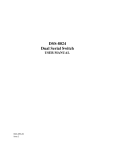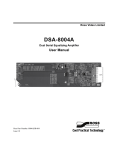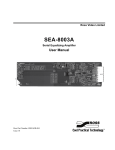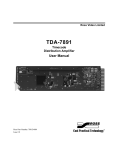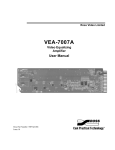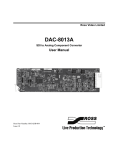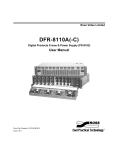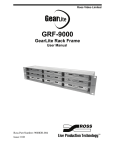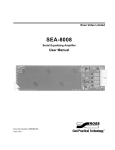Download Manual - Ross Video
Transcript
Ross Video Limited RCM-8120/8120-1 Remote Control Modules User Manual Ross Part Number: 8120MDR-004 Issue: 02A RCM-8120/8120-1 Remote Control Modules User Manual • • • Ross Part Number: 8120MDR-004 Document Issue: 02A Release Date: December 15, 2005. Printed in Canada. The information contained in this User Manual is subject to change without notice or obligation. Copyright © 2005 Ross Video Limited. All rights reserved. Contents of this publication may not be reproduced in any form without the written permission of Ross Video Limited. Reproduction or reverse engineering of copyrighted software is prohibited. Notice The material in this manual is furnished for informational use only. It is subject to change without notice and should not be construed as a commitment by Ross Video Limited. Ross Video Limited assumes no responsibility or liability for errors or inaccuracies that may appear in this manual. Trademarks • • • is a registered trademark of Ross Video Limited. Ross, ROSS, ROSS , and MLE are registered trademarks of Ross Video Limited. All other product names and any registered and unregistered trademarks mentioned in this manual are used for identification purposes only and remain the exclusive property of their respective owners. Important Regulatory and Safety Notices Before using this product and any associated equipment, refer to the “Important Safety Instructions” listed below so as to avoid personnel injury and to prevent product damage. Products may require specific equipment, and /or installation procedures be carried out to satisfy certain regulatory compliance requirements. Notices have been included in this publication to call attention to these Specific requirements. Symbol Meanings This symbol on the equipment refers you to important operating and maintenance (servicing) instructions within the Product Manual Documentation. Failure to heed this information may present a major risk of damage or injury to persons or equipment. Warning Caution Notice The symbol with the word “Warning” within the equipment manual indicates a potentially hazardous situation, which if not avoided, could result in death or serious injury. The symbol with the word “Caution” within the equipment manual indicates a potentially hazardous situation, which if not avoided, may result in minor or moderate injury. It may also be used to alert against unsafe practices. The symbol with the word “Notice” within the equipment manual indicates a situation, which if not avoided, may result in major or minor equipment damage or a situation which could place the equipment in a non-compliant operating state. This symbol is used to alert the user that an electrical or electronic device or assembly is susceptible to damage from an ESD event. ESD Susceptibility Important Safety Instructions Caution This product is intended to be a component product of the RossGear 8000 series frame. Refer to the RossGear 8000 series frame User Manual for important safety instructions regarding the proper installation and safe operation of the frame as well as it’s component products. Warning Certain parts of this equipment namely the power supply area still present a safety hazard, with the power switch in the OFF position. To avoid electrical shock, disconnect all A/C power cords from the chassis' rear appliance connectors before servicing this area. Warning Service barriers within this product are intended to protect the operator and service personnel from hazardous voltages. For continued safety, replace all barriers after any servicing. This product contains safety critical parts, which if incorrectly replaced may present a risk of fire or electrical shock. Components contained within the product’s power supplies and power supply area, are not intended to be customer serviced and should be returned to the factory for repair. To reduce the risk of fire, replacement fuses must be the same type and rating. Only use attachments/accessories specified by the manufacturer. EMC Notices US FCC Part 15 This equipment has been tested and found to comply with the limits for a class A Digital device, pursuant to part 15 of the FCC Rules. These limits are designed to provide reasonable protection against harmful interference when the equipment is operated in a commercial environment. This equipment generates, uses, and can radiate radio frequency energy and, if not installed and used in accordance with the instruction manual, may cause harmful interference to radio communications. Operation of this equipment in a residential area is likely to cause harmful interference in which case users will be required to correct the interference at their own expense. Changes or modifications to this equipment not expressly approved by Ross Video Ltd. could void the user’s authority to operate this equipment. Notice CANADA This Class “A” digital apparatus complies with Canadian ICES-003. Cet appareil numerique de classe “A” est conforme à la norme NMB-003 du Canada. EUROPE This equipment is in compliance with the essential requirements and other relevant provisions of CE Directive 93/68/EEC. INTERNATIONAL This equipment has been tested to CISPR 22:1997 along with amendments A1:2000 and A2:2002 and found to comply with the limits for a Class A Digital device. This is a Class A product. In domestic environments this product may cause radio interference in which case the user may have to take adequate measures. Notice Maintenance/User Serviceable Parts Routine maintenance to this RossGear product is not required. This product contains no user serviceable parts. If the module does not appear to be working properly, please contact Technical Support using the numbers listed under the “Contact Us” section on the last page of this manual. All RossGear products are covered by a generous 5-year warranty and will be repaired without charge for materials or labor within this period. See the “Warranty and Repair Policy” section in this manual for details. Environmental Information The equipment that you purchased required the extraction and use of natural resources for its production. It may contain hazardous substances that could impact health and the environment. To avoid the potential release of those substances into the environment and to diminish the need for the extraction of natural resources, Ross Video encourages you to use the appropriate take-back systems. These systems will reuse or recycle most of the materials from your end-of-life equipment in an environmentally friendly and health conscious manner. The crossed-out wheeled bin symbol invites you to use these systems. If you need more information on the collection, reuse, and recycling systems, please contact your local or regional waste administration. You can also contact Ross Video for more information on the environmental performances of our products. Contents Introduction 1-1 In This Chapter .......................................................................................................................1-1 A Word of Thanks....................................................................................................1-1 Overview ..................................................................................................................1-2 Functional Block Diagram .......................................................................................1-2 Features ....................................................................................................................1-2 Installation and Setup 2-1 In This Chapter .......................................................................................................................2-1 Static Discharge........................................................................................................2-1 Unpacking ................................................................................................................2-1 Panel Enable Jumper Setup and LED.......................................................................2-2 Module Installation...................................................................................................2-3 Module Installation...................................................................................................2-3 Cabling .....................................................................................................................2-5 Button Labels ...........................................................................................................2-8 Operation 3-1 In This Chapter .......................................................................................................................3-1 Cable Length Requirements .....................................................................................3-1 Connecting Multiple Panels to a Control Bus ..........................................................3-3 Service Information 4-1 In This Chapter .......................................................................................................................4-1 Troubleshooting Checklist .......................................................................................4-1 Warranty and Repair Policy .....................................................................................4-2 Ordering Information 5-1 In This Chapter .......................................................................................................................5-1 RCM-8120 and Related Products.............................................................................5-1 RCM-8120 User Manual (Iss. 02A) Contents • i ii • Contents RCM-8120 User Manual (Iss. 02A) Introduction In This Chapter This chapter contains the following information sections: • A Word of Thanks • Overview • Functional Block Diagram • Features A Word of Thanks Congratulations on choosing the Ross Video RCM-8120 or RCM-8120-1 Remote Control Module. The RCM-8120 is part of a full line of Digital Products within the RossGear Terminal Equipment family of products, backed by Ross Video’s experience in engineering and design expertise since 1974. You will be pleased at how easily your new RCM-8120 or RCM-8120-1 fits into your overall working environment. Equally pleasing is the product quality, reliability and functionality. Thank you for joining the group of worldwide satisfied Ross Video customers! Should you have a question pertaining to the installation or operation of your RCM-8120 or RCM8120-1, please contact us at the numbers listed on the back cover of this manual. Our technical support staff is always available for consultation, training, or service. RCM-8120 User Manual (Iss. 02A) Introduction • 1-1 Overview The RCM-8120 and RCM-8120-1 Remote Control Modules provide a convenient method of controlling the Ross family of utility switches (AVS-8064, DSS-8024, and ADS-7864). Each RCM-8120 has four push buttons with LED indicators and insertable legends. Up to 10 switcher cards (AVS-8064, DSS-8024, and ADS-7864) can be controlled simultaneously by a single RCM8120 control panel (1 master card, 9 slave cards). Also, up to 3 control panels may be connected to a control bus. In installations where multiple panels are connected to a control bus, selection of the active panel is accomplished via a GPI connection on the back of each control panel. The RCM-8120-1 is a variation of the RCM-8120 module. It has only 2 push buttons with LED indicators and insertable legends. It is for use when the switches are configured for 2X1 operation. Functional Block Diagram Figure 1. Simplified Block Diagram of RCM-8120 Functions Features The following features make the RCM-8120 the best solution for controlling RossGear switches: 1-2 • Introduction • Power and Data communication provided by a single coax • Can control 10 utility switches (1 master and 9 slaves) • Fits into the optional MRP-8120 1 RU panel (holds 5 modules) • Can be mounted in desk with optional adapter DCA-8120 • Can be controlled by GPIs • Indicators for status of each crosspoint • Insertable legends • 5 year transferable warranty RCM-8120 User Manual (Iss. 02A) Installation and Setup In This Chapter This chapter contains the following information sections: • Static Discharge • Unpacking • Panel Enable Jumper Setup and LED • Module Installation • Cabling • Button Labels Static Discharge Whenever handling the RCM-8120 and other related equipment, please observe all static discharge precautions as described in the following note: ESD Susceptibility Static discharge can cause serious damage to sensitive semiconductor devices. Avoid handling circuit boards in high static environments such as carpeted areas, and when wearing synthetic fiber clothing. Always exercise proper grounding precautions when working on circuit boards and related equipment. Unpacking Unpack the RCM-8120 or RCM-8120-1 from the shipping container, and check the contents against the packing list to ensure that all items are included. If any items are missing or damaged, contact your sales representative or Ross Video directly. RCM-8120 User Manual (Iss. 02A) Installation and Setup • 2-1 Panel Enable Jumper Setup and LED Use the following discussions to set up the RCM-8120 Panel Enable jumper. This setup should be performed before installing the unit in the frame, but may be repeated as required. Refer to Figure 2 and board labeling for jumper locations. JP2 Panel Enable Figure 2. RCM-8120/8120-1 Jumper Location JP2 (PNL EN) is the panel enable jumper. The operation of the RCM-8120 is determined by the jumper configuration of the rack-mounted switching cards. Using the figure above and the card silk-screening, set JP2 to determine whether you will control single or multiple RCM-8120 (or RCM-8120-1) panels with the control bus. • Set jumper to ON if you are connecting a single RCM-8120 to the control bus (default setting). • Set jumper to REM if you are connecting 2 or 3 panels to the control bus. With JP2 in the REM position, a closed contact or short to ground at J1 pin 3 will enable the panel. LED Care must be taken to have only one panel enabled at a time. The enabled panel will have the red LED on the front of the panel lit. Panels that are not enabled will still indicate the currently selected crosspoint, but their buttons and GPIs will be disabled. 2-2 • Installation and Setup RCM-8120 User Manual (Iss. 02A) Module Installation The RCM-8120, RCM-8120-1, and RCS-8120 were designed to be mounted in the MRP-8120 1RU mounting panel (which can hold up to 5 modules), or mounted in desk with the DCA-8120 in desk mounting adapter. Blank cover plates are available for unused positions on the MRP-8120. Rack-mount Installation Use the following steps to install the module in a RossGear MRP-8120 rack mount unit: 1. Set the module on a clean and grounded workspace with the PCB side facing up. 2. Using a ¼” nut driver, remove the four corner hex nuts which hold the PCB to the module cover plate of the module. See the figure below for reference. Self-locking Hex Nut Figure 3. Hex Nut Location 3. Remove the PCB assembly from the module cover plate. 4. Install the module cover plate in the MRP-8120 as shown in Figure 4. 5. Install the RCM module in the MRP-8120 as shown in Figure 4. Figure 4. Module to Chassis Assembly 6. Using a ¼” nut driver, install the four corner hex nuts to the bolts on the module plate. 7. Repeat this entire procedure for each module and any blank cover plates you wish to install to the MRP-8120 chassis. 8. Install the MRP-8120 chassis in the rack. RCM-8120 User Manual (Iss. 02A) Installation and Setup • 2-3 In-desk DCA-8120 Installation To mount the DCA-8120, use the dimensions on the following figure to make your cutout in the desktop. Note the figure is not to scale. Figure 5. DCA-8120 In Desk Mounting Template. 2-4 • Installation and Setup 1. Using the measurements supplied in the figure above, drill, cut, and finish the appropriate holes for the DCA-8120 installation. 2. Using a ¼” nut driver, unscrew the four corner hex nuts which hold the PCB to the module. 3. Remove the PCB assembly from the module cover plate. 4. Install the module cover plate in the DCA-8120. 5. Install the RCM module in the DCA-8120. 6. Using a ¼” nut driver, install the four corner hex nuts to the bolts at the back of the module. 7. Install the DCA-8120 into the desk cut out. RCM-8120 User Manual (Iss. 02A) Cabling This section provides instructions for connecting cables to the RCM-8120. Cable Length Requirements To ensure proper communication between the remote panel and the utility switch a few simple rules must be followed. First, maximum coax length should not exceed 1200 feet. If you are using audio/control cable to connect the panel to the utility switch, do not exceed 400 feet. If you are controlling multiple cards with one panel, keep the slave cards as close as possible (i.e. less than 60 feet) to the master card. If using the BNC to make the connection, the coax can be up to 1200 feet long. If using the 3 pin audio connector, use a good quality audio/control cable (i.e. Belden 1503A 22AWG shielded pair). Do not exceed 400 feet of audio/control cable. See Chapter 3, “Operation” for details on maximum cable length. If you use the GPIs, keep the maximum cable length of the GPI cable to 500 feet or less of a quality audio/control cable (i.e. Belden 1503A). To avoid communication problems, do not run a long length of cable from the master card and leave the far end disconnected from a control module. Either ensure that all cables originating from the master card end at a RCM-8120 or disconnect the unused cable. Control Bus Connect the RCM-8120 to the master utility switch via the V1 BNC connector on the module PCB (for DSS-8024 and AVS-8064) or J1 (for ADS-7864). Connect the other end of the cable to the appropriate switcher card’s frame socket. Each RCM-8120 can control up to 10 cards connected to one control bus. No external power is required. See Figure 6. JP2 J1 Panel Enable Panel Enable GPI Switch Connector Ground Control Bus V1 Switch Connector 1 R 2 3 R 4 J2 J3 GPI Connectors Figure 6. RCM-8120/8120-1 Jumper and Cable Connector Locations Note RCM-8120 User Manual (Iss. 02A) Crosspoint 1 (BNC 4) and crosspoint 2 (BNC 6) cannot share a control module. The control bus provides both power and data communications to the panels. Installation and Setup • 2-5 RCM-8120 Crosspoint GPI Inputs If you wish to control the RCM-8120 via GPIs, there are 2 audio type connectors provided (J2 and J3). J2 pins are marked 1R2 and J3 pins are marked 3R4. • To use the GPI to select input 1, short J2 pin 2 to the R (return) pin. • To use the GPI to select input 2, short J2 pin 1 to the R (return) pin. • To use the GPI to select input 3, short J3 pin 4 to the R (return) pin. • To use the GPI to select input 4, short J3 pin 3 to the R (return) pin. This may be a level or pulse type contact closure. If using pulse type of closure, it must be at least 3 fields in duration (i.e. approx. 50 ms). While a GPI is shorted to the return, the push buttons on the panel are locked out, as well as the other GPI inputs. RCM-8120-1 Crosspoint GPI Inputs If you wish to control the RCM-8120-1 via GPIs, there are 2 audio type connectors provided (J2 and J3). J2 pins are marked 1R2 and J3 pins are marked 3R4. When controlling the RCM-8120-1 with GPIs: • To use the GPI to select the first input, short J2 pin 1 to the R (return) pin. • To use the GPI to select the second input, short J3 pin 4 to the R (return) pin. Panel Enable GPI Input When more than one control module is on a control bus, only one panel may be active at a time. To select which panel is active, a GPI (closed contact or logic level) must short the Panel Enable GPI (on J1 - see Figure 6). Shorting pins 2 and 3 together, or bringing pin 3 to a low logic level, will enable the panel. 2-6 • Installation and Setup RCM-8120 User Manual (Iss. 02A) Rear Plug-on Connector Wiring Wire the external cables to the plug-able terminal block connectors as outlined in the diagram and procedure below. Figure 7. Connector Wiring for Remote Control Modules 1. Insert the designated wire to the appropriate slot on the connector. See the figure above for details. 2. Use a tweaker screwdriver to tighten the corresponding screw on the underside of the connector. 3. Repeat steps 1 and 2 for each wire on each connector. Once the cables have been wired to the connectors, install the connectors to the sockets on the RCM-8120 module so that the slotted tongue fits in the grooves on the module socket. RCM-8120 User Manual (Iss. 02A) Installation and Setup • 2-7 Button Labels Use the following steps and Figure 8 to insert labels under the pushbutton caps. 1. Remove the lens cap by placing a fingernail under the side of the cap and gently pulling upward. 2. Using the white paper background as a template, create and label designation insert(s) for your requirements. 3. Replace the paper background. 4. Position the insert on the paper background. 5. Replace the lens cap on the switch and button assembly. 6. Press down firmly to re-seat the cap. Figure 8: Pushbutton Assembly 2-8 • Installation and Setup RCM-8120 User Manual (Iss. 02A) Operation In This Chapter This chapter contains the following sections: • Cable Length Requirements • Connecting Multiple Panels to a Control Bus Cable Length Requirements To ensure proper communication between the remote panel and the utility switch a few simple rules must be followed. First, maximum coax length should not exceed 1200 feet. If you are using audio/control cable to connect the panel to the utility switch, do not exceed 400 feet. If you are controlling multiple cards with one panel, keep the slave cards as close as possible (i.e. less than 60 feet) to the master card. If using the BNC to make the connection, the coax can be up to 1200 feet long. If using the 3 pin audio connector, use a good quality audio/control cable (i.e. Belden 1503A 22AWG shielded pair). Do not exceed 400 feet of audio/control cable (see maximum cable length later in this manual). If you use the GPIs, keep the maximum cable length of the GPI cable to 500 feet or less of a quality audio/control cable (i.e. Belden 1503A). To avoid communication problems, do not run a long length of cable from the master card and leave the far end disconnected from a control module. Either ensure that all cables originating from the master card end at a RCM-8120 or disconnect the unused cable. RCM-8120 User Manual (Iss. 02A) Configuration • 3-1 See the following diagrams for typical installation setups. Figure 9. Typical Installation and Cabling Configurations 3-2 • Configuration RCM-8120 User Manual (Iss. 02A) Connecting Multiple Panels to a Control Bus Up to 3 control panels can be connected to a control bus. However, to avoid bus contention, only one panel may be active at a time. Active panels have the red LED on the front of the panel lit up. Nonactive panels will continue to indicate the currently selected crosspoint. Pressing buttons on a nonactive panel will have no effect on the utility switch connected to the panel. To select which panel is active, a GPI (closed contact or logic level) must short the Panel Enable GPI (on J1 - see Figure 6). Shorting pins 2 and 3 together, or bringing pin 3 to a low logic level, will enable the panel. Note If selecting between 2 or 3 RCM-8120 panels, ensure that pin 1 on J1 at the panel is not connected to the cable running to the selector switch. In installations where 2 panels are connected to a control bus, the RCS-8120 may be connected to the 2 panels to select which panel is active. The RCS-8120 has 2 dual push button switches, so one RCS8120 can control 4 RCM-8120 panels. Figure 10. RCS-8120 Configuration. RCM-8120 User Manual (Iss. 02A) Configuration • 3-3 Figure 11. RCS-8120 Configuration. 3-4 • Configuration RCM-8120 User Manual (Iss. 02A) Service Information In This Chapter This chapter contains the following sections: • Troubleshooting Checklist • Warranty and Repair Policy Troubleshooting Checklist Routine maintenance to this RossGear product is not required. In the event of problems with your RCM-8120, the following basic troubleshooting checklist may help identify the source of the problem. If the module still does not appear to be working properly after checking all possible causes, please contact your Ross Video products distributor, or the Ross Video Technical Support department at the numbers listed under the “Contact Us” section at the end of this manual. 1. Visual Review – Performing a quick visual check may reveal many problems, such as connectors not properly seated or loose cables. Check the module, the frame, and any associated peripheral equipment for signs of trouble. 2. Check Control Settings – Refer to the Installation and Operation sections of the manual and verify all user-adjustable component settings. 3. Input Signal Status – Verify that source equipment is operating correctly and that a valid signal is being supplied. 4. Output Signal Path – Verify that destination equipment is operating correctly and receiving a valid signal. 5. Module Exchange – Exchanging a suspect module with a module that is known to be working correctly is an efficient method for localizing problems to individual modules. RCM-8120 User Manual (Iss. 02A) Service Information • 4-1 Warranty and Repair Policy The RossGear RCM-8120 is warranted to be free of any defect with respect to performance, quality, reliability, and workmanship for a period of FIVE (5) years from the date of shipment from our factory. In the event that your RossGear RCM-8120 proves to be defective in any way during this warranty period, Ross Video Limited reserves the right to repair or replace this piece of equipment with a unit of equal or superior performance characteristics. Should you find that this RossGear RCM-8120 has failed after your warranty period has expired, we will repair your defective product should suitable replacement components be available. You, the owner, will bear any labor and/or part costs incurred in the repair or refurbishment of said equipment beyond the FIVE (5) year warranty period. In no event shall Ross Video Limited be liable for direct, indirect, special, incidental, or consequential damages (including loss of profits) incurred by the use of this product. Implied warranties are expressly limited to the duration of this warranty. This RossGear RCM-8120 User Manual provides all pertinent information for the safe installation and operation of your RossGear Product. Ross Video policy dictates that all repairs to the RossGear RCM8120 are to be conducted only by an authorized Ross Video Limited factory representative. Therefore, any unauthorized attempt to repair this product, by anyone other than an authorized Ross Video Limited factory representative, will automatically void the warranty. Please contact Ross Video Technical Support for more information. In Case of Problems Should any problem arise with your RossGear RCM-8120, please contact the Ross Video Technical Support Department. (Contact information is supplied at the end of this publication.) A Return Material Authorization number (RMA) will be issued to you, as well as specific shipping instructions, should you wish our factory to repair your RossGear RCM-8120. If required, a temporary replacement module will be made available at a nominal charge. Any shipping costs incurred will be the responsibility of you, the customer. All products shipped to you from Ross Video Limited will be shipped collect. The Ross Video Technical Support Department will continue to provide advice on any product manufactured by Ross Video Limited, beyond the warranty period without charge, for the life of the equipment. 4-2 • Service Information RCM-8120 User Manual (Iss. 02A) Ordering Information In This Chapter This chapter contains ordering information for the RCM-8120 and related products. RCM-8120 and Related Products Standard Equipment • RCM-8120 Panel Module (four buttons) • RCM-8120-1 Panel Module (two buttons) Optional Equipment • MRP-8120 Modular Rack Panel (holds 5 modules) • BPM-8120 Blank Panel Module (cover plate) • RCS-8120 Remote Control Selector • DCA-8120 Desk Carrier Adapter • AVS-8064 AES/Analog Video Switch (Dual 2x1/4x2) • DSS-8024 Digital Serial Switch (Dual 2x1/4x2) • ADS-7864 Analog Audio Switch (Dual 2X1 / 4X2) Your RCM-8120 Remote Control Module is a part of the RossGear family of products. Ross Video offers a full line of RossGear terminal equipment including distribution, conversion, monitoring, synchronizers, encoders, decoders, keyers, switchers, as well as analog audio and video products. RCM-8120 User Manual (Iss. 02A) Ordering Information • 5-1 Notes: 5-2 • Ordering Information RCM-8120 User Manual (Iss. 02A) Notes: RCM-8120 User Manual (Iss. 02A) Ordering Information • 5-3 Contact Us Contact our friendly and professional support representatives for the following: • Name and address of your local dealer • Product information and pricing • Technical support • Upcoming trade show information PHONE E-MAIL POSTAL SERVICE General Business Office and Technical Support 613 • 652 • 4886 After-hours Emergency 613 • 652 • 4886 ext. 333 Fax 613 • 652 • 4425 General Information [email protected] Technical Support [email protected] Ross Video Limited 8 John Street, Iroquois, Ontario, Canada K0E 1K0 Ross Video Incorporated P.O. Box 880, Ogdensburg, New York, USA 13669-0880 Visit Us Please visit us at our website for: • Company information • Related products and full product lines • On-line catalog • Trade show information • News • Testimonials