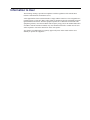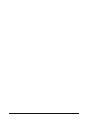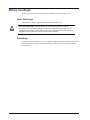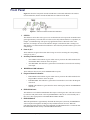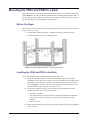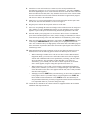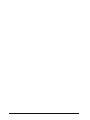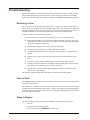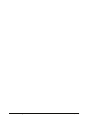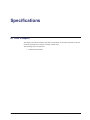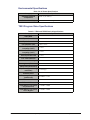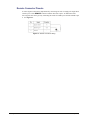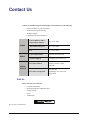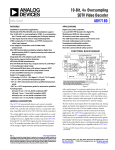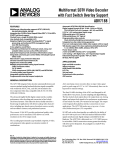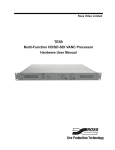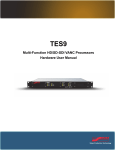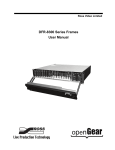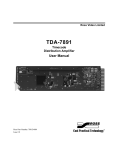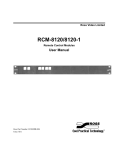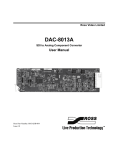Download TES3 and TES5 Hardware Manual
Transcript
Ross Video Limited TES3 and TES5 Multi-Standard VBI Processors Hardware User Manual TES3 and TES5 • Multi-Standard VBI Processors Hardware User Manual • Ross Part Number: TES3DR-004A-02 • Release Date: September 29, 2010. Printed in Canada. The information contained in this manual is subject to change without notice or obligation. Copyright © 2010 Ross Video Limited. All rights reserved. Contents of this publication may not be reproduced in any form without the written permission of Ross Video Limited. Reproduction or reverse engineering of copyrighted software is prohibited. Patents This product is protected by the following US Patents: 4,205,346; 5,115,314; 5,280,346; 5,561,404; 7,034,886; 7,508,455. This product is protected by the following Canadian Patents: 2039277; 1237518; 1127289. Other patents pending. Notice The material in this manual is furnished for informational use only. It is subject to change without notice and should not be construed as commitment by Ross Video Limited. Ross Video Limited assumes no responsibility or liability for errors or inaccuracies that may appear in this manual. Trademarks • is a registered trademark of Ross Video Limited. • Ross, ROSS, ROSS are registered trademarks of Ross Video Limited. • openGear® is a registered trademark of Ross Video Limited. • DashBoard Control System™ is a trademark of Ross Video Limited. • All other product names and any registered and unregistered trademarks mentioned in this guide are used for identification purposes only and remain the exclusive property of their respective owners. ® Information to User The following warning is provided in compliance with the regulations of the United States Federal Communications Commission (FCC): “This equipment has been tested and found to comply with the limits for a Class A digital device, pursuant to Part 15 of the FCC Rules. These limits are designed to provide reasonable protection against harmful interference when the equipment operates in a commercial environment. This equipment generates, uses and can radiate radio frequency energy and, if not installed and used in accordance with the instruction manual, may cause harmful interference in which case the user will be required to correct the interference at his own expense. Any changes or modifications not expressly approved by Ross Video could void the user's authority to operate the equipment.” Environmental Information The equipment that you purchased required the extraction and use of natural resources for its production. It may contain hazardous substances that could impact health and the environment. To avoid the potential release of those substances into the environment and to diminish the need for the extraction of natural resources, Ross Video encourages you to use the appropriate take-back systems. These systems will reuse or recycle most of the materials from your end-of-life equipment in an environmentally friendly and health conscious manner. The crossed-out wheeled bin symbol invites you to use these systems. If you need more information on the collection, reuse, and recycling systems, please contact your local or regional waste administration. You can also contact Ross Video for more information on the environmental performances of our products. Contents Introduction 1 Overview.............................................................................................................................. 1-2 Features.................................................................................................................. 1-2 Hardware Overview 2 Before You Begin ................................................................................................................ 2-2 Static Discharge..................................................................................................... 2-2 Unpacking.............................................................................................................. 2-2 Front Panel ........................................................................................................................... 2-3 Rear Panel ............................................................................................................................ 2-4 Installation 3 Mounting the TES3 and TES5 in a Rack............................................................................. 3-2 Before You Begin.................................................................................................. 3-2 Installing the TES3 and TES5 in the Rack............................................................ 3-2 Troubleshooting 4 Troubleshooting ................................................................................................................... 4-2 Replacing a Fuse.................................................................................................... 4-2 Fails to Start........................................................................................................... 4-2 Stays in Bypass...................................................................................................... 4-2 Cannot Decode Data Encoded by the TES3 and TES5......................................... 4-3 Other Operating Difficulties.................................................................................. 4-3 Specifications 5 Technical Specifications ...................................................................................................... 5-2 Electrical Specifications ........................................................................................ 5-2 AC Power Specifications....................................................................................... 5-2 Mechanical Specifications..................................................................................... 5-2 Environmental Specifications................................................................................ 5-3 TES3 Program Video Specifications..................................................................... 5-3 TES5 Program Video Specifications..................................................................... 5-4 Cabling Information............................................................................................................. 5-5 Serial Port .............................................................................................................. 5-5 Remote Connector Pinouts .................................................................................... 5-6 TES3 and TES5 Hardware User Manual (Iss. 02) Contents • i ii • Contents TES3 and TES5 Hardware User Manual (Iss. 02) Introduction In This Chapter This chapter contains the following sections: • Overview A Word of Thanks Congratulations on choosing the TES3 and TES5 Multi-standard VBI Processors. Your TES3 and TES5 are part the Ross Terminal Equipment family of products, backed by Ross Video’s experience in engineering and design expertise since 1974. You will be pleased at how easily your new TES3 and TES5 fits into your overall working environment. Equally pleasing is the product quality, reliability and functionality. Thank you for joining the group of worldwide satisfied Ross Video customers! Should you have a question pertaining to the installation or operation of your TES3 and TES5, please contact us at the numbers listed on the back cover of this manual. Our technical support staff is always available for consultation, training, or service. TES3 and TES5 Hardware User Manual (Iss. 02) Introduction • 1–1 Overview This manual is a hardware reference for two new models in Ross Video's established family of TV data encoders. The TES3 and TES5 models described in this manual comply with the Restrictions on Hazardous Substances (RoHS) of the European Union. In all respects, they are fully compatible with Ross Video’s existing TES3 and TES5 VBI encoders. They offer both modem and LAN interfaces in a compact 1 rack-unit enclosure, while retaining exactly the same programming interface as the earlier TES3 and TES5 products. The TES3 is a broadcast-quality VBI encoder and decoder unit for analog video. It can insert data in various formats into a program video feed. As well it can decode CEA-608 captioning from both the program input and an auxiliary analog video input. The TES5 performs exactly the same functions as the TES3, except that its program video input and output are serial digital (SMPTE 259) instead of analog video. Features The main features of the TES3/TES5 are as follows 1–2 • Introduction • Encodes multiple VBI formats simultaneously, including CEA-608 captioning, CEA-516 (NABTS) and WST. This allows a single TES3 or TES5 to perform the functions of several encoders, minimizing system cost and maximizing reliability. • The CEA-608 decoder on the program video input allows captioning and XDS (Extended Data Services) to be added to incoming CEA-608 data. • The CEA-608 decoder on the auxiliary video input permits bridging of captioning between two video signals (for example, between 525 and 625-line signals). • 33.6 kbps modem • 10/100-baseT Ethernet LAN interface • 3 serial RS232 ports • Broadcast-quality video processing • Compatible with 525 and 625-line video signals • “Master inserter” or “VBI sidechain” function allows the active portion of selected VBI lines from a synchronous video signal on the auxiliary video input to be inserted into the program output. • Program video bypass if power supply fails. • Front panel video bypass switch. • On loss of program video, the TES3 or TES5 normally goes into bypass. The user can optionally set it to instead route the auxiliary input to the program output on loss of program input. • Remote control connector can be used to put the unit into bypass and to indicate bypass status. TES3 and TES5 Hardware User Manual (Iss. 02) Hardware Overview In This Chapter This chapter provides an overview of the hardware. The following topics are discussed: • Before You Begin • Front Panel • Rear Panel TES3 and TES5 Hardware User Manual (Iss. 02) Hardware Overview • 2–1 Before You Begin Before proceeding with the instructions in this manual, review the following notes. Static Discharge Throughout this chapter, please heed the following cautionary note: ESD Susceptibility — Static discharge can cause serious damage to sensitive semiconductor devices. Avoid handling circuit boards in high static environments such as carpeted areas and when synthetic fiber clothing is worn. Always exercise proper grounding precautions when working on circuit boards and related equipment. Unpacking Unpack each TES3 and TES5 you received from the shipping container and ensure that all items are included. If any items are missing or damaged, contact your sales representative or Ross Video directly. 2–2 • Hardware Overview TES3 and TES5 Hardware User Manual (Iss. 02) Front Panel Figure 2.1 shows the front panel controls and indicators on the TES3 and TES5. The TES3 is used for illustration, but the controls and indicators are identical on the TES5. Figure 2.1 TES3 Front Panel Controls and Indicators 1. STATUS This indicator can be either red or green. It is red when the unit is first powered on and then turns green approximately 30 seconds later. If it does not, this may indicate that there is a problem; see Chapter 4, Troubleshooting. After power-up, application software controls the color of the indicator; for example, the color of the indicator changes to red when the unit is writing to its flash memory. It is thus normal for this indicator to turn red briefly and then return to green, after setup changes. 2. Ports A, B, C These indicators are green when serial data is being received or sent using the corresponding serial port A, B or C. 3. Auxiliary Channel Indicators 4. • AUX VIDEO: This indicator is green when video is present on the cable attached to the AUXILIARY BNC connector on the rear panel. • AUX DECODE: This indicator is green when CEA-608 data is received in the auxiliary video input. MODEM and LAN Indicators These indicators show activity on the MODEM and LAN ports. 5. Program Channel Indicators • PGM VIDEO: This indicator is green when video is present on the cable attached to the Program BNC connector on the rear panel. • PGM DECODE: This indicator is green when CEA-608 data is received in the Program video feed. • INSERT: This indicator is green when the unit is inserting any data into the PROGRAM video feed. 6. BYPASS Indicator This indicator is red when the PROGRAM video input is in the bypass state. This can be caused by either the front panel switch or the rear panel REMOTE connector. It is also normally red if there is no video signal present on the PROGRAM VIDEO IN BNC. 7. BYPASS Switch When this push-button is approximately flush with the front panel (ACTIVE), the PROGRAM video feed passes through the encoding circuitry and data insertion can occur. When the push-button protrudes from the front panel (BYPASS), the PROGRAM video is connected from the PROGRAM IN BNC directly to the PROGRAM OUT BNC. TES3 and TES5 Hardware User Manual (Iss. 02) Hardware Overview • 2–3 Rear Panel Figure 2 shows the rear panel controls and connectors on the TES3 or TES5. The TES3 is used for illustration; the control and connectors are identical on the TES5, except that its Program Video Input and Output are SDI (SMPTE 259). Figure 2.2 TES3 Rear Panel Connections and Controls 1. Power Switch 2. Fuse Holder Behind this panel is an AC fuse. 3. Power cord connection This jack accepts a power cord supplying 120/220 volt, 50/60 Hz power to the unit. 4. AUXILIARY VIDEO IN This BNC provides the auxiliary video signal to the unit. This is analog composite video on both the TES3 and TES5. 5. PROGRAM VIDEO OUT This BNC provides the local program video signal output containing the inserted VBI data. It is the same type as the PROGRAM VIDEO IN jack. 6. PROGRAM VIDEO IN This BNC provides the program video input signal to the unit. This is analog composite video for the TES3, and SDI (259) for the TES5. 7. LOAD This push-button switch is located behind a small hole in the rear panel and is accessible using a pointed object, such as a pencil. The software reads this switch during power up and, if the switch is pressed, jumps to a secondary program instead of the normal application software. This switch is intended for use in loading new software into the unit. 8. REMOTE This connector allows remote control of the bypass switch and provides the signals necessary to drive a remote bypass LED. 9. MODEM This RJ-11 connector is used to connect the internal modem to a telephone line. 10. PORTS A, B, C These 9 pin male D connectors can be used to connect the TES3 or TES5 to serial RS232 devices. 11. PARALLEL This 9 pin female D connector is intended for general-purpose input or output connections. 12. LAN This RJ-45 connector is used to connect the internal LAN adaptor to an Ethernet network. 2–4 • Hardware Overview TES3 and TES5 Hardware User Manual (Iss. 02) Installation In This Chapter This chapter describes how to mount the TES3 or TES5 in the rack and provides a general overview of how to install the TES3 and TES5. The following topics are discussed: • Mounting the TES3 and TES5 in a Rack TES3 and TES5 Hardware User Manual (Iss. 02) Installation • 3–1 Mounting the TES3 and TES5 in a Rack This section describes how to mount the TES3 and TES5 in the rack. In using these instructions, consult Figure 3.1. Note that the TES3 and TES5 should be attached to both the front and rear of the rack; because of the weight of the potentially large number of cables connected to the rear of the TES3 and TES5, rear rack mounting is strongly advised. Before You Begin These instructions can be used for racks having a total depth from the front to the rear rails in the range 24-30.25” (61-77 cm). • For racks that are shallower than 24", a modified procedure is described in step 2. • For racks deeper than 30.25", use a mounting shelf. Figure 3.1 TES3 and TES5 Rear View — Rack-mounting Detail Installing the TES3 and TES5 in the Rack Use the following procedure to install the TES3 and TES5 in the rack: 1. Attach the rear TES brackets (41-10543-01) to both sides of the chassis using the mounting holes near the rear of the TES. Use the #8-32 flat-head screws, and insert them through the countersunk holes in the bracket into the mounting holes on the TES. See item 3 in Figure 3.1. Install four nut clips to the front of the rack, and attach the TES front panel to these clips, using four 3/4” #10-32 screws. 2. If your rack is shallower than 24" (61 cm), and it has side-mounting rails, use the following procedure. Otherwise, proceed to step 3. • Skip steps 3 through 5. • Instead, mount the rear nut clips to the rear side rails and attach the TES brackets directly to these side rails, using 3/4” #10-32 screws through the slots in the brackets. • Proceed to step 6. 3. Install four nut clips to the rear of the rack at the same height as those used to mount the front of the TES. 3–2 • Installation TES3 and TES5 Hardware User Manual (Iss. 02) 4. Attach the two rear rack brackets (41-10544-01) to the nut clips installed in the preceding step, using two 3/4” #10-32 screws for each bracket. See item 4 in Figure 3.1. Before tightening the screws, ensure that these brackets contact the inner side of the brackets mounted to the TES; that is, they should be closer to the center of the rack than the ones on the TES. The slots in these brackets should also be approximately aligned with the screw holes in the TES brackets. 5. Install two 3/8” #10 screws through the slots in each rear bracket into the captive nuts near the rear end of the TES brackets. See item 5 in Figure 4. 6. Plug the power cord into the receptacle on the rear of the TES. 7. Insert a tie-wrap through the strain relief bridge on the rack bracket near the TES power entry module; see item 6 in Figure 3.1. Pass the tie-wrap around the power cord and tighten it to prevent the power cord from being inadvertently pulled out of the TES. 8. Insert the TEST’s power plug into a 110 or 220 VAC outlet. The use of conditioned power from an uninterrupted power source (UPS) is strongly recommended, in order to ensure that the processing of the video and VBI data is not disturbed by power outages. 9. Most uses of the TES require connecting a video input to the PROGRAM IN jack, and connecting the PROGRAM OUT jack to another piece of equipment that uses the video. It is essential to always use high-quality coaxial cable with 75 ohm BNC plugs for these connections. In particular, SDI video connections require digital video cable such as Belden type 8281. 10. Most applications also require connection of one or more data ports (RS232, LAN or modem). Please note the following points related to the RS-232 ports A, B and C: • When connecting to another device such as a PC that is wired as Data Terminal Equipment (DTE), you need to use a null modem cable such as the one supplied with the TES. Additional cables can be purchased by contacting your Ross Video sales representative. The part number is CBL-SER-ENC or 91-09497-01. Alternatively, you can build your own cable or find an equivalent one available from a cable supplier, using the wiring table provided in section 2.3.6. • When connecting to a device that is wired as Data Communications Equipment (DCE), such as a modem, you need to use a “straight-through” 9-pin cable instead of the null-modem. This cable is not supplied with the TES, but is readily available from data cable suppliers. • Although you will use PORT A for your initial setup, you do not have to dedicate it to this purpose alone. If you enable setup to occur through the LAN, PORT A is then available for data transmission. Also, PORT A can be used alternately for setup and data transmission, provided your application allows the data transmission to be suspended whenever you need to change the setup. 11. Consult the user manual for the software which was supplied with the unit for further installation and setup instructions. TES3 and TES5 Hardware User Manual (Iss. 02) Installation • 3–3 3–4 • Installation TES3 and TES5 Hardware User Manual (Iss. 02) Troubleshooting In This Chapter This chapter contains the following sections: • Troubleshooting TES3 and TES5 Hardware User Manual (Iss. 02) Troubleshooting • 4–1 Troubleshooting Other error conditions not outlined in this section may depend on the software modules loaded into the TES3 and TES5, and on the application software that provides the data for encoding. Please refer to the manuals for these software packages for additional troubleshooting assistance. Replacing a Fuse The AC power to the TES3 and TES5 is protected by a 1-ampere fuse; this is located behind a small cover on the rear-panel power entry module. If the power cord is attached to the TES3 and TES5 and plugged into a live AC outlet, and the power switch is in the ON position, yet none of the LEDs on the TES3 and TES5's front panel come on, the fuse has probably blown. In order to change it, use the following procedure: 1. Remove the power cord from the receptacle on the rear of the TES3 and TES5. 2. Insert a small screwdriver or equivalent tool into the small slot at the upper edge of the fuse holder in the centre of the power entry module. Press downwards and pull slightly outwards to disengage the upper clip. 3. Repeat the preceding step on the lower clip of the fuse holder. 4. If necessary, repeat steps 2 and 3 to fully release the fuse holder. 5. Carefully pull the fuse holder out of its housing, and be prepared to catch the fuse if it falls out. 6. Replace the live (upper) fuse by the spare one in the lower container marked “spare fuse”. 7. If you have a supply of fuses available, place a new one in the “spare” location. 8. Carefully return the fuse holder to its housing, and press lightly until it clicks into place. Note that it is keyed so that you cannot insert it incorrectly. 9. Plug the power cord back into the TES3 and TES5's receptacle, and turn the power switch to the on (up) position. The two fuses supplied with the TES3 and TES5 are Littelfuse part number 218001. Fails to Start The STATUS LED on the front panel is red when the unit is first powered on. After initialization, the LED should turn green. If the indicator is red for more than 1 minute after power-on, turn the unit off for several seconds and then back on. If the indicator is still red after 1 minute, contact Ross Video Technical Support. Note that if this LED occasionally switches between red and green during operation, this does not necessarily indicate a problem. Stays in Bypass The TES3 and TES5 requires the following conditions to switch from bypass to active: 4–2 • Troubleshooting • power on; • front-panel bypass switch pressed in; • bypass switch contacts on REMOTE connector open; TES3 and TES5 Hardware User Manual (Iss. 02) • VIDEO IN present. If the bypass LED stays on after the TES has fully powered up, even though all the above conditions are met, please check that the video input is the correct type (analog for the TES3, 259M SDI for the TES5). If so, there may be an internal fault in the TES. Contact Ross Technical Support. Cannot Decode Data Encoded by the TES3 and TES5 If the TES3 and TES5 is out of bypass, and it has been set up to encode VBI services, these services should be injected into the designated lines of the Video Out signal. If you believe that they are not, please check the following: • The PGM VIDEO and INSERT LEDs should both be illuminated green. The INSERT LED may be blinking if the data is not continuous. • If PGM VIDEO is green and INSERT is off, no data is being provided for insertion. Use the setup software to check the settings. Check that the data port that should be providing the data (e.g. Port A-C, LAN or MODEM) is connected and that the data source is operating. • If using one of the RS232 connections Port A-C, check that the baud rate is set properly and that the cable is the proper null modem type, as defined in section 2.3.6. If the LED for the specified port is on or flashing green, data is being received and there is probably an incorrect setting in the TES. If the LED for the specified port is solidly off, the problem is with the data source or the cable. • If using the LAN connection, check that the LAN LED is on. Check that the LAN settings of the TES (IP address etc.) match those used by the application that is sending the data. Make sure that the sending application is running. • If both PGM VIDEO and INSERT LEDs are green, encoding is taking place. If you are unable to decode the data from the expected line downstream, check the following possibilities. The TES may be setup to encode with a different VBI format, or in a different line than those expected by the decoding equipment; check the settings. There may be equipment downstream from the TES that is damaging the inserted data; try connecting the decoding device directly to the video output of the TES, to check this. If you have access to a waveform monitor or video analyzer, connect the TES Video Out to it, to verify the presence and coding of the encoded data. Other Operating Difficulties The operation of the TES is strongly dependent on the software that is installed in it. This manual therefore does not discuss all aspects of operating the TES. If you should experience difficulty in operating the TES, please refer to the TES3 and TES5 Encoder Software User Manual. For additional assistance, please contact Ross Technical Support. TES3 and TES5 Hardware User Manual (Iss. 02) Troubleshooting • 4–3 4–4 • Troubleshooting TES3 and TES5 Hardware User Manual (Iss. 02) Specifications In This Chapter This chapter provides the technical specification information for the TES3 and TES5. Note that technical specifications are subject to change without notice. The following topics are discussed: • Technical Specifications TES3 and TES5 Hardware User Manual (Iss. 02) Specifications • 5–1 Technical Specifications This section provides technical information on the TES3 and TES5. Electrical Specifications Table 5.1 TES3 and TES5 Electrical Specifications Connector Specification PORT A RS232, up to 115.2K bits/sec, see 2.3.6 for pinouts PORT B RS232, up to 115.2K bits/sec, see 2.3.6 for pinouts PORT C RS232, up to 115.2K bits/sec, see 2.3.6 for pinouts AUXILIARY VIDEO IN Analog composite, 1 Vpp into 75 ohms TES3: Analog composite, 1.0 Vpp, 75 ohms. PROGRAM VIDEO IN TES5: SMPTE 259 component SDI, 800 mv, 270 Mbit/sec, 75 ohms TES3: Analog composite, 1.0 Vpp, 75 ohms. PROGRAM VIDEO OUT MODEM LAN REMOTE PARALLEL TES5: SMPTE 259 component SDI, 800 mv, 270 Mbit/sec, 75 ohms Analog telephone line Ethernet connection, 10/100-baseT TTL in and out, see Table 2 8 for pinouts TTL in and out. Not presently used. AC Power Specifications Table 5.2 AC Power Specifications Category Voltage Frequency Current Fuse Specification 90 to 250 VAC 47 to 63 Hz 0.2 A 1A Mechanical Specifications Table 5.3 Mechanical Specifications Category 5–2 • Specifications Dimension Width 19" (48.3 cm) Height 1.72" (4.4 cm) Depth 12.2" (31cm) Weight 6.6 lbs (3.0 kg) TES3 and TES5 Hardware User Manual (Iss. 02) Environmental Specifications Table 5.4 AC Power Specifications Category Operating Ambient Temperature Relative Humidity Specification 0-40° C (32-104° F) 10-90% non-condensing TES3 Program Video Specifications Table 5.5 TES3 and TES5 Electrical Specifications Category Specification Video Gain 100% ± 0.2% 2T pulse/bar ratio 100% ± 0.2% 1T pulse/bar ratio 100% ± 0.2% 0.5T pulse/bar ratio 100% ± 0.2% Chroma/Luma Gain inequality (12.5T) < 0.2% Chroma/Luma Delay inequality (12.5T) < 10 ns Field square-wave tilt < 0.2% Line Time Distortion < 0.2% Luma non-linearity < 0.2% Blanking Level (DC bounce) 0V ±10 mV Clamp time (DC bounce) < 4 ms Spurious (e.g. switching transients) < 10 mVp-p Random noise Frequency Response (multi-burst) < 60 dB 0-5 MHz: < 0.2% Differential Gain < 0.2% Differential Phase < 0.2° Input Return Loss Power On (multi-burst) > 46 dB to 5 MHz Input Return Loss Power Off or Bypass > 40 dB to 5 MHz TES3 and TES5 Hardware User Manual (Iss. 02) Specifications • 5–3 TES5 Program Video Specifications Table 5.6 TES5 Program Video Specifications Category Input cable equalization (pathological signal) Output jitter Specification > 300 m of type 8281 cable < 0.08 UI Input return loss (active) > 15 dB to 270 MHz Input return loss (bypass) > 13 dB to 270 MHz 5–4 • Specifications TES3 and TES5 Hardware User Manual (Iss. 02) Cabling Information This section provides additional cabling information for the TES3 and TES5. Serial Port The pin connections for PORT A, PORT B and PORT C are shown in the following table. These D9 jacks are the same type commonly found on PCs. Table 5.7 D9 Pin Connections Pin Signal Direction 1 DCD Input to TES 2 RXD Input to TES 3 TXD Output to TES 4 DTR Output to TES 5 GND Ground reference 6 DSR Input to TES 7 RTS Output from TES 8 CTS Input to TES 9 RI Not connected The following table shows the wiring of the 91-09497-01 null modem cable supplied with the TES3 and TES5. This table can be used to construct a cable to connect PORT A, PORTB or PORTC to a COM port on a PC or other such equipment. This shows, for example, that the DTR signal on pin 4 of the TE9 drives pins1 (DCD) and 6 (DSR) on the PC. Table 5.8 Connection from TES3 and TES5 to a PC TES3 and TES5 Connector PC D9 Connector Pin Name 2 RXD 3 TXD 3 TXD 2 RXD 4 DTR 1 DCD 6 DSR 5 GND 5 GND 1 DCD 6 DSR 4 DTR 7 RTS 8 CTS 8 CTS 7 RTS 9 No connection 9 No Connection TES3 and TES5 Hardware User Manual (Iss. 02) Pin Name Specifications • 5–5 Remote Connector Pinouts A remote bypass switch can be implemented by connecting one side of a single pole single throw switch to pin 1 of the REMOTE connector and the other side to pin 2. An indication of the active/bypass state can be given by connecting the anode of a LED to pin 3 and the cathode to pin 2. See Figure 5.1. Figure 5.1 Remote Connector Wiring 5–6 • Specifications TES3 and TES5 Hardware User Manual (Iss. 02) Notes: Contact Us Contact our friendly and professional support representatives for the following: • Name and address of your local dealer • Product information and pricing • Technical support • Upcoming trade show information PHONE General Business Office and Technical Support 613 • 652 • 4886 After Hours Emergency 613 • 349 • 0006 Fax 613 • 652 • 4425 General Information [email protected] Technical Support [email protected] Ross Video Limited 8 John Street, Iroquois, Ontario, Canada K0E 1K0 Ross Video Incorporated P.O. Box 880, Ogdensburg, New York, USA 13669-0880 E-MAIL POSTAL SERVICE Visit Us Please visit us at our website for: • Company information • Related products and full product lines • On-line catalog • News • Testimonials Ross Part Number: TES3DR-004A-02