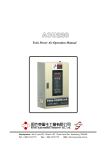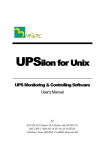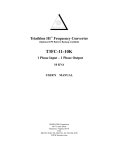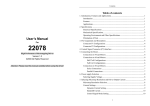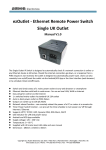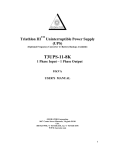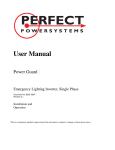Download A T S – 1 1 5 USER`S MANUAL
Transcript
ATS – 1 1 5 USER’S MANUAL Contents 1. Introduction ……………….………..….. 2 2. Safety instruction …………… ……..… 3 3. Outline description ……………………. 4 4. Cable connection .…………………….. 5 5. Operation .………………………....…… 5 6. Communication interface…..………….. 12 7. Trouble shooting guide…….…….…….. 13 8. Specifications ……….………..………… 14 1 1. Introduction 1.1 General description For valuable equipments, the continuity of electrical power is an essential requirement. Therefore, the uninterruptible power system is the basic equipment. But in case the uninterruptible power system is failure and needed to remove for maintenance. It won’t continue to supply power to any equipment. In order to supply power to the equipment continually, we designed the ATS (Automatic Transfer Switch) which offer dual AC power source input. When the primary power supply (from UPS or other power source) is in failure, the ATS can automatically transfer to secondary power source to keep power output for the valuable equipments work normally. 1.2 Feature: 1. Multiple microprocessor design 2. LED and LCD display for status and data of ATS 3. Output sockets can be independently controlled ON/OFF and scheduling 4. To given a name for output socket and to delay setting switch. 5. Output sockets can be set to priority. 6. Remote monitoring with SNMP intelligent slot and RS-232 interface 7. To get UPS current state through exclusive interface connects UPS. 8. Light weight, compact size, easy to transport and installation。 2 2. Safety instruction 2.1 Transport 1. Please use original packaging to transport. 2. Be careful not to impact it while transporting. 3. Before removing, please turn off the ATS and disconnect the power. 2.2 Positioning 1. Do not put it on rugged or declined position. 2. Do not put it near water or in environments of excessive humidity.。 3. Do not put it in volatile gases or solutions environment 4. Do not put it under direct sunshine or close to heat-emitting sources. 5. Do not block air vents to keep good ventilation 6. Do not put anything on the machine. 2.3. Installation 1. Please install the current is larger than the local socket 2. To ensure connect the power cord 3. Do not bundle the power cord 2.4 Maintenance and service 1. There are high voltage in inside, do not open the case to avoid electric shock。 2. Please contact professional service personnel if failure。 3 3. Outline description Front ↑ 1 ○ ↑ ↑ ↑ 2 3 4 ○ ○ ○ Rear Panel with IEC Socket ↑ 5 ○ ↑ 6 ○ ↑ ↑ ↑ ↑ ↑ ↑ ↑ ↑ ↑ ↑ ↑ 7 8 9 10 11 12 13 14 ○ 15 ○ 16 ○ 17 ○ ○ ○ ○ ○ ○ ○ ○ Rear Panel with NEMA Socket ↑ 5 ○ ↑ ↑ ↑ ↑ ↑ ↑ ↑ ↑ ↑ ↑ ↑ ↑ 6 ○ 7 ○ 8 ○ 9 ○ 10 ○ 11 ○ 12 ○ 13 ○ 14 ○ 15 ○ 16 ○ 17 ○ 1. LCD 2. LED for AC input Line1&2 3. ESC key for LCD menu 4. Menu/Enter Knob (turned for LCD menu/page selection and pressed for enter/confirmation) 5. Intelligent slot 6. USB interface port for ATS 7. RS232 for UPS interface port 8. Output socket No.6 4 9. Output socket No.5 10. Output socket No.4 11. Output socket No.3 12. Output socket No.2 13. Output socket No.1 14. Input socket for Line 2 15. Trip Breaker for Line 2 16. Input socket for Line 1 17. Trip Breaker for Line 1 4. Cable connection 4.1 Inspection 1. When installing the electrical wiring, please note the nominal amperage of your incoming feeder. 2. Please note if the specification of input voltage branch is correct or not. 4.2 connection 1.ATS input connection Please ensure the correct AC source on input socket. 2.ATS output connection Simply connect the load to the ATS output sockets. 5. Operation 5.1 Check before starting 1. Ensure the ATS is in a suitable position. 2. Ensure the input/output cords are completely connected. 5.2 Operation and setup 5.2.1 Operation 1. Input power LINE1 (No.A) is the primary power source, input power LINE2 (No.B) is the reserve power. 2. When the LINE1 has AC power, ATS will start up automatically. 4. ATS can automatically detect for 110VAC or 220VAC 5 5.2.2 LCD Menu 1. Main Menu (a) This main menu indicates the input power source is from No.A(Line 1) or No.B(Line 2) and all the output socket ON/OFF status. Like the above case, it shows the input power source is from No.A(Line 1, primary source). Now, the output sockets No. 2&4&6 are on the status of “ON” and 1&3&5 “OFF”. (b) Under main menu, by turning the Menu/Enter Knob clockwise or anti-clockwise, the other menus (2~9) can be browsed. (c) Press Menu/Enter Knob to enter the following displays for output load status and sockets setting. 1-1 Display for the input power source, voltage, frequency and % of loading. By turning the Menu/Enter Knob (clockwise or anti-clockwise, each of the output sockets status can be browsed. 6 1-2 Display for output socket ON/OFF status, name of the load which connected to this socket, and load current. Press the knob to the following socket ON/OFF setting. The “Load name” can be only edited by the software attached. 1-3 Turn the knob to select “ON” or ”OFF”, then press to confirm setting. Press ESC key to main menu. In main menu, to turn right enter next screen. 2. Display for input No.A(Line 1) voltage, frequency and status. 3 Display for input No.B(Line 2) voltage, frequency and status. 7 4 For convenience, press Menu/Enter Knob to enter output socket setting for all “ON” and all “OFF” in one time. 4-1 Turn the knob to select “ON” or ”OFF”, then press to confirm setting. Press ESC key to main menu. 5 (a) This menu (the function of AC Overload Off) is for the load shutdown priority setting in case of AC input overload. By the way of turning off the output socket, the load connected to output socket can be shutdown by priority. (b) Press Menu/Enter Knob to enter the priority setting. Only when this function is ON (activated), the output socket will be automatically turned off as per priority until the load is less than 100%. 8 5-1 Turn the knob to select “ON” or ”OFF” for this AC overload protection function, then press to confirm the setting. Only the “ON” is selected (this function is activated), it can enter the following sub-menu. 5-2 (a) Turn the knob to select the output socket Number (digital) for the first priority. Then press to confirm setting and go to the second priority setting. Please select one by one. (b) There is no limit for the total quantity of priority setting. But maximum is 6 pieces because there is only 6pcs of output socket. (c) Press ESC key for main menu. 9 6 (a) This menu (the function of UPS Overload Off) is only used for the case there is UPS installed on the input power source (Line1 or Line 2). And both of the UPS and ATS should be connected by RS232 interface port. When UPS is under overload, it can send out the alarm signal to ATS which can shutdown the loads as per priority. (b) Press Menu/Enter Knob to enter the priority setting. Only when this function is ON (activated), the output socket will be automatically turned off as per priority until the load is less than 100%. The other setting procedure is like the menu of AC Overload Off. 7 This menu (the function of Battery Low Off) is only used for the case there is UPS installed on the input power source (Line1 or Line 2). All the setting procedure is like the menu of UPS Overload Off. 10 (a) In this menu setting is required if the input AC source wave form is not stable as pure sine wave because it may increase the transfer time of LINE1&2. (b) Press Menu/Enter Knob to enter wave form selection. 8-1 Turn the knob to select “Pure Sine” when the input AC is pure sine wave and stable. Select “Not Pure Sine” for when AC wave form is not sine wave. 9 (a) In this Date / Time setting menu, press Menu/Enter Knob to enter each date and time. Then, turn the knob for correct number. (b) Press ESC key for main menu. 11 6. Communication interface 6.1 UPS communication interface 1. ATS provides two sets of RS232 communication port for the case UPS installed as input power. Both of the RS232 port for ATS and UPS must be connected for the priority setting of UPS Overload Off and Battery Low Off. 2. LINE1 RS232 port should be connected to the RS232 port of UPS installed for power LINE1. 3. LINE2 RS232 port should be connected to the RS232 port of UPS installed for power LINE2. 4. Megatec’s protocol is used for communication interface. 6.2 Computer software interface 1. USB is used for ATS software communication. 2. ATS software offer more function setting, status, and ON/OFF schedule. 6.3 Internet Communication 1. ATS provides intelligent slot for optional SNMP card (internet remote control). Please contact your supplier for special details. 2. The optional RS232 interface card is available if there is no USB port in computer. 12 7. Trouble Shooting 1. In case, no LCD and LED indication, output socket without output. Action: Please check if input power source LINE1 has power and if input breaker is tripped. 2. Panel LINE1 LED or LINE2 LED is blinking. Action: Please check if the input power voltage, frequency, and phase polarity (L-N) for LINE 1 & LINE 2 are correct. 3. There is has AC input, but the ATS still can’t work normally. Action: Please remove power source, then reconnect it. If you still can’t solve the troubles, please contact your supplier. Do not open case to avoid any danger. 13 8. Specifications Item Specification Input source Input Output Transfer Dual input (Line 1 and Line2) Input mode 1P2W+G Rated voltage 110Vac / 220Vac Nominal current 15A Rated frequency 50Hz / 60Hz Voltage range 80Vac 〜 275Vac Frequency Rated frequency ± 5Hz Output Socket 6pcs NEMA socket or 6pcs IEC socket Time < 6ms Voltage range 90Vac 〜 132Vac / 180Vac 〜 265Vac Auto-switching condition Same frequency & phase polarity Normal (Green);Warning (Yellow) LED I/P &O/P Voltage / Status/load Indicator Display data for each output socket <current; name> LCD Displays input source / voltage / frequency / status Parameter setting / socket switch Interface UPS communication 2 sets RS232 input Foreign communication Operation Temperature 0 〜 USB*1pcs; Intelligent slot*1pcs 40℃ Relative Humidity < 95% ;(Non-condensing) Altitudes <3000m Dimension W*H*D 440mm * 44mm * 250mm weight Around 3.2Kg ※Specification are subject to change without notice. 14