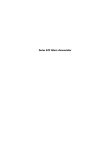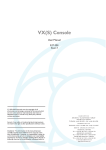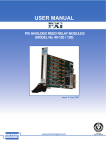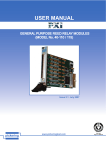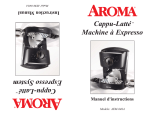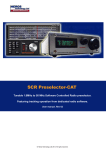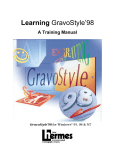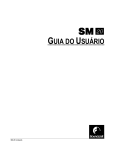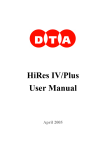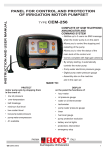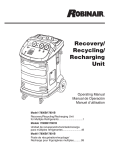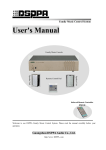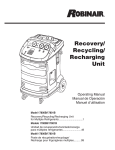Download Neve 55 Series User Manual
Transcript
55 SERIES User Manual 527-130 Issue 4 HEAD OFFICE AMS NEVE PLC BILLINGTON ROAD BURNLEY LANCS BB11 5UB ENGLAND TELEPHONE: +44 (0) 1282 457011 FAX: +44 (0) 1282 417282 e-mail: [email protected] http://www.ams-neve.com 55 Series User Manual Contents CONTENTS 1. INTRODUCTION Main Features of the 55 Series 1:2 Terminology 1:3 2. INPUT MODULES Input Module Types 2:1 Output Routing Section 2:2 Input Section 2:3 Filter Section 2:7 Auxiliary Section 2:8 Equaliser Section 2:11 Insert and M-S Section 2:13 Mix-Minus Section 2:14 Direct Output Section 2:15 Width Section 2:16 Pan/Balance, Cut and Tally Section 2:17 Faders 2:19 3. OUTPUT SECTION Issue 4 Group Modules 3:2 Output Modules 3:5 Faders 3:10 Page i Contents 55 Series User Manual 4. MATS MODULES Control Room Monitor Selector Type 1 4:2 Control Room Selector Type 2 4:5 SLS Monitor Selector 4:6 Miscellaneous Monitor Selector 4:7 Miscellaneous Selector 4:8 Combined Monitor Selector 4:9 Talkback Module 4:11 5. METER BRIDGE Meters 5:1 Oscillator Module 5:2 PFL/RTB Speaker Module 5:5 6. MIX MINUS MATRIX OPTION 7. INPUT PRE-SELECTOR OPTIONS Pre-Selector Module 7:1 Master Pre-Selector Module 7:2 Snapshot Automation 7:2 Electronic Scribble Strip 7:2 System 7:3 8. VCA FADER OPTION 9. DYNAMICS OPTION Page ii Dynamics Module 9:1 Gate/Expander 9:2 Limiter/Compressor 9:5 Gain Reduction LED 9:8 Issue 4 55 Series User Manual Contents 10. LED BARGRAPH METERS OPTION Issue 4 Bargraph Displays 10:2 Meter Control Panel 10:2 Page iii 55 Series User Manual INTRODUCTION INTRODUCTION The 55 Series console is a mid-range, general purpose broadcast console. The main emphasis of the design is to provide the features required by a broadcast sound engineer in a compact frame with well spaced controls on each module. The 55 Series is equipped with broadcast oriented monitoring and communications facilities such as mix-minus, red light mic-live signalling, etc. The 55 Series console uses electronic audio switching in critical path positions. The benefits are short tracks on circuit boards and minimal crosstalk so that functions (such as EQ) can be switched in and out with no on-air switch noise. Issue 4 Page 1:1 INTRODUCTION 55 Series User Manual Main Features of the 55 Series o 10 stereo sub-groups or outputs o 10 Auxiliary busses o 2 mix-minus busses o SAP facilities o Surround sound monitoring option o Optional talkback system with a comprehensive range of facilities o Various standard monitoring options o Interchangeable stereo and mono modules o Two inputs on all modules o Talkback to direct outputs o Level and overload indicators on fader modules o Line inputs to stereo aux facility (SALI) o Stereo, line level direct inputs on the groups o Interchangeable group and output modules o User legends on monitor source selector o 20 stereo input monitor selector as standard o Fully interlocked extension selector option o User programmable talkback groups o Programmable ON-AIR talkback logic o Stereo AFL and PFL o Scribble strip may accommodate electronic displays o M-S decoder on all stereo channels o Switched, positional inserts on every channel o Direct output on every channel o Four band EQ on every channel based on the Neve Formant Spectrum equaliser Page 1:2 Issue 4 55 Series User Manual INTRODUCTION Terminology Keys Keys on the 55 Series console are made of coloured transparent plastic and illuminate when they are on. Keys have two types of action, latching and momentary. Latching is when the key is pressed to toggle it on and off. Momentary is when the key is on for as long as it is pressed. Keys are mainly used on the Monitoring And Talkback System (MATS) modules. MATS MATS is an acronym for Monitoring And Talkback System. The 55 Series console has a selection of MATS modules available which are oriented to broadcast use. Push-Buttons The 55 Series console has two types of push-button, both of which may be pressed in or out. The first type of push-button illuminates when it is pressed in and ceases to be illuminated when it is out. The second type of push-button has a different coloured base (or skirt) which disappears when it is pressed in. This allows the user to see at a glance if the push-button is in or out. Push-buttons are mainly used on the Input, Group, Output and Oscillator modules. SALI SALI is an acronym for Stereo Auxiliary Line Inputs. The SALI facility allows aux bus 1 to use the signal from line input B on Mono Modules and input A on Stereo Modules independently of the input selected on the input sections. Issue 4 Page 1:3 INTRODUCTION Page 1:4 55 Series User Manual Issue 4 55 Series User Manual INPUT MODULES INPUT MODULES Input Module Types The 55 Series has three standard input modules, each of which has a total of four inputs. The modules are very similar but have different input sections and extra controls for width and M-S decoding on the stereo modules. Mono Input Module The mono module has a selection of two mic and two line level inputs. The inputs are selected using the mic and b push-buttons in the input section. LEDs below the Cut/On key indicate input selection. Stereo Line Input Module The stereo line module has two stereo line level inputs selected by the b push-button in the input section. The module also has width controls and an M-S decoder facility. Stereo Mic Input Module The stereo mic module has one stereo mic input and one stereo line input selected by the mic push-button in the input section. The module also has width controls and an M-S decoder facility. Issue 4 Page 2:1 INPUT MODULES 55 Series User Manual Output Routing Section 1 2 3 4 5 6 7 8 9 10 The output routing section consists of ten illuminating push-buttons using electronic, noise free switching. Each push-button routes a stereo signal, so it is only necessary to press one switch to route either mono or stereo signals. To route to a group module ä Press the blue push-button with the number corresponding to the group module’s position in the centre section. The push-button will illuminate. - Group modules have faders with blue knobs. To route to a main output module ä Press the red push-button with the number corresponding to the main output module’s position in the centre section. The push-button will illuminate. - Page 2:2 Output modules have faders with red knobs. Issue 4 55 Series User Manual INPUT MODULES Input Section mic 48 mono l MIC b l Mono Input MIC b mic Ø +6 Ø +20 +60 +6 LEVEL LEVEL l -15 +15 r BAL Ø +20 +60 LEVEL mono r r -15 +15 Stereo Line Input l r -15 +15 Stereo Mic Input Mic level inputs are transformer balanced and line level inputs are electronically balanced. Mono Module Input Section Up to four inputs may be selected, line a or b or mic a or b. Line a is selected by default when the mic and b push-buttons are out. To select mic input ä Press the mic push-button in. The mic LED at the bottom of the module will illuminate. To select line b or mic b ä Press the b push-button in. The b LED at the bottom of the module will illuminate. The a LED will cease to be illuminated. To reverse the phase of the signal ä Press the Ø push-button in. To enable phantom power on the mic inputs ä Press the 48 push-button in. Issue 4 Page 2:3 INPUT MODULES 55 Series User Manual To adjust the mic input gain ä Turn the MIC rotary control to the desired level. - +5 to +75dB of gain is available on mic inputs in conjunction with the LEVEL rotary control. To make fine adjustments to the input level ä Turn the LEVEL rotary control to the desired level. Stereo Line Module Input Section Stereo inputs line a or b may be selected. Line a is selected by default when the b push-button is out. The left leg, right leg or a mono sum of both legs may be selected as a mono input. Stereo input is selected by default when the l and r push-buttons are out. To select line b ä Press the b push-button in. The b LED at the bottom of the module will illuminate. The a LED will cease to be illuminated. To select one leg as a mono input ä Press the l or r push-button in. To select a mono sum of both legs ä Press both the l and r push-buttons in. To reverse the phase of the right leg only ä Press the Ø push-button in. - Page 2:4 If an M-S signal is present then phase reversal on the right leg (the difference) will result in a left-right swap when the M-S signal is converted to L-R stereo. Issue 4 55 Series User Manual INPUT MODULES To swap the left and right legs ä Press the l↔r push-button in. - The l«r push-button is before the Ø push-button in the circuit. To make fine adjustments to the input level ä Turn the LEVEL rotary control to the desired level. Stereo Mic Module Input Section Stereo input from line or mic may be selected. Line is selected by default when the mic push-button is out. The left leg, right leg or a mono sum of both legs may be selected as a mono input. Stereo input is selected by default when the l and r push-buttons are out. Phantom power is permanently enabled on the mic input by an internal link. To select mic input ä Press the mic push-button in. The mic LED at the bottom of the module will illuminate. The line LED will cease to be illuminated. To select one leg as a mono input ä Press the l or r push-button in. To select a mono sum of both legs ä Press both the l and r push-buttons in. To reverse the phase of the right leg only ä Press the Ø push-button in. - If an M-S signal is present then phase reversal on the right leg (the difference) will result in a left-right swap when the M-S signal is converted to L-R stereo. Issue 4 Page 2:5 INPUT MODULES 55 Series User Manual To swap the left and right legs ä Press the l↔r push-button in. - The l«r push-button is before the Ø push-button in the circuit. To adjust the mic input gain ä Turn the MIC rotary control to the desired level. - +5 to +75dB of gain is available on mic inputs in conjunction with the LEVEL rotary control. To make fine adjustments to the input level ä Turn the LEVEL rotary control to the desired level. Oscillator Bus Selection Line input b of the Mono and Stereo Line Input Modules may be configured as an internal oscillator bus selector. This is done with an internal link. Input b would then provide tone through the channel for line-up purposes. Page 2:6 Issue 4 55 Series User Manual INPUT MODULES Filter Section HPF 82 47 150 The filter section is the same on all three input module types. The filter is a 12dB/octave high pass filter. To enable the filter at 47Hz ä Press the 47 push-button in. To enable the filter at 82Hz ä Press the 82 push-button in. To enable the filter at 150Hz ä Press both the 47 and 82 push-buttons in. Issue 4 Page 2:7 INPUT MODULES 55 Series User Manual Auxiliary Section pre pre STEREO AUX 1 STEREO AUX 1/5 1 on on 5 AUX 2 AUX 2/6 pre pre on on 6 2 AUX 3 AUX 3/7 pre pre on 3 on 7 AUX 4 AUX 4/8 pre pre on on Auxiliary Section 5 Aux Console 4 8 Auxiliary Section 10 Aux Console The auxiliary section is the same across the console on all three input module types. The auxiliaries available in this section will depend on whether modules with 5 or 10 aux sends are fitted. On modules with 10 auxes the controls are shared between pairs of auxes. Auxes 1 and 5 are stereo, each using two aux sends. Page 2:8 Issue 4 55 Series User Manual INPUT MODULES To route to an aux send ä Press the required on push-button in. - On modules with 10 auxes, the on push-buttons are numbered to show which aux bus will be contributed to. To pick off the aux send pre-fader ä Press the pre push-button in. - The pre-fader pick off point may be set pre-cut or post-cut by internal links. - On modules with 10 aux sends, the pre push-button will affect both auxes which share the control. To change the contribution level ä Turn the contribution rotary control to the desired level. - The control is not labelled. - On modules with 10 aux sends, the contribution level will change for both auxes which share the control. To adjust the stereo aux balance ä Turn the balance rotary control to the desired setting. - The balance rotary control is the lower of the two rotary controls for aux 1 (and 5). Issue 4 Page 2:9 INPUT MODULES 55 Series User Manual SALI (Stereo Auxiliary Line Inputs) Function Stereo aux 1 is used by the SALI function to provide an independant stereo mix bus for applications such as a monitor mix of a multitrack safety copy or coping with additional line-level inputs beyond the normal capacity of the console. The SALI function operates globally (i.e. over the whole console) and routes line input b from Mono Input Modules and line input a from Stereo Modules to stereo aux 1. This is independant from the selected input on each Input Module. To use the SALI function ä Press the SALI push-button on the Oscillator Module. The SALI push-button will illuminate. ä Press the stereo aux 1 on push-button on the required modules. - Input Modules with the stereo aux not routed to aux bus 1 are not affected and may be used as a conventional aux send by routing to aux bus 5. Channel Fader Normal Routing line input a PRE line input b Aux 2 to 8 Aux 1 is in use when SALI is on. Aux 1 Aux 1 Out Line b Direct Outputs Group Direct Input SALI On Console Example of SALI providing an independant monitor mix using aux bus 1 Page 2:10 Issue 4 55 Series User Manual INPUT MODULES Equaliser Section HF 18k 8k 2k 4k 0.8 8k 500 200 800 2K - + MID - + MID - + LF 20 80 - + EQ The equaliser section is the same on all Input Modules and provides four band EQ. The Q is fixed at 1.7 and cut and boost is ±15dB (with detent at 0dB) on all bands. To switch EQ into circuit ä Press the EQ push-button in. The EQ LED will illuminate. - The switch is electronic and does not produce clicks in the signal when operated. To switch the high frequency band shelving point to 8kHz ä Press the 8k/18k push-button in. Issue 4 The default shelving frequency is 18kHz when the push-button is out. Page 2:11 INPUT MODULES 55 Series User Manual To change the upper mid band frequency ä Turn the rotary control to the desired setting between 800Hz and 8kHz. To change the lower mid band frequency ä Turn the rotary control to the desired setting between 200Hz and and 2kHz. To switch the low frequency band shelving point to 80Hz ä Press the 20/80 push-button in. - The default shelving frequency is 20Hz when the push-button is out. Page 2:12 Issue 4 55 Series User Manual INPUT MODULES Insert and M-S Section m/s ins Mono Input ins Stereo Input Insert The insert point is normally post-EQ and pre-fader. Internal links can be set to select either pre-EQ or post-fader instead. To switch the insert into circuit ä Press the ins push-button in. M-S Decoding Both stereo modules have an M-S decoding switch in this section. M-S decoding is in the signal path after the phase reverse switch and before EQ, aux sends and the insert. This is so that phase reverse on an M-S signal will cause a left-right swap and the subsequent auxes, insert, etc. will be in conventional left-right format. To decode an M-S signal ä Press the m/s push-button in. Issue 4 Page 2:13 INPUT MODULES 55 Series User Manual Mix-Minus Section MIX - bus A B out The Mix-Minus section is the same on all Input Modules. The console has two mix-minus busses, A and B. The contribution from each Input Module is taken post-fader. To contribute to a mix-minus bus ä Press the A and/or B bus push-button in. To route a mix-minus bus output to the module’s direct output with the module’s contribution cancelled out ä Press the A and/or B out push-button in. Page 2:14 Issue 4 55 Series User Manual INPUT MODULES Direct Output Section DIRECT O/P pre afl push tb The direct output is the signal picked off either pre- or post-fader and is useful for functions such as safety multitrack recordsings. To take the direct output pre-fader ä Press the pre push-button in. To change the direct output level ä Turn the rotary control to the desired setting. - The rotary control has centre detent at 0dB. To monitor the direct output AFL ä Press the afl push-button in. The afl LED will illuminate. To switch talkback into the direct output ä Press and hold the level rotary control. - Talkback will no longer be injected when the control is released. This feature is useful when the direct output is being used as a cue, mix-minus or IFB output as it provides the operator a self-contained communication channel to each direct output from the console. Issue 4 Page 2:15 INPUT MODULES 55 Series User Manual Width Section WIDTH st in m wide This is the same on both Stereo Modules (the section is blank on the Mono Input Module). The width control is after the M-S decoder in the signal path, but before the auxiliary sends and inserts so that they have the same stereo width as the main signal. The rotary control alters the stereo image from mono through stereo to enhanced stereo. The lowest frequency at which the width control takes effect is proportionally increased with the width. This reduces problems caused by low frequencies which are out of phase. To switch the width control into circuit ä Press the in push-button in. To make the signal mono ä Turn the rotary control left to the m setting. To leave the signal as normal stereo ä Turn the rotary control to the centre st setting. or ä Press the in push-button so it is out. To set the stereo image at maximum width ä Turn the rotary control to the wide setting. Page 2:16 Issue 4 55 Series User Manual INPUT MODULES Pan/Balance, Cut and Tally Section PAN BALANCE in tally a in b mic Mono Input tally a BALANCE in b Stereo Line Input tally line mic Stereo Mic Input Pan/Balance The PAN control on mono channels and the BALANCE control on stereo channels both vary the signal to the left and right outputs from +3dB to off. To switch pan/balance into circuit ä Press the in push-button in. Cut The function of the red illuminating key is set by internal links. It is set to illuminate when the channel is CUT or to illuminate when the channel is ON (standard in the USA). The channel can also be cut by an external relay, e.g. a Cough Key. Tally LED The tally LED is brought to a multiway connector via a buffer transistor. It is a spare indicator which can be used for functions such as indicating that a remote machine is parked and ready. Issue 4 Page 2:17 INPUT MODULES 55 Series User Manual Input Indicator LEDs The input indicator LEDs show which input is currently selected with the push-buttons in the Input Section. Page 2:18 Issue 4 55 Series User Manual INPUT MODULES Faders PFL PFL AFL AFL OVER OVER 9 0 10 10 9 5 18 5 0 0 5 5 10 10 20 20 30 30 40 40 Standard P&G Faders The standard Penny and Giles conductive plastic faders which are fitted have an overload indicator and a PFL/AFL push-button with indicator LEDs. Options are a ten segment pre-fader level indicator or a level indicator and PFL on overpress. The level indicator shows the level before the CUT/ON key and the fader. - In stereo channels, the level and overload indicators display the greater of left and right, not the sum. Issue 4 Page 2:19 INPUT MODULES 55 Series User Manual PFL/AFL The PFL/AFL switch is electronic and its function depends on the state of the fader. - The AFL position is after the pan/balance control (i.e. APL), so that when AFL is active the effects of the pan/balance control can be heard. - PFL and AFL are routed to the same bus so that if there is more than one channel with PFL or AFL active then a mix of them will be heard. To activate PFL The fader must be closed. ä Press the PFL/AFL push-button. The PFL LED will illuminate. The PFL signal will be heard in mono on the PFL/RTB speaker in the meter bridge. To hear the PFL signal on the main monitors ä Press the PFL LS or PFL/AFL ENA key depending on which MATS (Monitoring And Talkback System) module is fitted. The key will illuminate. When PFL is active, it will override the signal on the main monitoring speakers and the PFL/AFL TO LS LED will illuminate. To end PFL mode ä Press the PFL/AFL push-button again. or ä Move the fader to open it. In both cases, the PFL LED will cease to be illuminated. Page 2:20 Issue 4 55 Series User Manual INPUT MODULES To activate AFL The fader must be open. ä Press the PFL/AFL push-button. The AFL LED will illuminate. The AFL signal will override the signal on the main monitoring speakers and the PFL/AFL TO LS LED on the appropriated MATS module will illuminate. - In the USA, the AFL signal is routed to the small PFL/RTB speaker in the meter bridge as standard. Keys on the MATS modules can be used to send PFL and AFL to the main monitoring speakers. To end AFL mode ä Press the PFL/AFL push-button. The AFL LED will cease to be illuminated. To switch from AFL to PFL ä Close the fader. ä Press the PFL/AFL push-button. The AFL LED will cease to be illuminated and the PFL LED will illuminate. The PFL signal will replace the AFL signal on the main monitoring speakers. PFL on Overpress Faders fitted with the optional overpress feature can be used for momentary PFL with the sprung overpress switch when the fader is closed. Apart from being momentary, PFL on overpress operates in the same way as normal PFL. Issue 4 Page 2:21 INPUT MODULES 55 Series User Manual Overload Indication The overload LED illuminates at the level set by the threshold control on the Oscillator Module. It monitors the signal at the pre CUT/ON key and pre-fader position. Fader-Start and Mic-Live The faders also have fader-start and mic-live facilities. Fader-start and mic-live normally require the channel to have an open path to an output to operate, either directly or via a Group Module. This means that the signal must be routed, all faders in the signal path must be open and the Input, Group and Output modules in the path must be ON. Internal links can be moved to disable the routing dependency so that only the channel fader and CUT/ON key control operation of the facilities. To operate fader-start output A line input must be selected on the Input Module. ä Open the fader. To operate mic-live output A mic input must be selected on the Input Module. ä Open the fader. - If the input is a mic level source then the global mic-live output for the console is also operated. Page 2:22 Issue 4 55 Series User Manual OUTPUT SECTION OUTPUT SECTION The output section of the console contains the Group and Output Modules, space for MATS Modules and 4U of 19" racking space. Ten slots are provided which can contain any mix of Group and Output Modules. Up to two Output Modules may be fitted with master auxiliary output controls, but additional Output Modules with no master auxiliary controls may be fitted. The groups and outputs are normally stereo. Internal links in the modules allow for mono operation. Issue 4 Page 3:1 OUTPUT SECTION 55 Series User Manual Group Modules 1 2 3 4 5 6 7 8 9 10 STEREO AUX 1/5 pre 1 on 5 AUX 2/6 pre on 6 2 AUX 3/7 pre on 3 7 AUX 4/8 pre on 4 8 DIRECT INPUT afl +10 on Page 3:2 Issue 4 55 Series User Manual OUTPUT SECTION Output Routing The routing push-buttons have the same functionality as on the Input Modules. They permit inter-group routing but routing a group to itself is prevented. Auxiliaries The auxiliary send controls on the Group Modules are identical to those on the Input Modules. Direct Inputs The Group Modules have electronically balanced stereo direct inputs. The direct input is added to the group mix. To enable the direct input ä Press the on push-button in. To adjust the direct input level ä Turn the level rotary control to the desired setting from nominally off (ì) to +10dB. To adjust the balance ä Turn the balance rotary control to the desired setting. - The balance control affects only the direct input in stereo mode. If the Group Module is linked to operate in mono then the control will pan the group bus input together with the direct input. To monitor the direct input after the level control ä Press the afl push-button in. - The monitoring pick-off point is post-level control and pre-cut (i.e. before the on push-button). - The afl push-button allows the direct input level to be monitored and preset before the input is enabled. Issue 4 Page 3:3 OUTPUT SECTION 55 Series User Manual ON/CUT Key This is identical to the Input Module ON/CUT key and will be set with internal links to operate in the same way. Direct Outputs The Group Modules are fitted with transformer balanced, post-fader direct outputs. They are always available from the console connector panel or the patch bay. Inserts The insert point is set by internal links to be pre- or post-fader. The standard setting is post-fader. The insert is not switchable and is permanently in circuit. It is bypassed on either the console connector panel or the patch bay when not in use. Page 3:4 Issue 4 55 Series User Manual OUTPUT SECTION Output Modules TB OSC LIMITER level COMPRESSOR 0 18 14 -25 +15 release 0.3s 10 6 2 40ms 3s in 2 ratio 3 1:1 lim STEREO AUX 1 9 +4 0 9 18 on pfl AUX 2 9 +4 pfl 0 9 18 on AUX 3 9 +4 0 9 pfl 18 on AUX 4 9 +4 pfl 0 9 18 on Issue 4 Page 3:5 OUTPUT SECTION 55 Series User Manual Talkback The TB push-button injects talkback into the output. It is inhibited from operation when the console is on-air. To inject talkback ä Press and hold the TB push-button. The TB LED will illuminate. Talkback will cease to be injected when the push-button is released (i.e. the action is momentary). Oscillator The OSC push-button injects the oscillator tone into the output. It is inhibited from operation when the console is on-air. To inject tone ä Press the OSC push-button in. The push-button will illuminate. To cease injecting tone ä Press the OSC push-button so it is out. The push-button will cease to be illuminated. Page 3:6 Issue 4 55 Series User Manual OUTPUT SECTION Limiter/Compressor The stereo limiter/compressor is designed for simplicity of operation and only has controls for threshold, ratio and release time. Attack time and gain make-up are controlled automatically. The attack time is normally 7ms and shortens to 1ms to control fast peaks. The automatic gain make-up ensures that the output is maintained at optimum loudness when the compressor is in use. The amount of gain make-up applied is a function of the ratio and level controls. The red, ten-segment indicator shows the dB’s of compression applied when the signal exceeds the threshold level. To enable the limiter/compressor ä Press the in push-button in. To set the threshold level ä Turn the level rotary control to the desired setting. The limiter/compressor will start to operate when the signal level exceeds the threshold level. - The control has a range of -25dB to +15dB. To set the release time ä Turn the release rotary control to the desired setting. This is the amount of time taken for gain reduction to be removed when the signal level falls below the threshold. - The control has a range of 40ms to 3s. - Release time will automatically be extended to 10 seconds if the programmed suddenly drops more than 30dB (to avoid unpleasant breathing effects). Issue 4 Page 3:7 OUTPUT SECTION 55 Series User Manual To set the compression ratio ä Turn the ratio rotary control to the desired setting. This is the amount of compression that will be applied above the threshold level. - The control has a range of 1:1 to lim, with markings at 2:1 and 3:1. Automatic Gain Make-Up Example In the diagram below, the normal station standard programme level is +8dBu. This is called the rotation point and is preset internally. The operator wishes to increase the loudness of the programme and has set the threshold level to -10dB and the ratio at 3:1. Output Level Rotation point 0 3:1 without GMU -10 Gain Make-Up -20 -30 -20 -10 0 +10 Input Level The dashed lines represent firstly the output without the compressor in circuit and then the output with the compressor in circuit but with no gain make-up applied. To restore the optimum loudness of the output, 12dB of gain make-up is automatically added with the result shown as a solid line. If the threshold level is set above the rotation point then no gain make-up is applied. This is when the limiter/compressor is used as a limiter. Page 3:8 Issue 4 55 Series User Manual OUTPUT SECTION Master Auxiliary Controls One or two output modules may be fitted with master auxiliary output controls. The first will control auxes 1 to 4 and the second will control auxes 5 to 8. - If only one Output Module has master auxiliary controls then the Input and Group Modules will only have controls for auxes 1 to 4. A ten segment LED display shows the output level for each aux. To enable an auxiliary output ä Press the on push-button in. To set the master output level ä Turn the level rotary control to the desired setting (up to +4dB). To adjust the stereo aux balance ä Turn the balance rotary control to the desired setting. To monitor an auxiliary send ä Press and hold the pfl push-button in. The auxiliary output will be monitored on the PFL/RTB speaker until the pfl push-button is released (momentary). Inserts The Output Modules have a pre-fader insert point. The insert is not switchable and is permanently in circuit. It is bypassed on either the console connector panel or the patch bay when not in use. Issue 4 Page 3:9 OUTPUT SECTION 55 Series User Manual Faders The standard group and output faders operate in the same way as the standard input channel faders. Group faders have the same options as input channel faders for a level indicator or level indicator and overpress. Output faders only have overpress as an option (i.e. the ten segment level indicator is not available as an output fader option). Page 3:10 Issue 4 55 Series User Manual MATS MODULES MATS MODULES The MATS (Monitoring And Talkback System) modules provide a range of panels for monitoring, talkback and miscellaneous control functions. The panels are 2U or 4U high and four channel widths wide. Up to five MATS modules can be fitted if the console has more than six Group and Output Modules, or up to ten MATS modules if there are up to six Group and Output Modules. The MATS modules do not handle audio directly. They are controllers for processing electronics fitted in the 19" racking space in the console. Issue 4 Page 4:1 MATS MODULES 55 Series User Manual Control Room Monitor Selector Type 1 CONTROL ROOM MONITOR SELECTOR LEVEL PFL/AFL TO LS Ø MONO PFL LS LS DIM PROG CUT This module is used to control the monitoring on one set of speakers. The module has 20 source selection keys which can be used for controlling internal or external stereo signals. The keys allow a printed film to be inserted under the lens cap and are configured and labelled as required at installation time (but may be changed by engineering staff at any time as needed). The source switching is electronically interlocked and can also be interlocked with other input selectors. This allows a large number of inputs to be handled easily. An alternative is to configure two or three selectors as pre-selectors and use source switches on the Control Room Monitor module to toggle between them. To select a monitor source ä Press the required source selection key. The key will illuminate and the previous selection will be cancelled. To set the master monitoring level ä Turn the LEVEL rotary control to the desired setting. Page 4:2 Issue 4 55 Series User Manual MATS MODULES To change the phase of the left monitor signal path ä Press and hold the Ø key. The key will illuminate until it is released. - The key is momentary to prevent it from being left on inadvertently. To monitor a mono sum of left and right ä Press the MONO key. The key will illuminate. The signal will drop by 3dB. - The drop is internally adjustable if a drop other than 3dB is required. To dim the monitors ä Press the LS DIM key. The key will illuminate. The signal level will drop by 20dB. - The signal drop may be set internally to a value other than 20dB. - The dim function can also be operated by talkback switches on the Talkback Module, the Output Module, the direct outputs on the Input Modules or other MATS modules. To listen to PFL in stereo on the monitor speakers ä Press the PFL LS key. The key will illuminate. When PFL is activated anywhere on the console, the PFL signal will override the selected monitor source on the speakers and the PFL/AFL TO LS LED will illuminate. Issue 4 The PFL/AFL TO LS LED also illuminates when AFL is active. Page 4:3 MATS MODULES 55 Series User Manual To swap the main output from the first Output Module for the selected monitor source ä Press the PROG key. The key will illuminate. - The main output is picked off pre talkback and tone. To cut the monitor output ä Press the CUT key. The key will illuminate. The CUT key works by operating relays on the output. Page 4:4 Issue 4 55 Series User Manual MATS MODULES Control Room Selector Type 2 CONTROL ROOM MONITOR SELECTOR LEVEL PFL/AFL TO LS Ø MONO PFL LS LS DIM L CUT R CUT The Type 2 module is similar to the Type 1 module but has independant left and right CUT keys instead of a PROG key. The CUT keys can operate either relays on the output or electronic switches before the MONO key. This depends on the version of the module fitted. If the latter version is fitted, pressing L CUT or R CUT and the MONO key will result in a mono feed to the speakers of the right or left signal respectively. Issue 4 Page 4:5 MATS MODULES 55 Series User Manual SLS Monitor Selector STUDIO LS SELECTOR LEVEL TB LS DIM PROG CUT The SLS Monitor Selector is similar to the Control Room Monitor Selectors. One of the source selectors may be wired to the output of the Control Room Monitor Selector. This will allow the studio speakers to follow the control room source selection. Talkback can be sent to the studio with the TB key. Page 4:6 Issue 4 55 Series User Manual MATS MODULES Miscellaneous Monitor Selector SELECTOR LEVEL TB A LS DIM B CUT The Miscellaneous Monitor Selector is a variant of the SLS Selector for additional applications such as headphones. As supplied, the selector output is not connected to the level control circuitry (see drawing EB20537). Depending on the installation, the selector may be wired to the B key and the main console programme output wired to the A key to allow easy source toggling. Issue 4 Page 4:7 MATS MODULES 55 Series User Manual Miscellaneous Selector SELECTOR The Miscellanous Selector is for providing additional input sources for the Control Room, SLS and Miscellanous Monitor Selectors. The module can be electrically interlocked with other selectors or used as a pre-selector for one of the source buttons on the other selector. Page 4:8 Issue 4 55 Series User Manual MATS MODULES Combined Monitor Selector LINE 1 MIX1 GROUP LINE 2 MIX2 GROUP AUX 1 GROUP GROUP 1 7 AUX 2 GROUP GROUP 2 8 AUX 3 GROUP AUX 4 GROUP 5 6 3 4 SURR STEREO MONO PROG ØL DIM EXT 1 LINE 2 EXT 1 EXT 2 AUX 1 EXT 2 EXT 3 AUX 2 EXT 3 EXT 4 AUX 3 EXT 4 EXT 5 AUX 4 EXT 5 EXT 6 FOLLOW CLS EXT 6 TB PROG DIM CUT PFL/AFL ENA CUT LEVEL LEVEL CONTROL ROOM MONITOR STUDIO LS This is a double height module with selectors for both the control room and studio loudspeakers. There are 24 source selectors for the control room loudspeakers and 12 source selectors for the studio loudspeakers, one of which is a follow control room selector (FOLLOW CLS). The SURR, STEREO and MONO keys are electrically interlocked. The SURR key connects the selected source to the left and right control room monitor outputs and two other inputs to the centre and surround monitor outputs (usually two aux busses depending on the installation). (See drawing EB20536). The LEVEL, DIM and CUT controls work on all four outputs in this mode. Issue 4 Page 4:9 MATS MODULES 55 Series User Manual The STEREO key connects the selected source to the left and right control room monitor outputs. The MONO key combines the selected left and right source signals and sends a mono mix to the left and right control room monitor outputs. The remaining keys operate in the same way as the same keys on the Control Room Monitor and SLS Selectors. Page 4:10 Issue 4 55 Series User Manual MATS MODULES Talkback Module GROUP GROUP A B The Talkback Module uses the only microprocessor in the console to provide a powerful and comprehensive talkback system. It has twenty one keys and 24 relays. Nineteen keys are for selecting talkback destinations and two are group keys for pre-defined talkback combinations. The relays are controlled by the nineteen destination keys and any key can control any number of relays. Any of the relays may be controlled by any number of keys. The standard setup is to use the top two rows for 14 mono destinations and the other five keys in the bottom row for stereo destinations. There are two talkback active lines A and B. They can be just A on, just B on, both on or neither depending upon the setup for each key. When the TRANSMIT key on the PFL/RTB panel is pressed the on air line is active and all keys that are defined in the on air mask are turned off and inhibited. They will remain inhibited while the on air line is active. The state of keys turned off by on air inhibit is not recalled when the TRANSMIT key is turned off. The destination relays, talkback lines and on-air inhibits for each key are set in an EPROM table within the module. The EPROM table is customer specific and will be set at installation time. The EPROM table is accessible with an EPROM programmer capable of blowing the specific EPROM used. Issue 4 Page 4:11 MATS MODULES 55 Series User Manual Key Operation When any of the keys are pressed briefly (for less than 100ms) the operation is latching. The key will illuminate and the associated relays are closed until the key is pressed again. If a key is pressed and held (for longer than 100ms) then the function is momentary. The key will illuminate and the associated relays are closed until the key is released. Group Keys There are two group keys. Each has a default setup held in the EPROM which is loaded each time the console is powered up. The group recalled does not deselect any of the current keys but overlays the group on the existing selection. When the group is turned off only keys in the group will turn off unless they were already selected before the group key was pressed. Both groups may be active at the same time. To program a group ä Press and hold the A or B key. ä Press the required destination selection keys. - While in group program mode, the talkback destination keys will not switch on and off. They can only be added to or subtracted from the group. - If a key is already part of a group, pressing it will remove it from the group. - Any changes made to the default group setup made by re-programming will only be held in the processors RAM and will be lost when the console is powered down. If the on air line is active and a group is selected then only the members of the group that are not inhibited will operate. While on air, the group programming function will operate but only those keys which are not inhibited can be added to or subtracted from the group. Inhibited keys will remain totally non-functional. Page 4:12 Issue 4 55 Series User Manual MATS MODULES EPROM Table Layout This information is provided for users who wish to re-program the default setup in the EPROM. There are two types of structures to the arrays. The first is an array one column by three bytes. This is the one most commonly used throughout the program for group_a_(&_b)prom[] and ram[], on_air_ram[], switch_ram[], current[], previous_1 to _9 and all_or[], old_group_a(&_b)[], old_switch_a(&_b)[] and switch_relay[]. Each byte uses the lower seven bits and these bits are directly comparable to the switch and lamp structures. Bit 8 7 6 5 4 3 2 1 Array[Zero] - 7 6 5 4 3 2 1 Array[One] - 14 13 12 11 10 9 8 Array[Two] - 21 20 19 18 17 16 15 These arrays are directly bit manipulated for the switch and lamp functions, i.e. Array[Zero] bit 5 = switch 5 or lamp 5, ARRAY[TWO] bit 7 = switch 21 or lamp 21, etc. Issue 4 Page 4:13 MATS MODULES 55 Series User Manual The second type of array is only used for the relay table relay_ram[]. This array is twenty one columns each by four bytes. This array is unsigned therefore uses all eight bits of each byte. The first three bytes of each column is for the twenty four relays, the fourth byte of each column only uses the lower two bits these are the talkback active A and B bits. Each column is directly comparable to each switch. ie column one is the relays and talkback active’s for switch one, column eleven is the relays and talkback active’s for switch eleven. Bit 8 Array[Zero][Zero] RL 8 7 6 5 4 3 2 1 RL 7 RL 6 RL 5 RL 4 RL 3 RL 2 RL 1 Array[Zero][One] RL 16 RL 15 RL 14 RL 13 RL 12 RL 11 RL 10 RL 9 Array[Zero][Two] RL24 RL23 RL22 RL21 RL20 RL19 RL18 RL17 Array[Zero][Three] — — — — — — TB A TB B (TB A & TB B = Talkback active A & B) The array above is for the relays and talkback active lines associated with switch one. If a relay or talkback active is to be activated by this switch the relevant bit for that relay is set. The other twenty columns to Array[Twenty One] are identical but the last two (Twenty and Twenty One) are always filled with zeroes as these are the group buttons and do not switch relays or talkback active lines. Page 4:14 Issue 4 55 Series User Manual METER BRIDGE METER BRIDGE The meter bridge (or upstand) is designed to accomodate the industry standard 190mm DIN cassettes. The standard fit includes the Oscillator Module, the PFL/RTB Speaker Module which has a talkback microphone, and three pairs of VU meters. Meters The standard meter package provides a pair of VU meters for each of the two main outputs and a pair of VU meters which follow the control room monitor selection. -3 60 -2 -1 80 0 VU VU +1 -7 +2 100 0 -1 +3 40 20 -2 0 -5 -2 0 -7 R22A -5 -3 60 -2 -1 80 0 VU +1 +2 100 +3 40 20 VU 0 -1 R22A L R LINE 1 -3 60 -2 -1 80 0 100 VU VU +1 -7 +2 + 0 -1 3 20 -2 0 -5 40 -2 0 -7 R22A -5 -3 60 -2 -1 80 40 0 100 VU +1 +2 + 3 20 VU 0 -1 R22A L R LINE 2 A range of optional meters is available, including phase, group and aux meters. For more information, contact AMS Neve or your nearest distributor. Issue 4 Page 5:1 METER BRIDGE 55 Series User Manual Oscillator Module PSU FAIL 15 10 OVERLOAD THRESHOLD 20 0 +26 SALI OSCILLATOR 15k 10k 0 1k 400 +10 level 100 40 ext osc bus cal off on The oscillator module has controls for the oscillator output, the overload threshold and the SALI (Stereo Auxiliary Line Input) function. It is also fitted with a PSU Fail indicator. PSU Fail The red, high intensity PSU Fail indicator illuminates if any of the PSU rails fail. The power supplies are fitted with indicators on the front panels to allow identification of the failed unit and rail. Page 5:2 Issue 4 55 Series User Manual METER BRIDGE Overload Threshold The Overload Threshold rotary control set the level at which the pre-fade overload indicators illuminate. The range is 0dB to +26dB. SALI Function The SALI push-button is used to activate the SALI function, as desribed in the Input Module chapter. Oscillator The oscillator is switchable between six frequencies and an external input that can be used for injecting swept frequencies or pink noise. To enable the oscillator ä Press the off push-button so that it is out. The OSCILLATOR ON LED will illuminate. To select a pre-set oscillator frequency ä Press one of the 15k, 10k, 1k, 400, 100 or 40 push-buttons in. To set the oscillator tone level ä Turn the LEVEL control to the desired setting. To bypass the LEVEL control and invoke stereo ident mode ä Press the cal push-button in. An internal switch sets the ident mode. The normal setting is a 900Hz tone interrupted once on the left path followed by two interruptions on the right path. - This is useful for detecting common routing problems such as one leg missing or left/right cross-over. Issue 4 Page 5:3 METER BRIDGE 55 Series User Manual To select an external input ä Press the ext push-button in. To disconnect the oscillator from the console’s internal oscillator bus ä Press the osc bus push-button in. - Page 5:4 This removes any danger of breakthrough onto programme material by inadvertently selecting the oscillator signal on an Input or Output Module. Issue 4 55 Series User Manual METER BRIDGE PFL/RTB Speaker Module GOOSE NECK MIC MIC LEVEL TX RTB LEVEL PFL LEVEL The PFL/RTB Speaker Panel is used for engineer’s talkback, listening to PFL or Return TalkBack and controlling the on air line. To change the talkback mic gain ä Turn the MIC LEVEL rotary control to the desired setting. To change the Return TalkBack volume on the speaker ä Turn the RTB LEVEL rotary control to the desired setting. Issue 4 Page 5:5 METER BRIDGE 55 Series User Manual To change the Pre-Fade Listen volume on the speaker ä Turn the PFL LEVEL rotary control to the desired setting. To activate the on air line ä Press the TX key. The key will illuminate. The key is latching and will stay on until it is pressed again. The functions which are inhibited by the on air line going active will now be inhibited (e.g. talback to studio, muting the studio speakers, etc.). - The studio installation will determine the exact functionality of the TX key. - The key will also illuminate if an external Transmit control is used. Page 5:6 Issue 4 55 Series User Manual MIX MINUS MATRIX OPTION MIX MINUS MATRIX OPTION In addition to the phase-cancellation mix-minus system provided as standard on the AMS Neve 55 Series console, it is now also possible to specify an eight bus matrix system. This option allows the creation of 8 completely independent post fader mixes for IFB and removes the need to patch the mix-minus output to the destination. 1 IFB 18 9 0 9 2 IFB 18 9 cal Conf AFL Pushtb 9 0 3 IFB 18 9 AFL Pushtb 9 4 IFB cal cal Conf 0 Conf AFL Pushtb Conf AFL The Mix Minus Matrix option consists of a 1RU 19” master panel that fits into the centre section of the console, and special Mix Minus Matrix routing fader modules for mono and stereo input modules, or group modules, or both. Issue 4 Page 6:1 MIX MINUS MATRIX OPTION 55 Series User Manual PFL AFL OVER 9 10 0 9 5 18 1 0 2 5 3 4 5 10 20 6 30 7 40 8 Each fader is fitted with eight illuminated routing buttons. Since the focus of the mix minus system is the sources not routed to the bus, these are the switches that are illuminated. The faders are also fitted with a pre-fader level indicator and a PFL/APL switch. The sends are taken post-fader, so only sources active in the program mix contribute to the mix minus bus. The sends are normally from input channels, but may also be derived from the group faders. Page 6:2 Issue 4 55 Series User Manual MIX MINUS MATRIX OPTION The mix minus busses are mixed in the master module located in the centre of the console. The master module provides a level indicator, a level control with 10db in hand, AFL monitoring and control of an external confidence signal. The confidence signal is used as a substitute for the mix minus when the mix minus contributions are not active, so that the destination knows that the circuit is functioning. Although enabled by the front panel switch, the confidence signal is turned on by an external contact closure, and the indicator shows that it is active. Communication to the destination, with return talkback to the console, is provided using a switch integrated with the master level control. There is an additional bi-colour LED tally for phone/satellite patch and a scribble strip allows phone number idents and the like. Issue 4 Page 6:3 MIX MINUS MATRIX OPTION Page 6:4 55 Series User Manual Issue 4 55 Series User Manual INPUT PRE-SELECTOR OPTIONS INPUT PRE-SELECTOR OPTIONS Pre-Selector Module The 55 Series pre-selector module mounts in the console meter bridge directly in line with the associated mono or stereo input channel. The channel input is selected via illuminated switches from 8 balanced, mono or stereo sources at mic, or line level. The signal switching is done by relays. The pre-selectors may be supplied as stand-alone units, or as part of a complete snapshot automation system. A 4 input selector is also available, as are DIN format 40mm wide modules for use in applications other than channel input selection. PRE-SELECTOR MASTER CONTROLLER WRITE Issue 4 Page 7:1 INPUT PRE-SELECTOR OPTIONS 55 Series User Manual Master Pre-Selector Module The master pre-selector module is similar to the channel pre-selector module but has three additional relays. These relays are used to provide control outputs for functions such as loudspeaker mutes when particular inputs are selected. Each selector switch on each module may be routed to operate any of the 3 master relays via internal DIP switches. Any number of pre-selectors and master pre-selectors may be fitted to the console, provided there is sufficient space in the upstand. Snapshot Automation Snapshots of the input selectors’ configuration may be stored and recalled using the optional microprocessor based automation system. The snapshots may be stored and recalled from a console mounted master controller panel, or from an external controller: The console master controller panel allows storage and recall of 6 input routing configurations in non-volatile memory. For external control, the system has two RS232 serial ports for a customer supplied PC and for a station router such as the BTS Venus. The external PC can be used to create input mappings off-line and also to store such configurations on removable media. Electronic Scribble Strip An electronic scribble strip is available to complement the snapshot system. This mounts into the existing Gravoply scribble strip area, providing a four character name for each channel. Each input on the pre-selector panel may have its own name that will be displayed below the channel when that input is selected. When used with an external router such as the BTS Venus, the router audio output is connected to selector input 8. When this input is selected, either from the panel, or from the snapshot system, the channel display is updated directly by the router. Page 7:2 Issue 4 55 Series User Manual INPUT PRE-SELECTOR OPTIONS System As a complete system, the input pre-selectors, the snapshot control and the electronic scribble provide a powerful tool in the automated studio. This system is supplied complete with its own power supply and may be retrofitted to any 55 Series with sufficient space in the console upstand to accomodate the input pre-selectors. Issue 4 Page 7:3 INPUT PRE-SELECTOR OPTIONS Page 7:4 55 Series User Manual Issue 4 55 Series User Manual VCA FADER OPTION VCA FADER OPTION The 55 Series VCA Fader option provides the means to create eight VCA sub-groups under the control of one grand master, to supplement the audio sub-grouping that is also available. VCAs are a cost-effective way of providing grouping facilities on the console that also save real estate as the group masters occupy only the fader area beneath the monitoring and talkback modules. Modern VCAs as used by AMS Neve introduce negligible distortion and are not subject to the drift and gain changes that older systems were prone to. VCA faders are available for mono and stereo channels. PFL SOLO SOLO SOLO SOLO SOLO SOLO SOLO SOLO ON AFL CUT CUT CUT CUT CUT CUT CUT CUT CUT OVER 1 9 10 0 2 3 4 5 6 7 8 MSTR 10 0 5 5 0 10 5 15 10 20 15 25 20 30 25 35 30 40 60 70 9 5 18 0 5 10 15 9 20 25 30 60 GROUPS Issue 4 MSTR Page 8:1 VCA FADER OPTION 55 Series User Manual Each VCA equipped channel fader has a thumbwheel switch that is used to select a group sub-master. Selecting group “0” removes the fader from group control. Selecting group “9” puts the fader directly under control of the Grand Master. In addition to the faders, there are also group and master CUT and SOLO controls. VCA faders can be retrofitted to existing consoles Page 8:2 Issue 4 55 Series User Manual DYNAMICS OPTION DYNAMICS OPTION Dynamics Module The dynamics module is arranged with the gate/expander located on the left hand side of the module and the limiter/compressor on the right. The gate/expander and limiter/compressor are switched in and out of the signal path independently. 20 10 4 1 KEY L/C INV HYST25 20 EXP GAIN 0 5 30 6 15 10 24 THR -25 18 12 THR -17 -10 +20 +7 +15 0 pull -30 20 10 +14 -10 -4 30 40 +2 +8 3 pull -20 5 0 50 2 RGE . 1 RAT lim FAST 0 3 pull 0.3 FAST . 0 03 3s REL . GATE 0 03 REL 3s AUTO pull Issue 4 Page 9:1 DYNAMICS OPTION 55 Series User Manual Gate/Expander To enable the Gate/Expander ä Press the GATE push-button on the dynamics module. The GATE push-button LED will illuminate and the Gate/Expander is placed in the signal path. External Gate/Expander Trigger To enable the gate to be triggered by an external device or any other path signal ä Press the KEY push-button. The KEY push-button LED will illuminate. A dedicated patch input to the Gate/Expander is provided. The compressor operation is not affected. Invert Allows the user to close the gate when a signal of the required level is present. Used as a ‘ducker’ (i.e. cutting out background noise) or for muting severe breakthrough from another source. To close the gate when a signal of the required level is present (i.e. invert the external trigger control) ä Press the INV push-button. The INV push-button LED will illuminate. Page 9:2 Issue 2.0 55 Series User Manual DYNAMICS OPTION Hysteresis Hysteresis is the difference in dB between the muted gate level and its un-muted level. Varying the hysteresis allows more precise triggering of the wanted signal while at the same time allowing the correct amount of signal tail to pass through. - 10dB of hysteresis is a good starting value for setting the gate. To adjust hysteresis ä Turn the HYST rotary control. Hysteresis is present at all times. To switch the circuit into a 2:1 ratio expander ä Turn the HYST rotary control to the EXP position (i.e. fully anti-clockwise). Threshold Provides threshold control over 70dB in two overlapping ranges. To set the difference in dB between the muted gate level and its un-muted level ä Turn the THR rotary control to the desired value. To change the threshold range by -30dB ä Pull up the THR rotary control. The associated red LED will illuminate to confirm the action. -30dB will be added to to the panel values. ä Adjust the THR rotary control as desired. Gate range (mute depth) Allows users to set the range (mute depth) of the gate over a 50dB range. Issue 2.0 Page 9:3 DYNAMICS OPTION 55 Series User Manual To set the range of the gate ä Turn the RGE rotary control to the desired value. To change the attack time from 1ms to 100us ä Pull up the RGE rotary control. Gate/expander release time The release time for the gate/expander is continuously variable from 30ms to 3s. To set the gate/expander release time ä Adjust the REL rotary control as desired. Page 9:4 Issue 4 55 Series User Manual DYNAMICS OPTION Limiter/Compressor To enable the Limiter/Compressor ä Press the L/C push-button. The L/C push-button LED will illuminate to confirm selection and the Limiter/Compressor is placed in the signal path. Stereo pair linking Allows the user to link the limiter/compressor to the module located immediately to its right-hand side, forming a stereo pair. The link can also be made if the limiter/compressor is not in circuit (so that it can be used for a stereo/quad link even if it is not actively processing). To form a stereo pair or establish quad ganging ä Press the push-button. The associated LED will illumintate to confirm selection. Gain make up Gain make-up of up to 30dB allows the user to maintain an optimum signal to noise ratio throughout the path (even under heavy compression). To adjust gain ä Turn the GAIN rotary control. Gain is present at all times. Threshold ranges The threshold level can be controlled over 50dB in two overlapping ranges. Issue 4 Page 9:5 DYNAMICS OPTION 55 Series User Manual To establish the threshold level ä Turn the THR rotary control to the desired value. To change the threshold range by -20dB ä Pull up the THR rotary control. The associated red LED will illuminate to confirm the action. -20dB will be added to to the panel values. ä Adjust the THR rotary control as desired. Compression Ratio Allows users to select the compression ratio with an arranged law between 1:1 and limiting (1 and lim). To establish the compression ratio ä Turn the RAT rotary control to the desired value. To change the attack time from 1ms to 100us ä Pull up the RAT rotary control. - Pulling up the ratio control nominally increases the impulse attack time from 1ms to 100us, however the attack time is actually programme dependent, normally having a 7ms time constant (with faster time constants applied to transient programme material). Release time Allows users to establish the release time from 30ms to 3s with automatic ‘hold’ and impulse release circuits to remove pumping and breathing effects. To adjust the release time ä Turn the REL rotary control to the desired position. Page 9:6 Issue 4 55 Series User Manual DYNAMICS OPTION To switch the release control to a triple time constant programme dependent release time ä Turn the REL rotary control in a clockwise direction until it can not be turned any further (i.e. 3s). Issue 4 Page 9:7 DYNAMICS OPTION 55 Series User Manual Gain Reduction LED A metering functon is performed by the coloured LEDs at the top of the module. The LEDs indicate green for a small gain reduction, yellow for medium and red for large as defined in the table below. LED number 10 9 8 7 6 5 4 3 2 1 Page 9:8 Colour Red Red Red Yellow Yellow Yellow Yellow Green Green Green Reduction 20dB 16dB 13dB 10dB 8dB 6dB 4dB 3dB 2dB 1dB Issue 4 55 Series User Manual LED BARGRAPH METERS OPTION LED BARGRAPH METERS OPTION This option comprises: o Group meters 1 to 4 (4 stereo meters) illustrated below o Group meters 5 to 8 (4 stereo meters) also available o Monitor meter (1 stereo meter) illustrated below o Line 1 & Line 2 also available o Meter Control Panel +3 +3 +3 +3 +3 +2 +2 +2 +2 +2 +1 +1 +1 +1 +1 0 0 0 0 0 -1 -1 -1 -1 -1 -2 -2 -2 -2 -2 -3 -3 -3 -3 -3 -5 -5 -5 -5 -5 -7 -7 -7 -7 -7 -10 -10 -10 -10 -10 -20 -20 -20 -20 -20 P E A K +4 +6 +8 DOT SIG L VU VU VU VU VU SIG SIG SIG SIG SIG 1 Issue 4 R L 2 R L GROUP 3 R L 4 R L R MONITOR METER CONTROL Page 10:1 LED BARGRAPH METERS OPTION 55 Series User Manual Bargraph Displays The Main LED bar is a VU meter with green LEDs up to 0VU and yellow LEDs to the +3VU maximum. The top two LEDs of the 86 LED bar are RED and are PEAK signal level indicators. The bottom two LEDs of the LED bar are green and can be switched to indicate that signal is present, at the meter input, at a preset level (-35dBu). See Meter Control Panel. The input reference level 0VU = +4dBu. Meter Control Panel PEAK The PEAK level indicated is set by three momentary switches on the meter control panel. Any combination of the three switches can be selected, the levels adding together. Switches selected are indicated by the LED alongside each switch. The switches are engraved +4, +6 and +8 and indicate an absolute level in dBu. The Peak indicator source is post the input sensitivity pre-set. DOT The DOT display has an on/off switch on the meter control panel and can be switched on to indicate the peak VU level reached, held by the highest LED for approximately 2.5 seconds and then moving to the new peak. SIGNAL Present The signal present indicator source is post the input sensitivity pre-set. The signal present indicator is switched on/off by the SIG switch on the meter control panel. When the signal present indicator is switched on, the bottom two LEDs will illuminate when a signal is present at the meter input at a preset level (-35dBu). Page 10:2 Issue 3.0