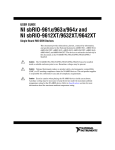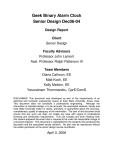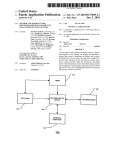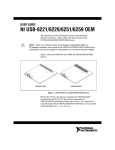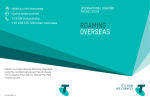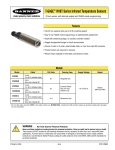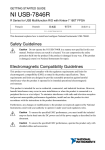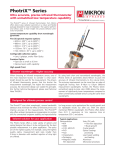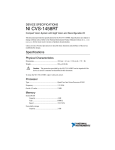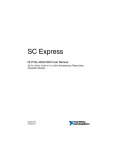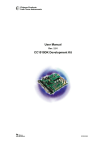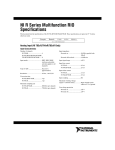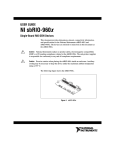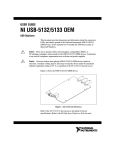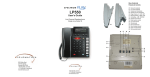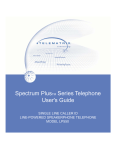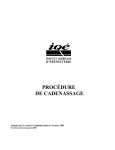Download NI USB-7845R OEM User Manual
Transcript
USER MANUAL NI USB-7845R OEM R Series for USB Multifunction RIO with Kintex-7 70T FPGA Français 日本語 Deutsch 한국어 简体中文 ni.com/manuals This document provides dimensions, connectivity information, and pinouts for the National Instruments USB-7845R OEM device. Caution National Instruments makes no product safety, electromagnetic compatibility (EMC), or CE marking compliance claims for NI USB-7845R OEM device. The end-product supplier is responsible for conformity to any and all compliance requirements. Caution Do not operate the NI USB-7845R OEM device in a manner not specified in this user manual. Product misuse can result in a hazard. You can compromise the safety protection built into the product if the product is damaged in any way. If the product is damaged, return it to National Instruments for repair. Hardware Overview The following high-level block diagram represents the NI USB-7845R OEM device. CONNECTOR 3 Overvoltage Protection CONNECTOR 2 Overvoltage Protection CONNECTOR 1 Figure 1. NI USB-7845R OEM Device Block Diagram Overvoltage Protection DIO (x16) Flash Memory Data/ Address/ Control NI ASIC DIO (x16) DIO DIO (x16) AI (x8) INA +5 V Reference CONNECTOR 0 Overvoltage Protection Overvoltage Protection ADC | ni.com | Kintex-7 FPGA AI FPGA Temperature AO (x8) DAC Device Temperature 2 40 MHz OSC NI USB-7845R OEM User Manual AO NI USB-7845R OEM USB Parts Locator 1 2 3 7 6 8 5 4 1. 2. 3. 4. USB Connector Power Supply Connector Power Switch External LED Attachments 5. 6. 7. 8. Connector 0 (Analog) Connector 1 (Digital) Connector 2 (Digital) Connector 3 (Digital) NI USB-7845R OEM Device Components The following table lists the interfacing components on the NI USB-7845R OEM device and the component manufacturers. Table 1. NI USB-7845R OEM Device Components Components Reference Designator Manufacturer LEDs DS2, DS5, DS7, DS8, DS10 SunLED (XZBB54W-1TN) DS4 Everlight Electronic (QTLP630C-2 T/R) USB connector J5 Tyco (292304-1) Power connector J1, J2, & J9 Phoenix Contact (1727566) Power switch SW2 C&K (E101J1AQE2) The following table lists and describes the I/O connectors on the NI USB-7845R OEM device. Refer to the connector manufacturer for information about using and matching these connectors. NI USB-7845R OEM User Manual | © National Instruments | 3 Table 2. NI USB-7845R OEM Device Connectors 4 Connector Description Reference Designator Manufacturer AI, AO 50-position header P2 3M (N2550-6002RB) DIO 34-position header J9 3M (N2534-6002RB) External LED 7-position header E1 FCI 68000-107LF | ni.com | NI USB-7845R OEM User Manual 2X 5.838 (148.29) 3.797 (96.44) 2.055 (52.19) 0.285 (7.24) Dimensions 2X 6.675 (169.55) 2X 6.435 (163.46) 6.263 (159.08) 2X 6.055 (153.81) 2X 2.863 (72.72) 2X .175 (4.45) .000 (0) NI USB-7845R OEM User Manual 6.400 (162.56) 3X 6.115 (155.32) 3X .285 (7.24) .000 (0) .119 (3.02) | © National Instruments | 5 3.812 (96.82) 6.500 (165.1) 2.688 (68.28) 5.830 (148.08) Note Visit ni.com/dimensions for more information about the dimensions of the NI USB-7845R OEM device, including two-dimensional drawings and threedimensional models. Note The NI USB-7845R OEM device has plated mounting holes that can act as chassis ground. Connecting the NI USB-7845R OEM Device The NI USB-7845R OEM device provides connections for eight analog input (AI) channels, eight analog output (AO) channels, and forty-eight digital input/output (DIO) channels, as shown in Figure 2. 6 | ni.com | NI USB-7845R OEM User Manual Figure 2. NI USB-7845R OEM Device Pinout Connector 1 Connector 0 AI0+ AIGND AI1+ AIGND AI2+ AIGND AI3+ AIGND AI4+ AIGND AI5+ AIGND AI6+ AIGND AI7+ AIGND AOGND AOGND AOGND AOGND AOGND AOGND AOGND AOGND +5V 1 3 5 7 9 11 13 15 17 19 21 23 25 27 29 31 33 35 37 39 41 43 45 47 49 2 4 6 8 10 12 14 16 18 20 22 24 26 28 30 32 34 36 38 40 42 44 46 48 50 AI0AIGND AI1AIGND AI2AIGND AI3AIGND AI4AIGND AI5AIGND AI6AIGND AI7AISENSE AO0 AO1 AO2 AO3 AO4 AO5 AO6 AO7 +5V DIO0 DIO1 DIO2 DIO3 DIO4 DIO5 DIO6 DIO7 DIO8 DIO9 DIO10 DIO11 DIO12 DIO13 DIO14 DIO15 GND 1 2 3 4 5 6 7 9 9 10 11 12 13 14 15 16 17 18 19 20 21 22 23 24 25 26 27 28 29 30 31 32 33 34 Connector 2 GND GND GND GND GND GND GND GND GND GND GND GND GND GND GND GND GND DIO0 DIO1 DIO2 DIO3 DIO4 DIO5 DIO6 DIO7 DIO8 DIO9 DIO10 DIO11 DIO12 DIO13 DIO14 DIO15 GND 1 2 3 4 5 6 7 9 9 10 11 12 13 14 15 16 17 18 19 20 21 22 23 24 25 26 27 28 29 30 31 32 33 34 GND GND GND GND GND GND GND GND GND GND GND GND GND GND GND GND GND Connector 3 DIO0 DIO1 DIO2 DIO3 DIO4 DIO5 DIO6 DIO7 DIO8 DIO9 DIO10 DIO11 DIO12 DIO13 DIO14 DIO15 GND 1 2 3 4 5 6 7 9 9 10 11 12 13 14 15 16 17 18 19 20 21 22 23 24 25 26 27 28 29 30 31 32 33 34 GND GND GND GND GND GND GND GND GND GND GND GND GND GND GND GND GND Analog Input The NI USB-7845R OEM device provides connections for eight AI channels. Each channel has an AI+ pin, AI- pin, and AIGND pin to which you can connect both single-ended or differential voltage signals. Use the AISENSE pin to connect non-referenced single-ended signals. Connecting Single-Ended Voltage Signals To connect referenced single-ended voltage signals to the NI USB-7845R OEM device, you must connect the voltage ground signal to AI GND in order to keep the common-mode voltage in the specified range, as shown in Figure 3. Figure 3. Connecting Referenced Single-Ended Signals to the NI USB-7845R OEM Device V1 + AI+ Overvoltage Protection AI– Overvoltage Protection AISENSE Overvoltage Protection PGIA ADC – AIGND Connection Accessory NI USB-7845R OEM NI USB-7845R OEM User Manual | © National Instruments | 7 To connect non-referenced single-ended voltage signals to the NI USB-7845R OEM device, you must connect the voltage ground signal to AI SENSE in order to keep the common-mode voltage in the specified range, as shown in Figure 4. Figure 4. Connecting Non-Referenced Single-Ended Signals to the NI USB-7845R OEM Device AI+ Overvoltage Protection AI– Overvoltage Protection AISENSE Overvoltage Protection + V1 – PGIA ADC + Vcm – AIGND Connection Accessory NI USB-7845R OEM Connecting Differential Voltage Signals You can connect grounded or floating differential signal sources to the NI USB-7845R OEM device. Connect the positive voltage signal to the AI+ and the negative voltage signal to AI-. To connect grounded differential signals to the NI USB-7845R OEM device, you must also connect the signal reference to AI GND. Figure 5. Connecting Grounded Differential Signals to the NI USB-7845R OEM Device AI+ Overvoltage Protection AI– Overvoltage Protection AISENSE Overvoltage Protection + V1 – PGIA ADC + Vcm – AIGND Connection Accessory NI USB-7845R OEM To connect floating differential signals to the NI USB-7845R OEM device, you must connect the negative and positive signals to AI GND through 1 MΩ resistors to keep the voltage within the common-mode voltage range. If the voltage source is outside the common-mode voltage range, the NI USB-7845R OEM device does not read data accurately. 8 | ni.com | NI USB-7845R OEM User Manual Figure 6. Connecting Floating Differential Signals to the NI USB-7845R OEM Device V1 AI+ Overvoltage Protection AI– Overvoltage Protection AISENSE Overvoltage Protection + – PGIA AIGND Connection Accessory ADC NI USB-7845R OEM Analog Output The NI USB-7845R OEM device provides connections for eight analog output channels. Each channel has an AO pin and AOGND pin to which you can connect a load. Figure 7. Connecting a Load DAC AO LOAD AOGND NI USB-7845R OEM Connection Accessory Digital I/O The NI USB-7845R OEM device provides connections for 48 digital input/output (DIO) channels. Connector 1, Connector 2, and Connector 3 contains 16 low-speed channels that can run up to 10 MHz signal frequencies. Each connector has selectable logic levels that you can configure as 1.2 V, 1.5 V, 1.8 V, 2.5 V, or 3.3 V. You can configure each channel as input or output. NI USB-7845R OEM User Manual | © National Instruments | 9 Figure 8. Connecting to the DIO Channels Connector X/ DIO0 Connector X/ DIO1 1 FPGA Connector X/ DIO14 Power Connector X/ DIO15 2 NI USB-7845R OEM 1. Low-speed signal frequencies up to 10 MHz with logic levels configured as 1.2 V, 1.5 V, 1.8 V, 2.5 V, or 3.3 V. Connectors 1 and 2 share the same voltage settings. 2. LED. The DIO channels connect to the FPGA through buffers, which have overvoltage and undervoltage protection as well as over current protection. Refer to the NI USB-7845R OEM Device Specifications for more information about the maximum voltage and current. When the system powers on, the DIO channels are set as input low with pull-down resistors. To set another power-on state, you can configure the NI USB-7845R OEM device to load a VI when the system powers on. The VI can then set the DIO lines to any power-on state. National Instruments recommends performing signal integrity measurements to test the effect of signal routing with the cable and connection accessory for your application. LEDs If you are putting the NI USB-7845R OEM device in an enclosure, you can either seat the optional lightpipes on the device or attach external LEDs, as described in the Attaching External LEDs section. When the lightpipes are attached, the top row is Error, USB Ready, and POWER LEDs, and the bottom row has the User LEDs. The NI USB-7845R OEM device has six LEDs which reflect the device state. Table 3. LED Descriptions 10 | LED Description Location POWER Solid blue when the power is on 6 USB READY Solid blue when the USB is ready 3 ERROR Solid red for error cases 2 USER1 Blue, user-defined 1 ni.com | NI USB-7845R OEM User Manual Table 3. LED Descriptions (Continued) LED Description Location USER2 Blue, user-defined 4 USER3 Blue, user-defined 5 Attaching External LEDs Seven connectors on the device in the E1 part —1, 2, 3, 4, 5, 6, and 7— allow you to connect an external LED circuit to the device, as shown in Figure 10. For example, to connect an external USB READY LED, use 7 as the positive connection (+5 V) and 3 and the negative connection. To connect the remaining LEDs, refer to Table 3. National Instruments recommends that you limit the current to 10 mA per LED. You can limit this current by using external resistors, as shown in Figure 9. Figure 9. External LEDs OEM (On-Board) +5 V 1 6 7 External Resistor External LED Figure 10. Attaching External LEDs 1 2 3 4 5 6 7 NI USB-7845R OEM User Manual | © National Instruments | 11 Power Switch Use the power switch to power the NI USB-7845R OEM device on and off. The following figure shows the pins on the power switch and power circuitry. Figure 11. Power Switch (Shown in the On Position) 100 kΩ to Ground VDC Out VDC In ON 3 2 1 Connector J8 Switch SW2 100 kΩ 1 2 NC ON NC Power to Device SW2 F1 21 3 100 kΩ J8 2 1 Power Connector The following table lists the pin locations and signal descriptions. Table 4. Power Switch Pin Descriptions Pin Signal Description 1 VDC In Connects to VDC through a non-user replaceable fuse (reference designator F1). The VDC is the voltage provided by the power supply through pin 2 of the power connector (reference designator J8) and must be 9 V to 30 V, 20 W. 2 VDC Out Provides power to the circuitry on the NI USB-7845R OEM device. When the switch is in the on position, the VDC power supply from pin 1 is routed to pin 2. 3 100 kΩ to Ground Connects pin 2 to ground through a 100 kΩ resistor when the switch is in the off position. +5 V Power Source Use the +5 V terminals on the I/O connector supply +5 V referenced to DGND to power external circuitry. Caution Never connect the +5 V power terminals to analog or digital ground or any other voltage source on the NI USB-7845R OEM device or any other device. 12 | ni.com | NI USB-7845R OEM User Manual Doing so can damage the device and the computer. National Instruments is not liable for damage resulting from such a connection. The power rating is 4.75 to 5.1 VDC at 0.5 A. Autonomous Mode You can run the NI USB-7845R OEM device without a USB connection to a host computer using Autonomous Mode. To collect data the NI USB-7845R OEM device acquires in Autonomous Mode, you must reconnect the NI USB-7845R OEM device to a host computer. Caution Data is lost and is not recoverable upon reconnection if a DMA FIFO overflows while the NI USB-7845R OEM device is disconnected from the host computer or if the NI USB-7845R OEM device loses power at any point. Autonomous Mode includes the following capabilities. Table 5. Autonomous Mode Capabilities Capability Description Use the Open/Close FPGA Reference VI functions to run an FPGA VI and then disconnect the USB cable. Call the Close FPGA VI Reference Function without aborting or resetting the FPGA VI before you disconnect the USB cable.1 After you disconnect the USB cable, any VI running on the NI USB-7845R OEM device continues to run and collect data, which can later be retrieved by reconnecting the USB cable and re-opening the original FPGA reference. Use Interactive Front Panel Communication to run an FPGA VI and then disconnecting the USB cable. The front panel indicators stop updating. After you disconnect the USB cable, any VI running on the NI USB-7845R OEM device continues to run. Restore the Interactive Front Panel Communication by reconnecting the USB cable. Download the bitfile to flash memory and set it to run when loaded to FPGA. Download the bitfile to flash memory and set it to run when loaded to FPGA. The bitfile automatically starts running whenever power is applied to the NI USB-7845R OEM device. To collect data, you must reconnect the NI USB-7845R OEM device to a host computer before powering off the device. Refer to the LabVIEW FPGA Module Help for more information about downloading an FPGA VI to the flash memory. 1 The Host VI errors out if you do not call the Close FPGA VI Reference Function without aborting or resetting the FPGA VI. NI USB-7845R OEM User Manual | © National Instruments | 13 Worldwide Support and Services The National Instruments website is your complete resource for technical support. At ni.com/ support, you have access to everything from troubleshooting and application development self-help resources to email and phone assistance from NI Application Engineers. Visit ni.com/services for NI Factory Installation Services, repairs, extended warranty, and other services. Visit ni.com/register to register your National Instruments product. Product registration facilitates technical support and ensures that you receive important information updates from NI. National Instruments corporate headquarters is located at 11500 North Mopac Expressway, Austin, Texas, 78759-3504. National Instruments also has offices located around the world. For telephone support in the United States, create your service request at ni.com/support or dial 1 866 ASK MYNI (275 6964). For telephone support outside the United States, visit the Worldwide Offices section of ni.com/niglobal to access the branch office websites, which provide up-to-date contact information, support phone numbers, email addresses, and current events. Refer to the NI Trademarks and Logo Guidelines at ni.com/trademarks for information on National Instruments trademarks. Other product and company names mentioned herein are trademarks or trade names of their respective companies. For patents covering National Instruments products/technology, refer to the appropriate location: Help»Patents in your software, the patents.txt file on your media, or the National Instruments Patent Notice at ni.com/patents. You can find information about end-user license agreements (EULAs) and third-party legal notices in the readme file for your NI product. Refer to the Export Compliance Information at ni.com/legal/export-compliance for the National Instruments global trade compliance policy and how to obtain relevant HTS codes, ECCNs, and other import/export data. © 2014 National Instruments. All rights reserved. 374508A-01 Mar14