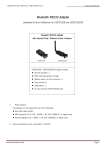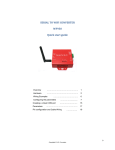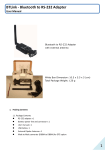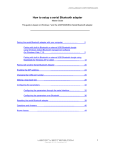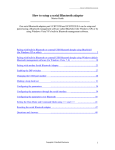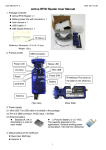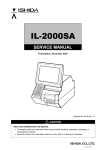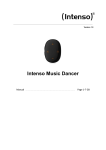Download here - Docs
Transcript
Datasheet & Quick Reference for UCBT232/EXA v2.3 www.usconverters.com Bluetooth RS232 Adapter Datasheet & Quick Reference for UCBT232B and UCBT232EXA Bluetooth RS232 Adapter with Internal Chip / External di-pole Antenna UCBT232B UCBT232EXA UCBT232B / UCBT232EXA Package Contents: RS-232 adapter x 1 Battery power line and connector x 1 User manual x 1 USB Cable x 1 Di-pole antenna (UCBT232EXA only) 1. Power options: 1.2 The adapter can be powered by one of the following: − Mini USB cable (5VDC) − DB9 connector Pin 9 (5VDC) − External battery, any standard battery (3~5 VDC) www.usconverters.com Page 1 Datasheet & Quick Reference for UCBT232/EXA v2.3 www.usconverters.com 2. Typical operating current consumption: 100mAh Status LED Power LED (Red) S: Slave M: Master Group: G: Enable N/G: Disable Mini USB (Power In) Reset DEC/DTE Switch Power Source Switch Power Line Connector 3. Default factory settings: Baud rate: 19200 bps Data bit: 8 Parity: none Stop bit: 1 Flow control: none Mode: Slave Bluetooth PIN code: “1234” These settings can be configured via Tera Term or Hyper Terminal. Please see the 'Setup Guide' and below parameter table for details. 4. Reset Button: − Short press: The adapter disconnects and then reconnects a wireless link − Long press (more than 3 sec.): Restores factory settings 5. DTE/DCE switch Use the slide switch to swap between DTE and DCE. 6. Master / Slave DIP switch: The adapter can be set either as a slave or a master. The master and slave will then automatically link without pairing. The 'ROLE' and 'Auto' commands are disabled when using the DIP switch Master/Slave function. 7. Group (G) / No-Group (N/G) DIP switch: In combination with the Master/Slave DIP switch the Group / No-Group DIP switch will allow you to connect to one slave in a group of slaves with the 'CONNECT' command. This can be convenient if you need to switch between different slaves in the coverage area. www.usconverters.com Page 2 Datasheet & Quick Reference for UCBT232/EXA v2.3 www.usconverters.com 8. LED Status: Status Description Power LED on The power input is equal or larger than 3.5 Volt, (can be checked with the “DETECT” command) Power LED (0.5 sec) blinking The power input is lower than 3.5 Volt, (can be checked with the “DETECT” command) Link LED off No pairing Link LED fast (0.1 sec) blinking Pairing (slave or master mode) Discoverable and waiting for a Link LED fast (0.3 sec) blinking 9. connection (slave mode) Link LED slow (0.9 sec) blinking Inquiring (master mode) Link LED very slow (1.2 sec) blinking Connecting (master mode) Link LED steady on Connection established Parameters. 9.1 The parameters can be configured via the DB9 RS232 serial port or over Bluetooth. Tera Term which can be downloaded from www.usconverters.com is recommended for configuring the parameters. Please see the 'Setup Guide' for details. Note 1: Commands should be typed in either all CAPITAL letters or all lowercase letters. Note 2: Commands cannot be received by the adapters if they are paired/linked, only when the adapter is in command mode. Command Value <<< Description Change the local adapter from “Data mode” to “Command mode”. A minimum of 500ms silence must appear before the command. The command will be unavailable if data pass through within 1 second after entering the command. The time interval between each entered characters should be: [500ms] “<” [500ms] “<” [500ms] “<” [1500ms] <<<= (Default) ? Inquire the setting status of the “<<<” command. Y Enable the “<<<” command N Disable the “<<<” command >>> Change the remote adapter from “Data mode” to “Command mode”. A minimum of 500ms silence must appear before the command. The time interval between each entered characters should be: [1 sec] “>” [1 sec] “>” [1 sec] “>” [2 sec] >>>= (Default) ? Inquire the setting status of the “>>>” command. Y Enable the “>>>” command N Disable the “>>>” command ADDRESS= This command is used to display the Bluetooth address of the local adapter. ? AT Inquire the Bluetooth address of the local adapter. Checks the connection status between control terminal and the RS-232 adapter. Response: “OK” when the connection is ok. “ERROR” when the connection is unsuccessful. www.usconverters.com Page 3 Datasheet & Quick Reference for UCBT232/EXA v2.3 www.usconverters.com AUTO= This command is used to enable/disable the auto-connection feature. It is available only when the adapter is in Master mode and only when DIP=N. The system will not re-start after changing this parameter. (Default) Y Master and Slave will connect automatically. N Master and Slave will need to be connected manually with the 'CONNECT' command. ? BAUD= Inquire the current setting. This command is used to specify the baud rate of the COM port. The command will need 200 ms delay. (Default) 1200 1200 bps 2400 2400 bps 4800 4800 bps 9600 9600 bps 19200 19200 bps 38400 38400 bps 57600 57600 bps 115200 115200 bps 230400 230400 bps 460800 460800 bps 921600 921600 bps R Restore the default settings. (Baud rate =19200 bps) ? Inquire the current baud rate. CONNECT= This command is used to establish a connection manually. It is available only when the adapter is in the Master role. DEVICE Connect the adapter to a specified Bluetooth device manually. 1~8 Connect the adapter to a Bluetooth device in the neighborhood found through xxxxxxxxxxx “SEARCH=?” Connect the remote adapter by typing the MAC address directly without searching. It is available only when “DEVICE=xxxxxxxxxxxx” is executed. x ? Display the MAC address of the latest paired device. Y Recover the latest connection in the command mode. N Disconnect the two adapters in the command mode P Connect the previous connected adapter. DEFAULT= This command is used to restore the default settings and originate a warm start. Y Restore the default settings (e.g. 19200 bps). N The command will re-start the system for 1 second. The command is used to detect the voltage of the power supply and set the alert value of low power. Disable the voltage detection Y Enable the voltage detection R Restore the default value (3.5 Volt) x.x Setup the range of voltage detection from 3.0 to 3.7 Volt. The “x” indicate the number. Inquire the setting status DETECT= (Default) ? DEVICE= For security purpose, this command is used to specify a unique remote Bluetooth serial adapter to be connected. In the Master mode, the adapter pairs and connects with the designated remote www.usconverters.com Page 4 Datasheet & Quick Reference for UCBT232/EXA v2.3 www.usconverters.com slave address. If the adapter is in the Slave mode, this command is a filter condition to accept the inquiry of the Master device. xxxxxxxxxxx “xxxxxxxxxxxx” is a string of 12 hexadecimal digits. x R ? DFU= Restore the status in which the adapter can connect with any remote address. Inquiry the designated address that can be paired and connected. Device Firmware Upgrade Y DIP= ? Y (Default) N DISCOVER= Enable / disable the DIP switch. Inquire the setting status of the DIP switch function. Enables the DIP switch. The “ROLE” and “AUTO” commands are not available to set the “Master” or “Slave”. Disable the DIP switch. The “ROLE” and “AUTO” commands are available when the DIP=N. This command is used to specify whether the adapter can be discovered or connected by remote devices. This command is available only when the adapter is in Slave mode. N The adapter enters the discoverable mode. If a pair has been made, the original connection can be resumed. But other remote master device cannot discover this adapter. (Default) Y The adapter enters the discoverable mode. ? Inquire the current setting. ECHO= This command is used to specify whether the adapter echoes characters received from the UART back to the DTE/DCE. N Command characters received from the UART are not echoed back to the DTE/DCE. (Default) Y Command characters received from the UART are echoed back to the DTE/DCE. ? Inquire the current setting. FLOW= This command enable or disable flow control signals (CTS/RTS) of the UART port. Note, the setting is not affected by DEFAULT. The command will need 1 second delay. (Default) N Disable flow control. Y Enable flow control. ? Inquire the current setting NAME= This command is used to specify a name for the adapter. You can specify a friendly name using 0 to 9, A to Z, a to z, space and –, which are all valid characters. Note that “first space or -, last space or – isn’t permitted”. The default name is “Serial Adapter”. (Default) Serial Default device name Adapter xx….xx “xx….xx” is a character string with the length from 2 to 30. R Restore the default settings name=“Serial Adapter”. ? Inquire the name of the local adapter. PARITY= This command is used to specify parity bit setting of COM port. The command will need 200 ms delay. (Default) www.usconverters.com N None parity bit O Odd parity E Even parity ? Inquire the current setting. Page 5 Datasheet & Quick Reference for UCBT232/EXA v2.3 www.usconverters.com PIN= This command is used to specify a PIN. The default PIN is “1234”. Paired adapters should have a same PIN. This command is used to specify a PIN. The default PIN is “1234” and the length is not smaller than 4. Paired adapters should have a same PIN. The PIN code includes the numeral and English characters. (Default) 1234 xx….xx “xx….xx” is a 4~16 digit string or English character (in capital or lower case) N Cancel authentication by PIN. R Restore the default settings PIN=“1234”. ? Inquire the current PIN. PROMPT= The command is used to decide whether result messages are prompted when Setup commands are executed. The result messages are: OK/ERROR for command execution, or CONNECT/DISCONNECT/Try Connect Device for connection status. (Default) Y Prompt result messages. N Not prompt result messages. ? Inquire the current setting. RECONNECT= (Default) The command is used to re-connect the lost link for the Master adapter. ? Inquire the current setting. Y Re-connect is disable N Re-connect is Enable ROLE= This command is used to specify whether the adapter is in the master or slave mode. If the device mode is changed, the adapter will reboot and all paired addresses will be cleared. The command is available when the adapter is in DIP=N status. The command will need 1 second delay. (Default) M Set the adapter to the master mode. S Set the adapter to the slave mode. ? Inquire the current mode of the adapter. Received signal strength indication Display the Received signal strength indication in command mode when RSSI= ? connected. 1. Strong: RSSI>-9 2. Medium: -9>RSSI>-20 3. Weak: RSSI<-20 SEARCH= This command is used to search for any Bluetooth device in the neighborhood within one minute. If any device is found, its name and its 12-digit-address will be listed. The search ends with a message “Inquiry ends. xx device(s) found.” This command is available only when the adapter is in the master role by manual. ? STATUS= Inquire Bluetooth devices in the neighborhood, listing 8 devices the maximum Inquire all the current setting of the adapter. T Inquire the inner temperature of the IC in centigrade ? Display the current setting of the adapter STOP= This command is used to specify one or two stop bits of COM port. The command will need 200ms delay. (Default) www.usconverters.com 1 One stop bit. 2 Two stop bits. ? Inquire the current setting. Page 6 Datasheet & Quick Reference for UCBT232/EXA v2.3 www.usconverters.com VERSION= This command is used to inquiry the firmware version. ? Inquire the version codes. Some commands are unavailable under certain conditions: If this command is set ROLE=S These commands are unavailable SEARCH=? , CONNECT=?, CONNECT=P , CONNECT=xxxxxxxxxxxx , CONNECT=DEVICE SEARCH=? , CONNECT=? , CONNECT=P , CONNECT=xxxxxxxxxxxx , CONNECT=DEVICE ROLE=M, ROLE=S , AUTO=Y , AUTO=N ,DISCOVER=Y,DISCOVER=N SEARCH=? , CONNECT=? , CONNECT=P , CONNECT=xxxxxxxxxxxx , CONNECT=DEVICE , DFU=Y SEARCH=? , CONNECT=? , CONNECT=P , CONNECT=xxxxxxxxxxxx , CONNECT=DEVICE , DFU=Y RSSI=? , CONNECT=Y , CONNECT=N AUTO=Y DIP=Y <<< >>> Not connected RS232 Interface: Pin Signal DTE Direction Description Output DCE Direction Output Input 1 CD Input 2 TxD 3 RxD Input Output Received data 4 DSR Input Output Not connected 5 GND N/A N/A Signal ground 6 DTR Output Input Not connected Clear to send Request to send (Default) 7 CTS Input Output 8 RTS Output 9 Vcc Input Input Input Not connected Transmitted data Power supply (5VDC, 1.5A Max.) Remarks: The default hardware flow control is CTS/RTS. www.usconverters.com Page 7 Datasheet & Quick Reference for UCBT232/EXA v2.3 www.usconverters.com Federal Communications Commission (FCC) Statement RADIO FREQUENCY INTERFERENCE STATEMENT This equipment has been tested and found to comply with the limits for a Class B digital device, pursuant to Part 15 of the FCC rules. These limits are designed to provide reasonable protection against harmful interference in a residential installation. This equipment generates, uses and can radiate radio frequency energy and if not installed and used in accordance with the instructions, may cause harmful interference to radio communications. However, there is no guarantee that interference will not occur in a particular installation. If this equipment does cause harmful interference to radio or television reception, which can be determined by turning the equipment off and on, the user is encouraged to try correcting the interference by one or more of the following measures: - Reorient the receiving antenna. - Increase the separation between the equipment and receiver. - Connect the equipment into and outlet on a circuit different from that to which the receiver is connected. - Consult the dealer or an experienced radio/TV technician for help. Warning : A shielded-type power cord is required in order to meet FCC emission limits and also to prevent interference to the nearby radio and television reception. It is essential that only the supplied power cord be used. You are cautioned that changes or modifications not expressly approved by the party responsible for compliance could void your authority to operate the equipment. Declaration: 1. The information contained in this document is subject to change without notice. 2. Document Release V2.2, Date: 2010.11.15 3. Firmware Version: V 4.6 FCC ID: XJ8-BT-232B www.usconverters.com CCAB09LP2610T2 1177 Page 8