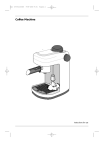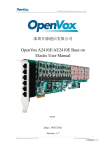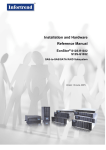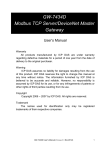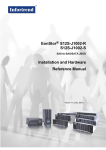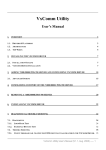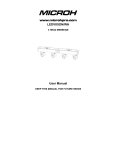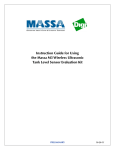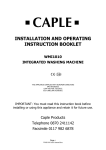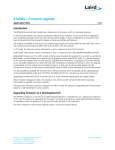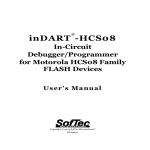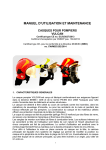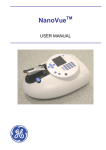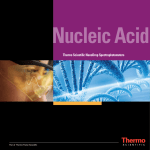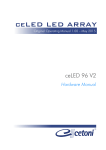Download SolarSIM User Manual
Transcript
Instruction Manual Solar Spectral Irradiance Meter c COFOVO Energy Inc., 2014 User information COFOVO Energy strongly recommends reading this instruction manual prior to operating the Solar Spectral Irradiance Meter. If you have any comments about this manual, please send them to: COFOVO Energy Inc. 800 King Edward Ave., Suite 3014 Ottawa, Ontario, Canada K1N 6N5 Tel: 1-613-562-5800 x1032 [email protected] www.cofovo.com COFOVO Energy reserves the right to make modifications to the posted specifications without prior notice. Warranty and liability COFOVO Energy guarantees that the Solar Spectral Irradiance Meter has been thoroughly tested to ensure that it meets all of the stated specifications. A two year warranty is provided from date of invoice, subject to correct installation and operation. COFOVO Energy accepts no liability for any loss or damages arising from improper usage of this product. 1 Contents User information 1 Warranty and liability 1 Introduction 4 1 Installation 1.1 Contents of delivery . . . . . . . . . . . . . . . . . . . . . . . . . . . . . . . . 1.2 Mechanical installation . . . . . . . . . . . . . . . . . . . . . . . . . . . . . . 1.3 Electrical installation . . . . . . . . . . . . . . . . . . . . . . . . . . . . . . . 5 5 5 7 2 Connectivity 2.1 Option 1: PC . . . . . . . . . . . . . . . . . . . . . . . . . . . . . . . . . . . 2.2 Option 2: Serial over Ethernet . . . . . . . . . . . . . . . . . . . . . . . . . . 2.3 Option 3: Datalogger . . . . . . . . . . . . . . . . . . . . . . . . . . . . . . . 8 8 9 9 3 Main components of 3.1 Front cap . . . . 3.2 Front glass . . . . 3.3 Bandpass filters . 3.4 Photodiodes . . . 3.5 Enclosure . . . . 3.6 Backplate . . . . 3.7 Connector . . . . . . . . . . . 9 10 10 10 10 10 10 10 . . . . 12 12 12 12 12 5 SSIM control software 5.1 Software installation . . . . . . . . . . . . . . . . . . . . . . . . . . . . . . . 5.2 Geographical settings . . . . . . . . . . . . . . . . . . . . . . . . . . . . . . . 5.3 Using the software . . . . . . . . . . . . . . . . . . . . . . . . . . . . . . . . 12 13 14 14 4 Maintenance 4.1 Cleaning . . . 4.2 Alignment . . 4.3 Desiccant . . 4.4 Recalibration . . . . . . . . the SSIM . . . . . . . . . . . . . . . . . . . . . . . . . . . . . . . . . . . . . . . . . . . . . . . . . . . . . . . . . . . . . . . . . . . . . . . . . . . . . . . . . . . . . . . . . . . . . . . . . . . . . . . . . . . . . . . . . . . . . . . . . 2 . . . . . . . . . . . . . . . . . . . . . . . . . . . . . . . . . . . . . . . . . . . . . . . . . . . . . . . . . . . . . . . . . . . . . . . . . . . . . . . . . . . . . . . . . . . . . . . . . . . . . . . . . . . . . . . . . . . . . . . . . . . . . . . . . . . . . . . . . . . . . . . . . . . . . . . . . . . . . . . . . . . . . . . . . . . . . . . . . . . . . . . . . . . . . . . . . . . . . . . . . . . . . . . . . . . . . . . . . . . . . . . . . . . . . . . 5.4 Data storage . . . . . . . . . . . . . . . . . . . . . . . . . . . . . . . . . . . . 17 List of Figures 1 2 3 4 5 6 7 8 9 10 11 12 Assembled SSIM on a mounting plate. . . . . . . . . . . . . . . Dimensional drawing of the mounting plate. . . . . . . . . . . . The pinout of the RS-485 to USB converter from US converters. The exploded view of the main components of the SSIM. . . . . Main dimensions of the SSIM. . . . . . . . . . . . . . . . . . . . Installation of the SSIM software. . . . . . . . . . . . . . . . . . Adjustment of the SSIM’s geographical settings. . . . . . . . . . “SSIM is found” message. . . . . . . . . . . . . . . . . . . . . . SSIM control software main page . . . . . . . . . . . . . . . . . SSIM control software settings . . . . . . . . . . . . . . . . . . . SSIM spectrum file snippet. . . . . . . . . . . . . . . . . . . . . SSIM daily summary file snippet. . . . . . . . . . . . . . . . . . . . . . . . . . . . . . . . . . . . . . . . . . . . . . . . . . . . . . . . . . . . . . . . . . . . . . . . . . . . . . . . . . . . . . . . . . . . . . . . . . . . . . 6 6 8 11 11 13 14 15 16 17 18 18 Electrical connection to the SSIM . . . . . . . . . . . . . . . . . . . . . . . . SSIM software buttons and controls description. . . . . . . . . . . . . . . . . 7 16 List of Tables 1 2 3 Introduction Dear customer, thank you for purchasing the Solar Spectral Irradiance Meter (SSIM) from COFOVO Energy. Please become familiar with this instruction manual for a full understanding of the use of your SSIM. The SSIM is designed to be a cost-effective tool for accurately determining the solar spectra and direct normal irradiance (DNI) as part of on-site solar resource assessments and module performance characterization studies. The instrument uses low-cost silicon photodiodes, integrated with hard-coated bandpass filters to measure the solar spectral irradiance in several narrow wavelength bands within a solid angle of 5◦ . SSIM’s proprietary software then uses these measurements to resolve the direct solar spectrum, in addition to major atmospheric processes, such as air mass, Rayleigh scattering, aerosol extinction, ozone and water vapour absorptions. If you have any questions, please feel free to contact a COFOVO Energy representative or e-mail [email protected] 4 1 1.1 Installation Contents of delivery The received package should contain the following items, as shown in Figure 1: • SSIM • Communication cable (1) • Communication box (1) - optional • Mounting plate (1) - optional • Mounting screws (3) • Mounting springs (3) • USB key loaded with the SSIM software Please check the contents of the package and note if any damage has occurred during shipment. A claim should be filed with the shipment carrier should this be the case. Additionally, COFOVO Energy should be contacted in order to facilitate the repair or replacement of the instrument and its accessories. 1.2 Mechanical installation The SSIM assembly requires fastening it to the mounting plate via three M4 mounting screws and three mounting springs, as demonstrated in Figure 1. The mounting plate is 4.8 mm thick with four mount holes of 4.5 mm diameter for external fastening, as shown in Figure 2. The screws for these mount holes are not provided. The procedure for mechanical installation is described as follows: 1. Place the SSIM on the mounting plate with a pinhole orientation that matches Figure 2. 2. Place the mounting spring under the SSIM so that it roughly aligns with one of the mounting holes on the SSIM. 3. Insert the mounting screw through the SSIM’s mounting hole and mounting spring. Then thread the screw into the mounting plate for a few revolutions, only. 5 Mounting plate SSIM 3 x Mounting screws 3 x Mounting springs Figure 1: Assembled SSIM on a mounting plate. 165 mm 132 mm SSIM pinhole orientation 4x 4.5 mm 140 mm Figure 2: Dimensional drawing of the mounting plate. 6 4. Repeat steps 2 and 3 for the remaining two mounting screws and two mounting springs. 5. Tighten the three mounting screws to compress the mounting springs by about 10 mm. Please note that the mounting screws will protrude from the bottom of the mounting plate for compression distances greater than the thickness of the mounting plate. Care must be taken when mounting the SSIM in order avoid the interference of the SSIM’s mounting screws with the mounting surface on your solar tracker. Drill-outs on your tracker, corresponding to the location of the SSIM’s mounting screws, can be used, if necessary, to avoid this problem. 6. Once the SSIM is on-sun, adjust the mounting screws to align the SSIM to the sun using the alignment pinhole. 1.3 Electrical installation The SSIM communicates via a four-pin external connector, located at the back of the unit. There is only one orientation in which the supplied communication cable will mate to the SSIM’s external connector. The communication cable contains four colour coded wires as described in Table 1. Note, the SSIM only accepts 12 VDC as its voltage source. Supplying the SSIM with a voltage higher than 12 VDC is strongly discouraged as it will damage the on-board electronics. Table 1: Electrical connection to the SSIM. Colour Blue White Black Brown ∗ Symbol Vin GND D− D+ Function Positive power input∗ Common ground Negative RS-485 input Positive RS-485 input 12 VDC only 7 If the SSIM is to be connected directly to a PC, there are two options: • via the optional SSIM Ccommunication Box Accessory (recommended). • custom wiring. The SSIM Communication Box allows a seamless interface between a 12 VDC power adaptor (with barrel jack), a USB cable from a PC and the SSIM cable. The second, custom approach requires the user to provide a 12 VDC voltage source to the blue and white wires of the SSIM cable and to connect the black and brown wires to a RS-485 to USB converter, all connected as per Table 1. COFOVO Energy recommends the RS-485 to USB converter from US Converters.com (PN: MWE820A)1 , depicted in Figure 3. In this case, the pins T+, T−, and GND should be connected to the pins D+, D−, and GND of the SSIM. Converters from other manufacturers can be used at user’s risk. Figure 3: The pinout of the RS-485 to USB converter from US converters. The pins T+, T−, and GND should be connected to the pins D+, D−, and GND of the SSIM, respectively. 2 Connectivity 2.1 Option 1: PC SSIM connects via RS-485 to a small interface box (the SSIM Connection Box or custom design) for power and USB conversion, which connects via USB to a PC. The USB line from the interface box to the Laptop/PC is a standard USB cable (3–6ft). The RS-485 line could be up to 1000m. 1 http://www.usconverters.com/usb-rs485-adapter-mwe820a 8 2.2 Option 2: Serial over Ethernet The SSIM can connect to a networked PC/server via a suitable serial-over-ethernet (SOE) device - such as the ICP DAS I-71882E2 2 . The D+ and D- lines in the SSIM cable connect to the RS-485 inputs on the SOE device. The SOE devices’s network connection is configured thorugh the SOE device’s software and requires that the SOE device is assigned an IP address on the local network. We recommend this communication option for test-site applications. 2.3 Option 3: Datalogger The SSIM can also connect to a datalogger. If your on-site data logger has RS-485 communication capability, one free channel is needed to acquire data from each SSIM. We provide the commands required for the datalogger to request data from the SSIM. The data strings are then processed into spectra using our software based on a prescribed data file format. The user would need to write or modify scripts that: • enables the datalogger to communicate with the SSIM and extract data from it. • sends data from the datalogger to the users database. • extracts SSIM data from the database and formats it into a .csv file suitable for the SSIM software to process into spectra. • takes the spectra files output from the SSIM software and puts them back into the database, if desired. to extract data from the database into a format (.csv) suitable for the software to process. 3 Main components of the SSIM The exploded view of the main components of the SSIM is shown in Figure 4. The SSIM’s main components include: • Front cap • Front window • Bandpass filters 2 http://www.icpdas.com/products/PAC/i-7188_7186/i-7188e2.htm 9 • Photodiodes • Enclosure • Backplate • Connector 3.1 Front cap The front cap is used to seal the front window glass to the enclosure via six screws. 3.2 Front glass The front glass prevents the ingress of moisture and debris. 3.3 Bandpass filters Each of the six bandpass filters transmits a narrow band of sunlight that is transmitted through the collimation tube toward the photodiodes. 3.4 Photodiodes Six silicon photodiodes sense the spectral irradiance that is transmitted through the bandpass filters. 3.5 Enclosure The anodized aluminum enclosure secures all of the components in place, while providing robust protection from the environment 3.6 Backplate The anodized aluminum backplate seals the back of the enclosure with four screws. 3.7 Connector The connector screws into the backplate and provides external access to the power and communication pins of the SSIM. 10 Front plate Front window Bandpass filters Enclosure Connector Backplate Figure 4: The exploded view of the main components of the SSIM. 115 mm 124 mm Figure 5: Main dimensions of the SSIM. 11 4 Maintenance Once installed, the SSIM needs very little maintenance. The most important task is to make sure that the front window of the SSIM is clean at all times. 4.1 Cleaning As a general rule, we recommend cleaning the SSIM’s front glass with a dry, non-abrasive cloth, or paper towel, once per week, in order to maintain optimum performance. This frequency can be altered depending on the SSIM’s local climatic conditions. 4.2 Alignment With each cleaning, it is also advised to check the alignment of the instrument via the pinhole, provided it is sunny. If the sun’s spot size is not centred within the pinhole, adjust the appropriate mounting screws to re-align the SSIM. 4.3 Desiccant To maintain appropriate humidity levels within the SSIM, desiccant is used to adsorb water vapour within the unit. To begin with, the desiccant should appear blue, as visible through the front window. Once the desiccant is saturated, it will turn red. The colour of the desiccant should be checked regularly as part of the cleaning procedure. The lifetime of the desiccant is expected to exceed two years, although it may vary based on the SSIM’s local climatic conditions. The desiccant can be replaced as part of the SSIM’s re-calibration procedure. 4.4 Recalibration We recommend that the SSIM is returned to COFOVO Energy for recalibration every two years in order to maintain the SSIM’s specified accuracy. 5 SSIM control software The SSIM control software provides the user with the real-time status of the instrument, data acquisition and storage, daily data plots, and more. 12 5.1 Software installation The software installation is performed by executing the setup.exe inside the SSIM setup folder located on the provided USB key, as shown in Figure 6. The user should follow the installation instructions as prompted by the software. Figure 6: Installation of the SSIM software 13 5.2 Geographical settings Once the SSIM software is installed, the user must adjust the location-specific geographic settings in order for the SSIM to work properly. This process is accomplished by changing the values found in the Program Settings.ini file, located in the Settings folder in the installation directory, as shown in Figure 7. There are three parameters (altitude, latitude, longitude) that the user must change to match the SSIM’s actual location settings. Note: in order to modify the Settings.ini file the user may have to change their user account control settings in Windows (Control Panel > Action Centre > Change User Account Control Settings > Never notify). Figure 7: Adjustment of the SSIM’s geographical settings (altitude, latitude, longitude). 5.3 Using the software The SSIM software is launched by double-clicking the SSIM DAQ.exe in the installation directory. It should be noted that the user may need to run this executable in the administrator mode, depending on your PC’s settings (right click on software icon > Run as administrator). Once launched, the program automatically searches for the SSIM. If found, 14 the software displays the message as shown in Figure 8 and allows the user to verify the ge-ographical parameters inputted as per section 5.2. If the geographical settings are wrong, please abort the program and change the settings as per section 5.2. Figure 8: “SSIM is found” message with the user’s geographical settings. The main window of the software is displayed in Figure 9. The software displays the daily plots of the currents from the photodiodes, the ambient temperature, the ambient pressure, the DNI in the 350–1830 nm and the 280–4000 nm ranges, the aerosol optical depth, the ozone content, the water vapour amount, and elevation and azimuth angles. Furthermore, the instantaneous plot of the solar spectrum is shown. Before the user can start the data acquisition, the desired data timer rate should be set in the “Settings” tab, as shown in Figure 10. The data timer value can be set between 0.5 s and 600 s (10 min) with 0.1 s resolution. Finally, the user can press the Start DAQ button to begin data collection from the SSIM. The functions of all buttons and control are summarized in Table 2. 15 Table 2: SSIM software buttons and controls description. Feature Start DAQ Stope DAQ Acquire Clear graphs Abort program Send Data timer Serial number Specific port Port Type Button Button Button Button Button Button Control Indicator Control Control Function Starts SSIM data collection Stops SSIM data collection Acquires one measurement from the SSIM Clear all graphs Aborts and exits the program Sends the desired command to the SSIM Sets the SSIM’s data collection rate (in seconds) Displays the SSIM’s serial number Allows manual selection of the SSIM’s serial port Allows to input the serial port of the SSIM Figure 9: SSIM control software main page Figure 10: SSIM control software settings 5.4 Data storage The SSIM control software stores the SSIM data in the Data folder, located in the same directory as the installed software. The software outputs two data files types: the Solar Spectral files and the Daily Summary Data files. Each solar spectrum is stored in its own .csv file format in the Data\Spectra\yyyymmdd directory, where yyyy, mm, and dd correspond to the current year, month, and day, respectively. A snippet of a SSIM spectrum file is shown in Figure 11. As shown, the wavelength column is not included, in order to minimise the file size. Rather the 3721 values of the spectral irradiance in units of W/m2 /nm are presented in a single column format. The value in row 2 corresponds to the spectral irradiance at 280nm, while the value in row 3722 corresponds to the spectral irradiance at 4000 nm. With the Research Plus upgrade, the spectral ozone absorption, water vapour absorption and aerosols transmission are also recorded in this file. The Daily Summary Data files are stored in a .csv file format in the Data folder. A snippet of this file is depicted in Figure 12. The daily summary file contains the values for the elevation and azimuth angles, the ambient temperature, the ambient pressure, the internal humidity, the DNI in the 350–1830 nm and the 280–4000 nm ranges, the aerosol optical depth at 500 nm, the ozone content, the water vapour amount, and the current from the photodiodes for each time stamp within that day. 17 Figure 11: SSIM spectrum file snippet. Figure 12: SSIM daily summary file snippet.