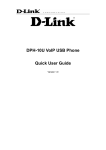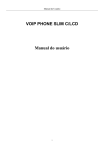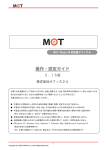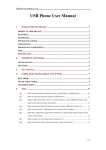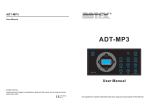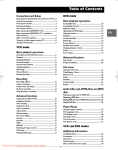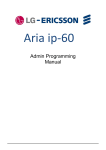Download USB Phone UP-120 User`s manual
Transcript
USB Phone UP-120 User’s manual Copyright Copyright (C) 2005 PLANET Technology Corp. All rights reserved. The products and programs described in this User’s Manual are licensed products of PLANET Technology, This User’s Manual contains proprietary information protected by copyright, and this User’s Manual and all accompanying hardware, software, and documentation are copyrighted. No part of this User’s Manual may be copied, photocopied, reproduced, translated, or reduced to any electronic medium or machine-readable form by any means by electronic or mechanical. Including photocopying, recording, or information storage and retrieval systems, for any purpose other than the purchaser's personal use, and without the prior express written permission of PLANET Technology. Disclaimer PLANET Technology does not warrant that the hardware will work properly in all environments and applications, and makes no warranty and representation, either implied or expressed, with respect to the quality, performance, merchantability, or fitness for a particular purpose. PLANET has made every effort to ensure that this User’s Manual is accurate; PLANET disclaims liability for any inaccuracies or omissions that may have occurred. Information in this User’s Manual is subject to change without notice and does not represent a commitment on the part of PLANET. PLANET assumes no responsibility for any inaccuracies that may be contained in this User’s Manual. PLANET makes no commitment to update or keep current the information in this User’s Manual, and reserves the right to make improvements to this User’s Manual and/or to the products described in this User’s Manual, at any time without notice. If you find information in this manual that is incorrect, misleading, or incomplete, we would appreciate your comments and suggestions. CE mark Warning The is a class B device, In a domestic environment, this product may cause radio interference, in which case the user may be required to take adequate measures. WEEE Warning To avoid the potential effects on the environment and human health as a result of the presence of hazardous substances in electrical and electronic equipment, end users of electrical and electronic equipment should understand the meaning of the crossed-out wheeled bin symbol. Do not dispose of WEEE as unsorted municipal waste and have to collect such WEEE separately. Trademarks The PLANET logo is a trademark of PLANET Technology. This documentation may refer to numerous hardware and software products by their trade names. In most, if not all cases, their respective companies claim these designations as trademarks or registered trademarks. Revision User’s Manual for PLANET USB Phone Model: UP-120 Rev: 1.0 (November 2005) Part No. EM-UP120v1 Product Brief Introduction ..................................................................................... 5 Products appearance .......................................................................................................5 Features..........................................................................................................................5 Hardware........................................................................................................................5 Operation system............................................................................................................6 Certificate.......................................................................................................................6 Operating environment ...................................................................................................6 Size ……………………………………………………………………………………….6 Packing list.....................................................................................................................6 Installation............................................................................................................... 7 Key Features.......................................................................................................... 10 Calling Mode and Description of LCD Mode .......................................................11 F1 Button Function—Contacts/Dial/Call List Menu......................................................12 F2 Button Function--Friends/Missed Calls/Dialled/Received/Balance Menu .................13 Appendix Frequently Ask Question...................................................................... 14 Q1. How to distinguish the Skype voice and operational system voice by USB phone?14 Q2. How to change the ring tones of USB phone? .......................................................15 Q3. When USB phone rings, why I can hear 2 rings- - both USB phone ring and skype ring. how to deal with this?...........................................................................................15 1. Product Brief Introduction Products appearance Features Ø “USB sound card + speaker cabinet” under hands free mode. Ø Mute, hands free function Ø Built-in ring, user may change the rings. Ø Friend list display, on-line friends display Ø Missed call/received calls/dialed calls display Ø Statistic of not answered calls Ø Caller ID display Ø Dial back function Ø Volume adjustable during a call Ø Full authority to operate Skype using phone Ø Skypeout balance display Hardware Ø MCU: 4MHz Ø Standard USB1.1 connector Ø Built-in 16 bit sound card Ø Dual channel sound effect controller, available to connect external stereo earphone + MIC. Ø Built-in 20KHz bandwidth loudspeaker Ø LCD backlight and four row display Operation system Ø Windows 2000/XP/ME/SE Certificate Ø FCC: Part 15 B Ø CE: EN55022/EN55024 Operating environment Ø Operation temperature: 0 to 40° C (32° to 104° F) Ø Storage temperature: -30° to 65° C (-22° to 149° F) Ø Humidity: 10 to 90% no dew Ø 130mm x 47mm x 20mm Size Packing list Ø USB phone x 1 Ø CD x 1 Ø Quick Guide x 1 2. Installation Ø Plug USB phone to the USB port of the computer Ø Double click the UP-120 USB phone.exe to begin the installation Ø Click FINISH to complete installation. Ø Run Planet UP-120 USB Phone in the start menu Ø Choose “Allow this program to use Skype” to enable UP-120 to control Skype. You will see the PLANET colorful logo running status of the USB phone in the below tool bar. “Connected” status means USB phone and Skype are connected. UP-120 can be used to operate Skype. “Disconnected” status (gray PLANET logo) means that Skype doesn’t connect with Internet or USB phone doesn’t connect with computer. Please connect Skype on the Internet or plug in USB phone. 3. Key Features Key F1 Descriptions Skype’s TAB key, you can turn pages in the Skype’s “Contacts/Dial/Call list” F2 Choose between friends list/dialed number/received calls/balance in the menu of the USB phone Call Dial or pick up calls Hand up Hang up and exit the menu and return to waiting status Up/Down Choose menu option / control the volume in calls Backspace Backspace/clear numbers Ring Change the ring tone 0-9/*, # Number keys (Note: press 0 for a long time means “+”) Mute Mute function in calls Speaker Handy free in calls calls/missed 4. Calling Mode and Description of LCD Mode Figure 1. LCD shows USB phone does not connect to utility or Skype. Please execute USB phone utility and login to Skype. Figure 2. LCD shows the numbers of missing calls when connecting successfully Figure 3. LCD shows the Invalid User Figure 4. LCD shows the ID when making a Skype call. Figure 5. LCD shows USB phone is in use. Figure 6: LCD shows the caller ID when there is a call. Idle Mode Under Idle Mode, press CALL button to check the dialed numbers, pressing UP/DOWN to select the number, then press CALL button to make a call. Under Idle Mode, press any digital numbers (0~9, *, #) to dial the Speed-Dial number or Skypeout number F1 Button Function—Contacts/Dial/Call List Menu Under Idle Mode, press F1 to tab over to the Contacts/Dial/Call List page. Ø Make a call in the Contacts Menu, as Figure 7, Press F1 to Contacts, pressing Up/Down button to select a contact, then press CALL button to make a call. Ø Make a call in the Dial Menu, as Figure 8 Press F1 to tab over to the Dial page, using the number keypad of USB phone to input Skype Speed-Dial number or Skypeout number, then press CALL button to make a call. Ø Make a call in the Call List Menu, as Figure 9, Press F1 to tab over to the Call List page, pressing Up/Down button to select the Call List, then press CALL button to make a call. Figure 7 Figure 8 Figure 9 F2 Button Function--Friends/Missed Calls/Dialled/Received/Balance Menu Under Idle Mode, press F2 into the USB phone menu, pressing Up/Down button to select Friends/Missed calls/Dialed/Received/Balance menu, then press F2 again to confirm the menu. Press Hand up button to exit the current menu. Ø Friends Menu LCD shows the online and offline contact lists, pressing Up/Down button to select the friend, then press Call button to make a call Ø Missed Calls Menu LCD shows the missing calls, pressing Up/Down button to select the missed calls, then press Call button to call back. Ø Dialled Menu LCD shows the dialed number, pressing Up/Down button to select the dialed number, and then press Call button to make a call. Ø Received Menu LCD shows the received calls, pressing Up/Down button to select the received call, then press Call button to call back. Ø Balance Menu LCD shows the Skypeout balance. Appendix Frequently Ask Question Q1. How to distinguish the Skype voice and operational system voice by USB phone? A1: You can set Skype and operational system to use different sound device Please set the operational system audio input/output in “Start”à“Control panel”à“Sounds and audio device” Please Set the Skype audio input/output in Skype àTool à OptionsàSound Devices, select “USB Audio Device” Q2. How to change the ring tones of USB phone? A2: Current USB Driver supports four different ring tones. User can edit his favorite ring to replace the default ring. Ring files are saved at “C:\Program Files\PLANET UP-120”. The default four ring files are: music1.wav, music2.wav, music3.wav and music4.wav. User should replace the original ring file when user wants to change the ring or edit a new ring file, the file should be in .wav format. For example, you can rename your own ring file my_ring.wav to music1.wav and place this file in C:\Program Files\PLANET UP-120, now the ring1 is your favorite ring tone. Q3. When USB phone rings, why I can hear 2 rings- - both USB phone ring and Skype ring. How to deal with this? A3: If you want to hear only the USB phone ring, please set as below: SkypeàToolàOptionàSound Altersàuncheck “play sound when somebody is calling me” Uncheck this If you want to hear only Skype ring, please use a silent ring file to replace the USBphone ring file. And select “play sound when somebody is calling me” We provide a silent ring file (silent.wav) in our CD; you can use this file to replace the ring file. Please refer to Q1 for the detail operation.