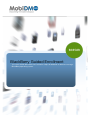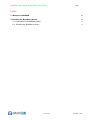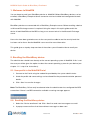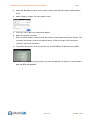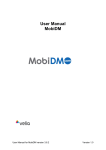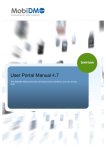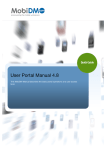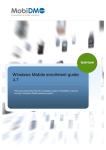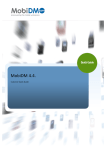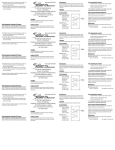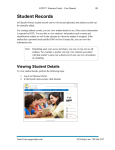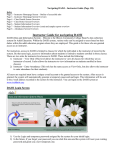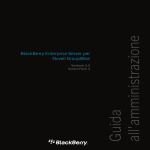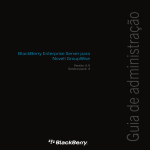Download BlackBerry Guided Enrollment - Wiki
Transcript
BlackBerry Guided Enrollment This Quick Guide describes the installation steps for MobiDM on devices running a BlackBerry operating system Version: x.x MOBIDM Quick Guide for BlackBerry Enrollment Page 1 Index 1. Welcome to MobiDM 2 2. Enrolling the BlackBerry device 2 2.1. User profile in the MobiDM Portal 2 2.2. Enrolling the BlackBerry device 2 Version 4.8 © VeliQ Q3 2012 MOBIDM Quick Guide for BlackBerry Enrollment Page 2 1. Welcome to MobiDM You are about to enroll your BlackBerry device to MobiDM. Before BlackBerry devices can be enrolled, a BlackBerry Enterprise Server connector must be installed and configurated to work with MobiDM. BlackBerry devices are connected with a BlackBerry Enterprise server. Before enrolling a device an Microsoft Exchange account is required. Using the steps in this quick guide enrolls the device in both MonIDM and the BES as long as an account exists in the Microsoft Exchange server. Users who have been granted access to the user portal are able to see the security level that has been set for them. See the MobiDM user manual for more information. This guide gives a step-by-step overview of the actions you will need to take to enroll your device. 2. Enrolling the BlackBerry device The administrator should have already set the correct operating system in MobiDM. If this is not the case you will be given the option to select the correct operating system for your device (see chapter 1.1.1. step 2 for instructions). 2.1. User profile in the MobiDM Portal 1. Connect to the Portal using the credentials provided by the system administrator. 2. Under the profile tab some settings can be altered like the password and other personal details. 3. Click ‘Save’ to save the changes. Note: The BlackBerry OS can only be selected when the administrator has configured the BES connection. If there is no BES connection available a warning message appears. 2.2. Enrolling the BlackBerry device 1. Select the ‘Device enrollment’ tab. Click ‘Send’ to send a text message or an email. 2. A popup screen confirms that the enrollment message has been sent. Version 4.8 © VeliQ Q3 2012 MOBIDM Quick Guide for BlackBerry Enrollment Page 3 3. Select the BlackBerry Button on the home screen of the device to open the BlackBerry menu. 4. Select Options to open the main options menu. 5. From this menu select the ‘Advanced Options’. 6. Select ‘Enterprise Activation’. 7. Enter the email address and activation password in the Enterprise Activation Screen. The activation password is found in enrollment email- or text message. Click the button ‘Activate’ to activate the device. 8. The device will connect and synchronize with the BlackBerry Enterprise Server (BES). 9. The installation and activation process has now completed. The device is now enrolled in both the BES and MobiDM. Version 4.8 © VeliQ Q3 2012