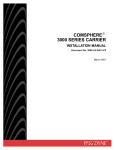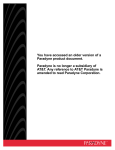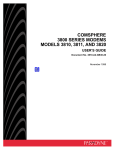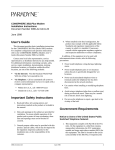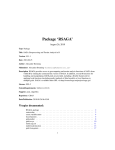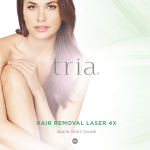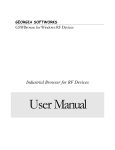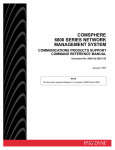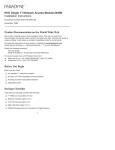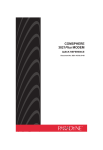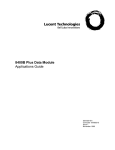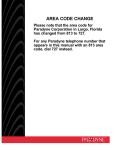Download Procedure - Optimum Data Inc.
Transcript
COMSPHERE 3000 Series Carrier Installation Manual Document No. 3000-A2-GA31-90 Paradyne Printed on recycled paper April 1996 COMSPHERE 3000 Series Carrier COMSPHERE 3000 Series Carrier Installation Manual 3000-A2-GA31-90 10th Edition (April 1996) Changes and enhancements to the product and to the information herein will be documented and issued as a new release. A customer opinion card is provided at the front of this publication and your comments are appreciated. If the form has been removed, address comments to AT&T Paradyne Corporation, Technical Publications, 8545 126th Ave. N., P.O. Box 2826, Largo, Florida, 34649-2826. AT&T Paradyne may use or distribute any of the information supplied, as appropriate, without incurring any obligation whatsoever. Trademarks All products and services mentioned herein are the trademarks, service marks, registered trademarks or registered service marks of their respective owners. COPYRIGHT E 1996 AT&T Paradyne Corporation. All rights reserved. This publication is protected by federal copyright law. No part of this publication may be copied or distributed, transmitted, transcribed, stored in a retrieval system, or translated into any human or computer language in any form or by any means, electronic, mechanical, magnetic, manual or otherwise, or disclosed to third parties without the express written permission of AT&T Paradyne Corporation, 8545 126th Avenue North, P.O. Box 2826, Largo, Florida 34649-2826. AT&T Paradyne Corporation makes no representation or warranties with respect to the contents hereof and specifically disclaims any implied warranties of merchantability or fitness for a particular purpose. Further, AT&T Paradyne Corporation reserves the right to revise this publication and to make changes from time to time in the contents hereof without obligation of AT&T Paradyne Corporation to notify any person of such revision or changes. A April 1996 3000-A2-GA31-90 Safety Instructions Important Safety Instructions 1. Read and follow all warning notices and instructions marked on the product or included in the manual. 2. This product is intended to be used with a three-wire grounding type plug – a plug which has a grounding pin. This is a safety feature. Equipment grounding is vital to ensure safe operation. Do not defeat the purpose of the grounding type plug by modifying the plug or using an adapter. Prior to installation, use an outlet tester or a voltmeter to check the ac receptacle for the presence of earth ground. If the receptacle is not properly grounded, the installation must not continue until a qualified electrician has corrected the problem. If a three-wire grounding type power source is not available, consult a qualified electrician to determine another method of grounding the equipment. The dc configuration of this product is to be grounded by connecting an external wire between the building ground and the equipment ground screw on the rear of the power supply assembly. Consult a qualified electrician to ensure that the ground connections are connected. 3. Slots and openings in the cabinet are provided for ventilation. To ensure reliable operation of the product and to protect it from overheating, these slots and openings must not be blocked or covered. 4. Do not allow anything to rest on the power cord and do not locate the product where persons will walk on the power cord. 5. Do not attempt to service this product yourself, as opening or removing covers may expose you to dangerous high voltage points or other risks. Refer all servicing to qualified service personnel. 6. General purpose cables are provided with this product. Special cables, which may be required by the regulatory inspection authority for the installation site, are the responsibility of the customer. 7. Install carriers while still empty. Start at the bottom of the cabinet and work up. 8. When installed in the final configuration, the product must comply with the applicable Safety Standards and regulatory requirements of the country in which it is installed. If necessary, consult with the appropriate regulatory agencies and inspection authorities to ensure compliance. 9. A rare phenomenon can create a voltage potential between the earth grounds of two or more buildings. If products installed in separate buildings are interconnected, the voltage potential may cause a hazardous condition. Consult a qualified electrical consultant to determine whether or not this phenomenon exists and, if necessary, implement corrective action prior to interconnecting the products. 10. In addition, if the equipment is to be used with telecommunications circuits, take the following precautions: – Never install telephone wiring during a lightning storm. – Never install telephone jacks in wet locations unless the jack is specifically designed for wet locations. – Never touch uninsulated telephone wires or terminals unless the telephone line has been disconnected at the network interface. – Use caution when installing or modifying telephone lines. – Avoid using a telephone (other than a cordless type) during an electrical storm. There may be a remote risk of electric shock from lightning. – Do not use the telephone to report a gas leak in the vicinity of the leak. 3000-A2-GA31-90 April 1996 B COMSPHERE 3000 Series Carrier Notices Regarding Telecommunications Equipment THIS EQUIPMENT HAS BEEN TESTED AND FOUND TO COMPLY WITH THE LIMITS FOR A CLASS A DIGITAL DEVICE, PURSUANT TO PART 15 OF THE FCC RULES. THESE LIMITS ARE DESIGNED TO PROVIDE REASONABLE PROTECTION AGAINST HARMFUL INTERFERENCE WHEN THE EQUIPMENT IS OPERATED IN A COMMERCIAL ENVIRONMENT. THIS EQUIPMENT GENERATES, USES, AND CAN RADIATE RADIO FREQUENCY ENERGY AND, IF NOT INSTALLED AND USED IN ACCORDANCE WITH THE INSTRUCTION MANUAL, MAY CAUSE HARMFUL INTERFERENCE TO RADIO COMMUNICATIONS. OPERATION OF THIS EQUIPMENT IN A RESIDENTIAL AREA IS LIKELY TO CAUSE HARMFUL INTERFERENCE IN WHICH CASE THE USER WILL BE REQUIRED TO CORRECT THE INTERFERENCE AT HIS OWN EXPENSE. THE AUTHORITY TO OPERATE THIS EQUIPMENT IS CONDITIONED BY THE REQUIREMENTS THAT NO MODIFICATIONS WILL BE MADE TO THE EQUIPMENT UNLESS THE CHANGES OR MODIFICATIONS ARE EXPRESSLY APPROVED BY AT&T PARADYNE. C April 1996 3000-A2-GA31-90 Safety Instructions Canada Notice to Users of the Canadian Public Switched Telephone Network The Canadian Department of Communications label identifies certified equipment. This certification means that the equipment meets certain telecommunications network protective, operational and safety requirements. The Department does not guarantee the equipment will operate to the user’s satisfaction. Before installing this equipment, users should ensure that it is permissible to be connected to the facilities of the local telecommunications company. The equipment must also be installed using an acceptable method of connection. In some cases, the company’s inside wiring associated with a single line individual service may be extended by means of a certified connector assembly (telephone extension cord). The customer should be aware that compliance with the above conditions may not prevent degradation of service in some situations. Repairs to certified equipment should be made by an authorized Canadian maintenance facility designated by the supplier. Any repairs or alterations made by the user to this equipment, or equipment malfunctions, may give the telecommunications company cause to request the user to disconnect the equipment. Users should ensure for their own protection that the electrical ground connections of the power utility, telephone line and internal metallic water pipe system, if present, are connected together. This precaution may be particularly important in rural areas. CAUTION Users should not attempt to make such connections themselves, but should contact the appropriate electric inspection authority, or electrician, as appropriate. The Load Number for this equipment is listed on a label on the device. The Load Number (LN) assigned to each terminal device denotes the percentage of the total load to be connected to a telephone loop which is used by the device to prevent overloading. The termination on a loop may consist of any combination of devices subject only to the requirement that the total of the Load Numbers of all devices does not exceed 100. United Kingdom Ringer Equivalence Number The Ringer Equivalence Number (REN) is a customer guide indicating approximately the maximum number of items of apparatus that should be connected simultaneously to the telephone line. The sum of the RENs should not exceed four. This value includes any BT-provided instrument which may be assumed to have a REN of 1 unless marked otherwise. The REN of this apparatus is 1. 3000-A2-GA31-90 April 1996 D COMSPHERE 3000 Series Carrier Connection to Leased Lines If any other apparatus, including cable or wiring, is connected between the apparatus and the point of connection to any speechband circuit, then all that other apparatus shall comply with the following: 1. The overall transmission characteristics of all that other apparatus shall be such as to introduce no material effect upon the electrical conditions presented to one another by the apparatus and the speechband circuit; and 2. All that other apparatus shall comprise only: (i) apparatus approved for the purpose of connection between the apparatus and a speechband circuit; and (ii) cable or wiring complying with a code of practice for the installation of equipment covered by this part of BS 6328 or such other requirements as may be applicable. No d.c. interaction is intended between the apparatus and the telephone network. All European Countries Safety Notice Interconnection circuits between a modem and any other equipment should be such that the equipment continues to comply with the requirements of EN41003 for TNV (Telephone Network Voltage) circuits and EN60950 for SELV (Safety Extra Low Voltage) circuits after making connection between circuits. Japan Notices This equipment is classified in the 1st Class category. When used in a residential area or in an adjacent area thereto, radio interference may be caused to radios and TV receivers, etc. VCCI-1* Restrictions Due to JATE (Japan Approvals Institute for Telecommunications Equipment) regulations, only 3 attempts to dial a number are permitted in a 3-minute period. If a fourth attempt is made to dial the same number, the modem returns the ERROR return code. This restriction applies to the number dialed from the command line or from a directory. An occurrence of the restriction is canceled when a different number is dialed, or when 3 minutes have elapsed. E April 1996 3000-A2-GA31-90 Safety Instructions Equipment Warranty and Support AT&T Paradyne’s Customer Assistance Center is available 24 hours a day to help you place an installation request, report a hardware or software problem, or place a trouble report. The center provides technical support and remote diagnosis of equipment problems Monday through Friday, between the hours of 8 a.m. and 8 p.m. EST, excluding holidays. You can also call the center if you participate in the on-site support program or if you would like to request support on a time and materials basis (refer to the Enhanced Support Services section). Call one of the following numbers to reach the Customer Assistance Center: • 1-800-237-0016 (or 1-813-531-4373) • In Canada, call 1-905-709-5000 Examine the equipment carefully upon arrival. If there is an obvious defect, call: • The Quality Careline Monday through Friday between 8:00 a.m. and 5 p.m. EST at — 1-813-530-2273, or — 1-800-237-0016, press 0 (zero) for the operator, and ask for extension 2273 or • Your authorized AT&T Paradyne distributor. Equipment Service To obtain service under your warranty, call the Customer Assistance Center. The Customer Assistance Center will verify that the equipment is in need of repair. You are provided a Return Materials Authorization (RMA) number to help expedite the repair request. When returning equipment within the USA, supply the following information: Company Name and Address Contact Name and Telephone Number Shipping Address, if different from the company address Billing Address, if different than the shipping address Model Number and Serial Number of the unit Reason for Return When returning equipment from outside USA, include a second list for Customs purposes: Distributor Name and Address Model Numbers and Product Descriptions Current Value of Equipment RMA Number Reason for Return 3000-A2-GA31-90 April 1996 F COMSPHERE 3000 Series Carrier Package the equipment securely and include the list prepared above. Ship the package insured and postage prepaid to: USA Lucent Technologies, Inc. Attn: Customer Support Repair Center 8550 Ulmerton Road, Building B Largo, FL 34649 Canada AT&T Paradyne Corporation Inventory Control Office Attn: Customer Support Repair Center 100 York Blvd., Suite 200 Richmond Hill, Ontario l4B 1J8 International AT&T Paradyne Corporation C/O Sack & Menendez Custom Brokers Attn: Customer Support Repair Center 8550 Ulmerton Road, Building B Largo, FL 34649 USA The RMA number must be clearly marked on the outside of the package. Out of Warranty If your equipment is out of warranty and you do not have a maintenance support agreement, factory repair support is available. Use one of the following numbers to contact AT&T Paradyne’s Repair Center Monday through Friday between the hours of 8 a.m. and 5 p.m. EST, excluding holidays: • 1-800-772-7691 or 1-813-530-2268 • In Canada, call 1-905-709-5000 • International +1-813-530-8099 • Fax 1-813-530-8690 Please have the information listed in the Equipment Service section ready when you call for your RMA number, then package and ship the equipment to the Repair Center address. The RMA number must be visible on the outside of the package. A Purchase Order can be mailed with the equipment or faxed to the Repair Center. Enhanced Support Services In addition to the customer support described, AT&T Paradyne offers a wide variety of enhanced customer support programs that are designed to meet customers needs. Our high quality support programs range from equipment installation to premium on-site support, as well as network management. For more information about our enhanced support services, contact your AT&T Paradyne representative, or call one the following numbers between 8 a.m. to 5 p.m. EST, excluding holidays: • The toll-free number: 1-800-482-3333 or • 1-813-530-8623 G April 1996 3000-A2-GA31-90 Table of Contents Preface About This Document . . . . . . . . . . . . . . . . . . . . . . . . . . . . . . . . . . . . . . v Document Contents . . . . . . . . . . . . . . . . . . . . . . . . . . . . . . . . . . . . . . . . v Document Ordering Information . . . . . . . . . . . . . . . . . . . . . . . . . . . . . . v 1. Introduction Overview . . . . . . . . . . . . . . . . . . . . . . . . . . . . . . . . . . . . . . . . . . . . . . . . 1-1 Carrier Components . . . . . . . . . . . . . . . . . . . . . . . . . . . . . . . . . . . . . . . . 1-2 2. Cabinet Unpacking and Setup Overview . . . . . . . . . . . . . . . . . . . . . . . . . . . . . . . . . . . . . . . . . . . . . . . . Presetup Inspection . . . . . . . . . . . . . . . . . . . . . . . . . . . . . . . . . . . . . . . . Unpacking the Cabinet . . . . . . . . . . . . . . . . . . . . . . . . . . . . . . . . . . . . . . Cabinet Setup . . . . . . . . . . . . . . . . . . . . . . . . . . . . . . . . . . . . . . . . . . . . . Leveling the Cabinet . . . . . . . . . . . . . . . . . . . . . . . . . . . . . . . . . . . . . Reversing the Cabinet Doors . . . . . . . . . . . . . . . . . . . . . . . . . . . . . . 2-1 2-1 2-1 2-2 2-2 2-2 3. Installing the Carrier and Assembly Components Overview . . . . . . . . . . . . . . . . . . . . . . . . . . . . . . . . . . . . . . . . . . . . . . . . Standard Carrier Equipment . . . . . . . . . . . . . . . . . . . . . . . . . . . . . . . . . Other Carrier Equipment . . . . . . . . . . . . . . . . . . . . . . . . . . . . . . . . . . . . Preinstallation Inspection of Equipment . . . . . . . . . . . . . . . . . . . . . . . . Installation Considerations . . . . . . . . . . . . . . . . . . . . . . . . . . . . . . . . . . . Tools Required for Installation . . . . . . . . . . . . . . . . . . . . . . . . . . . . . Positioning the Mounting Brackets . . . . . . . . . . . . . . . . . . . . . . . . . . . . Carrier Installation . . . . . . . . . . . . . . . . . . . . . . . . . . . . . . . . . . . . . . . . . Installing a Carrier With Threaded Screw Holes . . . . . . . . . . . . . . . Installing a Carrier Without Threaded Screw Holes . . . . . . . . . . . . . Power Transformer Unit Installation . . . . . . . . . . . . . . . . . . . . . . . . . . . Fan Module Installation . . . . . . . . . . . . . . . . . . . . . . . . . . . . . . . . . . . . . SDCP Installation . . . . . . . . . . . . . . . . . . . . . . . . . . . . . . . . . . . . . . . . . . Installing the SDCP Ribbon Cable . . . . . . . . . . . . . . . . . . . . . . . . . . Installing the SDCP . . . . . . . . . . . . . . . . . . . . . . . . . . . . . . . . . . . . . . Testing the SDCP . . . . . . . . . . . . . . . . . . . . . . . . . . . . . . . . . . . . . . . 3000-A2-GA31-90 April 1996 3-1 3-1 3-2 3-3 3-3 3-3 3-4 3-4 3-5 3-6 3-6 3-8 3-9 3-10 3-11 3-12 i COMSPHERE 3000 Series Carrier Speaker Panel Installation . . . . . . . . . . . . . . . . . . . . . . . . . . . . . . . . . . . Installing the Speaker Panel Directly to the Carrier . . . . . . . . . . . . . Installing the Speaker Panel to the Cabinet’s Front Mounting Rails Testing the Speaker Panel . . . . . . . . . . . . . . . . . . . . . . . . . . . . . . . . . SGRD/FGRD Connection . . . . . . . . . . . . . . . . . . . . . . . . . . . . . . . . . . . Alarm Output Connection . . . . . . . . . . . . . . . . . . . . . . . . . . . . . . . . . . . Dial Modem Control Interface . . . . . . . . . . . . . . . . . . . . . . . . . . . . . . . . SDU Installation . . . . . . . . . . . . . . . . . . . . . . . . . . . . . . . . . . . . . . . . . . . SDU Modular Jacks and DIP Switches . . . . . . . . . . . . . . . . . . . . . . . SDU CC/DC Operation . . . . . . . . . . . . . . . . . . . . . . . . . . . . . . . . . . . Installing the SDU . . . . . . . . . . . . . . . . . . . . . . . . . . . . . . . . . . . . . . . SDU Front Panel Connection . . . . . . . . . . . . . . . . . . . . . . . . . . . . . . Testing the SDU . . . . . . . . . . . . . . . . . . . . . . . . . . . . . . . . . . . . . . . . NMS Connection . . . . . . . . . . . . . . . . . . . . . . . . . . . . . . . . . . . . . . . . . . Connecting the NMS . . . . . . . . . . . . . . . . . . . . . . . . . . . . . . . . . . . . . 3-12 3-12 3-12 3-13 3-14 3-15 3-16 3-17 3-17 3-19 3-19 3-20 3-20 3-20 3-21 4. T1 Network Interface T1 Auxiliary Backplane Installation . . . . . . . . . . . . . . . . . . . . . . . . . . . Preinstallation Preparations . . . . . . . . . . . . . . . . . . . . . . . . . . . . . . . . Installing the T1 Auxiliary Backplane . . . . . . . . . . . . . . . . . . . . . . . Installing the T1 Network Cable Retainer . . . . . . . . . . . . . . . . . . . . T1 CSU and T1 DSU/CSU Network Interface . . . . . . . . . . . . . . . . . . . SNMP LAN Adapter Connectivity . . . . . . . . . . . . . . . . . . . . . . . . . . T1 COM Port Connection to an External PC . . . . . . . . . . . . . . . . . . 4-1 4-2 4-3 4-4 4-5 4-5 4-6 5. Connecting to the Network Overview . . . . . . . . . . . . . . . . . . . . . . . . . . . . . . . . . . . . . . . . . . . . . . . . Device Arrangements in the Carrier . . . . . . . . . . . . . . . . . . . . . . . . . . . Mixing Devices in a Carrier Half . . . . . . . . . . . . . . . . . . . . . . . . . . . Network Cables . . . . . . . . . . . . . . . . . . . . . . . . . . . . . . . . . . . . . . . . . Interface Connectors . . . . . . . . . . . . . . . . . . . . . . . . . . . . . . . . . . . . . . . Digital or Analog Leased-Line Network Interfaces . . . . . . . . . . . . . Network Interface Module (NIM) Connectors . . . . . . . . . . . . . . . . . . . Dial Network Interface . . . . . . . . . . . . . . . . . . . . . . . . . . . . . . . . . . . ISDN and 2-Wire Switched 56 kbps Network Interface . . . . . . . . . . 4-Wire Switched 56 kbps Network Interface . . . . . . . . . . . . . . . . . . NIM Installation . . . . . . . . . . . . . . . . . . . . . . . . . . . . . . . . . . . . . . . . . . . Installing the 24-Port NIM . . . . . . . . . . . . . . . . . . . . . . . . . . . . . . . . Cabling the 24-Port NIM . . . . . . . . . . . . . . . . . . . . . . . . . . . . . . . . . ii April 1996 5-1 5-1 5-2 5-2 5-3 5-3 5-4 5-4 5-5 5-5 5-6 5-7 5-7 3000-A2-GA31-90 Table of Contents 6. Circuit Card Installation Overview . . . . . . . . . . . . . . . . . . . . . . . . . . . . . . . . . . . . . . . . . . . . . . . . Preinstallation Inspection . . . . . . . . . . . . . . . . . . . . . . . . . . . . . . . . . . . . Before You Begin . . . . . . . . . . . . . . . . . . . . . . . . . . . . . . . . . . . . . . . . . . Modular Circuit Card Interface Connectors . . . . . . . . . . . . . . . . . . . . . Rear Connector Plates . . . . . . . . . . . . . . . . . . . . . . . . . . . . . . . . . . . . Installing a Rear Connector Plate . . . . . . . . . . . . . . . . . . . . . . . . . . . DTE Connector Modules . . . . . . . . . . . . . . . . . . . . . . . . . . . . . . . . . Installing a 6-Port DTE Connector Module . . . . . . . . . . . . . . . . . . . 24-Port DTE Interface Assembly . . . . . . . . . . . . . . . . . . . . . . . . . . . Modular Circuit Card Installation . . . . . . . . . . . . . . . . . . . . . . . . . . . . . T1 CSU and T1 DSU/CSU Circuit Card Installation . . . . . . . . . . . . Filler Panel Installation . . . . . . . . . . . . . . . . . . . . . . . . . . . . . . . . . . . . . 6-1 6-1 6-1 6-2 6-3 6-3 6-4 6-5 6-5 6-6 6-7 6-8 A. Pin Assignments Overview . . . . . . . . . . . . . . . . . . . . . . . . . . . . . . . . . . . . . . . . . . . . . . . . Digital/Lease Network Connections . . . . . . . . . . . . . . . . . . . . . . . . . . . NIM Interface Connections . . . . . . . . . . . . . . . . . . . . . . . . . . . . . . . . . . NMS Interface Connections . . . . . . . . . . . . . . . . . . . . . . . . . . . . . . . . . . 50-Pin Modular Plugs . . . . . . . . . . . . . . . . . . . . . . . . . . . . . . . . . . . . . . Carrier Backplane Connectors . . . . . . . . . . . . . . . . . . . . . . . . . . . . . . . . D-Lead Control Interface . . . . . . . . . . . . . . . . . . . . . . . . . . . . . . . . . . . . A-1 A-1 A-2 A-3 A-4 A-7 A-8 B. T1 CSU and T1 DSU/CSU Interface Connectors Overview . . . . . . . . . . . . . . . . . . . . . . . . . . . . . . . . . . . . . . . . . . . . . . . . T1 Auxiliary Backplane Connectors . . . . . . . . . . . . . . . . . . . . . . . . . . . T1 Network Interface Connector . . . . . . . . . . . . . . . . . . . . . . . . . . . . . . DSX-1 Port DTE Interface . . . . . . . . . . . . . . . . . . . . . . . . . . . . . . . . . . . Connecting to the DTE . . . . . . . . . . . . . . . . . . . . . . . . . . . . . . . . . . . COM Port Interface . . . . . . . . . . . . . . . . . . . . . . . . . . . . . . . . . . . . . . . . Port Interfaces . . . . . . . . . . . . . . . . . . . . . . . . . . . . . . . . . . . . . . . . . . . . EIA-530A DB25 Port Interface Connector . . . . . . . . . . . . . . . . . . . . RS449 Port Interface Connector . . . . . . . . . . . . . . . . . . . . . . . . . . . . V.35 Port Interface Connector . . . . . . . . . . . . . . . . . . . . . . . . . . . . . . External Clock Connector . . . . . . . . . . . . . . . . . . . . . . . . . . . . . . . . . . . Diagnostic Channel Extension Cable . . . . . . . . . . . . . . . . . . . . . . . . . . . B-1 B-1 B-3 B-4 B-4 B-5 B-6 B-6 B-7 B-8 B-9 B-10 C. Technical Specifications D. Equipment List Document Ordering Information . . . . . . . . . . . . . . . . . . . . . . . . . . . . . . D-1 Equipment List . . . . . . . . . . . . . . . . . . . . . . . . . . . . . . . . . . . . . . . . . . . . D-3 Glossary Index 3000-A2-GA31-90 April 1996 iii Preface • Shared Diagnostic Control Panel (SDCP) About This Document • Speaker panel This document contains installation information for the COMSPHERE 3000 Series Carrier and is designed to be used with: • Network Interface Module (NIM) • Shared Diagnostic Unit (SDU) • Data Service Units (DSUs): Models 3511, 3551, 3611, and 3616 • DSU • Dial/lease modem. • Data Backup Modules: Model 3611 • Dial/lease modems: Models 3811, 3811Plus, 3821, 3821Plus, 3911, 3921Plus, and 3981 Chapter 4 includes T1 CSU and T1 DSU/CSU auxiliary backplane installation procedures. • T1 Channel Service Units (CSUs): Model 3151 Chapter 5 presents details regarding connecting to the network. • T1 DSU/CSUs: Model 3161 Chapter 6 provides circuit card installation procedures. Refer to the appropriate device manual for specific unit installation and operation information. It is assumed that you are familiar with the functional operation of data equipment, digital network services, DSUs, and dial/lease modems. Appendix A provides pin assignments. Appendix B includes T1 CSU and T1 DSU/CSU interface connections. Appendix C presents technical specifications. Document Contents Appendix D includes related documents and an equipment list. Chapter 1 provides descriptive information about the COMSPHERE 3000 Series Carrier and optional features. The Glossary provides definitions for acronyms and product-specific terms used in this manual. Chapter 2 lists the steps for cabinet unpacking, setup, and installation. Chapter 3 provides descriptive information and procedures for installing the: • Power supply • Fan module iv Document Ordering Information For a list of related documents, see Table D-1 in Appendix D, Equipment List. April 1996 3000-A2-GA31-90 Introduction 1 Overview . . . . . . . . . . . . . . . . . . . . . . . . . . . . . . . . . . . . . . . . . . . . . . . . . . . . . . . . . . . . . . . . . . . . . . . . . . 1-1 Carrier Components . . . . . . . . . . . . . . . . . . . . . . . . . . . . . . . . . . . . . . . . . . . . . . . . . . . . . . . . . . . . . . . . . 1-2 • Data Service Units (DSUs) Overview • Dial Backup Modules (DBMs) The COMSPHERE 3000 Series Carrier assembly, Figure 1-1, supports high-density mounting of the following AT&T Paradyne products in a central-site environment: • Time Division Multiplexer (TDM) • Multichannel Multipoint Multiplexer (MCMP) • Dial/Lease Modems • Channel Service Units (T1 CSUs) • Data Service Units/Channel Service Units (T1 DSU/CSUs) Pa r ad yn e 495-12291-03 Figure 1-1. COMSPHERE 3000 Series Carrier 3000-A2-GA31-90 April 1996 1-1 COMSPHERE 3000 Series Carrier Carrier Components The carrier assembly ships with a power transformer unit. Refer to Equipment List (Table D-2) in Appendix D for details. Other carrier components are ordered separately: • Power transformer unit. Provides low voltage ac power to the carrier’s internal power distribution bus. • – 48 Vdc Central Office (CO) Power Unit. For carriers designed to operate from a – 48 Vdc power unit. Consists of a single dc power module with a fan and operates in Basic mode. An optional second power module is available for the CO Power Unit. • Network Interface Modules (NIMs). Provides the dial, ISDN, or switched 56 kbps digital service interface for DSUs, DBMs, and dial / lease modems. • Shared Diagnostic Unit (SDU). Provides the required interface that daisy chains carriers together for network management system (NMS) and /or SDCP control. In a cabinet configuration, connectivity between the units in the individual slots allows control of compatible units in the carrier. The control can be a single NMS interface, a single SDCP, or both. • T1 auxiliary backplane(s). Provides an interface between a T1 digital network and customer provided equipment (CPE). • Rear connector plate(s). Provides the interface between DSUs, DBMs, and dial / lease modems and the DTEs. • Fan module. Provides forced air cooling to dissipate heat generated within the carrier. It is recommended that fully configured carriers and cabinets have fan modules installed to extend the life of the equipment. • Connector module(s). Provides the interface between DSU/TDMs or DSU/MCMPs and the DTEs. • Shared Diagnostic Control Panel (SDCP). Required for initial installation and testing of the devices and their options. In conjunction with the SDU, allows up to eight carriers to be managed from one control panel. • Filler panel(s). Prevents accidental contact with backplane connectors. Required for unfilled slots in the carrier. • Speaker panel. Provides audio monitoring of dial/ lease modems. Allows the user to hear audio signals (ringing, busy signal) during normal operation. 1-2 April 1996 3000-A2-GA31-90 Cabinet Unpacking and Setup Overview . . . . . . . . . . . . . . . . . . . . . . . . . . . . . . . . . . . . . . . . . . . . . . . . . . . . . . . . . . . . . . . . . . . . . . . . . . Presetup Inspection . . . . . . . . . . . . . . . . . . . . . . . . . . . . . . . . . . . . . . . . . . . . . . . . . . . . . . . . . . . . . . . . . . Unpacking the Cabinet . . . . . . . . . . . . . . . . . . . . . . . . . . . . . . . . . . . . . . . . . . . . . . . . . . . . . . . . . . . . . . . Cabinet Setup . . . . . . . . . . . . . . . . . . . . . . . . . . . . . . . . . . . . . . . . . . . . . . . . . . . . . . . . . . . . . . . . . . . . . . Leveling the Cabinet . . . . . . . . . . . . . . . . . . . . . . . . . . . . . . . . . . . . . . . . . . . . . . . . . . . . . . . . . . . . . . Reversing the Cabinet Doors . . . . . . . . . . . . . . . . . . . . . . . . . . . . . . . . . . . . . . . . . . . . . . . . . . . . . . . . Overview AT&T Paradyne provides a COMSPHERE 72-inch high cabinet for mounting the COMSPHERE 3000 Series Carriers. Up to six carriers can be mounted into a single cabinet. Alternatively, you can mount carriers into other commercial EIA standard 19-inch and 23-inch wide cabinets. 2 2-1 2-1 2-1 2-2 2-2 2-2 If the shipping container does show signs of damage, report this immediately to your shipping representative and also to your AT&T Paradyne representative. Unpacking the Cabinet When shipped: . Procedure 1. Use a utility knife to cut all plastic straps surrounding the shipping container. • Cabinets are packed in cardboard shipping containers secured to wooden pallets. • The shipping containers are bound with plastic straps. 2. Cut around the base of the container to unpack the cabinet. Do not cut along the container’s seams. Doing so may damage the cabinet because of the lack of clearance. Lift the container off the cabinet. • Inside the shipping container, the cabinet itself is strapped to the wooden pallet with plastic straps. There is minimal clearance between the cabinet and the shipping container, and the cabinet frame is not wrapped in packing material. Presetup Inspection Before opening the shipping container, inspect it for signs of damage. Specific signs to check for are: • Major tears or puncture holes on the sides of the container • Splits in the seams • Corner damage or any additional signs of the container having been dropped 3000-A2-GA31-90 April 1996 2-1 COMSPHERE 3000 Series Carrier Reversing the Cabinet Doors NOTE The cabinet’s front and back hinged doors are installed on the cabinet frame at the factory to open left-to-right. To reverse the doors, use the pre-drilled holes on the opposite side of the frame. If your ceilings do not provide enough clearance to lift the container, tip the container and cabinet sideways. You will need another person to help you tip the container and cabinet, and pull the container off. . Procedure 1. Supporting the door, use a flat-blade screwdriver to remove the screws from the bottom hinge, detaching the hinge from the cabinet frame. 3. Once the container is off, cut the plastic straps holding the cabinet frame to the pallet. 2. Supporting the door, remove the screws from the top hinge, detaching the hinge and the door from the cabinet frame. 4. Remove the packing material at the base of the cabinet and use a large dolly to lift and move the cabinet to its desired location. 3. Flip the door end-over-end. 4. Holding the door in position on the opposite side, align the hinge holes with the predrilled holes on the cabinet frame provided for this purpose. Then, use the same screws to reattach the door by its hinges to the cabinet. Cabinet Setup The cabinet is shipped with the following: • Doors (two) • Mounting rails • Two factory-installed ac power strips Cabinet setup requirements consist of: • Leveling the cabinet once it is in place at your site and, if needed • Reversing the cabinet doors Leveling the Cabinet There are four adjustable leveling feet at the bottom of the cabinet; these screw up or down, enabling you to adjust the cabinet to a level position on the floor. The required tools are a level and an adjustable crescent wrench. . Procedure 1. Place the level against the front door and adjust the leveling feet until the cabinet stands level vertically from front to rear. 496-14890 2. Place the level against one cabinet side and adjust the leveling feet until the cabinet stands level vertically from side to side. 2-2 April 1996 3000-A2-GA31-90 Installing the Carrier and Assembly Components Overview . . . . . . . . . . . . . . . . . . . . . . . . . . . . . . . . . . . . . . . . . . . . . . . . . . . . . . . . . . . . . . . . . . . . . . . . . . Standard Carrier Equipment . . . . . . . . . . . . . . . . . . . . . . . . . . . . . . . . . . . . . . . . . . . . . . . . . . . . . . . . . . . Other Carrrier Equipment . . . . . . . . . . . . . . . . . . . . . . . . . . . . . . . . . . . . . . . . . . . . . . . . . . . . . . . . . . . . . Preinstallation Inspection of Equipment . . . . . . . . . . . . . . . . . . . . . . . . . . . . . . . . . . . . . . . . . . . . . . . . . . Installation Considerations . . . . . . . . . . . . . . . . . . . . . . . . . . . . . . . . . . . . . . . . . . . . . . . . . . . . . . . . . . . . Tools Required for Installation . . . . . . . . . . . . . . . . . . . . . . . . . . . . . . . . . . . . . . . . . . . . . . . . . . . . . . Positioning the Mounting Brackets . . . . . . . . . . . . . . . . . . . . . . . . . . . . . . . . . . . . . . . . . . . . . . . . . . . . . . Carrier Installation . . . . . . . . . . . . . . . . . . . . . . . . . . . . . . . . . . . . . . . . . . . . . . . . . . . . . . . . . . . . . . . . . . Installing a Carrier With Threaded Screw Holes . . . . . . . . . . . . . . . . . . . . . . . . . . . . . . . . . . . . . . . . . Installing a Carrier Without Threaded Screw Holes . . . . . . . . . . . . . . . . . . . . . . . . . . . . . . . . . . . . . . Power Transformer Unit Installation . . . . . . . . . . . . . . . . . . . . . . . . . . . . . . . . . . . . . . . . . . . . . . . . . . . . Fan Module Installation . . . . . . . . . . . . . . . . . . . . . . . . . . . . . . . . . . . . . . . . . . . . . . . . . . . . . . . . . . . . . . SDCP Installation . . . . . . . . . . . . . . . . . . . . . . . . . . . . . . . . . . . . . . . . . . . . . . . . . . . . . . . . . . . . . . . . . . . Installing the SDCP Ribbon Cable . . . . . . . . . . . . . . . . . . . . . . . . . . . . . . . . . . . . . . . . . . . . . . . . . . . Installing the SDCP . . . . . . . . . . . . . . . . . . . . . . . . . . . . . . . . . . . . . . . . . . . . . . . . . . . . . . . . . . . . . . . Testing the SDCP . . . . . . . . . . . . . . . . . . . . . . . . . . . . . . . . . . . . . . . . . . . . . . . . . . . . . . . . . . . . . . . . . Speaker Panel Installation . . . . . . . . . . . . . . . . . . . . . . . . . . . . . . . . . . . . . . . . . . . . . . . . . . . . . . . . . . . . . Installing the Speaker Panel Directly to the Carrier . . . . . . . . . . . . . . . . . . . . . . . . . . . . . . . . . . . . . . Installing the Speaker Panel to the Cabinet’s Front Mounting Rails . . . . . . . . . . . . . . . . . . . . . . . . . . Testing the Speaker Panel . . . . . . . . . . . . . . . . . . . . . . . . . . . . . . . . . . . . . . . . . . . . . . . . . . . . . . . . . . SGRD/FGRD Connection . . . . . . . . . . . . . . . . . . . . . . . . . . . . . . . . . . . . . . . . . . . . . . . . . . . . . . . . . . . . . Alarm Output Connection . . . . . . . . . . . . . . . . . . . . . . . . . . . . . . . . . . . . . . . . . . . . . . . . . . . . . . . . . . . . . Dial Modem Control Interface . . . . . . . . . . . . . . . . . . . . . . . . . . . . . . . . . . . . . . . . . . . . . . . . . . . . . . . . . SDU Installation . . . . . . . . . . . . . . . . . . . . . . . . . . . . . . . . . . . . . . . . . . . . . . . . . . . . . . . . . . . . . . . . . . . . SDU Modular Jacks and DIP Switches . . . . . . . . . . . . . . . . . . . . . . . . . . . . . . . . . . . . . . . . . . . . . . . . SDU CC/DC Operation . . . . . . . . . . . . . . . . . . . . . . . . . . . . . . . . . . . . . . . . . . . . . . . . . . . . . . . . . . . . Installing the SDU . . . . . . . . . . . . . . . . . . . . . . . . . . . . . . . . . . . . . . . . . . . . . . . . . . . . . . . . . . . . . . . . SDU Front Panel Connection . . . . . . . . . . . . . . . . . . . . . . . . . . . . . . . . . . . . . . . . . . . . . . . . . . . . . . . Testing the SDU . . . . . . . . . . . . . . . . . . . . . . . . . . . . . . . . . . . . . . . . . . . . . . . . . . . . . . . . . . . . . . . . . . NMS Connection . . . . . . . . . . . . . . . . . . . . . . . . . . . . . . . . . . . . . . . . . . . . . . . . . . . . . . . . . . . . . . . . . . . Connecting the NMS . . . . . . . . . . . . . . . . . . . . . . . . . . . . . . . . . . . . . . . . . . . . . . . . . . . . . . . . . . . . . . . . . The COMSPHERE 3000 Series Carrier is a metal enclosure that has seventeen slots for installing circuit cards. The Shared Diagnostic Unit (SDU) uses Slot 0; the other sixteen slots are for devices. This number is reduced by one slot for: Standard Carrier Equipment Each carrier ships with the following associated equipment: • Six cable ties • DSU with MUX card. The MUX card for TDM or MCMP is physically attached to a DSU, and the two cards occupy two slots. 3000-A2-GA31-90 3-1 3-1 3-2 3-3 3-3 3-3 3-4 3-4 3-5 3-6 3-6 3-8 3-9 3-10 3-11 3-12 3-12 3-12 3-12 3-13 3-14 3-15 3-16 3-17 3-17 3-19 3-19 3-20 3-20 3-20 3-21 • Digital bridge applications, where each DBM-X also occupies a separate slot. Overview • Dial/lease multiport modems, which occupy two slots. 3 • Two fuses (spares) • Four # 10-32 mounting screws April 1996 3-1 COMSPHERE 3000 Series Carrier • Four cabinet # 12-24 mounting screws and four speed nuts for use with other cabinets Other Carrier Equipment • One jumper wire for the frame ground/signal ground You are responsible for ordering/supplying the following equipment: • COMSPHERE 72-inch high cabinet, or other non-AT&T Paradyne EIA standard 19- or 23-inch wide cabinet The items listed above are bundled together in a plastic bag. In addition, the carrier ships with a: • Power cord • Fan module(s), if needed • Power transformer unit • Shared Diagnostic Control Panel (SDCP) • Speaker panel, if needed Figure 3-1 shows a fully loaded carrier. • One network interface cable for each of the DSUs or modems • TDM, MCMP, and /or digital bridge interface cables, if needed 3000 Series Carrier SDU Slot 0 Circuit Card Slot Numbers SDU 1 2 15 16 3000 Paradyne Brackets Set for 19-Inch Cabinet Pa r ad yn AC Power Transformer Unit e Fan Module (optional) Shared Diagnostic Control Panel (SDCP) Captive Screws 496-13596-04 Figure 3-1. 3000 Series Carrier and Components 3-2 April 1996 3000-A2-GA31-90 Installing the Carrier and Assembly Components • One or two Network Interface Modules (NIMs), if needed • Fan module. Check for physical damage, such as broken blades. Spin fan blades manually to test for damage. • One or two network interface cables, if needed • Connecting cables and cords • Speaker panel. Check the speaker, speaker jack, and panel for physical damage. • Rear connector plates for optional pre-mounting; modular devices are packaged with rear connector plates. You can also order rear connector plates separately • Shared Diagnostic Unit (SDU). Check the SDU for physical damage. Ensure that the circuit card and faceplate are not damaged. • Connector modules • Shared Diagnostic Unit (SDU), if needed • DTE interface assembly, if needed If any of your equipment shows signs of shipping damage, report this immediately to your shipping representative and to your AT&T Paradyne representative. Otherwise, proceed with the installation. • T1 auxiliary backplane(s), if needed • Devices: Installation Considerations — T1 CSUs Before installing your carrier, make sure: — T1 DSU/CSUs • Your installation site is well-ventilated, clean, and free of environmental extremes. — Analog and digital DSUs • You have 2 to 3 feet clearance at the front and rear of the cabinet for installing the following: — Dial/ lease modems — Options needed (DBMs, TDMs, MCMPs) — Fan module • Alarm buzzer or light — SDCP (optional) • Filler panels for empty slots — Network interface connectors • Applicable manuals — Rear connector plates or connector modules Appendix D contains a related documents list and equipment list. — DTE cables Tools Required for Installation Preinstallation Inspection of Equipment You will need the following tools: • A large Phillips screwdriver to install a: When your equipment arrives, perform an inspection: — Carrier in the cabinet • Carrier. Remove the carrier from its shipping container and check for physical damage (refer to Chapter 2). — Power transformer unit under the carrier • A small, flat-blade screwdriver for: — Removing and replacing the cover plate or SDCP • Power transformer unit. Ensure that the unit has not been damaged, possibly causing a short circuit of internal components. Tighten any screws that may have worked loose. — Installing the 50-pin cable connectors • Shared Diagnostic Control Panel (SDCP). Inspect the SDCP and its cable. 3000-A2-GA31-90 April 1996 3-3 COMSPHERE 3000 Series Carrier . Positioning the Mounting Brackets To reverse the mounting brackets: The carrier has reversible mounting brackets, which allow installation in cabinets that are either 19 inches or 23 inches wide. The brackets: 1. Remove the screws that attach them to the sides of the carrier. • Are initially positioned for installation into a 19-inch cabinet. 2. Reverse the brackets and replace the screws. • Must be reversed on the carrier for installation into an EIA standard 23-inch wide cabinet. Carrier Installation 0" " .67 Procedure 6.0 HANDLING PRECAUTIONS FOR STATIC-SENSITIVE DEVICES AT&T Paradyne products are designed to protect sensitive components from damage due to electrostatic discharge (ESD) during normal operation. When performing installation procedures, however, take proper static control precautions to prevent damage to equipment. If you are not sure of the proper static control precautions, contact the nearest AT&T Paradyne Customer Support office. 19-Inch Cabinet 23-Inch Cabinet A 2" One COMSPHERE 72-inch cabinet can hold up to six carriers; however, a cabinet does not need to be fully populated. Follow these rules during installation. 6.5 • Install carriers from the bottom of the cabinet and work up. This provides the following: — Proper alignment for subsequent carriers. — Easier installation since the carriers can be lowered onto the mounting screws from above. — Convenient connection of the DTE interface. — Proper cabinet balance. Bottom-up installation keeps the cabinet from becoming top heavy. • Install empty carriers in the cabinet. 23-Inch Cabinet B 496-12293-04 3-4 April 1996 3000-A2-GA31-90 Installing the Carrier and Assembly Components Installing a Carrier With Threaded Screw Holes . Procedure 1. Place the carrier against the front rails at the bottom of the cabinet to determine where the two lower machine screws should be installed. Then, set the carrier aside. Front Rail Mounting Bracket 7th Hole Install First 496-14763-01 The carrier cabinet may or may not have threaded screw holes. Then . . . If the cabinet . . . Has threaded screw holes Does not have threaded screw holes Keyhole Use the short Phillips-head screws included in the hardware package and follow the procedure in Installing a Carrier With Threaded Screw Holes on page 3-5. Use the speed nuts and the longer Phillips-head screws included in the hardware package and follow the procedure in Installing a Carrier Without Threaded Screw Holes on page 3-6. Front of 19-inch Carrier Cabinet 496-12294-02 2. Use a screwdriver to install the two screws loosely enough to allow the bracket keyholes to drop under the screw heads during installation. 3. Place the carrier against the front rails of the cabinet again, allowing the installed machine screws to pass through the keyholes. 4. Lower the carrier into place, allowing the keyholes to slide under the screw heads. NOTE This positions the carrier correctly for installation of the two remaining machine screws and helps support its weight during installation of these screws. Installing the carrier may be a two-person task. One person holds the carrier in proper alignment, and one person installs the screws. 5. Install the two remaining machine screws at the top corners of the carrier and tighten all four. 6. Install the next carrier in the same manner (from the bottom up) using Steps 1 through 5. 3000-A2-GA31-90 April 1996 3-5 COMSPHERE 3000 Series Carrier Installing a Carrier Without Threaded Screw Holes . Power Transformer Unit Installation Procedure The carrier obtains low voltage ac power from the power transformer unit mounted at the bottom of the carrier. 1. Position the carrier in the cabinet and determine the front rail holes to be used. 2. Slip a speed nut onto each rail hole selected and align the hole of the speed nut with the hole in the rail. 3. Line the carrier mounting bracket up with the speed nut, and start to screw the speed nut screw into the carrier mounting bracket and the speed nut. Start all four screws, then tighten all four until the screw head is flush with the carrier and it is securely mounted in the cabinet. Front Rail If you are . . . Then . . . Installing an SDCP in the carrier Go to the Installing the SDCP Ribbon Cable section, page 3-10. Not installing an SDCP Continue with the following procedure. . Procedure 1. At the front of the carrier, remove the cover plate by unscrewing the four captive screws. Mounting Bracket 7th Hole Captive Screws Pa r ad yn e Cover Plate 496-14889 2. Place the power transformer unit on the flanges at the bottom of the carrier. Slide the power transformer unit into place against the rear rail of the enclosure, guiding the transformer output wires through the opening in the backplane. Speed Nut Screw Keyhole Front of 19-inch Carrier Cabinet 496-12294a-02 4. Install the next carrier in the same manner (from the bottom up) using Steps 1 through 3. 3-6 April 1996 3000-A2-GA31-90 Installing the Carrier and Assembly Components 4. Plug the power transformer output connectors into the P19 and P20 connectors on the backplane and latch them. CAUTION The power cord contains a 3-wire grounding-type plug which has a grounding pin. This is a safety feature. Grounding of the carrier is vital to ensure safe operation. Do not defeat the purpose of the grounding plug by modifying it or by using an adapter. Fan Module Power Connector Power Transformer Unit Transformer Output Wires and Connectors Prior to installation, use an outlet tester or voltmeter to check the ac receptacle for earth ground. If the power source does not provide a ground connection, consult an electrician to determine another method of grounding the carrier before proceeding with the installation. 495-14803 NOTE The power transformer unit output wires are terminated with plastic connectors. The power transformer unit must be installed so that the output wires protrude through the backplane at the rear of the carrier. P20 P19 AC Receptacle 3. At the rear of the carrier, use the larger screwdriver to engage and tighten the two captive screws that fasten the power transformer unit to the carrier. P26 J2 P25 P22 P20 P19 P24 J1 P23 P21 496-14804-01 P26 J2 P25 P22 P20 P19 P24 J1 P23 P21 5. Plug the appropriate end of the power cord into the ac receptacle on the carrier. Captive Screws 6. Plug the other end of the power cord into one of the convenience outlets inside the cabinet, or to an external ac outlet. 496-14894 3000-A2-GA31-90 April 1996 3-7 COMSPHERE 3000 Series Carrier 7. If you are not installing a fan module or SDCP, return to the front of the carrier and replace the cover plate. Use the smaller screwdriver to tighten the four captive screws. 3. Slide the fan module into the carrier until the power connectors engage firmly. Fan Module Installation Install a fan module for installations where the ambient temperature is likely to be near the upper limit of the acceptable range (see Table 3-1) to provide forced air cooling. . 2. Place the fan module on the flanges at the bottom of the carrier with the power connector facing the mating power connector on the installed power transformer unit. 4. Once the carrier is connected to ac power, the fans in the fan module will begin blowing. If they do not, check potential reasons in the following table. If the . . . Then . . . NOTE Fan module does not operate The power transformer unit must be installed first. The optional fan module is connected to the power transformer unit. Check the fuses on the back of the power transformer unit. Fuses are blown Replace and determine the cause of the overload. Fuses are okay Install the fan module in another powered carrier. Fan module still does not work Replace the fan module. Fan module works in a different carrier Replace the power transformer unit of the first carrier. Procedure 1. If the carrier has been installed, remove the cover plate by loosening the four captive screws. Set the cover plate aside. 5. If you are not installing an SDCP or a speaker panel, reposition the cover plate over the installed fan module. Use a small screwdriver to engage and tighten the four captive screws. To install . . . Flanges Pa ra dy Go to the . . . An SDCP SDCP Installation section on page 3-9. A speaker panel Speaker Panel Installation section on page 3-12. ne Power Connector Cover Plate (SDCP Shown) Fan Module Captive Screws 3-8 496-14809-01 April 1996 3000-A2-GA31-90 Installing the Carrier and Assembly Components Table 3-1 Fan Module Cooling Requirements Ambient Temperature Range Number of Carriers C cu Ca d Circuit Card Configuration1 1–2 3 DSUs without DBMs and CSUs T1 DSU/CSUs 86_– 122_F (30_– 50_C) 5– 6 1 fan module (place in second carrier from top) No fan modules Dial/lease modems and DSUs with DBM 2 39_ – 86_F (4_ – 30_C) 4 No fan modules 2 1 fan module (place in middle carrier) 2 fan modules (place in bottom carrier and second from top) 1 fan module per carrier 1 fan module per carrier or 1 fan module per two carriers (placed in upper carrier) T1 DSU/CSUs 2 1 fan module per carrier (Limit of 3 carriers in a cabinet at temperatures above 40_C or 104_F) 3 1 Installing the TDM or MCMP option has no effect on this table. Use the strictest cooling requirements when there is a mixture of units installed. 3 Allow 1.75″ (IU) spacing between carriers if more than 3 carriers are required. 2 SDCP Installation The following table defines the SDCP status indicators. An SDCP can control up to eight carriers containing: Label • Up to 128 compatible T1 CSUs, T1 DSU/CSUs, DSUs, or dial/lease modems, or Color OK green Health and status indicator for the selected device. Mirrors the OK indicator on the faceplate, except for dial/lease modems, where OK replaces the power indicator. Alarm red Health and status indicator for the selected device. Mirrors the Alrm indicator. BckUp yellow Mirrors the Dial indicator on the selected device. Not used for T1 CSUs and T1 DSU/CSUs Test yellow Mirrors the Test indicator on the selected device. EC green Error Correction indicator for dial/ lease modems. Not applicable for other devices. • A reduced number when TDMs, MCMPs, DBMs, or dial/lease multiport modems are also installed. Carrier Slots 1–16 SDU 1 2 3 4 5 6 7 8 9 10 11 12 13 14 15 16 Select Paradyne Select Key OK Alarm BckUp Test EC Status Indicators F1 F2 F3 Keypad COMSPHERE 3000 LCD Display Description 495-12348a-02 If your configuration has: • A single carrier without an NMS connection, an SDU is not required to provide the SDCP interface. • Two or more carriers, an SDU is required in each carrier to connect the SDCP interface from carrier to carrier. 3000-A2-GA31-90 April 1996 3-9 COMSPHERE 3000 Series Carrier Installing the SDCP Ribbon Cable NOTE The SDCP ribbon cable must be connected to the carrier backplane before the power transformer unit and optional fan module are installed. Removing power causes loss of service to all circuit card slots in the carrier. It is recommended that you do not perform this procedure during peak operating hours. . Then go to . . . If the ac power transformer unit is . . . Installed Step 3 Not installed Step 6 3. At the rear of the carrier, disconnect the ac power cord from the carrier. Unscrew the two captive screws securing the power transformer unit. P20 P19 AC Receptacle Procedure 1. Decide on the most convenient height for the SDCP, possibly at eye level (the second or third carrier from the top of the cabinet). P26 J2 P25 P22 P20 P19 P24 J1 P23 P21 496-14804-01 Pa r SDCP Installed at Eye Level adyn e 4. Disconnect the two power connectors (P19 and P20) by pressing the catch on the bottom of each and pull it free of its mating connector. 5. At the front of the carrier, slide the power transformer unit straight out and set aside. You may need another person standing at the rear to feed the transformer output wires through the opening in the backplane. 6. Attach either end of the 16-pin ribbon cable (delivered with the SDCP) to the P18 ribbon cable connector. 496-14892 2. Remove the carrier’s cover plate by unscrewing the four captive screws. 3-10 April 1996 3000-A2-GA31-90 Installing the Carrier and Assembly Components Installing the SDCP . After the power transformer unit is installed: P18-SDCP Ribbon Cable Connector Procedure 1. Attach the connector on the free end of the ribbon cable to the back of the SDCP. P17 P18 SDCP Ribbon Cable 496-14921 7. Feed the ribbon cable through the four built-in retainer clips provided in the carrier. Built-in Retainer Clips SDCP Ribbon Cable Connector Pa ra dy ne Backplane Connector Shared Diagnostic Control Panel (SDCP) 495-14811 2. Secure the panel to the front of the carrier with its four captive screws, using the same screw holes that held the blank cover plate. The display on the SDCP should light up immediately. If it does not: • Check the ac power connections at the rear of the carrier and the two fuses at the rear of the power transformer unit. SDCP Ribbon Cable • Verify that both ends of the SDCP ribbon cable are seated securely in their connectors. • If the SDCP still does not light up, call your AT&T Paradyne representative. 495-14810 8. Install the power transformer unit. Go to Power Transformer Unit Installation section, page 3-6. 3000-A2-GA31-90 April 1996 3-11 COMSPHERE 3000 Series Carrier Testing the SDCP Installing the Speaker Panel Directly to the Carrier . Once devices have been installed (see Chapters 5 and 6), use the following procedure to test the SDCP by entering device addresses. . Procedure 1. Remove the cover plate. Procedure 2. Secure the speaker panel to the front of the carrier using its four captive screws. 1. From the front panel, press Select. 2. Enter a valid carrier and slot address. Refer to the SDU Installation section, page 3-17, for information on carrier addresses. — For T1 CSUs and T1 DSU/CSUs, the green OK indicator flashes and should be the only OK indicator flashing in the cabinet. — For all devices except T1 CSUs and T1 DSU/CSUs, the yellow Front Panel indicator on the selected device should light and should be the only Front Panel indicator lit in the cabinet. 3. Use the same screw holes that held the cover plate in place. Go to the Testing the Speaker Panel section, page 3-13. Installing the Speaker Panel to the Cabinet’s Front Mounting Rails 3. Press Select again. The SDCP display should show the: . Procedure 1. Determine if you want to mount the speaker panel above or below the carrier. See Figure 3-2. 2. Fasten one of the speaker panel mounting brackets to a front mounting rail with a # 10 Phillips screwdriver (supplied). — Last menu displayed. — Top-level menu on the selected device, in the case of a new installation. NOTE If your cabinet has unthreaded rails, first attach a speed nut to the rail hole you intend to use. Then, fasten a bracket to the mounting rail using a supplied #12 screw (the longer Phillips-head screw). Speaker Panel Installation You can install an optional speaker panel to provide audio monitoring of any dial/lease modem installed in a cabinet containing COMSPHERE 3000 Series Carriers. If there is . . . Mount the speaker panel . . . Only one carrier in the cabinet and no SDCP installed Directly to the carrier in place of the cover plate. More than one carrier in the cabinet On a carrier that does not contain the SDCP. Only one carrier in the cabinet and an SDCP is mounted on the carrier To the front rail. 3. Verify the position by holding the panel against the bracket and aligning the panel’s captive screws with the bracket’s screw post. For appearance, you can adjust the bracket’s position to eliminate space between the speaker panel and carrier. 4. Fasten the second speaker panel bracket to the other mounting rail to match the first bracket’s position. 5. Once the brackets are installed, use a small flathead screwdriver to tighten the speaker panel’s four captive screws to the mounting brackets. 3-12 April 1996 3000-A2-GA31-90 Installing the Carrier and Assembly Components Testing the Speaker Panel 4. Access the Control branch and select the Speaker function. Once the speaker panel is installed, verify that the speaker is working. . 5. Select a speaker setting of Low, Medium, or High and then place a call to listen to the dialing sequence. Procedure 1. Connect one end of the supplied coiled cable into the speaker panel’s jack labeled Spkr and the other end into any dial/lease modem’s speaker jack labeled Spkr. NOTE This is only a temporary setting. Upon a reset, the modem returns to its default setting of Medium. To change the default setting, refer to the device’s manual. 2. If the cabinet has an SDCP, press Select and enter a valid carrier and slot address for the modem used in Step 1. The Front Panel status indicator on the dial/lease modem’s faceplate lights, indicating that it is connected to the SDCP. If you do not have an SDCP installed and are using AT commands, use the: • ATM command to turn the speaker ON. 3. Using the SDCP, scroll the menu until the Control branch appears on the LCD. Speaker Panel Mounting Bracket • ATL command to adjust the speaker volume. Front Rail #10 Phillips-head Screw Captive Screws Pa ra dy ne Carrier Mounting Bracket Modem Speaker Panel Captive Screws Speaker Jack Pa ra dy ne SDCP 496-13184-04 Figure 3-2. Speaker Panel for Dial/Lease Modems 3000-A2-GA31-90 April 1996 3-13 COMSPHERE 3000 Series Carrier SGRD/FGRD Connection 2. Insert one end of the strap into the SGRD terminal. It is not necessary to strip the wire. To connect frame ground (FGRD) to signal ground (SGRD) for all DSUs and modems in the carrier, install the provided wire strap between the SGRD and FGRD terminals at the rear of the carrier. The terminals are an insulation displacement type, with a slot designed to cut through the insulation on the wire. Tube Slot Hollow Tube Wire End E2 496-14656b-01 3. Fit the strap into the slot in the terminal. Replace the plastic cap on the terminal, fitting the strap into the matching slot cut lengthwise in the cap. SGRD E4 ALARM FGRD E3 E1 E2 P23 Cover Slot P21 E2 496-14805-01 496-14656c-01 NOTE SGRD must not be connected to FGRD when leased modems are installed in the carrier. . 4. Use a Phillips screwdriver to push the cap firmly onto the terminal. As you seat the cap, the terminal cuts through the insulation on the strap and makes contact. Procedure 1. Use pliers to pull the plastic covers off the SGRD (E4) and FGRD (E3) terminals. 495-14656d-01 Plastic Cover E2 5. Insert the other end of the strap into the FGRD terminal and repeat Steps 3 and 4. 496-14656a-01 3-14 April 1996 3000-A2-GA31-90 Installing the Carrier and Assembly Components Alarm Output Connection NOTE To connect the alarm output to an external light or buzzer: • Install the alarm light or buzzer and voltage source as described in the instructions received with the light/buzzer and voltage source. • Then, use the two ALARM terminals labeled E1 and E2 at the rear of the carrier to install two external device leads. . The last carrier to be connected has one incoming lead for each terminal. Cover Slot Procedure 1. Use pliers to pull the plastic covers off the E1 and E2 terminals. 496-14919c 4. Insert the other end of the wire to the next carrier’s E1 terminal, if any. Repeat Steps 2, 3, and 4 until all the carriers are linked together. Plastic Cover 5. Use a Phillips screwdriver to push the cap firmly onto the terminal. As you seat the cap, the terminal cuts through the insulation on the wires and makes contact. E2 496-14656a-01 2. Insert the end of the wire coming from the voltage source and the end of a wire to be connected to the next carrier into the E1 terminal. It is not necessary to strip the wires. Tube Slot 496-14919d Hollow Tube 6. Insert the end of the wire coming from the alarm and the end of a wire to be connected to the next carrier into the E2 terminal, as described in Step 2. Wire Ends 496-14919b 3. Fit the wires into the slot in the terminal. Replace the plastic cap on the terminal, fitting the wires into the matching slot cut lengthwise in the cap. 3000-A2-GA31-90 April 1996 7. Repeat Steps 3 through 5, connecting the E2 terminals instead, until all the carriers are linked together. 3-15 COMSPHERE 3000 Series Carrier Customer Supplied Voltage Source Customer Supplied Alarm Light or Buzzer Dial Modem Control Interface Connectors J1 and J2 are defined in Table A-12 in Appendix A and provide an interface that can be used for: • D-lead control signaling. Directly supported. Associates a signal lead with each modem. Momentary connection of this lead to a common ground activates the signal. Rear of Cabinet Carrier 6 • MI/MIC signaling. Supported by connecting all MIC leads together and wiring them to Pin 25 (Signal Ground) on the corresponding J1 or J2 connector. Each MI lead can then be treated as a D-lead connection. Provides two leads: Carrier 5 — Mode Indicate (MI) — Mode Indicate Common (MIC) – usually via Pins 3 and 6 of an 8-position modular VF connector Carrier 4 Carrier 3 Activation of the signal is by momentary connection of these two leads.These two control signal methods are identical in function. Activation causes the associated dial modem to go off-hook in the Originate mode. SGRD E4 ALARM FGRD E3 E1 E2 Carrier 2 Carrier 1 To Next Cabinet 495-12261-02 3-16 April 1996 3000-A2-GA31-90 Installing the Carrier and Assembly Components SDU Installation The following table describes the SDU’s status indicators. An SDU is a circuit card designed for installation in the slot at the extreme left end of the carrier (Slot 0). The SDU is required for either or both of the following conditions: • The devices in the carrier are to be controlled by an NMS. • Multiple carriers in a cabinet configuration are to be controlled from a single SDCP. Label Color Description OK green Normal operation. Alrm red Fault in SDU. Diag In yellow Incoming message from the NMS to a DSU, DBM, or dial/lease modem. Diag Out yellow Outgoing message to the NMS from a DSU, DBM, or dial/lease modem. The SDU is not required for a single carrier: • Without an NMS interface or • With an SDCP installed. SDU Modular Jacks and DIP Switches At the rear of the SDU are four modular jacks: SDU • CC IN/DC OUT – 6-pin Status • CC OUT/DC IN – 6-pin Ok Alrm Diag In Diag Out • FP IN – 8-pin • FP OUT – 8-pin SDU Circuit Card CC IN/DC OUT CC OUT/DC IN FP IN FP OUT S2 S1 Spkr S2 Paradyne S1 SDU ON 4 3 2 1 4 3 2 1 OFF 496-12350-02 S2 – Carrier Address S1 – Protocol Strap 495-14812 3000-A2-GA31-90 April 1996 3-17 COMSPHERE 3000 Series Carrier 2. Write the carrier number on the slot label located under each slot on the SDCP or cover plate. Below the four modular jacks are two sets of DIP (dual in-line package) switches labeled S2 and S1. • S2: Each device in a cabinet configuration must have a unique identity. For Model 3611 with software version 3.nn and earlier, use the top DIP switch to set the carrier address. Table 3-2 Carrier Address SDU S2 DIP Switches • S1: Use the bottom DIP switch for CC or DC operation of the NMS channel. To set the carrier addresses: If the device is . . . Then . . . Not Model 3611 Enter the address manually from the front panel Model 3611 with software version of 4.nn or higher Enter the address manually from the front panel Model 3611 with software version of 3.nn or lower Use the following procedure to set the S2 DIP switch for the carrier address . Carrier Number S S2 DIP Switch 1* 2 3 4 5 6 7 8 S2-4 — — — — — — — — S2-3 Off Off Off Off On On On On S2-2 Off Off On On Off Off On On S2-1 Off On Off On Off On Off On * Factory default setting. On is to the left as you face the rear of the carrier. Off is to the right. Table 3-3 Carrier Address Assignment Procedure DATAPHONE II ADp First New Carrier Address 11 – 48 01 – 32 2 51 – 88 33 – 64 3 91 – 128 65 – 96 4 131 – 168 97 – 128 5 Leave the S2 switch address set for Carrier 1 (factory default). 171 – 208 129 – 160 6 211 – 248 161 – 192 7 Use the address Carrier 1 for the first carrier, Carrier 2 for the next, and go up to the Carrier 7 and 8 addresses for carriers in the second cabinet in a single installation. 251 – 288 193 – 224 8 291 – 328 225 – 256 * Highest Existing Network Address 1. Set the carrier address S2-1, S2-2, and S2-3 DIP switches on the rear of the card, as specified in Table 3-2. Note that each carrier in a cabinet must have a unique address. Use Table 3-3 to determine the new carrier’s address. For a . . . Single carrier New cabinet with an NMS control channel Then . . . * Start a new control channel when the carrier address reaches this limit. For the next installation, the carrier address is numbered 1, but is on a different control channel. Carrier added to an existing control channel 3-18 Use Table 3-3 to determine the new carrier’s address. April 1996 3000-A2-GA31-90 Installing the Carrier and Assembly Components SDU CC/DC Operation Circuit Pack Lock Set the SDU S1 DIP switch on the rear of the circuit card (Table 3-4). If connecting to . . . Then set the . . . Network control channel CC IN/CC OUT option Diagnostic channel of an upstream device DC OUT/DC IN option Table 3-4 SDU S1 DIP Switch Open (Unlocked) S1 DIP Switch CC IN/CC OUT * DC OUT/DC IN S1-4 — — S1-3 — — S1-2 Off On S1-1 Off Off Latch 495-14813 2. With the latch in the open position, insert the circuit card into the top and bottom card guides of the slot labeled SDU. * Factory default setting. On is to the left from the rear of the carrier. Off is to the right. . Circuit Card Guides Closed (Locked) 3. Slide the SDU circuit card into the slot until the SDU backplane connector is seated firmly in P17. Installing the SDU Procedure 1. Using a Phillips screwdriver, loosen the screw holding the circuit pack lock. Rotate the lock to the open position. P17-SDU Backplane Connector P17 P18 496-14920 4. Press the latch to secure the SDU in the carrier. Rotate the circuit pack lock back into the closed position, and tighten the screw. 3000-A2-GA31-90 April 1996 3-19 COMSPHERE 3000 Series Carrier SDU Front Panel Connection NMS Connection For a cabinet configuration with multiple carriers, connect all the SDUs in a daisy chain. A COMSPHERE 3000 Series Carrier can be connected to a variety of Network Management Systems: . • 6800 Series NMS Procedure 1. Use an 8-pin modular cable to connect the FP OUT jack at the rear of the SDU in the first carrier to the FP IN jack of the SDU in the next carrier above or below the first connection. 2. Use another modular cable to connect the second SDU’s FP OUT jack to the next SDU’s FP IN jack. Continue to the last carrier in the cabinet. • 6700 Series NMS • DATAPHONE II Diagnostic Controller (DC) The control channel CC IN interface, a 6-pin modular jack on the SDU, connects the NMS to the carrier. Each type of NMS requires a specific adapter to convert the control channel interface to the 6-pin modular jack required for the SDU. This connection is via the control channel interface on the SDU, but all 16 slots in the carrier can only be controlled by one NMS. One control channel can manage up to eight carriers by daisy chaining from the CC IN to the CC OUT interfaces on the SDU in each carrier. Some protocols result in DC OUT and DC IN. Refer to the SDU CC/DC Operation section, page 3-19. NOTE If more than one SDCP is connected in the daisy chain, the first front panel will display data and be operational. The remaining front panels will display Slave on the SDCP. NOTE You cannot use an NMS connected through the SDU with either T1 CSUs or T1 DSU/CSUs. Testing the SDU When . . . Then . . . The carrier’s power transformer unit is operating All indicators on the SDU’s faceplate light briefly as the SDU performs a self-test routine. The test completes All indicators go off except the green OK indicator. There is an NMS connection and the devices in the carrier are on the NMS or poll list The yellow Diag In and Diag Out indicators also flash periodically as the NMS polls the devices in the carrier. After installing at least one device in the carrier, check that the SDU is functioning properly by polling selected devices for health and status. • If there is an NMS connection, poll for health and status. Refer to the NMS Connection section. • If the SDCP is already installed, select each device in turn and request its health and status. Refer to the Testing the SDCP section on page 3-12. 3-20 April 1996 3000-A2-GA31-90 Installing the Carrier and Assembly Components . Connecting the NMS To Next Cabinet Procedure Rear of Cabinet 1. Obtain the correct adapter. Refer to Table 3-5, page 3-22. Connect the adapter to the network management port on the NMS device (on the COMSPHERE and DATAPHONE II systems, the port is labeled DC OUT or DC IN). 2. Use a 6-pin modular telephone cord to connect the modular side of the adapter to the CC IN jack on the rear of the SDU in the carrier. 3. After at least one device has been installed in the carrier, check that the SDU is functioning properly by polling the device for health and status. CC IN CC OUT FP IN FP OUT Carrier 6 16 CC IN CC OUT FP IN FP OUT Carrier 5 SDCP Installed at Eye Level 16 Carrier 4 — Use another cord to connect the second SDU’s CC OUT jack to the next SDU’s CC IN. SDU CC IN CC OUT FP IN FP OUT Carrier 3 — Use a 6-pin modular telephone cord to connect the CC OUT jack at the rear of this SDU to the CC IN jack of the SDU in the next carrier above or below it. SDU CC IN CC OUT FP IN FP OUT 16 4. For a cabinet configuration with multiple carriers, connect all of the SDUs in a daisy chain, starting with the SDU connected to the NMS. SDU 16 SDU CC IN CC OUT FP IN FP OUT Carrier 2 16 Continue the connections until the last carrier in the cabinet is connected. SDU CC IN CC OUT FP IN FP OUT Carrier 1 16 SDU From NMS 496-12281-04 3000-A2-GA31-90 April 1996 3-21 COMSPHERE 3000 Series Carrier Table 3-5 NMS Carrier Connections SDU Jack CC IN/ DC OUT Connecting To COMSPHERE 6800 Series NMS Using Adapter and Cable Connections* Central Site: Feature 6821-F1-513 includes 4400-F1-594 Adapter and 4400-F1-512 Cable Remote Site: Feature 6821-F1-518 Adapter CC IN/ DC OUT COMSPHERE 6700 Series NMS Cable provided with software package CC IN/ DC OUT COMSPHERE Model 3610 DSU Features 3600-F3-300 Hubbing Device and 4400-F1-51x Cable CC IN/ DC OUT COMSPHERE Models 38xx and 39xx Modems Features 3600-F3-300 Hubbing Device and 4400-F1-51x Cable CC IN/ DC OUT Primary Channel Device Feature 6821-F1-518 Cable CC IN/ DC OUT DATAPHONE II Device – CC OUT Connector Features 4400-F1-591 Adapter, 4400-F1-51x Cable, and 10-pin interface 4400-F1-577 Cable CC IN/ DC OUT DATAPHONE II Device – DC OUT Connector Feature 4400-F1-590 Adapter and 4400-F1-51x Cable CC OUT/ DC IN COMSPHERE Model 3610 DSU Features 3600-F3-300 Hubbing Device and 4400-F1-51x Cable CC OUT/ DC IN Primary Channel CC Extension Features 4400-F1-592 Adapter & 4400-F1-51x Cable CC OUT/ DC IN DATAPHONE II Device – CC IN Connector Feature 4400-F1-576 Cable CC OUT DATAPHONE II Device – DC IN Connector Feature 4400-F1-589 Cable Remote NMS connecting via DSU to carrier: NMS adapter cable Feature 3000-F2-510 * 6-Pin Modular Cable Lengths for Feature 4400-F1-51x: 4400-F1-510 = 3i 4400-F1-511 = 10i 4400-F1-512 = 25i 3-22 April 1996 3000-A2-GA31-90 T1 Network Interface T1 Auxiliary Backplane Installation . . . . . . . . . . . . . . . . . . . . . . . . . . . . . . . . . . . . . . . . . . . . . . . . . . . . . Preinstallation Preparations . . . . . . . . . . . . . . . . . . . . . . . . . . . . . . . . . . . . . . . . . . . . . . . . . . . . . . . . . Installing the T1 Auxiliary Backplane . . . . . . . . . . . . . . . . . . . . . . . . . . . . . . . . . . . . . . . . . . . . . . . . . Installing the T1 Network Cable Retainer . . . . . . . . . . . . . . . . . . . . . . . . . . . . . . . . . . . . . . . . . . . . . . T1 CSU and T1 DSU/CSU Network Interface . . . . . . . . . . . . . . . . . . . . . . . . . . . . . . . . . . . . . . . . . . . . . SNMP LAN Adapter Connectivity . . . . . . . . . . . . . . . . . . . . . . . . . . . . . . . . . . . . . . . . . . . . . . . . . . . T1 COM Port Connection to an External PC . . . . . . . . . . . . . . . . . . . . . . . . . . . . . . . . . . . . . . . . . . . T1 Auxiliary Backplane Installation 4 4-1 4-2 4-3 4-4 4-5 4-5 4-6 NOTE Once installed, the T1 auxiliary backplane extends down into the Network Interface Module (NIM) area of the carrier. The extension of the backplane displaces a NIM card and prohibits the use of dial modems in any slot covered by the T1 auxiliary backplane assembly. Mount the T1 auxiliary backplane assembly on either side of the carrier to cover Slots 1– 8 or 9 –16. NOTE If modular DSUs or dial / lease modems with ‘‘gold finger ” contacts are installed in the carrier, mount the T1 auxiliary backplane over Slots 9 –16, or Slot 9 will become unusable. When installing two T1 auxiliary backplanes on a carrier, use a diagnostic channel extension cable to connect them together. For more information about this cable, refer to Appendix B, T1 CSU and T1 DSU/CSU Interface Connections. 3000-A2-GA31-90 April 1996 4-1 COMSPHERE 3000 Series Carrier Preinstallation Preparations Hexagonal Standoffs You will need the following tools: • Phillips screwdriver P23 P24 • Long-nose pliers P21 J1 • 1/4″ nut driver • 5/16″ nut driver WARNING Turn off the power to the 3000 Series Carrier before you install the T1 auxiliary backplane. . P26 J2 P25 P22 P20 P19 P24 J1 P23 P21 496-14878 To install the T1 auxiliary backplane: 3. Insert the custom hexagonal standoffs into the existing standoff holes from the rear. Procedure 1. Remove the power transformer unit from the front of the 3000 Series Carrier. Refer to the Power Transformer Unit Installation section in Chapter 3. 2. Remove the NIM, if present, from the back of the 3000 Series Carrier. Refer to the NIM Installation section in Chapter 5. If the T1 auxiliary backplane will be mounted over . . . COMSPHERE 3000 Series Carrier (Rear) Auxiliary Backplane over Slots 9–16 Then use the 1/4″ nut driver to remove the two hexagonal standoffs from either side of . . . Slots 1–8 Connectors P23 and P24 Slots 9–16 Connectors P25 and P26 Cable Retainer T1 Network Cable 4-2 April 1996 496-14386-03 3000-A2-GA31-90 T1 Network Interface 4. From the front of the carrier, use the long-nose pliers and a 5/16″ nut driver to install the nylon insulating washers and No. 5 nuts into the hexagonal standoffs. Tighten the nuts with the 5/16″ and 1/4″ nut drivers. . For the top row, use the same screw holes for mounting on either side. If mounting the backplane on the . . . Installing the T1 Auxiliary Backplane Right side of the rear of the carrier Two screw holes with the pointers facing to the right . Left side of the rear of the carrier Use the holes with the pointers facing left . Procedure 1. Determine the screw holes in which to mount the T1 auxiliary backplane, using the six screws provided. The backplane has pointer symbols next to the center and bottom rows of screw holes. " A 2. Align the backplane using the custom standoffs at the bottom and the corresponding holes on the bottom row of the backplane. 3. Insert and finger-tighten the two bottom row screws (3/4″ length). Pointer Symbol SLOT 7 (15) Then use the . . . SLOT 6 (14) NOTE If you are mounting the backplane on the left side, you must insert the small 3/8″ screw into the open slot at the lower left side of the backplane. CLOCK IN DIAGNOSTIC CHAN DIAGNOSTIC CHAN PORT PORT 1 1 PORT PORT 1 1 PORT PORT PORT 1 1 PORT 1 1 SLOT 3 (11) PORT PORT 2 2 PORT PORT 2 2 PORT PORT PORT 2 2 SLOT 2 (10) 4. Insert and finger-tighten the two top row screws and the two center row screws (1″ length). PORT 2 2 SLOT 7 (15) SLOT 6 (14) SLOT 5 (13) SLOT 4 (12) SLOT 3 (11) SLOT 2 (10) SLT 8 (16) SLOT 1 (9) DTE DTE DTE DTE DTE DTE DTE DTE MODEL NO. 3100-F1-900 5. Using a screwdriver, tighten all the screws. Do not use excessive force. T1 NETWORK INTERFACE COMCODE 107170409 ALL TELEPHONE LINES AT THE NETWORK CAUTION: DISCONNECT INTERFACE BEFORE TOUCHING OR SERVICING T1 NETWORK INTERFACE 496-14814-01 3000-A2-GA31-90 April 1996 4-3 COMSPHERE 3000 Series Carrier . Installing the T1 Network Cable Retainer 4. To open the cable retainer, insert a flathead screwdriver into the slot on the top and pry it open. The retainer unfolds, allowing connection of the cable. Procedure 1. Ensure that the T1 network cable retainer’s rubber pad is properly attached to the black plastic. This plastic cable retainer secures the T1 connecting cable once it is plugged in. NOTE Do not install the cable retainer if you will be installing a Telco connector cable with a straight cable entry. Instead, secure this cable using the screw lock provided on each side of the T1 network connector. T1 Network Cable Retainer 496-14891 5. To lock the retainer in place, refold and snap it down over the top of the connector cable. 2. To install the T1 network cable retainer: — Insert one slotted leg, with the grooved slot facing outward, into the larger recessed slot at the bottom of the T1 connect, and — Slide it toward the center. Rubber Pad 496-14385-02 3. Insert the other leg of the cable retainer (with the groove on top) into the larger recessed slot, then slide it toward the left. 4-4 April 1996 3000-A2-GA31-90 T1 Network Interface T1 CSU and T1 DSU/CSU Network Interface To connect the T1 CSU and T1 DSU/CSU network interface: . The T1 auxiliary backplane, installed over either Slots 1–8 or Slots 9–16 at the back of a 3000 Series Carrier, provides the interfaces for T1 CSUs and/or T1 DSU/CSUs to a T1 network. 1. Connect the network cable to the carrier. 2. Choose one of the following: The T1 CSU and T1 DSU/CSU network interface is provided by one 50-pin connector on the T1 auxiliary backplane on the back of the carrier. This connector serves eight contiguous slots in the carrier: either Slots 1– 8 or Slots 9 –16. If you are using . . . Depending on your configuration, use one of the following schemes for the T1 CSU and T1 DSU/CSU network interface. If a 50-pin cable is . . . Procedure Then . . . The Telco connector cable Install the black plastic network cable retainer. A straight-in connector Use a small screwdriver to engage and tighten the screws. Then . . . Attached to a 66A punchdown block Hardwire the circuits to the block. Plugged into a feature 3100-F1-930 adapter cable, which provides 8 non-keyed modular plugs using Pins 1, 2, 4, and 5 Connect the T1 CSU or T1 DSU/CSU to a standard network interface. 3. Connect the individual cables with 8-pin modular plugs into the adapter for each T1 line. SNMP LAN Adapter Connectivity The network interface cable can be connected to additional network interface cables, up to the maximum of 100 feet. The T1 DSU/CSU can be configured to provide SNMP connectivity to an NMS using an external LAN (Local Area Network) adapter. The SNMP LAN Adapter is an interface device that allows SNMP managed devices to be connected to Ethernet or Token Ring LANs. For further details, refer to: • Appendix D, Equipment List. • The ACCULINK 316x Data Service Unit/Channel Service Unit, Operator’s Guide, Document Number 3160-A2-GB21. 3000-A2-GA31-90 April 1996 4-5 COMSPHERE 3000 Series Carrier T1 COM Port Connection to an External PC The figure below shows the COM port adapter. Communication between the T1 CSUs and T1 DSU/CSUs in a 3000 Series Carrier and an external PC occurs through a shared communication (COM) port. The PC can be attached locally or through an external modem. • T1 CSUs and T1 DSU/CSUs do not have their own COM port for external access. One of the T1 devices in the carrier must be selected as the master communication port. Carrier Connection • The selected T1 device provides the COM port for all the T1 CSUs and T1 DSU/CSUs in the carrier. PC Connection COM Port Adapter • The T1 device is configured, via COM port configuration options, so that Port 2 on the T1 auxiliary backplane is the COM port for the carrier. 496-14418-01 Figure 4-1 shows the adapter cable used on the T1 auxiliary backplane to make the COM port connection for the master communication unit. • Using the front panel emulation (FPE) diskette, the attached PC can then access any device in that carrier through the shared COM port on the master communication unit. Diagnostic Channel Extension Cable CLOCK IN CLOCK IN DIAGNOSTIC CHAN DIAGNOSTIC CHAN DIAGNOSTIC CHAN DIAGNOSTIC CHAN PORT PORT PORT PORT PORT PORT PORT PORT 1 1 1 1 1 1 1 1 PORT PORT 1 1 PORT PORT PORT 1 1 PORT PORT 2 2 1 PORT PORT 2 2 PORT PORT 2 2 PORT PORT PORT 2 2 2 SLOT 7 (15) SLOT 6 (14) SLOT 5 (13) SLOT 4 (12) SLOT 3 (11) SLOT 1 (9) DTE DTE DTE DTE DTE DTE MODEL NO. 3100-F1-900 T1 NETWORK INTERFACE COMCODE 107170409 1 PORT PORT PORT 2 2 PORT PORT 2 2 PORT PORT 2 2 PORT 2 SLOT 6 (14) SLOT 5 (13) SLOT 4 (12) SLOT 3 (11) SLOT 2 (10) SLT 8 (16) DTE SLOT 1 (9) DTE DTE PORT 1 1 SLOT 7 (15) SLOT 2 (10) SLT 8 (16) PORT DTE DTE DTE DTE DTE DTE DTE MODEL NO. 3100-F1-900 T1 NETWORK INTERFACE COMCODE 107170409 DISCONNECT ALL TELEPHONE LINES AT THE NETWORK CAUTION: INTERFACE BEFORE TOUCHING OR SERVICING COM Port Adapter DISCONNECT ALL TELEPHONE LINES AT THE NETWORK CAUTION: INTERFACE BEFORE TOUCHING OR SERVICING DB9 to 8-Pin Modular 14' Adapter Cable PC 496-14417-02 Figure 4-1. T1 COM Port Adapter and Cable with PC Attached 4-6 April 1996 3000-A2-GA31-90 Connecting to the Network Overview . . . . . . . . . . . . . . . . . . . . . . . . . . . . . . . . . . . . . . . . . . . . . . . . . . . . . . . . . . . . . . . . . . . . . . . . . . Device Arrangements in the Carrier . . . . . . . . . . . . . . . . . . . . . . . . . . . . . . . . . . . . . . . . . . . . . . . . . . . . . Mixing Devices in a Carrier Half . . . . . . . . . . . . . . . . . . . . . . . . . . . . . . . . . . . . . . . . . . . . . . . . . . . . Network Cables . . . . . . . . . . . . . . . . . . . . . . . . . . . . . . . . . . . . . . . . . . . . . . . . . . . . . . . . . . . . . . . . . . Interface Connectors . . . . . . . . . . . . . . . . . . . . . . . . . . . . . . . . . . . . . . . . . . . . . . . . . . . . . . . . . . . . . . . . . Digital or Analog Leased-Line Network Interfaces . . . . . . . . . . . . . . . . . . . . . . . . . . . . . . . . . . . . . . Network Interface Module (NIM) Connectors . . . . . . . . . . . . . . . . . . . . . . . . . . . . . . . . . . . . . . . . . . . . . Dial Network Interface . . . . . . . . . . . . . . . . . . . . . . . . . . . . . . . . . . . . . . . . . . . . . . . . . . . . . . . . . . . . ISDN and 2-Wire Switched 56 kbps Network Interface . . . . . . . . . . . . . . . . . . . . . . . . . . . . . . . . . . . 4-Wire Switched 56 kbps Network Interface . . . . . . . . . . . . . . . . . . . . . . . . . . . . . . . . . . . . . . . . . . . NIM Installation . . . . . . . . . . . . . . . . . . . . . . . . . . . . . . . . . . . . . . . . . . . . . . . . . . . . . . . . . . . . . . . . . . . . Installing the 24-Port NIM . . . . . . . . . . . . . . . . . . . . . . . . . . . . . . . . . . . . . . . . . . . . . . . . . . . . . . . . . . Cabling the 24-Port NIM . . . . . . . . . . . . . . . . . . . . . . . . . . . . . . . . . . . . . . . . . . . . . . . . . . . . . . . . . . . Overview This chapter describes the following: • Arrangement of devices in the carrier • Types of network interface connectors • Network interface installation procedures 5 5-1 5-1 5-2 5-2 5-3 5-3 5-4 5-4 5-5 5-5 5-6 5-7 5-7 Device Arrangements in the Carrier Verify that all devices installed in each half of the carrier have compatible interfaces. You can populate COMSPHERE 3000 Series Carriers in the following configurations: • All the same devices: — All DSUs and DBMs, except 4-wire Switched 56 kbps DBM — Dial/lease modems — T1 CSUs and T1 DSU/CSUs • Devices split within the carrier (all dial / lease modems in Slots 1– 8 and all DSUs in Slots 9 –16) • Devices mixed within the same half of the carrier (e.g., five dial / lease modems and three DSUs) 3000-A2-GA31-90 April 1996 5-1 COMSPHERE 3000 Series Carrier Mixing Devices in a Carrier Half Network Cables When devices are mixed, such as DSUs with dial/lease modems, it is recommended that they be clustered together in a carrier half. A carrier half is either Slots 1–8 or Slots 9–16. From the front of the carrier, install dial/ lease modems starting with Slot 1. Table 5-1 shows the network cables available. Figure 5-1 illustrates several network cabling connections. Network cables are used for NIM connections, network connections (P21 and P22), and the T1 auxiliary backplane network connections. The straight-in network interface cable is recommended as no cable tie wrap is required. When using the right-angle cable, use the tie wrap as shown below. If you populate the same carrier half with all . . . Then use a . . . Dial/lease modems, DSUs, and DSUs with ISDN, 2-wire switched 56 kbps, or analog DBMs (V.32 and V.34) Permissive DDD NIM. DSUs with programmable V.32 analog DBM Programmable DDD NIM. DSUs with 4-wire switched 56 kbps backup capability 4-wire switched 56 kbps NIM. Triple-modem circuit cards 24-port interface connector and 24-port NIM. T1 CSU and T1 DSU/CSU T1 auxiliary backplane The T1 auxiliary backplane network cable is attached with a T1 network cable retainer. Refer to the Installing the T1 Network Cable Retainer section of Chapter 4 for details. Table 5-1 Network Cabling Connectors Straight-in Network Cable Right-angle Network Cable 10′ – Feature 3000-F1-013 10′ – Feature 4400-F1-501 30′ – Feature 3000-F1-014 30′ – Feature 4400-F1-504 Right-Angle Network Interface Cable with Tie Wrap NOTE Dial/lease modems which use the 24-port NIM must not be installed with DSUs in the same half of the carrier. 496-14905 5-2 April 1996 3000-A2-GA31-90 Connecting to the Network NIM and Right-Angle Cable (Slots 9–16) NIM and Straight-In Cable (Slots 1–8) P26 P25 J2 P20 P19 P22 J1 Network Cable for Slots 9–16 P21 Network Cable for Slots 1–8 496-13604-05 Figure 5-1. NIM and Cables Example Digital or Analog Leased-Line Network Interfaces Interface Connectors The methods for providing network connection for devices in the carrier are: Use one of the following for the digital/analog leased-line interfaces: • Via two 50-pin digital network or leased-line interface connectors to the following: If a 50-pin cable is attached to . . . — DDS (Digital Data Service) — LADS (Local Area Data Set) A 66A punchdown block Hardwire the circuits to the block. A RJ48T-type network interface adapter cable, feature 3600-F2-503, which allows from 1 to 12 DDS circuits to be placed on the 50-pin connector Tell the service provider that only the first 8 circuit positions are used in each 50-pin connection. Do not use a leased-line modem in the same carrier half. An adapter cable, feature 3600-F2-503, to provide 8 keyed modular connectors using Pins 1, 2, 7, and 8 Connect the DSU to a standard DDS network interface (RJ48S); provides a JM8-style leased-line modem connection. Only mix DSUs and leased-line modems if the analog leased-line network interface is a JM8. An adapter cable, feature 3000-F1-009, with eight 6-pin modular plugs Only use for a DDS/leased-line (Canada). — Analog leased-line networks • Through Network Interface Modules (NIMs) to the following: — Dial network — ISDN — 2-wire switched 56 kbps — 4-wire switched 56 kbps • Using one 50-pin connector on the T1 auxiliary backplane for T1 CSUs or T1 DSUs/CSUs. 3000-A2-GA31-90 Then . . . April 1996 5-3 COMSPHERE 3000 Series Carrier Dial Network Interface Use the following procedure for digital network or analog leased-line interface installation. . Two optional NIMs on the back of the carrier both provide the direct distance dialing (DDD) network interface. Procedure You . . . Depending upon your configuration, use one of the following for a dial/dial backup interface: Connect the network cables, feature 3600-F2-503 (50-pin mass termination line cable), to the carrier. • An RJ21X (permissive) 50-pin connector, or To install in . . . The U.S. DDS network Canada DDS network • An RJ27X (programmable) 50-pin connector The two NIMs can be different types and operate independently of one another. Appendix A provides pin assignments. Additional features available for both programmable and permissive NIMs are: Use the provided special network interface adapter cable, feature 3000-F1-009. • Service Line. Permits an extra dial line to be connected to the carrier. NIMs with this feature have two Service Line modular connectors, which can be used in sharing a single dial line between: 1. Use a small screwdriver to tighten the screw. 2. Attach a cable tie to the cable near the hood of the carrier’s cable-tie attachment point. If a “straight-in” cable is used, disconnect the cable tie, remove the screw and cable tie mount, and fasten the cable with two screws. 3. Connect the individual cables with 8-pin modular plugs into the adapter for each DDS line. Network Interface Module (NIM) Connectors — Two halves of the carrier (Slots 1–8 and Slots 9–16) and — Multiple carriers. • Make Busy. Check that the dial / lease modem’s leased-line connection occurred on the proper pins. If not, a cross-connection may be required at the network interface. If a 50-pin cable is attached to a . . . NIMs are installed over the connectors labeled P23 and P24 (right side) or P25 and P26 (left side). The NIMs provide the interfaces for dial backup modules and dial/lease modems to the following: • Dial network (PSTN) • ISDN network • 2-wire or 4-wire switched 56 kbps digital service 66A punchdown block Hardwire the circuits to the block.* Permissive DDM NIM to connect to an adapter cable, feature 3600-F2-505 Install only DSU/DBM devices in the Permissive mode in that half. Programmable NIM to connect to an DDD adapter cable, feature 3600-F2-504 Configure all devices to the dial lines as a programmable connection in that half. Programmable NIM to connect to a DDD adapter cable, feature 3600-F2-504 Install only DSU/DBM devices in the Programmable mode. RJ21X (permissive) or RJ27X (programmable) dial network interface arrangement provided by the dial service provider Verify that the first eight lines are wired in each 50-pin connector. NIMs have the following characteristics: • Two different NIMs can be mounted onto the carrier and be independent of one another. • Each NIM serves eight contiguous slots in the carrier: — One NIM for Slots 1– 8 and — One NIM for Slots 9 –16 • Each NIM determines the operating characteristics of the interfaces to the eight slots it serves. 5-4 Then . . . * The connection type is defined by the NIM installed in that half of the carrier. April 1996 3000-A2-GA31-90 Connecting to the Network ISDN and 2-Wire Switched 56 kbps Network Interface 4-Wire Switched 56 kbps Network Interface An optional 2-wire switched 56 kbps NIM, which has a 50-pin connector on the back of the carrier, provides the switched 56 kbps digital permissive NIM for ISDN, 2-wire switched 56 kbps, and analog service. See Appendix A for pin assignments. Depending upon your configuration, use one of the following interconnection schemes available for a 2-wire switched 56 kbps network interface: If a 50-pin cable from a RJ21X NIM is . . . Then . . . Attached to a 66A punchdown block Hardwire the circuits to the block.* Connected to a feature 3600-F2-505 adapter cable Install only ISDN and 2-wire switched 56 kbps devices in that half. * The connection type is defined by the NIM installed in that half of the carrier. An optional 4-wire switched 56 kbps NIM, which has an SJA57-type connector on the back of the carrier, provides the 4-wire switched 56 kbps digital network interface. Appendix A provides pin assignments. Depending upon your configuration, use one of the following interconnection schemes available for a 4-wire switched 56 kbps network interface: If a 50-pin cable is . . . Then . . . Attached to a 66A punchdown block Hardwire the circuits to the block.* Plugged into a feature 3600-F2-503 adapter cable, which provides 8 keyed modular connectors using Pins 1, 2, 7, and 8 Connect the DSU to a standard DDS network interface and provide the 4-wire switched 56 kbps digital connection for the DSU and 4-wire switched 56 kbps DBM. * The connection type is defined by the NIM installed in that half of the carrier. NOTE Do not insert a 2-wire switched 56 kbps plug into an RJ11C jack, which is intended for analog PSTN devices. Plugging into an RJ11C jack may cause equipment damage and harm to the telephone network. 3000-A2-GA31-90 April 1996 5-5 COMSPHERE 3000 Series Carrier NIM Installation 5. Choose one of the following: To install the NIM providing the dial interface for the DBMs, dial/lease modems, or the switched 56 kbps network interface for the ISDN, 2-wire, or 4-wire switched 56 kbps DBM: . If you have a . . . Dial interface Dial circuit terminations assigned to the DBMs and dial / lease modems in carrier Slots 1– 8. Switched 56 kbps network interface for 2-wire switched 56 kbps, ISDN or analog 2-wire switched 56 kbps circuit terminations assigned to the switched 56 kbps DBM in carrier Slots 1– 8. NIM with two 6-position Service Line modular connectors for dial/lease modems Proper dial line or NIM modular connector. The modular plugs are labeled 1– 8, and correspond to the devices in carrier slot positions. Procedure 1. Start with Slots 1– 8. 2. Seat the NIM on connectors P23 and P24 on the rear of the carrier (Figure 5-2). 3. Use the four screws provided with the module to secure it to the carrier. 4. Connect a 50-pin mass termination line cable to the module. Secure the cable with the cable tie that is provided. Then connect the line side of the cable to the . . . 6. To install the NIM for any DSUs, DBMs, or dial/lease modems to be installed in Slots 9 –16, repeat Steps 1 through 5. Seat the NIM on connectors P25 and P26 on the rear of the carrier. P26 J2 P25 P22 P20 P19 P24 J1 Network Interface Module (NIM) P23 P21 To P23 or P25 To P24 or P26 496-13589-05 Figure 5-2. Network Interface Module Installation 5-6 April 1996 3000-A2-GA31-90 Connecting to the Network Installing the 24-Port NIM . Then . . . If a 50-pin cable is . . . The 24-port NIM includes a NIM cover and cable. Attached to a 66A punchdown block Hardwire the circuits to the block. Plugged into a feature 3821-F1-500 adapter cable Connect the 24 RJ11C 6-pin cables. Procedure 1. Fasten the NIM to the carrier with the four standoffs provided. See Figure 5-4. 2. Position the NIM cover over the NIM. 3. Fasten the NIM cover in place with the four screws provided. Network Interface Cable Cabling the 24-Port NIM Connect one end of the short ribbon cable to the 50-pin connector at the bottom of the NIM. Connect the other end to P21 (on the right side of the carrier) or P22 (on the left side of the carrier). See Figure 5-3. Connect a network interface cable to the 50-pin connector in the middle of the NIM. Short Ribbon Cable P21 or P22 496-14798a Figure 5-3. Cabling the 24-Port NIM Standoff NIM Cover P26 J2 P25 P22 P20 P19 P24 J1 P23 P21 To P23 or P25 To P24 or P26 Network Interface Module (NIM) 496-14854a Figure 5-4. Installing the 24-Port NIM 3000-A2-GA31-90 April 1996 5-7 Circuit Card Installation Overview . . . . . . . . . . . . . . . . . . . . . . . . . . . . . . . . . . . . . . . . . . . . . . . . . . . . . . . . . . . . . . . . . . . . . . . . . . Preinstallation Inspection . . . . . . . . . . . . . . . . . . . . . . . . . . . . . . . . . . . . . . . . . . . . . . . . . . . . . . . . . . . . . Before You Begin . . . . . . . . . . . . . . . . . . . . . . . . . . . . . . . . . . . . . . . . . . . . . . . . . . . . . . . . . . . . . . . . . . . Modular Circuit Card Interface Connectors . . . . . . . . . . . . . . . . . . . . . . . . . . . . . . . . . . . . . . . . . . . . . . . Rear Connector Plates . . . . . . . . . . . . . . . . . . . . . . . . . . . . . . . . . . . . . . . . . . . . . . . . . . . . . . . . . . . . . Installing a Rear Connector Plate . . . . . . . . . . . . . . . . . . . . . . . . . . . . . . . . . . . . . . . . . . . . . . . . . . . . DTE Connector Modules . . . . . . . . . . . . . . . . . . . . . . . . . . . . . . . . . . . . . . . . . . . . . . . . . . . . . . . . . . . Installing a 6-Port DTE Connector Module . . . . . . . . . . . . . . . . . . . . . . . . . . . . . . . . . . . . . . . . . . . . . 24-Port DTE Interface Assembly . . . . . . . . . . . . . . . . . . . . . . . . . . . . . . . . . . . . . . . . . . . . . . . . . . . . Modular Circuit Card Installation . . . . . . . . . . . . . . . . . . . . . . . . . . . . . . . . . . . . . . . . . . . . . . . . . . . . . . . T1 CSU and T1 DSU/CSU Circuit Card Installation . . . . . . . . . . . . . . . . . . . . . . . . . . . . . . . . . . . . . Filler Panel Installation . . . . . . . . . . . . . . . . . . . . . . . . . . . . . . . . . . . . . . . . . . . . . . . . . . . . . . . . . . . . . . . Overview 6 6-1 6-1 6-1 6-2 6-3 6-3 6-4 6-5 6-5 6-6 6-7 6-8 Before You Begin This chapter describes installation instructions for the following device types: Before installing a circuit card, verify that you have: • Installed any required Network Interface Modules (NIMs). • Modular circuit cards: • Installed a T1 auxiliary backplane for T1 CSUs or T1 DSU/CSUs. — DSUs — DSU/TDMs • Changed any required default hardware strap settings (refer to the device’s manual). — DSU/MCMPs — Dial/ lease modems • T1 CSUs If you have a . . . • T1 DSU/CSUs Preinstallation Inspection Then go to the . . . T1 CSU or T1 DSU/CSU T1 CSU and T1 DSU/CSU Circuit Card Installation section on page 6-7. DSU, DBM, or Dial/lease modem Modular Circuit Card Interface Connectors section on page 6-2. Check the circuit card for physical damage. For modular circuit cards: • Ensure that the connector pins are not damaged. • Check the rear connector plate or connector module for damage. • Check the V.35 interconnect cable for damage. Report any damage immediately to your shipping representative and also to your AT&T Paradyne representative. 3000-A2-GA31-90 April 1996 6-1 COMSPHERE 3000 Series Carrier Modular Circuit Card Interface Connectors A circuit card requires either a rear connector plate or a connector module to provide DTE interfaces. "Gold Fingers" Modular DSU-TDM or DSU-MCMP Modular circuit cards have ‘‘gold finger” contacts on their rear edge, which allows their removal from the carrier without disturbing the DTE cables. Modular circuit cards include: • DSUs, DBMs, and dial/lease modems, which occupy one slot in the carrier, and require a rear connector plate (Figure 6-1). Backplane Connector • DSU card with a MUX card attached, which requires a connector module. The two cards are physically connected and occupy two consecutive slots in the carrier (Figure 6-2). • Dial/lease modems, which occupy two slots in the carrier and require a multiport connector module (Figure 6-3). 495-14839 Figure 6-2. DSU with MUX Card Attached "Gold Fingers" "Gold Fingers" Modular DSU, DBM, or Dial/Lease Modem Multiport Modem Backplane Connector 495-14837 496-14893 Figure 6-1. Modular Circuit Card Figure 6-3. Dial/Lease 2-Slot Modem Cards 6-2 April 1996 3000-A2-GA31-90 Circuit Card Installation . Rear Connector Plates Installing a Rear Connector Plate Rear connector plates have: • Two 25-pin DTE connectors. 1. At the rear of the carrier, place the tab on the connector plate in the slotted groove on the carrier’s backplane. The connector plate must use the same slot position intended for the device. • A 25-pin EIA-232-D/V.24 connector. • A 25-pin ITU V.35 connector, which ships with a modular DSU V.35 interconnect cable (feature 3000-F1-510). Use this cable to convert the 25-pin V.35 interface to the standard 34-pin V.35 interface. Depending on the device being installed, use one of the following rear connector plates. Figure 6-4 shows a rear connector plate: Procedure 2. Loosely fasten the screw, allowing for a slight adjustment when installing the device. The connector plate is installed over a slot on the rear of the carrier (Figure 6-5). Install two rear connector plates over two consecutive slots for dial/lease multiport modems. • Without a grounding clip for DSUs, DBMs, and some dial/lease modems • With a grounding clip; ships with some dial/lease modems RS366A/V.25 (3800) Grounding Clip EIA232/V.24 EIA232/V.24 Single Port Connector Plates DSU or DBM V.35 (3600/3500) P21 RS366A/V.25 (3800) V.35 (3600/3500) RS366A/V.25 (3800) 25-Pin DTE Connectors V.35 (3600/3500) EIA232/V.24 25-Pin DTE Connectors Dial/Lease Modem 496-14906 Figure 6-5. Rear Connector Plate Installation 496-14881 Figure 6-4. Rear Connector Plate with and without a Grounding Clip 3000-A2-GA31-90 April 1996 6-3 COMSPHERE 3000 Series Carrier DTE Connector Modules The two-slot triple modem uses a 6-port DTE interface connector module as shown in Figure 6-7. The connector module uses one of the following cables: DSUs with MUX cards and Model 3821Plus two-slot triple modem use 6-port connector modules. • An RS-232 cable with DB25 connectors for each of six ports labeled A, B, and C, or A DSU with a MUX card attached uses a rear connector module for six-port TDM or MCMP with the alternate port option (Figure 6-6). The connector module has: • An 8-pin modular cable with two DB25 to 8-position modular adapters. • Six ports; each port is a 25-pin connector which provides the EIA-232 DTE interface. • A 26-pin high-density D-type connector at the top, which provides the V.35 interface for either Port 1 or an aggregate data path. Use a 6-port V.35 interconnect cable (supplied by the customer) to convert the 26-pin high-density D-type interface to the standard 34-pin V.35 interface. 3000 Series Carrier DTE Interface Connector Module • A 25-pin ITU V.35 connector, which is shipped with a modular DSU V.35 interconnect cable (feature 3000-F1-510). Use this cable to convert the 25-pin V.35 interface to the standard 34-pin V.35 interface. A A 26-Pin High-Density D-Type Connector B B C C Six 25-Pin DTE Connectors Tabs Slots 496-14876 Figure 6-7. Triple Modem Connector Module 495-14840 Figure 6-6. DSU with MUX Connector Module 6-4 April 1996 3000-A2-GA31-90 Circuit Card Installation . 24-Port DTE Interface Assembly Installing a 6-Port DTE Connector Module Procedure 1. At the rear of the carrier, set the two tabs into the slotted grooves on the carrier’s backplane. The connector module must use the same slot positions intended for the device. The eight-slot DTE interface assembly can be mounted on the left or the right side of the carrier. If you are installing only one interface assembly, it must be mounted on the same side as an installed NIM. Refer to the NIM Installation section of Chapter 5. . Procedure 1. Feed the eight tabs at the bottom of the DTE interface assembly into the slots on the left or right side of the carrier. NOTE When installing a DDD NIM and a DSU with a MUX card, install the connector module where it will not interfere with the NIM’s J3 and J4 modular connectors. 3000 Series Carrier 2. Insert the screws provided, but do not completely tighten them until the circuit cards are installed. See the Modular Circuit Card Installation section, page 6-6. A A A A A B A B A B B B C B C B C C C C C Tabs Slots 24-Port Interface Assembly 496-14799a 2. Insert the screws provided, but do not completely tighten them until the circuit cards are installed. See the Modular Circuit Card Installation section, page 6-6. 3000-A2-GA31-90 April 1996 6-5 COMSPHERE 3000 Series Carrier Modular Circuit Card Installation 2. At the front of the carrier, hold the circuit card vertically with the latch on its faceplate in the open position. Then, insert the circuit card into the top and bottom circuit card guides. NOTE For a DSU with TDM or MCMP, there are two circuit cards with two faceplates that are physically attached. These occupy two slots in the carrier, but are installed as one unit. . Procedure 1. Using a Phillips screwdriver, loosen the screw holding the circuit pack lock. For a DSU with TDM or MCMP, there are two circuit pack locks. Rotate the lock to the open position and open the latch(es). Circuit Pack Lock 495-14797 Closed (Locked) 3. Slide the circuit card into the slot. Align the rear connector plate, until the connectors seat firmly into the back of the carrier. Circuit Card Guides 4. Press the faceplate latch(es) to secure the circuit card into the rear connector plate. 5. Rotate the circuit pack lock(s) into the closed position, and tighten the screw. Open (Unlocked) 6. If power is applied to the carrier: — The unit performs a self-test routine. Latch 6-6 — After several seconds, the circuit card completes its power-up self-test in which all LEDs light. 495-14813 April 1996 3000-A2-GA31-90 Circuit Card Installation 66-Pin Auxiliary Backplane Connector NOTE To ensure proper alignment of the circuit card(s) and rear connector plate or connector module, perform Step 7 only during initial installation. T1 CSU After that, remove or install modular circuit cards from the front of the carrier. Se lec t OK Fa il Te st Sig OO F Alr m EE R Sig Ne t 7. Return to the rear of the carrier and tighten either the: DT OO E F m PD B BP V 30-Pin Backplane Connector Alr In Ne t Ou t — Screw on the rear connector plate, or In Eq Ou t — Two screws on the connector module. Ne Mo t n Eq After installing the circuit card, do the following: Pa ra dy ne • Connect the cables. CS U 31 51 496-14852-01 • Install the ferrite chokes, if supplied; see Document Number 3610-A2-GZ41. Figure 6-8. T1 CSU Circuit Card • Configure the unit as described in the device’s documentation. • Perform verification testing as described in the device’s documentation. 66-Pin Auxiliary Backplane Connector T1 CSU and T1 DSU/CSU Circuit Card Installation T1 DSU/CSU NOTE Before installing a T1 CSU or T1 DSU/CSU circuit card in a carrier, you must first install a T1 auxiliary backplane. Refer to the T1 Auxiliary Backplane Installation section in Chapter 4. Se lec t OK Fa il Te st Sig OO F Alr m EE R Sig Ne t DT R TX D RX D CT S RT S 30-Pin Backplane Connector OO F m PD B BP V Alr In Ne t Ou t In Eq Ou t After installing the T1 auxiliary backplane, you are ready to install a T1 CSU or T1 DSU/CSU circuit card (Figures 6-8 and 6-9). Ne Mo t n Eq DSU Pa ra dy ne DS U/C SU 31 61 496-14853-01 Figure 6-9. T1 DSU/CSU Circuit Cards 3000-A2-GA31-90 April 1996 6-7 COMSPHERE 3000 Series Carrier . Filler Panel Installation To install a T1 CSU or T1 DSU/CSU circuit card: Procedure 1. Use a Phillips screwdriver to loosen the screw holding the circuit pack lock and rotate the lock to the open position. Open the latch. Order and install a filler panel for each unfilled slot in the carrier to ensure compliance with safety requirements. The filler panel is a blank faceplate equipped with: • An abbreviated circuit card • A latch to secure it to the carrier 2. Hold the circuit card vertically at the front of the carrier, with the faceplate latch in the open position. • A circuit pack lock to prevent it from being removed from the carrier without use of a tool 3. Insert the card into the top and bottom card guides of one of the slots numbered 1–16. . Procedure 1. Use a Phillips screwdriver to loosen the screw holding the circuit pack lock and rotate the lock to the open position. 4. Slide the card into the slot. The ejector latch lifts up as it engages the metal flange. 2. Open the latch. 5. Press the latch up until it clicks into the locked position to secure the circuit card in the carrier. 3. Hold the filler panel vertically at the front of the carrier, with the faceplate latch in the open position. 6. Rotate the circuit pack lock back into the closed position and tighten the screw. 4. Insert the blank circuit card into the top and bottom card guides of the empty slot, and tighten the circuit pack lock screw. 6-8 April 1996 3000-A2-GA31-90 Pin Assignments Overview . . . . . . . . . . . . . . . . . . . . . . . . . . . . . . . . . . . . . . . . . . . . . . . . . . . . . . . . . . . . . . . . . . . . . . . . . . Digital/Lease Network Connections . . . . . . . . . . . . . . . . . . . . . . . . . . . . . . . . . . . . . . . . . . . . . . . . . . . . . NIM Interface Connections . . . . . . . . . . . . . . . . . . . . . . . . . . . . . . . . . . . . . . . . . . . . . . . . . . . . . . . . . . . . NMS Interface Connections . . . . . . . . . . . . . . . . . . . . . . . . . . . . . . . . . . . . . . . . . . . . . . . . . . . . . . . . . . . 50-Pin Modular Plugs . . . . . . . . . . . . . . . . . . . . . . . . . . . . . . . . . . . . . . . . . . . . . . . . . . . . . . . . . . . . . . . . Carrier Backplane Connectors . . . . . . . . . . . . . . . . . . . . . . . . . . . . . . . . . . . . . . . . . . . . . . . . . . . . . . . . . D-Lead Control Interface . . . . . . . . . . . . . . . . . . . . . . . . . . . . . . . . . . . . . . . . . . . . . . . . . . . . . . . . . . . . . A A-1 A-1 A-2 A-3 A-4 A-7 A-8 Overview Pin Number 50 This appendix provides the interface connections, pin assignments, and other information for the following: • Digital or leased-line network connection • NIMs • SDU 25 50 I I I I I I I I I I I I I 26 I 1 • 50-pin modular plug Pin Number 1 496-10971-02 • Carrier backplane connectors Figure A-1. 50-Pin Cable Connector • D-Lead control interface Pin assignments vary from one product to another. For information on a specific cable or connector, see the appropriate installation or user’s manual for the product. Digital/Lease Network Connections Pin Assignments Sl Slot Two 50-pin connectors on the backplane provide an interface between the carrier and the digital / lease network. • Figure A-1 is a diagram of the 50-pin digital or analog leased-line network interface connector. • Table A-1 provides the digital or analog leased-line network interface connector pin assignments. 3000-A2-GA31-90 Table A-1 Digital or Analog Leased-Line Network Interface April 1996 Receive Circuits Transmit Circuits T R T1 R1 1 or 9 26 1 27 2 2 or 10 28 3 29 4 3 or 11 30 5 31 6 4 or 12 32 7 33 8 5 or 13 34 9 35 10 6 or 14 36 11 37 12 7 or 15 38 13 39 14 8 or 16 40 15 41 16 A-1 COMSPHERE 3000 Series Carrier NIM Interface Connections One or two optional 50-pin NIMs provide the interface to the dial network or the 2-wire switched 56 kbps digital network. • Table A-2 provides the permissive dial NIM pin assignments for dial, ISDN, and 2-wire switched 56 kbps applications. • Table A-3 supplies the programmable dial NIM pin assignments. • Table A-4 provides the 4-wire switched 56 kbps NIM pin assignments. • Table A-5 includes the 24-port modem pin assignments. Table A-3 RJ27X Programmable Dial NIM Pin Assignments Slot T R PR PC 1 or 9 27 2 28 3 2 or 10 30 5 31 6 3 or 11 33 8 34 9 4 or 12 36 11 37 12 5 or 13 39 14 40 15 6 or 14 42 17 43 18 7 or 15 45 20 46 21 8 or 16 48 23 49 24 Table A-2 RJ21X Permissive Dial NIM Used for Dial, ISDN, and 2-Wire Switched 56 kbps NIM Table A-4 SJA57 4-Wire Switched 56 kbps NIM Pin Assignments Slot A-2 T R 1 or 9 26 1 2 or 10 27 2 3 or 11 28 3 4 or 12 29 4 5 or 13 30 5 6 or 14 31 6 7 or 15 32 7 8 or 16 33 8 Receive Slot April 1996 Transmit T R T1 R1 1 or 9 26 1 27 2 2 or 10 28 3 29 4 3 or 11 30 5 31 6 4 or 12 32 7 33 8 5 or 13 34 9 35 10 6 or 14 36 11 37 12 7 or 15 38 13 39 14 8 or 16 40 15 41 16 3000-A2-GA31-90 Pin Assignments NMS Interface Connections Table A-5 24-Port NIM Pin Assignments For NMS/SDU connections: Carrier Slot Modem Tip Ring 1 or 9 A 26 1 B 34 9 C 42 17 A 27 2 B 35 10 C 43 18 A 28 3 B 36 11 C 44 19 1 RSI RSO Request to Send A 29 4 2 CSO CSI Clear to Send B 37 12 3 RDO RDI Receive Data C 45 20 4 SG SG Signal Ground A 30 5 5 SDI SDO Transmit Data B 38 13 6 +Vdc — +12 Vdc Output C 46 21 A 31 6 B 39 14 C 47 22 A 32 7 Pin # B 40 15 1 Ground Ground Ground C 48 23 4 SG SG Signal Ground A 33 8 5 FPRDO FPRDI Receive Data B 41 16 6 FPSDI FPSDO Send Data C 49 24 7 FPAALM FPAALM Audible Alarm 8 FPLALMO FPLALMI LED Alarm 2 or 10 • Table A-6 provides the SDU to NMS pin assignments. • Table A-7 supplies the SDU to SDCP pin assignments. Table A-6 SDU to NMS Interface Circuit 3 or 11 4 or 12 5 or 13 6 or 14 7 or 15 8 or 16 3000-A2-GA31-90 Pin # CC IN/ DC OUT CC OUT/ DC IN F i Function Table A-7 SDU to SDCP Interface April 1996 Circuit Function FP IN FP OUT A-3 COMSPHERE 3000 Series Carrier 50-Pin Modular Plugs 50-Pin Modular Plug The 24-port DTE interface uses a 26-gauge stranded octopus cable with a 50-pin modular plug. The octopus cable contains 24 6-pin modular cables, as shown in Figure A-2. 1 Figure A-3 shows a 50-pin modular plug conversion cable used for digital and leased-line networks. 24 Cables with Modular Plugs (5' long) Tables A-8 through A-11 list the pin assignments for all 50-pin to modular plug conversion cables. 24 496-14950 Figure A-2. 50-Pin Cable with 24 6-Pin Modular Plugs 493-12685a-01 Figure A-3. 50-Pin to Modular Plug Digital/Lease Conversion Cable A-4 April 1996 3000-A2-GA31-90 Pin Assignments Table A-8 Pin Assignments for Digital and JM8 Leased Network Interface Cables, Feature 3600-F2-503 50-Position Signal Name Pin # Table A-9 Pin Assignments for Analog V.32 DBM Programmable – RJ45S Network Interface Cable, Feature 3600-F2-504 Modular Plug # Modular Pin # 50-Position Pin # Signal Name Modular Plug # Modular Pin # 2 R1 (transmit) 1 1 of 8 2 Ring 1 4 of 8 27 T1 (transmit) 1 2 of 8 27 Tip 1 5 of 8 26 T (receive) 1 7 of 8 28 PR 1 7 of 8 1 R (receive) 1 8 of 8 3 PC 1 8 of 8 4 R1 (transmit) 2 1 of 8 5 Ring 2 4 of 8 29 T1 (transmit) 2 2 of 8 30 Tip 2 5 of 8 28 T (receive) 2 7 of 8 31 PR 2 7 of 8 3 R (receive) 2 8 of 8 6 PC 2 8 of 8 6 R1 (transmit) 3 1 of 8 8 Ring 3 4 of 8 31 T1 (transmit) 3 2 of 8 33 Tip 3 5 of 8 30 T (receive) 3 7 of 8 34 PR 3 7 of 8 5 R (receive) 3 8 of 8 9 PC 3 8 of 8 8 R1 (transmit) 4 1 of 8 11 Ring 4 4 of 8 33 T1 (transmit) 4 2 of 8 36 Tip 4 5 of 8 32 T (receive) 4 7 of 8 37 PR 4 7 of 8 7 R (receive) 4 8 of 8 12 PC 4 8 of 8 10 R1 (transmit) 5 1 of 8 14 Ring 5 4 of 8 35 T1 (transmit) 5 2 of 8 39 Tip 5 5 of 8 34 T (receive) 5 7 of 8 40 PR 5 7 of 8 9 R (receive) 5 8 of 8 15 PC 5 8 of 8 12 R1 (transmit) 6 1 of 8 17 Ring 6 4 of 8 37 T1 (transmit) 6 2 of 8 42 Tip 6 5 of 8 36 T (receive) 6 7 of 8 43 PR 6 7 of 8 11 R (receive) 6 8 of 8 18 PC 6 8 of 8 14 R1 (transmit) 7 1 of 8 20 Ring 7 4 of 8 39 T1 (transmit) 7 2 of 8 45 Tip 7 5 of 8 38 T (receive) 7 7 of 8 46 PR 7 7 of 8 13 R (receive) 7 8 of 8 21 PC 7 8 of 8 16 R1 (transmit) 8 1 of 8 23 Ring 8 4 of 8 41 T1 (transmit) 8 2 of 8 48 Tip 8 5 of 8 40 T (receive) 8 7 of 8 49 PR 8 7 of 8 15 R (receive) 8 8 of 8 24 PC 8 8 of 8 3000-A2-GA31-90 April 1996 A-5 COMSPHERE 3000 Series Carrier Table A-10 Pin Assignments for Dial Permissive – RJ11C Network Interface Cable, Feature 3600-F2-505 50-Position Pin # 1 A-6 Signal Name Ring Table A-11 Pin Assignments for 50-Pin to Eight 6-Pin Modular Network Interface Cable, Feature 3000-F1-009 50-Position Pin # Modular Plug # Modular Pin # Transmit 1 3 of 6 Transmit 1 4 of 6 26 Receive 1 2 of 6 1 Receive 1 5 of 6 Modular Plug # Modular Pin # 1 3 of 6 2 27 Signal Name 26 Tip 1 4 of 6 2 Ring 2 3 of 6 27 Tip 2 4 of 6 4 Transmit 2 3 of 6 3 Ring 3 3 of 6 29 Transmit 2 4 of 6 28 Tip 3 4 of 6 28 Receive 2 2 of 6 Receive 2 5 of 6 4 Ring 4 3 of 6 3 29 Tip 4 4 of 6 6 Transmit 3 3 of 6 5 Ring 5 3 of 6 31 Transmit 3 4 of 6 30 Tip 5 4 of 6 30 Receive 3 2 of 6 5 Receive 3 5 of 6 6 Ring 6 3 of 6 8 Transmit 4 3 of 6 31 Tip 6 4 of 6 33 Transmit 4 4 of 6 7 Ring 7 3 of 6 32 Receive 4 2 of 6 7 Receive 4 5 of 6 10 Transmit 5 3 of 6 35 Transmit 5 4 of 6 34 Receive 5 2 of 6 9 Receive 5 5 of 6 12 Transmit 6 3 of 6 37 Transmit 6 4 of 6 36 Receive 6 2 of 6 11 Receive 6 5 of 6 14 Transmit 7 3 of 6 39 Transmit 7 4 of 6 38 Receive 7 2 of 6 13 Receive 7 5 of 6 16 Transmit 8 3 of 6 41 Transmit 8 4 of 6 40 Receive 8 2 of 6 15 Receive 8 5 of 6 32 Tip 7 4 of 6 8 Ring 8 3 of 6 33 Tip 8 4 of 6 April 1996 3000-A2-GA31-90 Pin Assignments Carrier Backplane Connectors The center connectors are P19 and P20. These connectors supply low ac or dc voltage from the power supply unit to the COMSPHERE 3000 Series Carrier’s backplane. Table A-12 provides descriptions of the connectors on the right and left side of the carrier’s backplane. Figure A-4 illustrates the connectors on the COMSPHERE 3000 Series Carrier backplane. Table A-12 Connectors on the COMSPHERE 3000 Series Carrier Backplane Connectors for Slots 1–8 Connectors for Slots 9–16 P21 P22 This 50-pin connector provides the digital or 4-wire and 2-wire leased-line interface for DCEs (DSUs and dial/lease modems). P23 & P24 P25 & P26 These connectors are used by the Network Interface Modules (NIMs) to provide the dial interface through a 50-pin connector for dial/lease modems. J1 J2 Function This 26-pin high-density D-type connector provides the D-lead control interface for dial/lease modems. (Refer to Table A-13 for pin assignments). P26 J2 P25 P20 P19 P22 P24 J1 P23 P21 496-13861-03 Figure A-4. Connectors on the COMSPHERE 3000 Series Carrier Backplane 3000-A2-GA31-90 April 1996 A-7 COMSPHERE 3000 Series Carrier D-Lead Control Interface Table A-13 D-Lead Control Interface The COMSPHERE dial/lease D-lead control interface is used in modem-pooling applications to cause the modem to go off-hook in the Originate mode. This interface is provided on connector J1 for Slots 1–8 and connector J2 for Slots 9–16. Slot Connector Pin # 1 J1 16 DLCTL 15 NC 14 DLCTL 1 NC 2 DLCTL 3 NC 4 DLCTL 5 NC 6 DLCTL 7 NC 8 DLCTL 9 NC 10 DLCTL 11 NC 12 DLCTL 13 NC 2 Table A-13 provides the D-lead control interface pin assignments. 3 4 5 6 7 8 J1 J1 J1 J1 J1 J1 J1 Signal Name* — J2 25 SIG GND 9 J2 16 DLCTL 15 NC 14 DLCTL 1 NC 2 DLCTL 3 NC 4 DLCTL 5 NC 6 DLCTL 7 NC 8 DLCTL 9 NC 10 DLCTL 11 NC 12 DLCTL 13 NC 25 SIG GND 10 11 12 13 14 15 16 — J2 J2 J2 J2 J2 J2 J2 J2 * DLCTL = D-Lead Control NC = No Connection SIG GND = Signal Ground A-8 April 1996 3000-A2-GA31-90 T1 CSU and T1 DSU/CSU Interface Connectors Overview . . . . . . . . . . . . . . . . . . . . . . . . . . . . . . . . . . . . . . . . . . . . . . . . . . . . . . . . . . . . . . . . . . . . . . . . . . T1 Auxiliary Backplane Connectors . . . . . . . . . . . . . . . . . . . . . . . . . . . . . . . . . . . . . . . . . . . . . . . . . . . . . T1 Network Interface Connector . . . . . . . . . . . . . . . . . . . . . . . . . . . . . . . . . . . . . . . . . . . . . . . . . . . . . . . DSX-1 Port DTE Interface . . . . . . . . . . . . . . . . . . . . . . . . . . . . . . . . . . . . . . . . . . . . . . . . . . . . . . . . . . . . Connecting to the DTE . . . . . . . . . . . . . . . . . . . . . . . . . . . . . . . . . . . . . . . . . . . . . . . . . . . . . . . . . . . . COM Port Interface . . . . . . . . . . . . . . . . . . . . . . . . . . . . . . . . . . . . . . . . . . . . . . . . . . . . . . . . . . . . . . . . . . Port Interfaces . . . . . . . . . . . . . . . . . . . . . . . . . . . . . . . . . . . . . . . . . . . . . . . . . . . . . . . . . . . . . . . . . . . . . . EIA-530A DB25 Port Interface Connector . . . . . . . . . . . . . . . . . . . . . . . . . . . . . . . . . . . . . . . . . . . . . RS449 Port Interface Connector . . . . . . . . . . . . . . . . . . . . . . . . . . . . . . . . . . . . . . . . . . . . . . . . . . . . . V.35 Port Interface Connector . . . . . . . . . . . . . . . . . . . . . . . . . . . . . . . . . . . . . . . . . . . . . . . . . . . . . . . External Clock Connector . . . . . . . . . . . . . . . . . . . . . . . . . . . . . . . . . . . . . . . . . . . . . . . . . . . . . . . . . . . . . Diagnostic Channel Extension Cable . . . . . . . . . . . . . . . . . . . . . . . . . . . . . . . . . . . . . . . . . . . . . . . . . . . . Overview B B-1 B-1 B-3 B-4 B-4 B-5 B-6 B-6 B-7 B-8 B-9 B-10 T1 Auxiliary Backplane Connectors The ACCULINK T1 CSUs and T1 DSU/CSUs are shipped without cables. • Various interconnecting cables, available from AT&T Paradyne, have a feature number assigned to them (see Appendix NO TAG, Equipment List). The T1 auxiliary backplane provides the connectors described in Table B-1 and shown in Figure B-1. • This appendix describes the cable pin assignments for both AT&T Paradyne cables and customer-supplied cables. Use this information if you need to build your own cables. Unless otherwise noted, the interface connections apply to both T1 CSUs and T1 DSU/CSUs. 3000-A2-GA31-90 April 1996 B-1 COMSPHERE 3000 Series Carrier Table B-1 T1 Interface Connectors Connector Quantity T1 Type Use DTE 8 CSU and DSU/CSU DB15 socket. Provides the connection to your T1 DSX-1 (DTE). Network Interface 1 CSU and DSU/CSU 50-pin RJ48H plug. Provides the connection to the T1 network for all eight slots supported by the T1 auxiliary backplane. Clock In 1 DSU/CSU DB9 socket. Attaches an external clock that provides timing for up to eight slots. Each T1 auxiliary backplane must have its own external clock input. Port 1 & 2 16 CSU and DSU/CSU DB25 (EIA-530A) socket. Provides the connection from a T1 DSU/CSU to the synchronous data DTE. The Port 2 DB25 socket connector allows one slot in the carrier to be configured as the COM port, which replaces the functionality of the second data port. The COM port is a communications port providing access to the front panel from a locally connected PC. Diagnostic Chan 2 CSU and DSU/CSU 8-pin modular jack. Provides diagnostic connectivity between T1 auxiliary backplanes in a carrier. CLOCK IN DIAGNOSTIC CHAN DIAGNOSTIC CHAN PORT PORT 1 1 PORT PORT 1 1 PORT PORT PORT 1 1 PORT 1 1 PORT PORT PORT PORT 2 2 2 2 PORT PORT 2 2 PORT PORT 2 2 SLOT 7 (15) SLOT 6 (14) SLOT 5 (13) SLOT 4 (12) SLOT 3 (11) SLOT 2 (10) SLT 8 (16) SLOT 1 (9) DTE DTE DTE DTE DTE DTE DTE DTE T1 NETWORK INTERFACE T1 Network Interface Connector ALL TELEPHONE LINES AT THE NETWORK CAUTION: DISCONNECT INTERFACE BEFORE TOUCHING OR SERVICING 496-14364-01 Figure B-1. T1 Auxiliary Backplane Connectors B-2 April 1996 3000-A2-GA31-90 T1 CSU and T1 DSU/CSU Interface Connectors T1 Network Interface Connector Table B-2 T1 Network Interface Connector (RJ48H) Signal The T1 line network interface breakout cable has the following characteristics: • 2 1/2-foot octopus cable with a 50-pin Telco-type socket (RJ48H) on one end (see Figure B-2) • Eight unkeyed 8-pin modular plugs (RJ48C) on the other end • Paired, 24 AWG solid conductors Table B-2 shows the pin assignments for the 50-pin Telco plug RJ48H connector. 8-Pin Modular Plugs (Unkeyed) 50-Pin Telco-Type Socket 2.5 Feet 496-14399-01 Figure B-2. T1 Network Interface Connector 3000-A2-GA31-90 Slot Pin # Transmit Ring 1 or 9 14 Transmit Tip 1 or 9 39 Receive Ring 1 or 9 1 Receive Tip 1 or 9 26 Transmit Ring 2 or 10 15 Transmit Tip 2 or 10 40 Receive Ring 2 or 10 2 Receive Tip 2 or 10 27 Transmit Ring 3 or 11 16 Transmit Tip 3 or 11 41 Receive Ring 3 or 11 3 Receive Tip 3 or 11 28 Transmit Ring 4 or 12 17 Transmit Tip 4 or 12 42 Receive Ring 4 or 12 4 Receive Tip 4 or 12 29 Transmit Ring 5 or 13 18 Transmit Tip 5 or 13 43 Receive Ring 5 or 13 5 Receive Tip 5 or 13 30 Transmit Ring 6 or 14 19 Transmit Tip 6 or 14 44 Receive Ring 6 or 14 6 Receive Tip 6 or 14 31 Transmit Ring 7 or 15 20 Transmit Tip 7 or 15 45 Receive Ring 7 or 15 7 Receive Tip 7 or 15 32 Transmit Ring 8 or 16 21 Transmit Tip 8 or 16 46 Receive Ring 8 or 16 8 Receive Tip 8 or 16 33 April 1996 B-3 COMSPHERE 3000 Series Carrier DSX-1 Port DTE Interface Table B-3 DTE (DSX-1) Interface Connector (J3) The DSX-1 cable is typically supplied by a DTE vendor (see Figure B-3) and is a: Signal • 22 AWG solid, individually shielded twisted pair cable with drain wire. • DB15 plug. Be sure to connect the shield ground only at the T1 DSU/CSU end as shown to prevent ground loops. The DTE (DSX-1) interface connector is a DB15-type socket connector (see Table B-3). Refer to the ACCULINK 315x Channel Service Unit Operator’s Guide or the ACCULINK 316x Data Service Unit/Channel Service Unit Operator’s Guide for more information. To DTE Twisted Pair External Relay Contact Receiver Tip from DTE 1 Receiver Ring from DTE 9 Transmitter Tip to DTE 3 Transmitter Ring to DTE 11 Relay Contact Sense Return 12 Relay Contact Sense 14 Shield Ground 1 Receive Tip 9 Receive Ring 2 Shield Ground 3 Transmit Tip 11 Transmit Ring 4 Shield Ground 12 Return 14 Sense To connect the DTE to the modem, you can use two DB25 to 8-position modular adapters and an 8-pin RJ45-type modular cable instead of an RS-232 cable with DB25 connectors. Because of the large number of cables required for typical 24-port installations, the slimmer modular cable is recommended. The connectors on the DTE interface assembly are labeled, from top to bottom: A, B, and C. These markings show which modem on a card is associated with each connector. • Connect the DB25 adapter or the connector on an RS-232 DTE cable to one of the DB25 connectors on the DTE interface assembly. Use a small screwdriver to fasten the connector to the backplate. 496-14152-03 • Connect the DB25 adapter or connector on the cable to the DB25 connector on the DTE. Use a small screwdriver to fasten the cable to the DTE. Figure B-3. DTE (DSX-1) Cable B-4 2, 4 Connecting to the DTE DB15 Plug Twisted Pair Pin # April 1996 3000-A2-GA31-90 T1 CSU and T1 DSU/CSU Interface Connectors COM Port Interface Plug DB25 Type Pin Number The COM port connects to either a personal computer (PC) or an async terminal and printer: TX CLK 15 The PC connection uses the: • COM port-to-PC cable. This cable is a 14-foot, 26 AWG, 8-conductor cable with an 8-position modular plug keyed connector and a DB9 socket connector (see Figure B-4). • COM port connector with a plastic body adapter for converting a DB25 interface to an 8-pin modular jack (see Figures B-5 and B-6). This connector is used in conjunction with the COM port adapter cable. 8-Pin Keyed Modular Jack Pin Number 1 RX Data 3 2 Ground 7 3 TX Data 2 4 DTR 20 5 CD 8 6 RTS 4 RX CLK 17 7 8 496-14401-01 Figure B-5. COM Port-to-PC Adapter 8-Position Modular Plug Keyed 1 No Connection DB9 Socket RX Data 2 2 RX Data Ground 3 5 Ground TX Data 4 3 TX Data DTR 5 4 DTR CD 6 1 CD RTS 7 8 CTS 6 DSR 7 RTS 8 No Connection Carrier Connection 496-14153-03 PC Connection COM Port Adapter Figure B-4. COM Port-to-PC Cable 496-14418-01 Figure B-6. COM Port Adapter 3000-A2-GA31-90 April 1996 B-5 COMSPHERE 3000 Series Carrier Port Interfaces The async terminal connection uses the: • COM port-to-terminal/printer cable. This cable is a 14-foot, 26 AWG 8-conductor cable with an 8-position modular plug keyed connector and a DB25 plug connector (see Figure B-7). • COM port adapter connector with an 8-position keyed modular jack (see Table B-4). The data signals on this port are referenced to a DTE interface. 8-Position Modular Plug Keyed DB25 Plug 1 15 RX Data 2 3 RX Data Ground 3 7 Ground TX Data 4 2 TX Data DTR 5 20 DTR CD 6 8 CD RTS 7 5 CTS 8 6 DSR 4 RTS EIA-530A DB25 Port Interface Connector The EIA-530A Port Interface connector information is shown in Table B-5. Table B-5 EIA-530A Port Interface Connector 496-14154-03 Figure B-7. COM Port-to-Terminal/Printer Cable Table B-4 COM Port Adapter Connector (J6) To/From Pin # Reserved for future use to DTE (Out) 1 DCE Received Data to DTE (Out) 2 3 DCE Transmit Data from DTE (IN) 4 DCE Data Terminal Ready from DTE (IN) 5 DCE Carrier Detect to DTE (Out) 6 DCE Request to Send from DTE (IN) 7 Reserved for future use to DTE (Out) 8 SIGNAL Ground B-6 Circuit Label ITU # To/ From Pin # Signal Common AB 102A 7 Signal Common AC 102B 22, 23 Transmitted Data BA 103 To DCE 2 (A) 14 (B) Received Data BB 104 From DCE 3 (A) 16 (B) Request to Send CA 105 To DCE 4 (A) Clear to Send CB 106 From DCE 5 (A) 13 (B) Received Line Signal Detector CF 109 From DCE 8 (A) 10 (B) DCE Ready CC 107 From DCE 6 DTE Ready CD 108/1, /2 To DCE 20 Transmit Signal Element Timing – DTE Source DA 113 To DCE 11 (A) 24 (B) Transmit Signal Element Timing – DCE Source DB 114 From DCE 12 (A) 15 (B) Receiver Signal Element Timing – DCE Source DD 115 From DCE 17 (A) 9 (B) Local Loopback LL 141 To DCE 18 Remote Loopback RL 140 To DCE 21 Test Mode TM 142 From DCE 25 Signal 17 Signal The port interface connectors (T1 DSU/CSU only) include the EIA-530A DB25 connector. The V.35 connector and the RS449 connector require an adapter cable. April 1996 3000-A2-GA31-90 T1 CSU and T1 DSU/CSU Interface Connectors RS449 Port Interface Connector Table B-6 RS449 Port Interface Connector The RS449 Port Interface connector and adapter cable information is shown in Figure B-8 and Table B-6. 530 DB-25 Signal Plug Shield TD-A TD-B RD-A RD-B TXC-A TXC-B RXC-A RXC-B RTS-A RTS-B CTS-A CTS-B DTR RLSD-A RLSD-B DSR Sig. Common RL LL Rcv. Common TT-A TT-B TM Sig. Common 1 2 14 3 16 15 12 17 9 4 19 5 13 20 8 10 6 7 21 18 23 24 11 25 22 DB-37 449 Socket Signal 1 4 22 6 24 5 23 8 26 7 25 9 27 12 13 31 11 19 14 10 20 17 35 18 Shield TD-A TD-B RD-A RD-B TXC-A TXC-B RXC-A RXC-B RTS-A RTS-B CTS-A CTS-B DTR-A RR-A RR-B DM-A Sig. Common RL LL Rcv. Common TT-A TT-B TM 29 30 DM-B DTR-B Circuit Label ITU # To/ From Pin # Shield 1 Signal Ground SG 102A 19 Receive Ground RC 102B 20 Send Common SC 37 Send Data SD 103 To DCE 4 (A) 22 (B) Receive Data RD 104 From DCE 6 (A) 24 (B) Request to Send RS 105 To DCE 7 (A) 25 (B) Clear to Send CS 106 From DCE 9 (A) 27 (B) Receiver Ready RR 109 From DCE 13 (A) 31 (B) Data Mode DM 107 From DCE 11 (A) 29 (B) Terminal Ready TR 108/1, /2 To DCE 12 (A) 30 (B) Terminal Timing TT 113 To DCE 17 (A) 35 (B) Send Timing ST 114 From DCE 5 (A) 23 (B) Receive Timing RT 115 From DCE 8 (A) 26 (B) Local Loopback LL 141 To DCE 10 Remote Loopback RL 140 To DCE 14 Test Mode TM 142 From DCE 18 Signal 496-14323a Figure B-8. EIA-530A to RS449 Adapter Cable 3000-A2-GA31-90 April 1996 B-7 COMSPHERE 3000 Series Carrier V.35 Port Interface Connector Table B-7 V.35 Port Interface Connectors The V.35 Port Interface connector and adapter cable information is shown in Figure B-9 and Table B-7. ITU # To/ From Pin # — — A Signal Common 102 — B Transmitted Data 103 To DCE P (A) & S (B) Received Data 104 From DCE R (A) & T (B) Request to Send 105 To DCE C Clear to Send 106 From DCE D Data Channel Received Line Signal Detector 109 From DCE F Data Set Ready 107 From DCE E 108/1, /2 To DCE H Transmit Signal Element Timing (DTE Source) 113 To DCE U (A) & W (B) Transmit Signal Element Timing (DCE Source) 114 From DCE Y (A) & AA (B) Receiver Signal Element Timing (DCE Source) 115 From DCE V (A) & X (B) Local Loopback 141 To DCE L Loopback/Maintenance 140 To DCE N Test Indicator 142 From DCE NN Signal Shield 530 DB25 Signal Plug Shield TD-A TD-B RD-A RD-B TXC-A TXC-B RXC-A RXC-B RTS CTS RLSD DSR Sig. Common TT-A TT-B DTR RL LL TM 1 2 14 3 16 15 12 17 9 4 5 8 6 7 24 11 20 21 18 25 MS34 V.35 Socket Signal A P S R T Y AA V X C D F E B U W H N L NN Shield TD-A TD-B RD-A RD-B TXC-A TXC-B RXC-A RXC-B RTS CTS RLSD DSR Sig. Common TT-A TT-B DTR RL LL TM 496-14324a Figure B-9. EIA-530A to V.35 Adapter Cable B-8 Data Terminal Ready April 1996 3000-A2-GA31-90 T1 CSU and T1 DSU/CSU Interface Connectors External Clock Connector Table B-8 External Clock Connector The External Clock connector cable (T1 DSU/CSU only) diagram is shown in Figure B-10. This is a customer-supplied cable. Connector pinouts are in Table B-8. 8 Shield 1 Shield 2 Clock In (–) 6 Clock In (+) 7 Signal Ground Signal Shield Pin # 1, 8 Clock (+) RS422 only 6 Clock (–) RS422 only 2 Signal Common 7 (RS422 Only) 4 496-14402-01 Figure B-10. External Clock Connector 3000-A2-GA31-90 April 1996 B-9 COMSPHERE 3000 Series Carrier Diagnostic Channel Extension Cable 12" Telephone Cord To connect two T1 auxiliary backplanes, a 12-inch cable with 8-pin modular plugs at each end is used (see Figures B-11 and B-12). 8-Pin Modular Plug 8-Pin Modular Plug 1 2 3 4 5 6 7 8 1 2 3 4 5 6 7 8 8 7 496-14403-01 8-Pin Modular Plug 6 5 4 3 2 1 Figure B-11. Diagnostic Channel Extension Cable Connectors Pin Numbers 496-14404-01 Figure B-12. Diagnostic Channel Extension Cable B-10 April 1996 3000-A2-GA31-90 Technical Specifications C Table C-1 (1 of 6) Technical Specifications for the COMSPHERE 3000 Series Carrier Technical Specifications Criteria ENVIRONMENT Operating Temperature 32_F (0_C) to 122_F (50_C) Storage Temperature – 4_F (–20_C) to 158_F (70_C) Relative Humidity 5% to 95% (noncondensing) Shock and Vibration Withstands normal shipping and handling POWER REQUIREMENTS Carrier with ac power supply (maximum capacity) 100 Vac (approved for use with Models 3811, 3821, 3911, 3921, and 3981) 85 100 Vac, 47-63 Hz (3.0 amp, 175 watts at 100 Vac) 115 Vac (approved for use with Models 3151, 3161, 3511, 3551, 3611, 3616, 3811, 3821, 3911, 3921, and 3981) 90 –132 Vac, 60 Hz ±3 (3.0 amp, 216 watts at 115 Vac) 230 Vac (approved for use with Models 3811, 3821, 3911, 3921, and 3981) 220 –240 Vac nominal, 47 to 63 Hz (1.5 amp, 175 watts at 230 Vac) āć ā Fan Module 100 Vac Supplied by carrier, 45 watts at 100 Vac 115 Vac Supplied by carrier, 45 watts at 115 Vac 230 Vac Supplied by carrier, 57 watts at 230 Vac Shared Diagnostic Control Panel (SDCP) 100 Vac Supplied by carrier, 1 watt at 100 Vac 115 Vac Supplied by carrier, 1 watt at 115 Vac 230 Vac Supplied by carrier, 1 watt at 230 Vac 3000-A2-GA31-90 April 1996 C-1 COMSPHERE 3000 Series Carrier Table C-1 (2 of 6) Technical Specifications for the COMSPHERE 3000 Series Carrier Technical Specifications Criteria POWER REQUIREMENTS (Continued) Shared Diagnostic Unit (SDU) 24 Vac (CT), 60 Hz ±3 (0.01 amp, 1.5 watts at 115 Vac) Model 3151 24 Vac (CT), 60 Hz ±3 (3.7 watts at 115 Vac) Model 3161 24 Vac (CT), 60 Hz ±3 (9.3 watts at 115 Vac) Model 3511 24 Vac (CT), 60 Hz ±3 (0.07 amp, 6 watts at 115 Vac) Models 3551 and 3611 24 Vac (CT), 60 Hz ±3 (0.03 amp, 4.5 watts at 115 Vac) DBM-D, DBM-F, DBM-I, DBM-S or DBM-V 24 Vac (CT), 60 Hz ±3 (0.05 amp, 8.0 watts at 115 Vac) Models 3551, 3611, and 3616 with DBM 24 Vac (CT), 60 Hz ±3 (0.05 amp, 8.0 watts at 115 Vac) Model 3611 with TDM 24 Vac (CT), 60 Hz ±3 (0.07 amp, 8.6 watts at 115 Vac) Model 3611 with DBM and TDM 24 Vac (CT), 60 Hz ±3 (0.09 amp, 12.15 watts at 115 Vac) Model 3611 with MCMP 24 Vac (CT), 60 Hz ±3 (0.08 amp, 9.1 watts at 115 Vac) Model 3611 with DBM and MCMP 24 Vac (CT), 60 Hz ±3 (0.10 amp, 12.65 watts at 115 Vac) Model 3811 modem 24 Vac (CT), 47– 63 Hz (0.05 amp, 3.4 watts at 100 Vac) 24 Vac (CT), 60 Hz ±3 (0.04 amp, 3.4 watts at 115 Vac) 24 Vac (CT), 47– 63 Hz (0.02 amp, 3.4 watts at 230 Vac) Model 3821 modem 24 Vac (CT), 47– 63 Hz (0.08 amp, 7.5 watts at 100 Vac) 24 Vac (CT), 60 Hz ±3 (0.07 amp, 7.5 watts at 115 Vac) 24 Vac (CT), 47– 63 Hz (0.03 amp, 7.5 watts at 230 Vac) Model 3911, 3921 1-port, and 3981 modems 24 Vac (CT), 47– 63 Hz (0.07 amp, 4.0 watts at 100 Vac) 24 Vac (CT), 60 Hz ±3 (0.06 amp, 4.0 watts at 115 Vac) 24 Vac (CT), 47– 63 Hz (0.03 amp, 4.0 watts at 230 Vac) Model 3921 4-port modem 24 Vac (CT), 47– 63 Hz (0.06 amp, 6.0 watts at 100 Vac) 24 Vac (CT), 60 Hz ±3 (0.05 amp, 6.0 watts at 115 Vac) 24 Vac (CT), 47– 63 Hz (0.03 amp, 6.0 watts at 230 Vac) 90 –132 Vac, 60 Hz ±3 (1.65 amp, 165 watts at 115 Vac) Carrier with sixteen 3551, 3611, and 3616 DSUs with DBMs plus SDU and fan module Carrier with sixteen 3151 T1 CSUs plus SDU, SDCP, and fan module 90 – 132 Vac, 60 Hz ±3 (1.25 amp, 111 watts at 115 Vac) Carrier with sixteen 3161 T1 DSU/CSUs plus SDU, SDCP, and fan module 90 –132 Vac, 60 Hz ±3 (2.4 amp, 215 watts at 115 Vac) ALARM CIRCUIT CAPACITY 42 Vac, 60 Vdc Max. at 1.0 amp Max. FAN MODULE POWER DISSIPATION 100 Vac 154 Btu/hr. 115 Vac 154 Btu/hr. 230 Vac 195 Btu/hr. C-2 April 1996 3000-A2-GA31-90 Technical Specifications Table C-1 (3 of 6) Technical Specifications for the COMSPHERE 3000 Series Carrier Technical Specifications HEAT DISSIPATION (MAXIMUM) Shared Diagnostic Unit (SDU) Criteria 5.2 Btu/hr. Model 3151 T1 CSU 12.6 Btu/hr. Model 3161 T1 DSU/CSU 31.7 Btu/hr. Model 3511 DSU 20.5 Btu/hr. Models 3551 and 3611 DSUs 22.2 Btu/hr. DBM-D, DBM-F, DBM-I, DBM-S or DBM-V 29.0 Btu/hr. Models 3551, 3611, and 3616 with DBM 29.0 Btu/hr. Model 3611 with TDM 33.4 Btu/hr. Model 3611 with MCMP 33.4 Btu/hr. Model 3811 modem 11.7 Btu/hr. Model 3821 modem 25.6 Btu/hr. Model 3911, 3921 (1-port), and 3981 modem 13.7 Btu/hr. Model 3921 (4-port) modem 20.5 Btu/hr. PHYSICAL DIMENSIONS Carrier Height 10.5 inches (26.7 cm) Width 19.0 inches (48.3 cm) Depth 14.0 inches (35.6 cm) Power Transformer Unit Height 2.5 inches (6.4 cm) Width 16.9 inches (42.9 cm) Depth 6.5 inches (16.5 cm) Fan Module Height 1.8 inches (4.4 cm) Width 19.0 inches (48.3 cm) Depth 5.0 inches (12.7 cm) Shared Diagnostic Control Panel (SDCP) or Speaker Panel Height Width (length) Depth 2.6 inches (6.5 cm) 19.0 inches (48.3 cm) 0.8 inches (1.1 cm) Shared Diagnostic Unit (SDU) Height 7.1 inches (18.1 cm) Width 1.0 inches (2.5 cm) Depth 12.9 inches (32.8 cm) 3000-A2-GA31-90 April 1996 C-3 COMSPHERE 3000 Series Carrier Table C-1 (4 of 6) Technical Specifications for the COMSPHERE 3000 Series Carrier Technical Specifications Criteria PHYSICAL DIMENSIONS (Continued) Models 3511, 3551, 3611, 3616, 3811, 3911, 3921 1-port, and 3981 Height Width (thickness) Depth 7.1 inches (18.1 cm) 1.0 inches (2.5 cm) 13.4 inches (34.0 cm) Model 3821 Height 7.37 inches (18.7 cm) Width (thickness) 1.0 inches (2.5 cm) Depth 14.37 inches (36.5 cm) Model 3611 with TDM or MCMP and Model 3921 4-port Height Width (widest-point faceplates) Depth 7.1 inches (18.1 cm) 2.0 inches (5.0 cm) 13.4 inches (34.0 cm) Models 3151 and 3161 Height 7.1 inches (18.0 cm) Width 1.0 inches (2.5 cm) Depth 14.2 inches (36.1 cm) Rear Connector Plate (2-port) Height 5.2 inches (13.2 cm) Width 0.9 inches (2.3 cm) Depth (25-pin V.35 Interface) 1.0 inches (2.5 cm) Connector Module (6-port) Height 6.9 inches (17.5 cm) Width 1.8 inches (4.6 cm) Depth 3.3 inches (8.4 cm) T1 Auxiliary Backplane Height 9.0 inches (22.9 cm) Width 8.0 inches (20.3 cm) Depth 1.3 inches (3.3 cm) WEIGHT Carrier (empty) 17.0 pounds (7.7 kg) Power Transformer Unit 100 Vac 14.6 pounds (6.6 kg) 115 Vac 19.0 pounds (8.6 kg) 230 Vac 14.1 pounds (6.4 kg) Fan Module C-4 100 Vac 6.7 pounds (3.0 kg) 115 Vac 8.0 pounds (3.6 kg) 230 Vac 7.5 pounds (3.4 kg) April 1996 3000-A2-GA31-90 Technical Specifications Table C-1 (5 of 6) Technical Specifications for the COMSPHERE 3000 Series Carrier Technical Specifications Criteria WEIGHT (Continued) Shared Diagnostic Control Panel (SDCP) 1.6 pounds (0.7 kg) Rear Connector Plate (2-port) 25-pin EIA-232/25-pin V.35 0.1 pound (0.06 kg) 6-port MUX Connector Module 1.0 pound (0.5 kg) 2-slot Triple Modem Connector Module 0.7 pound (0.3 kg) 24-port DTE Interface Assembly 2.1 pounds (1.1 kg) Speaker Panel 1.3 pounds (0.6 kg) Shared Diagnostic Unit (SDU) 1.0 pound (0.5 kg) Network Interface Module (NIM) 0.2 pound (0.1 kg) Model 3151 1.3 pounds (0.6 kg) Model 3161 1.8 pounds (0.82 kg) Model 3821 1.4 pounds (0.6 kg) Model 3921, 3981 1.0 pound (0.5 kg) T1 Auxiliary Backplane 2.4 pounds (1.1 kg) NETWORK INTERFACE Full Compliance with AT&T Technical Reference 62310 -1987, ‘‘Digital Data System Channel Interface Specification,” November 1987; and Bell Canada ‘‘Digital Circuit Terminating Equipment (DCTE) Specifications,” July 1989, Issue 1 Digital/Lease Network Interface 50-pin connector (2) Digital: USOC RJ48T Lease: 50-pin to 8-pin cable; JM8 Network Interface Module: Dial 50-pin connector (1 or 2) Permissive: USOC RJ21X Programmable: USOC RJ27X 4-wire Switched 56 kbps (U.S. only) 50-pin connector (1 or 2): USOC SJA57 2-wire Switched 56 kbps 50-pin connector (1 or 2) Model 3151 and 3161 Physical Interface USA 50-pin connector (1 or 2): RJ48H (T1) Canada CA81A (T1 with adapter cable) 3000-A2-GA31-90 April 1996 C-5 COMSPHERE 3000 Series Carrier Table C-1 (6 of 6) Technical Specifications for the COMSPHERE 3000 Series Carrier Technical Specifications Criteria DTE INTERFACE Model 3151 Physical Interface DB15S Framing Format D4, ESF Coding Format AMI, B8ZS DTE Line Equalization 5 selectable ranges from 0 to 655 feet (0 to 196.5 meters) Send AIS Selectable Model 3161 (DSX-1) Physical Interface DB15S Framing Format D4, ESF Coding Format AMI, B8ZS DTE Line Equalization 5 selectable ranges from 0 to 655 feet (0 to 196.5 meters) Send AIS Selectable MODEL 3161 PORT INTERFACE Standards EIA 530A, V.35, RS-449, V.11 Rates Nx64 – 64-1.536 Mb Nx56 – 56-1.344 Mb MODEL 3161 CLOCKING SOURCES T1 network interface, DSX-1 T1 interface, Port 1, internal clock, external clock APPROVALS Refer to the label on your device or contact your local AT&T Paradyne representative. C-6 April 1996 3000-A2-GA31-90 Equipment List D Document Ordering Information . . . . . . . . . . . . . . . . . . . . . . . . . . . . . . . . . . . . . . . . . . . . . . . . . . . . . . . D-1 Equipment List . . . . . . . . . . . . . . . . . . . . . . . . . . . . . . . . . . . . . . . . . . . . . . . . . . . . . . . . . . . . . . . . . . . . . D-3 Document Ordering Information Table D-1 provides document ordering information. To order AT&T Paradyne documentation, please call 1-800-545-2354, extension 2222, or 1-813-530-2000, extension 2222. Table D-1 (1 of 2) Document Ordering Information Feature Number Document Name COMSPHERE 3000 Series Carrier Installation Manual Comcode Part Number 3000-M3-001 — 3000-A2-GA31 COMSPHERE – 48 Vdc Central Office Power Unit Installation Guide — — 3000-A2-GB41 ACCULINK 3151 CSU and 3161 DSU/CSU General Information Guide — — 3100-A2-GK40 ACCULINK 3100 Series Harmonica Block Adapter Installation Instructions — — 3100-A2-GZ40 ACCULINK 315x Channel Service Unit Operator’s Guide — — 3150-A2-GB21 ACCULINK 316x Data Service Unit/Channel Service Unit Operator’s Guide — — 3160-A2-GB21 COMSPHERE 3550 Series Data Service Units, Models 3550 and 3551, User’s Guide — — 3550-A2-GB20 COMSPHERE 3600 Series Data Service Units, Models 3610 and 3611, User’s Guide 3600-M1-005 107149064 3610-A2-GB46 COMSPHERE 3600 Series Data Service Units, Models 3610 and 3611, Time Division Multiplexer, Multichannel Multipoint, and Digital Bridge Options, Supplement 3600-M1-006 107149122 3610-A2-GB48 COMSPHERE 3600 Series Data Service Units, Models 3610 and 3611, Dial Backup Module Options Supplement 3600-M1-007 3000-A2-GA31-90 April 1996 — 3610-A2-GB49 D-1 COMSPHERE 3000 Series Carrier Table D-1 (2 of 2) Document Ordering Information Feature Number Document Name COMSPHERE 3600 Series Data Service Units, Models 3610 and 3611, Technical Reference Manual Comcode Part Number 3600-M1-008 — 3610-A2-GH30 COMSPHERE DualFlow Data Service Units, Models 3615 and 3616, User’s Guide — — 3615-A2-GB20 COMSPHERE 3800 Series Modems, Models 3810, 3811, and 3820, User’s Guide 3800-M1-005 — 3810-A2-GB30 — — 3821-A2-GB20 COMSPHERE 3821Plus Modem User’s Guide COMSPHERE 3900 Series Modems, Models 3910 and 3911, Point-to-Point/Multipoint, Installation and Operation Manual 3900-M1-900 107047342 3910-A2-GN32 COMSPHERE 392xPlus Modems, Models 3920Plus and 3921Plus, Technical Reference Manual — — 3920-A2-GH30 COMSPHERE 3800Plus Modems User’s Guide — — 3980-A2-GB30 D-2 April 1996 3000-A2-GA31-90 Equipment List Equipment List Table D-2 provides an equipment list for the carrier and assembly components. The part number column is for AT&T Paradyne’s use. Table D-2 (1 of 4) Equipment List Feature Number Comcode Part Number – 48 Vdc Power Unit (includes fan) 3000-B1-501 106459563 — 100 Vac Power Transformer Unit (Japan) 3000-B1-601 107073488 — 115 Vac Power Transformer Unit 3000-B1-201 106779366 — 230 Vac Power Transformer Unit 3000-B1-301 106789110 — 230 Vac Power Transformer Unit (UK) 3000-B1-304 — — Equipment Carrier Assembly with Included in Carrier Assembly Two Spare Slo-Blo 4 amp Fuses (100 and 115 Vac Power Transformer Unit) — — 190-0037-0431 Two Spare Slo-Blo 2 amp Fuses (230 Vac Power Transformer Unit) — — 190-0035-0031 Cable Ties (6) — — 650-0001-0433 Wire 22 AWG Stranded (.2 feet) — — 714-0001-2231 4000-B2-200 106063571 — 3000-F1-022 106490766 870-1637-0011 — — 327-0079-0031 115 Vac Power Transformer Unit 3000-F1-200 106238538 327-1588-0111 230 Vac Power Transformer Unit — — 327-0088-0031 100 Vac 3000-F1-801 107123572 022-0031-0331 115 Vac 3000-F1-007 106238496 022-0031-0031 230 Vac 3000-F1-800 107074854 022-0031-0431 Spare – 48 Vdc Power Module Air Filter 3000-F1-020 106656549 — Shared Diagnostic Control Panel (SDCP) with Ribbon Cable 3000-F1-001 106303274 870-1574-8201 Spare Ribbon Cable for SDCP 3000-F1-024 — 035-0280-0031 Models 3811, 3911, and 3921 Speaker Panel 3800-F1-011 106597867 869-2250-0011 Shared Diagnostic Unit (SDU) 3000-F1-002 106304181 870-1575-8102 Rear Connector Plate, 25-Pin EIA-232/25-Pin V.35 3000-F1-021 106476229 869-2211-0011 Ordered Separately by Customer COMSPHERE 72-inch Cabinet EIA standard 19-inch wide cabinet with 63 inches of interior vertical height for equipment installation. Spare Power Units – 48 Vdc Power Module (includes fan) 100 Vac Power Transformer Unit (Japan) Fan Module 3000-A2-GA31-90 April 1996 D-3 COMSPHERE 3000 Series Carrier Table D-2 (2 of 4) Equipment List Feature Number Comcode Part Number Filler Panel 3000-F1-008 106238504 — Modular DSU V.35 Interconnect Cable, 1′, 25-Pin to 34-Pin (Plug EIA-232/Socket V.35) 3000-F1-510 106476237 035-0135-0031 6-Port V.35 Interconnect Cable,1′ (26-pin/V.35) 3600-F3-500 106953508 035-0174-0031 3000-F1-003 3000-F1-004 106303845 106303852 870-1581-8100 870-1582-8100 3000-F1-025 106758741 870-1673-5000 NIM with the Make Busy and Service Line features (1 per 8 carrier slots) 3000-F1-027 107764490 — NIM without the Make Busy and Service Line features (1 per 8 carrier slots) 3000-F1-028 107764508 — 3000-F1-010 3000-F1-011 106308489 106308505 870-1583-8100 870-1584-8100 3000-F1-018 3000-F1-019 106597875 106597883 870-1629-8000 870-1630-8000 3000-F1-016 3000-F1-017 — — 870-1632-8000 870-1633-8000 DTE Interface Assembly 8-slot, 24-port 3821-F1-001 107764474 — DTE Interface Assembly 2-slot, 6-port 3821-F1-002 107964482 — DB25P to 8-pin Modular Adapter Cable 3821-F1-510 107764136 002-0050-0031 DB25S to 8-pin Modular Adapter Cable 3821-F1-511 107764144 002-0051-0031 Straight-In Plug-Socket Mass Termination (50-pin) Cable 10′ — 3000-F1-013 30′ — 3000-F1-014 107151797 107151813 035-0254-1031 035-0254-3031 Right-Angle Plug-Socket Mass Termination (50-pin) Cable 10′ — 4400-F1-501 30′ — 4400-F1-504 106472806 106472814 — — Equipment Carrier DBM, DBM-D, DBM-F, DBM-I, or DBM-V Network Interface Module 1 Permissive (1 per 8 carrier slots) Programmable (1 per 8 carrier slots) – only for V.32 DBM and DBM-V Carrier 4-Wire Switched 56 kbps DBM or DBM-S Network Interface Module (1 per 8 carrier slots)1 Carrier 24-port Network Interface Module Carrier DDD Network Interface Module NIM with the Make Busy feature: Permissive (1 per 8 carrier slots) Programmable (1 per 8 carrier slots) NIM with the Make Busy and Service Line features: Permissive (1 per 8 carrier slots) Programmable (1 per 8 carrier slots) NIM with the Service Line feature: Permissive (1 per 8 carrier slots) Programmable (1 per 8 carrier slots) 1 This D-4 NIM type does not provide the Make Busy or Service Line Feature. April 1996 3000-A2-GA31-90 Equipment List Table D-2 (3 of 4) Equipment List Feature Number Comcode Part Number 50-pin to eight 6-pin Modular Network Interface Adapter, 1.5′, (Canada Only) 3000-F1-009 106459621 035-0258-0231 50-pin to eight 8-pin Modular Network Interface (DSU/JM8 Lease) Adapter for Digital or Lease Lines, 1.5′ 3600-F2-503 106303837 035-0256-0231 50-pin to eight 8-pin Modular Network Interface (RJ45S/Programmable) Adapter, 1.5′ 3600-F2-504 106459548 035-0257-0231 50-pin to eight 6-pin Modular Network Interface (RJ11C/Permissive) Adapter, 1.5′ 3600-F2-505 106459928 035-0255-0231 50-pin to 24 6-pin Modular Network Interface (RJ11C/Permissive) Adapter, 1.5′ 3821-F1-500 — 035-0312-0531 TDM 60-pin Plug to five EIA-232 Socket Interface Connectors for multiplexing and digital sharing, 6′ 3600-F2-500 106314651 035-0101-0631 Digital Bridge 60-pin Plug to five EIA-232 Plug Interface Connectors for multipoint dial backup, 6′ 3600-F2-501 106315294 035-0102-0631 Telephone Cord 6-pin Modular RJ11C/Permissive DDD (PSTN) Plug 7′ — 4400-F1-531 25′ — 4400-F1-533 106472913 106472921 035-0274-0731 035-0274-2531 Telephone Cord 8-pin Modular RJ45S/Programmable DDD (PSTN) Plug 5′ — 4400-F1-541 14′ — 4400-F1-543 25′ — 4400-F1-544 — 106472962 106472970 035-0116-0231 035-0116-1431 035-0116-2531 Equipment Network Adapter Cables 2 Multiport Cables NMS EIA-232 Interface Connector 871A Adapter 4400-F1-590 106473119 002-0026-0031 Central-site 25-pin to 6-pin (873A) Adapter 4400-F1-594 106473150 002-0025-0031 Remote-site Adapter Cables (M6AY) 6821-F1-518 106261464 035-0185-5031 10-pin to 6-pin Cable (5′) (M6BK) 4400-F1-577 106473208 035-0106-0531 4951-032F 105757496 835-4507-1011 3′ — 4400-F1-510 10′ — 4400-F1-511 25′ — 4400-F1-512 106472830 106472848 106472855 034-0090-0631 035-0224-1011 035-0275-2531 Central Site: NMS Adapter feature 4400-F1-594 with Cable Feature 4400-F1-512 6821-F1-513 — — NMS Adapter Cable/Diagnostic Extension, 1.5′ 3000-F2-510 106768690 035-0173-0031 3600 Hubbing Device 3600-F3-300 — 870-1669-5100 CC IN Connector Cable 4400-F1-576 — 035-0107-0531 CC OUT Connector 871B Adapter 4400-F1-591 — 002-0027-0031 DC IN Connector 870A Adapter 4400-F1-589 — 002-0030-0031 DC OUT Connector 872A Adapter 4400-F1-592 — 002-0022-0031 ANALYSIS Gender Adapter (1′) NMS 6-pin Modular Cable DATAPHONE II Device 2 These adapter cables are extended using a 4400-F1-501/504 or 3000-F1-013/014 cable. 3000-A2-GA31-90 April 1996 D-5 COMSPHERE 3000 Series Carrier Table D-2 (4 of 4) Equipment List Feature Number Comcode Part Number T1 Auxiliary Backplane 3100-F1-900 107170409 — T1 Network Interface Multiport Adapter, 50-pin socket to eight 8-pin Modular Plugs (RJ48H-RJ48C), 30″ 3100-F1-930 107200313 035-0264-0231 Diagnostic Channel Extension, 8-pin Modular Plug to 8-pin Modular Plug, 1′ 3100-F1-910 107200339 036-0116-0131 T1 COM Port Adapter, DB25 Plug to 8-pin Modular Jack, 2″ 3100-F1-920 107200321 002-0069-0031 T1 COM Port to Terminal Adapter Cable, DB25 Plug to 8-pin Modular Plug, 14′ 3100-F1-540 406941534 — T1 COM Port to PC Adapter Cable, DB9 Socket to 8-pin Modular Plug, 14′ 3100-F1-550 406941542 — T1 Front Panel Emulation (FPE) Diskette 3100-C1-010 406942110 — T1 Harmonica Block 3100-F1-940 — — EIA 530A-to-V.35 Cable, 1′ 3100-F1-570 107116550 — EIA 530A-to-RS449/422 Cable, 1′ 3100-F1-580 107116543 — Ethernet LAN Adapter 21579 107554321 — Token Ring LAN Adapter 21576 107554354 — Equipment SNMP LAN Adapters for 3100 T1 DSU/CSUs with Power Pack, COM Port 8-pin to 8-pin Cable, 14′, AUX Port 8-pin to 8-pin Cable, 14′, and Adapter 8-pin to 25-pin D-6 April 1996 3000-A2-GA31-90 Glossary ac Alternating current. ACCULINK An AT&T product family and a registered trademark. active core The core that is transmitting data. For example, the DBM is the active core when the unit is in Backup mode. In the case of a DBM-D, DBM-F, DBM-I, DBM-S, or DBM-V, the primary core and the active core are the same. ADp Advanced Diagnostic protocol. An enhanced diagnostic communication protocol used with the 6700 and 6800 Series NMS and with certain front panel diagnostic functions. aggregate A single bit stream that combines two or more bit streams. AIS Alarm Indication Signal. A signal transmitted instead of the normal signal to continue transmission continuity and to indicate to the receiving terminal that a transmission fault exists at either the transmitting terminal or upstream of the transmitting signal. Sometimes referred to as Blue Alarm. alarm An abnormal condition affecting modems, multiplexers, and data services units, usually requiring attention. Major alarms indicate a service disruption; minor alarms are less severe, but are indications of a developing problem. alternate port The unused Port 1, either the V.35 or the EIA-232-D interface, provides an aggregate data path for an external dial backup unit. analog signal A type of signal composed of continuously variable values, used to transmit voice or data over telephone lines. ASDS ACCUNET Spectrum of Digital Services. An AT&T network service offering the alternatives of fractional T1, 9.6, 56 or 64 kbps (clear channel) digital, and analog access to a digital core network. Async Terminal This feature allows a device to be controlled from an async (asynchronous) terminal like an ASCII terminal. When enabled, the async terminal menus emulate the front panel without being limited by the 2-line, 16 character LCD, which can accommodate only three selections per screen. AT command set A group of commands, issued from an asynchronous DTE, that allow control of the modem while in Command mode. All commands must begin with the characters AT and end with a carriage return. 3000-A2-GA31-90 April 1996 Glossary-1 COMSPHERE 3000 Series Carrier Auxiliary Backplane An 8-slot backplane that fits over one half of the open section of the COMSPHERE 3000 Series Carrier. This is a passive assembly that provides interconnect capability between T1 CSUs and T1 DSU/CSUs and provides all interface connectors. AWG American Wire Gauge. An indication of wire size. B-channel Bearer Channel. ISDN 64 kbps bearer channel used for voice, circuit, or packet switched data. backbone network The main circuit that carries the data before it is split into extended circuits going to their final destination. backplane A common bus at the rear of the COMSPHERE 3000 Series Carrier connecting each circuit card slot to the SDCP and/or SDU. It also distributes low-voltage ac power to each slot. bis Latin for “twice.” Used to distinguish the second version of a standard from other versions; e.g., V.32bis. BRI Basic Rate Interface. ISDN interface consisting of B-channel for information transfer and D-channel for control and signaling. bridge mode All ports are assigned to one digital-sharing group. cabinet A structure that houses carriers (six maximum). carrier The rack mounting that contains 17 slots: 1 SDU control slot and 16 device slots. carrier-mounted A device that is designed for installation in a COMSPHERE 3000 Series Carrier and used at central-site operations. Up to 16 devices can be installed per carrier, with six carriers per cabinet. CC Control Channel. The diagnostic interface between an NMS and a network device. CCITT Consultative Committee on International Telegraphy and Telephony. An advisory committee established by the United Nations to recommend communications standards and policies. See ITU-TSS. channel A bidirectional DS0, voice, or data path, for electrical transmission between two or more points. Also called a circuit, line, link, path, or facility. circuit A logical connection between 2 devices, either point-to-point or multipoint. circuit pack lock A screw lock tab installed over a circuit card’s latch release tab to prevent the unit from being removed without a tool. COM port Communications port. A computer’s serial communications port used to transmit to and receive data from a modem. The modem connects directly to this port. COMSPHERE An AT&T product family and registered trademark. connector An outlet on equipment and cables that provides a connection. connector module An interface that is shipped with a modular DSU with TDM or MCMP and installed onto the rear of the COMSPHERE 3000 Series Carrier. The module contains six EIA-232 connectors, one for each port. The module also has a 26-pin high-density D-type connector located at the top of the module for V.35 operation on Port 1 or an aggregate data path. Glossary-2 April 1996 3000-A2-GA31-90 Glossary connector plate See rear connector plate. control A device that is, for diagnostic purposes, at the logical head of a hierarchical network. It is the unit from which tests and commands are issued to other units on the same circuit. There is only one control per link. CSA Canadian Standards Association. CSU Channel Service Unit. Protects the T1 line from damage and regenerates the T1 signal. daisy chaining Connecting the COM port of one device to the AUX port of another device to provide connectivity. DATAPHONE II The name of both a family of AT&T NMS products (System Controller, Diagnostic Console, and Network Controller) and the network management protocol used by these products. D-channel The ISDN channel that carries signaling information to control call setup. DB-25 connector A 25-pin connector that is used to connect a cable which enables communication between two devices. DBM The optional Dial Backup Module for the 3600 Series DSU. This module provides an alternate data path in case of failure of the digital connection. Five types of DBMs are available: V.32 14.4 kbps and V.34 28.8 kbps analog DBMs for backup through the PSTN, 2-wire Switched 56 DBM for digital backup service, 4-wire Switched 56 DBM for digital backup service, and ISDN DBM for digital backup service with one 64 kbps B-channel for data and voice and one D-channel for signaling information. The 4-wire Switched 56 DBM is only available for use in the U.S. DBM-D A carrier-mounted dial backup unit that provides automatic dial backup and service restoration of failed digital circuits using 2-wire access over 56 kbps switched digital services. The primary core is disabled and the unit functions as a DBM instead of a DSU. DBM-F A carrier-mounted V.34 kbps dial backup unit that provides automatic dial backup and service restoration of failed digital circuits over the PSTN. The primary core is disabled and the unit functions as a DBM instead of a DSU. DBM-I A carrier-mounted dial backup unit that provides automatic dial backup and service restoration of failed digital circuits using an ISDN U-interface with two digital channels. The primary core is disabled and the unit functions as a DBM, not as a DSU. DBM-S A carrier-mounted dial backup unit that provides automatic dial backup and service restoration of failed digital circuits using 4-wire access over 56 kbps switched digital services. The primary core is disabled and the unit functions as a DBM, not as a DSU. DBM-V A carrier-mounted V.32 dial backup unit that provides automatic dial backup and service restoration of failed digital circuits over the PSTN. The primary core is disabled and the unit functions as a DBM, not as a DSU. DBM-X A carrier-mounted dial backup unit that provides automatic dial backup and service restoration of failed digital circuits. Can be DBM-D, DBM-F, DBM-I, DBM-S, or DBM-V. Primary core is disabled and does not include DSU functionality. DC Diagnostic Channel. The diagnostic interface between two network devices, used to extend the NMS diagnostics to downstream devices. 3000-A2-GA31-90 April 1996 Glossary-3 COMSPHERE 3000 Series Carrier DCP Diagnostic Control Panel. The front panel of a device that continuously provides status information about the device’s operation and allows an operator to manage its operation. This is a generic term used for both the standalone and carrier-mounted models. DCE Data Communications Equipment. The equipment that provides the functions required to establish, maintain, and end a connection. It also provides the signal conversion required for communication between the DTE and the network. DDD Direct Distance Dialing. Telephone exchange service, the PSTN, that enables a telephone service user to access telephone lines without operator assistance. DDS Digital Data Service, such as DATAPHONE Digital Service or ACCUNET Spectrum of Digital Services, that provides digital communication circuits. device A standalone or carrier-installed circuit card. Diagnostic Channel A digital interface between a DSU and a modem used to extend diagnostics to the DSU via the modem. Diagnostic Console An AT&T DATAPHONE II NMS that uses the DATAPHONE II protocol. Dial A device operating on a PSTN line and requiring a dialing method and protocol to conduct data transmission. dial network See PSTN. digital bridging Provides the ability for dial backup of a multipoint configuration by bridging the signal on the digital side of the front end panel. DIP switch Dual In-line Package switch. D-lead control A control signal method which causes the associated modem to go off-hook in the Originate mode. With D-lead control signaling, a single signal lead is associated with each modem. Momentary connection of this lead to common ground activates the signal. DOC Canadian Department of Communication. downstream In extended networks, the direction in which diagnostic messages flow from the diagnostic control site to any intermediate links and then to the final tributary modem. DPII DATAPHONE II. The name of both a family of AT&T DCE and NMS products (SC, DC, and NC), and the network management protocol used by these products. DSA Digital Switched Access (see IEC). DS0 Digital signal level 0 (zero). A 64 kbps digital telecommunications signal or channel. DSU Data Service Unit. Data communications equipment that transmits digital data over a private line. Also used for limited distance communications over the PSTN when a high-speed modem is not needed. DSX-1 Digital Signal Cross Connect level 1. An interconnection point for terminals, multiplexers and transmission facilities. DTE Data Terminal Equipment. The equipment, such as a computer or terminal, that provides data in the form of digital signals. Glossary-4 April 1996 3000-A2-GA31-90 Glossary EIA Electronic Industries Association. This organization provides standards for the data communications industry to ensure uniformity of interface between DTEs and DCEs. EIA-232-D An Electronic Industries Association’s standard defining the 25-position interface between data terminal equipment and data communications equipment. EIA 530A An EIA standard for a high-speed, 25-position, DCE/DTE interface. extended network The extension of a circuit where the tributary DCE is connected to a downstream (extended) control DCE. FA Facility Alarm. A failure condition reported to the NMS when there is a break in communication with one or more tributary. FCC Federal Communications Commission. Board of Commissioners that regulates all U.S. interstate, intrastate, and foreign electrical communication systems that originate from the United States. FEP Front-End Processor. A communications computer associated with a host computer that manages the lines and routing of data through the network. FGRD Frame ground. ferrite choke A ferrite choke is attached to a cable on the COMSPHERE 3000 Series Carrier to reduce electromagnetic interference and ensure compliance with FCC Part 15 Rules. filler panel Prevents accidental contact with the COMSPHERE 3000 Series Carrier backplane. Installed in all carrier slots that do not have a circuit card installed. flex The flex option is available for TDM or MCMP. When installed, each port can be set independently as either an EIA-232 or V.35 interface. FPE Front Panel Emulation. FPE diskette is used with an external PC connected to a T1 CSU or T1 DSU/CSU. framing A control procedure used with multiplexed digital channels where bits are inserted so the receiver can identify time slots allocated to each sub channel. full-duplex The capability to transmit in two directions simultaneously. Hz Hertz. A unit of frequency that equals one cycle per second. IEC InterExchange Carrier. A company that provides inter-LATA (local exchange carrier) telecommunications services, like AT&T, MCI, and US SPRINT. Access to these services can be provided through DDS dedicated channels, T1.5 dedicated access channels, or digital switched access (DSA) channels. IOC ISDN Ordering Code. ISDN Integrated Services Digital Network. Provides capability to carry voice and data while sending signaling on the D-channel. ITU-TSS International Telecommunications Union Telecommunications Standardization Sector. An advisory committee established by the United Nations to recommend communications standards and policies and allocate transmission frequencies. Before March, 1993, it was called CCITT. 3000-A2-GA31-90 April 1996 Glossary-5 COMSPHERE 3000 Series Carrier JM8 A jack used for leased-line networks. Pins 1 and 2 are the transmit pair and Pins 7 and 8 are the receive pair. kbps Kilobits per second (thousand bits per second). LADS Local Area Data Set is used to provide a point-to-point link between two devices (also called LDM). LAN Local Area Network. A network that spans a small geographic area (e.g., a building). LATA Local Area Transport Area. A region served by a LEC that consists of one or more area codes. LCD Liquid Crystal Display. Thin glass plates containing liquid crystal material. When voltage is applied, the amount of light able to pass through the glass plates is altered so that messages can be displayed. LDM Limited-Distance Modem (also called a local area data set or LADS). leased line A private telephone line connection exclusively for the user. No dialing is necessary. LEC Local Exchange Carrier. A company that provides intra-LATA (local exchange carrier) telecommunications services, like NYNEX or Bell South. LED Light-Emitting Diode. A light or status indicator on the control panel that glows in response to the presence of a certain condition (e.g., an alarm). Make Busy An additional capability for DDD NIMs. This feature is useful when modems are used in a ‘‘hunt” or ‘‘rotary” group. The Make Busy feature ties the Tip and Ring signals together so that the modem appears busy. MCMP Multichannel Multipoint. A circuit card that enables the support of up to six independent applications over a single multipoint digital facility. The MCMP capability can support up to 40 tributary DSUs, each optioned with an MCMP card. MI/MIC Mode Indicate and Mode Indicate Common. A control signal method which causes the associated modem to go off-hook in the Originate mode. With MI/MIC signaling, two leads are provided, usually via Pins 3 and 6 of an 8-position modular VF connector: Mode Indicate and Mode Indicate Common. Actuation of the signal is by momentary connection of these two leads. modem MOdulator/DEModulator. A device used to convert data from a digital signal to an analog signal so that data can be transmitted over a telephone line. Once the data is received, the analog signal is converted back into a digital signal. modular circuit card A circuit card that contains gold finger contacts on the rear edge of the circuit card. A modular circuit card can be removed from the front of the carrier without disturbing DTE cables. multiplex To combine many low-speed data sources into a single, high speed serial data stream. The data is coded at transmission, and decoded at reception. Some multiplexing techniques include Frequency Division Multiplexing (FDM), Time Division Multiplexing (TDM), and Statistical Multiplexing (Stat MUX). multipoint circuit A special type of circuit where one control device communicates in a broadcast mode with one or more tributary devices. Communication from a tributary device is always directly to the control device, and not to any of the other tributary devices. Glossary-6 April 1996 3000-A2-GA31-90 Glossary multipoint line A circuit connecting one control modem with one or more tributary modems. MUX Multiplexer. A device that enables the simultaneous transmission of multiple independent data streams into a single high-speed data stream. network address The user-assigned identification number for a particular device. The network address is used by a node to communicate with other nodes connected to it. Network Controller An AT&T NMS that uses the DATAPHONE II protocol. Network Interface The digital network vendor’s termination device (modular jack, terminal block, etc). NIM Network Interface Module. The interface provided, up to two per carrier, for the PSTN. NMS Network Management System. A computer system used for monitoring and controlling network devices. non-modular circuit card A carrier-mounted circuit card with connectors mounted onto the card. This circuit card type requires that the DTE cables be disconnected before the circuit card is removed from the carrier. permissive interface A dial modem operating mode characterized by a fixed output power level of –9 dBm. physical address The diagnostic address of a control DSU or modem derived from its location in the carrier: its carrier and slot number. point-to-point circuit A data network circuit with one control and one tributary device. power transformer unit Provides low voltage ac power to the COMSPHERE 3000 Series Carrier; internal power distribution bus. primary core The circuit card that is normally running when power is supplied to the unit. In the case of a DBM-D, DBM-F, or DBM-I, DBM-S, or DBM-V, the primary core and the active core are the same. programmable interface A dial modem operating mode characterized by an output power level (–12 to 0 dBm) set by a programming resistor in the datajack. It is one of two possible modes of operation for DSUs or modems connected to dial lines. protocol The rules for timing, format, error control, and flow control during data transmission. PSTN Public Switched Telephone Network. A network shared among many users who can use telephones to establish connections between two points. punchdown block Used for hardwiring cable circuits of a network interface. rear connector plate Used with modular devices, a connector plate is installed onto the rear of the COMSPHERE 3000 Series Carrier. It contains two DTE connectors and functions as an interface between the modular device and the DTE. REN Ringer Equivalence Number. Number of wires that can be connected to a telephone line. RJ11C A type of 6-position jack normally used with permissive dial networks and telephone sets. RJ45 A type of 8-position jack normally used with programmable dial networks. RMA Return Material Authorization. Provided by customer assistance center for equipment return. 3000-A2-GA31-90 April 1996 Glossary-7 COMSPHERE 3000 Series Carrier RS-232-D An Electronic Industries Association’s standard defining the 25-position interface between data terminal equipment and data communications equipment. RS-449 An EIA standard for a general-purpose, 37-position, DCE/DTE interface. SDCP Shared Diagnostic Control Panel. A feature that allows carrier-mounted devices to share the same diagnostic control panel. Installed into one COMSPHERE 3000 Series Carrier, it controls and monitors the devices in all the carriers in the cabinet. A single SDCP can control up to 8 carriers, with a total of 128 devices. SDU Shared Diagnostic Unit. A circuit card installed in Slot 0 of the COMSPHERE 3000 Series Carrier that provides an interface between an optional SDCP and/or network management system and the devices in the carrier. Service Line An additional capability for DDD NIMs. This feature permits an extra dial line to be connected to a COMSPHERE 3000 Series Carrier. It can be used for NIMs or as a backup line when the primary line goes down. SGRD signal ground Signal ground. Pin 7 of an EIA RS-232 interface. 6-port connector module See connector module. slot The carrier contains seventeen slots for circuit card installation. speaker panel An optional component that can be installed on the carrier to provide audio monitoring of any dial/lease modem. switched 56 kbps digital service A service provided by Local Exchange and InterExchange Carriers (LECs and IECs) that allow customers to use high-speed switched digital data capability without having to subscribe to private network services. System Controller An AT&T DATAPHONE II NMS that uses the DATAPHONE II protocol. tail circuit See extended network. TDM Time Division Multiplexer. A device that enables the simultaneous transmission of multiple independent data streams into a single high-speed data stream by simultaneously sampling the independent data streams and combining these samples to form the high-speed stream. tributary A device that receives commands from other devices in the network. T1 A term for a digital carrier facility used to transmit a DS1 formatted digital signal at 1.544 Mbps. U-Interface Marks the demarcation line between the customer-provided equipment and the local telephone company. Interface provides basic rate access. UL Underwriters Laboratories, Inc. An organization which promotes product safety. USOC Universal Service Ordering Codes. Generic telephone company service ordering codes. Vac Volts alternating current. VT-100 Terminal emulation mode used for asynchronous communications. V.35 A CCITT standard for a high-speed, 34-position, DCE/DTE interface. Glossary-8 April 1996 3000-A2-GA31-90 Index CC, SDU DIP switch, 3-19 CC IN/CC OUT SDU interface connection, A-3 SDU jack, 3-17–3-19 circuit card, installation, 6-1–6-8 COM port, interface, B-5–B-6 components, carrier, 1-2 connection alarm output, 3-15–3-16 network, A-1 NMS, 3-20–3-22 NMS/SDU, A-3 SDU front panel, 3-20 SGRD/FGRD, 3-14 T1 COM port, 4-6 connector carrier backplane, A-7 circuit card interface, 6-2 EIA-530A, DB25 port interface, B-6 interface, 5-3 module installation, 6-4, 6-5 NIM, 5-4–5-6 rear plate, 6-3 RS449 port interface, B-7 T1 auxiliary backplane, B-1–B-2 channel extension cable, B-10 external clock, B-9 network interface, B-3 V.35 port interface, B-8 control interface dial modem, 3-16 D-lead, A-8 cooling requirements, fan module, 3-9 Numbers 24-port 50-pin modular plug, A-4 DTE interface assembly, 6-5–6-6 NIM, 5-7–5-8 cable, 5-7 interface connection, A-2–A-3 2-wire switched 56 kbps, NIM, 5-5 interface connection, A-2 4-wire switched 56 kbps, NIM, 5-5 interface connection, A-2 6-port, connector module, 6-4 A address, setting for carrier, 3-18 alarm output, connection, 3-15–3-16 analog, network interface, 5-3–5-4 async terminal, COM port connection, B-5–B-6 auxiliary backplane. See T1 auxiliary backplane B brackets, for carrier, 3-4 C cabinet leveling, 2-2 reverse door, 2-2 setup, 2-1–2-2 cable, 50-pin connector, A-1 cable retainer, for T1 auxiliary backplane, 4-4 carrier assembly, 1-1–1-2 backplane connectors, A-7 brackets, 3-4 components, 1-2, 3-1 device arrangement, 5-2 equipment, 3-1–3-3 equipment list, D-2–D-5 installing in cabinet, 3-4–3-6 setting address, 3-18 technical specifications, C-1–C-6 3000-A2-GA31-90 April 1996 Index-1 COMSPHERE 3000 Series Carrier D I DB25 port interface, EIA-530A, B-6 DC, SDU DIP switch, 3-19 DC OUT/DC IN, SDU jack, 3-17–3-19 devices, in carrier, 5-1–5-2 diagnostic channel, extension for T1, B-10 dial, NIM, A-2 dial modem, control interface, 3-16 digital network connections, A-1 network interface, 5-3–5-4 DIP switches, on SDU, 3-18–3-19 D-lead, control signaling, 3-16 documentation, ordering, D-1–D-2 DSU, 6-port connector module, 6-4 DSX-1 port, DTE interface, B-4 DTE interface assembly installation, 6-5 DSX-1 port, B-4 T1 DSX-1, B-4 installation 24-port NIM, 5-7–5-8 6-port connector module, 6-5 carrier in cabinet, 3-4–3-6 circuit cards, 6-1–6-8 connector, plate, 6-3 DTE interface assembly, 6-5 fan module, 3-8–3-9 filler panels, 6-8 NIM, 5-6–5-7 power transformer unit, 3-6–3-8 ribbon cable for SDCP, 3-10–3-12 SDCP, 3-9–3-12 SDU, 3-17–3-20 site, 3-3 speaker panel, 3-12–3-13 T1 auxiliary backplane, 4-1–4-5 DSU/CSU circuit card, 6-7–6-8 tools required for carrier installation, 3-3 for leveling cabinet, 2-2 for T1 auxiliary backplane, 4-2 interface circuit card connectors, 6-2 COM port, B-5–B-6 connections, A-1–A-8 connectors, 5-3 D-lead control, A-8 NMS connections, A-3 RS449 port connector, B-7 T1 port, B-6–B-8 V.35 port connector, B-8 ISDN, NIM, 5-5 interface connection, A-2 E EIA-530A, DB25 port interface, B-6 equipment, standard, 3-1–3-2 equipment list, D-3–D-5 external clock connector, for T1, B-9 F fan module cooling requirements, 3-9 installation, 3-8–3-9 FGRD connection. See SGRD/FGRD filler panels, installation, 6-8 FP IN/FP OUT SDU interface connection, A-3 SDU jack, 3-20 front panel, SDU connection, 3-20 J jacks, for SDU, 3-17–3-19 L G LAN adapter, SNMP connectivity, 4-5 leased-line, network interface, 5-3 ground, connection, 3-14 grounding clip, for rear connector plate, 6-3 M MI/MIC, control signaling, 3-16 modular plug, pin assignments, A-4–A-6 Index-2 April 1996 3000-A2-GA31-90 Index N S network cables, 5-2–5-3 connection, A-1 interface analog, 5-3–5-4 dial, 5-4 digital, 5-3–5-4 T1 connector, B-3 network interface module. See NIM NIM 24-port, 5-7–5-8 2-wire switched 56 kbps, 5-5 4-wire switched 56 kbps, 5-5 connectors, 5-4–5-8 dial, 5-4 installation, 5-6–5-7 ISDN, 5-5 pin assignments, A-2–A-3 NMS connection, 3-20–3-22 interface connections, A-3 SDCP installation, 3-9–3-12 status indicators, 3-9 testing install, 3-12 SDU CC/DC operation, 3-19 front panel connection, 3-20 installation, 3-17–3-20 interface connections, A-3 status indicators, 3-17 testing install, 3-20 SGRD/FGRD, connection, 3-14 shared diagnostic control panel. See SDCP unit. See SDU SNMP LAN adapter, 4-5 speaker panel installation, 3-12–3-13 testing install, 3-13 specifications, technical, C-1–C-6 status indicators SDCP, 3-9 SDU, 3-17 switched 56 kbps, network interface, 5-5 switches, DIP, 3-18–3-19 P pin assignments, A-1–A-6 for 50-pin modular plug, A-4–A-6 for NIMs, A-2–A-3 T1 network, B-3 port interfaces, T1 connectors, B-6–B-8 power transformer unit, installation, 3-6–3-8 T T1 auxiliary backplane connectors, B-1–B-2 installation, 4-1–4-5 cable retainer installation, 4-4 circuit card installation, 6-7–6-8 COM port PC connection, 4-6 diagnostic channel extension, B-10 external clock connector, B-9 interface connector, for auxiliary backplane, 4-5 network interface, 4-5 pin assignments, B-3 technical specifications, carrier, C-1–C-6 testing SDCP, 3-12 SDU, 3-20 speaker panel, 3-13 R rear connector plate, 6-3 installation, 6-3 ribbon cable, installation for SDCP, 3-10–3-12 RS449 port interface, connector, B-7 V V.35 port interface, connector, B-8 3000-A2-GA31-90 April 1996 Index-3