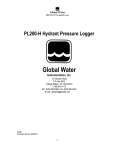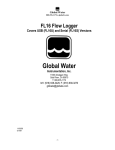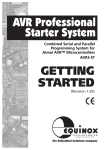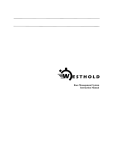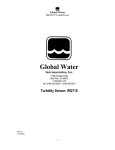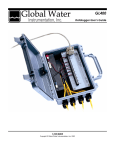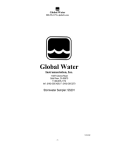Download PL200G Garden Hose Data Logger Manual
Transcript
Global Water 800-876-1172 • globalw.com PL200G Garden Hose Data Logger Global Water Instrumentation, Inc. 11390 Amalgam Way Gold River, CA 95670 T: 800-876-1172 Int’l: (916) 638-3429, F: (916) 638-3270 [email protected] 11/30/09 01-532 -1- Global Water 800-876-1172 • globalw.com Congratulations on your purchase of a Global Water PL200G Garden Hose Data Logger. This instrument has been quality tested and approved for providing accurate and reliable measurements. We are confident that you will find the logger to be a valuable asset to your applications. Should you require assistance, our technical staff will be happy to help. Table of Contents I. Checklist ▫ ▫ II. Inspection ▫ III. Warranty ▫ ▫ ▫ IV. Specification ▫ V. System Requirements VI. Software Installation ▫ VII. Direct Connection ▫ VIII. Main Screen ▫ ▫ IX. On-Line Help Files ▫ X. Get History ▫ ▫ XI. Setup Menus ▫ ▫ XII. General Setup ▫ ▫ ▫ XIII. Analog Setup ▫ XIV. Programming ▫ ▫ XV. Maintenance ▫ ▫ XVI. Troubleshooting ▫ XVII. Customer Support ▫ XVIII. CE Certification ▫ ▫ ▫ ▫ ▫ ▫ ▫ ▫ ▫ ▫ ▫ ▫ ▫ ▫ ▫ ▫ ▫ ▫ ▫ Copyright © Global Water Instrumentation, Inc. 2006 -2- ▫ ▫ ▫ ▫ ▫ ▫ ▫ ▫ ▫ ▫ ▫ ▫ ▫ ▫ ▫ ▫ ▫ ▫ ▫ ▫ ▫ ▫ ▫ ▫ ▫ ▫ ▫ ▫ ▫ ▫ ▫ ▫ ▫ ▫ ▫ ▫ 3 3 3 4 5 5 9 10 14 15 16 17 21 24 25 25 26 27 Global Water 800-876-1172 • globalw.com I. Checklist: a. b. c. d. II. PL200G USB Garden Hose Data Logger PL200G Data Logger Manual USB Cable, Type A to B Global Logger II Interface Software on CDROM Inspection: a. Your Data Logger was carefully inspected and certified by our Quality Assurance Team before shipping. If any damage has occurred during shipping; please notify Global Water Instrumentation, Inc. and file a claim with the carrier involved. III. Warranty: a. Global Water Instrumentation, Inc. warrants that its products are free from defects in material and workmanship under normal use and service for a period of one year from date of shipment from factory. Global Water’s obligations under this warranty are limited to, at Global Water’s option: (I) replacing or (II) repairing; any products determined to be defective. In no case shall Global Water’s liability exceed the products original purchase price. This warranty does not apply to any equipment that has been repaired or altered, except by Global Water Instrumentation, Inc., or which has been subject to misuse, negligence or accident. It is expressly agreed that this warranty will be in lieu of all warranties of fitness and in lieu of the warranty of merchantability. b. The warranty begins on the date of your invoice. -3- Global Water 800-876-1172 • globalw.com IV. Specification: Power Supply: Two 9VDC alkaline batteries standard Standby Current: 65uA Typical Logging Current: 5mA Typical + sensor current Operating Temperature Industrial, -40ºC to +85ºC (Batteries may not apply) Analog Inputs: 0-200 psi gauge pressure sensor 300 psi over-pressure Accuracy, +/- 1%, full scale Battery voltage monitor Analog Resolution: 12-Bit, 4096 Steps Sensor Warm-up Time: 3 Seconds recommended Sample Modes: Fixed Interval: Programmable from 1 Sec. to >1 Year High Speed: 10 Samples per second Logarithmic Sample Rate (Approximation) Exception (Log only on deviation from previous reading) Storage Capacity: 81,759 Recordings of water pressure and battery voltage with date/time stamp Communication Ports: USB Type B Selectable Baud Rates: Auto detect or fixed rates at 9600, 19200, 28800, 38400, 57600, 115200 -4- Global Water 800-876-1172 • globalw.com V. System Requirements: Desktop or Laptop computer with: 1) Windows 98, ME, 2000, XP Vista or Windows 7 Operating Systems 2) CDROM Drive 3) USB Port Note that the software described here is for running on desktop and laptop computers only. Software for many popular Handheld PDA devices is also provided by Global Water. Special cables may be required. VI. Software Installation: Global Logger Installation: This software is for use on Windows based desktop and laptop computers only. Insert the software installation CD and run the Setup program. This will install the Global Logger application in the Program Files folder and automatically put the Global Logger II icon on the desktop. USB Driver Installation: With the installation CD in the CDROM drive and DC power applied to the logger, plug the USB cable into the data logger to open the ADD New Hardware Wizard. The menus that follow will look different for different operation systems but the procedure is the same. Do not allow the Hardware Wizard to automatically search for the driver. Instead, specify the location (CDROM). If a generic driver gets, or has been previously installed, it must be uninstalled before proceeding by using the Add or Remove Programs section of the Control Panel. Instead, click the Search External Media box or Specify a Location box and install the driver from the CDROM. Running the Setup program that installs the Global Logger software also installs a folder with the driver in it. This location can also be specified if the CDROM is not available; although, it is recommended that the driver be installed at the same time the Global Logger is installed. -5- Global Water 800-876-1172 • globalw.com The following menus apply to the Windows XP operating system. 1) Do not let Windows search for software. Click “No, not at this time” when asked if Windows Update can search for software. Click Next. 2) Do not let Windows automatically install the software. Click “Install from a specific location”. Click Next. 3) Specify the location of the driver. Make sure the Global Logger CDROM is in the CD drive and click “Search removable media” only. Click Next. -6- Global Water 800-876-1172 • globalw.com 4) The Hardware Wizard searches for the driver. If Windows advises that the software is not certified, click: “Continue Anyway”. This only means that Microsoft has not licensed the software. Second party software is allowed and no harm will come to your computer. 5) The first half of the installation is complete. The Hardware Wizard must make two passes. Click Finish. 6) Two drivers might be required so the Hardware Wizard may repeat the same process again. As before; a: do not let the Windows Update do a search, b: tell Windows to search from a specific location instead of automatically installing software, c: tell Windows to search from removable media (CDROM). 7) The installation is complete. Click Finish. -7- Global Water 800-876-1172 • globalw.com 8) To confirm the installation, look in the Device Manager and find the USB Serial Port. The COM setting following that will show the virtual COM port that has been automatically assigned to the driver. As you will see in the following sections, this COM port will be automatically detected by the Global Logger software so it is not necessary to note which port is being used by the driver. -8- Global Water 800-876-1172 • globalw.com VII. Direct Connection: Important: This data logger supports an Auto Baud Rate Mode which automatically detects the communication speed. However; this communication software also supports loggers which may be programmed in a Fixed Baud Rate Mode. This is useful in telemetry applications, particularly when using Global Water data loggers with our Global Access radio modem software. The upcoming discussion assumes that the logger is programmed in auto detect mode. If you cannot connect to the logger and suspect that the logger may be using a fixed rate mode; try each connection speed separately, especially 38400 which is required when using the Global Access software. Direct connection is made through the USB port, To connect to the logger, click the “Direct” option and from the “Port” menu, select the USB serial port at the COM port the driver was assigned, which is automatically shown in the list as “Global Logger USB Device”. Next, select the desired baud rate from the “Baud Rate” menu. Generally, the fastest rate of 115,200 is used although; long cables or other factors may require a slower setting. Click “Connect” to make the connection. If a connection is not made, an error message will appear. Check the battery, communication cable, driver installation and COM port settings. -9- Global Water 800-876-1172 • globalw.com VIII. Main Screen: The main screen is where the status and option menus are accessed. The data logger will continue to log at normal intervals while connected to the Global Logger software. While connected, the logger will draw an addition current from the power supply of 5-10mA so it is advised that, if you plan to not access the logger for extended periods of time, you disconnect to increase battery life. Interface cables may remain connected. To disconnect, click on the “Disconnect” button. This label on this button will change to “Connect” and clicking on it will return you to the connection screen as previously discussed. Tool Bar: The tool bar at the top of the screen has 3 options; File, Action and Help. In this screen, the File option is used to exit the program only. Action allows a menu driven interface to the various functions and displays the hot-keys, which can be used for fast access. In the Help menu; Help allows you to view the on-line help files (see section X, Page 16), About shows contact information and revision information for the Global Logger software and Firmware Version displays the data logger’s revision number. - 10 - Global Water 800-876-1172 • globalw.com COM Status: This reads “Connected” in green or “Not Connected” in red, depending on the current connection status. Logger Name: The logger name is a user defined name associated with a particular logger to identify one from another. It is programmed in the Setup menu as described later and is limited to 32 characters. Logger Time: The time and date displayed is that of the real-time clock in the logger. It is only updated upon initial connection and certain functions that cause data to be read from the logger. These include Sample Continuously, Get Sample, Sync Time and Setup whose functions are to be described later. Interval: This field displays the logging mode. “Fast” indicates high-speed mode and “Logarithmic” is shown in logarithmic mode. If the logger is in the normal fixed interval sampling mode, the time between samples will be displayed. These modes are to be described later. Warmup: This displays the sensor warm-up time, generally 3 seconds. Records: This field indicates the number of data recordings in memory. Logging State: This shows whether the data logger is currently logging or waiting to be started or stopped by the alarm timers. These features are described in detail later. - 11 - Global Water 800-876-1172 • globalw.com Sample Continuously: Clicking this check box causes the Global Logger software to take and display a real-time reading once per second until stopped by clicking it again, as well as update the rest of the fields on the screen. These data readings are not stored in the historical record and do not affect the normal recording of the logger. The initial reading has a sensor warm-up time of 50mS and the sensor is left powered up until this feature is turned off. Get Sample: Clicking this button causes the Global Logger software to take and display a single reading as well as update the rest of the fields on the screen. This data reading is not stored in the historical record and does not affect the normal recording of the logger. Get History: This button starts the download of all the historical data stored in the logger memory. Oldest data is collected first and Clicking “Stop” halts the process. This function is described in detail later. Clear History: This resets the number of recordings in memory to zero. The user is warned first and must confirm the action before the memory is cleared. Sync Time: This button causes the data logger’s internal clock to be set to the system time of the computer it is connected to. The user is warned first and must confirm the action before the time is set. Setup: Clicking this button enters the setup screen where the user can change and program all parameters into the data logger. This function is described in detail later. Bar Graphs: The bar graphs show a visual representation of the most recent data reading taken by using the Sample Continuously or Get Sample functions. The upper and lower limits of the display are defined by the user as discussed in detail later. - 12 - Global Water 800-876-1172 • globalw.com Numerical Reading: The numerical reading at the bottom of the bar graph shows the actual data reading and is updated at the same time as the bar graph. Successive numerical readings taken by using Sample Continuously or Get Sample are shown in a list below the bar, up to 5. Alarm 1: This field shows the time that the logger is set to start logging. The start alarm is a 24-hour timer which will initiate logging, when enabled, at the next occurrence of that time. Alarm 2: This field shows the time that the logger is set to stop logging. The stop alarm is a 24-hour timer which will halt logging, when enabled, at the next occurrence of that time after the logger has started recording. If the Alarm 1 timer is set to initiate logging, the Alarm 2 timer will halt logging at the next occurrence of the Alarm 2 time after the logger has been started by Alarm 1. If the Alarm 1 timer is not enabled, the Alarm 2 timer will halt the logger on the next occurrence of that time. Note: The alarm start and stop cycle is a one time occurrence. Once stopped by the Alarm 2 timer, the logger will not resume logging again until the logger is reprogrammed. Reprogramming the logger with the timers enabled will restart the alarm cycle. Reprogramming the logger with the timers disabled will return the logger to a normal logging state Use care when programming the alarm times. If left enabled, changing and reprogramming any of the setup parameters will restart the alarm timers and could cause the logger to stop recording. - 13 - Global Water 800-876-1172 • globalw.com IX. On-Line Help Files: Clicking on Help displays the on-line help files which contain all of the information contained in this manual. There are 3 ways to access the information. The first tab is Contents which accesses the table of contents for the manual. Clicking on any of the topics opens up the body of text on that subject. Within each body of text is a discussion of that subject and links to related topics underlined in blue. Clicking on the link will bring up a new window with specific information on that topic. In this case, Sensor Warm-up time in the General Setup menu. Click the Index tab to find a listing of topics. Type letters into the keyword field and the program automatically sorts the topics alphabetically. To find relevant topics based on a keyword, click the Search tab. Type in a keyword and click List Topics. When the desired topic is found, double-click on it or click Display at the bottom of the screen to show information on that subject. - 14 - Global Water 800-876-1172 • globalw.com X. Get History: Clicking the Get History button begins the downloading of the historical data into an information screen. This screen allows the viewing of the recorded data and also provides a path to export the data to an Excel compatible file (.CSV file). Note that the logger continues to log as data is downloaded. Thus, more data points may be downloaded than originally indicated. At the top of the screen is shown the name assigned to the logger and the number of recordings that have been retrieved. At the bottom of the screen are three buttons, Pack, Save to File and OK. Pack: The Pack function removes recordings that are identical to the previous ones. All the channels must be the same as the row above for it to be removed. If even a single channel has data that differs from the previous sample, the row will not be removed. This function works best when a single channel is being recorded and allows only the data showing changing conditions to be viewed. - 15 - Global Water 800-876-1172 • globalw.com Save to File: Clicking this button allows the data to be exported to an Excel compatible .CSV file. Specify the path and the file name and click the Save button Options: This opens a menu which Allows you to select if you want the Time and date in the time stamp to Be in one column or two in the saved .CSV file. Click Close to return. OK: Clicking the OK button returns you to the main screen. XI. Setup Menus: Clicking the Setup button enters the setup menu which is composed of three sections, Analog, Digital and General; with the digital screen not being supported by the PL200G logger. The first screen to appear is General Setup. At the top of the setup screen is a toolbar with three options, File, Action and Help. File: The File option allows you to exit the setup screen but most importantly, it allows all of the configuration information for the logger to be saved to a file or restored from a file. Select “Load Setup File” to restore a configuration from a file that has been previously saved or “Save Setup File” to save the current setup and calibration information. The last 4 files are shown for convenience. Setup files have a .SET extension. It is advised that after you calibrate and configure the logger, you save the configuration to a file as a backup precaution before exiting the setup menu. - 16 - Global Water 800-876-1172 • globalw.com Action: The Action menu has two options, “Program Settings” and “Initialize to Default Values”. Program settings will reprogram the data logger with all the setup and calibration information and works the same as the Program Settings Button at the bottom of the screen. Initialize will restore all of the analog, digital and general setup information fields to default values. Only the setup menus are changed, the data logger must still be programmed with the new default values. A warning message will appear before this action is taken. Help: The Help menu provides access to the on-line help files and Global Water contact information as described previously. XII. General Setup: In the General Setup menu, the logger name, sensor warm-up time, logging mode, logging interval and alarm times are entered. - 17 - Global Water 800-876-1172 • globalw.com Name: The logger is a user definable name to identify the logger. Up to 32 characters are allowed however, a continuous string of characters of more than 16 with no spaces may not be displayed correctly. Click on the field to enter information. Sensor Warm-up Time: To conserve battery life, the sensor does not normally have power applied to it. Before taking a reading, the logger powers up the sensor for the sensor warm-up time, and then removes power from them again. A warm-up time of 3 seconds is recommended. Click on the field to enter or select the time in seconds from the pull-down menu. Baud Rate: Leave this set to Auto Baud Rate. Only change this to a fixed baud rate if planning to use this logger in a telemetry application, such as using Global Water’s Global Access radio modem software. Once programmed in a fixed rate mode, you must set the baud rate in the opening connection menu of the Global Logger II software to this speed, or the logger will not communicate. Sample Periodically: Sampling at regular intervals is the most common recording mode. Click the Sample Periodically option, select the units from the pull-down menu and click the numerical field to enter the number of those units up to 65,535. Fast Sampling Mode: In Fast mode, the sample rate is fixed at 10 times per second. The time stamp will not read fractions of a second so there will be 10 samples per time stamp. Click the Fast mode option to select this feature. - 18 - Global Water 800-876-1172 • globalw.com Logarithmic Timing: Typically used in groundwater pump studies, this mode speeds up the sample rate over time. Click the “Logarithmic” option to select this mode. This a logarithmic approximation that steps up the sample rate: a. b. c. d. e. f. g. 10 times per second for 20 seconds, 200 samples 1 second interval for 100 seconds, 100 samples 10 second interval for 10 minutes, 60 samples 1 minute interval for 60 minutes, 60 samples 10 minute interval for 10 hours, 60 samples 1 hour interval for 48 hours, 48 samples 1 day interval until memory s full Log Upon Deviation: Clicking the “Log only if Channel 1 change exceeds +/-“ box causes the logger to record the current reading in memory only if it exceeds the previously reading by the preset amount entered in the numeric field. This logging exception applies to channel 1 only and the deviation is measured in Raw Data units where the approximate raw data range is from 0-65535, corresponding to 0-20mA. To find the actual number of raw data units per engineering unit, use the calibration numbers in the Analog Setup screen for channel 1 as follows: Raw Data Units per Engineering Unit = (High Raw – Low Raw) / (High EU – Low EU). For example: The PL500G has a High EU of 100, a Low EU of zero, a High Raw of 34874 and a Low Raw of 7846. (34874-7846) / (100-0) = 270.3 raw data units per psi. Thus, if you want to log only when a reading exceeds the previous on by 10 psi, set the deviation to 2703. Click the numeric field to enter the desired range. Wrap records: If the “Wrap records at End of Storage” box is checked, once the memory is full, the oldest data points will be replaced with the newest. Thus, the memory block represents only the newest. If this feature is not checked, the logger will halt recording once the memory is full. Sample-On-Demand: This feature is not supported by the PL200G data logger. - 19 - Global Water 800-876-1172 • globalw.com Alarm Times: Check the box associated with each alarm to enable that feature and enter the desired start or stop time. The logger will start at the next occurrence of the Alarm 1 time and stop at the next occurrence of the Alarm 2 time after the Alarm 1 timer has expired. Either or both alarms can be enabled Note: Use care when programming the alarm times. If left enabled, changing and reprogramming any of the setup parameters will restart the alarm timers and could cause the logger to stop recording and the loss of important data. - 20 - Global Water 800-876-1172 • globalw.com XIII. Analog Setup: The Analog Setup screen sets the engineering units and calibration numbers for each of the analog channels, the endpoints of the bar graphs in the main screen and which of the analog channels are enabled. These channels are calibrated in the same way so a single channel will be discussed. It is important to note here that the information stored in the data logger’s memory is just the sensors output level before it is adjusted by the following calibration parameters. These parameters are used to adjust the stored data for display and storage purposes only, at the time the data is downloaded. If they are changed, the same stored data can be downloaded again and the data will be scaled differently according to the new settings. The PL200G Logger comes factory calibrated but may need re-calibration on occasion to maintain maximum accuracy. The pressure sensor is designed to measure over the range of 0-200 psi but it can be calibrated at lower pressures. The screen above shows channel one calibrated at 100 psi but set to display up to 200 psi on the main screen. - 21 - Global Water 800-876-1172 • globalw.com Enable: If the “Enable” box at the top of a column is checked, data for that channel will be shown in the historical record and be available for export to Excel. The data for all the analog channels is always being recorded whether the channel is enabled or not. Units: This field shows the units that will appear at the top of the data column for that channel in the historical record as well as the display of data in the main screen. Click on the field to enter the unit or select from a predefined list. Note that psi is not included in this list. High EU: The High EU field is the engineering unit where the highest output from the sensor is achieved during the calibration process, in this case a pressure of 100 psi. Low EU: The Low EU field is the engineering unit where the lowest output from the sensor is achieved during the calibration process, in this case a pressure of zero. High Raw: This is the raw data value as measured by the data logger that corresponds to the High EU value and is automatically set by the calibration process. In this case, the raw data value returned by the logger at a pressure of 100 psi. Low Raw: This is the raw data value as measured by the logger that corresponds to the Low EU value and is automatically set by the calibration process. In this case, the raw data value returned by zero pressure. Disp High: This field sets the upper limit of the bar graph displayed in the main screen and provides a way of scaling the graph beyond the upper limit used to calibrate the logger. In this example, the upper calibration point was a pressure of 100 psi but the maximum range of the sensor is 200 psi. Disp Low: This field sets the lower limit of the bar graph displayed in the main screen and provides a way of scaling the graph beyond the lower limit used to calibrate the logger. In this example, the lower calibration point was at zero psi. - 22 - Global Water 800-876-1172 • globalw.com Decimal Places: From the pull-down menu, select the number of decimal places to the right of the decimal point that should appear in the historical data and in the numerical data field at the bottom of the bar graph. Calibrate: The “Calibrate” button provides a simple 4-step process for calibrating the logger to a particular sensor. Click the Calibrate button and follow the menu instructions. Click on the High EU field and enter the high engineering unit that will be used to calibrate the logger, not the highest reading the sensor can output. In this example, a pressure of 100 psi is used to calibrate the logger, even though the sensor can measure up to 200 psi. Click Next. Place the sensor in the condition that will cause it to output the level corresponding to the high EU entered in the previous menu. Wait for the data reading to stabilize. Click Next. Click on the Low EU field and enter the low engineering unit that will be used to calibrate the logger, not necessarily the lowest reading the sensor can output. In this example, the value is zero psi. Click Next. Place the sensor in the condition that will cause it to output the level corresponding to the low EU entered in the previous menu. Wait for the data reading to stabilize. Click Next to complete the calibration. - 23 - Global Water 800-876-1172 • globalw.com XIV. Programming Program Settings: The Program Settings button at the bottom of the setup menus will cause all the setup and calibration information to be programmed into the data logger. A warning will appear requiring the use to confirm the action. Click Yes to program the logger and No to cancel the operation. Back to Main Window: The Back to Main Menu button exits back to the main screen. If no settings have changed, Exit will occur immediately. If settings have changed but not saved yet, a message will appear that asks the user if they would like to save them now. If the settings have changed but not yet programmed into the logger, another message will be shown asking if the logger should be reprogrammed. These layers of protection are designed to prevent the user from unintentionally changing settings or forgetting to save the configuration file. Should the settings accidentally be changed, a saved configuration file can be loaded and used to restore the original settings. - 24 - Global Water 800-876-1172 • globalw.com XV. Maintenance: a. Except for battery, there are no user-serviceable parts inside the PL200G Data Logger. b. Global Water recommends checking the batteries every 6 months. XVI. Troubleshooting: Issue: Logger is reading incorrectly. a. Verify the battery supply has enough voltage. To operate properly, the logger must have an absolute minimum of 10 volts for the sensor to operate. If the battery voltage monitor is reading less than 15 volts or seems incorrect, check the batteries with a voltmeter or replace them. Battery voltages of less than 15 volts indicate that the batteries need replacing. b. Check the logger and sensor calibration numbers in the Setup Menu. Recalibrate the logger if necessary. As a precaution, save the setup file first as described in section XI. Issue: Cannot communicate with the logger. a. Verify that fresh batteries are installed. b. Check the communication cable. c. Use the Device Manager to confirm that the driver is loaded and the correct virtual COM port is selected in the connection menu of the Global Logger software. Check the Device Manager in your operating system and confirm that the USB COM port is not being used by another device. d. Try reducing the baud rate in the connection screen of the Global Logger software. - 25 - Global Water 800-876-1172 • globalw.com XVII. Customer Support: Call Global Water for tech support: 800-876-1172 or 916-638-3429 (many problems can be solved over the phone). Fax: 916-638-3270 or Email: [email protected]. When calling for tech support, have the following information ready: 1. 2. 3. 4. 5. Model #. Unit serial number. P.O.# the equipment was purchased on. Our sales number or the invoice number. Repair instructions and/or specific problems relating to the product. Be prepared to describe the problem you are experiencing including specific details of the application, installation, and any additional pertinent information. In the event that the equipment needs to be returned to the factory for any reason, please call to obtain an RMA# (Return Material Authorization). Do not return items without an RMA# displayed on the outside of the package. Include a written statement describing the problems. Send the package with shipping prepaid to our factory address. Insure your shipment; Global Water’s warranty does not cover damage incurred during transit. - 26 - Global Water 800-876-1172 • globalw.com Declaration of CE Conformity Global Water Instrumentation, Inc. 11390 Amalgam Way Gold River, CA 95670 USA FAX: 00 1 916 638 3270 Phone: 00 1 916 638 3429 declares that the Products: Product Names: Data Loggers and Pressure Loggers Model Numbers: GL500-7-2, GL500U-2-1, GL500S-2-1, PL200H, PL200G conforms to the following European Council directives: Low Voltage Directives: 2006/95/EC; Requirements covering all health and safety risks of electrical equipment operating within certain voltage ranges. According to the following standards: EN61010-1: 2001 Electro-Magnetic Directives: 2004/108/EC; Requirements to prevent electrical and electronic equipment from generating or being affected by electromagnetic disturbances. According to the following standard: EN 61326-1: 2006 Batteries Directive: 2006/66/EC; Requirements regarding the proper handling and disposal of batteries and accumulators. Global Water hereby certifies that the product stated above conforms to all directives and standards required for it to bear the CE mark. Dale Daniel Engineering Manager Global Water Instrumentation, Inc. - 27 -