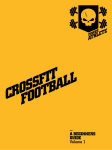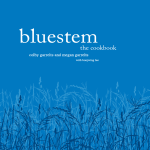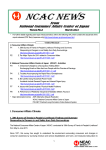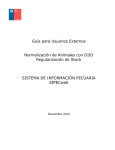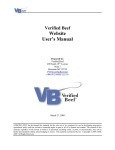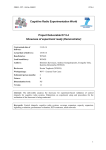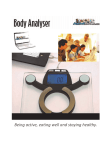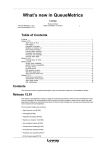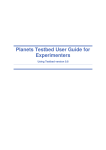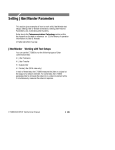Download Meat & Livestock Australia - MLA Co
Transcript
The MLA Collaborative Marketing Program – CoMarketing Participant Meat & Livestock Australia The Collaborative Marketing Program Online User Manual for CoMarketing Participants Commercial in Confidence Page 1 of 15 The MLA Collaborative Marketing Program – CoMarketing Participant Table of Contents Table of Contents ................................................................................................................................ 2 Introduction ................................................................................................................................ 3 CoMarketing Participant Account Setup ....................................................................................... 4 How to Edit Company Details ....................................................................................................... 7 Stage 1: Annual Marketing Strategy.............................................................................................. 8 Stage 2: Activity Proposals ......................................................................................................... 10 Stage 3: Invoice and Activity Report ........................................................................................... 12 Stage 4: Annual Report............................................................................................................... 14 Budget Summary ....................................................................................................................... 15 Commercial in Confidence Page 2 of 15 The MLA Collaborative Marketing Program – CoMarketing Participant Introduction This Online User Manual is for eligible participants who to apply for the MLA CoMarketing program, i.e. Australian companies who are responsible for the marketing of Australian beef, veal and lamb brands. All core steps are outlined below in conjunction with clear process flows, actions and screenshots to guide you through the process. Common troubleshooting issues have also been outlined For further information, please contact MLA at [email protected]. Commercial in Confidence Page 3 of 15 The MLA Collaborative Marketing Program – CoMarketing Participant CoMarketing Participant Account Setup Sign Up 1. The MLA CoMarketing Program website is located at https://comarketing.mla.com.au/ 2. To register a new account click on the ‘next’ button to check your eligibility and the terms and conditions of the program to register. Step 1 of Registration – Eligibility Assessment 1. To participate in the program, please first ensure that you meet the eligibility criteria and if you do, check the tick boxes that apply. 2. Read to the end of the Legal Terms and either click ‘I Agree’ or ‘I Do Not Agree’ to continue. Close can be clicked to exit the application. Commercial in Confidence Page 4 of 15 The MLA Collaborative Marketing Program – CoMarketing Participant Step 2 of registration – Company Information 1. Enter in your company details. 2. Enter the contact details of the main person who will be responsible for your CoMarketing Program. Additional contacts can be added for multiple users. Additional contacts can be added in later. Confirmation emails with the website link and log in information will be sent out to all contacts entered during registration. 3. Enter in your brands to be promoted. 4. If you do not have all the information to fill the in the details completely you can save as draft and return later by logging into the CoMarketing Program with the primary contact email and password. Click on ‘Update Company info, brands etc’ on the top left of your screen. 5. Click submit to complete account creation. The list below provides an explanation for each field: • • Company Details: o Company – This is your registered business name. o ABN – This is your 11 digit Australian Business Number. o Address 1 – This is the first address line of your business. o Address 2 – This is the second address line of your business o Postcode Selector – You can select an existing postcode from this field to populate the suburb, postcode and state of your business. Contact Details: o First Name – This is the First Name of the Contact. o Last Name – This is the Last Name of the Contact. o Email – This is the Email of the Contact. It is not possible to change this after saving or submitting, so please ensure correct spelling. Contact MLA to change/correct. Commercial in Confidence Page 5 of 15 The MLA Collaborative Marketing Program – CoMarketing Participant Phone – This is the Phone of the Contact. Mobile – This is the Mobile of the Contact. Password – This is the Password of the Contact. Confirmation – This is the Password of the Contact duplicated to confirm the selected Password. Add Additional Contact – This is the checkbox to allow you enter an additional Contact. When you check this checkbox, a new line of fields will appear to allow you to enter the details of an additional contact. If you do not wish to create an additional contact simply select the Remove button next to the Additional Contact and this will remove the line. Perform this action for every additional contact needed. Brand Details: o Brand Name – This is the name of the brand to be promoted. o Product Type – This is the type of product (select from the drop down list of eligible red meat product types). If your product is Wagyu choose grassfed or grainfed beef If your product is value-added, choose either grainfed or grassfed beef or lamb whichever is relevant. If your product is not on the list, please contact MLA for further assistance. The innovative product category is for value added products on the domestic market, but must consult with MLA prior for approval to include o MSA – This is a checkbox to indicate whether or not the Brand is MSA licensed. o MSA Brand License No – This is the MSA Brand License Number. o Tonnes Boxed Weight Domestic – This is the current monthly average sales of your brand within Australia, tonnes boxed weight. o Tonnes Boxed Weight Export – This is the current monthly average export sales of your brand, tonnes boxed weight. o o o o • • Commercial in Confidence Page 6 of 15 The MLA Collaborative Marketing Program – CoMarketing Participant How to Edit Company Details To edit Company details: 1. Login to the MLA CoMarketing Program website located at https://comarketing.mla.com.au/ 2. Click on the Company Name next to the option to Update Company Info, Brands & Contacts for: your company. 3. The Update My Details page will be displayed. From here you can update the following information: • Company Details o Contact Details Email – This is the Email of the Contact. It is not possible to change this after saving or submitting, so please ensure correct spelling. Contact MLA to change if there are staff changes or make corrections. • Brand details 4. Click on the Save Changes button (in the Page Actions section) to save your updates. Commercial in Confidence Page 7 of 15 The MLA Collaborative Marketing Program – CoMarketing Participant Stage 1: Annual Marketing Strategy To create your Annual Marketing Strategy and objectives: 1. Login to the MLA CoMarketing Program website located at https://comarketing.mla.com.au/ 2. If you have completed registration, you will be directed to the Annual Marketing Strategy page. If you have not completed registration, please do so first. 3. To add a new objective, click on + Add New Objectiveon the far left of your grid. This will create a new line in the Annual Marketing Strategy. 4. Enter the Objective details: • Country – This is the country of the objective. • Objective (Specific, Measureable, Achievable, Realistic and Timely) – This is the objective. Please ensure they are SMART objectives to ensure approval. • Brands – use the checkbox next to each brand to select it in the drop down list. You can select one or more brands. • Budget AUD for MLA claims – These are the quarterly budgets for your planned objective. 5. If you do not have all the information to fill the details completely, you can Save as draft and come back to your Annual Marketing Strategy by logging into the CoMarketing Program with the primary contact email and password. 6. You can remove an incorrect objective by clicking on the X button to the far right of each objective row. 7. You won’t be able to delete any objectives after they have been approved by MLA. But you can move around budgets so if an objective becomes not applicable during the year, you can clear out budget for this objective and move it to another or new objective. 8. New objectives added through the year will require MLA approval. 9. Once you have added all the objectives and you are ready to submit to MLA, click on the “Submit” button. Commercial in Confidence Page 8 of 15 The MLA Collaborative Marketing Program – CoMarketing Participant Within the Annual Marketing Strategy you can also perform the following functions: • Sort by a particular column by clicking on the Column Heading – the sorted by column will show the column heading highlighted in yellow • Export to PDF. Click to export the objectives to PDF. • View the status of previously submitted objectives • View previous ‘mode’ of the Annual Marketing Strategy - for eg.post-mid year review, you will be able to view your pre-mid year review plan/objectives by clicking on the drop down arrow next to the ‘Mode’ field. • Add or view comments for an objective by clicking on the Comment image for that objective: This will open the comments window. It will be highlighted yellow if a comment has been added. Adding a comment will send an email notification to MLA. Commercial in Confidence Page 9 of 15 The MLA Collaborative Marketing Program – CoMarketing Participant Stage 2: Activity Proposals To create an Activity Proposal for objectives created in Stage 1: 1. Login to the MLA CoMarketing Program website located at https://comarketing.mla.com.au/ 2. Click on the Activity Proposal link. You will be directed to the Activity Proposal page. 3. To add a new activity, click on + Add New Activity on the far left of the grid. This will create a new line in the Activity Proposal grid. 4. Enter the Activity details: • Country and Objectives – Select the country and objectives from the drop down list (from your Annual Marketing Strategy). • Brands to be promoted – use the checkbox next to each brand to select it in the drop down list. You can select one or more brands. • Details of activity – Please enter here specific details of your activity, including the name of the importer and/or end user to ensure it can be approved without more information being requested. • Expenses to be claimed – choose from the drop down list and ensure you only select what is relevant for the activity. If you choose unrelated expenses these will be listed in your ‘activity outcome’ report. • • • • • • Total Beef (AUD) – This is the total estimated cost of the activity for beef in AUD. Total Lamb (AUD) – This is the total estimated cost of the activity for lamb in AUD. If your activity covers both beef and lamb, please put in the estimated split in proportion. For eg. 40% lamb, 60% beef. The MLA funds contribution will be split accordingly. MLA Contrib. Beef – This is the total MLA beef contribution for the proposal. This can only be 50% or less than the Total Beef amount. MLA Contrib. Lamb – This is the total MLA lamb contribution for the proposal. This can only be 50% or less than the Total Lamb amount. Start Date – This is the start date of the activity. Must be within the current year. Finish Date – This is the end date of the activity. Must be within the current year. Commercial in Confidence Page 10 of 15 The MLA Collaborative Marketing Program – CoMarketing Participant • Invoice Due to MLA – This is the date that the invoice is due to MLA. This date is auto-defaulted to 6 weeks from the finish date of the activity. You can extend this up to 8 weeks by manually adjusting the finish date, but you cannot extend any further. The proposal will expire if not invoiced by then and you will not be able to claim any co funding from MLA for this activity. 5. If you do not have all the information to fill the in the details for an activity completely you can save each activity as draft by clicking on the “Save Row as draft” button. You can then return to your Activity Proposal by logging into the CoMarketing Program with the primary contact email and password. 6. You can cancel adding an activity by clicking on the “Cancel Row” button. This will remove the row from the Activity Proposal grid and all the activity details if you have not saved yet. If you have saved it, it will move it from ‘edit’ mode to ‘read’ mode. 7. Once you have added all the details of the activity proposal and you are ready to submit to MLA, click on the “Submit Row” button. Within the Activity Proposal page you can also perform the following functions: • Sort by a particular column by clicking on the Column Heading – the sorted by column will show the column heading highlighted in yellow • • • • Edit an existing activity proposal by clicking on the Edit button. Export to PDF. Click the pdf icon to export the proposals to PDF. View the Status of previously submitted activity proposals Add or view comments for an activity by clicking on the Comment image for that activity: • This will open the comments window. It will be highlighted yellow if a comment has been added. Adding a comment will send an email notification to MLA. Delete an existing activity by clicking on the X button to the far right of each activity row. You can only delete activities that have not been approved. You can only delete activities that have not been invoiced. Commercial in Confidence Page 11 of 15 The MLA Collaborative Marketing Program – CoMarketing Participant Stage 3: Invoice and Activity Report To upload invoices and complete Activity Reports for Activity Proposals created in stage 2: 1. Login to the MLA CoMarketing Program website located at https://comarketing.mla.com.au/ 2. Click on the Activity Report link. You will be directed to the Activity Report page. The following list explains the fields for each activity report: • Country – This is the country of the selected objective that the proposal is assigned to. • Details of Activity – This is what you entered in your activity proposal • Result – Please enter the outcome of your activity including all details such as number of attendees, number of advertisements etc. to ensure approval and no further information being requested by MLA. • PO Number – The PO Number assigned to the proposal. • Finish Date – The end date of the activity. • Due Date – The invoice due date for the invoice. See activity proposal section for more details on this. • Approved Beef/Lamb - The total MLA contribution amount approved for beef/lamb in the activity proposal. • MLA Contrib. AUD Beef/Lamb- The total amount invoiced to MLA (this is automatically drawn from the Total Amount invoiced to MLA ex GST column as you complete the expense details grid. • Evidence of Activity – This information is gathered when you complete the invoice checklist. This information is only relevant if you do not have any evidence or images uploaded for the activity report. 3. Click on the Edit button to update an existing activity report as required. Enter the details as follows: • Result – Please enter the outcome of your activity including all details such as number of attendees, number of advertisements etc. to ensure approval and no further information being requested by MLA. • • Supporting Documents – This button will open the Documents window to allow you to attach any supporting documents, up to 20 files. Documents can be added or removed. Individual expenses – This will allow you to add the individual expenses (those that were selected in your activity proposal) by clicking on the expander column button. Expense Details: Commercial in Confidence Page 12 of 15 The MLA Collaborative Marketing Program – CoMarketing Participant i. Detail of Expense to be Claimed – This is the expense types that have been associated with the activity proposal. ii. Total Paid by Company– The total amount of the expense incurred by your company iii. Amount invoiced to MLA ex GST – The amount being claimed from MLA (ex GST) – this field is auto-calculated to 50% of the ‘Total Paid by Company’ but editable if you are claiming less than 50% iv. GST – MLA portion of the GST amount being claimed 4. If you do not have all the information to fill the in the details for an activity report completely you can save each activity report as draft by clicking on the “Save Row in Draft” button. You can then return to your Activity Reporting by logging into the CoMarketing Program with the primary contact email and password. 5. You can cancel the edit by clicking on the “Cancel Row” button. row in the Activity Report from edit mode to read mode. This will change the 6. Once you have added all the details of the activity report and you are ready to submit to MLA, click on the “Submit Row” button. Within the Activity Reporting page you can also perform the following functions: • To view the individual expenses for the Activity Report click the first column expander button • • • • to expand the expense rows. Sort by a particular column by clicking on the Column Heading Export to PDF. Click to export the activity reports to PDF. View the Status of each activity report Add or view comments for an activity by clicking on the Comment image for that activity: This will open the comments window. It will be highlighted yellow if a comment has been added. Adding a comment sends an email notification to MLA. Commercial in Confidence Page 13 of 15 The MLA Collaborative Marketing Program – CoMarketing Participant Stage 4: Annual Report At the end of the financial year, you must submit an Annual Report for the objectives and the brands you promoted through your Annual Marketing Strategy. This is due by 31 July. 1. Login to the MLA CoMarketing Program website located at https://comarketing.mla.com.au/ 2. Click on the Annual Report link. You will be directed to the Annual Report page. See below for the description / explanation of the fields/button in the grid: • Country – Auto-filled –These are the Countries listed in your Annual Marketing Strategy. • Objective – Auto-filled – These are the objectives from your Annual Marketing Strategy • Details of outcome of objective - This field contain the participant’s details of the outcome for the specified objective. Click edit to complete this field. • Success Rating – The success rating for the objective. Click edit to update • Total Beef/Lamb – Auto-filled -The total actual spend (MLA contribution) for beef or lamb for the objective. • Status - The current status of the annual report. • Overall outcome – This is the overall outcome you achieved over the year across your objectives • Overall success rating – This is a rating based on your overall outcome • Brand Volume Report - This is a report on your brand volumes at the end of the fiscal year compared against volumes you reported at the beginning of the fiscal year. The brands and volumes you entered at the beginning of the year (or added through the year) will be on this list, you need to add your average monthly volumes for the End of the Year for each brand. 3. If you do not have all the information to fill the in the details for the annual report completely you can save as draft by clicking on the “Save Draft” button. You can then return to your Annual Report by logging into the CoMarketing Program with the primary contact email and password. 4. You can cancel your changes by clicking on the “Cancel” button. This will reset all the changed data on the grid to the last saved data if you have not saved as a draft. 5. Once you have added all the details of the annual report and you are ready to submit to MLA, click on the “Submit” button. Within the Annual Report page you can also perform the following functions: • Sort by a particular column by clicking on the Column Heading • Export to PDF. Click to export the annual report to PDF. • View the Status of each report. Commercial in Confidence Page 14 of 15 The MLA Collaborative Marketing Program – CoMarketing Participant Budget Summary To access the Budget Summary for any of the years that you have made a CoMarketing application: 1. Login to the MLA CoMarketing Program website located at https://comarketing.mla.com.au/ 2. Click on the Budget Summary link. You will be directed to the Budget Summary page. 3. The budget summary can be viewed by year for lamb or beef by clicking on the year selector and species radio button (Beef/Lamb) 4. View options – you can collapse and expand the summary using the arrows on the left of each row: • View summary by country, sort ascending or descending • View summary by objective, sort ascending or descending Within the Budget Summary page you can also perform the following functions: • Sort by a particular column by clicking on the Column Heading • Export to PDF. Click to export the budget summary to PDF. • Export to Excel. Click to export the information to Excel. Commercial in Confidence Page 15 of 15