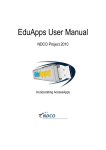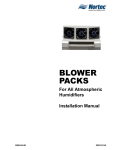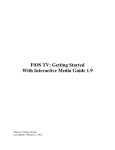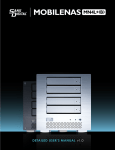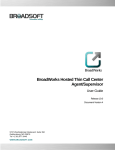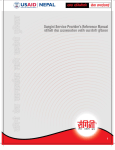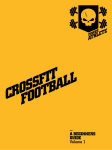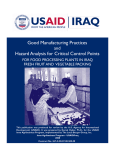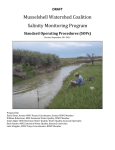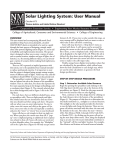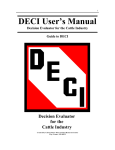Download User`s Manual for Verified Beef
Transcript
Verified Beef Website User’s Manual Prepared by: Verified Beef 209 South 19th Avenue Suite 3 Bozeman MT 59718 [email protected] (406) 922-BEEF (2333) March 27, 2009 VERIFIED BEEF has developed this material for the sole use of its recipients for use in developing progressive agricultural policy and has exclusive ownership rights in part or all of its format and content. The content of this material, regardless of the format in which it is presented, including orally, in print, or electronically, may not be further disseminated without acknowledging its source. This material is protected by law. Copyright © 2007, 2008, 2009 All Rights Reserved. Table of Contents 1.0 Disclaimers ............................................................................................................................... 1 1.1. Website Terms and Conditions of Use ................................................................................ 1 1.1.1. Terms ............................................................................................................................ 1 1.1.2. Use License................................................................................................................... 1 1.1.3. Disclaimer ..................................................................................................................... 2 1.1.4. Limitations .................................................................................................................... 2 1.1.5. Revisions and Errata ..................................................................................................... 2 1.1.6. Links ............................................................................................................................. 2 1.1.7. Site Terms of Use Modifications .................................................................................. 2 1.1.8. Governing Law ............................................................................................................. 2 1.2. Privacy Policy ...................................................................................................................... 4 2.0 Introduction............................................................................................................................... 5 3.0 Public (Non-Registered User) Areas ........................................................................................ 6 3.1. Home.................................................................................................................................... 6 3.2. News .................................................................................................................................... 7 3.3. About Us .............................................................................................................................. 9 3.4. Enrolling .............................................................................................................................. 9 3.5. NHTC/NE3/Grassfed......................................................................................................... 11 3.6. Marketing........................................................................................................................... 13 3.7. Contact Us.......................................................................................................................... 14 3.8. Help.................................................................................................................................... 15 3.9. Approved Supplier List...................................................................................................... 16 3.10. Approved Cattle Lookup.................................................................................................. 17 4.0 Registration and Logging In/Out ............................................................................................ 19 4.1. Registration ........................................................................................................................ 19 4.2. Login .................................................................................................................................. 21 4.3. Password Recovery............................................................................................................ 22 5.0 Account Area .......................................................................................................................... 23 5.1. Main Area .......................................................................................................................... 23 5.2. View and Edit Personal Information.................................................................................. 24 5.3. Change Account Password ................................................................................................ 26 5.4. Age & Source Supplier Training Quiz............................................................................... 26 5.5. NHTC/NE3/Grassfed Quiz ................................................................................................ 29 6.0 User Access............................................................................................................................. 32 6.1. Account Area ..................................................................................................................... 32 6.2. Auto Data Entry ................................................................................................................. 34 6.3. Edit Existing Records ........................................................................................................ 37 6.4. Manage Individual Health Records ................................................................................... 40 6.5. Manage Group Health Records.......................................................................................... 41 6.6. Report Unused Tags........................................................................................................... 43 6.7. General Reports ................................................................................................................. 45 6.7.1. General Reports – Weaning Weight ........................................................................... 46 6.7.2. General Reports – Carcass Data ................................................................................. 47 6.7.3. General Reports – Custom .......................................................................................... 48 Use or disclosure of information or data contained on this sheet is subject to the restrictions on the title page of this document. i March 27, 2009 6.8. Animal Health Reports ...................................................................................................... 49 6.9. Certificate Printing............................................................................................................. 50 7.0 Other Areas ............................................................................................................................. 53 7.1. Privacy Statement .............................................................................................................. 53 7.2. Error Page .......................................................................................................................... 53 8.0 Glossary .................................................................................................................................. 55 9.0 Other Information and Final Thoughts ................................................................................... 56 10.0 History of Changes ............................................................................................................... 57 Use or disclosure of information or data contained on this sheet is subject to the restrictions on the title page of this document. ii March 27, 2009 1.0 Disclaimers The Verified Beef, LLC (VB) User Guide is for the sole use and instruction for the VB website. It is not meant to be used as a reference elsewhere. Copying in part or in whole of this guide is strictly prohibited unless otherwise explicitly authorized by an official VB representative. Only an official VB representative can give proper permission to use this guide or the contents thereof elsewhere. Failure to comply may lead to VB pressing charges for illegal copyright infringement and any other damages VB, subject to legal counsel. VB has the right to change the contents of this document and/or the website at any time without prior notice. VB is not responsible to announce changes to the website or this guide to users. Thus, it is possible for this user guide to be partially outdated when compared to the current information presented on the website. VB takes no responsibility in what actions a user takes, or the consequences thereafter, based on using this guide while using the VB website. If a user fails to comply with the current standards of how the website works, whether or not those standards are documented herein, VB is not responsible, rather the user maintains sole responsibility. Any questions or feedback related to this guide or the VB website can be directed to the support team at VB. © 2007, 2008, 2009 Verified Beef, LLC 1.1. Website Terms and Conditions of Use 1.1.1. Terms By accessing this website, you are agreeing to be bound by these Terms and Conditions of Use, all applicable laws and regulations, and agree that you are responsible for compliance with any applicable local laws. If you do not agree with any of these terms, you are prohibited from using or accessing this site. The materials contained in this website are protected by applicable copyright and trademark law. 1.1.2. Use License a. Permission is granted to download one copy of the materials (information or software) on VB’s website for personal, non-commercial transitory viewing only. This is the grant of a license, not a transfer of title, and under this license you may not: i. modify or copy the materials; ii. use the materials for any commercial purpose, or for any public display (commercial or non-commercial); iii. attempt to decompile or reverse engineer any software contained on VB’s website; Use or disclosure of information or data contained on this sheet is subject to the restrictions on the title page of this document. 1 March 27, 2009 iv. remove any copyright or other proprietary notations from the materials; or v. transfer the materials to another person or “mirror” the materials on any other server. b. This license shall automatically terminate should you violate any restriction herein stated and may be terminated by VB at any time. Upon terminating your viewing of these materials or upon the termination of this license, you must destroy any downloaded materials in your possession whether in electronic or printed format. 1.1.3. Disclaimer The materials on VB's website are provided “as is”. VB makes no warranties, expressed or implied, and hereby disclaims and negates all other warranties, including without limitation, implied warranties or conditions of merchantability, fitness for a particular purpose, or noninfringement of intellectual property or other violation of rights. Further, VB does not warrant or make any representations concerning the accuracy, likely results, or reliability of the use of the materials on its website or otherwise relating to such materials or on any sites linked to this site. 1.1.4. Limitations In no event shall VB or its suppliers be liable for any damages (including, without limitation, damages for loss of data or profit, or due to business interruption,) arising out of the use or inability to use the materials on VB’s Internet site, even if VB or a VB authorized representative has been notified orally or in writing of the possibility of such damage. Since some jurisdictions do not allow limitations on implied warranties, or limitations of liability for consequential or incidental damages, these limitations may not apply to you. 1.1.5. Revisions and Errata The materials appearing on VB’s website could include technical, typographical, or photographic errors. VB may make changes to the materials contained on its website at any time without notice. VB does not, however, make any commitment to update the materials. 1.1.6. Links VB has not reviewed all the sites linked to its Internet website and is not responsible for the contents of any such linked site. The inclusion of any link does not imply endorsement by VB of the site. Use of any such linked website is at the user’s own risk. 1.1.7. Site Terms of Use Modifications VB may revise these Terms and Conditions of Use for its website at any time without notice. By using this website you are agreeing to be bound by the then current version of these Terms and Conditions of Use. 1.1.8. Governing Law Use or disclosure of information or data contained on this sheet is subject to the restrictions on the title page of this document. 2 March 27, 2009 Any claim relating to VB’s website shall be governed by the laws of the state of Montana without regard to its conflict of law provisions. Use or disclosure of information or data contained on this sheet is subject to the restrictions on the title page of this document. 3 March 27, 2009 General Terms and Conditions Applicable to Use of VB Website. 1.2. Privacy Policy Your privacy is very important to us. Accordingly, VB has developed this Policy in order for you to understand how VB collects, uses, communicates, discloses, and makes use of personal information. The following outlines the VB privacy policy. • Before or at the time of collecting personal information, VB will identify the purposes for which the information is being collected. • VB will collect and use personal information solely with the objective of fulfilling those purposes specified by VB and for other compatible purposes, unless VB obtains the consent of the individual concerned or as required by law. • VB will only retain personal information as long as necessary for the fulfillment of those purposes. • VB will collect personal information by lawful and fair means and, where appropriate, with the knowledge or consent of the individual concerned. • Personal data should be relevant to the purposes for which it is to be used, and, to the extent necessary for those purposes, should be accurate, complete, and up-to-date. • VB will protect personal information by reasonable security safeguards against loss or theft, as well as unauthorized access, disclosure, copying, use, or modification. • VB will make readily available to customers, information about VB policies and practices relating to the management of personal information. VB is committed to conducting business in accordance with these principles in order to ensure confidentiality of personal information is protected and maintained. Use or disclosure of information or data contained on this sheet is subject to the restrictions on the title page of this document. 4 March 27, 2009 2.0 Introduction Welcome to the Verified Beef Website User Guide! Verified Beef (VB) is a Beef Source and Age database designed to assist livestock producers in receiving added value for their cattle. This is accomplished by providing certification to the prospective buyer of the Age and Source of the beef being sold. This is required for export purposes to many countries. In partnership with Montana State University and the Montana Stockgrowers Association, Verified Beef provides; • • • • • • • • • Beef Cattle, Age and Source Verification Beef Cattle, No Hormone Treated Cattle (NHTC) Beef Cattle, Never-ever 3 (NE3) (USDA Natural) Beef Cattle, Grassfed A custom web interface allowing easy data entry of livestock Advanced reporting capabilities Return of feedlot and carcass data to producers (as available) Advanced research into events effecting beef production, marketing and tracking Allows for easy Ranch and/or animal management within a simple web tool This user guide will help you to understand how the VB websites work and how to use it for your needs. As always, please feel free to provide feedback for any aspect of the tool or this user guide to us and we will be sure to do anything that we can. Thank you for your interest in VB. Use or disclosure of information or data contained on this sheet is subject to the restrictions on the title page of this document. 5 March 27, 2009 3.0 Public (Non-Registered User) Areas 3.1. Home The VB home page is located at http://www.verifiedbeef.net Use or disclosure of information or data contained on this sheet is subject to the restrictions on the title page of this document. 6 March 27, 2009 The home page includes some basic introductory information about what our company and our website has to offer, as well as how to get started if you are a new user. The links near the top, specifically ‘Home’, ‘About Us’, ‘Enrolling’, ‘NHTC/NE3/Grassed’, ‘Marketing’, ‘Contact Us’, and ‘Help’ are constant throughout the public areas of the website. Each will lead you to their respective page with their related information. More information about each page can be found in later sections of this guide. There is a ‘Login’ link near the top right which is usually located throughout most of the site and allows a user to either login to their already registered account, to be able to create a new account, or to recover a lost account password. The links and button beneath the Login link are ‘easy-access’ links to get you to important places or files quickly. The ‘Quick Contacts’ section provides email addresses to the most commonly sought people within the company. Clicking on the person you wish to contact will automatically open your default email client with the email address filled in. You may continue from there by writing an email as usual. The ‘Quick Downloads’ section provides easy access to the most popular and/or important downloads on the website. Click the link for the file you wish to receive and the website will offer the file for download. Below the Quick Download section is an area which will change slightly depending on if you are logged into the site. If you are not, you will see a button that says ‘Register’ which will lead you to the registration page so you can create a new account. It will also display a button that says “Approved Supplier List” which will send you to the approved supplier list page allowing you to see, via a simple list, which suppliers/ranches have been verified and approved by VB. There will also be an “Approved Cattle Lookup” button which will take you to the cattle lookup page where you can input animal tag numbers (EID) to see if they are approved under the VB PVP. At the bottom of the page you’ll find general contact information for our company, as well as the date the website was updated. The main layout/design of the home page is constant throughout the majority of the website to avoid confusing or misleading information. 3.2. News The VB main News page is located at http://www.verifiedbeef.net/News.aspx Use or disclosure of information or data contained on this sheet is subject to the restrictions on the title page of this document. 7 March 27, 2009 The news page includes the latest news for the VB website, as well as other related news and news stories. The most recent news should be the first bit of information that comes up. You may also access old and archived news via the ‘Old/Archived News’ link. The rest of the page uses the same layout as the home page. Use or disclosure of information or data contained on this sheet is subject to the restrictions on the title page of this document. 8 March 27, 2009 3.3. About Us The VB About Us page is located at http://www.verifiedbeef.net/AboutUs.aspx The ‘About Us’ page provides some general information on the key personnel within the company, as well as other information about the inner workings of the company not previously discussed on other pages. 3.4. Enrolling The VB Enrolling page is located at http://www.verifiedbeef.net/Enrollment.aspx Use or disclosure of information or data contained on this sheet is subject to the restrictions on the title page of this document. 9 March 27, 2009 Use or disclosure of information or data contained on this sheet is subject to the restrictions on the title page of this document. 10 March 27, 2009 The ‘Enrolling’ page is dedicated to providing information on how to get enrolled and registered with VB. This page contains basic steps for the enrollment process and what is required for enrollment. There are several links within the information on this page that allow you to view and/or download important material and forms, provide feedback on VB and the website in general, how to contact the Help Desk, and email an administrator if you are having difficulties. If you happen to have any questions not answered in the website, the VB Help Desk or a VB administrator will be glad to help you through the entire process. 3.5. NHTC/NE3/Grassfed The VB NHTC/NE3/Grassfed page is located at http://www.verifiedbeef.net/Enrollment2.aspx Use or disclosure of information or data contained on this sheet is subject to the restrictions on the title page of this document. 11 March 27, 2009 Use or disclosure of information or data contained on this sheet is subject to the restrictions on the title page of this document. 12 March 27, 2009 The NHTC/NE3/Grassfed page is similar to the ‘Enrolling’ page except for its information is more specific to our NHTC, NE3, and Grassfed programs. There is much information here about this part of VB. 3.6. Marketing The VB Marketing page is located at http://www.verifiedbeef.net/Marketing.aspx The marketing page contains some information about related companies and websites that may have useful information for the user and to also provide a means of learning about VB’s marketing strategies and future goals. Clicking the listed links will take you to the appropriate website for more information. Use or disclosure of information or data contained on this sheet is subject to the restrictions on the title page of this document. 13 March 27, 2009 3.7. Contact Us The VB Contact Us page is located at http://www.verifiedbeef.net/ContactUs.aspx The Contact Us page includes a means of sending an email to VB if you do not wish to use a standard email client. It allows the user to ask any question or provide feedback, as well as the ability to send a copy to themselves. The emails sent via this form will be addressed in the order in which the email was received. This page, as well as most other pages on this website, contains the Help Desk phone number (on the bottom center) for the user’s convenience. Use or disclosure of information or data contained on this sheet is subject to the restrictions on the title page of this document. 14 March 27, 2009 3.8. Help The VB Help page is located at http://www.verifiedbeef.net/HelpFAQ.aspx Use or disclosure of information or data contained on this sheet is subject to the restrictions on the title page of this document. 15 March 27, 2009 The Help page contains general information on how or where to get help with the VB website. More specifically, it helps answer the most frequently asked questions relating to Verified Beef and the website. We will attempt to update this page frequently with any information to help you during your visit to our website. 3.9. Approved Supplier List The VB Approved Supplier List page is located at http://www.verifiedbeef.net/ValidRanch.aspx The Approved Supplier List page contains basic information of which suppliers/ranches are officially verified and approved by VB. If you wish to see if a particular supplier is on the list, please look through the list box (using the scroll bar if needed). Use or disclosure of information or data contained on this sheet is subject to the restrictions on the title page of this document. 16 March 27, 2009 3.10. Approved Cattle Lookup The VB Approved Cattle Lookup page is located at http://www.verifiedbeef.net/ValidTags.aspx Use or disclosure of information or data contained on this sheet is subject to the restrictions on the title page of this document. 17 March 27, 2009 The Approved Cattle Lookup page allows one to search for approved tags (EID) within the Verified Beef PVP database. It’s as simple as entering in each tag, one per line if you have multiple, and then clicking on the Input Tags button. If they are in the database and approved or not, a message will come up giving more details. Use or disclosure of information or data contained on this sheet is subject to the restrictions on the title page of this document. 18 March 27, 2009 4.0 Registration and Logging In/Out 4.1. Registration The VB Registration page is located at http://www.verifiedbeef.net/Register.aspx The registration page is straight forward. It does use a slightly different layout than the previous ‘Home Page’ areas but is still easy to follow. Enter your personal information in the boxes provided and then click the Next button. Boxes with a green plus sign (+) next to them are purely optional, while the rest of the boxes are required for you to continue the registration process. It is important to enter a phone number that is active so you can be easily reached by a VB representative. Cell phone numbers will work. Use or disclosure of information or data contained on this sheet is subject to the restrictions on the title page of this document. 19 March 27, 2009 After you have clicked the Next button, you will be prompted to provide your desired account username and password, as well as your primary email address. If you do not have an email address, please check the box next to “No Email?” You are also required to enter a password retrieval question and answer which will be used to reset your password in case you forget. Please be sure to create a question and answer that only you would know. Also note the username and email address are unique and thus there cannot be two people with the same username and/or email within the VB network. Note that your account username has to be a minimum of 6 characters and a maximum of 20 characters and it can only include letters, numbers and underscores. The first character must also be a letter and not a number or underscore. Also, your account password must have one (1) uppercase letter, one (1) lowercase letter, and one (1) number, and passwords are case sensitive. The complexity is required to ensure data security. All boxes on this page are required. The following are some examples of working usernames, though none of these should ever be used as a real username for any account---they are purely samples: Use or disclosure of information or data contained on this sheet is subject to the restrictions on the title page of this document. 20 March 27, 2009 • • • • • • BobJones – Will work; is between 6 and 20 characters and starts with a letter my_account – Will work; is between 6 and 20 characters and starts with a letter Jimmy123 – Will work; is between 6 and 20 characters and starts with a letter 1bluejay – Will NOT work; is between 6 and 20 characters but starts with a number My Name – Will NOT work; is between 6 and 20 characters but contains a space Jim.2 – Will NOT work; not between 6 and 20 characters and contains a period If you have any information that you’d like to change from the previous step, you may click the ‘Previous’ button here, otherwise once the boxes are filled, you may click on the Register User button to complete the registration process. The page will say it completed successfully and you will have an option to visit your Account Area as it automatically logs you in. Once you have successfully registered, you will receive an email at the primary email address you entered for the registration process with information on your account and where to go from here. Please store this registration email in a safe place as it contains important information for your account. If you chose the “No Email?” option, then a VB administrator will contact you to help you with your account and getting the information you need. Once you do login to the Account Area, you will have no access to anything except the Training Material and the Supplier Training Quiz. You must complete the training reading and take the quiz before a VB administrator will process your registration and give you access to the rest of the website. More information on the Account Area is located in Section 5.0. 4.2. Login The VB Login page is located at http://www.verifiedbeef.net/Login.aspx All that is required on the Login page is to provide your VB account username and password and then to click the ‘Log In’ button to logon to your account. New users may also follow the ‘Register New User’ link to go to the Registration page and register a new account. Users with an account and who have forgotten their password may use Use or disclosure of information or data contained on this sheet is subject to the restrictions on the title page of this document. 21 March 27, 2009 the ‘Forgot Password?’ link to go to the ‘Password Recovery’ page in which they can reset their password if they choose. More on the password recovery feature is located in Section 4.3. 4.3. Password Recovery The VB Password Recovery page is located at http://www.verifiedbeef.net/RecoverPass.aspx The first step of the Password Recovery page is to enter your username in the provided text box and then click on the Submit button. Next you need to provide the answer to your question and click the Submit button again to complete the password recovery process. If you answered your question successfully, a new password with other information will be emailed to you via your primary and secondary email addresses (if applicable). If you no longer have access to either of those email accounts, have completely forgotten your password retrieval question and answer, and cannot access your registration email, please call or email VB for assistance. No passwords will be retrieved from the system, they will only be reset to a new password. When you reset the password, you need to login with the new dynamically generated (temporary) password and then change your password in the Account Area. This way you can change the password to something easier for you to remember. Use or disclosure of information or data contained on this sheet is subject to the restrictions on the title page of this document. 22 March 27, 2009 5.0 Account Area 5.1. Main Area The VB Main Account Area page is located at http://www.verifiedbeef.net/AccountArea.aspx Use or disclosure of information or data contained on this sheet is subject to the restrictions on the title page of this document. 23 March 27, 2009 Once you have logged into your account, you will be able to see your main account area similar to the picture above. From here, you’ll be able to go to the various areas you have access to throughout the website. This is also where you will be able to navigate to change your personal information, change your password, take the Supplier Training Quiz, etc. For quick information related to your account, the Account Summary area does just as it says: provides a summary of your account and the ability to quickly navigate to a different area of interest. This information will always be automatically updated as you continue to use the tool. An example of how the main menu looks/functions is below: You can view and/or edit your personal information by first going to the User/Other Data section of the menu and then clicking on the ‘View/Edit Information’ link. It will bring up a new page with your information. You may also change your password by clicking on the ‘Change My Password’ button on the right side. This feature will pop up right below the welcome message (right above the main buttons in the center of the page). Finally, if you haven’t done so already, you can take the online supplier training quiz by clicking on the Supplier Training Quiz link, again in the User/Other Data menu section. This will bring you to a new page. More information about all the pages available from here is provided later in this guide. 5.2. View and Edit Personal Information The VB View and Edit Personal Information page is located at http://www.verifiedbeef.net/UserInfo.aspx Use or disclosure of information or data contained on this sheet is subject to the restrictions on the title page of this document. 24 March 27, 2009 The View and Edit Personal Information page allows you to view and edit all of your personal information, as well as add/edit extra phone numbers and a secondary email address. When you first access the page, all your default information is shown in the text boxes. Here, you can change the information as you see fit and then to click the ‘Update Default Info’ button. If you wish to add or edit your secondary email address, first use the drop down list next to the email text box and choose Secondary Email. Then edit the text box to be whatever you wish and click on the small ‘Edit’ button to the right. That will add/edit the secondary email. You may also click on the ‘Make Default’ button if you with to set that email as the default. This will essentially switch the secondary email with the primary email address. Similarly, if you wish to add or edit extra phone numbers, first choose the appropriate phone type via the drop down list next to the Phone # text boxes. Once selected, change the information in the text boxes to what you require and then click on the small ‘Edit’ button to the right of the Use or disclosure of information or data contained on this sheet is subject to the restrictions on the title page of this document. 25 March 27, 2009 drop down list. Again, if you wish to make one of those other phone numbers your primary/default number, first select it and then click on the ‘Make Default’ button. As with many areas of the website, text boxes with a little green plus sign (+) next to them are purely optional while the rest are required. 5.3. Change Account Password The VB Change Account Password page is located at http://www.verifiedbeef.net/AccountArea.aspx After you click the Change My Password button on the right, the change password area will show. Your username should be automatically filled in. In the appropriate locations, provide your current password, as well as your new password twice (twice to ensure it is typed correctly). Once that is done, click the Change Password button and it will be changed. You will also receive an email about your password change which you can keep for your records. 5.4. Age & Source Supplier Training Quiz The VB Supplier Training Quiz is located at http://www.verifiedbeef.net/TrainingQuiz.aspx Use or disclosure of information or data contained on this sheet is subject to the restrictions on the title page of this document. 26 March 27, 2009 [Image continued on next page…] Use or disclosure of information or data contained on this sheet is subject to the restrictions on the title page of this document. 27 March 27, 2009 The Age & Source (A&S) Supplier Training Quiz is part of the user pre-approval and VB understanding process. Each user must read the training material and complete the quiz before they can continue to use their account. In this quiz, there is a link available near the top which directs you to the training material if you haven’t already read through it. The quiz will be more difficult if you haven’t read through the Use or disclosure of information or data contained on this sheet is subject to the restrictions on the title page of this document. 28 March 27, 2009 material first. Once done with the material, you may complete the quiz whenever you wish as there is no time limit. Once you have answered all questions, you are required to electronically sign the end of the quiz by typing your name into the signature text box at the bottom of the quiz. Once everything is complete, you may submit the quiz by clicking on the Submit button. This will also generate your results and tell you if you have passed the quiz or not as well as which questions were answered incorrectly with related correct information. No matter the results, you will receive the final results by email. If you happen to fail the quiz, please re-read the training material and the incorrect answer suggestions and try the quiz again. There’s currently no limit on how many times one may take the quiz. 5.5. NHTC/NE3/Grassfed Quiz The VB NHTC/NE3/Grassfed Quiz is located at http://www.verifiedbeef.net/GFTrainingQuiz.aspx [Image continued on next page…] Use or disclosure of information or data contained on this sheet is subject to the restrictions on the title page of this document. 29 March 27, 2009 Use or disclosure of information or data contained on this sheet is subject to the restrictions on the title page of this document. 30 March 27, 2009 The NHTC/NE3/Grassfed Supplier Training Quiz is similar to the A&S Quiz and as such much be completed on top of the A&S Quiz if the user’s account is enrolled in one or more of the Natural programs. In this quiz, there is a link available near the top which directs you to the training material if you haven’t already read through it. The quiz will be more difficult if you haven’t read through the material first. Once done with the material, you may complete the quiz whenever you wish as there is no time limit. Once you have answered all questions, you are required to electronically sign the end of the quiz by typing your name into the signature text box at the bottom of the quiz. Once everything is complete, you may submit the quiz by clicking on the Submit button. This will also generate your results and tell you if you have passed the quiz or not as well as which questions were answered incorrectly with related correct information. No matter the results, you will receive the final results by email. If you happen to fail the quiz, please re-read the training material and the incorrect answer suggestions and try the quiz again. There’s currently no limit on how many times one may take the quiz. Use or disclosure of information or data contained on this sheet is subject to the restrictions on the title page of this document. 31 March 27, 2009 6.0 User Access 6.1. Account Area The VB Main Account Area page is located at http://www.verifiedbeef.net/AccountArea.aspx [Image continued on next page…] Use or disclosure of information or data contained on this sheet is subject to the restrictions on the title page of this document. 32 March 27, 2009 User access in Verified Beef starts with the main Account Area. All registered and approved user areas of the website can be accessed through this main page. The various pages within the site can be accessed by clicking the appropriate links in the main menu. Hovering over the certain sections of the menu will allow you to access most areas of the website that you have access to. There is also an Account Summary section which illustrates a summary of the account’s information for quick access. There are also links that you can use to take the supplier training quiz or to enroll if you haven’t already. The 3 buttons on the right side, Disqualification Procedure, Approved Drug List, and Approved Feed List, actually lead you to PDF files which contain some valuable information. Clicking on the View Groups link in this area actually brings up a new area beneath this Account Summary with your Groups information. Use or disclosure of information or data contained on this sheet is subject to the restrictions on the title page of this document. 33 March 27, 2009 Selecting a group from the list will display more information about the group below the list. You can hide this expanded area by clicking on the Hide Groups link the previous View Groups link changed into. 6.2. Auto Data Entry The VB Auto Data Entry page is located at http://www.verifiedbeef.net/AutoDataEntry.aspx [Image continued on next page…] Use or disclosure of information or data contained on this sheet is subject to the restrictions on the title page of this document. 34 March 27, 2009 The Auto Data Entry area is where a user can download their animal data into a pre-formatted Excel or CSV (comma separated value) file, as well as upload either of those files into the system to automatically update their animals/tags. To begin, first select the type of data you wish to download\update. The types include Stock Data (Full), Stock Data (Short), Carcass Data, Feedlot Data. The Stock Data (Full version) is standard and contains most available stock data in the database while the Stock Data (Short version) contains less but more commonly used data. Next, select the group for which you want to get the Excel or CSV template, and then click on the appropriate button. Once a button is clicked, a dialog will come up asking you to save the file to your PC (it may take a little time to process, depending on how much data is in the selected group). Once saved, you may open it with an appropriate program and add/edit the contents as needed. An example of the Stock Data (Full) version type is below: Use or disclosure of information or data contained on this sheet is subject to the restrictions on the title page of this document. 35 March 27, 2009 An example of the Stock Data (Short) version type is below: An example of the Carcass Data type is below: Use or disclosure of information or data contained on this sheet is subject to the restrictions on the title page of this document. 36 March 27, 2009 An example of the Feedlot Data type is below: Once you have completed updating the template file, you may come back to this area and upload it by, again first selecting the data type and then selecting the Transaction Date, clicking the Browse button, selecting the file on your PC, and then clicking on the Upload button. The system will then parse your file, validate it, and import it into the database. It may take a little time to do so, but when the action is successful, you will see a ‘successful’ message. Note: You must use the correct template for each data type. You cannot upload the Carcass Data template into the Stock Data type, and so on and so forth. You also cannot use your own Excel file that you’ve created with data, you must use our own template. 6.3. Edit Existing Records The VB Edit Existing Records page is located at http://www.verifiedbeef.net/UpdateEntry.aspx Use or disclosure of information or data contained on this sheet is subject to the restrictions on the title page of this document. 37 March 27, 2009 [Image continued on next page…] Use or disclosure of information or data contained on this sheet is subject to the restrictions on the title page of this document. 38 March 27, 2009 The Update Existing Records page is where a user can update their animal/tag information in a couple of different ways, either by individual tag using a simple grid, or by group/tag using the data and input filters. The grid displayed at the top gives the user the ability to edit their information in an easy way. Most items of information for each animal are available here. To edit your information via the data grid, first check the boxes in the Filter Columns area you want to appear as columns in the grid (and thus the data you wish to edit). You can also filter out which tags appear in the grid by selecting a group. Then click the Edit link next to the tag you wish to edit. This will open the columns of the grid, for that selected row, for editing. Edit the data as required and then click the Update link to complete the update. You may also click the Cancel link to make the data grid go back to its original state. To edit your information via the standard input boxes below the grid, first check the boxes in the Filter Columns area that you want to appear as editable boxes below. If you want to edit the data for an entire group, first select a group and then make sure the Tag ID box is not checked. Otherwise, to update an individual tag, make sure the Tag ID box is checked and then select the Use or disclosure of information or data contained on this sheet is subject to the restrictions on the title page of this document. 39 March 27, 2009 appropriate tag from the list in the Tag ID list below. Fill in the rest of the information as needed and click the Update button. 6.4. Manage Individual Health Records The VB Manage Individual Health Records page is located at http://www.verifiedbeef.net/UpdateHealth.aspx Use or disclosure of information or data contained on this sheet is subject to the restrictions on the title page of this document. 40 March 27, 2009 The Manage Individual Health Records page is very similar to Update Records page except this is the area where a user inserts/saves or updates the health information for each animal. Most items of health information for each animal are available here. To save new information, first choose a group and then a single tag (EID) unless you wish to save new data for the entire group. Fill out the proper input depending on which checkboxes you have checked and then click on the Save button. This will add a new entry into the database of which you can update later or see in the Animal Health Reports later as well. To edit your information via the data grid, first check the boxes in the Filter Columns area you want to appear as columns in the grid (and thus the data you wish to edit). You can also filter which tags appear in the grid by selecting a group. Then click the Edit link next to the tag you wish to edit. The program will open the columns of the grid, for the selected row, for editing. Edit the data as required and then click the Update link to complete the update. You may also click the Cancel link to make the data grid go back to its original state. To edit your information via the standard input boxes below the grid, first check the boxes in the Filter Columns area you want to appear as editable boxes. If you want to edit the data for an entire group, first select a group, and then make sure the Tag ID box is not checked. Otherwise, to update an individual tag, make sure the Tag ID box is checked, and then select the appropriate tag from the list in the Tag ID list. Fill in the rest of the information as needed and click the Update button. 6.5. Manage Group Health Records The VB Manage Group Health Records page is located at http://www.verifiedbeef.net/UpdateLotHealth.aspx Use or disclosure of information or data contained on this sheet is subject to the restrictions on the title page of this document. 41 March 27, 2009 The Manage Group Health Records area is where a user can manage the health, vaccine, treatment, and other information for each group as a whole. The page is structured to be easy to fill out but also able to be printed onto a single page so that once all data is entered (or autopopulated if one chooses a group with data already input), the user can have a nice printout to use for other purposes with all on the same page. To save new group health information, first choose a group. The first box of information at the top should auto-fill based on the group chosen. Next, fill in the middle box/section with as much Use or disclosure of information or data contained on this sheet is subject to the restrictions on the title page of this document. 42 March 27, 2009 information as possible. Finally, down on the bottom third box/section, this is where one would enter all of the vaccines, treatments, etc. with other relevant information. For each ‘Type’ of information entered here, the user must click on the Save Entry button. This will save the data to the database and show a new entry into the structured table that will appear below the Save Entry button. Once those entries have been entered, the user must electronically sign and date (by simply typing the information) into the Signature and Date text boxes. Finally clicking on the Save button will save this data. To edit currently saved data, first choose a group with the currently saved data. Make any modifications as necessary, and then click on the Edit button down near the bottom. To edit saved vaccine/treatment data, use the displayed table, similar to the Manage Individual Health Records area, and click on the Edit link to the left to edit that row. Then change whatever is required and click on the Update link to update. To print currently existing data, first choose the group with the information that is needed. All fields should auto-fill as long as the data was saved earlier. Then just click on the Print button and it should all fit onto a single page, for most instances. In some cases, if there is a great deal of vaccine/treatment data, the table will become too large to fit onto a single page and thus more pages will be required. 6.6. Report Unused Tags The VB Report Unused Tags page is located at http://www.verifiedbeef.net/ManageTags.aspx Use or disclosure of information or data contained on this sheet is subject to the restrictions on the title page of this document. 43 March 27, 2009 The Tag Management page is where a user can set the status of each tag they own. Meaning, each tag can have a status of being Used, Unused, or Unusable. A tag being Used is any tag currently working and in use. A tag being Unused is any tag that is working but currently not in use. And finally, a tag being Unusable is either a lost or destroyed tag that cannot be used. Note: It is highly recommended you know the status of the tags prior to updating the database. Incorrectly updating the status of tags may lead to problems with other areas of the website and general tag management. Use or disclosure of information or data contained on this sheet is subject to the restrictions on the title page of this document. 44 March 27, 2009 To update the status of a tag in a group, first choose the proper group (and sub-group if necessary). If you wish to update the status for all tags in that group, do not select any from the list under Tags in Group. Otherwise, you may select one or more tags from the list by clicking and dragging with your mouse or holding down the Ctrl key on your keyboard and clicking on individual tags. Once all required tags are selected, click the appropriate status button, Used, Unused, or Unusable, to change the status. If you make a tag(s) Unusable, you also must first provide a reason for doing so. If the reason is custom, choose ‘Comment’ and then write in your custom reason in the comment text box that appears. 6.7. General Reports The VB General Reports page is located at http://www.verifiedbeef.net/GeneralReports.aspx [Image continued on next page…] Use or disclosure of information or data contained on this sheet is subject to the restrictions on the title page of this document. 45 March 27, 2009 The General Reports page is a very informative and very powerful area where users can create various reports with different filters and criteria. Currently, there are a couple of ready-made (or pre-defined) reports named ‘Weaning Weight’ and ‘Carcass Data’, as well as the ability to create a custom report based on what the user chooses. You can filter certain parts of the data in the reports and also Print or Export the reports to various programs such as Excel or Word. Most information for each animal is available here. Since reports can be quite large, the viewable area is limited to a certain part of the screen, though a scroll bar allows for easy access to the rest of the report. You may sort the report by any column by clicking the column name. If you wish to print the report, simply click the Print button. It will display a new browser window with only the report in it. This allows you to use the browser’s ability to customize the way the report will print before it is printed using the browser’s default method of printing a page. To export the report to Excel or Word, click on the appropriate button. A message will then appear asking you to save the file to your PC, so you can view/edit it later. NOTE: As with any reports on the VB website, if a certain tag/animal does not have any information associated with it yet, it will not be displayed in the report. 6.7.1. General Reports – Weaning Weight Use or disclosure of information or data contained on this sheet is subject to the restrictions on the title page of this document. 46 March 27, 2009 The Weaning Weight report is the first ready-made report. It displays related weaning information for each tag. The report can be shown with all tags or only those tags available in the group selected using the Groups list below the Weaning Weight button. 6.7.2. General Reports – Carcass Data The Carcass Data report is the second ready-made report. It displays varying amounts of carcass information for each tag. As before, this report can be shown with all tags (if no group is selected) or only those tags available in the group selected using the Groups list. Most carcass information for each animal is available here. Use or disclosure of information or data contained on this sheet is subject to the restrictions on the title page of this document. 47 March 27, 2009 6.7.3. General Reports – Custom In addition to the ready-made reports, users can create their own reports by simply choosing which information they desire and also which data to filter by if necessary. Use or disclosure of information or data contained on this sheet is subject to the restrictions on the title page of this document. 48 March 27, 2009 To create a custom report, check the boxes under ‘Choose which table columns to show’ with which columns you would like in the report, then set the filters under ‘Choose data filters’ by selecting the appropriate item from the list(s), finally, click the ‘Show Table’ button near the bottom. You may also select a group if you want to narrow the selection of animals down by group. Clicking the Reset button will clear all check boxes and other selections. For example, in the previous screen shot, a group is chosen along with various columns, then more importantly, a couple filters are chosen so only Angus breeds with a quality grade of ‘Choice +’ show in the report. By doing something similar, this can greatly lessen the amount of data visible in the report and allow it to be much more specific for special circumstances. 6.8. Animal Health Reports The VB Animal Health Reports page is located at http://www.verifiedbeef.net/AnimalHealthReports.aspx The Animal Health Reports area is very similar to the General Reports area except there are no ready-made reports available. A user can only use this page in its current form by creating custom reports. A user can also Print or Export the reports to various programs such as Excel or Word. Most health information for each animal is available here. Since reports can be quite large, the viewable area is limited to a certain part of the screen, though a scroll bar allows for easy access to the rest of the report. You may sort the report by any column by clicking on the column name. If you wish to print the report, click the Print button. The program will display a new browser window with only the report showing. This Use or disclosure of information or data contained on this sheet is subject to the restrictions on the title page of this document. 49 March 27, 2009 allows you to use the browser’s ability to customize the way the report will print using the browser’s default method of printing a page. To export the report to Excel or Word, click the appropriate button. A message will appear asking you to save the file to your PC, so you can view/edit it later. To create a custom health report, check the boxes under ‘Filter Columns’ next to the columns you would like in the report, and click the ‘Show Table’ button near the bottom. You may also select a group if you want to narrow the selection of animals down by group. Clicking the ‘Reset’ button will clear all check boxes and other selections. For example, in the previous screen shot, a group is chosen along with all columns. This is probably the simplest and easiest way to create a report on this page. 6.9. Certificate Printing The VB Certificate Printing page is located at http://www.verifiedbeef.net/PrintCert.aspx The Certificate Printing page allows the user to download/save (and thus print) an official Verified Beef certificate for their approved/audited group based on the selected type. The certificate will include: the official VB logo, the USDA logo, the person the certificate is issued Use or disclosure of information or data contained on this sheet is subject to the restrictions on the title page of this document. 50 March 27, 2009 to, the date it was issued/downloaded, the group name, the group type, the Ranch or Entity name, the Ranch or Entity ID, the first calf born date, the last calf born date (if applicable), the number of head approved along with attached pages listing all the approved tags, and finally the signature of the VB Authorized Representative. To save your certificate as a PDF file to your PC, first select a group from the available groups in the Groups list. If no groups are shown, then no groups have been approved/audited. Next select the type of data you’d like to have included on the certificate (this is more prominently required when a specific group contains animals/tags that have been ‘demoted’ from their original type). If you want the birth date next to each tag (and also to sort by the date instead of the tag number), check the appropriate checkboxes. Then click the ‘Save Certificate as PDF’ button to download your certificate. The certificate will look similar to the following screen shots: Use or disclosure of information or data contained on this sheet is subject to the restrictions on the title page of this document. 51 March 27, 2009 Use or disclosure of information or data contained on this sheet is subject to the restrictions on the title page of this document. 52 March 27, 2009 7.0 Other Areas 7.1. Privacy Statement The VB Privacy Statement page is located at http://www.verifiedbeef.net/PrivacyAct.aspx The Privacy Statement/Act page just illustrates the standard Privacy Act of 1974 and that Verified Beef conforms to such standards. This page can be found through one of the various Privacy Act Statement links throughout the website. 7.2. Error Page The VB Error Page is located at http://www.verifiedbeef.net/ErrorPage.aspx Use or disclosure of information or data contained on this sheet is subject to the restrictions on the title page of this document. 53 March 27, 2009 The Error Page is simply a generic error page which a user will only be redirected to if they happen upon an issue or error within the website that is not handled properly. It contains information as to try and diagnose the error and get you back on the right track. Coming to this page should be a very rare occurrence if it even happens at all. It is mainly for convenience in case of something (very) unexpected happens and it logs the error for an administrator to analyze. Please contact an administrator right away if you happen upon this page and cannot get back to what you were doing or if you are confused. Use or disclosure of information or data contained on this sheet is subject to the restrictions on the title page of this document. 54 March 27, 2009 8.0 Glossary The following glossary of terms will help you identify the meanings of used acronyms within the document. • • • • • • • • • • • • VB – Verified Beef Admin – Administrator/Administrative DB – database ID – identification or identification number PC – personal computer TAC – Terms and Conditions TOS – Terms of Service PDF – portable document format (usually stands for the Adobe PDF document file format) DOC – document (though usually stands for the Microsoft Word document file format) XLS – Excel document and file format CSV – comma separated values (usually meaning a file with csv format) HTML – Hypertext Markup Language (usually meaning a standard web page or code within) Use or disclosure of information or data contained on this sheet is subject to the restrictions on the title page of this document. 55 March 27, 2009 9.0 Other Information and Final Thoughts The Verified Beef website, though technically still a website, is actually a very complex and powerful tool. Much time, effort, and consideration has gone into the process of creating an easy-to-use tool able to track data related to animal information, reporting, and management. Though it is not fully complete, as far as other requested features go, the current tool is very robust and should be able to handle most requests and needs users have. Use or disclosure of information or data contained on this sheet is subject to the restrictions on the title page of this document. 56 March 27, 2009 10.0 History of Changes - 03-27-1009 • Updated most screenshots to be current and cropped to only show what mattered for easier viewing. - 01-07-2009 • Updated and added a few areas to compliment the new implementations made since the major upgrade last week. - 09-29-2008 • Updated most areas to include the new Natural additions as well as several screenshots and other information pertinent to the new additions as well as certain formatting fixed throughout the manual. - 08-19-2008 • Updated nearly all screenshots and a lot of information as well as added new areas to sync manual with new updates to the website. - 05-21-2008 • Updated some screenshots and information and added new areas to sync manual with final live version of website and tool. - 03-12-2008 • Some areas of the website were changed and features added so a few screenshots and other info have been updated. • Updated Areas: Account Area, Registration • New Areas: Privacy Statement - 01-31-2008 • Updated all screenshots throughout entire document and updated text as necessary. - 01-29-2008 • Additional editing to make document easier to read and understand as well as to address some corrections. - 01-09-2008 • Split up Admin and User details so two different manuals exist (one for each type of user) - 01-02-2008 • Another quick check through and minor updates after further review. - 12-21-2007 • Updates to some text and screenshots after initial review. - 12-19-2007 • First draft of Users Manual done for inspection/correction. Use or disclosure of information or data contained on this sheet is subject to the restrictions on the title page of this document. 57 March 27, 2009