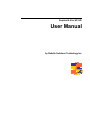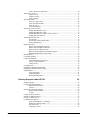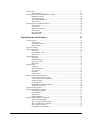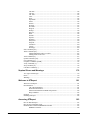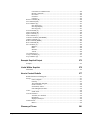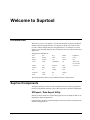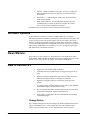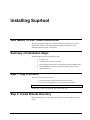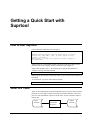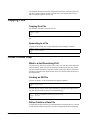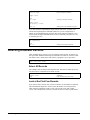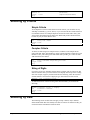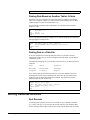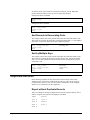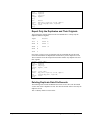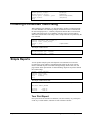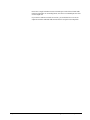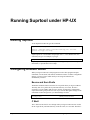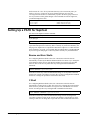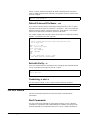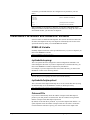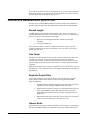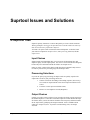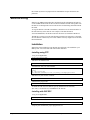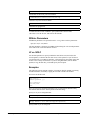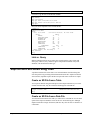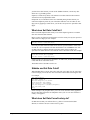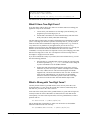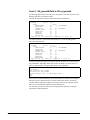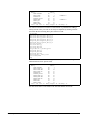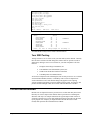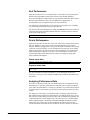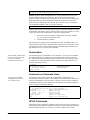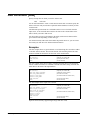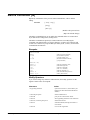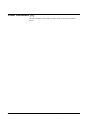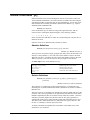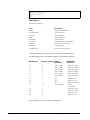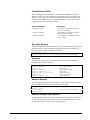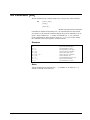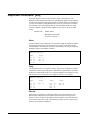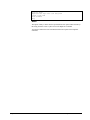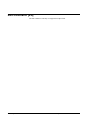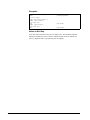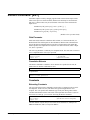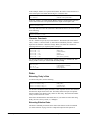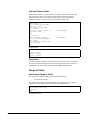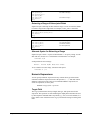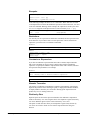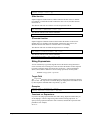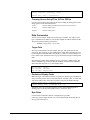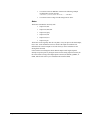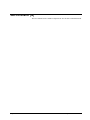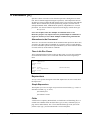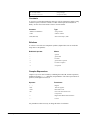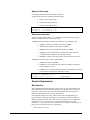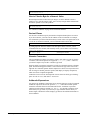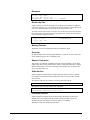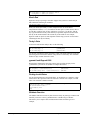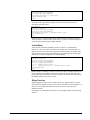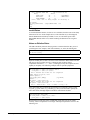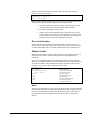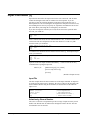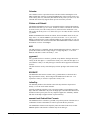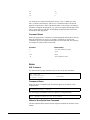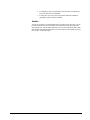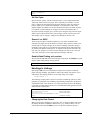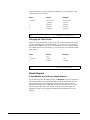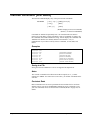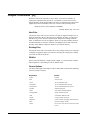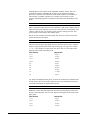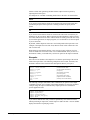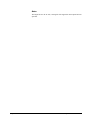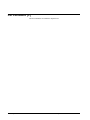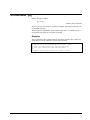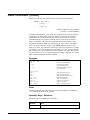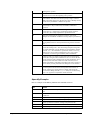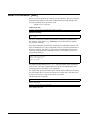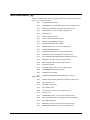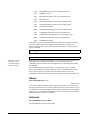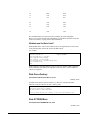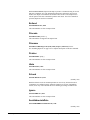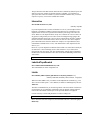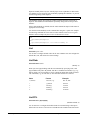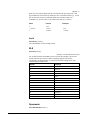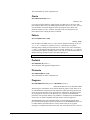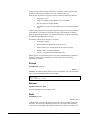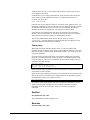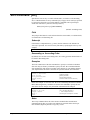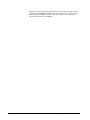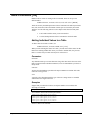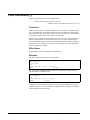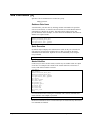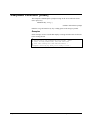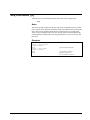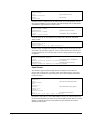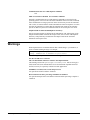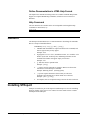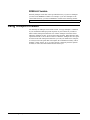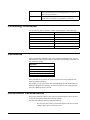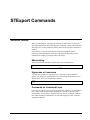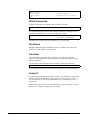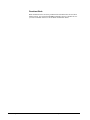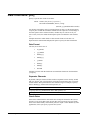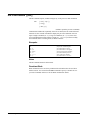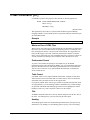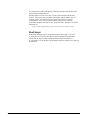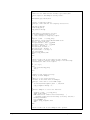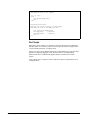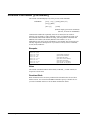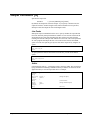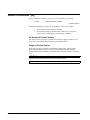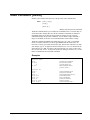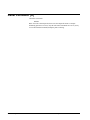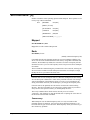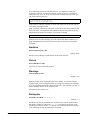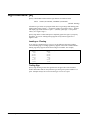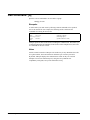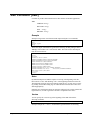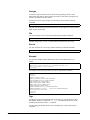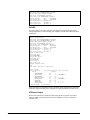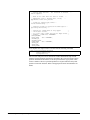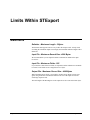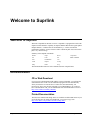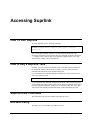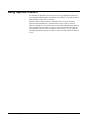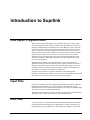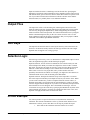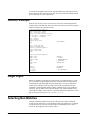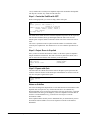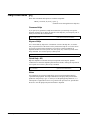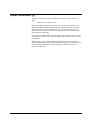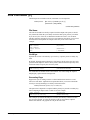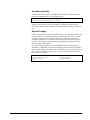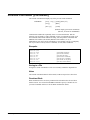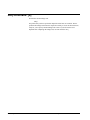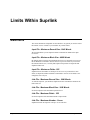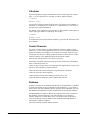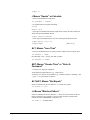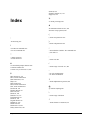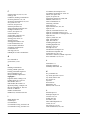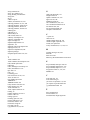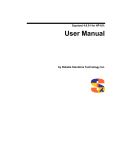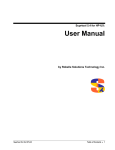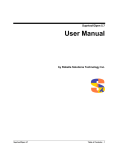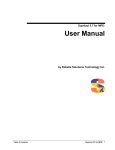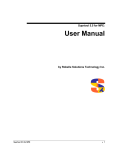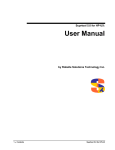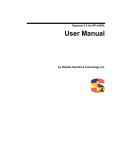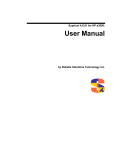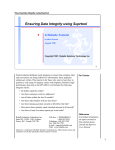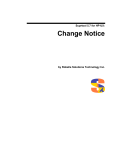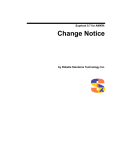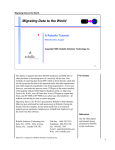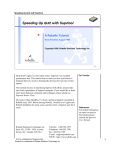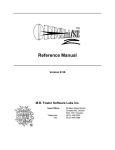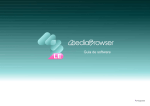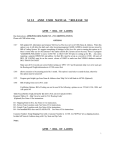Download PDF 1.8M - Robelle
Transcript
Suprtool 4.5 for HP-UX: User Manual by Robelle Solutions Technology Inc. Program and manual copyright © 1981-2001 Robelle Solutions Technology Inc. Permission is granted to reprint this document (but not for profit), provided that copyright notice is given. Qedit and Suprtool are trademarks of Robelle Solutions Technology Inc. Oracle is a trademark of Oracle Corporation, Redwood City, California, USA. Other product and company names mentioned herein may be the trademarks of their respective owners. Robelle Solutions Technology Inc. Suite 201, 15399-102A Ave. Surrey, B.C. Canada V3R 7K1 Phone: 604.582.1700 Fax: 604.582.1799 E-mail: [email protected] E-mail: [email protected] Web: www.robelle.com Contents Welcome to Suprtool 1 Introduction................................................................................................................................ 1 Suprtool Components ................................................................................................................ 1 STExport - Data Export Utility.................................................................................... 1 Suprlink - Multidataset Access.................................................................................... 2 Documentation........................................................................................................................... 2 User Manuals............................................................................................................... 3 Change Notice ............................................................................................................. 3 Printed Documentation ................................................................................................ 3 Online Documentation in HTML Help Format ........................................................... 3 CD or Web Download ................................................................................................. 3 Notation ..................................................................................................................................... 3 Software Updates....................................................................................................................... 4 News Memos ............................................................................................................................. 4 New in Version 4.5 .................................................................................................................... 4 Change Notice ............................................................................................................. 4 Installing Suprtool 5 Who Needs To Use These Instructions...................................................................................... 5 Summary of Installation Steps ................................................................................................... 5 Step 1: Log In as Root ............................................................................................................... 5 Step 2: Create Robelle Directory ............................................................................................... 5 Step 3: Restore Files .................................................................................................................. 6 HP-UX 10.0 and 10.10 ................................................................................................ 6 Step 4: Set the ROBELLE Variable........................................................................................... 6 Bourne and Korn Shells............................................................................................... 6 C Shell ......................................................................................................................... 6 Getting a Quick Start with Suprtool 7 How to Run Suprtool ................................................................................................................. 7 What is a Task?.......................................................................................................................... 7 Copying Files............................................................................................................................. 8 Copying One File ........................................................................................................ 8 Appending to a File ..................................................................................................... 8 Fields in Data Files .................................................................................................................... 8 What is a Self-Describing File?................................................................................... 8 Creating an SD File ..................................................................................................... 8 Define Fields in a Data File......................................................................................... 8 Create an SD File from a Data File ............................................................................. 9 Repeating Commands ................................................................................................................ 9 Repeating a Command ................................................................................................ 9 Selecting Database Records..................................................................................................... 10 Select All Records ..................................................................................................... 10 Suprtool 4.5 for HP-UX User Manual Contents • i Look at the First Few Records...................................................................................10 Selecting by Criteria ................................................................................................................11 Simple Criteria...........................................................................................................11 Complex Criteria .......................................................................................................11 String of Digits ..........................................................................................................11 Selecting by Date .....................................................................................................................11 Select by Today's Date ..............................................................................................12 Select by Particular Date ...........................................................................................12 Select by Year............................................................................................................12 Select Prior Month.....................................................................................................12 Selecting by Lists of Values.....................................................................................................13 Finding Data Based on a List.....................................................................................13 Finding Data Based on a File.....................................................................................13 Finding Data Based on Another Table’s Criteria.......................................................14 Finding Data in a Data File........................................................................................14 Sorting Database Records ........................................................................................................14 Sort Records ..............................................................................................................14 Sort Records in Descending Order ............................................................................15 Sort by Multiple Keys................................................................................................15 Duplicate Records....................................................................................................................15 Report without Duplicate Records.............................................................................15 Report Only the Duplicate Records ...........................................................................16 Report Only the Unique Records...............................................................................16 Report Only the Duplicates and Their Originals .......................................................17 Deleting Duplicate Data File Records .......................................................................17 Decimal Places.........................................................................................................................18 Converting Numbers................................................................................................................18 Counts and Subtotals................................................................................................................19 Count and Subtotal on Sort Keys...............................................................................19 Sort by Count or Subtotal ..........................................................................................19 Total by Field ............................................................................................................19 Listing Records ........................................................................................................................20 Changing the Output Record Format .......................................................................................20 Producing a Condensed Table Listing .....................................................................................21 Simple Reports.........................................................................................................................21 Your First Report.......................................................................................................21 Column Headings ......................................................................................................22 Printing Mailing Labels .............................................................................................22 Running Suprtool under HP-UX 25 Running Suprtool.....................................................................................................................25 Configuring Different Shells....................................................................................................25 Bourne and Korn Shells.............................................................................................25 C Shell .......................................................................................................................25 Setting Up a PATH for Suprtool..............................................................................................26 Bourne and Korn Shells.............................................................................................26 C Shell .......................................................................................................................26 Control Characters and stty......................................................................................................27 Suprmgr Configuration Files ...................................................................................................27 On-Line vs. Batch Access........................................................................................................27 Command Line Options...........................................................................................................27 Initial Command Line: -ccmdstring..........................................................................27 Default Outcount File Name: -oc..............................................................................28 Exit with Verify: -v...................................................................................................28 Combining -c and -v ..................................................................................................28 ii • Index Suprtool 4.5 for HP-UX User Manual HP-UX Notes........................................................................................................................... 28 Shell Commands........................................................................................................ 28 Hardcoded File Names and ROBELLE Variable .................................................................... 29 ROBELLE Variable .................................................................................................. 29 /opt/robelle/suprmgr .................................................................................................. 29 /opt/robelle/help/suprtool .......................................................................................... 29 Outcount File............................................................................................................. 29 Differences Between MPE and HP-UX................................................................................... 30 Record Length ........................................................................................................... 30 Line Feeds ................................................................................................................. 30 Duplicate Output Files............................................................................................... 30 Classic Reals.............................................................................................................. 30 Input from Stdlist....................................................................................................... 31 Missing Features........................................................................................................ 31 Suprtool Issues and Solutions 33 A Suprtool Task....................................................................................................................... 33 Input Choices............................................................................................................. 33 Processing Selections ................................................................................................ 33 Output Choices .......................................................................................................... 33 Large File Support ................................................................................................................... 34 Suprtool and Allbase................................................................................................................ 34 Data-Types ................................................................................................................ 34 Date and Time Types................................................................................................. 35 Restrictions................................................................................................................ 35 Suprtool and Oracle ................................................................................................................. 35 Data-Types ................................................................................................................ 35 Number Data-Type.................................................................................................... 36 Order By vs. Sort....................................................................................................... 36 Restrictions................................................................................................................ 36 SDUnix Utility......................................................................................................................... 37 Installation ................................................................................................................. 37 SDUnix Parameters ................................................................................................... 38 LF vs. NOLF ............................................................................................................. 38 Examples ................................................................................................................... 38 Link vs. Query........................................................................................................... 39 Suprtool and Self-Describing Files.......................................................................................... 39 Create an SD File from a Table ................................................................................. 39 Create an SD File from a Data File ........................................................................... 39 SD Files as Input ....................................................................................................... 40 Listing SD Files......................................................................................................... 40 Decimal Places and Date Formats ............................................................................. 40 Restrictions of SD Files............................................................................................. 40 Suprtool and Sorting Files ....................................................................................................... 41 Suprtool and Personal Computers............................................................................................ 41 Downloading to the PC ............................................................................................. 41 Decimal Places .......................................................................................................... 41 Spreadsheets .............................................................................................................. 41 Paradox Databases..................................................................................................... 42 Suprtool and PowerHouse Applications .................................................................................. 42 Suprtool with Quiz/QTP............................................................................................ 42 Step 1: Create a Subfile with Quiz ............................................................................ 43 Step 2: Output Erase in Suprtool ............................................................................... 43 Step 3: Report with Quiz ........................................................................................... 43 Using QTP to Create Subfiles ................................................................................... 43 Suprtool 4.5 for HP-UX User Manual Contents • iii Creating Subfile with Script File ...............................................................................43 Quiz: Generating Suprtool Commands......................................................................44 Year 2000 Solutions with Suprtool..........................................................................................44 What If I Have Four-Digit Years? .............................................................................44 What does Set Date Cutoff do? .................................................................................45 Stddate and Set Date Cutoff ......................................................................................45 What does Set Date ForceCentury do? ......................................................................45 What If I Have Two-Digit Years? .............................................................................46 What Is Wrong with Two-Digit Years?.....................................................................46 How Do $Today and $Date Work? ...........................................................................47 Will Suprtool Generate an Error for Two-Digit Year Dates? ....................................47 How Do I Use $Today and $Date with yymmdd Dates?...........................................47 aammdd Date Format ................................................................................................48 Invalid Dates..............................................................................................................48 Can Suprtool Convert Two-Digit Years to Four Digits? ...........................................48 Case 1: Converting a J2 Date from yymmdd to ccyymmdd .....................................48 Case 2: X6 yymmdd Data to X8 ccyymmdd ............................................................50 Case 3: Different Date Formats X6 MMDDYY Data to X6 YYMMDD.................51 Year 2000 Testing .....................................................................................................53 Performance Issues ..................................................................................................................53 Sort Performance .......................................................................................................54 Oracle Performance ...................................................................................................54 Analyzing Performance Data.....................................................................................54 Performance Summary ..............................................................................................55 Suprtool Commands 57 General Notes ..........................................................................................................................57 Abbreviating ..............................................................................................................57 Uppercase or Lowercase............................................................................................57 Multiple Commands per Line ....................................................................................57 Continuation ..............................................................................................................58 Comments on Command Lines..................................................................................58 HP-UX Commands....................................................................................................58 Calculator ..................................................................................................................59 Control-Y Interrupt....................................................................................................59 Add Command [Add] .............................................................................................................60 Examples ...................................................................................................................60 Base Command [BA] ..............................................................................................................61 Before Command [B]..............................................................................................................62 Chain Command [C] ...............................................................................................................64 Define Command [D] .............................................................................................................65 Delete Command [DEL] .........................................................................................................70 Do Command [DO].................................................................................................................71 Duplicate Command [DU] ......................................................................................................72 Edit Command [ED] ...............................................................................................................76 Exit Command [E] ..................................................................................................................77 Export Command [EXP].........................................................................................................79 Extract Command [EXT]........................................................................................................80 Constants ...................................................................................................................80 Dates ..........................................................................................................................82 Range of Fields..........................................................................................................84 Numeric Expressions .................................................................................................85 String Expressions .....................................................................................................87 Data Conversion ........................................................................................................89 Form Command [F] ................................................................................................................92 iv • Index Suprtool 4.5 for HP-UX User Manual Get Command [G] .................................................................................................................. 93 Help Command [H] ................................................................................................................ 94 If Command [IF]..................................................................................................................... 95 Expressions................................................................................................................ 95 Constants ................................................................................................................... 98 Subscripts .................................................................................................................. 99 Numeric Expressions................................................................................................. 99 String Expressions ................................................................................................... 102 Date Selection.......................................................................................................... 105 Long Expressions .................................................................................................... 110 Input Command [I] ............................................................................................................... 112 Item Command [IT].............................................................................................................. 114 Date Formats ........................................................................................................... 114 Decimal Places ........................................................................................................ 117 Notes........................................................................................................................ 118 Key Command [K] ............................................................................................................... 120 Link Command [LIN]........................................................................................................... 122 List Command [L] ................................................................................................................ 123 Format ..................................................................................................................... 123 LaserJet Listings...................................................................................................... 124 Headings in Listings ................................................................................................ 125 Simple Reports ........................................................................................................ 126 List Device .............................................................................................................. 127 Listredo Command [LISTREDO]......................................................................................... 129 Numrecs Command [N]........................................................................................................ 130 Open Command [OP] ........................................................................................................... 131 Output Command [O] ........................................................................................................... 132 Put Command [P] ................................................................................................................. 138 Q Command [Q] ................................................................................................................... 139 Redo Command [REDO]...................................................................................................... 140 Reset Command [R] ............................................................................................................. 143 Select Command [SEL] ........................................................................................................ 144 Set Command [S].................................................................................................................. 145 Allbase..................................................................................................................... 148 Arithmetic................................................................................................................ 148 Baseclose ................................................................................................................. 148 Blocksize ................................................................................................................. 148 Buffer ...................................................................................................................... 148 Date Cutoff .............................................................................................................. 149 Date ForceCentury................................................................................................... 150 Date IfYY2000Error................................................................................................ 150 Date MapToPHDate8 .............................................................................................. 151 Defer........................................................................................................................ 151 DumpOnError.......................................................................................................... 151 Eofread .................................................................................................................... 151 Filecode ................................................................................................................... 151 Filename .................................................................................................................. 151 Firstrec..................................................................................................................... 152 Hints ........................................................................................................................ 152 Ifcheck ..................................................................................................................... 152 Ignore ...................................................................................................................... 152 ItemAbbreviateDate ................................................................................................ 152 Interactive................................................................................................................ 152 LabelledTapeRewind............................................................................................... 153 Limits ...................................................................................................................... 153 List........................................................................................................................... 153 Suprtool 4.5 for HP-UX User Manual Contents • v List Date ..................................................................................................................154 List PCL...................................................................................................................154 List Time .................................................................................................................155 Lock.........................................................................................................................155 NLS..........................................................................................................................155 Openmode................................................................................................................156 Oracle ......................................................................................................................156 Pattern......................................................................................................................156 Prefetch....................................................................................................................157 Privmode..................................................................................................................157 Progress ...................................................................................................................157 Prompt .....................................................................................................................158 Recover....................................................................................................................158 Redo.........................................................................................................................158 Sortfast.....................................................................................................................159 Squeeze....................................................................................................................159 Statistics...................................................................................................................159 Subsystem................................................................................................................159 Suspend....................................................................................................................159 Userlabels ................................................................................................................160 Varsub......................................................................................................................160 Warnings..................................................................................................................160 Sort Command [SO] .............................................................................................................161 Table Command [TA]............................................................................................................163 Adding Individual Values to a Table.......................................................................163 Adding Values from a File ......................................................................................164 Total Command [T] ...............................................................................................................167 Update Command [UP].........................................................................................................169 Use Command [U] ................................................................................................................170 Userpause Command [USER] ..............................................................................................172 Verify Command [V]............................................................................................................173 Xeq Command [X]................................................................................................................174 Calculator Command [=] .......................................................................................................175 Suprtool Errors and Warnings 179 Two Types Of Messages........................................................................................................179 Errors .....................................................................................................................................179 Warnings................................................................................................................................180 Welcome to STExport 181 Welcome to STExport............................................................................................................181 Documentation.......................................................................................................................181 CD or Web Download .............................................................................................181 Printed Documentation ............................................................................................181 Online Documentation in HTML Help Format .......................................................182 Help Command........................................................................................................182 Notation .................................................................................................................................182 Installing STExport................................................................................................................182 Accessing STExport 183 How To Run STExport ..........................................................................................................183 How to Xeq an STExport Task ..............................................................................................183 Hardcoded File Names and ROBELLE Variable ..................................................................183 ROBELLE Variable ................................................................................................184 vi • Index Suprtool 4.5 for HP-UX User Manual Using STExport in Batch....................................................................................................... 184 Introduction to STExport 185 Importing Data....................................................................................................................... 185 Input File................................................................................................................................ 185 Data-Types............................................................................................................................. 185 Formatting Commands .......................................................................................................... 186 Commands ............................................................................................................................. 186 Performance Considerations .................................................................................................. 186 STExport Commands 189 General Notes ........................................................................................................................ 189 Abbreviating............................................................................................................ 189 Uppercase or Lowercase.......................................................................................... 189 Comments on Command Lines ............................................................................... 189 HP-UX Commands.................................................................................................. 190 File Names............................................................................................................... 190 Calculator ................................................................................................................ 190 Control-Y................................................................................................................. 190 Before Command [B] ........................................................................................................... 191 Columns Command [C] ........................................................................................................ 193 Date Command [DA]............................................................................................................ 194 Decimal Command [DEC].................................................................................................... 196 Delimiter Command [DE] .................................................................................................... 197 Do Command [DO] .............................................................................................................. 198 Exit Command [E] ................................................................................................................ 199 Exit Abort [EA] ....................................................................................................... 199 Exit Suspend [ES] ................................................................................................... 199 Exit Xeq [EX].......................................................................................................... 199 Floating Command [FL] ....................................................................................................... 201 Form Command [F] .............................................................................................................. 202 Heading Command [HEA] ................................................................................................... 203 Help Command [H] .............................................................................................................. 205 HTML Command [HT] ........................................................................................................ 206 Dynamic Web Pages................................................................................................ 207 Web Server .............................................................................................................. 208 Shell Script .............................................................................................................. 209 Perl Script................................................................................................................ 211 CGI Script................................................................................................................ 212 Input Command [I] ............................................................................................................... 214 Listredo Command [LISTREDO]......................................................................................... 215 Output Command [O] ........................................................................................................... 216 Quote Command [Q] ............................................................................................................ 217 Redo Command [REDO]...................................................................................................... 218 Reset Command [R] ............................................................................................................. 219 Set Command [S].................................................................................................................. 220 Mapped.................................................................................................................... 220 Redo ........................................................................................................................ 220 Statistics................................................................................................................... 221 Varsub ..................................................................................................................... 221 Warnings ................................................................................................................. 221 Xmltagchar .............................................................................................................. 222 Sign Command [SI] .............................................................................................................. 223 Spaces Command [SP] ......................................................................................................... 224 Suprtool 4.5 for HP-UX User Manual Contents • vii Use Command [U] ................................................................................................................225 Verify Command [V]............................................................................................................226 Xeq Command [X]................................................................................................................227 XML Command [XML] .......................................................................................................228 Zero Command [Z] ...............................................................................................................230 Example of STExport Output 231 Example .................................................................................................................................231 Limits Within STExport 235 Maximums .............................................................................................................................235 Welcome to Suprlink 237 Welcome to Suprlink .............................................................................................................237 Documentation.......................................................................................................................237 CD or Web Download .............................................................................................237 Printed Documentation ............................................................................................237 Online Documentation in HTML Help Format .......................................................238 Help Command........................................................................................................238 Terminology and HP-UX.......................................................................................................238 Notation .................................................................................................................................238 Installing Suprlink..................................................................................................................238 Hardcoded File Names and ROBELLE Variable ..................................................................239 ROBELLE Variable ................................................................................................239 Accessing Suprlink 241 How To Run Suprlink............................................................................................................241 How to Xeq a Suprlink Task..................................................................................................241 Suprtool Link Command........................................................................................................241 Exit with Verify .....................................................................................................................241 Using Suprlink in Batch.........................................................................................................242 Introduction to Suprlink 243 How Report Programs Work..................................................................................................243 Input Files ..............................................................................................................................243 Link Files ...............................................................................................................................243 Output Files............................................................................................................................244 Sort Keys................................................................................................................................244 Selection Logic ......................................................................................................................244 A Link Example.....................................................................................................................244 Performance Considerations ..................................................................................................245 Another Example ...................................................................................................................246 Illegal Digits ..........................................................................................................................246 Selecting Non-Matches..........................................................................................................246 Suprlink with Quiz/QTP ........................................................................................................247 Suprlink Commands 251 General Notes ........................................................................................................................251 Abbreviating ............................................................................................................251 Uppercase or Lowercase..........................................................................................251 Continuation ............................................................................................................251 viii • Index Suprtool 4.5 for HP-UX User Manual Comments on Command Lines ............................................................................... 252 HP-UX Commands.................................................................................................. 252 File Names............................................................................................................... 252 Calculator ................................................................................................................ 252 Control-Y................................................................................................................. 252 Before Command [B] ........................................................................................................... 254 Do Command [DO] .............................................................................................................. 256 Exit Command [E] ................................................................................................................ 257 Exit Abort [EA] ....................................................................................................... 257 Exit Suspend [ES] ................................................................................................... 257 Exit Xeq [EX].......................................................................................................... 257 Form Command [F] .............................................................................................................. 258 Help Command [H] .............................................................................................................. 260 Input Command [I] ............................................................................................................... 261 Link Command [L] ............................................................................................................... 262 Listredo Command [LISTREDO]......................................................................................... 264 Output Command [O] ........................................................................................................... 265 Redo Command [REDO]...................................................................................................... 266 Reset Command [R] ............................................................................................................. 267 Set Command [S].................................................................................................................. 268 Mapped.................................................................................................................... 268 Redo ........................................................................................................................ 268 Statistics................................................................................................................... 269 Varsub ..................................................................................................................... 269 Use Command [U] ................................................................................................................ 270 Verify Command [V]............................................................................................................ 271 Xeq Command [X] ............................................................................................................... 272 Example Suprlink Output 273 Example ................................................................................................................................. 273 Limits Within Suprlink 275 Maximums ............................................................................................................................. 275 How to Contact Robelle 277 Robelle Solutions Technology Inc......................................................................................... 277 Europe.................................................................................................................................... 277 France, Belgium ...................................................................................................... 277 Germany .................................................................................................................. 277 The Netherlands, Belgium....................................................................................... 278 Nordic Countries ..................................................................................................... 278 Switzerland, Austria ................................................................................................ 278 United Kingdom, Ireland......................................................................................... 278 Africa ..................................................................................................................................... 278 South Africa ............................................................................................................ 278 Asia and Australia.................................................................................................................. 279 Australia, New Zealand ........................................................................................... 279 Hong Kong .............................................................................................................. 279 Singapore, Malaysia ................................................................................................ 279 North America ....................................................................................................................... 279 Mexico..................................................................................................................... 279 Glossary of Terms Suprtool 4.5 for HP-UX User Manual 281 Contents • ix Commonly-used Terms..........................................................................................................281 Special Characters..................................................................................................................284 Index x • Index 289 Suprtool 4.5 for HP-UX User Manual Welcome to Suprtool Introduction Welcome to version 4.5 of Suprtool -- the HP-UX handyman for Oracle and Allbase databases and fixed-length data files. Use Suprtool to quickly select and sort data records. Combine multiple data files using Suprlink/UX. Use STExport to convert fields in a self-describing input file into an output file that can be imported into other applications. The Suprtool commands are: Add Exit Key REDO USERpause BAse EXPort LINk Reset Verify Before EXTract List SELect Xeq Chain Form LISTREDO Set :MPE or HPUX command Define Get Numrecs SOrt =expression DELete Help OPen TAble DO IF Output Total DUplicate Input Put UPdate EDit ITem Q Use The minimum abbreviation of each command is shown in capital letters. Suprtool Components The Suprtool package consists not only of Suprtool, but also of other programs that perform useful database functions. These other programs are STExport and Suprlink. STExport - Data Export Utility STExport converts fields in a self-describing input file into an output file that can be imported into different applications. Use STExport to produce a formatted output file that can be used to import data into databases and applications. Suprtool 4.5 for HP-UX User Manual Welcome to Suprtool • 1 Other databases have different requirements for the format of input data. You will have to experiment with the various STExport formatting options to find a format that your particular database tool accepts. Summary of the STExport commands: Before Form Quote Verify Columns Heading Redo Xeq Date Help Reset Xml Delimiter HTML Set Zero DO Input Sign =expression Exit LISTREDO Spaces :OS command Floating Output Use Suprlink - Multidataset Access Suprlink is a program that works with Suprtool to add "multidataset" capability to Suprtool. Suprlink is not a set of callable routines. To use it, you must :run Suprlink.Pub.Robelle or use Suprtool's Link command. Rather than take the regular path to multiple datasets -- random retrieval via IMAGE keys -- with its well-known performance problems, we have chosen to follow a different path: fast serial extracts plus a very efficient merge. The tests that we have performed indicate that this method is often significantly faster than the "official" IMAGE method of chasing down chains and hash synonyms. To understand what Suprlink does, think of the process of writing a report. Your report program (written in COBOL, RPG, PowerHouse, or some other language) hunts all over the database with DBFIND and DBGET to collect your data. It would be faster if the report program could just read a sorted disc file with a big record containing all the data necessary for the report, and this is Suprlink's function. Suprtool can extract the desired fields from the desired records of the sales detail dataset and put them in a disc file. Then Suprtool can extract the desired fields from the customer master dataset and write them to a second disc file. If Suprtool sorts both files by customer, Suprlink can "link" them together, producing a third file whose composite record consists of the related fields from both files. This file is just what we need to feed into the report program. For example, a sales report program might read a disc file whose records consist of sales transactions plus customer information. This file has been sorted by customer number and date. If there are several sales for the same customer, the customer information is just repeated in each record. The report program reads the records, checks for level breaks, and formats and prints the records. Documentation Suprtool comes with User Manuals and a Change Notice. You may have received printed copies of these. They are also available as PDF or HTML Help files. You may have received a documentation CD with these files, or you can download the files from the Robelle web site. 2 • Welcome to Suprtool Suprtool 4.5 for HP-UX User Manual User Manuals The user manuals contain the full description of all the Suprtool commands, as well as usage tips. The manuals are up-to-date with all the latest changes incorporated in Suprtool. To see only the changes in the latest version, see the "What's New" section of the manual, or see the change notice. Change Notice For a complete description of the latest changes made to Suprtool, the installation instructions, and any compatibility issues, see the change notice that was included with the release. Printed Documentation The latest user manuals and change notice are available in Adobe PDF format. If you do not already have the Adobe Acrobat Reader, you can get a copy from http://www.adobe.com/prodindex/acrobat/readstep.html. Online Documentation in HTML Help Format The Suprtool user manuals and change notice are available in HTML Help format. Support for compiled HTML help (CHM files) is built into recent versions of Windows. CD or Web Download If you received a documentation CD with this version of Suprtool, you will find the documentation files on the CD. The installation program will start automatically when you insert the CD into the drive. If it does not start automatically, run D:\setup.exe, where D is the letter assigned to your CD-ROM drive. If you do not have a documentation CD, you can download the files from the Robelle web site at http://www.robelle.com/library/manuals/. Notation The Suprtool documentation uses a common notation in describing all commands. Here is a sample command definition: EXTRACT field [(subscript)] [=value] [,...] Suprtool 4.5 for HP-UX User Manual 1. UPPERcase letters - literal symbols to be used in the command as they appear (e.g., EXTRACT). 2. Lowercase, underlined or italic - "variables" to be filled in by the user (example: field). Each such "variable" is defined elsewhere in terms of literal symbols (consult the index). In the help file, underlining and italics are not available and variables appear simply in lowercase. 3. Brackets - enclose optional fields (example: [(subscript)]). 4. Braces - enclose comments in examples. For example, >INPUT ACTREC {input from a data file}. Braces can be used for comments in actual Suprtool commands. Welcome to Suprtool • 3 5. Up lines - separate alternatives from which you select (example: Set Ignore [On|Off]); sometimes, the alternatives are shown listed on several lines. 6. Dot-dot-dot (...) - indicates that the variable may be repeated many times in the command. 7. Other special characters - literal symbols that must appear in the command as they are shown in the format (example: the comma above). Some commas in Suprtool are optional. In examples, there is an implied carriage return at the end of each line. Software Updates As HP continues to release new versions of MPE and HP-UX, you might be wondering how all these operating system changes affect tools such as Suprtool. This is just one reason to have our software support. This service entitles you to many benefits, including regular updates of Suprtool. Each release includes new features, as well as providing support for a changing HP environment. If you are a second site within a large organization, you can either pay for your own support or get support and updates from your internal central site. News Memos Do you receive a copy of What's Up, DOCumentation?, our regular news memo about Robelle, MPE, and HP-UX? We distribute our news memos only to sites with current service. Your copy may be going to your corporate headquarters. New in Version 4.5 • Support for "well-formed" XML in STExport. • Commands entered in a If $Read task were logged to the redo file in error. • Suprtool, STExport and Suprlink can now have warnings turned off when run from batch with the set warnings off command. • Suprtool now handles extracts of a constant on a char type field properly. • A warning message has been added in the case where fields defined as non-standard integers, will be treated as strings. • The error message that prints when the expression specified cannot be coerced/converted into the target has been improved. • Verify Define will now show the correct information when defining non-standard integers. Change Notice For a complete description of the latest changes, the update installation instructions, and any compatibility issues, see the change notice that was included with the release. To print a change notice, see the "Documentation" section on page 2. 4 • Welcome to Suprtool Suprtool 4.5 for HP-UX User Manual Installing Suprtool Who Needs To Use These Instructions The system manager should use the following installation instructions to install Suprtool/UX. No one can be using Suprtool/UX during the installation. The installation should only take a few minutes. Summary of Installation Steps Installing Suprtool involves the following steps: 1. Log in as root. 2. Create the correct directory structure. 3. Restore Suprtool/UX and its associated files from the distribution tape. 4. Set the ROBELLE variable in order to let Suprtool know where its supporting files are. Step 1: Log In as Root There are two ways to log in as root: 1. Exit from HP-UX, and log in with root as the user name. 2. If you are already logged in, you can execute this command: su - In either case, you have to supply the user password for root. Step 2: Create Robelle Directory Before restoring files, you must first create the directory where Suprtool/UX will reside: Suprtool 4.5 for HP-UX User Manual Installing Suprtool • 5 mkdir /opt/robelle Step 3: Restore Files Use the following command to restore the Suprtool/UX files from the distribution tape: tar xv /opt/robelle This command assumes your tape device is /dev/rmt/0m. If it is not, you need to specify your tape device using the f option in the tar command. For example, if your tape device is /dev/rmt/1m, you need to use the following command to restore the files: tar xvf /dev/rmt/1m /opt/robelle HP-UX 10.0 and 10.10 Your tape has two copies of Suprtool. The version in /opt/robelle runs only on HPUX 10.20 and later. The version of Suprtool in the /usr/robelle directory is compatible with HP-UX 9.x to 10.10. The naming convention for third-party programs on HP-UX has changed from /usr to /opt. If you want to use Suprtool in the /opt directory, you need only the following commands: mv /usr/robelle /opt ln -s /opt/robelle /usr/robelle Step 4: Set the ROBELLE Variable You must set the ROBELLE environment variable so that Suprtool can find its help and suprmgr files. How you set this variable depends on where you have installed Suprtool. Bourne and Korn Shells export ROBELLE=/opt/robelle C Shell setenv ROBELLE /opt/robelle If you install Suprtool in any other directory, you must set the ROBELLE environment variable to that directory. Details of how to set up the PATH and MANPATH variables are included in the chapter "Running Suprtool Under HP-UX." 6 • Installing Suprtool Suprtool 4.5 for HP-UX User Manual Getting a Quick Start with Suprtool How to Run Suprtool Use the following command to access Suprtool: /opt/robelle/bin/suprtool SUPRTOOL/Copyright Robelle Solutions Technology Inc. 1981-2001. (Version 4.5) SUN, JUN 17, 2001, 11:47 AM Type H for help. Licensee: The Shum Co. Today's Hint. To see ALL of the options available in Suprtool, use >VERIFY ALL. > Suprtool prints its version number and the current time right after a banner. It also prints the name of the company that has licensed this copy of Suprtool. Suprtool then prompts with ">". Press Return after typing each command. For example, if you type the help command: >help Suprtool prints some help text and a keyword list. Type a keyword or press Return to leave Help. To exit Suprtool, type "Exit" at the Suprtool prompt. >exit What is a Task? Tasks are the building blocks with which Suprtool helps you to solve data processing problems. In a task, Suprtool reads information from a file or database, selects and processes some information, and writes out the result. You can visualize a Suprtool task like this: Input Records Suprtool 4.5 for HP-UX User Manual Suprtool selects and processes Output Records Getting a Quick Start with Suprtool • 7 The examples that follow all consist of Suprtool tasks. Simple solutions require only one task. Complex solutions consist of several tasks, often with the output of one task becoming the input for the next task. Copying Files Copying One File Use the Input command to specify a data file. >input file1,reclen 80, nolf >output result >xeq The Output command creates the file called "result", which is a copy of the input file. Appending to a File To append to an existing file, use the Append option in the Output command. >input file2, reclen 80, nolf >output result,append >xeq Fields in Data Files What is a Self-Describing File? A self-describing (SD) file is actually a pair of files, one with data and the other with field information. These files have the advantage of behaving like data files, which can provide field information to Suprtool without you having to Define all the fields. The Input command is also simpler because there is no need for either the Reclen or the LF parameters. Creating an SD File To create an SD file, use the Link option in the Output command. >select * from sales >output result,link >xeq Now the data file "result" has the same field names as the Sales table. Suprtool can read this data file and know about the fields automatically. >input result >if sales_total>20000 and product_price<5000 >output custlist >xeq Define Fields in a Data File A regular data file does not have any field information associated with it. If you need to work with the fields in a data file, you need to tell Suprtool about the fields using 8 • Getting a Quick Start with Suprtool Suprtool 4.5 for HP-UX User Manual the Define command. For example, say you have a data file with lines that look like this: 12345678John Rutherford <32> 98765432Catherine Smith <29> | | | Account First name Last name Age 8-byte 16-byte 2-byte integer | 12-byte Use these Define commands to tell Suprtool about the fields: >input >define >define >define >define datafile, reclen 38, lf account, 1, 8, byte first_name, 9, 12, byte last_name, 21, 16, byte age, 37, 2, int | | | | field name | Length | Start Data-type position Now you can use the field names "account", "first_name", "last_name", and "age" to refer to the corresponding parts of the line, just as if this were a database record. >input >define >if >ext >output >xeq datafile ... age>65 account, last_name result Create an SD File from a Data File To create an SD file from a data file, follow these steps: >input >define >define >define >define 1. Define the fields that you want to include in the SD file. 2. Extract the fields in the order you want. 3. Use the Link option in the Output command to create the SD file. datafile, reclen 38, lf account, 1, 1, byte first_name, 9, 12, byte last_name, 21, 16, byte age, 37, 2, int >extract account, age, first_name, last_name >output >xeq result,link Repeating Commands Repeating a Command Use the Listredo command to see a list of your most recent commands. Use the Do command to repeat a command, or use the Redo command to modify a command before repeating it. Suprtool 4.5 for HP-UX User Manual Getting a Quick Start with Suprtool • 9 >listredo >listredo input {20 most recent commands} {most recent Input commands} >input result >... >xeq >do input {repeat previous Input command} >input result >if quantity > 10000 >... >redo if {modify previous If command, then repeat} If you have used two commands that begin with the same letter, you have to be careful when repeating those commands. Make sure you use enough letters to identify each command distinctly from the other. In the following example, if you wish to repeat the Input command instead of the If command, you need to use "do i s" instead of just "do i". >i somefile >if <expression> >... >xeq >do i s {repeats previous Input command} Selecting Database Records These examples show you how to get records from an Oracle table. It assumes you have opened the database with the Open command. The results are written to a data file called "result", which can be read either by a program or by a report writer. /opt/robelle/bin/suprtool >open oracle demo reader Select All Records This example extracts all the records from the table. Note that we didn't specify any selection criteria, so Suprtool selects all the records. >select * from sales >output result >xeq {input table} {output file} {Xeq command performs the task} Look at the First Few Records If you want to look at the first few records of a dataset, use the Numrecs command. This command tells Suprtool to extract at most the number of records specified. Then, instead of sending the result to a file, send it to the screen with "output *,ascii". The example shows you how to look at the first 10 records in your dataset. 10 • Getting a Quick Start with Suprtool Suprtool 4.5 for HP-UX User Manual >select * from sales >numrecs 10 >output *,ascii >xeq {first 10 records} {output to screen, format numbers} Selecting by Criteria Simple Criteria To tell Suprtool to choose records based on certain criteria, you can either use any valid SQL command (e.g., select, where), or you can select all the records and use an If command. In these two examples Suprtool extracts all records with a sales_total value greater than 20000 from the Sales table. Both tasks produce identical results, but one way may be faster than the other. >select * from sales >if sales_total > 20000 >output result >xeq Complex Criteria To choose records using more complex criteria, combine several simple criteria using AND, OR, NOT, and parentheses. In this example Suprtool extracts all records that have a sales_total value greater than 20000 and a product_price value less than 5000 from the d-sales dataset. >select * from sales >if sales_total>20000 and product_price<5000 >output result >xeq String of Digits If you have a byte-type field that consists entirely of digits, and you want to use this field as a numeric field, you need to define a new display field on top of the existing field. For example, suppose your data looks like the following, where the customer account number is stored in the 8-digit byte-type field at the start of the record: 20476789...rest of customer record... To find all customers with an account greater than 20470000, you would do the following: >select >define >if >output >xeq * from table accountnum, account, 8, display accountnum > 20470000 result Selecting by Date The following section on dates does not apply to SQL columns, only to defined fields and SD fields. Disc files usually store dates as numeric or character fields; you can use the Define command to isolate the field. Suprtool 4.5 for HP-UX User Manual Getting a Quick Start with Suprtool • 11 Before Suprtool can use a date field, it has to know the format of a particular date field. Use the Item command to specify the format. For example, to tell Suprtool that the item purch_date is a date field with a format of yyyymmdd (e.g., 20010319), you would use: >define purch_date, 11,8 >item purch_date, date, yyyymmdd {8 bytes, starts in byte 11} {date format} In the following date examples, we show the Define and Item commands in each example. In practice, however, you only need to use these commands once per date field, not once per task. Select by Today's Date For this example, select all the sales records whose purchase date is today. Note the use of $today in the If command to indicate today's date. >input >define >item >if >output >xeq saledata,reclen 70,nolf purch_date, 11,8 purch_date,date,yyyymmdd purch_date = $today result {select today's date} Other tricks with $today >if >if purch_date = $today(-1) purch_date = $today(+1) {yesterday} {tomorrow} Select by Particular Date To specify a particular date, use the $date function in the If command. The $date function has the form $date(year /month /day). This example selects all the sales transactions for August 12, 2000. >input >define >item >if >output >xeq saledata,reclen 70,nolf purch_date, 11,8 purch_date,date,yyyymmdd purch_date = $date(2000/08/12) result Select by Year Suppose we want to select all the sales transactions for 2000. Suprtool does not have a short-hand for specifying "everything in that year". To specify an entire year, use a date range from January 1st to December 31st. >input >define >item >if saledata,reclen 70,nolf purch_date, 11,8 purch_date,date,yyyymmdd purch_date >= $date(2000/01/01) and & purch_date <= $date(2000/12/31) >output result >xeq Select Prior Month In the $date function, use a * to indicate the current year, month, or day. Similarly, a *-1 means the previous year, month, or day. For this example, select all the sales 12 • Getting a Quick Start with Suprtool Suprtool 4.5 for HP-UX User Manual transactions for the prior month. Note the use of the special keywords "first" and "last" to indicate the first and last day of the month. >input >define >select >item >if saledata,reclen 70,nolf purch_date, 11,8 * from sales purch_date,date,yyyymmdd purch_date >= $date(*/*-1/first) and & purch_date <= $date(*/*-1/last) >output result >xeq Selecting by Lists of Values Sometimes you want to find records based on criteria contained in another file or table. Finding Data Based on a List Suppose we want to find all orders for the customers "1234", "9876", and "5555." We simply use a list of values after the equal sign in the If command. A match is made if a customer matches any one of the values in the list. >select * from order_details >if cust_no = "1234", "9876", "5555" >output orders >xeq If we wanted to find orders for all customers except "1234", "9876", and "5555", we would simply change the equal sign in the If command to a not-equal sign. A match is made if a customer does not match any values in the list. >select * from order_details >if cust_no <> "1234", "9876", "5555" >output orders >xeq Finding Data Based on a File If you have a large list of values in a file, you can load them into Suprtool and select data based on this list. First use the Table command to load values from an external file into a table. Then use the $lookup function of the If command to match data to the table. Suppose our list is in a self-describing file called Custlist. We create a programtemporary table called cust_table. Note that this is not the same as an Oracle table. >select >table >if >output >xeq * from order_details cust_table, cust_no, file, custlist $lookup(cust_table, cust_no) orders If you want to find all customers not on the list, just negate the If condition. Suprtool 4.5 for HP-UX User Manual Getting a Quick Start with Suprtool • 13 >if not $lookup(cust_table, cust_no) Finding Data Based on Another Table’s Criteria Sometimes you need to find data from one table based on conditions from another table. This is a typical example: you want to find all of the pending orders for those customers whose accounts receivable balance is 0. First we find the customers with an AR balance of 0, and extract their customer numbers to a file. >select >if >ext >output >xeq * from receivables ar_balance = 0 cust_no custlist,link Now we can find information by loading a file of customer numbers into a table and then applying the $lookup feature. >select >table >if >output >xeq * from order_details cust_table, cust_no, file, custlist status="PENDING" and $lookup(cust_table,cust_no) orders Finding Data in a Data File So far, the examples have looked up data from a table. If you want to look up information in a data file, you need to tell Suprtool about the fields. Use the Define command to do this. The following example gives you some idea of the byte-size of one kind of record in a data file. John Smith 12345678 Anna-May Richardson 98765432 12-bytes 16-bytes 8-bytes If you want to look up customers based on a list of customer numbers in the selfdescribing file Custlist, use the following task. Notice how the start position and number of bytes is entered into the Define command. This defines the position within the input file, not the table file. >input >define >table >if >output >xeq flatfile, reclen 36, nolf cust_no, 29, 8, byte cust_table, cust_no, file, custlist $lookup(cust_table, cust_no) result Sorting Database Records Sort Records To tell Suprtool to sort table records, you can either use any valid SQL command (e.g., select, order by), or you can select the records and use a Sort command. Here are two examples where Suprtool extracts all records from the Sales table into a data 14 • Getting a Quick Start with Suprtool Suprtool 4.5 for HP-UX User Manual file called "result". The records are sorted by the field cust_account. Both tasks produce identical results, but one way may be faster than the other. Sorting in the Select command: >select * from sales >output result >xeq order by cust_account Sorting in the Sort command: >select * from sales >sort cust_account >output result >xeq Sort Records in Descending Order This example extracts all records from the Sales table into a data file called "result". The records are sorted by the field sales_total in descending order (i.e., show highest totals first). Use the Desc option in the Sort command to do this. >select * from sales >sort sales_total desc >output result >xeq {descending order} Sort by Multiple Keys This example extracts all records from the Sales table into a data file called "result". The records are sorted by the field cust_account, then by sales_total in descending order. Use two Sort commands to do this because the Sort command only accepts one field at a time. >select >sort >sort >output >xeq * from sales cust_account sales_total desc result {input} {first sort key} {second sort key} {output} Duplicate Records In the following examples, the key field is in the first four bytes of the record. "Duplicate-ness" is based on records having the same key value. In any group of records with the same key value, the first record is considered to be the "original", and the rest are considered to be the "duplicates". Report without Duplicate Records This is an example of filtering out duplicated records (the original remains). This is done by using the None option of the Duplicate command. Input Result 1111 a 1111 a 2222 b 2222 b 2222 c 3333 e 2222 d Suprtool 4.5 for HP-UX User Manual Getting a Quick Start with Suprtool • 15 3333 e >select >sort >dup >output >xeq * from table keyfield none keys result Report Only the Duplicate Records This is an example of keeping only the duplicated records (the original is not kept). This example is the opposite of the previous example. Use the Only option of the Duplicate command to do this. Input Result 1111 a 2222 c 2222 b 2222 d 2222 c 2222 d 3333 e >select >sort >dup >output >xeq * from table keyfield only keys result Report Only the Unique Records This example shows how to report only those records without duplicates. That is, if the records have duplicates, both the originals and their duplicates are omitted from the report. Input Result 1111 a 1111 a 2222 b 3333 e 2222 c 2222 d 3333 e You have to use two Suprtool tasks to accomplish this. The first task creates an intermediate file Dupfile that contains the keys of the duplicate records. The second task creates the desired output file Result that contains only the unique records. 16 • Getting a Quick Start with Suprtool Suprtool 4.5 for HP-UX User Manual >select >sort >extract >dup >output >xeq * from table keyfield keyfield only keys dupfile >get >table >if >output >xeq dataset dup-table, keyfield, sorted, dupfile not $lookup(dup-table, keyfield) result Report Only the Duplicates and Their Originals This performs the opposite function to the one outlined above. It keeps only the duplicates and their originals. Input Result 1111 a 2222 b 2222 b 2222 c 2222 c 2222 d 2222 d 3333 e Once again, you have to use two Suprtool tasks to accomplish this. The first task creates an intermediate file Dupfile that contains the keys of the duplicate records. The second task creates the output file Result that contains only duplicate files and their originals. >select >sort >extract >dup >output >xeq * from table keyfield keyfield only keys dupfile, link >select >table >if >output >xeq * from table dup_table, keyfield, sorted, dupfile $lookup(dup_table, keyfield) result Deleting Duplicate Data File Records The following tasks read the file Datafile and create two new files. The file named "result" does not have duplicate records. The other file named "archive" has only the duplicate records. Task 1: Identify which records to delete. Suprtool 4.5 for HP-UX User Manual Getting a Quick Start with Suprtool • 17 >input datafile,reclen 38, nolf >define key1,1,8 >define key2,13,12 >define >ext >sort >sort >dup >out >xeq rec,1,38 rec key1 key2 only keys dupfile, link {length of the record} Task 2: Write records to archive. >input >table >if >output >xeq datafile, reclen 38, nolf duptab, rec, sorted, dupfile, hold $lookup(duptab, rec) archive Task 3: Delete the records. >input datafile >if not $lookup(duptab, rec) >output result >xeq Decimal Places Data in disc files often has an implied number of decimal places. For example, dollar amounts usually have two implied decimal places for the cents. In this case, the number stored is scaled by a factor of one hundred (e.g., you would enter 10000 to represent $100.00). >input saledata, reclen 70, nolf >def total_sales, 40, integer >if total_sales > 99900 >out result >xeq {find sales > $999} You can use Suprtool's Item command to identify defined fields that have an implied number of decimal places. Once you do this, you can then enter regular, unscaled numbers. For example, to enter five cents, use 0.05; to enter $100.00, use 100. If a field is a dollar and cents amount scaled by 100, use the following to tell Suprtool about the decimal place: >item total_sales, DECIMAL, 2 With the Item command, the previous example becomes more understandable: >input >def >item >if >out >xeq saledata, reclen 70, nolf total_sales, 40, integer total_sales, decimal, 2 total_sales > 999 result {find sales > $999} Converting Numbers There are several ways to convert binary numbers (e.g. I2, P8) into human-readable ASCII form. You can use STExport's Output,ASCII or Output,DISPLAY if you want to convert all numbers. 18 • Getting a Quick Start with Suprtool Suprtool 4.5 for HP-UX User Manual If you want to convert only some of your numeric fields, you can use Suprtool's numeric conversion feature to convert the binary fields to display fields. define mynumber,1,6,display get dataset ext some-fields... ext mynumber = binary-number output filename xeq Note that this technique also works for converting a number from one numeric type to another numeric type. Counts and Subtotals Count and Subtotal on Sort Keys This example counts the number of sales transactions for each customer and produces the total sales for each customer. We use the Count and Total options of the Duplicate command. Note that we made the output file self-describing so we can easily work with it later. >input >ext >sort >dup >list >out >xeq transactions {self-describing file} cust_account cust_account {need to sort by key} none keys count total sales_total standard result, link The output file contains three fields. The first field is the cust_account that we extracted. Suprtool created two new fields at the end of each output record: st-count and st-total-1. St-count contains the number of times each cust_account occurred, while st-total-1 contains the total sales for each cust_account. Sort by Count or Subtotal When Suprtool counts or subtotals, the output is sorted according to the key fields. If you want your output file to be sorted by the count or by a total, you must process the output file with a second task. The following example sorts the previous file of totals by ST-COUNT. We choose a descending sort sequence, so that we can see first the customers with the largest number of orders. >input result >sort st-count, desc >list standard >xeq {input from previous task} {highest counts appear first} {produce a simple report} Total by Field If you want to get a single total for a field, without caring about subtotals on sort breaks, you can use the Total command. Total prints out the result on $stdlist. For example, to compute the total sales value for 2000 transactions, use these commands: Suprtool 4.5 for HP-UX User Manual Getting a Quick Start with Suprtool • 19 >select >if >total >output >xeq * from sales purch_date>=000101 and purch_date<=001231 sales_total $null Listing Records You can print selected input records either formatted or with the Octal, Hex, Decimal, or Character representations. To dump all sales records with a negative amount, use these commands: >select * from sales >if sales_total < 0 >list lp >xeq This finds the entries that meet the selection criteria and prints them to the default line printer, showing column names and column values converted to ASCII. If you suspect that your data is bad, you can dump the records in Octal/Char format instead: >select * from sales >if sales_total < 0 >list octal,char >xeq If you want the listing in column format, use List Standard: >select * from sales >if sales_total < 0 >list standard lp >xeq Changing the Output Record Format You can change the output file record format by using the Extract command. The Extract command causes Suprtool to assemble Output records by stringing together fields extracted from Input records. You would use the following to extract two of the nine fields from the customer records: >select * from customer >extract cust_account >extract credit_rating >output out1 >xeq {input from a table} {extract the key value and} { one other field} {output file will have two fields} You can easily insert data into the middle of a record, again using the Extract command. Define the first and second halves of the record as two big chunks. Now Extract the first part, note the constant you wish to insert, then Extract the second part. 20 • Getting a Quick Start with Suprtool Suprtool 4.5 for HP-UX User Manual {95 bytes wide} {first 60 bytes} {remaining 35} {extract an 8-byte constant} {103 bytes now} >input myfile, reclen 95, nolf >define part1,1,60,byte >define part2,61,35,byte >extract part1, "constant", part2 >output newfile >xeq Producing a Condensed Table Listing When debugging test databases, it is often desirable to produce a condensed listing of a table on $stdlist. The following example combines the Extract command with the ASCII output option (i.e., all binary and packed-decimal data is converted into readable ASCII characters). For readability, each data value is prefixed with an abbreviated column name. This listing is more compact than the one produced by the List command. >select * from customer >extract "Account=",cust_account," " >extract "C/R=",credit_rating >output *,ascii >xeq {* implies $stdlist} The output would look like: Account=04598921 C/R= Account=44657844 C/R= Account=98753198 C/R= 500000 2000000 300000 Simple Reports You can produce simple reports with Suprtool's List command. You select the records for the report with the If command and the fields for the report with the Extract command. Reports can include running headings with the date, title, and page number and an optional line of column headings. Suprtool can produce default titles and headings. >select >extract >extract >list >xeq * from customer cust-account credit-rating standard The output would look like this: Jan 17, 2000 11:59 Page 1 CUST_ACCO CREDIT_RATING 4598921 44657844 98753198 5000.00 20000.00 3000.00 Your First Report Our report selects all customers in California, sorts the records by city, and reports on the city, account number, and name of each California customer: Suprtool 4.5 for HP-UX User Manual Getting a Quick Start with Suprtool • 21 >select >if >sort >extract >extract >extract >extract >list >xeq * from customer state = "CA" city city cust_account name_first name_last standard {input table} {California customers} {sort by city name} {city first on each line} {followed by account#} {and first name} {and finally last name} {produce a quick report} These commands produce a report with four columns. The title consists of the date and page number. The column headings are the name of each column that we extracted. Column Headings Column headings default to uppercase field names. The names are truncated if they are longer than the field itself. One space is inserted between fields. Suprtool does not automatically align user-specified headings with the data columns. We suggest specifying heading strings with the same length as the fields they represent, while taking into account the space between the data columns. In our example, we enter one column heading per line (using Suprtool's continuation character "&"): >list standard,heading & {----+----1----+----2} "City " & "Account " & "First Name " & "Last Name" {field is X12} {field is Z8} {field is X10} {field is X16} We included one space between fields. Note that an extra space was needed for the Account heading (it is an 8-digit field, but we used 10 characters). Because cust-account is a zoned-decimal field, an extra space is required for the sign. Printing Mailing Labels You can print mailing labels by combining the Extract command with the List Oneperline command. We assume that each mailing label starts with two blank lines, followed by the customer name and address, followed by another blank line. The Suprtool commands to produce the labels are as follows: >select >extract >extract >extract >extract >extract >extract >extract >list >xeq * from customer {input customers} " " {first field} " " {second field} customer_name {name first} street_address(1) {three lines of address} street_address(2) street_address(3) " " {last blank field} oneperline, noname, noskip, norec The extract " " 22 • Getting a Quick Start with Suprtool Suprtool 4.5 for HP-UX User Manual line creates a single field that consists of a blank space. Each of these blank fields results in a blank line on our mailing labels, since the List command puts one field on each output line. If you want to combine two fields on one line, you would first have to create an output file with the combined fields and use this file as input to List Oneperline. Suprtool 4.5 for HP-UX User Manual Getting a Quick Start with Suprtool • 23 Running Suprtool under HP-UX Running Suprtool To run Suprtool for HP-UX, type this command: /opt/robelle/bin/suprtool Suprtool. Copyright Robelle Solutions Technology Inc. 1981-2001. (Version 4.5) Type ? for help. > Suprtool prints its version number and prompts with ">". Press Return after each command you type. For example, if you type >help Suprtool prints some Help text and a keyword list. Type a keyword for more specific information, or press Return to leave Help. Configuring Different Shells When you log in to HP-UX, a shell program is invoked. This program interprets commands, executes them, and controls command execution. To make configuration changes, you have to know which shell you are using and what files are automatically executed. Bourne and Korn Shells The Bourne and Korn shells execute the file /etc/profile when you log in to HP-UX. Then they look for a .profile file in your home directory. If it exists, the file is executed. If you use SAM to add new users, the file /etc/d.profile is automatically copied to the home group of the new user. If you want to make global changes to the commands executed at login time, you should change two files: /etc/profile /etc/d.profile {always executed at login time} {default .profile for new users} C Shell The C shell executes the file /etc/csh.login when you log in to HP-UX. First it looks for the .login file in your home directory. If the file exists, it is executed. Then the C Suprtool 4.5 for HP-UX User Manual Running Suprtool under HP-UX • 25 shell executes the .cshrc file in your home directory (also executed any time you invoke a new copy of /bin/csh). If you use SAM to add new users, the files /etc/d.login and /etc/d.cshrc are automatically copied to the home group of the new user. If you want to make global changes to the commands executed at login time, you should change these files: /etc/csh.login /etc/d.login /etc/d.cshrc {always executed at login time} {default .login for new users} {default .cshrc for new users} Setting Up a PATH for Suprtool You can invoke Suprtool with the command: /opt/robelle/bin/suprtool If you just type suprtool to invoke Suprtool/UX, you must either add /opt/robelle/bin to your PATH or copy /opt/robelle/bin/suprtool to a directory that is currently on your PATH. Similarly, the man pages for Suprtool are in /opt/robelle\/man\/man1\/suprtool.1. To make the man pages available to everyone, you can either add /opt/robelle/man to your MANPATH or you can copy the man pages to a directory that is currently on your MANPATH. Bourne and Korn Shells See Configuring Different Shells (above) for a discussion on the files that are automatically executed by the Bourne and Korn shells. The easiest way to change the two PATHs for all the users on your HP-UX machine is to logon as root, and add these two lines to the file /etc/profile after any existing PATH or MANPATH statements: PATH=$PATH:/opt/robelle/bin MANPATH=$MANPATH:/opt/robelle/man Remember to delete any PATH or MANPATH settings in /etc/d.profile so that new users do not override your changes. You also have to warn existing Bourne and Korn shell users to change the .profile file in their home directories. C Shell See Configuring Different Shells (above) for a discussion on the files that are automatically executed by the C shell. The easiest way to change the two PATHs for all the users on your HP-UX machine is to logon as root, and add these two lines to the file /etc/csh.login after any existing PATH or MANPATH statements: set path ($path /opt/robelle/bin) setenv MANPATH "$MANPATH":/opt/robelle/man Remember to delete any PATH or MANPATH settings in both /etc/d.login and /etc/d.cshrc so that new users do not override your changes. You also have to warn existing C shell users to change their .login and .cshrc files in their home directories. 26 • Running Suprtool under HP-UX Suprtool 4.5 for HP-UX User Manual Control Characters and stty Most HP-UX users have Control-D configured as the end-of-file character, and Control-C as the interrupt character. If you use Robelle-style modify, you must reassign Control-D to a different control character. If you are familiar with MPE, you may want to assign Control-Y as your interrupt character. A standard shell configuration file (.profile for Bourne and Korn shells, and .login for the C shell) usually contains a line like: stty erase "^H" kill "^U" intr "^C" eof "^D" swtch "^Z" To change both the end-of-file and interrupt characters, you should change the "intr" and "eof" control keys as follows: stty erase "^H" kill "^U" intr "^Y" eof "^E" swtch "^Z" Note that many programs require an end-of-file signal. Many introductory books on UNIX assume that Control-D signifies the end-of-file. Once you have changed the control character, remember to use Control-E for the end-of-file (at least Control-E is easy to remember since end-of-file starts with the letter "E"). Suprmgr Configuration Files When you run Suprtool, it automatically "uses" this configuration files if it exists: /opt/robelle/suprmgr The system manager usually creates /opt/robelle/suprmgr, and puts Suprtool commands in it to set Suprtool options. To check the options for your site, examine this configuration file. On-Line vs. Batch Access You normally run Suprtool as an on-line session. You type Suprtool commands on your terminal, and Suprtool prints responses on your terminal. If you redirect stdin or stdout, Suprtool assumes that it is in batch. Suprtool in batch is almost identical to Suprtool on-line, except for answering questions. When Suprtool asks a question in batch, it does not expect an answer from stdin because no one is there to answer. Suprtool assumes that you want your batch task to complete, so it always selects the option that completes the command successfully. This is normally a "yes" answer, as in "yes, purge the file". Suprtool prints the question on stdout, as well as the answer that it has selected for you. Command Line Options You can invoke Suprtool/UX with various options. The syntax for invoking Suprtool/UX is suprtool [-cv] Initial Command Line: -ccmdstring You can specify commands by using the -c option followed by the actual commands. There must be no space between the -c and the command list. Suprtool 4.5 for HP-UX User Manual Running Suprtool under HP-UX • 27 If there is a space within the command, the whole command must be enclosed in single or double quotation marks; otherwise, the quotation marks are optional. Here are some examples: suprtool -c"use usefile" suprtool -c"set prompt $" Default Outcount File Name: -oc If you want to know how many records Suprtool has processed, use the -oc option. This option sets the file name for outcount to ".stoutcount". After a successful task, Suprtool writes the number of output records to the .stoutcount file. You can then use this file in shell scripts to check for specific record counts. For example, suppose that you want to check for at least ten records from an Oracle database. You would write a shell script like: #!/bin/sh # # Select records from an Oracle table and check that there # are at least ten. suprtool -oc << !EOD open oracle scott tiger select * from emp if sal > 1000.00 output /dev/null exit !EOD if [ `cat .stoutcount` -ge 10 ]; then echo "More than 10 records found" fi Exit with Verify: -v Some users inadvertently Exit from Suprtool by entering the Exit command instead of Xeq. To prompt for Exit approval, use the -v option. suprtool -v >e Okay to exit [no]: > Combining -c and -v You can combine both the -c and -v options with the following command: suprtool -c"use usefile" -v HP-UX Notes This section describes Suprtool/UX features that interact with the HP-UX environment. Shell Commands You can execute shell commands by typing them anywhere you type a Suprtool command. If a command is both a shell and Suprtool command, you must precede the shell command by an exclamation mark (!) or a colon (:). Shell commands are 28 • Running Suprtool under HP-UX Suprtool 4.5 for HP-UX User Manual executed by your default shell (the one configured in /etc/passwd for your user name). $suprtool >whoami >!whoami >:whoami >set ... >!set ... {these 3 commands are identical} {does Suprtool's Set command} {does HP-UX's Set command} Shell commands are executed by a child copy of your shell. Child shells cannot change environment variables in the parent's environment. To change the value of an environment variable, you must first exit Suprtool. Hardcoded File Names and ROBELLE Variable Some file names are hardcoded into Suprtool. This section describes the hardcoded file names that Suprtool/UX may need. Suprtool will normally look for files in the /opt/robelle directory unless you set the ROBELLE variable. ROBELLE Variable Normally Suprtool looks files in the /opt/robelle directory. If you move Suprtool you must set the ROBELLE variable. export ROBELLE="/users/robelle" /opt/robelle/suprmgr This is an optional file that is designed to contain configuration commands. You cannot change this file name. If you move Suprtool/UX to a different directory you must set the ROBELLE variable so Suprtool may find this file. For example, if you move Suprtool to the /users/robelle directory you must set the ROBELLE variable in the following manner: export ROBELLE="/users/robelle" You can then put your suprmgr file in the /users/robelle directory. /opt/robelle/help/suprtool This is the name of the Suprtool/UX Help file. You can override this name by using Set Filename Help or set the ROBELLE variable as outlined previously. /set filename help /usr/local/help/suprtool Outcount File If you want to automatically check the number of output records that Suprtool produced, you must produce an outcount file. This file contains a string with the number of output records that Suprtool processed. By default, no outcount file is produced. If you invoke Suprtool/UX with the "-oc" option, Suprtool writes the number of output records to a file called ".stoutcount." Use Set Filename Outcount to specify your own file name for the output count. Suprtool 4.5 for HP-UX User Manual Running Suprtool under HP-UX • 29 If you add Set Filename Outcount to the Suprmgr file, every successful invocation of Suprtool/UX produces a file. While these files are small, they may clutter up a busy system so that is why the default file name is none. Differences Between MPE and HP-UX We have tried to make the MPE and HP-UX versions of Suprtool as compatible as possible. This section describes how Suprtool/UX is different from Suprtool/MPE. Record Length On MPE, Suprtool can obtain the record length of a file. There is no concept of record length on HP-UX because a file consists of a string of bytes. In Suprtool/UX, there are two ways to determine the record length. 1. Specify the record length with the Rec parameter of the Input command. 2. Use self-describing files. If the specified record size is incorrect, Suprtool/UX cannot verify it. The most common symptom of an incorrect specification in size is an offset of one or more characters in each field. Line Feeds In MPE, there is no separator between records in a file. In HP-UX, there may not be a separator, or there may be a line feed between each record. For Suprtool to correctly read a data file, it must know whether the line feeds are present. You can specify whether or not a file has line feeds via the LF or NOLF options in the Input command. Suprtool and STExport allow control over whether or not line feeds will be written to the output file or not. For details please see the Output Commands for both Suprtool and STExport. Duplicate Output Files If the output file already exists (and you haven't requested the Erase or Append option), Suprtool has to decide what to do. This is how Suprtool/UX handles duplicate output files: 1. In Suprtool/UX, the duplicate output file processing takes place at the beginning of a task (in Suprtool/MPE it occurs at the end). 2. If Suprtool/UX is in batch, it purges any existing file with the same file name (Suprtool/MPE chooses a new output file name of the form OutputNN). If the Suprtool/UX task is on-line, it prompts the user to purge the file. 3. When Suprtool/UX purges a data file, it always deletes any associated .sd file, even if the output option is not Query or Link. Classic Reals Suprtool/UX does not support Classic real numbers (real or long). If you are porting data files from MPE to HP-UX, you should first convert any Classic floating point 30 • Running Suprtool under HP-UX Suprtool 4.5 for HP-UX User Manual numbers to their IEEE floating point equivalents. You can do this by using the Extract command on Suprtool/MPE. :run suprtool.pub.robelle >base sample >get customer >define ieee-credit-rating,1,4,ieee >extract cust-no >extract name-first >extract name-last >extract ieee-credit-rating = credit-rating >out mpefile >xeq The Classic and IEEE floating point formats are not identical. Be sure to check the IEEE values after converting them from Classic floating point. Input from Stdlist In Suprtool/MPE, "input *" means read the input data from the stdin input device. This is usually a job stream, and data is terminated by an !EOD symbol. Suprtool/UX does not support reading data from stdin (via Input * or any other method). If you need to create temporary data in the middle of a script, it is easy to use a temporary file. For example, the following script creates a temporary file, writes three lines of data to it, then uses this file as input to Suprtool/UX. At the end of the script we make sure that we remove the temporary file that we created. #!/bin/sh datafile=`mktemp` echo "1234567 Line 1" >> $datafile echo "2345678 Line 2" >> $datafile echo "3456789 Line 3" >> $datafile suprtool input define define extract extract list exit !EOD << !EOD $datafile,rec 14,lf key ,1,7 line ,8,7 key line standard rm $datafile Missing Features The following Suprtool features on MPE are currently not available in Suprtool/UX: Suprtool 4.5 for HP-UX User Manual • All IMAGE-related commands (Base, Get, Chain, Delete, Update, and Put). Use the Open and Select commands instead to access SQL databases. • Edit command (Dbedit) • Extracting a range of fields from an SQL database • Export command (STExport exists as a separate program) • Hints are not available • Link command (Suprlink exists as a separate program) Running Suprtool under HP-UX • 31 32 • Running Suprtool under HP-UX • Table Command with the File option requires that the file being loaded is self-describing. • Out= option of the Listredo command • Output Ask, Num,Key, and Num,Query • Output Temp (There are no temporary files in HP-UX) • Output =Input • Totals to a file Suprtool 4.5 for HP-UX User Manual Suprtool Issues and Solutions A Suprtool Task Suprtool's primary function is to extract data quickly; its focus is batch extraction. The key principle is: the bigger the input data source and the smaller the subset of data selected, the more performance improves. Your aim is to replace serial reads and selection with Suprtool. To do this, break your task into components: an input choice, some processing selections, and the output choice. Input Choices Suprtool reads fixed-length data files. You can create self-describing files with Suprtool's Query or Link output options. It is easier to work with self-describing files because they have information about the fields in each input record. Often you select a subset of the input records using the If command. Only selected records are passed to the processing stage and the output choice. Processing Selections If you do not specify any processing, the input records are quickly copied to the output choice. Some of your processing choices are 1. Sort the records into ascending or descending sequence (Sort or Key). No records are output until all of the selected input records have been sorted. 2. Total one or more input record fields (Total). 3. Remove or select duplicate records (Duplicate). Output Choices Usually you wish to extract a subset of your records to feed into a report program, so the default output file is a data file. The default output file format matches the input file format, unless you use the Extract command. You can specify different formats for the output file by qualifying the Output command. To have readable ASCII output, use "output xxx,ascii". To produce "self-describing" files, use Output xxx,Link. Suprtool 4.5 for HP-UX User Manual Suprtool Issues and Solutions • 33 By default, every output record is identical to the corresponding input record. The Extract command assembles output records by stringing together fields extracted from the input records. With the Extract command you can insert constant values into the output record. Each output record is written to the output choice. You can also see a formatted listing of each record with the List command. Large File Support Suprtool can read, sort and write files greater than 2Gb on HP-UX 10.20 or higher. Suprtool is limited to processing large files with 2.1 billion records or less. Suprtool and Allbase Specify an Allbase database with the Open command. Once Suprtool has opened the database, use the Form command to obtain information about the tables in the database. Use the Select command to choose what data to read from your Allbase database. We have tested the Allbase module with Allbase version G.1.09 for HP-UX. We believe that it will be compatible with future versions of Allbase. We have not tested Suprtool with any of the F versions of Allbase. Allbase access is available as a separate add-on module to Suprtool. Data-Types When you specify a Select command, Suprtool figures out how to translate the Allbase internal data-types into ones that Suprtool can process. Not all Allbase datatypes can be processed by Suprtool. The following table lists the Suprtool data-type that corresponds to the Allbase data-type: Allbase Data-Type Integer Suprtool Data-type Double Smallint Integer Binary Not Supported Char Byte Varchar Byte Real Ieee-32 Float Ieee-64 Decimal Packed Numeric Packed TID Not Supported Date Byte Time Byte Datetime Byte Interval Byte Varbinary Not Supported Long binary Not Supported 34 • Suprtool Issues and Solutions Suprtool 4.5 for HP-UX User Manual Long varbinary Not Supported Date and Time Types Allbase has four types of fields that are associated with dates and times. These fields are converted to byte-type data and are returned with specific lengths. The date and time fields are returned with the following byte lengths: Data-Type Length Date 10 Time 8 Datetime 23 Interval 8 Restrictions Suprtool cannot currently handle all Allbase database concepts. The current restrictions are: 1. Suprtool requires that the ownername be specified when selecting a particular table in the following manner: >select * from purchdb.orders In this example the owner is purchdb and the tablename is orders. 2. Suprtool does not currently handle the Allbase date format. You can convert the Allbase date format to something that Suprtool can handle with the TO_CHAR function in the Select statement. For example: >select qty,TO_CHAR(date,'YYYYMMDD') from manufdb.testdata >def mydate,date[1],8 {redefine testdate } >item mydate,date,yyyymmdd {define the date format} >if mydate<=$today(-900) Suprtool and Oracle You specify an Oracle database with the Open command. You can open any Oracle database to which you normally have access. If you cannot open your Oracle database, check with your system or database administrator so that your environment can be set up properly. Once Suprtool has opened the database, use the Form command to obtain information about the tables in the database. Use the Select command to choose what data to read from your Oracle databases. Oracle access is available as a separate add-on module to Suprtool. Data-Types When you specify a Select command, Suprtool figures out how to translate the Oracle internal data-types so that Suprtool can process them. Not all Oracle data- Suprtool 4.5 for HP-UX User Manual Suprtool Issues and Solutions • 35 types can be processed by Suprtool. The following table lists the Oracle data-type and the corresponding Suprtool data-type: Oracle Data-Type Suprtool Data-Type Varchar2 Byte Number Varies, see below Long Not supported Rowid Not supported Date Oracle Date Raw Not supported Long raw Not supported Char Byte Mislabel Not supported Number Data-Type Oracle numbers are translated into a variety of Suprtool data-types. The translation depends on the precision of the number and the number of decimal places. The following table describes the translation for each case: Precision Decimal Places Suprtool Data-Type None Any 8-byte IEEE 1-4 Zero 2-byte Integer 5-9 Zero 4-byte Integer 1-9 Non-zero Packed-decimal 10-27 Any Packed-decimal 28-38 Any 8-byte IEEE In packed-decimal translations Suprtool uses the precision of the number to determine the size of a packed-decimal number. Order By vs. Sort Oracle's Order By statement on the Select command does not always generate the same results. Specifically, sorted fields with null field values appear at the beginning when they are sorted by Suprtool's Sort command. Restrictions Suprtool/UX cannot handle all Oracle database concepts. The current restrictions are: 1. Suprtool/UX can handle varchar2, char, date, and number data-types. It cannot handle any other data-type. 2. Because any Oracle Select command can be used, it is possible to generate column names that are not compatible with Suprtool/UX. For example, >select sal + comm from bonus This example produces a column called "sal + comm". In some cases Suprtool/UX correctly uses this as the column name (e.g., the List command). You cannot refer to 36 • Suprtool Issues and Solutions Suprtool 4.5 for HP-UX User Manual this column by name in any Suprtool/UX command that accepts field names as a parameter. SDUnix Utility SDUnix is an MPE program that takes self-describing file information and writes it out to an MPE flat file. This flat file can then be transferred to HP-UX together with the data file so that Suprtool/UX can reference the self-describing information about the fields. To copy the SD file to the HP-UX machine, it must have an .sd extension and be in the same directory as the data file. For example, if the data filename is /usr/local/data/datafile, the SD file must have the name /usr/local/data /datafile.sd. The SD file is written out to the same domain (permanent or temporary) as the input file. The SD file contains only one record with the necessary length to store all of the label information. Installation SDUnix has been included on your HP-UX tape and needs to be installed on your MPE system. You can do this with either FTP or DSCOPY. Installing using FTP 1) Log on as Mgr.Robelle :hello mgr.robelle,pub 2) Remove the Sdunixnm file :purge sdunixnm.pub 3) FTP the file from your Unix machine ftp dopey binary cd /opt/robelle/mpe get sdunixnm sdunixnm;rec=128,1,f,binary;code=nmprg;disc=1400 4) Remove any old versions of Sdunix :purge sdunix 5) Rename the program file :rename sdunixnm,sdunix To install the CM version of SDUnix, specify Sdunixcm as the file name, ;disc=400,1,1 for the file size, and PROG for the filecode. Installing with DSCOPY 1) Log on as Mgr.Robelle :hello mgr.robelle,pub 2) Remove the Sdunixnm file :purge sdunixnm.pub 3) Specify file command for proper program file size Suprtool 4.5 for HP-UX User Manual Suprtool Issues and Solutions • 37 :file sdunixnm;disc=1400 4) DSCOPY the file from your Unix machine dscopy /opt/robelle/mpe/sdunixnm:hpux[user:password] to *sdunixnm;bin;fcode=1030;rsize=256;fix;rep 5) Remove any old versions of Sdunix :purge sdunix 6) Rename the program file :rename sdunixnm,sdunix To install the CM version of SDUnix, specify Sdunixcm as the file name, ;disc=400,1,1 for the file size, and 1029 for the filecode. SDUnix Parameters All SDUnix parameters are specified via Info = string. There are three parameters: input-file sd-file LF | NOLF The first parameter is the name of an MPE self-describing file. The second parameter is the name of the .sd file that SDUnix created. LF vs. NOLF Use the third parameter to specify whether the data file has LF (line feed) as the record separator, or whether the file does not use a file separator. If you use FTP to copy the data file to your HP-UX machine, you should specify the NOLF option and be sure to use a binary mode transfer. If you are using DSCOPY (with its default options) to copy the data file, you should specify the LF option. Examples The following section contains examples of creating an SD file on MPE, converting the SD information, and finally copying the two files to an HP-UX machine. First create an SD file with: :run suprtool.pub.robelle >base store,5 Database password [;]? >get d-inventory >out dinv,link >exit Now you can convert the label information to an .sd file using the SDUnix utility. Note that the data file is the first file passed in the info string. Specify LF if you are using DSCOPY. :run sdunix.pub.robelle;info="dinv dinvsd lf" Now you can use DSCOPY to copy the files to the HP-UX machine. :dscopy dinv to store.dinv :dopey[data:password] :dscopy dinvsd to store.dinv.sd:dopey[data:password] Specify NOLF if you are using FTP. 38 • Suprtool Issues and Solutions Suprtool 4.5 for HP-UX User Manual :run sdunix.pub.robelle;info="dinv dinvsd nolf" Use FTP to copy the files to the HP-UX machine. :ftp ftp> ftp> ftp> ftp> ftp> dopey binary exitonerror put dinv /users/data/store.dinv put dinvsd /users/data/store.dinv.sd quit Now you can use Suprtool/UX to read the SD file. $ suprtool >input store.dinv >form File: store.dinv (SD Version B.00.00) Entry: Offset BIN-NO I1 1 LAST-SHIP-DATE I2 3 ON-HAND-QTY I2 7 PRODUCT-NO Z8 11 SUPPLIER-NO Z8 19 UNIT-COST P8 27 ITEM-DESC1 X20 31 ITEM-DESC2 X20 51 ITEM-DESC3 X20 71 ITEM-DESC4 X20 91 Entry Length: 110 Blocking: 1 >out dinvfile >xeq No line feeds Link vs. Query SDUnix and Suprtool/UX can recognize files created with the ,Query option and from Query. However, they cannot recognize compound item details or any Item attributes, such as Decimal or Date type. Suprtool and Self-Describing Files A problem with data files is that there is no field information. Self-describing files solve this problem by providing field information about the file. Suprtool reads and writes SD files; Suprlink requires SD files as input and creates an SD file as output. Create an SD File from a Table You request an SD file using the Link option of the Output command. If you extract columns from the table, only the extracted columns appear in the SD file. >select * from sales >output salefile,link >xeq {input from a table} {salefile has all of the columns from sales} Create an SD File from a Data File You must Define and Extract the fields you want to have in the SD file. Use the Link option of the Output command to create the file as a self-describing file. Although Suprtool itself allows longer field names, SD files only store the first 16 characters of a field name. Suprtool 4.5 for HP-UX User Manual Suprtool Issues and Solutions • 39 >input sales.data,reclen 16,nolf {input from a data file} >define cust_no,1,6,byte >define invoice_date,7,6,integer >define sales_qty,13,4,packed >extract cust_no,invoice_date,sales_qty >output salefile,link {salefile has all of the extracted columns} >xeq SD Files as Input When you specify an SD file as input to Suprtool, all the field information becomes available. You can select, extract, and total fields without the Define command. In addition, the Input command no longer needs any Reclen or LF parameters. >input salefile >form >if sales_total > 10000 >extract cust_account >extract sales_qty >extract sales_tax >extract sales_total >total sales_total >output newfile,link >xeq {self_describing file} {display the fields in the file} {select based on a field} {only extract a few fields} {total a field from the file} {create a new SD file} Listing SD Files Suprtool normally lists data files in an Octal/Char format. When listing an SD file, Suprtool produces a formatted listing with field names and field values converted into ASCII: >input salefile >list >xeq {self-describing file} {produce a formatted listing} Decimal Places and Date Formats You use the Item command to identify items with an implied number of decimal places or a date format. If you create a self-describing file, this information is retained. When you input such a file, all Suprtool commands are automatically informed about the decimal places and date formats. The Form command shows these extra attributes as comments at the end of each field description. For example, >input salefile >item deliv_date ,date ,yyyymmdd >item purch_date ,date ,yyyymmdd >item sales_tax ,decimal,2 >item sales_total,decimal,2 >output newfile,link >xeq >form newfile {self_describing file} {creates SD file with item attributes} {shows decimal pts. and dates} Restrictions of SD Files So far in this section, we have shown how to create self-describing files using the Link option of the Output command. The Link option produces a special form of self-describing file. Not all software can read this form of self-describing file. You can use the Query option to create an old-style self-describing file. The Query option has the following restrictions. 40 • Suprtool Issues and Solutions Suprtool 4.5 for HP-UX User Manual Self-describing files were originally created by HP in MPE so that files could be fed into HPWORD and HP graphics packages. One problem with HP's definition was that no provision was made for compound fields (e.g., 10J2). When Suprtool creates an SD file with compound fields via the Query option, it uses a special data-type. When you input such a file to Suprtool, all compound fields are treated as byte arrays. Suprtool correctly copies and extracts these fields, but you can not select with them. The Query option is not capable of retaining information about decimal places or date formats. Suprtool and Sorting Files When Suprtool sorts two records that have the same key value, the first record read by Suprtool is the first record on the output file. For data files, this means that input records with the same key values appear in the same order in the output file. Suprtool and Personal Computers You can format files to be downloaded to your PC for use in spreadsheets or databases with the PRN option of the Output command. Suprtool formats your file as a PC structure (a comma-delimited file). Not all PC applications support the PRN format. For more precise data conversion, create a self-describing file then use STExport. See the STExport manual for details. You transfer the Suprtool output file to your PC and then import it into your PC application. Downloading to the PC After you have created a PRN file using Suprtool, you can use FTP or any of the many terminal emulator programs available to download the file to the PC. This includes Reflection from Walker Richer & Quinn. Decimal Places Be sure to specify which fields have decimal places when creating the PRN file. Suprtool reserves extra space for decimal points that appear in the PRN output. When formatting numeric fields, Suprtool inserts the decimal point at the correct place. When you import your file into your PC application, numeric fields are automatically formatted correctly. Spreadsheets The following procedure allows you to include literal headings in your spreadsheet using only one file, the size and shape of which is computed by STExport. We have tested this method with MS Excel; it should work with any spreadsheet that supports the importing of delimited files. There are two steps. First, build a self-describing file with Suprtool, then use STExport to convert it to PRN and add the headings. 1. In Suprtool build a self-describing file: Suprtool 4.5 for HP-UX User Manual Suprtool Issues and Solutions • 41 >input >define >item >extract >output >xeq ... items... items... fields... sdfile,link 2. In STExport convert to PRN and add the header line: $input sdfile $heading fieldnames $output pcdata $exit The file Pcdata is a variable-length PRN file with both headings and data. Paradox Databases Paradox is a PC database product from Borland International. Paradox imports PRN files in one of two ways. Here are the advantages and disadvantages of each method: 1. Import the file into an existing table. This table must have been set up with all the field names, field lengths, and field types. As long as the corporate data structure doesn't change, this method works fine. It is less work than the second method, since you only have to set up the table structure once. 2. Import the file into a new table. Paradox reads the input file twice. The first time it determines the maximum length of each field. The second time it loads the data into the table. After the file is loaded, you must define the field names and possibly the field types. Fortunately, you can automate this part of the process with a script. While loading takes longer, each field is allocated enough space for the largest value, saving disc space. We would recommend the second method if you are making a read-only copy of corporate data. This method helps protect the Paradox application from some changes in the corporate application (e.g., an expanded field length). The first method is needed if you want to change the data, since you need the ability to extend data fields. Suprtool and PowerHouse Applications You can use Suprtool to significantly speed serial extracts using Quiz and QTP from Cognos. In many cases the changes to existing applications are minor. Suprtool with Quiz/QTP Quiz, QTP, and Quick are components of PowerHouse 4GL, a popular fourth generation language sold by Cognos. You can improve the performance of Quiz reports by using Suprtool to select and sort the records from a file or SQL table, and passing selected records to Quiz for final reporting. To do this, you need some way to tell Quiz about the record structure of Suprtool's output file. Quiz already has the capacity to do this without making any changes to the PowerHouse PDL dictionary. In the following example, Suprtool extracts records from the Custmast file, sorts them, and writes them to the Cmasfile file. These are the records we need for the Quiz report. 42 • Suprtool Issues and Solutions Suprtool 4.5 for HP-UX User Manual Step 1: Create a Subfile with Quiz The first step is to use Quiz to extract one entry from the Custmast file and write it to a PowerHouse "subfile". Note that you could also use QTP to build the subfile. $rm cmasfile.sf $rm cmasfile.sfd $quiz >access custmast >report summary all >set subfile name cmasfile keep >set report limit 1 >go This creates 2 files: Cmasfile.sf, containing the extracted data, and Cmasfile.sfd, containing the PowerHouse record definition for the data portion of the subfile. We use Suprtool to reload the Cmasfile.sf file with all the records required for the final report. Step 2: Output Erase in Suprtool Once you have created the PowerHouse subfile, use the Erase option of the Output command in Suprtool to load the file. This overwrites any data in the data portion of the subfile, but it does not affect the "dictionary" for that file. $suprtool >input custmast,reclen 80,nolf >if credit_limit>=1000000 >sort custnum >output cmasfile.sd,erase >exit Step 3: Report with Quiz The Cmasfile.sf file now contains the sorted records for the Quiz report. Quiz can access the file because the Cmasfile.sfd containsthe record definition. You can now use Quiz to generate the report: $quiz >access *cmasfile >report ... >go Using QTP to Create Subfiles You can also use QTP instead of Quiz to create the PowerHouse subfile: $rm cmasfile.sf $rm cmasfile.sfd $qtp >access custmast >set input limit 0 >subfile cmasfile keep include custmast >go Creating Subfile with Script File The process of creating a subfile is essentially the same regardless of the input file being used. The only things that change are the subfile and input file names. Here is a script file for automating this task. This script can be executed before running Suprtool or from within Suprtool. Suprtool 4.5 for HP-UX User Manual Suprtool Issues and Solutions • 43 #!/bin/sh rm usefile echo set report limit 1 echo access $2 echo set subfile name $1 keep echo report summary all echo go echo exit quiz >usefile >>usefile >>usefile >>usefile >>usefile >>usefile <usefile This script accepts two parameters: the name of the subfile to be created and the name of the file whose structure it will duplicate. Makesub can be invoked from within Suprtool, as shown below: $suprtool >~:makesub~ cmasfile, custmast >input custmast,reclen 80,nolf >if credit_limit>=1000000 >sort custnum >output cmasfile.sf,erase >exit Quiz: Generating Suprtool Commands Suprtool does not have the ability to prompt users for selection criteria. You can easily create a short Quiz procedure to prompt for values and create a file of Suprtool commands. > > > > > > > > > > > define D-PROMPT date format YYMMDD = & parm prompt "Enter selection date: " report & "input custmast,reclen 80,nolf" & skip "if DATEFIELD = " D-PROMPT pic "^^^^^^" & skip "output OUTFILE" & skip "xeq" set nohead set report device disc name STCODE set page length 0 go Quiz edits the user's input for a valid date. Note that there is no ACCESS statement, but Quiz still writes one record to the output file. Execute the resulting commands as a Suprtool usefile: $suprtool < STCODE Year 2000 Solutions with Suprtool For this discussion we'll ignore the fact that the twenty-first century really only started in 2001. ☺ Suprtool often has to process dates in both the twentieth and twenty-first centuries. If you include the century in your dates, Suprtool should behave as most users expect. If you do not include the century in your dates, how Suprtool behaves will be dependent on your specific application and data. What If I Have Four-Digit Years? If your dates have four-digit years, Suprtool should work as expected. Selection based on the $today or $date features will select dates in both the twentieth and twenty-first centuries. Dates that do not collate correctly (e.g., mmddccyy) will not be accepted by Suprtool's If command for relative selection (e.g., <, <=, >, or >=). If 44 • Suprtool Issues and Solutions Suprtool 4.5 for HP-UX User Manual you have these date formats you can use the $stddate function, converts any date format to a ccyymmdd type date. Suprtool, as it has always done, will continue to sort dates based on their numeric value and not on any implied date order. In Suprtool 4.0, we introduced some new command parsing features that let you control how Suprtool parses the year of the $date function. You can either use twodigit years by applying a cutoff rule or you can force all years to be specified as four digits. What does Set Date Cutoff do? Date Cutoff tells Suprtool what century to use when Suprtool generates a constant date value from the $date function. Before version 4.0, Suprtool would assume 19 for the century for any user-specified $date with a two-digit year. For example: >item date-field,date,ccyymmdd >if date-field <= $date(40/12/26) Previously the $date function would convert the user specified $date to 1940/12/26 in order for it to be compared to the date-field format of CCYYMMDD. Now with Set Date Cutoff xx, Suprtool assumes 20 for the century if the two-digit year specified in the $date function is less than the value of Set Date Cutoff. For example: >set date cutoff 50 >item date-field,date,ccyymmdd >if date-field <= $date(40/12/26) Suprtool in this case assumes the full $date to be 2040/12/26, because the 40 in $date is less than the 50 in Set Date Cutoff. The default value of Set Date Cutoff is 10. Stddate and Set Date Cutoff When $Stddate has to convert from a date with only a two-digit year, the conversion to the four-digit year will use the value of Set Date Cutoff when converting the date. For example, >get sales-detail >set date cutoff 15 >def new-ship-date,1,4,double >item ship-date,date,mmddyy >ext order-no / sales-amount >ext new-ship-date = $stddate(ship-date) >out salesinfo,link >xeq In this example, if any ship-date has a year of 14 or less, then the century applied to the new-ship-date field will be 20. Ship-dates with a year of 15 or more will have a century of 19 applied. What does Set Date ForceCentury do? Set Date ForceCentury On will not allow a yy date to be entered in the $date function, it will force the user to enter a full ccyy date. Suprtool 4.5 for HP-UX User Manual Suprtool Issues and Solutions • 45 >set date forcecentury on >item date-field,date,ccyymmdd >if date-field >= $date(98/12/10) Error: You must specify the century or Set Date ForceCentury off The default value for Set Date ForceCentury is off. What If I Have Two-Digit Years? If you have dates with two-digit years, there are two main solutions to making your application ready for the Year 2000: 1. Convert all of your date data to use four-digit years and modify your programs to process four-digit years, or 2. Assume that certain dates are in the twentieth century and some in the twenty-first (this is usually called date windowing). The first solution requires that you change all Suprtool Item commands for two-digit years to a four-digit year format. If you have not already done so, you may want to isolate all of these Item commands in a single file per input source (e.g., one file for every dataset in every database in your application or just one file for every database). You can nest use-files, making this approach even easier (e.g., having one database use-file that then includes each dataset use-file with a list of Item commands). You may also want to use Suprtool to assist you in changing your actual data from two-digit years to four. See "Can Suprtool Convert Two-Digit Years to Four Digits?" on page 48 for more details. If you do not include the century in your dates (the second solution above), you will have the following problems: 1. Selecting dates in yymmdd format will not produce the expected results in relative operations (e.g., <, <=, >, or >=). You will need to change all of your If commands to use the $stddate function. 2. Sorting dates that include both 20th and 21st century dates, will not collate the way most users expect, whether with Suprtool, the COBOL sort verbs, or HPs sort tools. This is because Suprtool, and all HPsupplied tools, sort based on the numeric value of a date. To make this work correctly within Suprtool, you will need to use the $stddate function in an Extract command to generate a date with a four-digit year, then sort on this new date field with another Suprtool task. What Is Wrong with Two-Digit Years? Currently the date format of yymmdd collates (sorts) correctly if the date is not beyond December 31, 1999. Given the current date of 981210, numerically this is less than next year whose date value is 991210. At the turn of the century dates in the yymmdd format (or yymm) will no longer sort correctly because the value of December 10, 2000 (001210) is less than 981210. Consequently, if we have a date beyond 1999, stored in yymmdd format, a relative operation such as: >if date-field >= $date(98/12/10) will not find the date of December 10, 2000. You will need to use the $stddate function to make this task work correctly. >if $stddate(date-field) >= $date(98/12/10) 46 • Suprtool Issues and Solutions Suprtool 4.5 for HP-UX User Manual How Do $Today and $Date Work? Suprtool's date functions ($date and $today) are a short-hand method of generating a numeric constant. So a date selection like: >item invoice-date,date,YYMMDD >if invoice-date < $today is exactly the same as: >if invoice-date < 980401 {on 1st April, 1998} Suprtool does record selection on the numeric value of the field and not on the implied date value. If we move the calendar ahead to January 1, 2000 and do the same commands as above, the result would the same as if you had typed: >if invoice-date < 000101 {on 1st January, 2000} If you have some invoice dates from the previous century (e.g., 990101 for December 1st, 1999), they will not be selected. Will Suprtool Generate an Error for Two-Digit Year Dates? Sometimes. Because dates beyond 1999 will not collate properly for the YYMMDD and YYMM formats, starting in version 4.0.11 the If command produces an error if the year specified in a $date or $today function is greater than 1999 and the date format is YYMMDD or YYMM, and you are performing a relative operation (e.g., <, <=, >, or >=). >item enddate, date, yymmdd >if enddate >= $date(*+4/*/*) {21st. century date} ^ Error: Cannot use a date beyond 1999 for this format Suprtool returns this error by default, but you can override it with the following set command: >set date ifyy2000error off This tells Suprtool to allow the previously described relative operations and suppress the error message. While you can override the error checking, the behavior of $today and $date is not changed. How Do I Use $Today and $Date with yymmdd Dates? If you need to have Suprtool select dates in YYMMDD format with $Today or $Date, you need to use one of the following solutions: 1. Change the date storage format to include the century in all datasets and data files, so you can use the following item command: >item invoice-date,date,CCYYMMDD 2. Use the $stddate function that adds the century component to dates in a ccyymmdd format in a J2 container. Also see "Case 1: Converting a J2 Date from yymmdd to ccyymmdd" on page 48 and "Case 2: X6 yymmdd Data to X8 ccyymmdd" on page 50 for more specific details on converting two-digit-year date formats into four-digit-year date formats. Suprtool 4.5 for HP-UX User Manual Suprtool Issues and Solutions • 47 aammdd Date Format The aammdd date format was developed by James Overman of HP for use in the MM3000 product. This format is only available for the X6 data-type. The aammdd format is similar to yymmdd, but the year portion of the date use a combination of numbers and letters of the alphabet to represent years beyond 1999. By substituting a letter of the alphabet in the first position of the year, we can extend a six-digit date and also ensure that the dates collate correctly. For example, YY of AAMMDD CCYY A0 - A9 2000 - 2009 B0 - B9 2010 - 2019 C0 - C9 2020 - 2029 Because letters are greater than numbers in the collating sequence we can ensure that aammdd dates beyond 1999 will order correctly. Suprtool also supports other date formats with this two-digit year representation. These formats are aamm, mmddaa and ddmmaa. Invalid Dates The If command has a $invalid function to find all invalid dates for a particular field. An invalid date is any number of a particular date format whose date equivalent cannot be found on the calendar. For example, a date with a month of 99 will be considered invalid. >base store.demo Database password [;]? >get d-sales >item deliv-date,date,ccyymmdd >if $invalid(deliv-date) >out baddates,link >xeq Can Suprtool Convert Two-Digit Years to Four Digits? Suprtool is capable of converting dates from one format to another using a variety of Suprtool features. We will show how Suprtool can convert common dates without the century to those that have the century included. While Suprtool can convert your data, it is up to you to change your programs. Adager, a third-party program for changing Image database structures, has the ability to change date fields. Suprtool can convert data in Image databases, flat files, self-describing files and KSAM files. Case 1: Converting a J2 Date from yymmdd to ccyymmdd The $stddate function can convert six-digit date formats to ccyymmdd. But what if all the dates are not actually dates, but some dates are filled with 9s as a flag to an application? Consider this dataset with two date fields, J2 items and in the date format yymmdd. 48 • Suprtool Issues and Solutions Suprtool 4.5 for HP-UX User Manual Database: STORE.DB.GREEN D-SALES Detail Set 5 Entry: Offset CUST-ACCOUNT Z8 1 (!M-CUSTOMER) DELIV-DATE J2 9 PRODUCT-NO Z8 13 (M-PRODUCT) PRODUCT_PRICE J2 21 PURCH_DATE J2 25 SALES-QTY J1 29 SALES-TAX J2 31 SALES_TOTAL J2 35 Capacity: 602 (14) Entries: 10 Highwater: 10 Bytes: 38 First, we need to know and understand our data. Are there any invalid dates? If so, does the value have some other logical meaning? >get d-sales >item deliv-date,date,yymmdd >item purch_date,date,yymmdd >if $invalid(deliv-date) or $invalid(purch_date) >list >xeq >GET D-SALES (9) >OUT $NULL (0) CUST-ACCOUNT = 10010 DELIV-DATE PRODUCT-NO = 50513001 PRODUCT_PRICE PURCH_DATE = 999999 SALES-QTY SALES-TAX = 2691 SALES_TOTAL = = = = 999999 19220 2 21910 >GET D-SALES (10) >OUT $NULL (1) CUST-ACCOUNT = 10010 DELIV-DATE PRODUCT-NO = 50513001 PRODUCT_PRICE PURCH_DATE = 1 SALES-QTY SALES-TAX = 21910 SALES_TOTAL = = = = 125213 19220 2691 21910 IN=10, OUT=2. CPU-Sec=1. Wall-Sec=1. In this example, we see two records that do not contain proper dates. The first record contains all 9s, which is probably used as some sort of flag. We may need to add 99 in front of these dates. But the second record is obviously wrong. We can use Dbedit to correct this before converting the other dates. We need to know our data to properly convert to a new date format. Once all the incorrect dates are fixed, we can start converting. We can add a prefix of 19 or 20 to all the appropriate dates by using the following Extract statement. Please note that we are updating this directly. In case we need to redo this task, we only convert those dates that have not yet been converted. In this example we set the cutoff year to 30 so any dates before 30 will have 20 as the century and the others will have 19. >get d-sales >set date cutoff 30 >item purch_date,date,yymmdd >item deliv-date,date,yymmdd >if not $invalid(purch_date) and not $invalid(deliv-date) >update >ext purch_date = $stddate(purch_date) >ext deliv-date = $stddate(deliv-date) >xeq We have now converted all the J2 yymmdd dates to a ccyymmdd format and added the correct century to the date. Suprtool 4.5 for HP-UX User Manual Suprtool Issues and Solutions • 49 Case 2: X6 yymmdd Data to X8 ccyymmdd The following Suprtool task shows how you can generate a new file to put into a new database with dates in a different format. Consider the deliv-date and purch_date fields of the D-Sales dataset: Database: STORE.DBOLD.ACCOUNT D-SALES Detail Set 5 Entry: Offset CUST-ACCOUNT Z8 1 (!M-CUSTOMER) DELIV-DATE X6 9 PRODUCT-NO Z8 15 (M-PRODUCT) PRODUCT_PRICE J2 23 PURCH_DATE X6 27 SALES-QTY J1 33 SALES-TAX J2 35 SALES_TOTAL J2 39 Capacity: 611 (13) Entries: 15 Highwater: 15 Bytes: 42 You want to convert to a date format with room for a cc at the beginning of the deliv-date and purch_date: Database: STORE.DB.ACCOUNT D-SALES Detail Set 5 Entry: Offset CUST-ACCOUNT Z8 1 (!M-CUSTOMER) DELIV-DATE X8 9 PRODUCT-NO Z8 17 (M-PRODUCT) PRODUCT_PRICE J2 25 PURCH_DATE X8 29 SALES-QTY J1 37 SALES-TAX J2 39 SALES_TOTAL J2 43 Capacity: 608 (16) Entries: 0 Highwater: 0 Bytes: 46 In order to convert these dates you need to be able to put either a 19 or 20 in front of the yymmdd date, depending on the value of the year. Before you can do either of these you must confirm, once again, that you have no invalid dates. >base store.dbold >get d-sales >item deliv-date,date,yymmdd >item purch_date,date,yymmdd >if $invalid(deliv-date) or $invalid(purch_date) >list >xeq Once you have confirmed that there are no invalid dates you can start converting the dates that you have. Because there are two date fields in this dataset you must be careful to add the appropriate century for the proper field. For this example, assume that if a year is less than 1950 then the century should be 20. You can easily convert each date by processing each field separately by using an intermediate self-describing file: 50 • Suprtool Issues and Solutions Suprtool 4.5 for HP-UX User Manual >base store.dbold,1 Database password [;]? >get d-sales >set squeeze off >item deliv-date,date,yymmdd >if deliv-date >= $date(1950/01/01) >out sales01,link >ext cust-account >ext "19" >ext deliv-date / sales_total >xeq IN=15, OUT=14. CPU-Sec=1. Wall-Sec=5. Now insert 20 to the century for the appropriate records: >base store.dbold >get d-sales >if deliv-date < $date(1950/01/01) >ext cust-account >ext "20" >ext deliv-date / sales_total >out sales01,link,append >xeq Now you can convert the other field from the flat file, (sales01) and add a century to the purch_date field: >reset >base {close the open database} >in sales01 >item purch_date,date,yymmdd >if purch_date >= $date(1950/01/01) >set squeeze off >out sales02,link >ext cust-account / product_price >ext "19" >ext purch_date / sales_total >xeq IN=15, OUT=15. CPU-Sec=1. Wall-Sec=1. Because you extracted all 15 records you know you do not have any records with the purch_date field that need to be updated with a "20". Now you can insert the records into the new database: >base store.db >in sales02 >put d-sales >xeq Now you have converted two dates from an X6 format to an X8 format. Case 3: Different Date Formats X6 MMDDYY Data to X6 YYMMDD The following Suprtool task shows you how to convert a date in a self-describing file from mmddyy to yymmdd format. Consider the following self-describing file with the deliv-date and purch_date fields: Suprtool 4.5 for HP-UX User Manual Suprtool Issues and Solutions • 51 File: SALES04.DATA.ACCOUNT (SD Version B.00.00) Entry: Offset CUST-ACCOUNT Z8 1 DELIV-DATE X6 9 <<MMDDYY>> PRODUCT-NO Z8 15 PRODUCT_PRICE I2 23 PURCH_DATE X6 27 <<MMDDYY>> SALES-QTY I1 33 SALES-TAX I2 35 SALES_TOTAL I2 39 Limit: 115 EOF: 15 Entry Length: 42 Blocking: 97 You want to convert these two dates to a data format of yymmdd before adding a century in front of the year. This can be easily accomplished by defining each sub part of the date and extracting those parts in the new order. >in sales04 >def deliv-date-mm,deliv-date[1],2 >def deliv-date-dd,deliv-date[3],2 >def deliv-date-yy,deliv-date[5],2 >def purch_date-mm,purch_date[1],2 >def purch_date-dd,purch_date[3],2 >def purch_date-yy,purch_date[5],2 >ext cust-account >ext deliv-date-yy >ext deliv-date-mm >ext deliv-date-dd >ext product-no / product_price >ext purch_date-yy >ext purch_date-mm >ext purch_date-dd >ext sales-qty / sales_total >out sales05,link >xeq You now have a file with the dates in yymmdd order, but the self-describing information shows three separate fields. File: SALES05.DATE.ACCOUNT (SD Version B.00.00) Entry: Offset CUST-ACCOUNT Z8 1 DELIV-DATE-YY X2 9 DELIV-DATE-MM X2 11 DELIV-DATE-DD X2 13 PRODUCT-NO Z8 15 PRODUCT_PRICE I2 23 PURCH_DATE-YY X2 27 PURCH_DATE-MM X2 29 PURCH_DATE-DD X2 31 SALES-QTY I1 33 SALES-TAX I2 35 SALES_TOTAL I2 39 Limit: 115 EOF: 15 Entry Length: 42 Blocking: 97 You can convert these several fields to one field with another extract task: 52 • Suprtool Issues and Solutions Suprtool 4.5 for HP-UX User Manual >in sales05 >def deliv-date,9,6,byte >def purch_date,27,6,byte >item deliv-date,date,yymmdd >item purch_date,date,yymmdd >ext cust-account >ext deliv-date >ext product-no >ext product_price >ext purch_date >ext sales-qty / sales_total >out sales06,link >xeq IN=15, OUT=15. CPU-Sec=1. Wall-Sec=1. You now end up with a file that looks like this: File: SALES06.DATA.ACCOUNT (SD Version B.00.00) Entry: Offset CUST-ACCOUNT Z8 1 DELIV-DATE X6 9 <<YYMMDD>> PRODUCT-NO Z8 15 PRODUCT_PRICE I2 23 PURCH_DATE X6 27 <<YYMMDD>> SALES-QTY I1 33 SALES-TAX I2 35 SALES_TOTAL I2 39 Limit: 115 EOF: 15 Entry Length: 42 Blocking: 97 You then add the century to these fields as described above. Year 2000 Testing Testing software to see if it works in the year 2000 and beyond is difficult. Currently there are three software tools that change the software date for specific sessions or applications, making it easier to test software for year 2000 compliance. The four tools are: 1. Hourglass from Allegro Consultants, Inc. 2. Time Machine from SolutionSoft Systems, Inc. 3. Setdate from the HP Jazz machine on the Web 4. TimeWarp/3000 from Omnisolutions All versions of Suprtool work with Hourglass, but versions previous to 4.0.13 did not work with Time Machine, Setdate, or TimeWarp. This version of Suprtool now works with all these tools. Note that this change only applies to non-expiring versions of Suprtool. Expiring versions of Suprtool (such as trials, pre-releases, and products obtained through VARs) do not work with Time Machine or Setdate. Performance Issues HP-UX sites use Suprtool because it provides access to their data many times faster than they are used to. Suprtool also enables them to perform time-consuming DP functions with only a few simple commands. The typical Suprtool task consists of extracting some data for a report, then feeding the Suprtool output file into the final report program. For example, you might fill a data file with the subset of data needed, then report that file with Microfocus COBOL. Suprtool 4.5 for HP-UX User Manual Suprtool Issues and Solutions • 53 Sort Performance Suprtool/UX uses its own set of sorting routines. These routines are generally faster than the sorting algorithms provided with software tools and SQL databases. If you have the right data, Suprtool/UX can sort much faster than other HP-UX tools. Because sort performance varies a lot from application to application, we recommend that you test Suprtool/UX in your own environment. You can improve the performance of sort operations by moving the sort workspace to a different physical disk drive than the input file uses. You can move the sort scratch space by setting the TMPDIR environment variable to a directory that resides on another physical disk drive, provided you have read and write access to that directory. export TMPDIR="/var/tmp/sortscratch" Oracle Performance Suprtool/UX provides you with easy ways to let either Oracle or Suprtool do most of the work. Whether it is best to use Oracle or Suprtool depends on your specific machine, database, and application. You can use the Select command to force Oracle to do much of the processing or you can use Suprtool to do the work. In our testing, Suprtool consistently sorts two to four times faster than Oracle. Your performance improvements may be different from ours, so we recommend that you take some common tasks and try them with both tools. Here is an example of sorting with Oracle and then with Suprtool: Oracle sorts data >select * from emp order by ename Suprtool sorts data: >select * from emp >sort ename For more information on Oracle performance, we recommend the book Oracle Performance Tuning by Peter Corrigan and Mark Gurry (published by O'Reilly and Associates). Analyzing Performance Data It is better to test Suprtool with your own database and your own application needs, rather than trust a "generic" performance test. The ideal test is an actual production report whose bad performance is causing you a problem. If you obtain improvements by using Suprtool, you know that you can achieve better speed in practice as well as in tests. Use Suprtool as a front end to your problem report, producing a small extract file that contains just the fields and records needed for your final program. Once you get that working, consider linking in data from other files or datasets using Suprlink. For comparison purposes, run the Suprtool test at the same time as you would normally run the original program. Comparing a standalone midnight run against a mid-day run does not give valid results, nor does comparing two runs in succession (the second run benefits on HP-UX because the files are already in memory at that time). 54 • Suprtool Issues and Solutions Suprtool 4.5 for HP-UX User Manual Performance Summary Suprtool is a performance tool. Not because every Suprtool command is always fast, but because performance is one of our first concerns when adding new features to Suprtool. We always look for the fastest way to do any task, even if that means it can't be quite as flexible as other software tools. Suprtool 4.5 for HP-UX User Manual Suprtool Issues and Solutions • 55 Suprtool Commands General Notes Do not enter the > sign when typing commands. When you run Suprtool, it prompts for commands with a ">" character and reads command lines from the standard input device. Suprtool commands contain a command name which may include one or more optional parameters that are each separated by commas. In this chapter, we describe the Suprtool commands in alphabetic order. Each command name is followed by its minimal abbreviation in brackets. For example: [D] for Define and [DU] for Duplicate. Most Suprtool commands work within the context of the input file. In general, the Open, Select and Input commands must be entered before other commands. Once the input source has been specified, commands can be entered in any order. Abbreviating You may shorten the command name to any substring that uniquely defines the command. For example, Form can be abbreviated as FO or F, since there are no other commands that start with "F". Duplicate, however, can be abbreviated only to DU, since there is also a Define command in Suprtool. >i sdfile >l >x {Input command} {List command} {Xeq command} Uppercase or Lowercase You can enter the letters in either uppercase or lowercase because Suprtool upshifts everything in the command line except literal strings within quotes (e.g., "abc") and disc file names. These two commands are identical: >EXTRACT QTY >extract qty Multiple Commands per Line You can enter several commands on a single line, if you separate them with semicolons. An entire "task" can be placed on one input line. Suprtool 4.5 for HP-UX User Manual Suprtool Commands • 57 >in sdfile;out new;xeq >in sdfile;if cust-status<>10,20,30;list;x Caution: Suprtool cannot distinguish between several commands on one line and several commands entered on several lines. This is not a problem when using Suprtool in batch, as Suprtool stops executing when an error occurs. But when using Suprtool interactively, specifying multiple commands separated by a semicolon, Suprtool keeps on parsing the rest of the line after it finds an error. For example, if you misspell the "fldname" when you type the following, >in sdfile; if fldname="value";out filename;xeq Suprtool sends you an error message with the typo, but continues with the rest of the command line. This has the effect of selecting all the entries in the datafile. It is risky to type Xeq on the same command line as any other command unless: 1. You are not concerned with the consequences if you make a mistake (e.g., any "extract" task should be safe). 2. You don't make any mistakes. The usual reason for putting all the commands on one line, including the Xeq, is to permit repetition of the task by using the Before command. It is not necessary to type everything on one line because with the Listredo command, Suprtool allows you to pick and choose any of your last 1000 commands. Continuation The maximum command that may be specified in the Info= parameter of the Run command is 80 characters. The maximum physical command line is 256 characters. You may enter commands on multiple input lines by putting an "&" continuation character at the end of the line. The maximum total command length is 256 characters. The separating comma in commands is not optional. Should your If command exceed 256 characters, use the Table command, or $read. >in sdfile >if status="20" and & state="AZ","CA","OR" >output outfile {continue the If command} {select several states} Comments on Command Lines You may also use MPE's :COMMENT command to enter comment lines. Comments may appear at the end of any command line, as long as they are surrounded by curly braces. Many of the examples in this manual show comments at the end of command lines. You can enter a comment as the only item in a Suprtool command line. When you enter continued command lines, the comment can appear before or after the continuation character: >{The following task extracts all customer records for} >{ the different customers we are interested in.} >in customer {input self-describing file} >if status = "10" or & {prepaid status} status = "20" or & {current status} status = "30" {arrears status} >output outfile {output to a disc file} >exit {execute the task and exit} HP-UX Commands If Suprtool doesn't recognize the command you have entered, it tries to interpret it as an operating system command. Suprtool also interprets any command line beginning with an exclamation mark (!) or a colon (:) as an O/S command. For example: 58 • Suprtool Commands Suprtool 4.5 for HP-UX User Manual >!# sort custfile by custnum >input custfile >key 1,10 >ls sort* >out sortcust >exit {comment} {no '!' on the next command} {check for file name} Calculator Any command line beginning with an equal sign (=) is treated as a calculator expression. This feature can be used to compute blocking factors and do other calculations without the need of an electronic calculator. For help, type =?. Control-Y Interrupt You can interrupt a Suprtool task with the Control-Y key (hold down Control while striking Y). Suprtool responds by telling you how much work it has done (IN=,OUT=,etc.) and asks if you wish to stop. Hit the Return key to continue or type YES to stop the task. Even though you abort the task, your output file is saved (although it may be empty if you stop before the sort phase is over). Many HP-UX sites use Control-C as the interrupt key instead of Control-Y. Use the HP-UX 'stty' command to display your 'intr' setting. Suprtool 4.5 for HP-UX User Manual Suprtool Commands • 59 Add Command [Add] Specify an SQL table to which you wish to Add records. Add tablename Use the Add command to "insert" records into an Oracle table. You must specify the Oracle tablename and you must have opened the Oracle database to which you wish to add records. The tablename specified must be a valid table and not a view. The fields from the input source, or the extracted names must be the same as the column names in the table to which you wish to add records. You do not have to specify all columns in the table; unreferenced columns will be given default values depending on their data-type. You cannot currently add records from another SQL table. However, you can extract the records you want into a file and then add from that file. Examples The first example shows a typical Add task. A self-describing file's records are added to the table called customer. This assumes that the self-describing file has the same structure and that the field names are the same as the column names. >open oracle scott tiger >in custrecs >add customer >exit {open SQL database} {input file you wish to add} {specify the Oracle table} {execute the task} Our next example shows how to add by redefining the fields from a self-describing file into a table. The names are redefined so that the field names being extracted will match those in the table of the SQL database. >open oracle scott tiger >in custrecs >def cust_name,custname >def cust_addr,address >extract cust_name >extract cust_addr >add customer >exit {open SQL database} {input file you wish to add} {redefine the items to match} {the names in the table} {extract data under the column name} {specify the Oracle table} {execute the task} Our final example shows input from a flat file. >open oracle scott tiger >in salehist >def cust_number,1,6,byte >def item_no,7,10,byte >def sales,18,4,double >extract cust_number >extract item_no >extract sales >add customer >exit {open SQL database} {input file you wish to add} {redefine the items to match} {the names in the table} {extract data under the column name} {specify the Oracle table} {execute the task} Suprtool cannot currently support integers larger than two words. 60 • Suprtool Commands Suprtool 4.5 for HP-UX User Manual Base Command [BA] The Base command is not available in Suprtool/UX. See the Open command. Suprtool 4.5 for HP-UX User Manual Suprtool Commands • 61 Before Command [B] Repeat any combination of the previous 1000 command lines, with or without editing. BEFORE [ start [ / stop ] ] [ string ] [ ALL | @ ] (Default: redo previous line) (BQ=redo without change) The Before command allows you to modify the commands before it executes them. If you don't need to change them, use BQ or Do. The Before command uses Qedit-style Control characters for modifying the commands. The default mode is to replace characters. To delete use Control-D, and to insert use Control-B. If you prefer HP-style modify (D, R, I, and U), use the Redo command instead of Before. Examples >ll *.fd *.fd not found >Before ll *.fd s ll *.sd >listredo -10/ >before 5 >bef 8/10 >b ls >b ls * >b @* >before -2 >before -5/-2 {".sd" is not spelled right} {redo most recent command} {last command is printed} {you enter changes to it} {the edited command is shown} {you press Return} {redo 5th command in stack} {redo 8th through 10th} {redo last ls command} {redo "ls *" command} {redo last containing "*"} {redo command before previous} {redo by relative lines} Modify Operators If you wish to change any characters within the line, the modify operators are the regular Control Codes used in Qedit: Characters 62 • Suprtool Commands Action Any printing characters replace the ones above. (This assumes your EOF key has been altered from the HP-UX default.) Control-D plus spaces deletes columns above. Control-B puts you into "insert before" mode. Control-A starts appending characters at the end of line. Control-A, Control-D, plus spaces deletes from the end. Control-T ends Insert Mode, allowing movement to a new column. Control-G recovers the original line. Suprtool 4.5 for HP-UX User Manual Control-O specifies "overwrite" mode (needed for spaces). Persistent Redo Redo commands can be saved in a permanent file and can therefore be used from another session. You can use the Set redo command to specify a filename to save your redo commands. Please see "Redo" on page 156 for details. Suprtool 4.5 for HP-UX User Manual Suprtool Commands • 63 Chain Command [C] The Chain command is not available in Suprtool/UX. See the Select command instead. 64 • Suprtool Commands Suprtool 4.5 for HP-UX User Manual Define Command [D] Defines fields that can be used in the Duplicate, Extract, If, Item, Sort, Table, and Total commands. With Define, you can do selection on ordinary data files using the same kind of readable "expression" that you use with databases. You can also access data fields that are not actually structured as defined in the database (e.g., implicit subfields within an IMAGE field). DEFINE field, definition field is an identifier up to 32 characters long, must begin with a letter, and can consist of letters A through Z, digits 0 through 9, or the following symbols: + - * / ? # % & @ _ $ ' In the case where the field name is written to a self-describing file, only the first 16 characters are used. definition can be in two different forms: absolute or relative. Absolute Definitions DEFINE field, byteposition,sublen [,type] [,subcount] (Default: type=BYTE, subcount=1) The byteposition is a positive integer giving the byte index where the field starts. The first byte is always number 1, not 0. The sublen is the number of bytes in the field. When the subcount is 1 (default), the sublen is the total number of bytes in the field. When you specify a subcount, the sublen is the byte-length of each subfield. See Data-Types below for the definition of type. >input uxfile,r 40, lf >def qty,14,4,double >def name,5,6 >sort name >total qty >exit {input from a disc file} {double integer (PIC S9(9) COMP)} {character string of 6 bytes} {sort using the field "name"} {total all the values of the field "QTY"} Relative Definitions DEFINE field, fieldname [ (subscript) ] [ [offset] ] [,sublen] [,type] [,subcount] (Default: sublen/type=same as fieldname) The fieldname is a column from a table specified in Select, or a field from a selfdescribing file, or another Defined field. Relative definitions are similar to COBOL's Redefine verb. The sublen and type are optional. They default to the total byte length and type of the fieldname. The (subscript) parameter is an optional sub-item index for arrays such as IMAGE compound items like 5J2 or 4X20. The first sub-item is number 1, and if no subscript is provided, Suprtool uses the first sub-item. The [offset] parameter is optional and specifies a byte offset from the position that would otherwise be used. This allows you to define fields relative to other fields. The [offset] starts at 1 and not at 0 (i.e., FIELD[1] is the first byte of the field). To define a field that corresponds to the second index of the address array of the customer file, you would use: Suprtool 4.5 for HP-UX User Manual Suprtool Commands • 65 >in customer >define city,address(2) >if city="Vancouver" >list >xeq {self-describing file} Data-Types Here are the valid types: Type Description BYTE printable ASCII characters INT/INTEGER two's complement DOUBLE two's complement IEEE IEEE floating-point PACKED packed-decimal PACKED* packed-decimal, last nibble unused DISPLAY zoned-decimal numeric field LOGICAL unsigned integer CHARACTER for Native Language Support The Define command also accepts Fpoint as the data-type for IEEE numbers. The following table shows the Suprtool definitions for the IMAGE data-types: IMAGE Type Number of Bytes COBOL Declaration SUPRTOOL Definition I1 2 S9(4) COMP >define a,1,2,integer I2 4 S9(9) COMP >define a,1,4,double I4 8 S9(18) COMP >define a,1,8,integer J1 2 S9(4) COMP >define a,1,2,integer J2 4 S9(9) COMP >define a,1,4,double J4 8 S9(18) COMP >define a,1,8,integer Un n A(n) >define a,1,n,byte Xn n X(n) >define a,1,n,byte Zn n 9(n) >define a,1,n,display Pn n/2 S9(n-1) COMP-3 >define a,1,n/2,packed K1 2 >define a,1,2,logical K2 4 >define a,1,4,logical E2 4 >define a,1,4,ieee E4 8 >define a,1,8,ieee Data-type Display may have a trailing overpunch sign. 66 • Suprtool Commands Suprtool 4.5 for HP-UX User Manual Packed-Decimal Fields When defining packed-decimal fields, you must convert the number of decimal digits into a byte count. The last digit of a decimal field is always used for the sign. There are two data-types for decimal fields: PACKED for those that end on a byte boundary and PACKED* for those that end in the middle of a byte. Here are some example definitions of packed-decimal fields: Suprtool Definition Description >define m,1,2,packed s9(3) COMP-3, P4 in IMAGE, 2 bytes, 4 nibbles, last is sign digit >define n,1,2,packed* s9(2) COMP-3, P4 in IMAGE, 2 bytes, 4 nibbles, last digit is unused >define p,1,6,packed s9(11) COMP-3, P12 in IMAGE, 6 bytes, 3 words, 11 digits Data-Type Warning The Define command accepts field definitions of any combination of byte-length and data-type. However, many combinations have limited usefulness in Suprtool. In these cases, Suprtool prints a warning. For example: >def field,1,1,integer Warning: Length of 1 is of limited use for the data-type INTEGER Examples The following examples show the various data-types and combinations that are available with the Define command: >define >define >define >define >define >define >define >define a,11,4,double b,21,2,int e,21,8 f,address(5) g,address(5)[3],4 h,address(5)[4],2,byte i,x[6],4 j,invoice,6,byte {J2 or I2, S9(9) COMP} {J1 or I1, S9(4) COMP} {character string} {fifth occurrence of address} {relative offset} {middle of the address} {starts at sixth byte of X} {redefine field as Byte} Absolute Example The following example shows the most basic use of the Define command to create a new field definition at an absolute location in the input record. {"amt" is an integer that starts at the 11th byte of file} >def amt,11,2,int >if amt > 1000 {"amt" is now a field we can select on} >output outfile Absolute Example with Subcount IMAGE and Suprtool allow fields to be repeated. In the next example, we define an amount field that repeats twelve times (e.g., once for each month of the year). We use a subscript when we want to refer to a specific month. Suprtool 4.5 for HP-UX User Manual Suprtool Commands • 67 >def amt,11,2,int,12 >if amt(5) > 1000 >output outfile {"amt" is an integer that repeats 12 times} {we select on the 5th subfield} Relative Examples Use the simplest form of relative definitions to rename existing fields. >def quantity,qty >if quantity = "100 " {"quantity" is a more readable name} {selection on the new field} The Define command copies the byteposition, sublength, and type to the new field, but it does not copy the subcount. Define assumes that you want the first subfield: >def amount,amt >if amount > 1000 {amt is 12J2} {amount is 1J2 and is the same as amt(1)} Relative Example with Subcount Because Suprtool defaults the subcount to one, you might want to specify an explicit subcount when giving a new name to an existing field. >def amount,amt,,,12 >if amount(5) > 1000 {amt is 12J2; same length and type} {amount is 12J2; we are selecting for May} Relative Example with Subscript Use subscripts to define a new field that corresponds to a specific subfield. >def may,amt(5) >if may > 1000 {amt is 12J2} {may is the fifth subfield} Relative Example with Offset Many applications define subfields within a larger character field. A common example is a part-number where the first four digits are the warehouse location, the second four digits are the bin number, and the last four digits are a serially assigned number. Use the offset parameter to define new fields that are relative to the start of the part number. The file INVOICES is a self-describing file. >in invoices >def warehouse,part,4 >def bin,part[5],4 >def release,part[9],4 >if bin = "100" {part is 12 bytes} {warehouse starts at part} {bin is second four bytes} {release is the last four bytes} {use any field for selection} Note that redefining the digits of a larger numeric field only works when the field is a character field (type X, U, or A). Relative Example Combining Subscripts and Offsets If we have ten part numbers combined into one field (e.g., 10X12) we can still define a single field that corresponds to the bin number of one of the parts. >in invoices >def bin3,allparts(3)[5],4 >if bin3 = "100" {allparts is 10X12} {we are checking starting at the fifth byte …} {… of the third part} Notes The purpose of the Define command is to tell Suprtool to look at a portion of the input record in a certain way. For example, if the record contains ASCII digits in the 68 • Suprtool Commands Suprtool 4.5 for HP-UX User Manual first ten bytes, Define could be used to assign a field definition to the first six bytes. In this case, the field must be defined as data-type Byte, Char or Display. The Extract command may be used for data conversion. See the Data Conversion section of the Extract command for details. The Define command cannot be used to convert data from one format to another. Using the same example, the Define command could not be used to treat the first six digits of the ten digit ASCII field as Integer, Packed, Real, or any other numeric data format. If the input record contains ASCII digits, Define cannot change them to another data-type. It may be helpful to think of the Suprtool Define command as similar to a COBOL REDEFINES clause, or a FORTRAN EQUIVALENCE statement. Suprtool 4.5 for HP-UX User Manual Suprtool Commands • 69 Delete Command [DEL] The Delete command is not available in Suprtool/UX. 70 • Suprtool Commands Suprtool 4.5 for HP-UX User Manual Do Command [DO] The Do command repeats (without changes) any of the previous 1000 commands. DO [ start [ / stop ] ] [ string ] [ ALL | @ ] (Default: repeat the previous command) Commands are numbered sequentially from 1 as entered and the last 1000 of them are retained. Use the Listredo command to display the previous commands. You can repeat a single command (do 5), a range of commands (do 5/10) or the most recent command whose name matches a string (do list). If you want to modify the commands before executing them, use Redo or Before. Examples >listredo >do >do 39 >do 5/8 >do list >do grep >do grep job * >do @job >do -2 >do -7/-5 >do 5/ {see the previous 20 commands} {do previous command again} {do command line 39 again} {do command lines 5 to 8 again} {do most recent List command} {do last starting with "grep"} {do last "grep job *" command} {do last containing "job"} {do command before previous one} {do by relative line number} {do command lines 5 to "last"} Notes The Do command can be abbreviated to ,., as in MPEX . You cannot use ";" to combine commands on the same line. Suprtool 4.5 for HP-UX User Manual Suprtool Commands • 71 Duplicate Command [DU] By default, Suprtool copies all selected input records to the output file. The Duplicate command determines what to do with duplicate output records. Duplicate records can be discarded, producing an output file without duplicates. Alternatively, you may be interested in seeing the duplicate records, so you can create an output file consisting solely of the duplicate records. When deciding whether an output record is a duplicate, Suprtool either compares the keys only or the entire output record. DUPLICATE NONE | ONLY RECORD | KEYS [num] [ COUNT ] [ TOTAL ... ] None The None option removes duplicate records from the output file. Suprtool compares each output record with the previous output record. If they are not the same, the record is added to the output file. This option corresponds to the former Nodup and Nodupkey options of the Output command. >key 1,4 >duplicate none keys Input 1111 2222 2222 3333 10 25 35 48 Output 1111 2222 3333 10 25 48 Only The Only option is the exact opposite of None. Only selects all output records that would not be written by the None option. When the Only option finds a record that duplicates a record already in the set, it writes that duplicate to the output file. Note that the first record is not written to the output file. Here are two examples: >key 1,4 >duplicate only keys Input 1111 2222 2222 3333 10 25 35 48 Output 2222 35 Input 1111 2222 2222 2222 10 25 35 42 Output 2222 2222 35 42 Record Suprtool has two methods for comparing output records: Record and Keys. The Record option compares the entire output record. This option can be specified without a sort, but in that case the input file must already be sorted. Note that there are two data fields in the records in the following example, so that a comparison of the entire record yields no duplicates. 72 • Suprtool Commands Suprtool 4.5 for HP-UX User Manual >duplicate none record Input Output 1111 2222 2222 3333 10 25 35 48 1111 2222 2222 3333 10 25 35 48 Keys The Keys option compares only the sort keys to determine whether an output record is a duplicate. This option requires that at least one sort key be specified. {sort by agent} >sort agent >duplicate none keys >output agents {create roster of agents} The Keys Num option determines the level at which Suprtool compares sort keys. This option controls which duplicate records get included in (or excluded from) the output file. In the following example we sort by agent and by bill-date (in descending order), but only check for duplicates at the agent level. >sort agent >sort bill-date,desc >duplicate none keys 1 >output agents {sort by agent} {sort by date} {only check for duplicate agents} {create roster of agents} Count The Count option causes Suprtool to produce a new field in the output record with the number of occurrences of each key value. The count field is called st-count, and is an I2-type field. The Count option can only be used with Duplicate None Keys. >key 1,4 >duplicate none keys count Input 1111 2222 2222 3333 10 25 35 48 Output 1111 2222 3333 10 25 48 1 2 1 {two records for key value 2222} Total The Total option allows up to 15 fields to be subtotaled for each duplicate key. Separate the fields with spaces, not commas. The Total option can only be used with Duplicate None Keys. A new field is created at the end of the output record for each total. Each field is called st-total-n: >sort customer-no >extract customer-no >duplicate none keys total sales-qty sales-amt The above commands will create a self-describing file with the field customer-no and the total by each customer of the sales-qty in the field st-total-1. Similarly the field st-total-2 will contain the total sales-amt by customer number. The following data-types are chosen for each total based on the data-type of the field: Suprtool 4.5 for HP-UX User Manual Suprtool Commands • 73 Data-Type Total Data-Type IEEE E4 all others P28 Please see the P28 Fields section on how to define these fields in Cobol and PowerHouse programs. Note that for byte fields, there can be only digits in the field. If there are other characters such as "+", "-", or ".", then Suprtool reports an error. You can use the Link output option to easily see the fields that Suprtool creates. For repeated fields (e.g., 6I2), the first subfield is subtotaled if you don't provide a subscript. You can combine the Count and Total options, but the Count option must appear before the Total option. You cannot combine the Total command with the Total option of the Duplicate command. >key 1,4 >def field,5,2,integer >duplicate none keys total field Input 1111 2222 2222 3333 10 25 35 48 Output 1111 2222 3333 1 2 4 10 60 48 {25 + 35 = 60} Self-Describing Files When you are using the Count or Total options, the sort information is not retained in the output file. This means that if your output file is in LINK format, there are no sort keys. If you are going to use this file from Suprlink, use the BY-clause of the LINK command to manually specify the sort keys. Non-Self-Describing Files If the input file is not a self-describing file and you are using Count or Total, you also need to extract all the fields from the file. You can quickly extract the fields by defining a new field that contains the entire record. For example, if your records are 56 bytes long, then you do the following to extract all the fields: >define entire,1,56,byte >extract entire Output Restrictions When you are using the Count and Total options, the only Output formats that you can use are Data, Data-Num, Query, and Link. If you want to quickly see the Count or Total results without using a second pass, use the List Standard command. 74 • Suprtool Commands Suprtool 4.5 for HP-UX User Manual >select * from table >sort key_field >duplicate none keys count total data_field >output result,link >list standard >xeq Notes The option of Only or None must be specified before the option of Record or Keys. Reversing the order causes a syntax error in the Duplicate command. You cannot combine the Total command with the Total option of the Duplicate command. Suprtool 4.5 for HP-UX User Manual Suprtool Commands • 75 Edit Command [ED] The Edit command is currently not supported in Suprtool/UX. 76 • Suprtool Commands Suprtool 4.5 for HP-UX User Manual Exit Command [E] Exit Suprtool in one of two ways. EXIT [ ABORT | XEQ ] (Default: XEQ) Users are often frustrated when they exit Suprtool after specifying only part of a task because Suprtool starts processing the task. To exit Suprtool without executing the current task, use the Abort option. Typing Exit with no parameters means Exit Xeq. Suprtool recognizes special command names which specify both the Exit command and an exit option (e.g., EA means Exit ABORT). Exit Abort [EA] Cancels the current operation and terminates Suprtool. The Exit command without parameters always attempts to perform the task currently specified, while Exit Abort cancels the task and terminates immediately. Thus, Exit Abort is similar to Reset All;Exit. Examples You began to specify a sort, stopped for coffee, and decided to cancel the task on your return: >!# You began to specify a sort, stopped for >!# coffee, and decided to cancel the task >!# upon your return. >open oracle demo reader >select * from customer >sort name_last; sort name_first ...coffee break ... >exit abort {cancel the sort and terminate} End Of Program Exit Xeq [EX] Signal the end of command input and the start of an extract operation. After the Suprtool task completes, Suprtool terminates. Exit Xeq is the default option (i.e., specifying Exit starts execution of the current task). Suprtool 4.5 for HP-UX User Manual Suprtool Commands • 77 Examples $/opt/robelle/bin/suprtool >exit No action taken. {no input was specified} $/opt/robelle/bin/suprtool >input rep23.newdata >out rep23.data >xeq >input rep24.newdata >out rep24.data >exit {copy one file} {copy and stop} Notes on Exit Xeq If you have entered neither sort keys nor an input source, Exit terminates Suprtool without performing any task. If you have defined an input source but without any sort keys, Suprtool does a copy operation prior to stopping. 78 • Suprtool Commands Suprtool 4.5 for HP-UX User Manual Export Command [EXP] You cannot use Suprtool's Export command to invoke STExport/UX, but you can run STExport/UX by itself. /opt/robelle/bin/stexport STExport/UX/Copyright Robelle Solutions Technology Inc. 1988-2001 (Version 4.5) $ STExport/UX only accepts self-describing files created by Suprtool/UX or the MPE SDUnix program. Suprtool 4.5 for HP-UX User Manual Suprtool Commands • 79 Extract Command [EXT] Assembles output records by stringing together fields extracted from input records. There can be up to 255 extracted fields, and the same field may be extracted more than once. Constant values may be used instead of the value of the field from the Input record. EXTRACT field [(subscript)] [=value |=field2 ] [,...] EXTRACT field1 [(subscript1)] \ field2 [(subscript2)] EXTRACT target-field [=expression] (Default: subscript=entire field) Field Parameter Each extracted field must be a database table column, or a field in an SD file, or a Defined field. If the field requires an Item definition, then the Item command must precede the Extract command. Extract specifies a rearrangement of the Input data fields to produce the Output data record; there is no data conversion, unless "output xxx, ascii" is specified. The subscript parameter is valid only for compound items. The total item is extracted if it is compound and no subscript is specified. >extract account >extract rating >output out1 {extract the key value and} { one other field} {output file has two fields} Cumulative Extracts The Extract command is cumulative. If two Extracts are specified in one run, all fields of the two Extract commands are used. >extract status,balance,account,purchased is equivalent to >extract status,balance >extract account,purchased Constants Extracting Constants The value part of the Extract command is used to place a constant in each record of the output file. In this case, the field defines the type and length that the value occupies. The value portion must match the type of the field. String values will be extended with blanks to fill the entire field. If the input data does not have a field of the correct size and type, you can create one using the Define command. >ext account >ext rating=0 >output out2 {key value} {place the value "0" in the "rating" field} The total number of bytes that you can extract for all constants is 5,100 bytes for MPE/iX and HP-UX, and 1,275 bytes for MPE/V. 80 • Suprtool Commands Suprtool 4.5 for HP-UX User Manual Packed and Display Constants When extracting non-negative packed and display constants, Suprtool extracts them as unsigned unless you use a leading plus sign. For the value zero, you can use a leading plus or minus sign to get a positive or negative 0. >def >ext >ext >ext >ext >ext field,1,6,packed field = 1 field = +1 field = +0 field = 0 field = -0 {unsigned 1} {signed 1} {positive 0} {unsigned 0} {negative 0} Decimal Places If a field has implied decimal places, Suprtool scales the input values according to the number of decimal places. For example, >item tax ,decimal,2 >item total,decimal,2 >extract tax = 1.02 >extract total = 100 >output out3 {two implied decimal pts.} {same} {specified decimal pts.} {value stored as 10000} Blank Fill If you want to create an output record that consists of fifty blanks followed by the customer name, use: >define filler,1,50 >ext filler=" " >ext name String Constants You can specify a string constant without referring to a field. For example, to leave a space between fields, you must do the following: >extract account," ",rating >output *,ascii Suprtool uses the length of the string to determine the size of the field. The following example extracts the same fields as the previous example, but each output record identifies the field: >extract "Customer Account=",account," " >extract "Credit Rating=",rating >output *,ascii The output would look like: Customer Account=04598921 Credit Rating= Customer Account=44657844 Credit Rating= Customer Account=98753198 Credit Rating= 5000 20000 3000 The spaces after "Credit Rating=", before the rating value, is due to the numeric field Rating being extracted with blanks for its leading zeros. This is the result of the Ascii option of the Output command. Repeated Fields If the field is an IMAGE repeated field (e.g., 10J1), the Extract command places the value in each of the repeated fields when you do not specify the subscript. If you specify a subscript, only that one repeated field will have the new constant value. Suprtool 4.5 for HP-UX User Manual Suprtool Commands • 81 In this example, Address is a repeated field (2X20). We wish to extract the data as it exists in the input record rather than forcing it to a constant value. >ext account >ext address {extract key value} {take both of the repeated fields} In the next example, we assume that the Balance field is a repeated field (12J2). We wish to make each of the 12 repeated fields in the output record equal to 100: >extract name >extract balance=100 If we only wanted to extract the sixth field of BALANCE and set it to 100 we would do the following: >extract name >extract balance(6)=100 Character Constants Use the ^-character to specify any ASCII character. The number (the actual ASCII value), or letter (^A means control A), must follow immediately after the ^-character. Suprtool treats character constants as strings. When you extract the constant to a field longer than one byte, Suprtool pads it with spaces. >define field,1,1 >ext field = ^0 >ext field = ^G >ext field = ^27 >ext field = ^252 >ext field = ^186 {byte field} {binary zero} {Control-G (bell)} {escape} {Roman-8 box} {Euro currency symbol €} You can also extract the constant directly without referring to a defined field. This always produces a one-byte constant with no blank padding. >ext >ext >ext >ext ^0 ^13,^10 ^M,^J ^27,"&dB" {binary zero} {Carriage Return, Line Feed} {CR, LF again} {escape sequence} Dates Extracting Today's Date To extract today's date, use the following: >item >extract >extract >extract field,date,ccyymmdd field=$today field=$today(-1) field=$today(+1) {identify date format of field} {today's date} {yesterday's date} {tomorrow's date} Use the Item command to qualify the field as a date. Suprtool uses the date format to determine the output format of the date. The $today function accepts one optional argument which is the number of days before or after today. The maximum number of days in either direction is 9999. Oracle dates include both the date and the time. If you extract an Oracle date using $today, the time is always 00:00 (i.e., midnight). Extracting Relative Dates The Extract command provides the same relative date features as the If command (see "Date Selection" on page 105 for a complete description of the options of 82 • Suprtool Commands Suprtool 4.5 for HP-UX User Manual $date). You must first use the Item command to identify the field name as a date. Suprtool uses the field type and length along with the date format to determine the output format of the date. Note that the three parts of $DATE are always specified in (year/month/day) order, regardless of the date format of the field. >item >extract >extract >extract field,date,mmddyy field=$date(*/*/*) field=$date(*/*-1/01) field=$date(*/*-1/last) {today's date} {start of last month} {end of last month} Oracle dates include both the date and the time. If you extract an Oracle date using $date, the time is always 00:00 (i.e., midnight). $Stddate Similar to the If command, the Extract command is also capable of utilizing the $stddate function. This will allow for conversion of any of the supported Suprtool date formats to be converted to a date in the ccyymmdd date format in a double integer container. For example, >in sdfile {a self describing file} >def new_ship_date,1,4,double >item ship_date,date,mmddyyyy >ext order_no / sales_amount >ext new_ship_date = $stddate(ship_date) >out salesinfo,link >xeq Invalid Dates Because the $stddate must have a valid date in order to properly convert the date to the ccyymmdd format, a value of 0 will be returned for any invalid dates. An invalid date is any number of a particular date format whose date equivalent cannot be found on the calendar. This means that if you attempt to extract use the $stddate function against a value that is not a valid date then the extracted value will be 0. $Days As with the $stddate function, the $days function is also available to the Extract command. You can convert any supported date to a Julian Day number in the following manner: >in ordfile >def ship-days,1,4,double >def order-days,1,4,double >def delay,1,4,double >ext order-no >ext ship-days=$days(ship-date) >ext order-days=$days(order-date) >ext delay=$days(ship-date)-$days(order-date) >out neword,link >xeq IN=15, OUT=15. CPU-Sec=1. Wall-Sec=1. Invalid Dates If an invalid date is encountered, the extracted value will be zero. Therefore in the example above, if the order has not yet been shipped (ship-date does not contain a valid date) the resulting delay value will be negative. Suprtool 4.5 for HP-UX User Manual Suprtool Commands • 83 Add and Subtract Dates With the $days function, you can generate a date that is n days before or after any date. You only need to use two tasks: the first to generate the desired date in JulianDay format, and a second task to put that date into your format. In the following example, we show you how to get the previous day's date. >input YOURFILE >def origdate,1,8 >item origdate,date,yyyymmdd >def jdate,1,4,int >item jdate,date,julianday >ext origdate >ext jdate = $days(origdate) - 1 >out tmpfile,link >xeq >in tmpfile >def yesterday,1,8,display >item yesterday,date,yyyymmdd >ext origdate >ext yesterday = $stddate(jdate) >out result,link >xeq {or +7 for next week} {your format here} Sample output: ORIGDATE YESTERDAY 19990101 19981231 19991231 19991230 19990301 19990228 Date Limits The $date function in Suprtool can generate dates between the years 1583 and 2583. Some date formats have limits based on their particular format, such as 2027 for a Calendar date and 2259 for the aammdd aamm, mmddaa, ddmmaa dates. Range of Fields Extracting a Range of Fields You can specify a range of fields to extract using the following: Extract Field1 \ Field4 This feature only works for self-describing files. If you specify a range, Suprtool extracts all 4 of the field names between field1 and field4 inclusive. >in sales >ext product_no\sales_qty >out dsales >xeq {a self-describing file} is exactly the same as: 84 • Suprtool Commands Suprtool 4.5 for HP-UX User Manual >in sales >ext product_no >ext product_price >ext purch_date >ext sales_qty >out dsales >xeq {a self-describing file} {first field in the range} {last field in the range} Extracting a Range of Subscripted Fields Suprtool accepts a subscript on either field in a range. You can even use this feature to extract a range from a single field. For example, if sales_amt is a 12J2 field: >in sales >ext sales_amt(4)\sales_amt(6) >out dsales >xeq {a self-describing file} is equivalent to: >in sales >ext sales_amt(4) >ext sales_amt(5) >ext sales_amt(6) >out dsales >xeq {a self-describing file} {first subscripted field} {intermediate subfield} {last subscripted field} Alternate Syntax for Extracting a Range Suprtool accepts a slash "/" in place of the backslash "\" to specify a range. Use the slash with care, because it is a valid character in field names. For example, >extract a/b would produce the error message: Error: Field "A/B" does not exist To use a slash in an extract range, surround it with spaces: >extract a / b Numeric Expressions You can specify arithmetic expressions for any numeric data-type in the Extract command. Arithmetic expressions involve the operators +, -, *, / and mod. Extract arithmetic expressions work exactly as If command arithmetic expressions. To extract an expression, use this syntax, EXTRACT target-field = expression Target-Field The target-field determines the byte-length, data-type, and repeat-count for the expression. The expression is extracted during the output phase and cannot be used by other Suprtool commands that accept fields (e.g., sort). To avoid confusion, it is best to define a new field name for the target-field instead of using an existing field name. Suprtool 4.5 for HP-UX User Manual Suprtool Commands • 85 Examples >extract budget99 = actual98 + 1000 >extract total = cost * qty >extract day = ccyymmdd-date mod 100 In the following example, the field total is used twice. In the first case, it is used to tell Suprtool how to format the arithmetic expression. In the second case, it is used in the sort command. Warning: In this example, the output file is sorted by the value of total as it appears in the input record. It is not be sorted by cost * qty. >extract total = cost * qty >sort total {sort by input total} Restrictions You can only use one expression in each Extract command, and the expression must be the last item. If you want to extract several expressions or more fields after an expression, you need to use several Extract commands. Incorrect >extract name, i=sales + tips, c=cost + expense, dept Correct >extract name, i=sales + tips >extract c=cost + expense >extract dept Constants vs. Expressions If you have an arithmetic expression that starts with a constant, Suprtool assumes that you are attempting to extract a single constant value and not an arithmetic expression. To specify an arithmetic expression that starts with a constant, surround the expression with parentheses. For example, Incorrect >extract c = 6000 - cost Error: Missing comma or invalid arithmetic expression Correct >extract c = (6000 - cost) Numeric Truncation The accuracy of arithmetic computations is limited to approximately sixteen digits. Suprtool may truncate four-word integers (quad), or large packed-decimal numbers, or display numbers when they are converted to floating-point. Suprtool does not produce any error or warning in this case. Division by Zero Suprtool reports an error in the input record number if an arithmetic computation results in division by zero. Use Set Ignore On to force Suprtool to ignore division by zero errors. With Set Ignore On, the result of division by zero is zero. The speed of a task decreases when you ask Suprtool to ignore many division by zero errors. It is better to check for zero in the If expression before using it in division. 86 • Suprtool Commands Suprtool 4.5 for HP-UX User Manual >if qty <> 0 >extract average = total / qty {to avoid division by zero} $Abs function Suprtool supports an $abs function, which returns the absolute value of a number. For example, if a field called Credit contains the value -547.83, the $abs function returns 547.83. This function will work on a field or even on an expression such as: >def newcredit,1,4,double >ext newcredit = $abs(credit / 100 * 1.07) This function will also work in the If command: >if $abs(credit / 100 * 1.07) > 500.00 $Truncate function Suprtool supports a $truncate function which returns the number to the left of a decimal place. For example if the field stddev contains the value 547.83, the $truncate function will return 547. Note that there is no rounding. This function will work on fields and expressions. For example, >def newdev,1,4,double >ext newdev = $truncate(stddev / 100 * 1.07) This function will also work in the If command: >if $truncate(stddev / 100 * 1.07) > 200 String Expressions You can combine byte-type fields together and use the built-in string functions to create new fields out of existing ones. This can reduce the number of tasks required to provide a solution. String expressions may involve the + operator and $upper, $lower, $trim, $ltrim or $rtrim. To extract a string expression, use this syntax: EXTRACT target-field = expression Target-Field The target-field determines the byte-length for the expression. The data-type must be Byte or Char. The expression is extracted during the output phase and cannot be used by other Suprtool commands that accept fields (e.g., Sort). Examples >extract id-no = warehouse-no + bin-no >extract full-name = first-name + last-name Constants vs. Expressions If you have an string expression that starts with a string, Suprtool assumes that you are attempting to extract a single string value and not an string expression. To specify a string expression that starts with a constant, surround the expression with parentheses. For example, Incorrect Suprtool 4.5 for HP-UX User Manual Suprtool Commands • 87 >extract name = " " + product-desc Error: Missing comma or invalid arithmetic expression Correct >extract name = (" " + product-desc) Variable Length Strings String expressions use variable-length strings. Suprtool keeps track of the length of every string, and all operations are done using the actual string length. For fields, the length of the string is the length of the field. If you do not want to retain all the spaces in a field, use one of the built-in trimming functions. String constants are created with the exact length of the constant. For example, the string "abc" is three characters long and the string "a" is one. When assigning the string expression to the target field, Suprtool pads the final string value with spaces to fill out the target field. String expressions longer than the target field generate an error. >in testfile >def a,1,10,byte >ext a="I'm too long for this container" Error: String is too long for the specified item String Truncation Suprtool produces an error if the string expression is longer than the target field. You cannot override this error with Set Ignore On. To help avoid the error, you may want to trim the expression of trailing spaces before assigning it to the target field. For example, >extract new-field = $trim(a + b + c) Upshifting Strings ($Upper) Use the built-in function $upper to upshift all the characters of a string expression into uppercase characters. This function can be used to upshift a single field, a complicated string expression, or any subpart of an expression. Both ASCII and Roman-8 characters are upshifted by $upper. For example, >extract city-up = $upper(city) >extract full-name = $upper(first + last) >extract desc = desc-1 + $upper(desc-2) Downshifting Strings ($Lower) If you want to downshift all characters of a string expression to lowercase, use the built-in function $lower. This function can be used to downshift a single field, a complicated string expression, or any subpart of an expression. Both ASCII and Roman-8 characters are downshifted by $lower. For example, 88 • Suprtool Commands Suprtool 4.5 for HP-UX User Manual >extract city-lower-case = $lower(city) >extract city-state = $lower(city + state) >extract desc = desc-1 + $lower(desc-2) Trimming Spaces Using $Trim, $LTrim, $RTrim Use one of three built-in string functions to remove leading or trailing spaces from a string expression. The three functions are: $Trim: Remove leading and trailing spaces from the string expression. $LTrim: Remove leading spaces. $RTrim: Remove trailing spaces. Data Conversion You can convert numeric fields from one data-type to another. Any nonbyte field type is considered to be numeric. You can also lengthen or truncate character fields. The general syntax for doing conversions is: EXTRACT target-field = source-field Target-Field The target-field determines the byte-length, data-type, and repeat-count for the expression. The expression is extracted during the output phase and cannot be used by other Suprtool commands that accept fields (e.g., Sort). To avoid confusion, it is best to define a new field name for the target-field instead of using an existing field name. The following example shows defining a new target-field as a double integer. The Extract command target-field then takes the definition from the Define command and extracts data from the source-field (display-field). >in oldfile >def salesqty,1,4,double >ext order-no / order-date >ext salesqty = display-field Packed and Display Fields When the target of an extract conversion is a packed- or display-type field, Suprtool always converts positive values to a neutral packed- or display-value. To ensure that expressions with positive values have a positive result, use the $signed function: >extract packed_field = $signed(int_field) >extract display_field = $signed(dbl_field / 10) Truncation errors can occur when Suprtool converts from nonfloating-point to floating-point. See the discussion under Numeric Truncation above. Byte Fields Use the Extract command to shorten or lengthen byte-type fields. If the target-field is longer than the source-field, Suprtool fills the trailing space in the target-field with spaces. Suprtool 4.5 for HP-UX User Manual Suprtool Commands • 89 Byte to Numeric Conversion Suprtool cannot explicitly convert from a byte field to a numeric field such as a double integer. The Extract command, however, does allow conversion from a display field to a double integer (or any other numeric field). You can define a byte field to be a display field if all of the characters in the field contain a number. For example if you have a six-character byte field that looks like this: 012345 you can define it in the following manner: >def display-field,1,6,display This field can then be converted to any of the other numeric types that Suprtool supports. If the field is six characters and contains blanks, you would have to pad the field with zeros so that Suprtool can manipulate the field as a display field. Restrictions You can only use one expression in each Extract command, and the expression must be the last item. If you want to extract several expressions or more fields after an expression, you need to use several Extract commands. Incorrect >extract name, i=sales + tips, c=cost, dept Correct >extract name, i=sales + commission >extract c=cost >extract dept Extracting Bits The Extract command can be used to define individual bits from one data item as separate fields. >def >def >ext >ext order-shipped,1,2,int order-paid ,1,2,int order-shipped=status-field.(0:1) order-paid=status-field.(1:1) This makes it easier to check the status of certain bits within a given field. EBCDIC Conversions Use the $etoa or $atoe functions to convert specific fields from EBCDIC to ASCII or vice versa. Each of these functions accepts a single parameter that is a byte-type field: Extract $ETOA(char-field) Extract $ATOE(char-field) There are several restrictions on the $etoa and $atoe functions: • 90 • Suprtool Commands They do not work with either the ASCII or PRN output options. Suprtool 4.5 for HP-UX User Manual • You cannot extract an EBCDIC constant. The following example would produce an error message: >extract $etoa(char-field) = 'abcdef' • You cannot extract a range of fields using $etoa or $atoe. Notes The Extract command is valid only with • Output xxx,data • Output xxx,data,num • Output xxx,query • Output xxx,link • Output xxx,ascii • Output xxx,prn The Extract occurs logically after the sort phase, if any, but prior to the final Output, Put, or List. An If command can refer to fields of the input record that are not included in the extracted output record. The sort keys can be fields that are not among those extracted. If the extracted record length is shorter than the input record length, Suprtool attempts to speed up sorts by doing the extract before sorting. Suprtool can only do the extract before sorting if the output option is DATA (the default), QUERY, or LINK, and all of the sort keys are included in the Extracted fields. Suprtool 4.5 for HP-UX User Manual Suprtool Commands • 91 Form Command [F] The Form command displays information about an SQL database, or the current Select command, or the fields in a self-describing file. FORM [ filename ] (Default: depends) When showing the form of an SQL select, Suprtool shows the column's name, the SQL type and the Suprtool type. When showing the form of a self-describing file, Suprtool shows the byte offset of each field after the subcount, type, and sublength. The first field always appears at offset one. Example >open oracle scott tiger >select * from emp >form Column Name: Oracle Type: EMPNO ENAME JOB MGR HIREDATE SAL COMM DEPTNO Number Varchar2 Varchar2 Number Date Number Number Number (4) (10) (9) (4) (7,2) (7,2) (2) Nulls: Suprtool Type: N Y Y Y Y Y Y Y Integer Byte Byte Integer Oracle Date Packed Packed Integer SQL Database If an Allbase database is open and no input file has been specified, the default Form command shows all of the tables in the database. If a Select command has been specified, the default Form command shows the columns in the Select command. The exact format of the Form command is different for each SQL database. Self-Describing Files The Link output option produces an SD file with information about how the file was sorted, what fields are compound, and the date format or the number of implied decimal places for any fields. The Form command shows all of this information: File: custfile (SD Version B.00.00) Has line feeds Entry: Offset CHAR_FIELD X5 1 <<Sort #1>> REPEATED_I1 3I1 6 {compound field} DATE_FIELD J2 12 <<YYYYMMDD>> COST_FIELD J2 16 << .2 >> Entry Length: 20 Blocking: 1 Default Form If a Select or Input command of a self-describing file has been entered, a Form command without parameters shows the fields in the current input source. If an Open command has been specified, but no input source, a Form command without parameters shows the tables in the SQL database. 92 • Suprtool Commands Suprtool 4.5 for HP-UX User Manual Get Command [G] The Get command is not available in Suprtool/UX. See the Select command instead. Suprtool 4.5 for HP-UX User Manual Suprtool Commands • 93 Help Command [H] Show what commands and options are available in Suprtool. HELP [ command | keyword [ ,option ] ] (Default: browse through the entire help file) Command Help If you specify any parameters, Help first assumes that you want help on a Suprtool command. If you know the structure of the help file, you can additionally specify one of the keywords under the command name. >help ext >help ext,notes {help on the Extract command} {Notes section of the Extract command} Keyword Help If Suprtool cannot find any help in the "Commands" section of the help file, it assumes that you specified one of the outer-level keywords in the help file. To see this list of keywords, type help with no parameters. You see a short introduction to Suprtool and then a list of keywords. You can specify any of these keywords on the Help command. You can also specify a subkeyword. >help start >help start,task {Quick Start section} {Task section of Quick Start} Quick Help - HQ HQ asks Suprtool to look under the keyword Quick in the help file. Quick contains the text from the Suprtool Quick Reference Guide, offering the experienced user a quick review of the syntax of any command. >hq input >hq commands {quick description of Input} {quick list of command names} Notes If no parameters are specified, Help allows you to browse through the "help" file. The Help Command uses the QHELP subsystem to allow you to look at the material in the file /opt/robelle/help/suprtool (which contains most of the user manual). For "help in help", type "?" when you see the QHELP prompt character ("?"). The help file is organized into levels. To go back to the previous level, press Return instead of a key name. If you press F8, you will exit the QHELP subsystem and return to Suprtool. 94 • Suprtool Commands Suprtool 4.5 for HP-UX User Manual If Command [IF] Specifies a subset of records to select from the input source during the next extract task. The If command supports full logical expressions, with comparisons between all data-types, between data fields and constant values, or between one data field and another. The If command also provides partial string compares, bit field extracts, subscripted IMAGE fields, AND-OR-NOT operators, and parentheses to override precedence. You can use arithmetic expressions involving any numeric data-types. IF expression Note: The examples below show multiple If commands. These are for illustrative purposes only. Suprtool does not permit multiple If commands in a single task. Instead you can combine multiple conditions using AND and OR. Alternatives to the If command There are a few selection criteria that the If command cannot perform. In these cases, you need to use other Suprtool commands. If you wish to select by record numbers, use the record number options in the Input command. If you wish to limit the number of records selected, use the Numrecs command. There Is No Else Clause The If command in Suprtool does not have an Else clause. To select the records that do not match the If criteria, use a second task with the same criteria negated by a NOT. >input myfile >if expression >output file1 >xeq {this task is the "If … then"} >input myfile >if not (expression) >output file2 >xeq {this task is the "else"} Expressions An expression specifies the logical criteria that Suprtool uses to select records from the input source. Simple Expressions The simplest expression is a single comparison between two fields (e.g., A=B) or a field and a constant (e.g., A="XX"): field relation field field relation constant Fields A field can be a temporary, Defined field, or a field from a self-describing file, or a column from a database table. Each field has a type (see "Key Command [K]" on page 120 for further details). The constant must match the type of the field. If the field has a byte-type, you must surround the constant with quotes. Suprtool 4.5 for HP-UX User Manual Suprtool Commands • 95 >if name="MARIE REIMER" >if rating>10000 >if balance=arrears {name is byte} {rating is integer} {compare two fields} Constants A constant is a value that matches the data-type of field. Constants are either a string constant in quotes, a numeric constant, or a date constant specified with $date or $today. See the next section about Constants for more details. Constant Type "KERRY LATHWELL" string constant 12345 numeric constant $date(00/07/09) date constant July 9, 2000 Relations A relation is one of the size comparison symbols (Suprtool does not use words like "EQUALS" as in QUERY): Relational operator Means = equal to > greater than < less than >= greater than or equal to <= less than or equal to <> not equal to Complex Expressions Complex expressions can be made by combining the AND, OR, and NOT operators, arithmetic operators (+, -, *, / and mod), and parentheses. The order of precedence of operators, from highest to lowest, is Operator Precedence ( ... ) Highest. NOT Take the opposite. AND Both must be true. OR One or the other must be true. - Unary minus. */ Higher than addition and subtraction. +- Lowest. Use parentheses where necessary to change the order of evaluation. 96 • Suprtool Commands Suprtool 4.5 for HP-UX User Manual >if status="1" and amount>100 or purchased="000115" >if (status="1" or status="2") and amount>100 Multiple Values You can check a data field for several test values without using the AND and OR operators. After the equals or not-equals sign, list the alternate values separated by commas. The OR operator is = (equal sign). Instead of "IF A=5 OR A=6 OR A=7", use "IF A=5,6,7". This selects a record if A is equal to 5, 6, or 7. The AND operator is <>. Instead of "IF A<>5 AND A<>6 AND A<>7", use "IF A<>5,6,7". This selects a record if A is anything but 5, 6, or 7. >if field = 5,6,7 >if part = "12345","67890","39201","92308","14892" >if delivered <> 981231,990101 This method works well if you are searching for a small number of values. Use the $lookup function to check a data field for many test values. IF $LOOKUP(tablename, fieldname) The $lookup function returns TRUE, if the specified field name contains a value from the specified table. You can also look for values that are not in a table. IF NOT $LOOKUP(tablename,fieldname) See the Table command for a complete description of how to combine tables and the $lookup function. (Note: Suprtool's Table command is not related to tables in databases.) $lookup parameter function tablename The name of a table specified in the Table command. fieldname A field from the input record. This field must be exactly the same length as the item used in the Table command. Performance of $Lookup Short-circuit evaluation means that the If command does not always need to evaluate all the parts of the command. The $lookup function can be quite slow when you are searching huge tables. Because the If command uses short-circuit evaluation, $lookup should be specified as the last part of the If command. For example, >if status = "10" and $lookup(cust-table,account) is faster than >if $lookup(cust-table,account) and status = "10" because Suprtool can evaluate status = "10" faster than $lookup. When the status is not "10" Suprtool knows the record will not be selected, therefore there is no need to do the $lookup. $Null(fieldname) The If $null(fieldname) command selects any rows that have null values in them. This feature is available only for SQL databases and only on columns that allow null values: Suprtool 4.5 for HP-UX User Manual Suprtool Commands • 97 >if $null(SALESTOTAL) If you want to find only those values that are not null, you can add the NOT keyword in front of $null: >if not $null(SALESTOTAL) Constants This section describes numeric and string constants. See also Date Selection. Numeric Constants Numeric constants are not enclosed in quotes. Numeric constants may be just simple whole numbers (e.g., 5, 0, -56, 10004) or they may have a decimal point (e.g., 5., 0.0, -.56, 99.9, 1.4). IEEE numbers may also have a scale factor (e.g., 5E-5, 0.01E+4). "Over-punches" for the sign are not required, or recognized, in Suprtool. Always enter -11 as -11, not 1J for a DISPLAY field. String Constants String constants are delimited with double- or single-quote marks. That is, either "VANC" or 'VANC'. Any characters within quotes are not upshifted. If the constant is shorter than the field to which it is being compared, the constant is padded with blanks. String constants are expected for fields of type BYTE, U, or X, but numeric constants are expected for fields of type Z (zoned decimal). >if field = " " >if field = "XX" >if field = 'XX' {check for all blanks} {double-quotes are okay} {so are single-quotes} If you want to compare for a quote itself, you include two quotes in the string for each quote you want. >if field = "AB""CD" {look for AB"CD} Character Constants Use the ^-character to specify any ASCII character. The number (the actual ASCII value), or letter (^A means control A), must follow immediately after the ^-character. Suprtool treats character constants as strings. When you compare the constant to a field longer than one byte, Suprtool pads the constant with spaces. >define field,1,1 >if field = ^0 >if field = ^G >if field = ^27 >if field = ^252 {byte field} {binary zero} {Control-G (bell)} {escape} {Roman-8 box} To look for "null values" or "low values" in byte-fields, it is usually sufficient to check the first byte for a binary zero: >define first-byte,bigfield,1,byte >if first-byte = ^0 Subscripts Use subscripts to access individual items in repeated fields, or to access substrings. 98 • Suprtool Commands Suprtool 4.5 for HP-UX User Manual Numeric Subscripts For repeated numeric fields only one index is allowed. If Table has the form 10J2, it holds ten double integers. • Table(1) is the first sub-item. • Table is the same as Table(1). • Table(5) is the fifth sub-item. >if table(5) = 23 >if table(2) = 20 or table(4) = 30 >if table(8) = 31 and table(9) = 28 Character Subscripts Character string fields may have 1, 2, or 3 subscripts after them. Character string fields are allowed more than one subscript value. If ADDR has the form 5X30, it consists of 5 substrings of 30 characters each. • ADDR(1) is the first 30-character sub-item of ADDR. • ADDR without subscript is the same as ADDR(1). • ADDR(2) is the second 30-character sub-item of ADDR. • ADDR(2,4) is the second sub-item, starting with the 4th byte and extending for the remainder of the sub-item, 27 bytes. • ADDR(2,4,6) starts at the same location, but extends for only 6 bytes. If NAME has the form X50, it is not a repeated field. • NAME is the same as NAME(1). • NAME(1,4,6) is the first (and only) sub-item, starting at the 4th byte and extending for 6 bytes. • NAME(1,10) is a field that starts at the 10th byte and implicitly extends to the end of the field (for the remaining 41 bytes). >if name(1,4,6) = "HAWAII" >if addr(3) = "VANCOUVER, B.C." >if addr(3,11,20) == "@B.C.@" {pattern matching} Numeric Expressions Bit Selections The If command can extract and test any series of one or more contiguous bits in a field. Suprtool allows bit extracts only on Integer or Logical fields of two bytes in length (one 16-bit word). To do a bit extract from another type of field, first use Define to redefine the data as a two-byte Logical field. Once Suprtool extracts a bit string, it always treats it as an Unsigned Integer, a Logical, and never interprets it as negative. The format for bit extracts calls for a starting bit number and a bit count. The 16 bits in a computer word are numbered from the left, 0 to 15. The two bytes to extract from need not be on a "word boundary" (i.e., they can start in any byte position). See "Define Command [D]" on page 65 for how to define a two-byte logical field. field . (startbit : bitcount) Suprtool 4.5 for HP-UX User Manual Suprtool Commands • 99 >define bitfield,name,2,logical >if bitfield.(4:2)=3 How to Check a Byte for a Numeric Value Because Suprtool does not have one-byte integers, it can be difficult to check a single byte for a specific numeric value. Use a two-byte integer Define field and the bit-extract operator to solve this problem: >define word,transcode,2,integer >if word.(0:8)=13 See "Character Constants" on page 98 for an alternate method. Decimal Places Use the Item command to specify the number of implied decimal places in an item. If you do not do this, you must scale all numbers in the If command. For example, let's assume that you want to find all inventory records with a cost equal to $80.59. If you do not use the Item command, your If command would look like this: >if cost = 8059 {no decimal places} By telling Suprtool about the number of decimal places in the cost item, your If command looks more natural (which usually means you will make fewer mistakes): >item cost,decimal,2 >if cost = 80.59 {decimal places included} Numeric Conversion The If command can compare two numeric fields to each other (not just one field to a constant). All relation operators are supported: <, <=, =, <>, >, and >=. However, you cannot compare a byte-field to a numeric-type field. Suprtool usually converts the field on the left side of a relational operator to floatingpoint. Then the floating-point number is converted into the type of the field on the right side of a relational operator and the comparison is done. The exceptions to this rule are integer-to-double, packed-to-packed, and display-to-display comparisons, which use a direct comparison algorithm. Truncation errors can occur when Suprtool converts from one field type to floatingpoint. See also Accuracy and Numeric Truncation. Arithmetic Expressions You can specify arithmetic expressions for any numeric data-type in the If command. Arithmetic expressions involve the operators +, -, *, / and mod. The Mod operator returns the remainder between a dividend and a divisor. Arithmetic expressions cannot start with a numeric constant (e.g., if 2 + a = 10 is invalid). Arithmetic is not allowed on byte-type fields. If you have a byte-type field that consists entirely of numeric digits, redefine the field as display type and use the redefined field name in the If command. 100 • Suprtool Commands Suprtool 4.5 for HP-UX User Manual Examples >if >if >if >if field + 10 = 1115 cost * qty > 10000 total < qty * price + tax yymmdd-date / 100 mod 100 <= 03 {numeric field} {first quarter} Division by Zero Suprtool reports an error and the input record number if an arithmetic computation results in division by zero. Use Set Ignore On to force Suprtool to ignore division by zero errors. With Set Ignore On, the result of division by zero is zero. Your task executes more slowly if you have a lot of division by zero errors and you have asked Suprtool to ignore them. A better approach is to check for zero in the If expression before using it in division: >if - $read qty <> 0 and total / qty > 100 // {avoid division by zero!} Missing Features Arithmetic overflow in computations will cause Suprtool to abort. Accuracy By default, Suprtool uses floating-point arithmetic to compute. In some cases, there can be slight inaccuracies due to rounding errors. Numeric Truncation The accuracy of arithmetic computations is limited to approximately sixteen digits. Suprtool may truncate four-word integers (quad) or large packed-decimal or display numbers when they are converted to floating-point. Suprtool does not produce any error or warning in this case. $Abs function Suprtool supports an $abs function, which returns the absolute value of a number. For example, if a field called Credit contains the value -547.83, the $abs function returns 547.83. This function will work on a field or even on an expression such as: >if $abs(credit / 100 * 1.07) > 500.00 This function will also work in the Extract command: >def newcredit,1,4,double >ext newcredit = $abs(credit / 100 * 1.07) $Truncate function Suprtool supports a $truncate function which returns the number to the left of a decimal place. For example if the field stddev contains the value 547.83, the $truncate function will return 547. Note that there is no rounding. This function will work fields and expressions: Suprtool 4.5 for HP-UX User Manual Suprtool Commands • 101 >if $truncate(stddev / 100 * 1.07) > 200 This function will also work in the Extract command: >def newdev,1,4,double >ext newdev = $truncate(stddev / 100 * 1.07) String Expressions You can do comparisons with byte-type fields in numerous ways using Suprtool. These powerful features minimize the number of tasks you must execute in order to select the data you need. The fewer the number of tasks, the faster your data is delivered to the users and applications that need it. You can combine byte-type fields together and use the built-in string functions to create string expressions. String expressions involve the + operator and the other string functions such as $lower, $upper, $trim, $ltrim and $rtrim. Fixed vs. Variable Length Strings String comparisons are done using fixed- and variable-length strings. For most users, there should be no difference between the two types of strings. When doing string comparisons, Suprtool always pads shorter strings with spaces, with the one exception of comparing two fixed-length fields (see "Byte Fields" below). String expressions involving the + operator or the $upper, $lower, $trim, $ltrim and $rtrim built-in functions are done using variable-length strings. Suprtool keeps track of the length of every string, and all operations are done using the actual string length. For fields, the length of the string is the length of the field. If you do not want to retain all of the spaces in a field, use one of the built-in trimming functions. When creating string expressions, string constants are created with the exact length of the constant. For example, the string constant "abc" is three characters long and the string "a" is one. Byte Fields For historical reasons, comparing two byte-type fields to each other is a special case. If the two fields are exactly the same length, Suprtool compares them completely. If one field is shorter, the comparison is done for the length of the shortest field. Suprtool does not check for spaces in the trailing characters of the longer field. For example, >define >define >if short, 1,10 long ,11,15 short = long {ten character field} {fifteen character field} In this example, Suprtool compares the ten bytes in the short field with the first ten bytes of the long field, but ignores the last five bytes of the long field. If the expression on either side of the equal sign consisted of more than one field (using the + operator) or involved any of the string functions, ($upper, $lower, $trim, $ltrim or $rtrim), Suprtool would have compared both sides of the equal sign by padding the shorter field with spaces. It is only the case where you are directly comparing one byte-type field to another that Suprtool uses the length of the shortest field for the comparison. You cannot compare a byte-field to a numeric-type field. If you have a byte-field that consists entirely of numeric digits, redefine the field as a display-type and use the redefined field name in the If command. 102 • Suprtool Commands Suprtool 4.5 for HP-UX User Manual Character Type Byte-type fields can also be checked to see whether they contain only Alpha, Numeric, Alphanumeric, or Special characters. The complete field is compared against the specified character types. Type Characters Alpha A-Z, a-z (52 characters) Numeric 0-9 (10 characters) Special anything else (194 characters, including spaces, punctuation, Roman-8 letters, binary junk) Alphanumeric A-Z, a-z, 0-9 (62 characters) For the test result to be true, all the characters in the field must be of the specified character type. To test a substring, use the Define command to define a subfield. >if field = alpha >if field <> numeric Examples: String Class "1234" numeric "12.3" no class, contains both numeric and special "ABCD" alpha "B JONES" no class, contains both alpha and special " " "A1B2" special alphanumeric Pattern Matching Suprtool can also select records based on a pattern of characters, rather than an exact string of characters. For example, use the following to select all records with "ROBERT" anywhere in the Name field, >if name == "@ROBERT@" The double equals (==) is the operator for pattern matching. The at signs (@) means anything before or after "ROBERT" is acceptable, including nothing. For character fields, there are two comparison operators for patterns: "==" (matches), and "><" (does not match). The pattern is specified as a quoted string, using the special characters listed below. Embedded spaces are allowed in the pattern and must be matched in the target field. These are the special characters: Character Meaning @ Zero, or more, characters of any type. # A single numeric character. Suprtool 4.5 for HP-UX User Manual Suprtool Commands • 103 ? A single alphabetic or numeric character. ~ Zero, or more, blank characters. & Escape character to match the next character explicitly (&@ looks for the @ character). ^ Reserved for future use. ! Reserved for future use. Any other character must be matched, one for one. >if name=="@BIRD@" >if name=='@JIM@BIRD@' >if name><"@#@" >if name=='@qedit@','@suprtool@' {does name contain BIRD anywhere?} {does name contain JIM, perhaps …} {… other characters, then BIRD?} {does name not contain numerics?} {qedit or suprtool?} For more information, see Special Characters in the Glossary. Trimming Spaces ($Trim, $Ltrim, $Rtrim) Use one of three built-in string functions to remove leading or trailing spaces from a string expression. The three functions are: $Trim: Remove leading and trailing spaces from the string expression. $LTrim: Remove leading spaces. $RTrim: Remove trailing spaces. Because Suprtool pads shorter strings with spaces when doing comparisons, trimming spaces is most useful when creating a combined string with several fields. For example, you might want to combine a person's first and last name (including a space between the two): >if $trim(first) + " " + $trim(last) = "Joe Smith" Mixed Case ($Upper and $Lower) By default, Suprtool does an exact match when comparing two string expressions. If the expressions vary in the capitalization of characters, Suprtool finds them to be different. To do caseless string comparisons or pattern matches, use the $upper or $lower functions. Both ASCII and Roman-8 characters are shifted by $upper and $lower. For example, >if $upper(city) = "VANCOUVER" >if $lower(city) = "edmonton" Note that if you use the $upper or $lower functions, Suprtool does not upshift or downshift any constants used in the comparison. You must explicitly specify the constants in the correct case or you can use $upper or $lower with the constant: >if $upper(city) = $upper("vancouver") Use the $upper or $lower functions for caseless pattern matching. As with other comparison operators, you must specify constants in the correct case when doing pattern matching: >if $upper(city) == "VAN@" >if $lower(city) == "ed@" You can use $upper and $lower with string expressions that combine many fields and string functions as shown in the following example: 104 • Suprtool Commands Suprtool 4.5 for HP-UX User Manual >if - $read $upper($trim(first) + " " $trim(last)) = "JOE SMITH" // + Date Selection The If command has four functions to help select records based on dates: $date, $today, $days and $stddate. The $date function works for any date. The $today function works for the current date and dates relative to today. The $stddate and $days functions work for almost any date. To use these date functions, you must first identify the date format of an item by using the Item command. The $date function makes it easier to specify a target date for certain date formats (e.g., PHdate or ASK). To select records based on a specific date, use this feature: >if field=$date(year/month/day) Suprtool checks the date's validity. To select the transactions for January 1999, you would do the following: >item trans_date,date,phdate >if trans_date >= $date(1999/01/01) and & trans_date <= $date(1999/01/31) Relative Dates You can specify a relative date using the $date function. Then you can create job streams that don't rely on hard-coded dates. The general syntax of the $date function is: $date(year/month/day) The year can be a specific number (e.g., 2000) or an asterisk "*" for the current year. To specify a relative year, you add or subtract years from the one you specified: >if field=$date(2000/01/01) >if field=$date(2000-1/01/01) >if field=$date(*-1/01/01) {January 1, 2000} {January 1, 1999} {January 1, last year} The month can be a specific number (e.g., 6 for June) or an asterisk "*" for the current month. To specify a relative month, you add or subtract months from the one you specified: >if >if >if >if field=$date(2000/06-1/01) field=$date(*/*/01) field=$date(*/*-1/01) field=$date(*/*-18/*) {May 1, 2000} {start of current year and month} {start of last month} {exactly eighteen months ago} The day can be a specific number (e.g., 15), an asterisk "*" for the current day, the word "first" for the first day of the month, or the word "last" for the last day of the month. You cannot add or subtract relative days; use $today instead. >if field=$date(2001/01/first) >if field=$date(*/*/*) >if field=$date(*/*-1/last) {January 1, 2001} {today's date} {last day of previous month} Combining these features makes it possible to generate batch jobs that require no operator input. For example, to select all of the transactions for last month you would use: Suprtool 4.5 for HP-UX User Manual Suprtool Commands • 105 >item trans_date,date,phdate >if trans_date >= $date(*/*-1/first) and & trans_date <= $date(*/*-1/last) Month End Suprtool is always expecting a valid date. Suppose that you have a month-end job that contains the following If command: >if field = $date(*/*-1/*) When you run the job on May 31, 2000, if Suprtool were to use the literal interpretation of $date(*/*-1/*), it would use the date April 31, 2000. In fact, there is no such date; April has only 30 days. Whenever you specify * for the day, and the day is greater than the last day of the month you specified, Suprtool uses the actual last day of the month instead of the current day of the month. In our example, Suprtool would use April 30, 2000. Suprtool will take leap years into account when calculating the last day of February. Today's Date To select records based on today's date, use the following: >if field=$today >if field=$today(-1) >if field=$today(+1) {today's date} {yesterday's date} {tomorrow's date} Use the Item command to qualify the field as a date. The $today function accepts one optional argument which is the number of days before or after today. The maximum number of days in either direction is 9999. yymmdd and Beyond 1999 Because dates spanning the turn of the century will not collate properly for the yymmdd form, you need to use $stddate to compare these dates. >item ship-date,date,yymmdd >if ship-date < $date(2000/12/31) >if $stddate(ship-date) < $date(2000/12/31) {will not work} {will work} Finding Invalid Dates Use the $invalid function to find invalid dates. An invalid date is a number in a date format whose date equivalent cannot be found on a calendar. For example, a month value of 99 would be considered invalid. >input sdfile >item deliv-date,date,ccyymmdd >if $invalid(deliv-date) >out baddates,link >xeq {a self-describing file} $Stddate Function The $stddate function converts any date format in nearly any data-type container and internally converts it to the ccyymmdd format in a double integer container. This allows you to compare dates with dissimilar formats and data-types. For example, 106 • Suprtool Commands Suprtool 4.5 for HP-UX User Manual >in orddets >item order-date,date,ccyymmdd >item bill-date,date,mmddyyyy >if $stddate(bill-date) <= order-date >output badords,link >xeq This feature is also available for dates that have two-digit years. The century portion of the date will be generated by $stddate, which uses the normal cutoff rules specified by Set Date Cutoff. >in invdets >set date cutoff 20 >item invoice-date,date,yymmdd >item close-date,date,mmddyyyy >if $stddate(close-date) <= $stddate(invoice-date) >out badinvs,link >xeq In this case all invoice-date values with a yy portion between 20 and 99 will have a 19 for the century. All invoice date values with a yy portion of less than 20 will have 20 for the date generated by the $stddate function. Invalid Dates A date must be valid before $stddate can convert it to the ccyymmdd format. Otherwise, a value of 0 will be returned for any invalid dates. An invalid date is a number in a date format whose date equivalent cannot be found on a calendar. This includes dates selected by the $invalid function. We can eliminate the invalid dates from the above task by changing the If command slightly. >input sdfile >set date cutoff 20 >item invoice-date,date,yymmdd >item close-date,date,mmddyyyy >if (not $invalid(close-date) & or not $invalid(invoice-date)) & and $stddate(close-date) <= $stddate(invoice-date) >out badinvs,link >xeq In this example, if either the close-date or the invoice-date are invalid, then they will not be evaluated by the $stddate function and will not be selected. Although your requirements may be different, you need to remember that invalid dates evaluated by the $stddate function will return a 0 value. $Days Function Suprtool supports a $days function, which converts any supported date to a Julian Day number (the number of days since 4713 BC). This allows for Date arithmetic, in which you can calculate the difference between two dates, even if they have dissimilar formats. For example you could find all orders that were not shipped within 30 days of being ordered. Suprtool 4.5 for HP-UX User Manual Suprtool Commands • 107 >form ordfile File: ORDFILE.SALES.MFG (SD Version B.00.00) Entry: Offset ORDER-DATE X8 1 <<CCYYMMDD>> SHIP-DATE X8 9 <<MMDDYYYY>> ORDER-NUMBER X6 17 Limit: 10000 EOF: 15 Entry Length: 22 Blocking: 16 >in ordfile >if $days(SHIP-DATE) - $days(ORDER-DATE) >=30 >list >xeq Invalid Dates As with the $stddate function, if a date is not a valid date, then the result of the $days function will be zero. In the example above, if the order has not yet been shipped, then the SHIP-DATE will likely be blank, or zero, or some other special value. $Days(SHIP-DATE) will be zero, and the resulting calculation will be a negative number. Notes on Relative Dates The $date and $today functions always generate a constant from the date, just as if you had typed it. For example, when run on February 13, 2001, the follwing task: >item field,date,yymmdd >if field > $today is the same as: >if field > 010213 Suprtool normally does no date conversion of the actual dates. Dates that do not start with the year do not collate correctly, so Suprtool does not allow relative comparisons with them (<, <=, >, and >=), although you may still compare for strict equality or inequality. The following examples will be rejected by Suprtool: >item trans_date,date,ddmmyy >if trans_date >= $date(*/*-1/first) and & trans_date <= $date(*/*-1/last) Error: Invalid date format for the comparison >input myfile,reclen 80, nolf >define mydate,1,6 >item mydate,date,ddmmyy {e.g., 301100} >define .... >if mydate > $date(00/11/01) Error: Invalid date format for the comparison >if mydate > $date(01/11/00) Error: Invalid date: Year = 1 Month = 11 Day = 00 If the date format does not allow the specification of a certain day, such as yymm, ccyymm, yyyymm, aamm, ccyy and mmyyyy, then you do not need to specify the entire date format, although Suprtool will allow either format for $date. >item trans_month,date,yymm >item purch_date,date,yymm >if trans_month <= $date(*/*/*) and & purch_date >= $date(00/01) Because dates beyond 1999 in the yymmdd and yymm date types do not collate correctly, relative comparisons are no longer valid. Suprtool produces an error in the following case: 108 • Suprtool Commands Suprtool 4.5 for HP-UX User Manual >item trans_date,date,yymmdd >if trans_date >= $date(2001/01/01) Error: Cannot use a date beyond 1999 for this date format. You can override this setting by entering the Set Date Ifyy2000error command: >set date ifyy2000error off >item trans_date,date,yymmdd >if trans_date >= $date(2001/01/01) Century and $Date Suprtool needs to generate a $date or $today date in the ccyymmdd format. If you specify a two-digit year in the $date function, Suprtool needs to assume a century for the given date: >item trans-date,date,ccyymmdd >if trans-date >= $date(01/01/01) Suprtool assumes 20 for the century if the specified year is less than the Set Date Cutoff value, and 19 if the specified two-digit year is greater than or equal to this value. Oracle Dates Oracle dates contain both the date and the time. The $date and $today functions check the date, but ignore the time. Date Limits The $date function in Suprtool can generate dates between the years 1583 and 2583. Some date formats have limits based on their particular format, such as 2027 for a Calendar date and 2259 for the aammdd aamm, mmddaa, ddmmaa dates. Non-Collating Date Types You can use the $stddate function to convert the non-collating date format to a J2 data item with a date format of ccyymmdd. For example, to select the purchases by the field purch_date for November 2000 in a ddmmyy X6 field, you would use the $stddate function as follows: >item purch_date,date,ddmmyy >if $stddate(purch_date) >= $date(2000/11/first) and & $stddate(purch_date) <= $date(2000/11/last) Dynamic Date Selection Using a first pass to generate a Suprtool command dynamically, then using that command in a second pass, is a powerful technique. You can use the If command for dynamic date selection. Suppose you have a control file that maintains the start and end of a range of dates in which you are interested. You can use the control file to select records from another file or dataset, based on this date range. This is a two-step process, in which the first Suprtool pass creates the If command with your dates, and the second pass does the actual selection from the dataset. Suprtool 4.5 for HP-UX User Manual Suprtool Commands • 109 >input datecntl, reclen 12, nolf >define start_date,1,6,byte >define end_date,7,6,byte >extract "if sales_date >= '" >extract start_date >extract "' and sales_date <= '" >extract end_date >extract "'" >output seldate,temp >xeq {read the one_line control file} {start date is the first six bytes} {end date is the next six bytes} {assemble the If command} {write the If command to a file} This task produces a usefile that looks like this: if sales_date >= '001101' and sales_date <= '001231' Now you can use this file named seldate to do the actual selection: >open oracle demo reader >select * from sales >use seldate >output sdetail >exit {use the file that has the If command} Long Expressions Long If commands can use an ampersand to continue the command over several lines: >if status = "20" and >> state = "AZ", >> "CA", >> "OR" & & & {no ampersand on the last line} This is awkward to use and, for internal reasons, the maximum length is restricted to 256 characters. The $read function makes it easier to enter long If commands. Its maximum length is based on the complexity of the expression, not on the number of characters. $Read Function The $read function reads the If expression from $stdinx, or from the usefile if the If command is in a usefile. $Read continues to prompt for input lines until you press Return or enter "//." You must remember to enter all the necessary parts of the If expression, including connectors like AND and OR and commas. You do not use an ampersand (&) to continue from one line to the next when using $read. >if $read -status = "20" and -state = "AZ", "CA", "OR" - {prompt for the expression} {$read prompts with "-"} {the comma is still needed} {no comma on the last line} {blank line to terminate $read} Redoing $Read When prompting for an expression, $read saves each line in the redo stack and accepts the Before, Do, Listredo, and Redo commands. This provides an easy way to specify all or part of a previous $read expression. Error: Data Overflow While the $read function permits long expressions, there are other internal limits within the If command. The first is a limit on the amount of space for constants. 110 • Suprtool Commands Suprtool 4.5 for HP-UX User Manual Suprtool must blank-fill all string constants to their full length. The following example overflows the data space: >define char-256,1,256 >if char-256 = "a","b","c" Error: Data Overflow In this example, Suprtool attempted to create three 256-byte constants. There wasn't enough room for the last constant. Solutions to this problem include: 1. If possible, define short fields. If you have long field names, you may want to use the Define command to define shorter subfields. 2. Use tables and $lookup for many values. 3. Split the extract task into multiple passes. On the first pass, use an If expression that results in the fewest possible number of output records. Use the output file from the first pass as input to the second. Apply the remainder of your If expression during the second pass. Error: Code Overflow Suprtool translates If commands to an internal machine representation. There is a limit on the size of this code. When an error occurs, there is little you can do except use tables and $lookup wherever possible, and when this fails use multiple passes. $Read in Usefiles When you specify $read in a usefile, Suprtool expects the If expression to appear in the usefile. This provides a method for storing and executing complicated If commands. You can also manipulate Suprtool into prompting for portions of an If command. When the If command with $read is the last command in a usefile, Suprtool satisfies the $read from $stdinx. The $read function can appear anywhere in which a space can appear, so you can use this to prompt the user for values. >use prompt.use >in sdfile >if status=$read and & state = $read -"10" -// -"AZ", -"CA", -"OR" -// {first line of usefile} {continue the If command} {last line of the usefile} {prompt for status} {end of prompt for status} {prompt for state} {user must remember comma} {user also enters quotes} {end of the second read} Notes Suprtool is not designed to be used by end users. We prefer that you write intelligent front-ends that understand user applications and hide the details of Suprtool from end users. We recommend that you use $read from usefiles only for one-time tasks, or for tasks used by experienced Suprtool users who do not require a friendly user interface. Suprtool 4.5 for HP-UX User Manual Suprtool Commands • 111 Input Command [I] Opens the file that will be the input source for the next extract task. The file must contain fixed-length records with or without a line feed separator. If you are selecting records, the selection parameters must appear after any Reclen, LF, or NOLF parameters. The record length is the length of the data portion of each record, not including the line feed. If you specify LF, Suprtool/UX includes the line feed as part of the data by increasing the record length by one character. If you have an input file with 80-byte records, and each record is separated with a line feed, you would use: >input uxfile,reclen 80,lf >list char >xeq Since Uxfile has line feeds, the List command shows a dot (.) as the 81st character of each record. This dot corresponds to the line feed character. To read every fifth record in Uxfile, you would use: >input uxfile,reclen 80,lf, (#5) >list char >xeq To examine a file which has no line feeds between records (e.g., the Suprtool object code), you would use: >input /opt/robelle/bin/suprtool,rec 256,nolf >num 10 >list hex,char >xeq Suprtool executes the Input command immediately – it does not wait for an Xeq command before opening the Input file. INPUT file [,RECLEN length] [, LF | NOLF] [(startrecord/[endrecord])] [(#count)] (Default: all input records) Input File The first example shows the most common use of the Input command. An input file is specified as the input source to Suprtool. We select a subset of the input data with the If command. Before using the If command, we must define a field within the input record: >input invent, r 80, nolf >define a,11,2,int >output outfile >if a<10000 >xeq {input is from a disc file} {"A" is an integer that starts…} { at the 11th byte of Invent} {records with field "A" less than…} { 10000 are written to Outfile} Selection by Record Number The (startrecord/endrecord) parameter specifies a range of input records by record number. The default value for endrecord is the highest record in the file. The first record number is 0 for disc files. 112 • Suprtool Commands Suprtool 4.5 for HP-UX User Manual The (startrecord/endrecord) parameter must come after the reclen and LF/NOLF parameters, if it is present. You can check your record selections with the Verify command. When debugging software, it is convenient to scan the first few records of a file. The startrecord/endrecord parameter makes it easy to scan these records: >input invent,r 80,nolf, (0/19) >list >xeq {first twenty records} {produce a list of each record} { in "OCTAL,CHAR" format} Random Selection The (#count) parameter specifies that every "nth" record in the input file should be selected. This option is designed for random sampling of the input file. The (startrecord/endrecord) parameter cannot be used with this parameter. Like (startrecord/endrecord), (#count) must come after the =setname, if present. Test files can be constructed from random samplings of production files. We can build a test file with the #count parameter: >input dinvent(#15) >output dtest >xeq {every 15th record is read} {create an output file with every} { 15th record from Dinvent} Notes Only one Input or Select command is allowed per extract task. The Input command opens the specified file immediately. The file is held open until the input is reset or the current task completes. Suprtool 4.5 for HP-UX User Manual Suprtool Commands • 113 Item Command [IT] Use the Item command to specify the number of implied decimal points or the date format for an item. The $date and $today functions of the If command work only with dates. The Item command must precede any If or Extract commands. ITEM itemname,DATE | DECIMAL,attribute Itemname The itemname must be a Defined field, an SD field, or a column name.The itemname cannot be qualified with a subscript. Date Formats For dates, the attribute must be one of the following: Attribute Attribute ASK ccyymm Calendar ccyy ddmmyy aammdd ddmmyyyy aamm mmddyy mmddaa mmddyyyy ddmmaa Oracle SRNChronos PHdate mmyyyy yymm yyddd yymmdd ccyyddd yyyymm HPCalendar yyymmdd JulianDay yyyymmdd EDSDate ccyymmdd PHDate8 Abbreviations When specifying the Date keyword, you can use a leading subset for the date attribute. For example, if you want to specify the Calendar date type, you can specify only CA. >item cal-date,date,ca If you do not like this feature, you can turn it off by specifying the following command in your Suprmgr file: 114 • Suprtool Commands Suprtool 4.5 for HP-UX User Manual >set itemabbreviatedate off Data-Types for Dates Each date attribute is compatible with certain data-types. For more information, see the table on data-types in the Define command. The following table shows the compatibilities: Date-Attribute ASK Data-Type Compatibility J1 and K1 Calendar J1 and K1 ddmmyy X6, Z6, J2, K2, and P8 or greater ddmmyyyy X8, Z8, J2, K2, and P10 or greater mmddyy X6, Z6, J2, K2, and P8 or greater mmddyyyy X8, Z8, J2, K2, and P10 or greater Oracle X7 PHdate J1, K1, J2, and K2 yymm X4, Z4, J1, and K1 yymmdd X6, Z6, J2, K2, and P8 or greater yyymmdd J2, P8 yyyymmdd X8, Z8, J2, K2, and P10 or greater ccyymmdd X8, Z8, J2, K2, and P10 or greater ccyymm X6, Z6, J2, K2, and P8 or greater yyyymm X6, Z6, J2, K2, and P8 or greater aammdd X6 aamm X4 mmddaa X6 ddmmaa X6 ccyy X4, Z4, J1, and K1 SRNChronos X6 mmyyyy X6, Z6, J2, K2, and P8 or greater yyddd X5, Z5, J2, K2, and P8 or greater ccyyddd X7, Z7, J2, K2, and P10 or greater HPCalendar J2, K2 EDSDate J2, P8 JulianDay J2 PHdate8 J1, K1, J2, and K2 Date Limits The $date function in Suprtool can generate dates between the years 1583 and 2583. Some date formats have limits based on their particular format, such as 2027 for a Calendar date and 2259 for the aammdd aamm, mmddaa, ddmmaa dates. Suprtool 4.5 for HP-UX User Manual Suprtool Commands • 115 Calendar The Calendar attribute is provided for users who have fields containing the 16-bit MPE Calendar date format as an unsigned, logical value with seven bits for the year of the century (bits 0-6), followed by nine bits for the day of the year (bits 7-15). The Calendar date format only supports dates up to the end of the year 2027. PHdate and PHdate8 The PHdate and PHdate8 attributes are compatible with the COGNOS PowerHouse date format. If the data-type is J1 or K1, the date is stored as a LOGICAL value with seven bits for the year of the century (bits 0-6), four bits for the month (bits 7-10), and five bits for the day (bits 11-15). If the data-type is J2 or K2, the date is stored as yyyymmdd. PHDate and PHDate8 date formats are similar, however PHDate values for the year range from 0 - 99, whereas PHDate8 year values are from 0 - 127. A year of 0 in PHDate could mean either 1900 or 2000 depending on user applications. A year of 0 in PHDate8 means 1900, and 100 means 2000. The PHDate8 date format is found in PowerHouse version 8.19 and higher. ASK The ASK attribute is compatible with the ASK manufacturing software. ASK uses a special date format stored as a single integer or a single logical (i.e., J1 or K1 in IMAGE). This date is relative to January 1, 1973. yyymmdd The yyymmdd attribute is similar to yymmdd, except that the first digit denotes the century. If the first digit is a 1 (one) then the century is 19, and if the first digit is a 2 (two) then the century is 20. Only data-types of P8 and J2 are supported for this date attribute. This date format is used by some third-party software packages such as MACS and APS. EDSDATE The EDSDATE date format is similar to the yyymmdd format, in which the first digit represents the century. The first digit in the EDSDATE is either 0 or 1: a 0 represents a century of 19 and a 1 represents a century of 20. JulianDay The JulianDay number is the absolute count of the days that have elapsed since January 1, 4713 BC on the Julian calendar. Typically "Julian Day numbers" refer to an integer number corresponding to whole days, while the "Julian Date" may mean an integer plus a decimal value that resolves the Julian count to precise parts of a day. Suprtool supports the "JulianDay" number and does not attempt to support an hour or point in the day. aammdd and Related Date Formats The aammdd attribute is similar to yymmdd, except the aa portion of the date uses a combination of letters and numbers in order to represent dates beyond 1999. The aammdd date format was developed by James Overman of HP for use in their MM3000 product. This format is available only for X6 data-type. 116 • Suprtool Commands Suprtool 4.5 for HP-UX User Manual By substituting a letter of the alphabet in the first position of the year, we can extend a six-digit date and also ensure that the dates collate correctly. For example: YY of AAMMDD CCYY 00 - 09 1900 - 1909 90 - 99 1990 - 1999 A0 - A9 2000 - 2009 B0 - B9 2010 - 2019 C0 - C9 2020 - 2029 Because letters are greater than numbers in the collating sequence you can ensure that aammdd dates beyond 1999 will order correctly. Suprtool also supports other date formats with this two-character year representation. These formats are aamm, mmddaa and ddmmaa. Oracle Oracle dates include both the date and the time. The $date and $today functions only apply to the date part of Oracle dates. SRN Chronos The Srnchronos date format is used in applications from Software Research Northwest. Like Oracle dates, this format includes the date and time, but the time portion is ignored by the $date and $today functions. DDD Dates Dates consisting of ddd in the format name use the ddd to represent the nth day in the current year. This means that January 1 will be day 001, and Dec 31 will be day 365 on non-leap years. Some people refer to these type of dates as Julian dates. HPCalendar The HPCalendar date format is supported by HP's new HPCalendar intrinsic and consists of a 32-bit integer number, whereby the first 23 bits represent the year and the last nine bits represent the day of the year. Decimal Places The decimal attribute is the number of implied decimal places in an item. The minimum number of implied decimal places is 0. The maximum is based on the datatype of the item: Data-Type Maximum Implied Decimal Places I1 5 I2 10 I3 15 I4 19 K1 5 Suprtool 4.5 for HP-UX User Manual Suprtool Commands • 117 K2 10 Pn n-1 Zn n You cannot specify implied decimal places for byte-, char-, or IEEE-type items. Once you define a decimal place, almost every command in Suprtool is affected. Suprtool accepts numeric values with decimal points or scales integers according to the number of implied decimal places (e.g., specify two implied decimal places, then enter 1,000 to represent 1,000.00). All formatting commands format fields with a decimal point when appropriate. Constant Values When specifying numeric constants for a field with implied decimal places, there are different formats that you can use. For example, assume that we use the Item command to specify two implied decimal places for an amount field. The following are examples of constant values for this item: Constant Interpretation 0 zero value padded as necessary 1 $1.00 0.01 $0.01 .01 also acceptable for $0.01 Notes SQL Columns You must redefine any SQL columns before you can use the Item command. >sel * from emp >def salary,sal >item salary,decimal,3 >if salary > 15.275 {correct scale} Compound Items When you specify a compound item, the attribute applies to all elements of the compound item. >item monthly_totals,decimal,2 >if monthly_totals(5) > 1000.00 {12 occurrences} You cannot apply an attribute to only one sub-item of a compound item: >item monthly_totals(5),decimal,2 Error: Missing attribute for the Item Command When to Specify the Item Command The Item command affects almost all other Suprtool commands. It should be used as follows: 118 • Suprtool Commands Suprtool 4.5 for HP-UX User Manual • For databases, specify it immediately after the Select command, but before any Extract or If commands. • For disc files, it is best to specify the Define and Item commands immediately after the Input command. Usefiles You can use a usefile as a mini data dictionary for Suprtool. For disc files, you can put both the Define and Item commands in a usefile and execute them right after specifying the file with the Input command. If you use the Link output option, both date formats and implied decimal places are saved in the self-describing file so they never need to be specified again. Suprtool 4.5 for HP-UX User Manual Suprtool Commands • 119 Key Command [K] Specifies the next sort field for an extract task, using an explicit byte position in the record, not a field name. See the Sort command for specifying sort fields by table column name or Defined field, or by field name in an SD file. Up to 20 Sort and Key commands may be specified per extract task; the first is the major sort field. [KEY] byteposition,bytelen [,type] [,DESC] (Default: type=BYTE, ASCENDING order). Parameters Desc specifies that the field is to be sorted in Descending order. The byteposition is a number between 1 and the length of the input records, specifying where the sort field begins. The bytelen parameter is a number from 1 to the length of the record, specifying how long the sort field is. The type is a word that gives the desired data-type of the field for sorting purposes: Type Description BYTE (unsigned, straight compare) INT/INTEGER (two's complement) DOUBLE (two's complement) IEEE (IEEE floating-point) PACKED (packed-decimal) PACKED* (packed-decimal, last nibble unused) DISPLAY (zoned-decimal numeric field) LOGICAL (unsigned, like BYTE, 2 characters) CHARACTER (for Native Language Support) The Key command also accepts FPOINT as the data-type for IEEE numbers. Examples The first example sorts an integer (PIC S9(4) COMP) field which starts on the 11th byte of the input record. We sort the entire input file based on one key: >input bigfile,r 40,lf >key 11,2,int >output outfile >xeq {input from a disc file} {key is an integer that starts} { at the 11th byte of Bigfile} {create Outfile and prompt for} { more Suprtool commands} >input discfile,r 40,lf >key 14,4,double,desc >output ofile2 >exit {another input file} {double integer (PIC S9(9) COMP)} {sort input in descending order} The following examples show the various data-types and combinations that are available with the Key command: 120 • Suprtool Commands Suprtool 4.5 for HP-UX User Manual >key >key >key >key >key >key 1,10 1,10,desc 11,4,double 1,6;11,4,ieee 21,6,packed 21,6,packed* {byte data-type} {descending sort sequence} {I2 or J2, S9(9) COMP} {X6 string and an E2 field at byte 11} {P12, S9(11) COMP-3} {P12, S9(10) COMP-3, wasted byte} Notes The command name, Key, is optional. Any command that starts with a numeric character is assumed to be a Key command. The Verify command shows all of the current key fields, and the Reset command cancels them. If no sort fields are defined prior to the Xeq or Exit command, Suprtool performs a copy, not a sort. Suprtool 4.5 for HP-UX User Manual Suprtool Commands • 121 Link Command [LIN] You cannot use Suprtool's Link command to invoke Suprlink/UX, but you can run Suprlink/UX by itself. /opt/robelle/bin/suprlink Suprlink/UX/Copyright Robelle Solutions Technology Inc. 1988-2001 (Version 4.5) + Suprlink/UX provides high-speed data file linking based on a sort key. Suprlink/UX only accepts self-describing files created by Suprtool/UX or the MPE SDUnix program. 122 • Suprtool Commands Suprtool 4.5 for HP-UX User Manual List Command [L] The List command is used to produce formatted listings of the selected records. You may specify the List command, or the Output command, or both, or neither. If List is used instead of Output, Suprtool sets the Output to $null, so that only a listing is produced. LIST [ OCTAL|HEX|DECIMAL ] [ CHAR ] [ NOREC ] [ LABELS ] [ RECORD ] [ DUPLEX ] [ ONEPERLINE ] [ LP ] [ NONAME ] [ NOSKIP ] [ STANDARD ] [ DEVICE name ] [ DATE format ] [ TIME format ] [ PCL format ] [ LEFTJUSTNUM ] [ RIGHTJUSTNUM ] [ TITLE "string" ] [ HEADING "string" ["string" ...]] (Default: Octal/Char or "Formatted") If Suprtool knows about the fields in the input source (e.g., because you have used the Extract command), the list records are formatted with field names, and internal binary data-types (e.g., integer) are converted to ASCII. You cannot combine the Ask or Query,Num output-options with the List command. Here is a typical use of List: to find any entries in the Customer table that do not have a valid value for "status". >open oracle demo reader >select * from customer >if status<>10,20,30,40 >list >xeq {input from a database} {read this table} {the only valid values} {print bad entries} Format You can override the defaults with a specification in the List command (e.g., List Hex,Char). If the input source is not self-describing and no Extract command is specified, the default output format is Octal,Char, which also shows both input and output record numbers. Decimal Places The List command formats numbers using the implied number of decimal places. For example, the following Suprtool commands format the unit cost with two decimal points. We specify the Rightjustnum keyword, because numbers with decimal points are hard to read if they are left justified: >item cost,decimal,2 >list rightjustnum >xeq {two implied decimal points} {numbers right justified} { with decimal points} Listing Record Numbers The Norec keyword prevents the printing of the input and output record numbers. The input record numbers are not printed if Output xxx,Data is used and the file is sorted. Suprtool 4.5 for HP-UX User Manual Suprtool Commands • 123 Listing One Field per Line Suprtool normally attempts to list more than one field on every line of list output. The Oneperline keyword causes every field to be shown on a different line. Listing without Field Names (Noname) When Suprtool knows the record structure of the output file, it shows the name of each output field. The Noname keyword causes the field names to be suppressed. By only extracting a few fields, it is possible to fit the listed output for each record on one line. Suppressing Blank Lines Between Records By default, Suprtool prints a blank line between each record. The Noskip keyword removes this blank line. If you combine the Noskip, Norec, Noname, and Title options when extracting a few fields, Suprtool can produce a simple report. Numeric Justification (Leftjustnum and Rightjustnum) The List command normally left justifies all numeric fields. Specifying List Standard causes all numeric fields to be right-justified, unless you override the default with the Leftjustnum keyword. Use the Leftjustnum or Rightjustnum keyword to specify the alignment of the numbers. The two keywords are mutually exclusive. The last one that appears on the command line is the one that is applied. LaserJet Listings There are two methods to select different printing options for a LaserJet and other PCL-compatible printers. You can permanently set the PCL option for all listings by using Set List PCL, or you can use the List command to select the PCL option for just one task. PCL stands for Printer Command Language, which is an HP standard for printers. The following is a summary of the PCL values: PCL Font Orientation Dimensions 1 Lineprinter landscape 175 cols/60 lines 2 Courier landscape 100 cols/45 lines 3 Courier "standard" portrait 80 cols/60 lines 4 Lineprinter portrait 132 cols/80 lines 5 Courier A4 "tight" portrait 80 cols/60 lines 6 Lineprinter legal landscape 223 cols/60 lines See the Set command for a complete description of the PCL options. By default, Suprtool assumes that the List output device is not PCL-compatible (List PCL 0). If you use the List command to your terminal with a global Set List PCL value other than zero, your terminal screen may be cleared. To avoid this situation, you can explicitly specify the PCL setting along with the device: 124 • Suprtool Commands Suprtool 4.5 for HP-UX User Manual >get d-sales >list serialp,pcl 2 >xeq A4-Size Paper Most of the PCL options, with the exception of PCL 5, were designed and tested with North American letter-size paper. This is especially true with PCL 5 for A4 paper: it reduces the horizontal spacing between characters so that 80 columns of Courier output fits on a single line. In addition, if you add 2000 to a PCL code, Suprtool adjusts the number of rows and columns for that option to match A4 paper. For example, to print Landscape on A4 paper, use PCL 2001 instead of PCL 1. In general, selecting A4 paper gives you more space along the long side of the paper and less space along the short side. If you are happy with the way letter-size rows and columns work on A4 paper, simply do not add 2000 to the PCL code. Roman-8 vs. ASCII The PCL option requests a Roman-8 character set, but some combination font cartridges only supply the ASCII character set (half as many characters means twice as many fonts in a single cartridge). If you ask for Landscape Lineprinter and get Landscape Courier instead, your Lineprinter font probably has the ASCII character set instead of the Roman-8 character set. To request an ASCII font, add 1000 to the PCL code. For example, if you have a Super Cartridge (55 fonts in one!), use PCL 1001, 1004, and 1006. To select both ASCII and A4 paper, add 3000. Double-Sided Printing on LaserJets The LaserJet IID and IIID can print on both sides of the paper. The Duplex keyword enables double-sided printing on these printers. >list duplex Headings in Listings Specifying a Title in the List command forces Suprtool to produce a formatted listing with page-headings, page-numbers, today's date and the current time. If you want just the date and page numbers, use an empty string. For example, >list title " " The following example prints a report on a LaserJet in Landscape (sideways) mode, using the tiny Lineprinter font, including a page heading with the title. The physical command line limit is 256 characters. As a result, the maximum size of the heading is less than 256 characters because the List command and heading options need to be included in the command line. >in custs {self-describing file} >if status<>10,20,30,40 {the only valid values} >set list pcl 1 {select LaserJet option} >list title "Invalid CUSTOMER Records" >xeq {include title on listing} Changing the Date Format When you select page headings by specifying a title, each page includes today's date. By default, this date is formatted as mmm dd, ccyy (e.g., Mar 20, 2000). You can override this format with the Date keyword. Use the Set command to specify a Suprtool 4.5 for HP-UX User Manual Suprtool Commands • 125 different default date format for future List commands (e.g., Set List Date 2). The valid date formats are as follows: Value Format Example 0 (default) mmm dd, ccyy Mar 20, 2000 1 yy/mm/dd 00/03/20 2 mm/dd/yy 03/20/00 3 dd/mm/yy 20/03/00 4 dd mmmyy 20 Mar00 >list title "Example Report" date 3 >xeq {heading date is in dd/mm/yy format} Changing the Time Format When you select page headings by specifying a title, each page includes the current time. By default, the time is in 24-hour format (e.g., 23:02). You can override this format with the Time keyword. Use the Set command to specify a different default time format for future List commands (e.g., Set List Time 2). The valid time formats are as follows: Value Format Example 0 none 1 (default) 24-hour 23:02 2 AM/PM 11:02PM >list title "Example Report" time 2 >xeq {time will be in AM/PM format} Simple Reports A Fast Method for Producing Simple Reports For self-describing files and database tables, the Standard keyword is equivalent to List Noname,Noskip,Norec,Rightjustnum with default column headings. For data files, the Standard keyword is equivalent to List Octal,Char. In either case, the Standard keyword provides a default title that describes the input source. You can override the title, date format, time format, or any other option selected by the Standard keyword, by specifying them in addition to the Standard keyword. For example, 126 • Suprtool Commands Suprtool 4.5 for HP-UX User Manual >select * from customer >list standard >xeq {use all Suprtool defaults} >select * from customer >list standard,date 3 >xeq {override the date format} >input uxfile,reclen 80,nolf >list standard,char >xeq {override the format options} >input uxfile,reclen 80,nolf >list standard,leftjustnum >xeq {left justify numbers} >select * from customer >list standard,title "Customer List" >xeq {override title} >select * from customer >list standard,heading " " >xeq {no column headings} Listings with Subheadings When using the Title or Standard keywords, you can also include subheadings with the Heading keyword. You can specify multiple columns by repeating the string after the Heading option (e.g., List Heading "First " "Second") or specify the Heading option multiple times (e.g., List Heading "First ", Heading "Second"). Being able to specify multiple columns makes it easier to align column headings when using the Standard keyword. If you specify the Heading keyword without the Title keyword, a default title is produced. >select * from customer {read this table} >extract account {Z8 } >extract firstname {X10} >extract lastname {X16} >extract rating {J2 } >extract status {X2 } >sort lastname >sort firstname >list standard,title "Customer List", & heading "Account " " First and Last Names" & " " "Credit " "Status" >xeq List Device By default, the List command lists lines to $stdlist. There are several methods that you can use to redirect the output to a specific logical device or to a disc file. You can also redirect output to an attached printer. Device LP Use the LP option to send listings to the lp command. The LP option assumes the list device is 80 columns wide. Suprtool 4.5 for HP-UX User Manual Suprtool Commands • 127 >list lp User Specified Device Use the Device option to specify a specific logical device for the listing. The device name must appear after the Device option. The device name is case-sensitive so that the device "SHIPPING" is different than the device "shipping". The Device option assumes that the list device is 80 columns wide. >list device LP >list device serialp {same as List LP} {send to device serialp} Listing to Attached Printer If you wish to list to a printer that is attached to your terminal, use List Record. Suprtool uses Record mode on your terminal or PC to print on the attached printer. To use this option, you must be using an HP terminal or HP terminal emulator and your data communication settings must be setup correctly. You can combine this option with other listing options. You cannot interrupt Record mode with Control-Y, but you can do a Soft Reset. This unlocks the keyboard and causes the rest of the output to appear on the screen. You can then stop it with Control-Y. List record may not return complete control to your PC when running Reflection. The report printed and the keyboard unlocks, but control is not passed to your terminal. You can get control back by doing a Soft Reset (Alt-S). You can prevent this problem by setting DISABLE-COMP-CODES to yes. If you are listing to an attached printer from a terminal, your terminal may remain locked after the printout is completed. This generally happens when you have handshaking enabled. (G-H straps set to No). You can do a soft reset to unlock your terminal. If handshaking is disabled (G-H straps set to Yes), the List command works and returns control to the terminal but two "S" characters will be printed on the terminal. There is currently no known workaround to these problems. Notes The List operation occurs logically after the sort phase, if any, and after any Extract, but before the final Output or Put operation. A Reset turns off the current List options. For more examples of the List command, see Suprtool Issues and Solutions. 128 • Suprtool Commands Suprtool 4.5 for HP-UX User Manual Listredo Command [LISTREDO] The Listredo command displays any of the previous 1000 commands. LISTREDO [ start [ / stop ] ] [;ABS] [;OUT=file] [ string ] [;REL] [ ALL | @ ] [;UNN] (Default: display previous 20 commands) (BJ and ,, are short for LISTREDO) Commands are numbered sequentially from 1 as entered and the last 1000 are retained. You can display a single command, a range of commands, all 1000, or all the commands whose name matches the string. You can display the commands with ABSolute line numbers (the default), RELative line numbers (-5/-4), or UNNumbered. If you want to redo any of these commands, see Do, Redo, and Before. Examples >listredo >listredo >listredo >listredo >listredo >listredo >listredo >listredo >listredo 5 5/10 help -10 ALL rm rm xx @rm @;rel {print all Help commands} {print last ten commands} {print entire redo stack} {print all rm commands} {print all "rm xx" commands} {print all with "rm" anywhere} {print ALL, relative numbers} Saving to a File Saving the Listredo commands to a file is not supported in Suprtool/UX. Notes The :Listredo command can be abbreviated to BJ as in Qedit, or to ,, (comma comma) as in MPEX. You cannot use a semi-colon (;) to combine commands on the same line. Persistent Redo Redo commands can be saved in a permanent file and can therefore be used from another session. You can use the Set redo command to specify a filename to save your redo commands. Please see the Set Redo command ("Redo" on page 156) for details. Suprtool 4.5 for HP-UX User Manual Suprtool Commands • 129 Numrecs Command [N] Limits the number of records selected and the size of the sort scratch file. NUMRECS size | percentage% (default: size=10,000 or EOF of input source) Parameters To limit the number of records selected from the input source and to reduce the size of the sort scratch file, use the Numrecs command. If you select more than |2size| entries, Suprtool prints a warning message, and ignores the rest of the input records. However, the output file will have the records that were selected. Use a percent sign (%) to specify the Numrecs as a percentage of the input file size. The percentage can range from 1 to 500, but values over 100 have no effect on HP-UX. Reducing File Sizes Suppose that the Sales table contains 100,000 entries, but you use the If command to select 15% of the entries. We would specify 15 as the percentage on the Numrecs command to reduce the size of the sort scratch file and the output file: >select * from sales >numrecs 15% >if qty<100 >sort account >output out2 >xeq 130 • Suprtool Commands {specify input} {specify 15000 as file size} {select a subset of Sales} {sort by customer account} {output file will have room for} { 15000 records} Suprtool 4.5 for HP-UX User Manual Open Command [OP] Specify an SQL database to open. Only one database can be open at a time. OPEN ORACLE username [password] OPEN ALLBASE dbename owner Oracle Database Use the Open command to connect to an Oracle database. You must specify your Oracle username and password. If you do not specify the password in the Open command, Suprtool prompts for your password (without echoing it on the screen). To read data from an Oracle table or view, use the Select command. Use Set Oracle Rows to specify how many rows for Suprtool to fetch when it is reading Oracle data. >open oracle scott tiger Allbase Database Use the Open command to connect to an Allbase database. You must specify your Allbase dbename and owner. To read data from an Allbase table or view, use the Select command. Use Set Allbase Rows to specify how many rows for Suprtool to fetch when it is reading Allbase data. >open allbase inventory anne Suprtool 4.5 for HP-UX User Manual Suprtool Commands • 131 Output Command [O] Define the name of the output file as one of these: a new disc file (default), an existing file (Append or Erase option), or * for $stdlist. If you use List or Total, Output defaults to $null. Output produces the same record format as the input source (adjusted by Extract commands), unless you override it with format keywords. OUTPUT filename format [ERASE | APPEND] (Default: DATA only, "new" file) New Files The filename is the name of a new disc file to be built by Suprtool (Output xxx). If Suprtool cannot Save the new file because of a duplicate file name, you may purge the old file or give the new file a different name. If Suprtool is running in batch mode, it renames the new file as Outputnn, where nn is the lowest number between 00 and 20 that makes a valid new file name. The Outputnn file is built in the same directory as the duplicate output file and not in your current directory. Existing Files The filename is the name of an old disc file to erase (Output xxx,erase) or to append to (Output xxx,append). Output xxx,erase does not purge the existing file; it simply overwrites the contents of the file. $Stdlist Specify output to $stdlist by a single asterisk (Output *). Use this filename with the ASCII option for a quick listing of a file or database table. Format Options The format and length of the output records is determined by which of the following format keywords is selected: Keyword(s) 132 • Suprtool Commands Format DATA Default KEY Sort keys only NUM J2 record numbers only NUM,KEY J2 record numbers plus sort keys NUM,DATA J2 record numbers plus data record QUERY Self-describing file LINK New format self-describing file NUM,QUERY Query "numbers" format ASK COGELOG ASK select file ASCII Convert numeric to ASCII DISPLAY Convert numeric to display (zoned-decimal) PRN Personal computer format NOLF Do not write out Line Feeds to the end of the record Suprtool 4.5 for HP-UX User Manual LF Write out Line Feeds to the end of the record DATA DATA is the default; output records are the same length and format as the input records. KEY KEY creates output records containing only the sort keys, concatenated from left to right (major key to minor key). NUM NUM creates output records of four bytes in length, containing the double-integer record number of each input record. The record number of the first record is 1 for database tables and 0 for disc files. NUM,KEY NUM,KEY creates output records containing the four-byte record number, followed by the sort key values, concatenated from left to right (major key to minor key). NUM,DATA NUM,DATA creates output records containing the four-byte record number, followed by the full data record. This can be useful to create "transaction" files from detail datasets that will later be updated back to the database after a processing stage. QUERY QUERY creates a self-describing output file. A self-describing file is a data file plus an extra file which contains information about the structure of each record in the data file. This extra file is created with the output file name plus the extension ".sd". This ".sd" file contains the name, type, length, and offset of each field in the data file. QUERY self-describing files have no provision for repeated fields. These fields appear with an "unknown" type in the .sd file. See the LINK option for a better selfdescribing file format. The QUERY option produces a file that is similar to the file produced by the SAVE command in the MPE QUERY program. LINK The QUERY output option has some major drawbacks. Compound fields are not handled, date and decimal point information is not saved, and sort information is not part of the file description. The LINK option produces a self-describing file that solves all these problems. This option is the recommended way to generate files for Suprlink. We are also encouraging third-party software vendors to accept this format. To convert a self-describing file back into a non-SD file, simply purge the corresponding ".sd" file. NUM,QUERY Suprtool 4.5 for HP-UX User Manual Suprtool Commands • 133 NUM,QUERY creates output records in QUERY "numbers" format. This is an undocumented feature of QUERY that is used by some application packages. Records in a "numbers" file contain the dataset number and the record number in ASCII format. A QUERY "numbers" file is usually used as input to a report program. Substituting Suprtool for QUERY in these batch jobs should improve the speed. ASK ASK is a QUERY-replacement tool from COGELOG. ASK creates output records in ASK select-file format. Suprtool can be used to scan and select records quickly from a dataset. ASK Version C can produce reports from the resulting select-file. This option cannot be used with any other Output option. Recent versions of ASK read self-describing files. For these versions use the Link option instead of the Ask option. ASCII ASCII converts all binary input fields into their equivalent ASCII values. All binary fields are right-justified in their fields with a trailing sign. The sign can be a blank, "+", or "-". Byte fields are not affected by this option. The size of the ASCII field depends on the format of the binary field: Field Format Output Size I1, J1 6 bytes I2, J2 11 bytes I3, J3 16 bytes I4, J4 20 bytes K1 5 bytes K2 10 bytes E2 12 bytes E4 23 bytes Zn n+1 bytes Pn n bytes Any fields with implied decimal places (see the Item command) are formatted with a decimal point in the correct position. Suprtool reserves two additional positions for each output field that has an implied decimal point. DISPLAY DISPLAY converts all binary input fields into their equivalent display values (also known as zoned-decimal). The size of the display field depends on the format of the binary field: Field Format Output Size 134 • Suprtool Commands I1, J1 5 bytes I2, J2 10 bytes I3, J3 15 bytes I4, J4 19 bytes Suprtool 4.5 for HP-UX User Manual K1 5 bytes K2 10 bytes Pn n-1 bytes P*n n-2 bytes The last digit of the number is replaced with a letter corresponding to positive or negative values. See the following table. Units Digit Positive Negative No Sign 0 { } 0 1 A J 1 2 B K 2 3 C L 3 4 D M 4 5 E N 5 6 F O 6 7 G P 7 8 H Q 8 9 I R 9 Positive values for I- and J-type fields are converted into neutral (i.e., no sign) display values. The sign is preserved when converting packed fields to display. DISPLAY is not supported for Real or IEEE fields. Byte fields are not affected by this option. Display fields in the input record are not converted into display. PRN Many PC software packages import PRN files (these files are also called delimited in some PC documentation). A PRN file has quotes around character-fields and a comma between each field. Binary values are output in ASCII with an optional leading sign. Not all applications accept PRN files; for more precise conversion of data, use STExport. PRN converts each input-field to a fixed-width output-field, filling with trailing spaces where necessary. All binary values are converted into their equivalent ASCII value, left-justified in their fields. The sign precedes the ASCII value for the number and can be missing, "+", or "-". See the ASCII output-option for the field width of each data-type. Output fields with implied decimal places (see "Decimal Places" on page 117) are formatted with a decimal point in the correct position. Like the ASCII option, Suprtool reserves two extra columns for each output field with implied decimal places. Lotus 1-2-3 accepts records only up to 240 bytes long. Because the PRN option leaves room for the maximum value of any field, you may need to restrict the number of output fields using the Extract command. While some PC software allows alternate characters to be used to delimit character fields, Lotus 1-2-3 accepts double quotes only. Since Lotus 1-2-3 rejects character fields that contains a double quote, Suprtool removes all double quotes from Suprtool 4.5 for HP-UX User Manual Suprtool Commands • 135 character fields when generating the PRN format. Suprtool removes quotes by replacing them with a space. See STExport for a method of including header lines in the file to be down-loaded. NOLF If you need to ensure that line feeds are not written to the end of each record, then you should specify the NOLF option. It is usually preferable to specify the LF option. LF If you need to ensure that line feeds are written to the end of each record, then you should specify the LF option. When extracting from SQL databases, Suprtool writes out records without line feeds. Files with line feeds are usually processed more easily by most other applications or import programs, so it is advisable to use the LF option if you are uncertain. By default, whether Suprtool writes out a line feed depends on the input source. For example, if the input source has line feeds, then line feeds will be written out at the end of each record. When filling up PowerHouse subfiles, some versions of Quiz will abort if no line feeds are found at the end of the record. It is recommended that when you write to a PowerHouse subfile, you should always use the LF option on the Output command. Examples One reason to use $stdlist as the output file is to obtain a quick listing of the ASCII fields in the input source. The following example lists the Account, Lastname, and Firstname columns of the Customer table and separates them by two spaces: >open ora demo reader >select * from customer >extract account >extract " " >extract lastname >extract " " >extract firstname >output * >sort account >exit {input from a database} {use the Customer table} {account number will be first} {two spaces} {the customer's last name} {two more spaces} {the customer's first name} {output the records to $stdlist} {sorted by the account number} The following examples demonstrate other combinations of options on the Output command. The entire Issues chapter of the manual should be reviewed for extended examples using the Output command. Many Output options were intended for specific application areas. >output >output >output >output >output >output newfile accum,append keyfile,key transf,num,data querynum,num,query $null If you want to find out how many records are qualified by some selection criteria, without producing an output file, send the output to $null. The Out= count on $stdlist displays the number of qualifying records. 136 • Suprtool Commands Suprtool 4.5 for HP-UX User Manual Notes The output file must be an "old", existing file if the Append or Erase option has been specified. Suprtool 4.5 for HP-UX User Manual Suprtool Commands • 137 Put Command [P] The Put command is not available in Suprtool/UX. 138 • Suprtool Commands Suprtool 4.5 for HP-UX User Manual Q Command [Q] Prints a message on $stdlist. Q [ "string" ] (Default: print a blank line) The string of up to 253 characters is printed on $stdlist. The string is truncated to the record width of $stdlist. The string must be embedded in quotes. Either single-quotes (') or double-quotes (") are permitted. The quotes are not printed on $stdlist. Examples The Q command is often combined with the Userpause command. The example is a usefile that provides an explanation of how long a task takes: >q >q "We will select all transactions over $10,000. Since" >q "there are many transactions, this task will take" >q "some time (usually more than fifteen minutes)." >q >userpause "Press any key when you are ready to start." Suprtool 4.5 for HP-UX User Manual Suprtool Commands • 139 Redo Command [REDO] Enables you to modify and repeat any of the previous 1000 command lines. REDO [ start [ / stop ] ] [ string ] [ ALL | @ ] (Default: redo the previous command) (Comma "," is short for REDO) The Redo command allows you to modify the commands before it executes them. If you don't need to change them, use the Do command. Commands are numbered sequentially from 1 as entered and the last 1000 are retained. Use the :Listredo command to display the previous commands. You can redo a single command, a range of commands, or the most recent command whose name matches a string. The Redo command uses MPE-style editing logic (D, I, R, U and >). The default mode is to replace characters. To delete, type DDDD under the characters to be removed. To insert, type I under the insertion spot, then the new characters. To undo your changes, type U. To append to the end of the line, use >xxx. To delete from the end of the line, use >DD. To replace at the end of the line, use >Rxxx. And to erase the rest of the line, use D>. If you prefer Qedit-style editing (Control-D, etc.), use the Before command instead of the Redo command. Examples {".sd" is not spelled right} >ll *.fd *.fd not found >redo ll *.fd s ll *.sd {redo most recent command} {last command is printed} {you enter changes to it} {the edited command is shown} {you press Return} >listredo all >redo 5 >redo >redo -2 >redo 8/10 >redo -10/ >redo rm >redo rm temp >redo @temp {redo 5th command in stack} {redo previous command} {redo command before previous} {redo 8th through 10th} {redo -10 through last} {redo last "rm" command} {redo last "rm temp"} {redo last containing "temp"} Notes The Redo command can be abbreviated to a comma, as in MPEX. You cannot use ";" to combine commands on the same line. Hpmodify Keys – Reference Here are the MPE-style REDO sub-commands: Directive i 140 • Suprtool Commands Effect INSERT. If text follows the i, this text is inserted in the current line Suprtool 4.5 for HP-UX User Manual starting at the i position. r REPLACE. If text follows the r, this text replaces the same number of characters in the current line beginning at the r position. d DELETE. Deletes a character from the current line for each d specified in the edit line. Note that "d d" does not specify a range as it does in MPE V but simply deletes one character above each d. Multiple d's may be followed by an INSERT or REPLACE operation. d> DELETE. Deletes to the end of the current line from the position specified by d>. May be followed by an INSERT or REPLACE operation. > APPEND. If text follows the >, this text is appended to the end of the current line. If a > without text is positioned beyond the end of the current line, then a simple replacement is performed instead. >d DELETE. Deletes from the end of the current line, right-to-left. Multiple d's and INSERT and REPLACE strings may be specified after >. >r REPLACE. Replaces characters at the end of the command line. The last (rightmost) character of the replacement string is at the end of the line. c CHANGE. Changes all occurrences of one string to another in the current line starting at the c. The search string and replace string must be properly delimited. A proper delimiter is a non-alphabetic character (such as ' " or /). The substitution is specified as cdelim search-string delim [replace-string [delim]]. Omitting the replace-string causes occurrences of search-string to be deleted, with no substitution. u UNDO. A single u in column one cancels the most recent edit of the current line. Using the Undo command twice in a row cancels all edits for the current line and re-establishes the original, unedited line. If u is placed anywhere other than column one of the current line, then a simple replacement is performed. Undo makes sense only if you have a line on which you have performed some editing that can be "undone." other Simple replacement. Any other character (not i, r, d, d>, >, >d, >r, c, or u) will be put into the current line at the position above where it is placed, replacing any existing character. Simple replacement also occurs for the editing characters i, r, c, or > if they are not followed by text; or if > appears at or beyond the current end of line. Hpmodify Examples Here are examples of the MPE-style REDO sub-commands in action: Edit Action u First occurrence undoes the previous edits. The u must be in column one. u Second occurrence undoes all edits on the current line. The u must be in column one. rxyz Replaces the current text with xyz starting at the position of r. xyz Replaces the current text with xyz starting at the position of x. ixyz Inserts xyz into the current line, starting at the position of the i. ddd Deletes three characters, one above each d. d xyz Deletes a single character above the d, skips one space, then replaces Suprtool 4.5 for HP-UX User Manual Suprtool Commands • 141 the current text with xyz starting at the position of x. ddixyz Deletes two characters, then inserts xyz in the current line starting at the position of the i. d d Deletes one character above the first d, skips two spaces and deletes a second character above the second d. It does not delete a range of characters, making it unlike the MPE V version of Redo. d d>xyz Deletes a single character above the first d, skips two spaces and deletes to the end of the line beginning at the second d, and then places xyz at the end of the line. >xyz Appends xyz to the end of the current line. >ddxyz Deletes the last two characters from the end of the current line and then places xyz at the end of the line. >rxyz Replaces the last three characters in the current line with xyz. >ixyz Appends xyz to the end of the line. In this case, the i command is superfluous, because > accomplishes the same result. Using >xyz would be sufficient. c/ab/def Changes all occurrences of ab to def. c"ab" Deletes all occurrences of "ab". cxyz Replaces the current text with cxyz, starting at c. Because delimiters have not been specified (as they were in the previous two examples), this is a simple replacement with the four characters. Persistent Redo Redo commands can be saved in a permanent file and can therefore be used from another session. You can use the Set redo command to specify a filename to save your redo commands. See "Redo" on page 156 for details. 142 • Suprtool Commands Suprtool 4.5 for HP-UX User Manual Reset Command [R] Resets aspects of the current task. RESET [ ALL | @ | command [...] ] (Default: Sort/Key/If/List) Parameters More than one command can be Reset at once by entering several commands separated by a space or a comma. If no parameters are specified, Suprtool cancels the previous Sort, Key, If, and List commands. The other commands remain unchanged. If ALL is specified, all of the Input and Output commands are canceled and files are closed. In fact, the only options that are not reset to the initial condition are Define, Item, Open, and Set options. Examples You began to specify a sort, but then you discovered that you specified the wrong database so you decided to start all over: >open oracle demo reader >select * from sales >sort account >reset all >open oracle fred reader {open demo} {oops, wrong database} {now we have correct one} In the next example, you entered an incorrect If command: >if delivered>000401 >reset if >if purchased>000401 {wrong field used} {only reset the If command} { and specify it again} This time both the If command and the Extract commands are incorrect: >if delivered>000401 >extract delivered >reset if,extract >if purchased>000401 >extract purchased,account {wrong field used} { in both commands} {only reset the If and Extract} { commands and start again} Notes By resetting certain commands, other commands are also reset. For example, resetting the Open command resets almost all other commands, except the Output command. Resetting the Select command resets everything except the Open and Table commands. Resetting the Table command resets everything except the Open and Define commands. Resetting either the Define or Item command resets both Define and Item settings. Suprtool 4.5 for HP-UX User Manual Suprtool Commands • 143 Select Command [SEL] Specify a select statement for the currently open SQL database. The select command supports all of the features of the select command of the open SQL database. Only one select command can be specified at a time. SELECT select-command Allbase sorts data: >select * from user.account@emp order by ename Suprtool sorts data: >select * from user.account@emp >sort ename The select-command can contain any expression or clause that is supported by the SQL database. Some features (e.g., ORDER BY) may be done faster by Suprtool (e.g., the Sort command). Some Select commands can exceed the 256-character command line limitation. The Select command, however, can be considerably larger if you use the $read feature of the Select command. This feature is similar to the If command $read feature and is invoked by entering the Select command on a line by itself (unlike If, you do not specify $read explicitly). >select -ename,salary,tax_paid -from scott.employee -order by ename -// > The Suprtool prompt changes from ">" to "-" after entering the Select command by itself on a line. The entire command gets sent to the Select command parser after terminating with two slash marks (//) or a blank line. You might realize greater performance gains with the Select command if you specify only the columns that you need in your output file for either tables with many items or when you need only a couple of items from a given table. The following Select command >select col1,col2,col3 from user.account@emp may be faster than >select * from user.account@emp Your mileage may vary. 144 • Suprtool Commands Suprtool 4.5 for HP-UX User Manual Set Command [S] Enables or disables certain operating options within Suprtool. These options are not reset by Xeq or Reset commands. SET ALLBASE ROWS number SET ARITHMETIC CLASSIC|IEEE (has no effect in Suprtool/UX) SET BASECLOSE ON|OFF (not supported in Suprtool/UX) SET BLOCKSIZE [size] (has no effect in Suprtool/UX) SET BUFFER [size] SET DATE CUTOFF [number] SET DATE FORCECENTURY ON|OFF SET DATE IFYY2000ERROR ON|OFF SET DATE MAPTOPHDATE8 ON|OFF SET DEFER ON|OFF (has no effect in Suprtool/UX) SET DUMPONERROR ON|OFF SET EOFREAD ON|OFF (has no effect in Suprtool/UX) SET FILECODE number (not supported in Suprtool/UX) SET FILENAME Help|Link|Edit|Hint|Export|Outcount filename SET FIRSTREC [0|1] (has no effect in Suprtool/UX) SET HINTS ON|OFF (has no effect in Suprtool/UX) SET IFCHECK ON|OFF SET IGNORE ON|OFF (has no effect in Suprtool/UX) SET ITEMABBREVIATEDATE ON|OFF SET INTERACTIVE ON|OFF SET Suprtool/UX) Suprtool 4.5 for HP-UX User Manual LABELLEDTAPEREWIND ON|OFF (has no effect in SET LIMITS [Mpe ON|OFF] [ReadOnly ON|OFF] [Tablesize size] SET LIST DATE number SET LIST PCL [0|1|2|3|4|5|6] SET LIST TIME number SET LOCK [number] (has no effect in Suprtool/UX) SET NLS [number] SET OPENMODE [number] (has no effect in Suprtool/UX) SET ORACLE ROWS number (not supported in Suprtool/MPE) SET PATTERN NEW|OLD SET PREFETCH [number] (not supported in Suprtool/UX) SET PRIVMODE ON|OFF (has no effect in Suprtool/UX) Suprtool Commands • 145 SET PROGRESS Percent [number] Minimum [number] SET PROMPT character SET RECOVER ON|OFF (has no effect in Suprtool/UX) SET REDO filename SET SORTFAST ON|OFF (has no effect in Suprtool/UX) SET SQUEEZE [ON|OFF] (has no effect in Suprtool/UX) SET STATISTICS ON|OFF SET SUBSYSTEM ON|OFF (has no effect in Suprtool/UX) SET SUSPEND ON|OFF (has no effect in Suprtool/UX) SET USERLABELS ON|OFF (has no effect in Suprtool/UX) SET VARSUB ON|OFF (has no effect in Suprtool/UX) SET WARNINGS ON|OFF Each option is its own Set command. That is, you cannot specify multiple options in the same command. Instead, use multiple Set commands. For example, to Set Statistics On and to define a PCL format for the List command, you would specify two Set commands: >set stat on >set list pcl 1 or >set stat on;set list pcl 1 Add system-wide Set commands to the /opt/robelle/suprmgr configuration file. When Suprtool starts running, all the options are set to initial "factory settings". The Suprmgr file may contain Set commands to override the initial values. Set commands remain set until the end of the Suprtool run, or until changed by another Set command. Some commands have optional parameters (e.g., the numeric value of Set Date Cutoff). If the command is specified without a value, the default that Suprtool uses may be different from the program's initial value. When that is the case, the command description will show the initial value and the default-when-omitted value. Allbase SET ALLBASE ROWS number (Initially: 100) If you open an Allbase database, Suprtool reads more than one row at a time when processing the input source. By default, Suprtool fetches 100 rows at a time. You can vary the number of rows that Suprtool fetches with Set Allbase Rows. The minimum number of rows is 1 and the maximum number is 990. You must specify Set Allbase Rows before entering the Select command. Arithmetic SET ARITHMETIC Classic | IEEE This command has no effect in Suprtool/UX. 146 • Suprtool Commands Suprtool 4.5 for HP-UX User Manual Baseclose SET BASECLOSE ON | OFF This command is not supported in Suprtool/UX. Blocksize SET BLOCKSIZE [size] This command has no effect in Suprtool/UX. Buffer SET BUFFER [ size ] (Initially: depends; Default: no change) Set Buffer varies the maximum number of words that Suprtool allocates for input and output buffers. This buffer size limits the number of data blocks that Suprtool reads at a time. Suprtool overrides the maximum buffer size specified, if that is necessary to get the task done. For example, when the blocks size of the file is greater than buffer maximum specified. The maximum value is 14,336 words in Suprtool/V and 24,576 words in Suprtool/iX. The default value used by Suprtool is the largest size that fits in the available data structures and still allows Suprtool to get the job done. Using Set Buffer to reduce the size of the buffer reduces the size of the stack that Suprtool uses for copy operations. Suprtool/V always uses a buffer size of 4096 words when sorting. This leaves the maximum amount of room in the stack for the sorting operation. Date Cutoff SET DATE CUTOFF [ number ] (Initially: 10; Default: 00) Date Cutoff tells Suprtool what century to use when Suprtool generates the date value from the $date and $stddate functions. This setting only affects the date values generated by the $date and $stddate function in the If and Extract commands. This does not affect user data. Versions of Suprtool without Set Date Cutoff would assume 19 for the century for any user-specified $date with a two-digit year. Now with Set Date Cutoff xx, Suprtool assumes the following: a value of 20 for the century if the two-digit year specified in the $date or $stddate functions is less than the value of Set Date Cutoff; a value of 19 for the century if the two-digit year is greater than or equal to Set Date Cutoff. The initial value of Set Date Cutoff is 10. Therefore the default behavior in $date and $stddate is to treat the two-digit years with values of 00..09 as 2000..2009, and the two-digit years with values of 10..99 as 1910..1999. yy Value in $date 00 Suprtool 4.5 for HP-UX User Manual With Cutoff 10 2000 With Cutoff 25 2000 Suprtool Commands • 147 … … … 09 2009 2009 10 1910 2010 11 1911 2011 … … … 24 1924 2024 25 1925 1925 26 1926 1926 … … … 99 1999 1999 We recommend that you always provide a four-digit year when using $date. However, for reasons of backward compatibility, we introduced Set Date Cutoff. See "Date ForceCentury" on page 148 for more information. $Stddate and Set Date Cutoff When $stddate has to convert from a date in only a two-digit format, the conversion to the four-digit date will use the value in Set Date Cutoff. For example, >input salesdetail {a self-describing file} >set date cutoff 15 {range is 1915-2014} >def new-ship-date,1,4,double >item ship-date,date,mmddyy >ext order-no / sales-amount >ext new-ship-date = $stddate(ship-date) >out salesinfo,link >xeq In this example, if any ship-date has a year of 14 or less, then the century applied to the new-ship-date field will be 20. Ship-dates with a year of 15 or more will have a century of 19 applied. Date ForceCentury SET DATE FORCECENTURY ON | OFF (Initially: OFF) Set Date ForceCentury On will not allow a yy date to be entered in the $date function; it will force the user to enter a full ccyy date. >set date forcecentury on >item date-field,date,ccyymmdd >if date-field >= $date(00/12/10) Error:You must specify the century or Set Date ForceCentury off The default value for Set Date ForceCentury is off. Date IfYY2000Error SET DATE IFYY2000ERROR ON | OFF (Initially: ON) 148 • Suprtool Commands Suprtool 4.5 for HP-UX User Manual By default Suprtool considers dates with a two-digit century component from the $date and $today functions to be invalid when the dates resolve to be greater than 1999 and the If operation is a relative operation (e.g., greater than or equal to). You can control whether Suprtool considers this condition an error by using the following Set command: >set Date Ifyy2000Error Off The following example shows what is considered to be an error by the If command and how the Set command can turn off the error check: >def a,1,6 >item a,date,yymmdd >if a >= $today ^ Error: Cannot use a date beyond 1999 for this format >set date ifyy2000error off >if a >= $date(2000/01/03) We have chosen this condition to be an error by default because when the $date function in the If command resolves a date in a yymmdd format to a value beyond 1999, the result is not always a useful value. For example, a December 10, 2000 date in a yymmdd format would have a value of 001210, and comparisons to this value could be logically incorrect. If you would have included a Delete command in a dataset selection task, you could have removed all of your records. Date MapToPHDate8 SET DATE MAPTOPHDATE8 ON | OFF (Initially: OFF) This set command will change any item command reference to phdate to mean phdate8, for assistance in converting to the newer phdate format found in PowerHouse version 8.19 and higher. The set command: >set date MapToPhdate8 on changes only the reference to phdate8 in the Item command. It does not change references that already exist in self-describing files nor does it change the data. With this setting enabled, any Item command reference, such as: >item mydate,date,phdate will actually mean phdate8. Defer SET DEFER ON | OFF This command has no effect in Suprtool.UX. DumpOnError SET DUMPONERROR ON | OFF (Initially: ON) Suprtool 4.5 for HP-UX User Manual Suprtool Commands • 149 With DUMPONERROR, Suprtool attempts to produce a formatted listing of records that cause a database error. The information printed may include the input record number, the output record number and the data values of the record. Suprtool uses current options of the List command to print the data values. If no List command is specified, Suprtool uses the List defaults. Eofread SET EOFREAD ON | OFF This command has no effect in Suprtool/UX. Filecode SET FILECODE [ number ] This command is not supported in Suprtool/UX. Filename SET FILENAME Help | Link | Edit | Hint | Export | Outcount filename See "Installing Suprtool" on page 5 for a complete description of this Set command. Firstrec SET FIRSTREC [ 0 | 1 ] This command has no effect in Suprtool/UX. Hints SET HINTS ON | OFF This command has no effect in Suprtool/UX. Ifcheck SET IFCHECK ON | OFF (Initially: ON) With Set Ifcheck On, the If command produces an error if any field used in the If command is not contained entirely within the input file record. For compatibility reasons, users may wish to disable this error checking by turning Set Ifcheck Off. Ignore SET IGNORE ON | OFF This command has no effect in Suprtool/UX. ItemAbbreviateDate SET ITEMABBREVIATEDATE ON | OFF (Initially: ON) 150 • Suprtool Commands Suprtool 4.5 for HP-UX User Manual The specification of the Date format within the Item command by default expects the entire keyword. For example for the date format of Calendar, you would have to specify the entire token of Calendar. If you Set ItemAbbreviateDate On, you would only have to specify CAL for the Calendar date format. Interactive SET INTERACTIVE ON | OFF (Initially: depends) If you run Suprtool from a session, Set Interactive is On. If you run Suprtool from a batch job or with Stdin or Stdlist re-directed, Set Interactive is Off. When it is On, Suprtool waits for answers to questions and continues processing even if there are errors. When it is Off, Suprtool aborts on any error, assumes the "correct" answer to any question, and generally acts as if there is not an intelligent being typing in the command. Suprtool chooses the "correct" answer, which allows the task to continue. In most cases, this is the default answer. However, there are cases where Suprtool picks a different answer from the default. For example, an "output filename,erase" command has a default answer of "no," but with Interactive Off, Suprtool uses the answer "yes." However, if you run Suprtool on a Remote Session that was created from a batch job, Set Interactive is On even though you are NOT interactive. If you wish to have proper batch error processing, your first command after starting Suprtool should be Set Interactive Off. Set Interactive Off is also useful when automating on-line tasks with usefiles: Suprtool –c"set interactive off;use usefile" LabelledTapeRewind SET LABELLEDTAPEREWIND ON | OFF This command has no effect in Suprtool/UX. Limits SET LIMITS [MPE ON|OFF] [READONLY ON|OFF] [Tablesize size] (Initially: MPE ON, ReadOnly OFF, Tablesize 1 megabyte) When Set Limits MPE is Off, you cannot execute any HP-UX command (e.g., !rm). This is an irreversible option -- once disabled, it cannot be enabled again by the user. Table Size The Table command allows you to load large tables. Once these tables reach the size of real memory on your machine, performance starts to degrade. Setting Tablesize restricts the total amount of table space to the specified number of megabytes. It is not necessary to enter both parameters in order to change one. >set limits tablesize 2 {HP-UX command ability unchanged} Due to internal restrictions in Suprtool, the maximum Tablesize is fifteen megabytes. Read Only Suprtool 4.5 for HP-UX User Manual Suprtool Commands • 151 Suprtool normally allows any user with the proper access capabilities to add records to a database. To prevent users from accidentally updating their database, we provide the following setting within Suprtool: >set limits ReadOnly On The ReadOnly setting, once turned on, cannot be turned off for the current run of Suprtool. This disables all commands that potentially change data for the specified database. If Set Limits ReadOnly is enabled, then the Add command in Suprtool will return an appropriate error message. You can Set Limits Readonly on the command line using the -c option. For example the following command file can be used to restrict who has write access to a given database. In this example only the root user is allowed write access: if [ $USER = "root" ] then /opt/robelle/bin/suprtool else /opt/robelle/bin/suprtool -c'set limits readonly on' fi List SET LIST option value Use Set List to configure default values for the List command. You can configure the default date, time, and format for LaserJet listings. List Date SET LIST Date number (Initially: 0) When you select page headings with the List command by specifying a title, each page includes today's date. By default, this date is formatted as mmm dd, ccyy (e.g., Mar 20, 2000). Use Set List Date to specify a different default date format for future List commands (e.g., Set List Date 2). The valid date formats are as follows: Value Format Example 0 (default) mmm dd, ccyy Mar 20, 2000 1 yy/mm/dd 00/03/20 2 mm/dd/yy 03/20/00 3 dd/mm/yy 20/03/00 4 dd mmmyy 20 Mar00 List PCL SET LIST PCL [ 0|1|2|3|4|5|6 ] (Initial & Default: 0) Use Set List PCL to configure the default format for LaserJet listings. This option defines the List device as a PCL device and indicates the orientation and font for the 152 • Suprtool Commands Suprtool 4.5 for HP-UX User Manual report. Set List PCL affects only the List command; it is ignored by the Output command. PCL stands for Printer Command Language, which is an HP standard for printers. The LaserJet is one of the first PCL devices to be released by HP. By default, Suprtool assumes that your List output device is not PCL-compatible (List PCL 0). PCL 1. To print the Suprtool List output in Landscape mode (across the wide part of the paper) with the tiny Lineprinter font (16.66 pitch or 8 lines per inch), you should do the following (this setting prints 175 columns per line): >:comment Maximum of 175 columns with this font >set list pcl 1 >:comment You will need LaserJet with proper font cartridge >list device laser123 PCL 2. To print the listing in Courier font, Landscape mode, 6 lines per inch, and 100 columns wide, use: >set list pcl 2 >list device laserjet PCL 3. This option selects the "standard" Portrait orientation with the Courier font of the LaserJet (80 columns across by 60 lines). You would use Set List PCL 3 when you insert a Font cartridge that overrides the default font (e.g., 92286F cartridge). PCL 4. Selects Portrait orientation and Lineprinter font of the L cartridge (and others). This option prints 132 columns across the page by 80 lines. PCL 5. Prints 80 columns on A4 paper by slightly narrowing the space between columns. PCL 6. Prints tiny letters in Landscape mode on legal-size paper. This gives you 223 columns per line. The PCL options, with the exception of PCL 5, were designed and tested with North American letter-size paper. Suprtool can adjust the number of rows and columns for each option to match A4 if you add 2000 to the PCL code. You can also select the ASCII character set (instead of the default Roman-8 character set) by adding 1000 to the PCL code. See "List Command [L]" on page 123 for more details. Here is a complete table of the PCL codes: PCL L/P Font A4 paper Rows x Columns Letter-size Notes Rows x Columns 1 L lp 58 x 188 60 x 175 2 L courier 43 x 110 45 x 100 3 P courier 64 x 77 60 x 80 4 P lp 85 x 128 80 x 132 5 P courier 64 x 80 60 x 80 A4-squeeze 6 L lp 60 x 223 60 x 223 legal-size "standard" L and P mean Landscape or Portrait orientation. List Time SET LIST Time number Suprtool 4.5 for HP-UX User Manual Suprtool Commands • 153 (Initially: 1) When you select page headings with the List command by specifying a title, each page includes the current time. By default, the time is in 24-hour format (e.g., 23:02). Use Set List Time to specify a different default time format for future List commands (e.g., Set List Time 2). The valid time formats are as follows: Value Format Example 0 none 1 (default) 24-hour 23:02 2 AM/PM 11:02PM Lock SET LOCK [ number ] This command has no effect in Suprtool/UX. NLS SET NLS [number] (Initially: 0 or NLDATALANG JCW) Use Set NLS with files from MPE systems to specify the language to be used for sorting Character-type fields (see Native Language Support). The number corresponds to an NLS language; you cannot use the NLS language name. The common language numbers are: Number Language 00 Native-3000 01 American 02 Canadian-French 03 Danish 04 Dutch 05 English 06 Finnish 07 French 08 German 09 Italian 10 Norwegian 11 Portuguese 12 Spanish 13 Swedish Openmode SET OPENMODE [ number ] 154 • Suprtool Commands Suprtool 4.5 for HP-UX User Manual This command has no effect in Suprtool/UX. Oracle SET ORACLE ROWS number (Initially: 100) If you open an Oracle database, Suprtool reads more than one row at a time when processing the input source. By default, Suprtool fetches 100 rows at a time. You can vary the number of rows that Suprtool fetches by using Set Oracle Rows. The minimum number of rows is 1 and the maximum is 990. You must specify Set Oracle Rows before entering the Select command. Pattern SET PATTERN NEW | OLD (Initially: NEW) Prior to Suprtool for MPE version 3.1, there was no method of checking for the "@", "#", "?", or "~" characters in a pattern. Version 3.1 introduced a new patternmatching routine, adding an escape character "&", and two new reserved characters "^" and "!". Old Suprtool tasks that look for the specific characters &, ^, or ! will not work with the new pattern-matching routine. Users who are concerned about this can add the following command to their /opt/robelle/suprmgr file: set pattern old Prefetch SET PREFETCH [ number ] This command is not supported in Suprtool/UX. Privmode SET PRIVMODE ON | OFF This command has no effect in Suprtool/UX. Progress SET PROGRESS Percent [ number ] Minimum [ number ] (Initial & Defaults: Percent 5, Minimum 50000) The Set Progress command is used to turn the Suprtool progress report feature on or off. The PERCENT value specified tells Suprtool by which percentage increment to report the progress messages of any given input or output phase. The allowed range for set progress is from 0 to 25, the default is every 5 percent. If the PERCENT parameter is not specified, then the next parameter is considered to be the PERCENT value. This is to remain compatible with some earlier versions of Suprtool. The MINIMUM value is the minimum number of records that an input file must have in order for the progress reports to be printed out. If the MINIMUM value is set to 15000, then the input file must have at least 15000 records or else progress messages are not printed out for the entire task. This value allows the user to turn off Suprtool 4.5 for HP-UX User Manual Suprtool Commands • 155 progress messages when reading smaller files. The default value is 50000 records. To always print progress messages, just set the minimum value to 0. Suprtool does not produce any progress messages under the following conditions: 1. Set Progress is zero. 2. Output is to $stdlist via the Output * or List commands. 3. The input source is an SQL database. 4. The number of records from the input source is less than the minimum value. Suprtool checks whether or not to print a progress message at the end of each buffer. Consequently, not all progress increments are reported for small files or datasets. Suprtool reports the phase that it is in: whether input phase, sort phase, output phase or combined input/output phase (not sort). The content of the progress messages is as follows: • Percentage complete • Phase and the total number of records processed • Delta-Sec(Min) - the time elapsed from the previous message • Wall-Sec(Min) - the total elapsed time • CPU-Sec - the total CPU-Seconds at this point When using the record selection feature of the Input command, Suprtool cannot be absolutely certain of the total number of records. Therefore, the percentage calculation is estimated. Prompt SET PROMPT character (Initially: > ) PROMPT tells Suprtool which character to use for prompting. Any special character can be used as the prompt character. For example: /opt/robelle/bin/suprtool >set prompt % %open oracle demo reader Recover SET RECOVER ON | OFF This command has no effect in Suprtool/UX. Redo SET REDO filename (Initially: none) Commands that you enter at the Suprtool prompt are saved in something called the redo stack. You can recall commands from the redo stack using other commands such as Before, Do and Redo. By default, the redo stack is stored in a temporary file 156 • Suprtool Commands Suprtool 4.5 for HP-UX User Manual and discarded as soon as you exit Suprtool. This temporary stack is not preserved across Suprtool invocations. Set Redo allows you to assign a permanent file as the redo stack. The redo stack is then available for future Suprtool invocations. To assign the Myredo file as a persistent redo stack, enter: >set redo myredo If the file does not exist, Suprtool creates it. If it already exists, Suprtool uses it. All subsequent commands are written to the persistent redo stack. The setting is valid for the duration of the Suprtool session. As soon as you exit Suprtool, the setting is discarded. Next time you run Suprtool, you will get the temporary stack. If the filename is not qualified, the redo stack is created in the current working directory. This may be desirable if you wish to have separate stacks. If you wish to always use the same persistent stacks, you should qualify the name. The Verify command shows which stack is currently in use. If it shows <temporary>, it means Suprtool is using the default stack. Anything else is the name of the file used on the Set Redo command. Concurrency When Suprtool uses the default temporary stack, it is only accessible to that particular instance of Suprtool. You can run as many Suprtool instances as you need and each one gets its own redo stack. With temporary stacks, you will never get into concurrency problems. If you start using a persistent redo stack, you might start running into concurrency problems. A persistent redo stack can only be used by one Suprtool instance at any one point in time. If you try to use a persistent redo stack that is already in use, you will get the following message: >set redo myredo The redo file is already in use. Unable to open file for REDO stack In this situation, Suprtool continues to use the redo stack active at the time and lets you continue to work as normal. Qedit can also have permanent redo stacks. To prevent products from writing to each other's redo stack, it is advisable to have separate stacks for each product by giving them different file names. For example if you use >set redo myredo you will have a redo stack called myredo for your Suprtool commands. If you exit Suprtool and run Qedit and supply the same Set Redo command, your Qedit commands will be written to the same file that was used for your Suprtool commands. Sortfast SET SORTFAST ON | OFF This command has no effect in Suprtool/UX. Squeeze SET SQUEEZE [ ON | OFF ] Suprtool 4.5 for HP-UX User Manual Suprtool Commands • 157 This command has no effect in Suprtool/UX. Statistics SET STATISTICS ON | OFF (Initially: OFF) STATISTICS causes Suprtool to print statistics at the end of each task. This can be useful for determining the effectiveness of Suprtool's If and Sort command versus similar options on the Select command. Subsystem SET SUBSYSTEM ON | OFF This command has no effect in Suprtool/UX. Suspend SET SUSPEND ON | OFF This command has no effect in Suprtool/UX. Userlabels SET USERLABELS ON | OFF This command has no effect in Suprtool/UX. Varsub SET VARSUB ON | OFF This command has no effect in Suprtool/UX. Warnings SET WARNINGS ON | OFF (Initially: ON) Suprtool normally prints warning messages out to $stdlist. You can turn off these messages when you are running from batch by issuing a Set Warnings off command. If you are simulating batch mode with the Set Interactive Off command, you must do the Set Warnings off after the Set Interactive Off. The default for this setting is On. 158 • Suprtool Commands Suprtool 4.5 for HP-UX User Manual Sort Command [SO] Specifies the next sort key via a table column name, or a field in a self-describing file, or a Defined field. See "Key Command [K]" on page 120 for sort keys specified by explicit byte position. Up to 20 Sort and Key commands can be specified per extract task. The first key entered is the major sort key. SORT field [(subscript)] [DESCENDING] (Default: Ascending order) Field The field specified must be a selected item from the selected table, or a defined field, or a field from a self-describing file. Subscript If the field is a compound item (e.g., 2X25), the first sub-item is the default if no subscript is specified. You can sort on any sub-item by specifying the subscript. For example, >sort address(2) {sorts on 2nd sub-item} Descending vs. Ascending Order By default, sorts are done in ascending order. Descending specifies that the field is to be sorted in descending order. Examples The most common use of the Sort command is to specify a sort field of a database field. You may use the Key command to specify all sorts. We recommend that the Sort command be used wherever possible. If the structure of your database changes, your Suprtool tasks still work if sort fields are specified with the Sort command: >open oracle demo reader >select * from sales >sort account >sort purchased,desc >output dsales >exit {input from a table} {primary sort field} {newest transactions first} {write the sorted records to a disc file} In the next example we sort a disc file. We create a field using the Define command. Rather than using the Key command, we use the Sort command to specify the sort field. If the disc file changes, only the Define command must be changed: >input invent >define a,11,2,int >output outfile >sort a >exit {input is from a disc file} {"A" is an integer that starts…} { at the 11th byte of Invent} {sort the input records by the "A" field} Notes The Verify command shows all of the current command values and the Reset command cancels them. If you have not defined any sort fields before the Xeq or Exit command, Suprtool performs a copy only, no sort. Suprtool 4.5 for HP-UX User Manual Suprtool Commands • 159 Suprtool uses some temporary files during a sort. It creates the files in the directory specified by the TMPDIR environment. The size of the files will be equal to the size of the output file. If Suprtool runs out of disc space during a sort, you can try to specify another directory for TMPDIR. 160 • Suprtool Commands Suprtool 4.5 for HP-UX User Manual Table Command [TA] Builds a table of values for testing in the If command. There can be up to ten different tables. TABLE tablename, itemname, table-keyword, table-values [,HOLD] Tables are used by the $lookup function of the If command. The table keywords are Item, File, and Sorted. The total amount of table space is restricted by Set Limits Tablesize. Use the following scheme to select input records based on many data values: 1. Load a table with the values you are interested in. 2. Use the $lookup function of the If command to search the table. Adding Individual Values to a Table To add a value for an item to a table, use: TABLE tablename, itemname, ITEM, value [,value] When you start entering the values for a table, you must enter all the values for that table before starting another table. Once you switch to another table, the previous table is "closed" and you cannot enter anymore values into it. Parameters tablename Any identifier name up to sixteen characters long. This name can be the same as the name of a Define field or database itemname, but we recommend that you choose a unique name. itemname An item from the database specified in the Open command or a Define field. This cannot be a real-type item. value A specific value that must match the type of the item. String values are extended with blanks to the length of the item. Examples Suppose that you wanted to look for several part numbers. You could use the following If command: >if part = "12345","67890","39201","92308","14892" You could also load a table with the part numbers: >table >table >table >table >table part-table,part,item,"12345" part-table,part,item,"67890" part-table,part,item,"39201" part-table,part,item,"92308" part-table,part,item,"14892" and use a different If command: Suprtool 4.5 for HP-UX User Manual Suprtool Commands • 161 >if $lookup(part-table,part) Sometimes you need to look for all records that do not have any of a set of values, >if part <> "12345","67890","39201","92308","14892" You would use the same Table commands, but a slightly different If command, >if not $lookup(part-table,part) Values with Decimal Places If the itemname for the table has implied decimal places, the Table command accepts decimal points and scales input values. For example, >item cost,decimal,2 {two implied decimal points} >table cost-table,cost,item,10,10.5,10.75 >if $lookup(cost-table,cost) >out out3 {select records for 1000, 1050, and 1075} >xeq Adding Values from a File You may need to look for hundreds of part numbers. The Table command accepts the table values from a file. The file must contain lookup values in exactly the same format as the itemname which describes the data. Duplicates are eliminated as they are loaded into the table. For a table consisting of values from a file use: TABLE tablename, itemname, FILE | SORTED, filename [,HOLD][,DATA(field1,field2,field3…)] Parameters itemname The item determines the data-type and length of the key values in the table. You can only load a table from a self-describing file. Suprtool first checks for the field in the self-describing file. FILE vs. SORTED The File option assumes that the file of table values is not sorted. Sorting a large file of values is slow. If the file is already sorted, use the Sorted option: Suprtool checks the records to make sure they are in ascending order. filename A valid HP-UX file name; the file must be self-describing. Hold By default, the Xeq command resets all tables. Use the Hold option when using the same table in more than one extract task. When Hold is specified, the Xeq command does not reset the table. Hold applies to individual tables, not all tables. >table part-table,part,file,partin,hold Examples If all of your part numbers are in the file Partin, you use: 162 • Suprtool Commands Suprtool 4.5 for HP-UX User Manual >table part-table,part,file,partin >if $lookup(part-table,part) The following example uses Suprtool to create a file of sales orders for customers in arrears. The orders data is in the database, but the customer information is in a disc file. Suprtool reads the disc file and creates a new self-describing file of customer numbers that are in arrears. This SD file is then used to select the orders for these customers from the orders table in the database. The account item occurs in both the disc file and the database. When the Suprtool table is loaded, the account field information is obtained from the self-describing arrears file. >input customers,r 60,nolf >def account,1,8,display >def status,40,2 >if status="30" >extract account, status >out arrears,link >xeq >open oracle demo reader >select * from orders >table cust-table,account,file,arrears >if $lookup(cust-table,account) >output badorders >xeq {disc file} {customers in arrears} {self-describing output} {for the Table command} {sales orders} In this next example, low inventory items from the Inventory table are saved in the SD file Invent. We use this file to load a Suprtool table and select the records from the Product database table. On the table command, we use the "sorted" tablekeyword instead of "file" because the Invent file is already sorted. We then create a new file Lowprods with all the product information of the low inventory items. >select * from inventory >if on_hand_qty < 10 {select records} >sort product_no {sort by key value} >out invent,link {later, use this file} >xeq {in the Table command} >sel * from product {contains product description} >table product-table,product_no,sorted,invent >if $lookup(product-table,product_no) >sort product_no >output lowprods >xeq Suprtool can load up to ten tables, either from separate files or the same file. The following example assumes that the files are self-describing. >input customer >table cust-table,custno,file,custfile >table zip-table,zipcode,file,custfile >if $lookup(cust-table,custno) and $lookup(zip-table,zipcode) >output newcust,link >xeq Keep in mind that using multiple tables may be more memory intensive and require more resources. Notes The Xeq command clears any tables that are not held. Searching huge tables is CPUintensive. If you do this on-line, it seriously affects other users. While it is possible to load tables as large as 15 megabytes, we suggest that you make sure that there is enough real memory to hold the table. Set Limits Tablesize restricts the maximum size of tables, so you can limit the total amount of table space to a specified number of megabytes. Suprtool 4.5 for HP-UX User Manual Suprtool Commands • 163 Total Command [T] Totals specified fields in the selected input records. TOTAL field [(subscript)] [decimal-places] (Default: subscript=first sub-item, decimal-places=0) Parameters Each totaled field must be a database column name, or a field from a self-describing file, or a Defined field. Total specifies that a total value for the field be printed after processing the records. There does not have to be any output file (i.e., it can be $null) for a total to be printed. There can be up to 15 totaled fields. The subscript is valid only for compound items. If no subscript is specified, the first field of a compound item is totaled. The decimal-places provides a decimal point when the final total is printed. If the Item command specifies the number of implied decimal places, the decimal-places parameter is not needed. The values within each field are assumed to be aligned. $File Options Writing totals to a file is not supported in Suprtool/UX. Examples The first example prints the totals for a single field. >in file1, r 40, nolf >def amount,1,5 >total amount >xeq Totals (TUE, OCT 10, 2000, AMOUNT 4:30 PM): 611105+ The next example is identical to the previous one, except that we qualify the total with the number of decimal places. >in file1, r40, nolf >total amount,2 >xeq Totals (TUE, OCT 10, 2000, 4:31 PM): AMOUNT 6111.05 The previous example specified the number of decimal places by using the Total command. The next example is the preferred way to specify decimal places because it qualifies the balance field with two decimal places for all Suprtool commands. This example also totals two fields. 164 • Suprtool Commands Suprtool 4.5 for HP-UX User Manual >input file1, r 40, nolf >def balance,11,4,integer >def overdue,21,4,integer >item balance,decimal,2 >item overdue,decimal,2 >total balance >total overdue >xeq Totals (TUE, OCT 10, 2000, 4:32 PM): BALANCE 143598.16 OVERDUE 17399.73 Sort Break Totals Please refer to the Duplicate command on how to generate sort break totals. Notes You cannot combine the Total command with the Total option of the Duplicate command. The Total command prints out a date and time stamp on the title line. This is for audit purposes. Suprtool 4.5 for HP-UX User Manual Suprtool Commands • 165 Update Command [UP] The Update command is not available in Suprtool/UX. 166 • Suprtool Commands Suprtool 4.5 for HP-UX User Manual Use Command [U] Specifies a file of commands to be executed as a group. USE[Q] filename Database Date Items A usefile makes your task easier by allowing common commands to be specified once in an external file. A common reason for usefiles is to isolate Define and Item commands for a database in one place. This makes future changes easier and prevents mistakes. In this example, we isolate all Item commands for dates from our database in a Suprtool usefile. >use store.suprtool define delivered,deliv_date define purchased,purch_date item delivered ,date ,yymmdd item purchased ,date ,yymmdd Quiet Execution By default, Suprtool displays the commands in a usefile as they are executed. The quiet option is not used in the examples above so that you could see the actual commands inside each usefile. Suprtool can execute commands quietly using the Useq command: >useq store.use {no commands are listed} Nested Usefiles Usefiles may be nested. In other words, a usefile may use another usefile to a depth of ten files. For example if the contents of the Usedef usefile has a references to Useext, both usefiles would be executed: >in dsales >use usedef define delivered,deliv_date define purchased,purch_date item delivered ,date ,yymmdd item purchased ,date ,yymmdd use useext ext cust-account ext deliv-date ext product-no ext product_price ext purch_date ext sales-qty ext sales-tax ext sales_total >xeq Care must be taken when entering Use commands with a stacked command after a usefile reference. For example, if you enter use usedef;def j,1,6,byte the Define command will not be executed until after the Usedef and any other nested Use commands are finished. Suprtool 4.5 for HP-UX User Manual Suprtool Commands • 167 Notes The usefile may be an unnumbered, fixed-length file or a Qedit workfile, but no more than 256 characters per record will be processed. For compatibility with Qedit, Useq can be abbreviated to UQ. If a Use file ends with an ampersand, Suprtool will assume that you are continuing the current command on the next line, outside of the use file. 168 • Suprtool Commands Suprtool 4.5 for HP-UX User Manual Userpause Command [USER] The Userpause command prints a prompt message on the screen and waits for the user to press a key. USERPAUSE [ "string" ] (Default: read without a prompt) Prints the string and waits for any key. Leading spaces in the string are printed. Examples In this example, we have a usefile that displays a message and then waits for the user before starting the task. >q >q "We will select all transactions over $10,000. Since" >q "there are many transactions, this task will take" >q "some time (usually more than fifteen minutes)." >q >userpause "Press any key when you are ready to start." Suprtool 4.5 for HP-UX User Manual Suprtool Commands • 169 Verify Command [V] Displays the specifications that you have entered so far. VERIFY [ ALL | @ | VERSION | command [...] ] (Default: Input, Output, Sort, Numrecs, changed Set values) Parameters More than one command can be verified at once by entering several command names separated by a comma or a space. The format of the Verify output is organized into columns wherever possible. For Verify All, Suprtool prints all of the information concerning the current invocation of Suprtool, including the value of the Set options and the Suprtool version number. For Verify Version, Suprtool prints out the version information. Verify with no parameters prints the current values for Input, Output, and Key or Sort commands. It also prints those Set options which are not currently at their default setting. Examples >v >verify >verify >verify >verify >verify 170 • Suprtool Commands input if all version {current input file} {selection criteria} {all current options} {version number of Suprtool} Suprtool 4.5 for HP-UX User Manual Xeq Command [X] Terminates entry of commands and begins the extract from the input source. XEQ Notes After the Xeq, Suprtool processes the task and accepts commands to specify another task. Compare this with the Exit command, which stops Suprtool after processing the input. After an Xeq command, all parameters of Suprtool are reset to their initial values, except any database that is left open, the Set options, and the Defined fields even though their calculated offsets are not guaranteed to be correct for the next file processed. Examples >open oracle demo reader >select * from customer >output mcstfile >xeq >select * from orders >output allorders >xeq >exit Suprtool 4.5 for HP-UX User Manual {copies Customer to Mcstfile} {copies Orders to Allorders} {terminate, no task to do} {last Xeq could have been Exit} Suprtool Commands • 171 Calculator Command [=] Evaluates an expression and prints the result in one of several formats. =expression [,O | D | B | H | A | # | % | $] Any command that begins with an equal sign (=) is treated as an expression to be evaluated. An expression consists of numbers and operators, followed by an optional display format. The operators can be addition (+), subtraction (-), multiplication (*), division (/), or exponentiation (**). The value of the expression is printed immediately on $stdlist. =20+15 Result=35.0 =20*15 Result=300.0 =20-15 Result=5.0 =20/15 Result=1.33333333333 =20**15 Result=.327680000000E+20 {add two numbers together} {multiply the same numbers} {subtraction} {divide, print precise result} {20 raised to the 15th power} Order of Evaluation Unlike most programming languages, the calculator always evaluates the calculation from left to right. This is similar to an electronic calculator, where each keystroke is operated on immediately. You can use parentheses to force the calculator to evaluate the expression in a different order. =14+16+15/3 Result=15.0 =14+16+(15/3) Result=35.0 =14+((16+15)/3) Result=24.3333333333 {compute an average} {add 14, 16, and the result of 15/3} {add 16 + 15, divide by 3, then add to 14} Percentages A number in the calculator expression may be followed by a percent sign (%). The calculator assumes that you want to qualify the number as a percentage. =125*5% Result=6.25 =125+125*5% Result=12.5 =125+(125*5%) Result=131.25 {what is 5% of 125} {add 5% of 125 to 125} {oops, we needed to change the order} {this looks like the answer we wanted} The last two examples show the importance of the order in which calculator evaluates the expression. We needed to use parentheses to force calculator to evaluate our expression in the correct order. Display Formats A calculator expression may be followed by a comma and a display letter. The default is decimal (#) and the options are hex ($ or H), octal (% or O), double (D), ASCII (A) and binary (B). With these options, the result is treated as a 32-bit integer. 172 • Suprtool Commands Suprtool 4.5 for HP-UX User Manual =10,o Result=%000012 =-10,o Result=%37777777766 =100,h Result=$0064 {standard octal format} {negative number in octal} {hexadecimal} In Double format, calculator prints the double result as two octal numbers (the way they appear in DEBUG). The first number represents the high-order 16-bits and the second number represents the low-order 16-bits. =10,d Result=%000000 %000012 =1000000000,d Result=%035632 %145000 =-10,d Result= %177777 %177766 {treat result as two 16-bit octal words} {high-order 16-bits are no-zero} {note negative value, 2's complement} In ASCII format, up to four characters are printed in Hex, Decimal, and ASCII display format. =$2020,a Result=$2020: 32,32 :" " =%20161 %72145,a Result=$2071: 32,113:" q" $7465:116,101:"te" In binary format, the high-order 16-bits are examined. If these bits are not zero, they are printed as two groups of eight bits. A one (1) means that the bit is on and a zero (0) means that the bit is off. The low-order 16-bits are always printed as two groups of eight bits. =10,b {high-order 16-bits suppressed} Result=%(2)00000000 00001010 =-10,b {note negative value, 2's complement} Result=%(2)11111111 11111111 %(2)11111111 11110110 =1000000000,b {high-order 16-bits are non-zero} Result=%(2)00111011 10011010 %(2)11001010 00000000 Input Format The calculator supports different input formats for numbers. Octal values are prefixed with a percent sign (%) and hex values with a dollar sign ($). An ASCII string of up to 4 characters is entered in quotes. The result of the last calculation is referred to using #. =%12 Result=10.0 =%12,o Result=%000012 =$10 Result=16.0 =%177766 Result=-10.0 ="abcd",h Result=$61626364 =#,a Result=$6162: 97,98 :"ab" {octal 12 or decimal 10} {octal input and octal display format} {octal number that is really negative} {use result of last calculation} $6364: 99,100:"cd" Programmers who make use of the MPE DEBUG software are often frustrated with the format that Double Integer numbers are printed. DEBUG prints them as two octal numbers. Calculator accepts two octal numbers as input and prints the result in standard decimal format. Suprtool 4.5 for HP-UX User Manual Suprtool Commands • 173 =%35632 %145000 Result=1000000000.0 =%177777 %177766 Result=-10.0 {treat as one double integer value} {negative double integer value} Calculator Help It may be difficult to remember all of the various options that the calculator offers. For this reason, you can obtain a short description of the calculator by entering the following: =? 174 • Suprtool Commands {? gives help} {prints a summary of = functions} Suprtool 4.5 for HP-UX User Manual Suprtool Errors and Warnings Two Types Of Messages Suprtool prints two types of messages: errors and warnings. In both cases Suprtool is letting you know that it has encountered a condition of which you may want to be aware. This appendix describes both kinds of messages and gives a partial list of warning messages. Errors Errors are defined as conditions which immediately prevent Suprtool from continuing, or which allow it to complete a task and then stop, because continuing would likely cause undesirable or erroneous results. When Suprtool detects a serious error condition such as a syntax error in a command, a file system error, or a sort error, it prints an error message. For example, Error: Error: Unknown command name, try HELP Unable to open >OUTPUT file Finding Errors Automatically If you have software that scans spool files for error conditions, have it look for "Error: ". File System Errors When a file system error occurs, Suprtool prints the HP-UX error message. An error during processing terminates the current task (exceptions: bad data with an If command when Set Ignore is On). Arithmetic Trap Abort If Suprtool should Abort with Parm=99x, an error has been detected in the Arithmetic Trap Routine. This should never happen, so please report it to Robelle Solutions Technology Inc. NUMRECS exceeded; some records not processed. You specified a Numrecs and have reached it. This condition is considered an error if the input is from a source other than disc. Suprtool 4.4 for HP e3000: Suprtool Suprtool Errors and Warnings • 175 Command entered is not a valid Suprtool command. and MPE access has been disabled. See Set Limits command. Normally, commands that are not valid Suprtool commands are passed off to the operating system. If access to the O/S has been disabled via the Set Limits command, these commands are no longer passed off. If the user does not precede the command with a colon, we assume that the invalid command was meant for Suprtool. If a colon precedes the command, we assume that the command was meant for the operating system. On HP-UX systems an exclamation mark can be used in place of a colon. Output-ASCII not allowed with Duplicate None Keys Not all processing options are allowed in all combinations. The ASCII option of the Output command, which reformats the output record, does not work with Duplicate None Keys. Dup None Keys assumes that the output record has the same data definitions as the input record. Warnings When Suprtool detects an unusual situation that it should bring to your attention, it prints a nonfatal warning message. For example, Warning: Warning: No input data specified DATABASE must be RESTORED if System Crashes The following list explains the most common warnings. Not all sort fields were extracted. The sort information will not be written to the output Link file. This warning occurs when you >output filename,link and are sorting by a field, but the field is not included in the list of extracted fields. Suprlink cannot use the file, but it may be a perfectly valid file for other applications. NUMRECS exceeded; some records not processed. You specified a Numrecs and have reached it. Record selection in effect, percentage calculation is estimated. You specified an Input with record number selection and the percentage complete is estimated. 176 • Suprtool Errors and Warnings Suprtool 4.5 for HP-UX User Manual Welcome to STExport Welcome to STExport Welcome to STExport for HP-UX Version 4.5. STExport converts fields in a selfdescribing input file into an output file that can be imported into different applications. Summary of the STExport commands: Before Form Quote Verify Columns HEAding REDO Xeq DAte HElp Reset XML DElimiter HTML Set Zero DO Input SIgn =expression Exit LISTREDO SPaces :OS command FLoating Output Use The minimum abbreviation of each command is shown in capital letters. Documentation CD or Web Download If you received a documentation CD with this version of Suprtool, you will find the documentation files on the CD. The installation program will start automatically when you insert the CD into the drive. If it does not start automatically, run D:\setup.exe, where D is the letter assigned to your CD-ROM drive. If you do not have a documentation CD, you can download the files from the Robelle web site at http://www.robelle.com/library/manuals/. Printed Documentation The latest user manuals and change notice are available in Adobe PDF format. If you do not already have the Adobe Acrobat Reader, you can get a copy from http://www.adobe.com/prodindex/acrobat/readstep.html. Suprtool 4.5 for HP-UX User Manual Welcome to STExport • 181 Online Documentation in HTML Help Format The Suprtool user manuals and change notice are available in HTML Help format. Support for compiled HTML help (CHM files) is built into recent versions of Windows. Help Command The user manual is also available to the on-line Suprlink user through the Help command. For instructions, try: $help help Notation The STExport documentation uses a common notation in describing all commands. Here is a sample command definition: LISTREDO [ start [ / stop ] ] | [ ALL ] | [ string ] 1. UPPERCASE LETTERS are required elements in the command, and must be typed exactly as they appear. Example: ALL 2. Highlighted lowercase letters, underlined or italic, are "variables" to be filled in by the user. In the help file, underlining and italics are not available and variables will appear simply in lowercase. Example: start 3. [] - Brackets enclose optional fields. Example: [ string ] 4. {} - Braces enclose comments in examples. Braces are allowed for comments in actual STExport commands. Example: $Floating fixed 2 {Floating option} 5. | - Up lines separate alternatives from which you will select. Sometimes, the alternatives are shown listed on several lines. Example: [ ALL ] | [ string ] 6. In examples, there is an implied carriage return at the end of each line. Installing STExport STExport is installed as part of the Suprtool installation process. See the "Installing Suprtool" chapter of the Suprtool User Manual for more details on how to install both Suprtool and STExport. 182 • Welcome to STExport Suprtool 4.5 for HP-UX User Manual Accessing STExport How To Run STExport To access STExport, type the following command: /opt/robelle/bin/stexport STExport/Copyright Robelle Solutions Technology Inc. 1999 (Version 4.5) $ After a short pause, STExport takes over your terminal and prints out some identifying information. You will notice that your command prompt has changed to "$", telling you that you have made it into STExport. STExport expects you to type command lines, ending each one with Return. How to Xeq an STExport Task Normally, you enter a series of commands. These commands specify the Input file, the Output file, and the formatting options. Finally, you enter an Xeq or an Exit command. This begins the actual STExport task. If you entered the Exit command, STExport finishes the current task, then returns you to the operating system or the program that ran STExport. $EXIT > If you entered the Xeq command, STExport finishes the current task, then prompts you for another task. This continues until you enter the Exit command. If you wish to terminate STExport immediately (perhaps you are confused), enter Exit Abort. This terminates the STExport program immediately, without attempting any task. Hardcoded File Names and ROBELLE Variable Some file names are hardcoded into STExport. This section describes the hardcoded file names that STExport/UX may need. STExport will normally look for files in the /opt/robelle directory unless you set the ROBELLE variable. Suprtool 4.5 for HP-UX User Manual Accessing STExport • 183 ROBELLE Variable Normally STExport looks files in the /opt/robelle directory. If you move STExport you must set the ROBELLE variable. For example, if you move STExport to the /users/robelle directory you must set ROBELLE variable in the following manner: export ROBELLE="/users/robelle" Using STExport in Batch You normally run STExport as an on-line session. You type STExport commands on your terminal and STExport prints responses on your terminal. If you redirect stdin or stdlist, STExport assumes that it is in batch. STExport in batch is almost identical to STExport on-line, except for answering questions. When STExport asks a question in batch, no one is there to answer it. Therefore, STExport does not expect an answer from stdin. STExport assumes that you want your batch task to complete, so it always selects the option that will complete the command successfully. This is normally a "YES" answer, as in "yes, purge the file". STExport prints the question on stdlist, as well as the answer that it has selected for you. 184 • Accessing STExport Suprtool 4.5 for HP-UX User Manual Introduction to STExport Importing Data Use STExport to produce a formatted output file that can be used to import data into databases and applications. Other databases have different requirements for the format of input data. You will have to experiment with the various STExport formatting options to find a format that your particular database tool accepts. Input File STExport reads one input file and formats each input record into one record in the output file. The Input file must be a self-describing file (use the Output-Link option in Suprtool). Dates and Decimal Places Use Suprtool's Item command to specify date formats and the number of implied decimal places when you create the self-describing file. STExport uses this information to correctly format the information in the output file. See Appendix A for a complete example of how to use Suprtool's Item command and Output-Link option to create an input file for STExport. Data-Types Each STExport formatting command applies to all fields of a specific data-type (i.e., you cannot specify formatting field by field, only by type). For example, all numerictype fields can be formatted the same. The main data-types that STExport identifies are Byte-Type: STExport assumes that character information is stored in byte-type fields. By default, all byte-type fields are surrounded by quotes and trailing spaces are removed. Numeric-Type: The numeric data-types are integer, logical, floating-point, packed, and display. STExport converts the internal representation of each data-type into a string of ASCII digits. By default, all numeric-type fields have a leading sign and are variable length. Where appropriate, numeric-type fields are converted with a decimal point. Floating-Type: All commands that affect numeric-type fields also affect floating-type Suprtool 4.5 for HP-UX User Manual Introduction to STExport • 185 fields. In addition, you can use the Floating command to specify the format and decimal places for floating-type fields (i.e., Classic or IEEE floating-point numbers). Date-Type: If a field has a date format, STExport does extra formatting. By default, dates are formatted into yyyymmdd (e.g., 20001125). Formatting Commands Use the following table to determine which command applies to which data-type: Command Data-Type Date date-type Floating floating-type Quote byte-type Sign numeric-type Spaces byte-type Zero numeric-type Commands Many of STExport's commands, such as the formatting commands above, once set will retain their settings between tasks. Several other non-formatting commands will also retain their settings: Command Columns DElimiter HEAding HTML Each command and its options will remain in effect between any STExport task, unless specifically turned off. For example, if a previous task has had custom Headings set with the Heading and Heading Add options, the Headings will remain in effect for each subsequent task until a new Heading option is entered. Performance Considerations On average, STExport is three-to-five times slower than Suprtool. This is the price we pay for having all of STExport's formatting features. You can make STExport faster by doing the following: 1. 186 • Introduction to STExport Pre-select only the records you need with Suprtool. The fewer records STExport has to process, the faster it runs. Suprtool 4.5 for HP-UX User Manual 2. Suprtool 4.5 for HP-UX User Manual Use Suprtool's Extract command to select only the fields that you need to import in your final application. The fewer the number of fields in the input file, the faster STExport can format each record. Introduction to STExport • 187 STExport Commands General Notes When you run STExport, it prompts for commands on stdlist with a "$" character and reads command lines from stdin. STExport commands contain a command name followed by one or more parameters, and are patterned after the same commands in Suprtool. In this chapter, we describe the STExport commands in alphabetical order. Following each command name in brackets is the minimal abbreviation for the command. For example: [I] for Input and [O] for Output. Abbreviating You may shorten the command to the first letter of the command name. $v $x {verify} {xeq} Uppercase or Lowercase You may enter the letters in either uppercase or lowercase, because STExport upshifts everything in the command line except literal strings within quotes ("abc") and file names. These two commands are identical: $EXIT $exit Comments on Command Lines Comments may appear at the end of any command line, when they are surrounded by braces. Many of the examples in this manual show comments at the end of each command line. You can enter a comment as the only item in a STExport command line. When continuing command lines, the comment can appear before or after the continuation character. Suprtool 4.5 for HP-UX User Manual STExport Commands • 189 ${ format reals with two decimal places. } $input invoices $floating fixed 2 {Floating option} $output invfile {produces the file we want} $exit HP-UX Commands STExport accepts HP-UX commands, with or without an exclam. $!ls $ls For commands that are the same in both STExport and HP-UX, STExport executes the HP-UX command only if you type the exclam. For example: $set $!set {you get STExport set command} {you get HP-UX set command (ksh)} STExport/UX executes any HP-UX command (e.g., ll), or script file. File Names STExport's Input and Output commands accept any valid HP-UX file name. File names are currently limited to 240 characters. Calculator Any command line beginning with an equal sign (=) is treated as a calculator expression. This feature can be used to do other calculations without the need of an electronic calculator. You can obtain a short description of the calculator by entering the following: =? {? gives a summary of = functions} For a detailed description of the calculator and its options, see the Suprtool manual. Control-Y You can interrupt a STExport task with the Control-Y key (hold down Control while striking Y). STExport responds by telling you how far it has gotten (IN=, OUT=, etc.), and asking if you wish to stop. Hit the Return key to continue or type YES to stop the task. Many HP-UX sites use Control-C as the interrupt key instead of Control-Y. Use the HP-UX "stty" command to display your 'intr' setting. 190 • STExport Commands Suprtool 4.5 for HP-UX User Manual Before Command [B] Repeat any combination of the previous 1000 command lines, with or without editing. BEFORE [ start [ / stop ] ] [ string ] [ ALL | @ ] (Default: redo previous line) (BQ=redo without change) The Before command allows you to modify the commands before it executes them. If you don't need to change them, use BQ or Do. The Before command uses Qedit-style control characters for modifying the commands. The default mode is to replace characters. To delete, use Control-D; to insert, use Control-B. If you prefer HP-style modify (D, R, I, and U), use the Redo command instead of Before. Examples $ll *.fd *.fd not found $Before ll *.fd s ll *.sd $listredo -10/ $before 5 $bef 8/10 $b ls $b ls * $b @* $before -2 $before -5/-2 {".sd" is not spelled right} {redo most recent command} {last command is printed} {you enter changes to it} {the edited command is shown} {you press Return} {redo 5th command in stack} {redo 8th through 10th} {redo last ls command} {redo "ls *" command} {redo last containing "*"} {redo command before previous} {redo by relative lines} Modify Operators If you wish to change any characters within the line, the modify operators are the regular Control Codes used in Qedit: Suprtool 4.5 for HP-UX User Manual • Any printing characters replace the ones above. • Control-D plus spaces deletes columns above. • Control-B puts you into "insert before" mode. • Control-A starts appending characters at the end of line. • Control-A, Control-D, plus spaces, deletes from the end. • Control-T ends Insert Mode, allowing movement to a new column. • Control-G recovers the original line. • Control-O specifies "overwrite" mode (needed for spaces). STExport Commands • 191 Persistent Redo Redo commands can be saved in a permanent file and can therefore be used from another session. You can use the Set redo command to specify a filename to save your redo commands. Please see the Set Redo command for details. 192 • STExport Commands Suprtool 4.5 for HP-UX User Manual Columns Command [C] Specify whether fields are formatted into variable- or fixed-length columns. COLUMNS FIXED | NONE (Default: None) Most PC software expects imported data to be in variable-length columns. Other database systems prefer data to be aligned in fixed columns. Use the Columns command to specify whether the output file has variable- or fixed-length columns. Output File The Columns command also affects the format of the Output file. If you specify Columns None, the output file will have variable-length records. If you specify Columns Fixed, the output file will have fixed-length records. Suprtool 4.5 for HP-UX User Manual STExport Commands • 193 Date Command [DA] Specify a specific date-format for all dates. DATE NONE | date-format [ "separator" ] INVALID ASTERISKS | NULL | "string" (Default: yyyymmdd Invalid Asterisks) Use the Date command to specify an output format for dates. Use the Invalid option to specify how invalid dates should be formatted in the output file. The advantage of the None option is that it formats all dates, whether they are valid or not. If you select a date-format, the default Invalid option replaces invalid dates with asterisks "*". STExport must know which fields are dates and the format of each date. Use Suprtool's Item command and Output,Link option to specify the date information. Date Format The date-format can be one of: • ccyymmdd • yyyymmdd • ddmmyyyy • mmddyyyy • yymmdd • ddmmyy • mmddyy • aammdd STExport converts each date field from its internal date format into the format that you specify. Separator Character By default, STExport formats all dates without a separator between the day, month, and year. Specify your own separator by enclosing it inside quotes after you specify the date format. The separator must be one character long. For example, to specify dates in ddmmyyyy format with a slash separator, use $date ddmmyyyy "/" To specify dates in yymmdd format with a dash separator, use $date yymmdd "-" Oracle Dates Oracle dates contain both the date and the time. STExport formats the date, but not the time. If you specify Date None, Oracle dates will be treated as byte-type fields. Since Oracle dates actually contain binary data, the output is often unusable by other applications, unless you specify a specific date-format. 194 • STExport Commands Suprtool 4.5 for HP-UX User Manual Invalid Dates By default, all invalid dates are formatted as asterisks. STExport treats any date that does not have a valid century, year, month, or combination (e.g., February 29, 2000) as invalid. You can specify how you want STExport to format invalid dates by using the Invalid option of the Date command. If you specify, $date invalid null STExport will produce a zero-length field if you specify Column Variable and spaces if you specify Column Fixed. If you want to specify an explicit string for all invalid dates, do so after the Invalid option. For example, $date invalid "%%%%%" will cause STExport to produce a string of five percent signs for any invalid date. Example First, use Suprtool to create the input file with the appropriate date attributes: >get >item >item >output >xeq d-sales deliv-date,date,mmddyyyy purch-date,date,mmddyyyy dsales,link Then use STExport to read the dsales file. Specify Date ddmmyyyy "-" which causes all valid dates to be formatted in day-month-year format with a dash as the separator: $input dsales $date ddmmyyyy "-" $output dexport $xeq Suprtool 4.5 for HP-UX User Manual STExport Commands • 195 Decimal Command [DEC] Specify the format for the decimal place in numeric fields. DECIMAL PERIOD | COMMA (Default: Period) The fields in the input file must have been created with decimal places, using Suprtool's Item command. The Decimal command specifies what separator will be used to indicate the decimal place in numeric fields. In North America, the custom is to indicate the decimal place in numbers with a period (.). Outside North America, the custom is to indicate the decimal place with a comma (,). If the decimal place indicator is incorrect, it is harder to import files into other applications. The Decimal command does not apply to floating-point fields. 196 • STExport Commands Suprtool 4.5 for HP-UX User Manual Delimiter Command [DE] Specify a delimiter, if any, that appears between each field in the output record. DELIMITER NONE | COMMA | TAB | SPACE | "string" (Default: Comma) Use Delimiter Comma to create an output file in "comma-delimited" format (this is common for PC database applications). Use Delimiter Tab to tell STExport to insert the tab character between fields, instead of a comma. If you have selected Columns Fixed, you will likely want to remove the delimiter by specifying Delimiter None. If you want some white space between fixed-length columns, specify Delimiter Space instead. String Parameter You can put anything inside quote characters to specify your own Delimiter. For example, Delimiter " , " would insert a space, a comma, and another space between each field in the output record. You can use either single- or double-quote characters to specify the delimiter (e.g., Delimiter " " and Delimiter ' ' are the same). The maximum length of the delimiter string is three characters. Suprtool 4.5 for HP-UX User Manual STExport Commands • 197 Do Command [DO] The Do command repeats (without changes) any of the previous 1000 commands. DO [ start [ / stop ] ] [ string ] [ ALL | @ ] (Default: repeat the previous command) Commands are numbered sequentially from one as entered; the last 1000 of them are retained. Use the :Listredo command to display the previous commands. You can repeat a single command (do 5), a range of commands (do 5/10) or the most recent command whose name matches a string (do list). If you want to modify the commands before executing them, use Redo or Before. Examples $listredo $do $do 39 $do 5/8 $do input $do -2 $do -7/-5 $do 5/ {do previous command again} {do command line 39 again} {do command lines 5 to 8 again} {do most recent Input command} {do command before previous} {do by relative line number} {do command lines 5 to "last"} Notes The Do command cannot be abbreviated. Persistent Redo Redo commands can be saved in a permanent file and can therefore be used from another session. You can use the Set redo command to specify a filename to save your redo commands. Please see the Set Redo command for details. 198 • STExport Commands Suprtool 4.5 for HP-UX User Manual Exit Command [E] Exit STExport in one of three ways. By default, perform the current task, if any, then leave STExport. Users are often frustrated when they exit STExport after specifying part of a task and STExport starts processing the task. To avoid this situation, use the Abort or Suspend options to exit STExport conveniently without executing the current task. EXIT [ ABORT | SUSPEND | XEQ ] (Default: Xeq) Typing Exit with no parameters means Exit Xeq. STExport recognizes special command names which specify both the Exit command and an exit option (e.g., ES means Exit Suspend). Exit Abort [EA] Cancels the current operation and terminates STExport. The Exit command without parameters always attempts to perform the task currently specified, while Exit Abort cancels the task and terminates immediately. Should STExport be executed as a son process, Exit only suspends STExport, while Exit Abort actually terminates the process. Examples $:comment. You began to specify an input file, stopped for $:comment. coffee, and decided to cancel the task $:comment. upon your return. $input invoices ... coffee break ... $exit abort {cancel the task and terminate} End Of Program Exit Suspend [ES] This feature is not currently available in STExport/UX. Exit Xeq [EX] To perform the current task, you can either use Xeq (which leaves you inside STExport, ready to define another task) or Exit Xeq (which leaves STExport when done with the task). Exit Xeq is the default option (i.e., specifying exit starts execution of the current task). Examples /opt/robelle/bin/stexport $exit {no input was specified} /opt/robelle/bin/stexport $input invoices $floating fixed 2 $output invdata $exit {format and stop} Suprtool 4.5 for HP-UX User Manual STExport Commands • 199 Floating Command [FL] Specify the format and the number of decimal-places for floating-point fields. FLOATING DEFAULT | FIXED decimal-places | SCIENTIFIC decimal-places (Default: Default) By default, STExport formats floating-point fields into either a fixed number or into scientific notation. Which notation STExport chooses, depends on the value of each field in each input record. You can force STExport to choose either scientific or fixed notation and the number of decimal places for all floating-point numbers. You cannot specify these options for a specific field or make them different for 32-bit versus 64-bit floating-point numbers. Fixed Format Use Floating Fixed to force all floating-point numbers to appear in a fixed format. You specify the maximum number of digits to the right of the decimal point. If you specify Floating Fixed, STExport does not remove trailing zeros from the formatted numbers. If you specify Columns Fixed, all floating-point values will be aligned along the decimal point. Scientific Format Use Floating Scientific to force all floating-point numbers to appear in scientific notation. You must specify the number of digits to the right of the decimal point. The Scientific option formats the number with all significant digits to the right of the decimal-point followed by the exponent (e.g., "0.47832E-10"). Notes Both the Fixed and Scientific options attempt to round the number to the specified number of decimal-places within the maximum width for each floating-point datatype. If STExport cannot format a floating-point field in the specified number of decimal-places, the number appears as asterisks "****". 200 • STExport Commands Suprtool 4.5 for HP-UX User Manual Form Command [F] Display the fields in a self-describing file. FORM [filename] If no file name is specified, the fields in the input file are displayed. The display shows the field type and field length in IMAGE notation. An I1-field is a single integer. Packed-fields show the number of nibbles (subtract one to obtain the number of digits). Byte and zoned-decimal fields show the byte length. When showing the form of a self-describing file, STExport shows the byte offset of each field after the subcount, type, and sublength. The first field always appears at offset one. There are two types of self-describing files. One type is produced with Suprtool's Query output option. You produce the other type with the Link output option. The Form command shows the internal self-describing version number, enabling you to tell the difference. A.00.00 - Query Output Option Compound fields have a question mark for the type, and the length is the number of bytes in the field. Sort information about the file is missing. Here is an example form listing: $form custfile File: custfile Entry: CHARACTER ZONED INTEGER DOUBLE PACKED QUAD REPEATINT LOGICAL DBLLOG Entry Length: 44 (SD Version A.00.00) Offset X5 1 Z5 6 I1 11 I2 13 P6 17 I4 20 ?6 28 K1 34 K2 36 Blocking: 1 Has linefeeds {length is five bytes} {room for five digits} {single integer} {double integer} {room for five digits} {eight-byte integer} {compound field} {single logical} {double logical} B.00.00 - Link Output Option These self-describing files contain information about how the file was sorted. Compound fields are handled correctly, so the Form command shows compound fields just as you would see them in IMAGE. The Item command in Suprtool identifies the date format or the number of decimal places of an item. The Link output option saves the date and decimal attributes as part of the field description: $form custfile File: datafile (SD Version B.00.00) Has Linefeeds Entry: Offset CHARACTER X5 1 <<Sort #1 >> REPEATINT 3I1 6 {compound field} DATE J2 12 <<YYYYMMDD>> DOLLAR P6 16 << .2 >> Entry Length: 16 Blocking: 1 Suprtool 4.5 for HP-UX User Manual STExport Commands • 201 Heading Command [HEA] Specify a heading, if any, that appears as the first record of the output file. HEADING NONE | FIELDNAMES | string | ADD string | COLUMN string (Default: None) When importing data into other applications the first line of the import file is often treated as field names or headings. Use the Heading command to specify what STExport should write as the first line of the output file. Field Names If you specify Heading Fieldnames, STExport creates a default heading. This heading is constructed by using the field name of each field in the input file. The Fieldname option uses the formatting options that apply to byte-type fields to determine the final format (e.g., the Quote command). STExport produces multiple field names for compound fields. For compound fields, the repeat count is used to determine the number of field names. The repeat count is appended to the field name, starting with one, until all the field names have been generated. User Specified Heading You can specify your own heading line by doing: >heading "your heading" Because the maximum length of an STExport input line is 256 characters, you may not be able to specify a long heading with a single Heading command. Use Heading Add to add additional strings to your heading: Heading Heading Heading Heading Heading Add Add Add Add "Account" "First Name " "Last Name " "City " "State " {Note no Add in first string} If you specify your own heading, STExport does not attempt to apply any formatting options. If you need each field in the heading line to be surrounded by quotes and separated by commas, you have to supply these yourself. For example, Heading Heading Heading Heading Heading Heading Heading Heading Heading Add Add Add Add Add Add Add Add '"Account"' ',' '"First Name"' ',' '"Last Name"' ',' '"City"' ',' '"State"' {Note no Add in first string} Column Headings It is difficult to get headings right when you have to specify all the quotes and delimiters with the Heading Add option. Instead, use Heading Column to specify individual column headings without having to type formatting information. STExport then uses the current quote and delimiter settings in the heading. 202 • STExport Commands Suprtool 4.5 for HP-UX User Manual For example, if you specify: Heading Heading Heading Heading Heading Column Column Column Column Column 'Account' 'First Name' 'Last Name' 'City' 'State' and Quote Double and Delimiter Comma are in effect, then the heading STExport produces will be: "Account","First Name","Last Name","City","State" Notes You cannot combine the Add and Column options. You must specify one or the other. If you start with Heading Add and then later specify Heading Column, STExport erases the heading you created with Heading Add and starts over with the first column that you specify with Heading Column. Similarly, if you start with Heading Column, a Heading string or Heading Add will start over with a new heading. Suprtool 4.5 for HP-UX User Manual STExport Commands • 203 Help Command [H] Show what commands and options are available in STExport. HELP [ command | keyword [ ,section ] ] (Default: browse through the entire help file) Command Help If you specify any parameters, Help first assumes that you want help on a specific STExport command. If you know the structure of the help file, you can specify one of the keywords under the command name. $help sign $help sign,trailing {help on the Sign command} {trailing section of the Sign command} Keyword Help If we cannot find any help in the "Commands" section of the help file, we assume that you specified one of the outer-level keywords in the help file. To see this list of keywords, type help with no parameters. You see a short introduction to STExport and then a list of keywords. You can specify any of these keywords on the Help command. You can also specify a subkeyword. $help intro,input {input section of Introduction} Quick Help - HQ HQ asks STExport to look under the keyword Quick in the help file. Quick contains the text from the STExport Quick Reference Guide, offering the experienced user a quick review of the syntax of any command. $hq input {quick description of Input} Notes If no parameters are specified, Help allows you to browse through the help file, /opt/robelle/help/stexport. The Help command uses the Qhelp subsystem from the QLIB. For "help in help", type "?" when you see the Qhelp prompt character ("?"). The help file is organized into levels. To go back to the previous level, press Return. Press F8 to exit the Qhelp subsystem and return to STExport. 204 • STExport Commands Suprtool 4.5 for HP-UX User Manual HTML Command [HT] Use HTML to produce Web pages for either Internet or Intranet applications. HTML NONE | PREFORMATTED | TABLE | TITLE "string" | HEADING "string" (Default: None) Web applications expect data in a special format called the Hypertext Markup Language (HTML). Use the HTML option to request that STExport format the input file into HTML format. Example $html table title "Product Listing" Maximum Size of HTML Files Web browsers often cannot process large documents. The maximum size depends on the browser, the version of that browser, the operating system it is working on, and how much physical memory is present on the client machine. We suggest that you limit your Web pages to less than 1,000 lines and restrict the number of columns, unless you are certain that your users can handle larger files. This advice reflects not so much a limitation of STExport, but a limitation of how Web browsers work. Preformatted Format To preserve the columns and spacing of each output line, use the HTML Preformatted option. This option puts an HTML <pre> tag around all the data in the input file. Most Web browsers will display preformatted text in a fixed-width font such as Courier. Therefore, if you specify HTML Preformatted, you should also select Columns Fixed. Table Format Use HTML Table to create output in HTML table format. STExport creates tables with a border between each column and row. Tables make it easier to read tabular information, but some older browers do not support tables. If you specify HTML Table, all byte-type fields are left-justified and all other fields are right-justified. If you use Heading Column or Fieldnames, the column headings are specified with HTML table heading tags. Most browsers highlight the column headings in some way, such as bold text centered over the column. Title All HTML documents must have a title. By default, STExport uses the title "This is the Title". You should specify your own title using the Title option. Heading The heading appears before the column headings and data from your input file. By default, there is no heading. Use the Heading option to specify your own heading. Suprtool 4.5 for HP-UX User Manual STExport Commands • 205 Column Headings If you specify HTML Table, use the Heading command to specify column headings for HTML output. The Heading Fieldnames option will produce acceptable column headings, but it is better to use Heading Column to specify a string for each of the fields in your input file. Roman-8 Characters HP e3000 and HP 9000 computers use the Roman-8 character set. Web pages must use the ISO-8859-1 character set. The characters in the Roman-8 set are similar to, but not identical with, the ISO-8859-1 character set. When formatting byte-type fields, STExport attempts to convert any Roman-8 input character into the corresponding ISO-8859-1 character. Those characters that cannot be converted are dropped from the output. The following characters cannot be converted: Symbol Roman-8 value name ` 169 grave mark ^ 170 circumflex ~ 172 tilde ƒ 190 function symbol ß 222 beta symbol Š 235 capital-S, Icelandic š 236 small-S, Icelandic Ÿ 238 capital-Y, umlaut Notes If you specify HTML Table, STExport sets: • Quotes None • Delimiters None If you specify HTML Preformatted, STExport sets: • Quotes None • Delimiters Space • Columns None In either case, any changes cause STExport to print a warning to let you know that these options have changed. If you do want quotes around byte-type fields or delimiters between fields, specify those options after selecting the HTML option. Dynamic Web Pages The Common Gateway Interface (CGI) feature of your Web server allows you to execute custom programs or scripts, and to dynamically generate, then display Web pages. These custom programs and scripts can be written in almost any programming language. Perl is probably the most commonly used language, but you could use C or C++, Applescript on Macintosh, or Visual Basic. 206 • STExport Commands Suprtool 4.5 for HP-UX User Manual Web Server First, your Web server software must be configured to allow CGI scripts. On the NCSA server, you need to change the srm.conf file to include ScriptAlias /cgi-bin/ /usr/local/httpd/server/cgi-bin This indicates to the server where the CGI scripts are located. If a user enters "cgibin" in the Uniform Resource Locator (URL), the Web server executes the program specified out of the directory specified, e.g., http://www.mycompany.com/cgi-bin/myscript.pl will actually execute /usr/local/httpd/server/cgi-bin/myscript.pl On the CERN Web server, you need to enter the following in the httpd.conf configuration file: Exec /cgi-bin/* /usr/local/httpd/server/cgi-bin Of course, the alias name and directory can be anything you want them to be. A script can be coded to perform the same task every time it is run. There are different ways you can pass parameters to a script so that it can do different things. We will try to keep it simple and focus our attention on a specialized program. Our application will display a list of all sales records created yesterday. The information is stored in an Allbase database. The table is called demo.sales and has the following columns: Column Name Allbase Type Nulls Suprtool Type: CUSTOMERNUM Decimal (8) N Packed DELIVERYDATE Decimal (8) Y Packed PRODUCTNUM Decimal (8) N Packed PRICE Decimal (8) Y Packed PURCHASEDATE Decimal (8) N Packed SALESQTY Decimal (4) Y Packed SALESTAX Decimal (8) Y Packed SALESTOTAL Decimal (8) Y Packed DeliveryDate and PurchaseDate are in yyyymmdd format. Price, SalesTax and SalesTotal have two implied decimals. Before you go any further, you will have to decide where the new HTML file will reside. When someone connects to your Web site, the server software spawns child processes using a userid and groupid defined in the srm.conf (NCSA) or httpd.conf (CERN) configuration file. This user must have read and write access to the directory specified in STExport's Output command. This directory must also be accessible by the server software as defined in the configuration file. For security reasons, it is not recommended that you create these files in the server's root directory. You can configure a default html directory (for example, userdir entry in CERN) for individual users. When the URL contains a ~user construct, the server knows it has to look for the default directory under the user's home directory. Let us assume the default is public_html. Suprtool 4.5 for HP-UX User Manual STExport Commands • 207 You could create a public_html directory under the home directory for the userid specified in the configuration file. Another option is to create a new user on your system with the same directory structure, whose sole purpose would be to hold these dynamic HTML files. For example, create a user called htmluser whose home directory would be /users/htmluser. Create a /users/htmluser/public_html directory. Directory permissions should be read/write for user, group and others. The URL to read these would then be: http://www.mycompany.com/~htmluser/filename.html Shell Script Suprtool and STExport will be executed from a Korn shell script. Let us call it sx_orders.ksh. It can reside in any directory that has appropriate permissions to execute. Do not forget to assign eXecute permission to the file (chmod +x sx_orders.ksh). You can run this script manually from the $ prompt to see if there are any problems. 208 • STExport Commands Suprtool 4.5 for HP-UX User Manual #!/bin/ksh # # Make sure the PATH variable includes /opt/robelle/bin # where Suprtool and STExport usually reside. # PATH=$PATH:/opt/robelle/bin # # Create a temporary logfile # and get a file name for the temporary extract file # temp_sxlog=`mktemp` touch $temp_sxlog temp_sxdata=`mktemp` # # Run Suprtool and extract the data. # - Read commands using "here-is" # - write messages to temporary logfile # suprtool <<!EOD >> $temp_sxlog Open Allbase /users/orders/db/OrdersDBE clerk Select * From clerk.sales Item purchasedate, date, yyyymmdd Item deliverydate, date, yyyymmdd Item price, decimal, 2 Item salestax, decimal, 2 Item salestotal, decimal, 2 If purchasedate = \$today(-1) Sort customernum Output $temp_sxdata,Link Exit !EOD # # Check return code in case Suprtool had a problem # If so, send the "failed" return string to the CGI script # including the name of the logfile # if [ $? -eq 1 ] then echo failed=$temp_sxlog exit 1 else # # # # # # # # Suprtool task worked correctly. Can go on with STExport. Must go to the target directory because of file name limit in STExport and get a file name to store HTML output cd /users/htmluser/public_html temp_stexpdata=`mktemp -d .` > /dev/null # # Execute STExport to create the html file # stexport <<!EOD >> $temp_sxlog Input $temp_sxdata HTML Table Title "Orders Created Yesterday" \ Heading "Orders Created Yesterday (sorted by customer)" Heading Fieldnames Date YYYYMMDD "/" Output $temp_stexpdata.html Exit !EOD # # Check return code in case STExport had a problem. Suprtool 4.5 for HP-UX User Manual STExport Commands • 209 # If so, send the "failed" return string to the CGI script # including the name of the logfile # if [ $? -eq 1 ] then echo failed=$temp_sxlog exit 1 else # # Everything worked fine. # Send the "OK" return string to the CGI script # including the name of the HTML file name. # echo OK=$temp_stexpdata.html rm $temp_sxlog > /dev/null rm $temp_sxdata > /dev/null exit 0 fi fi Perl Script With such a simple example, we could have written the shell script a bit differently and then used it as a CGI script. However, shell scripts do not have enough features to easily handle parameters or complex forms. Instead, it is typical to use another language as an intermediate step. One of the most popular CGI scripting languages is Perl. Perl has a full set of string handling functions and can be combined with graphics libraries available from various sources. Let us call this one sx_orders.pl. It must reside in the directory defined in the server configuration file. 210 • STExport Commands Suprtool 4.5 for HP-UX User Manual #!/usr/local/bin/perl # # Execute shell script and capture returned string # $return_string = `/users/orders/scripts/sx_orders.ksh`; # # Return string can be OK=html file name # or failed=log file name # Split function separates return_string's 2 components # ($status_word, $html_file) = split (/=/, $return_string); if ($status_word eq "failed") { # # If the script failed, print an HTML error page # including the logfile # error_page } else { # # If the script is successful, display the HTML file # created by STExport. # This URL automatically looks for the configured directory # under htmluser's home directory. # print "Location: http://www.hp.com/~htmluser/$html_file", "\n\n" } # Format an error message for the user sub error_page { print "Content-type: text/html\n\n"; print "<HTML>\n"; print "<HEAD>\n"; print "<TITLE>Comment Form Error</TITLE>\n"; print "</HEAD>\n"; print "<BODY>\n"; print "<H1>Comment Form Error</H1>\n"; print "<HR>\n"; print "<P>\n"; print "Form input was not proccessed. Please mail your "; print "remarks to <b>$webmaster</b>"; print "<P>\n"; print "<b>Content of the Suprtool/STExport logfile</b>"; print "<pre>"; print `cat $html_file`, "\n"; print "</pre>", "\n"; print "</BODY>\n"; print "</HTML>\n"; } CGI Script The CGI script can be invoked explicitly when you type the URL in your browser: http://www.mycompany.com/cgi-bin/sx_orders.pl The script is executed either from an input form, <FORM METHOD="POST" ACTION="/cgi-bin/sx_orders.pl"> or invoked through a link in a regular Web page Just click <a href="/cgi-bin/sx_orders.pl">run script</a> Suprtool 4.5 for HP-UX User Manual STExport Commands • 211 If you enter the URL, choose the "submit" button on a form, or click on a link, the server will start execution of the Perl script. In turn, Perl will run the shell script. Suprtool and STExport will finally be executed. A status code and a file name will be returned to Perl. It will print either an error page or the extracted information, depending on the status code. There is a lot more you can do with CGI scripting and Suprtool. You could pass parameters to extract information out of different tables in Oracle and Allbase, or specify the sort sequence and the selection criteria. 212 • STExport Commands Suprtool 4.5 for HP-UX User Manual Input Command [I] Specifies the primary input file. INPUT filename There can be only one Input file per task. The Input file must be a self-describing file, which should be created by Suprtool using the Output-Query or Output-Link option. If you want STExport to format date-fields and implied decimal places, you must use the Output-Link option of Suprtool when you create the file for input to STExport. Every record in the input file is formatted into a corresponding record in the output file. It is best to have Suprtool Extract only the fields you actually need. Only those fields needed for import into the final application should be present in the Input file. Suprtool 4.5 for HP-UX User Manual STExport Commands • 213 Listredo Command [LISTREDO] The Listredo command displays any of the previous 1000 commands. LISTREDO [ start [ / stop ] ] [;ABS] [;OUT=file] [ string ] [;REL] [ ALL | @ ] [;UNN] (Default: display previous 20 commands) (BJ and ,, are short for LISTREDO) Commands are numbered sequentially from one as entered; the last 1000 are retained. You can display a single command, a range of commands, all 1000, or all the commands whose name matches the string. You can print the commands with ABSolute line numbers (the default), RELative line numbers (-5/-4), or UNNumbered. You can write the commands to your terminal. The Out option is not currently supported on STExport/UX. If you want to redo any of these commands, see Do, Redo, and Before. Examples $listredo $listredo $listredo $listredo $listredo $listredo $listredo $listredo $listredo 5 5/10 help -10 ALL @;rel rm rm xx @rm {print all Help commands} {print last ten commands} {print entire redo stack} {print ALL, relative numbers} {print all rm commands} {print all "rm xx" commands} {print all with "rm" anywhere} Notes The Listredo command cannot be abbreviated, but BJ and ,, (comma comma) are accepted as a short forms. Persistent Redo Redo commands can be saved in a permanent file and can therefore be used from another session. You can use the Set redo command to specify a filename to save your redo commands. Please see the Set Redo command for details. 214 • STExport Commands Suprtool 4.5 for HP-UX User Manual Output Command [O] Specifies the Output file. OUTPUT * | filename [ERASE] [LF] [NOLF] By default, the Output file is named "Output". If you specify Columns None, the output file will have variable-length records. When Columns Fixed is specified, STExport creates the output file with fixed-length records. Line Feeds STExport's Output command allows the user to specify whether the output file has line feeds. Normally STExport determines whether to write out line feeds from the self-describing file. If the self-describing file does not have line feeds, then the resulting file from the STExport task will not have line feeds. This caused problems for some programs that import the file or for some browsers that use the HTML option. You can now explicitly specify line feeds in the output file by using the LF option. $in ora.customer $out file1ex,lf $exit To specify that line feeds are not written out to the file, you can use the NOLF option. $in ora.customer $out file1ex,nolf $exit Stdlist If the output file name is *, each output record is written to stdlist. This is useful for trying out different formatting combinations until you find the one that best fits the application that you want to import data into. For example, $input $output $xeq $floating $input $output $xeq $sign $input $output $xeq Suprtool 4.5 for HP-UX User Manual sdfile * fixed 2 sdfile * none sdfile * {change one option} {view the result} {change a different option} {and so on} STExport Commands • 215 Quote Command [Q] Specify which quote character, if any, is to be used around byte-type fields. QUOTE NONE | DOUBLE | SINGLE (Default: Double) Most software packages expect byte-type fields to be in one of two formats: 1. Fixed-column (see the Column command). 2. Surrounded by single- or double-quotes. In this case, you may also need to remove trailing spaces (see the Spaces command). No Quotes for Fixed Columns Use Quote None to cause byte-type fields to be output as a group of characters. In many cases, you would combine this option with Columns Fixed. Single or Double Quotes By default, all byte type fields are surrounded by double quotes. Specify single quotes using the Single option. If a byte type field contains the quote character specified in the quote command, it is replaced with a space. For example, if the input was: customer's and Quote Single had been specified, then the output would be: customer s 216 • STExport Commands Suprtool 4.5 for HP-UX User Manual Redo Command [REDO] Enables you to modify and repeat any of the previous 1000 command lines. REDO [ start [ / stop ] ] [ string ] [ ALL | @ ] (Default: redo the previous command) The Redo command allows you to modify the commands before it executes them. If you do not need to change them, use the Do command. Commands are numbered sequentially from one as entered; the last 1000 are retained. Use the :Listredo command to display the previous commands. You can Redo a single command, a range of commands, or the most recent command whose name matches a string. The Redo command uses MPE-style editing logic (D, I, R, U and >). The default mode is to replace characters. To delete, type DDDD under the characters to be removed. To insert, type I under the insertion spot, then the new characters. To undo your changes, type U. To append to the end of the line, use >xxx. To delete from the end of the line, use >DD. To replace at the end of the line, use >Rxxx. And to erase the rest of the line, use D>. If you prefer Qedit-style editing (Control-D, etc.), use the Before command instead of the Redo command. Examples $ll fille fille not found $redo ll fille d ll file $listredo all $redo 5 $redo $redo -2 $redo 8/10 $redo -10/ $redo rm $redo rm temp $redo @temp Suprtool 4.5 for HP-UX User Manual {'fille' is a typo} {redo most recent command} {last command is printed} {you enter changes to it} {edited command is shown} {you press <return> } {redo 5th command in stack} {redo previous command} {redo command before previous} {redo 8th through 10th} {redo -10 through last} {redo last rm command} {redo last "rm temp"} {redo last containing "temp"} STExport Commands • 217 Reset Command [R] Cancel the current task. RESET Reset closes the current Input file, then resets the Output file name to "Output". Formatting options are not reset, only the task-related commands are reset. If you try to reset an individual command, STExport prints a warning. 218 • STExport Commands Suprtool 4.5 for HP-UX User Manual Set Command [S] Enables or disables certain operating options within STExport. These options are not reset by Xeq or Reset commands. SET [MAPPED ON|OFF] [REDO filename] [STATISTICS ON|OFF] [VARSUB ON|OFF] [WARNINGS ] ON|OFF [XMLTAGCHAR ] "." | "_" | "-" Mapped SET MAPPED ON | OFF Mapped has no effect within STExport/UX. Redo SET REDO filename (Initially: unnamed temporary file) Commands entered at the STExport prompt are saved in something called the redo stack. You can recall commands from the redo stack by using other commands such as Before, Do and Redo. By default, the redo stack is stored in a temporary file and discarded as soon as you exit. This temporary stack is not preserved across STExport invocations. The new Set Redo command assigns a permanent file as the redo stack, allowing the stack to become available for future STExport invocations. For example, to assign the Myredo file as a persistent redo stack, enter $Set Redo Myredo If the file does not exist, STExport creates it. Otherwise, STExport uses the existing file. All subsequent commands are written to the persistent redo stack. The setting is valid for the duration of the STExport session. As soon as you exit STExport, the setting is discarded. Next time you run STExport, you will get the temporary stack. If the file name is not qualified, the redo stack is created in the current working directory. This may be desirable if you want to have separate stacks. If you want to always use the same persistent stacks, you should qualify the name. The Verify command shows which stack is currently in use. If it shows <temporary>, then STExport is using the default stack. Anything else is the name of the file used on the Set Redo command. Concurrency When STExport uses the default temporary stack, it is only accessible to that particular instance of STExport. You can run as many STExport instances as you need and each one gets its own redo stack. With temporary stacks you will never get into concurrency problems. Suprtool 4.5 for HP-UX User Manual STExport Commands • 219 If you start using a persistent redo stack, however, you might start running into concurrency problems. A persistent redo stack can only be used by one STExport instance at a time. If you try to use a persistent redo stack that is already in use, you will get the following message: $Set Redo Myredo The redo file is already in use Unable to open file for REDO stack In this situation, STExport continues to use the redo stack active at the time and lets you continue working as normal. Qedit can also have permanent redo stacks. To prevent products from writing to each other's redo stack, it is advisable to have separate stacks for each product by giving them different file names. For example, if you use the command set redo myredo you will have a redo stack called Myredo for your STExport commands. If you exit STExport, then run Qedit and supply the same command Set Redo command, your Qedit commands will be written to the same file that was used for your STExport commands. Statistics SET STATISTICS ON | OFF (Initially: OFF) Statistics causes STExport to print statistics at the end of each task. Varsub SET VARSUB ON | OFF Varsub has no effect within STExport/UX. Warnings SET WARNINGS OFF (Initially: ON) Suprtool normally prints warning messages out to $stdlist. You can turn off these messages when you are running from batch by issuing a Set Warnings off command. If you are simulating batch mode with the Set Interactive Off command, you must do the Set Warnings off after the Set Interactive Off. The default for this setting is On. Xmltagchar SET XMLTAGCHAR "." | "-" |"_" (Initially: ".") In XML the tags that surrounded the data can not have any special characters other than hyphen, underscore and period ("-","_", "."). So STExport replaces any of the invalid special characters with a "." by default. You can change the default character To be something else with the following set command: 220 • STExport Commands Suprtool 4.5 for HP-UX User Manual $Set xmltagchar "_" STExport will only allow the hyphen, underscore and period to be set with this command. Suprtool 4.5 for HP-UX User Manual STExport Commands • 221 Sign Command [SI] Specify what should be done with the sign character for numeric-fields. SIGN NONE | FLOATING | LEADING | TRAILING (Default: Floating) All numeric-type fields, except logical fields, have a sign. Integer and floating-point fields can have either a space " " (for positive values) or a negative sign "-". Packedand display-type fields can have a space " " (neutral), a plus sign "+" (for positive values), or a negative sign "-". Specify Sign None to cause STExport to completely ignore the sign. If you specify Sign None, no error or warning message appears if any numeric-types have a negative value. Leading vs. Floating If you specify Columns Fixed, it is easy to see the difference between a leading versus a floating sign. A leading sign always appears in the same column whereas a floating sign always appears before the first digit of a number. For example, Sign Leading 22415 207 16600 21910 8411 42 16713 7970 Sign Floating -22415 -207 -16600 -21910 -8411 -42 -16713 -7970 Trailing Sign Specify Sign Trailing to cause the sign character to appear after each formatted number. Remember that for many numeric-types the sign for positive numbers is a space. STExport always leaves room for the sign, even if it is a space. 222 • STExport Commands Suprtool 4.5 for HP-UX User Manual Spaces Command [SP] Specify whether trailing spaces are to appear in byte-type fields. SPACES NONE | TRAILING (Default: None) If byte-type fields are surrounded with quotes (see the Quote command), the Spaces command determines whether trailing spaces in byte-type fields appear within the quotes. Use Spaces Trailing if you want to retain all of the spaces in a byte-type field. Software packages that store variable-length character data treat trailing spaces as data. Use Spaces None to remove trailing spaces for data that is imported into these applications. Suprtool 4.5 for HP-UX User Manual STExport Commands • 223 Use Command [U] Specifies a file of commands to be executed as a group. USE[Q] filename Examples A usefile makes your task easier by allowing common commands to be specified once in an external file. For example, the following usefile contains all the commands for creating the Invcust file: $use invuse input invoices floating fixed 2 output invdata exit {input file to format} {formatting option} {produces the file we want} STExport prints the lines in the usefile, including the comment lines. This allows you to include instructions and reminders in the usefile. In the example above, there were no commands for the user to enter. Notes Usefiles cannot be nested in STExport. The usefile may be any unnumbered text file or a Qedit workfile, but no more than 256 characters per record are processed. By default, STExport displays the commands in a usefile as they are executed. STExport can execute commands quietly using the Useq command. For compatibility with Qedit, Useq can be abbreviated to UQ. 224 • STExport Commands Suprtool 4.5 for HP-UX User Manual Verify Command [V] Print the definition of the current task. VERIFY Verify prints the current Input and Output files and all export specifications; in other words, it is a Verify All command. Suprtool 4.5 for HP-UX User Manual STExport Commands • 225 Xeq Command [X] Perform the current task. XEQ Xeq checks that you have specified an Input file and an Output file. Then it performs the task and creates the Output file. Finally, it closes the files, ready for you to specify another task or Exit. If you also wish to leave STExport after completing the task, use Exit instead of Xeq. 226 • STExport Commands Suprtool 4.5 for HP-UX User Manual XML Command [XML] Use XML to produce XML Documents for either Internet or Intranet applications. XML VERSION "string" DOCTYPE "string" FILE "string" RECORD "string" Example STExport can generate "well-formed" XML output with just a few commands. $input file1sd $xml $output myxml $xeq These four simple commands will generate the following file that packages such as XMLSpy will consider to be "well-formed" XML. The result of such an STExport task will look as follows: <?xml version='1.0'?> <file> <record> <CITY>Los Altos</CITY> <CREDIT-RATING>100000</CREDIT-RATING> <CUST-ACCOUNT>4003302</CUST-ACCOUNT> <CUST-STATUS>20</CUST-STATUS> <NAME-FIRST>Ralph</NAME-FIRST> <NAME-LAST>Perkins</NAME-LAST> <STATE-CODE>CA</STATE-CODE> <STREET-ADDRESS>Room 655</STREET-ADDRESS> <STREET-ADDRESS>Los Altos 040033022</STREET-ADDRESS> <ZIP-CODE>93002</ZIP-CODE> </record> </file> Notes By default STExport will add the simplest version tag at thebeginning of the file, then it inserts a <file> and matching </file> at the beginning and the end of the file. Then STExport encloses each record from the input file in a <record> and </record> tag. Finally, the Self-Describing tags are added around each field's data values and edited appropriately. Naturally users would want options to customize and specify the various options and tags themselves, in order to generate a file that is acceptable to their tools. Version You can specify the "version" tag at the beginning of the XML file with the following command: xml version "?xml version='1.0' encoding='ISO-8859-1'?" STExport will put the "<" and ">" around what is specified in the version string. Suprtool 4.5 for HP-UX User Manual STExport Commands • 227 Doctype A Document Type Declaration can be made at the beginning of the file via the !DOCTYPE specification. This typically tells whatever tool that is parsing the xml file where the DTD for the file resides. In STExport you can specify simple one-line doctype specs with the following command: xml doctype '!DOCTYPE address-book SYSTEM "address-book.dtd"' This will write the doctype specification at the top of the output file, directly after the XML version specification. File You can customize the "file" tags with the following command commands: xml file "orders" STExport will put the "<" and ">" around what is specified in the File string. Record You can customize the "record" tags with the following command commands: xml record "Details" STExport will put the "<" and ">" around what is specified in the Record string. Example You can enter multiple XML commands per task to set the XML options you require. $in file1sd $xml version "?xml version='1.0' encoding='ISO-8859-1'?" $xml file "Orders" record "Details" $out myfile An example of the output generated by the above commands is as follows: <?xml version='1.0' encoding='ISO-8859-1'?> <Orders> <Details> <CITY>Los Altos</CITY> <CREDIT-RATING>100000</CREDIT-RATING> <CUST-ACCOUNT>4003302</CUST-ACCOUNT> <CUST-STATUS>20</CUST-STATUS> <NAME-FIRST>Ralph</NAME-FIRST> <NAME-LAST>Perkins</NAME-LAST> <STATE-CODE>CA</STATE-CODE> <STREET-ADDRESS>Room 655</STREET-ADDRESS> <STREET-ADDRESS>Los Altos 040033022</STREET-ADDRESS> <ZIP-CODE>93002</ZIP-CODE> </Details> </Orders> Tags In XML the tags that surrounded the data can not have any special characters other than hyphen, underscore and period ("-","_", "."). So STExport replaces any of the invalid special characters with a "." by default. You can change the default character to be something else with the following set command: 228 • STExport Commands Suprtool 4.5 for HP-UX User Manual $Set xmltagchar "_" STExport will only allow the hyphen, underscore and period to be set with this command. Quotes All of STExport's XML command options (version, doctype, file and record) allow for a string to be passed via surrounding quotes. The quotes may be either single or double, but keep in mind that if the string is to contain double quotes, then you should surround the entire string with single quotes. Zero Command [Z] Specify whether leading zeros are to appear in numeric fields. ZERO NONE | LEADING (Default: None) Use Zero None to force all numeric fields to have leading zeros removed. If a numeric field has implied decimal places, STExport always formats the number with at least one digit to the left of the decimal place, even if it is zero. Use Zero Leading to force all numeric fields to be zero-filled. In this case, Sign Leading and Sign Floating both cause the sign to appear in the same place (in front of the leading zeros). Suprtool 4.5 for HP-UX User Manual STExport Commands • 229 Example of STExport Output Example In this example we show you how to use Suprtool and STExport. We start with an SQL table, identify the fields that are dates and the number of implied decimal places in other fields. We then produce a self-describing file using the dataset as input and show the default output from STExport. The Form command displays the fields in a dataset or a self-describing file. For files, this information is stored in a file with an extension of ".sd" and is not accessible with other tools. Use the Form command to obtain the record layout of STExport input files. Sales File We will be formatting data from an Oracle table that has the following form: >op oracle custdb dbpass >sel * from sales >form Column Name: Oracle Type: CUSTOMERNUM DELIVERYDATE PRODUCTNUM PRICE PURCHASEDATE SALESQTY SALESTAX SALESTOTAL Number Number Number Number Number Number Number Number (8) (8) (8) (10) (8) (10) (10) (10) Suprtool Type: Double Double Double Packed Double Packed Packed Packed Dates and Decimal Places We use Suprtool's Define and Item commands to identify which of the fields in the sales table are dates and which fields have implied decimal places: Suprtool 4.5 for HP-UX User Manual Example of STExport Output • 231 >def deliv_date,DELIVERYDATE,8,display >def purch_date,PURCHASEDATE,4,double >def product_price,PRICE,4,double >def sales_tax,SALESTAX,4,double >def sales_total,SALESTOTAL,4,double >item deliv_date ,date ,yyyymmdd >item purch_date ,date ,yyyymmdd >item product_price ,decimal ,2 >item sales_tax ,decimal ,2 >item sales_total ,decimal ,2 Salefile We now produce a file called "salefile" using Suprtool's Output,Link option. The Link option produces a self-describing file, complete with the date and decimal-place information: >open oracle custdb dbpass >select * from sales >def deliv_date,DELIVERYDATE,8,display >def purch_date,PURCHASEDATE,4,double >def product_price,PRICE,4,double >def sales_tax,SALESTAX,4,double >def sales_total,SALESTOTAL,4,double >item deliv_date ,date ,yyyymmdd >item purch_date ,date ,yyyymmdd >item product_price ,decimal ,2 >item sales_tax ,decimal ,2 >item sales_total ,decimal ,2 >extract customernum >ext deliv_date >ext PRODUCTNUM >ext product_price >ext purch_date >ext SALESQTY >ext sales_tax >ext sales_total >output salefile,link >xeq IN=8, OUT=8. CPU-Sec=1. Wall-Sec=1. >form salefile File: salefile (SD Version B.00.00) No linefeeds Entry: Offset CUSTOMERNUM I2 1 DELIV_DATE Z8 5 <<YYYYMMDD>> PRODUCTNUM I2 13 PRODUCT_PRICE I2 17 << .2 >> PURCH_DATE I2 21 <<YYYYMMDD>> SALESQTY P12 25 SALES_TAX I2 31 << .2 >> SALES_TOTAL I2 35 << .2 >> Entry Length: 38 Blocking: 1 Notice how the Form command correctly identifies which fields are dates and which fields have implied decimal places. STExport uses this information to format the file. STExport Output We then use STExport to read the self-describing Salefile to produce our sample output on stdlist. To demonstrate how dates are handled, we insert a separator in each date field: 232 • Example of STExport Output Suprtool 4.5 for HP-UX User Manual /opt/robelle/bin/stexport $input salefile {self-describing input file} $date yyyymmdd "-" {dates with a dash separator} $output * {output to stdlist} $xeq 10020,1993-10-05,50511501,98.31,1993-10-01,0.02,27.53,224.15 10003,1993-10-15,50511501,98.31,1993-10-15,0.01,13.76,112.07 10003,1993-10-15,50512501,145.62,1993-10-15,0.01,20.39,166.00 10003,1993-10-15,50513001,192.20,1993-10-15,0.01,26.91,219.10 10016,1993-10-21,50521001,24.59,1993-10-21,0.03,10.33,84.11 10016,1993-10-21,50532001,139.85,1993-10-21,0.01,19.58,159.42 There are no byte-type fields in the input file, so all fields are converted from their internal numeric representation to a string of digits. All date fields were converted from their internal yyyymmdd format to the external yyyymmdd format with a dash separator between day, month, and year. All fields with implied decimal places have been converted with a decimal point. Load Data Into Oracle If you need to load the export file into an Oracle database, you can use Oracle's own SQL*Loader. Files created with STExport can be processed immediately with SQL*Loader. Suppose we want to load the data extracted in Salefile. We would use STExport to format the information and store the results in Expsale. :run stexport.pub.robelle $input salefile $date yyyymmdd "-" $output expsales $xeq {self-describing input file} {dates with a dash separator} {output to a file} If the Oracle database resided on an HP 9000, we would need to transfer Expsale. How you transfer the file is not important as long as it gets there in the same format, including line separators. Also note that the file should have an extension. SQL*Loader expects a .dat extension by default. The Oracle table should have all the necessary columns. To create a table with the fields in Salefile, you could use the following: create table sales_details ( CUST_ACCOUNT dec(8), DELIV_DATE date, PRODUCT_NO dec(8), PRODUCT_PRICE dec(8,2), PURCH_DATE date, SALES_QTY dec(6), SALES_TAX dec(8,2), SALES_TOTAL dec(8,2) ) tablespace USERS; SQL*Loader requires what is known as a control file. It contains the load specifications such as the data file, the destination table, the field delimiter, the text field delimiters and the column specifications. In this case, the control file (expsales.ctl) looks like this: Suprtool 4.5 for HP-UX User Manual Example of STExport Output • 233 load data -- Specify input datafile. Infile expsales dat extension is assumed. -- -- Name of the table where the data is loaded. --- Append new rows to existing data, if any. -Append Into Table sales_details -- Fields are separated by commas -Fields Terminated By ',' -- Character fields are enclosed in double-quotes -Optionally Enclosed By '"' -- Specify the column names as they appear --- in the data records. --- For a Date-type column, specify the input format --- Example: column Date "YYYYMMDD" -(CUST_ACCOUNT, DELIV_DATE date "YYYYMMDD", PRODUCT_NO, PRODUCT_PRICE, PURCH_DATE date "YYYYMMDD", SALES_QTY, SALES_TAX, SALES_TOTAL) In its simplest form, SQL*Loader is invoked with the following command: $ sqlload userid=username/password control=expsales.ctl log=expsales.log The username and password are valid Oracle connect information. SQL*Loader reads the load specifications from the file specified in the control keyword. It writes operation information and statistics to the file specified in the log keyword. It also creates a number of files to report data problems etc. SQL*Loader has many other options to control the load task. Refer to the appropriate Oracle documentation for details. 234 • Example of STExport Output Suprtool 4.5 for HP-UX User Manual Limits Within STExport Maximums Delimiter - Maximum Length - 3 Bytes The delimiter must appear between every field in the output record. To help avoid exceeding the maximum output record length, the maximum delimiter length is three characters. Input File - Maximum Record Size - 4096 Bytes We recommend that you use Suprtool's Extract command to minimize the input record size. Input File - Maximum Fields - 255 If you must have more than 255 fields, use Suprtool's Define and Extract commands to extract several fields as one contiguous series of bytes. Output File - Maximum Record Size - 4096 Bytes When formatting many fields, it is possible to produce large output records. Once again, using the Extract command to minimize the size of the input records will avoid large output records. The total length of the Heading line in the output file is also restricted to 4096 bytes. Suprtool 4.5 for HP-UX User Manual Limits Within STExport • 235 Welcome to Suprlink Welcome to Suprlink Welcome to Suprlink for HP-UX Version 4.5. Suprlink is a program that works with Suprtool to add "multifile" capability to Suprtool. Rather than take the regular path to multiple datasets -- random retrieval via IMAGE keys -- with its well-known performance problems, we have chosen to follow a different path: fast serial extracts plus a very efficient merge. Summary of the Suprlink commands: Before Input Reset =expression Do Link Set :MPE Command Exit LISTREDO Use Form Output Verify Help Redo Xeq The minimum abbreviation of each command is shown in capital letters. Documentation CD or Web Download If you received a documentation CD with this version of Suprlink, you will find the documentation files on the CD. The installation program will start automatically when you insert the CD into the drive. If it does not start automatically, run D:\setup.exe, where D is the letter assigned to your CD-ROM drive. If you do not have a documentation CD, you can download the files from the Robelle web site at http://www.robelle.com/library/manuals/. Printed Documentation The latest user manuals and change notice are available in Adobe PDF format. If you do not already have the Adobe Acrobat Reader, you can get a copy from http://www.adobe.com/prodindex/acrobat/readstep.html. Suprtool 4.5 for HP-UX User Manual Welcome to Suprlink • 237 Online Documentation in HTML Help Format The Suprtool user manuals and change notice are available in HTML Help format. Support for compiled HTML help (CHM files) is built into recent versions of Windows. Help Command The user manual is also available to the on-line Suprlink user through the Help command. For instructions, try: +help help Terminology and HP-UX Many of the terms and examples in this manual use terminology specific to MPE and IMAGE/SQL databases. We have edited the Suprlink/UX manual to be more generic in this regard, however, some references remain for clarity. Notation The Suprlink documentation uses a common notation in describing all commands. Here is a sample command definition: Link filename [BY link-keys [FROM input-keys]] [OPTIONAL] 1. UPPERCASE LETTERS are required elements in the command, and must be typed exactly as they appear. Example: BY 2. Highlighted lowercase letters, underlined or italic, are "variables" to be filled in by the user. In the help file, underlining and italics are not available and variables will appear simply in lowercase. Example: filename. 3. [] - Brackets enclose optional fields. Example: [FROM input keys] 4. {} - Braces enclose comments in examples. Braces are allowed for comments in actual Suprlink commands. Example: +output repts temp {produces job-temporary Output} 5. | - Up lines separate alternatives from which you will select. Sometimes, the alternatives are shown listed on several lines. Example: [TEMP | ERASE] 6. In examples, there is an implied carriage return at the end of each line. Installing Suprlink Suprlink is installed as part of the Suprtool installation process. See the "Installing Suprtool" chapter of the Suprtool User Manual for more details of how to install both Suprtool and Suprlink. 238 • Welcome to Suprlink Suprtool 4.5 for HP-UX User Manual Hardcoded File Names and ROBELLE Variable Some file names are hardcoded into Suprlink. This section describes the hardcoded file names that Suprlink/UX may need. Suprlink will normally look for files in the /opt/robelle directory unless you set the ROBELLE variable. ROBELLE Variable Normally Suprlink looks files in the /opt/robelle directory. If you move Suprlink you must set the ROBELLE variable. For example, if you move Suprlink to the /users/robelle directory you must set ROBELLE variable in the following manner: export ROBELLE="/users/robelle" Suprtool 4.5 for HP-UX User Manual Welcome to Suprlink • 239 Accessing Suprlink How To Run Suprlink To access Suprlink, type the following command: /opt/robelle/bin/suprlink SUPRLINK/Copyright Robelle Solutions Technology Inc. 1988-2001 (Version 4.5) + After a short pause, Suprlink will take over your terminal and print out some identifying information. You will notice that your command prompt has changed to "+", telling you that you have made it into Suprlink. Suprlink expects you to type command lines, ending each one with Return. How to Xeq a Suprlink Task Normally, you enter a series of commands. These commands specify the Input file, the Output file, and the Link file name(s). Finally, you enter an Xeq or an Exit command. This begins the actual Suprlink linkage task. If you entered the Exit command, Suprlink will finish the current task, then return you to the Operating system. +EXIT $ If you entered the Xeq command, Suprlink will finish the current task, then prompt you for another task. This continues until you enter the Exit command. If you wish to terminate Suprlink immediately (perhaps you are confused), enter Exit Abort. This will terminate the Suprlink program immediately, without attempting any task. Suprtool Link Command This command is not currently available in the HP-UX version. Exit with Verify This feature is not yet available in the HP-UX version. Suprtool 4.5 for HP-UX User Manual Accessing Suprlink • 241 Using Suprlink in Batch You normally run Suprlink as an on-line session. You type Suprlink commands on your terminal and Suprlink prints responses on your terminal. If you redirect stdin or stdlist, Suprlink assumes that it is in batch. Suprlink in batch is almost identical to Suprlink on-line, except for answering questions. When Suprlink asks a question in batch, no one is there to answer it. Therefore, Suprlink does not expect an answer from stdin. Suprlink assumes that you want your batch task to complete, so it always selects the option that will complete the command successfully. This is normally a "YES" answer, as in "yes, purge the file". Suprlink prints the question on stdlist, as well as the answer that it has selected for you. 242 • Accessing Suprlink Suprtool 4.5 for HP-UX User Manual Introduction to Suprlink How Report Programs Work The best way to understand Suprlink is to examine the process of writing a report. Your report program will be written in COBOL, RPG, PowerHouse, or some other language. Imagine that instead of hunting all over the database to collect your data, you just read a sorted disc file with a big record containing all the data on a given entity. For example, a sales report might read a disc file whose records consist of sales transactions plus customer information. This file has been sorted by customer number and date. If there are several sales for the same customer, the customer information is just repeated in each record. The report program reads the records, checks for level breaks, and formats and prints the records. Suprlink fits into this model of report programs. Working from the database to the final flat file, how do we use Suprtool and Suprlink to produce the desired result? Obviously, Suprtool can extract the desired fields from the desired records from the customer table and put them in a disc file. And Suprtool can extract the desired fields from the customer master dataset and write them to a second disc file. What does Suprlink do? If Suprtool sorts both files by customer, Suprlink can "link" them together, producing a third file whose composite record consists of the related fields from both files. This file is just what we need to feed into the report program. Input Files Only one file can have repeated records that pass through to the final file. This file is called the primary Input file. If any of the Link files contain duplicate records, Suprlink will select one of them to link to the primary record(s). The Suprlink Output file will have no more records than the Input file. The Input file and Link files are created with the Output xxx,Link option in Suprtool. These files must be sorted by the same key field in ascending order. Link Files You can have up to seven Link files that are combined with the Input file. Suprlink merges the Input file and Link files by comparing the key fields of both files (you can optionally specify a secondary-key). The default is for Suprlink to exclude any Suprtool 4.5 for HP-UX User Manual Introduction to Suprlink • 243 Input records that do not have a matching record in all Link files. Specifying the Optional keyword on the Link command will force Suprlink to fill the Output record with default values (spaces and zeros) when it doesn't find a match in a specific Link file. If you want to link the sales transaction to both the customer master and the salesman master, it's probably faster to use traditional methods. Output Files The Output file will be a self-describing file, containing data extracted from the Input file and the Link files. Suprlink combines the Input and Link records together in a fixed way, dropping the duplicated key fields and appending the remaining fields of each file in the order specified. You control which fields occur by using the Extract command in Suprtool, but you have no control over their order. Use the Form command to print out the final record format so that you can prepare COBOL COPYLIB or PowerHouse QSCHEMA definitions. Sort Keys The Input file and Link files must be sorted by the same key field. Their names do not have to be identical, but they must be the same type and have the same length. Suprlink does not support real- or long-type keys. Selection Logic Selection logic can be tricky, since it is distributed over independent Suprtool extract tasks, the Suprlink merge phase, and the final report program. Suprtool Selection. You can use the If command to select which records you want from each SQL table. What you cannot do in Suprtool is check a field in a related SQL table. You do have the option to select key values from one dataset, then load them into a Table and use $lookup to select related entries in another dataset. It makes sense to use If on every SQL table, since you have another selection possibility when the files are linked. For example, you might select all customers in California and all invoices with an amount greater than $2000. Suprlink Selection. The Input file limits the scope of the Output file. You cannot have more Output records than you do Input records, but you can have fewer. When you do a Link to another file, you have an implied selection criterion. That is, if Suprlink cannot find a record in the Link file with matching key value(s), the Input record is dropped from the Output file. If you have seven Link files, the Input record must match all seven or be dropped. This is the default selection logic. You can override this for any specific Link file by specifying the OPTIONAL keyword on the Link command. Only do this is you don't care whether that data exists or not, since Suprlink will supply default values for those Link fields. A Link Example You want to produce a report of all invoices over $2,000.00 for customers in California. The customer information is in the m_customer table, and the invoice information is in the d_invoice table. Here are the steps to produce this report: 1. 244 • Introduction to Suprlink Select and sort the California customers into the file customer. Suprtool 4.5 for HP-UX User Manual 2. Select and sort invoices over $2,000 into the file invoice. 3. Because there will often be more than one invoice per customer, specify the invoice file as input to Suprlink. 4. Link in the customer file. 5. Produce your report from the combined records in the output file. >open oracle demo reader >select * from m_customer >if state = "CA" >sort custnum >output customer,link >xeq {sales database} {select all customers...} {...in California} {sort and link key} {Link output option} We now have a self-describing file with all the customers from California sorted by the customer number. Next we select all invoices over $2,000.00 and sort them into customer number sequence: >select * from d_invoice >if amount>200000 >sort custnum >output invoices,link >exit {select all invoices...} {...over $2,000.00} {sort and link key again} {remember the link option} If we specify the cust file as input, the Output file will only contain one invoice per customer. Because we want to produce a report of all the selected invoices, we specify it as the input file: +input invoices +link customer +output invcust +exit {driving input file, custnum is the key} {combined with customers} {produces the file we want} Each record of the invcust file will have both the invoice information and the customer information for each invoice of the Input file (i.e., one record per invoice). What happens if there is no customer record for a specific invoice? In this case, the invoice record does not appear in the Output file. To force Suprlink to include these records, use the optional keyword on the Link command: +input invoices +link customer optional +output invcust +exit {sorted by custnum} {don't exclude invoices if...} {the customer information...} {...is missing} Performance Considerations Select only the records you need, unless the time to load a table of desired key values, plus the time needed to do $lookup for each record, is longer than the time to extract and sort the entire dataset. Use the Sorted and Hold options of the Table command when loading a table. Because of the time needed to search a large table, it is often faster to extract all of the records and let Suprlink skip over the ones it doesn't need. This method does a lot of sorts. Sorting time can vary depending on system load and available memory, but it increases dramatically for large records and large datasets. You should try to use Suprtool's Extract command to reduce the record size, and consider using Suprtool's If command to reduce the number of records. Suprlink needs enough disc space to invert a significant subset of your database, then link it into an Output file. Although all of the Suprlink files can be job temporary, Suprtool 4.5 for HP-UX User Manual Introduction to Suprlink • 245 you still need enough disc space for the original database, the final Output file, the primary Input file, and each of the Link files. One of the tradeoffs with this method is more disc space for faster elapsed time. Another Example From the sales records, retrieve all of the sales for October, 2000 and append the customer name, salesman code, and year-to-date sales total to the sales record (these fields are located in the customer records). $/opt/robelle/bin/suprtool >open oracle demo reader >sel * from sales_detail >extract custnum,saledate,saleamt,... >if saledate >= 20001001 and & > saledate <= 20001031 >sort custnum >sort saledate >output sales,link >xeq {creates SD file} >sel * from customer >extract custnum,name >extract salesman,ytdsales >sort customernum >output custs,link >exit $/opt/robelle/bin/suprlink +input sales +link custs +output repts +xeq +form repts +exit $myprog $rm sales $rm custs $rm repts {link sales...} {...to custs...} {...producing REPTS!} {...run the task} {fields in repts} {run program} {these files...} {...no longer needed} Illegal Digits Whenever Suprlink is processing files with packed- or zoned-decimal keys, errors can occur because of invalid digits in the keys. Suprlink reports the input and link record numbers with illegal digits and processing stops. You can use Suprtool to examine input and link records, by using record selection with Suprtool's input command. A packed-decimal number consists of nibbles (there are two nibbles in each byte). The last nibble is the sign of the number. The remaining nibbles must each contain a number in the range 0-9. A zoned-decimal number must have a valid digit in each byte and end in "0"-"9", "A"-"R", "{", or "}". Selecting Non-Matches Consider a common problem easily solved with Quiz from Cognos: finding all records in a file which have no corresponding records in a related file. For example, to find all records in an invoice lines file with no corresponding invoice master record, the following Quiz code could be written. 246 • Introduction to Suprlink Suprtool 4.5 for HP-UX User Manual >access lines link to header optional >select if not record header exists >report invoiceno of lines >go This small amount of code, however, can take a long time to execute, depending on the size of the Lines and Header files. A Quiz program will usually take longer as new links are added, causing the size of the record complex to grow. Suprlink can provide the same information, possibly in a fraction of the time. The technique as applied to the same problem requires four steps: 1. Sort the Lines file by Invoiceno. 2. Add a new constant field, Linkflag, to the Header file and fill it with "Y". Sort by Invoiceno. 3. Link the two files with Suprlink using the Optional parameter. 4. Select the record complexes where linkflag does not contain a "Y". $/opt/robelle/bin/suprtool >open oracle demo reader >sel * from lines >sort invoiceno >output file1,link >xeq >sel header >define linkflag,1,1 >extract invoiceno,linkflag="Y" >sort invoiceno >output file2,link >exit $/opt/robelle/bin/suprlink +input file1 +link file2 optional +output file3 +exit $/opt/robelle/bin/suprtool >input file3 >if linkflag <> "Y" >extract invoiceno >list standard >exit Any invoice line with a corresponding record in the invoice Header file will have a "Y" in the linkflag field. Records failing the match will contain the default space. Suprlink with Quiz/QTP Quiz and QTP are part of PowerHouse, a popular fourth generation language sold by Cognos. You can use Suprtool and Suprlink to improve the performance of PowerHouse applications. For a complete discussion of how to use Suprtool and Quiz together, refer to the "Suprtool with Quiz/QTP" section of the Suprtool User Manual. Suprlink can write to PowerHouse subfiles that have been created with Quiz or QTP. Subfiles are "self documenting" files that contain a complete description of the file's record structure. This information is stored in user labels in the file, and is known as a "mini-dictionary." When you access the subfile in Quiz, its description is read from the mini-dictionary. You must ensure that the PowerHouse subfile description Suprtool 4.5 for HP-UX User Manual Introduction to Suprlink • 247 exactly matches the record layout of Suprlink's output file. Remember that Suprlink will drop the common "key" fields from the link files. Step 1: Create the Subfile with QTP Before running Suprlink, you create an empty subfile with QTP: $rm invcust $qtp >access d_invoice link custnum to & > custnum of m_customer >subfile invcust keep size numrecs include & > custnum, invdate, amount, invnum, & > name, address >set input limit 0 >go The subfile must contain all of the fields that Suprlink will produce in the output file, with the same attributes (data-type and length) and in the same order. Use the Include option of QTP's Subfile command to define each of the fields in the correct order. The numrecs parameter must be replaced with the number of records that will be created by the Suprlink run. The default numrecs is 1023 when the input limit is set to 0. Step 2: Output Erase in Suprlink Once you have created the PowerHouse subfile, use the Erase option of Suprlink's Output command to load the file. This will overwrite any data in the subfile, but it will not touch the PowerHouse mini-dictionary in the user labels: +input invoices +link customer +output invcust erase +exit {created by Suprtool} {sorted by custnum} {created by QTP} Step 3: Report with Quiz The INVCUST file contains the sorted records for the Quiz report. Quiz knows the structure of this file because of the initial QTP commands that we used to create the file. Now use Quiz to generate the report: quiz >access *invcust >report ... >go Notes on Subfiles One of the advantages that Suprlink has over the link function in PowerHouse is that Suprlink does not require the "key" field in the link files to be a database key. Because Suprlink uses a serial-merge approach, its files only need to have a common field with the same data-type and length. If you do use Suprlink to link files that do not share a common database key, you need some extra steps to create the PowerHouse subfile. Since Suprlink cannot currently write to NM Ksam files you cannot directly write to PowerHouse indexed subfiles. You can use Suprtool to load file to the Indexed KSAM file. 248 • Introduction to Suprlink Suprtool 4.5 for HP-UX User Manual Defining Fields in QTP In our example above, "custnum" can be used to link the d_invoice and m_customer tables in QTP because custnum is an index in the m_customer table. If custnum was not an index, you could try declaring the record structure for the subfile with the QTP Define command: $rm invcust $qtp >access d_invoice >define name character size 20 = " " >define address character size 20 = " " >subfile invcust keep size numrecs include & > custnum, invdate, amount, invnum, & > name, address >set input limit 0 >go You must be careful to ensure that the data definitions of the Defined fields are correct. Note that you cannot assign default display specifications (such as Heading or Picture specifications) for Defined fields in QTP. Linking Subfiles by Record Number Another approach, which guarantees that the subfile will contain the correct data definitions and default display characteristics, is to create temporary subfiles with QTP for each dataset, then link them together by record number: $rm invcust $qtp >access d_invoice >subfile invtemp size 1 include & > custnum, invdate, amount, invnum >set input limit 0 >go >access m_customer >subfile custtemp size 1 include & > name, address >set input limit 0 >go >access *invtemp link to record 0 of *custtemp >subfile invcust keep size numrecs include & > custnum, invdate, amount, invnum, & > name, address >set input limit 0 >go Suprtool 4.5 for HP-UX User Manual Introduction to Suprlink • 249 Suprlink Commands General Notes When you run Suprlink, it prompts for commands on stdlist with a "+" character and reads command lines from stdin. Suprlink commands contain a command name followed by one or more parameters, and are patterned after the same commands in Suprtool. In this chapter, we describe the Suprlink commands in alphabetic order. Following each command name in brackets is the minimal abbreviation for the command. For example: [I] for Input and [L] for Link. Abbreviating You may shorten the command name to the first letter of the command name. +v +x {verify} {xeq} Uppercase or Lowercase You may enter the letters in either uppercase or lowercase, because Suprlink upshifts everything in the command line except literal strings within quotes ("abc"). These two commands are identical: +EXIT +exit Continuation The maximum physical command line is 256 characters. You may enter commands on multiple input lines by putting an "&" continuation character at the end of the line. The maximum total command length is 256 characters. The most common reason for continuing commands is to specify a lengthy Link command with secondary keys. Suprtool 4.5 for HP-UX User Manual Suprlink Commands • 251 +input students +link majors by ssn cmaj from & ssn curmajor +output outfile +exit Comments on Command Lines Comments may appear at the end of any command line, when they are surrounded by braces. Many of the examples in this manual show comments at the end of each command line. You can enter a comment as the only item in a Suprlink command line. When continuing command lines, the comment can appear before or after the continuation character. + +input invoices +link customer +output invcust +exit {link customer records to invoices. } {sorted by custnum} {combined with customers} {produces the file we want} HP-UX Commands Suprlink also accepts HP-UX commands, with or without an exclamation mark or colon. +!ls +ls For commands that are the same in both Suprlink and HP-UX, Suprlink only executes the HP-UX command if you type the exclamation mark (or colon). For example: +set +!set {you get Suprlink Set command} {you get HP-UX Set command (ksh)} Suprlink/UX executes and HP-UX command (e.g., ls) or script file. File Names Suprlink's Input, Link and Output commands accept any valid HP-UX file name. File names are currently limited to a maximum of 240 characters. Calculator Any command line beginning with an equal sign (=) is treated as a calculator expression. This feature can be used to compute blocking factors and do other calculations without the need of an electronic calculator. You can obtain a short description of the calculator by entering the following: =? {? gives help} {prints a summary of = functions} For a detailed description of the calculator and its options, see the Suprtool manual. Control-Y You can interrupt a Suprlink task with the Control-Y key (hold down Control while striking Y). Suprlink responds by telling you how far it has gotten (IN=, OUT=, 252 • Suprlink Commands Suprtool 4.5 for HP-UX User Manual etc.), and asking if you wish to stop. Hit the Return key to continue or type YES to stop the task. If Control-Y has no effect, then try Control-C which is the default interrupt setting for HP-UX. See the section on "Control Characters and stty" in the "Running Suprtool Under HP-UX" chapter for notes on how change this default. Suprtool 4.5 for HP-UX User Manual Suprlink Commands • 253 Before Command [B] Repeat any combination of the previous 1000 command lines, with or without editing. BEFORE [ start [ / stop ] ] [ string ] [ ALL | @ ] (Default: redo previous line) (BQ=redo without change) The Before command allows you to modify the commands before it executes them. If you don't need to change them, use BQ or Do. The Before command uses Qedit-style Control characters for modifying the commands. The default mode is to replace characters. To delete use Control-D, and to insert use Control-B. If you prefer HP-style modify (D, R, I, and U), use the Redo command instead of Before. Examples +ll *.fd *.fd not found +Before ll *.fd s ll *.sd +listredo -10/ +before 5 +bef 8/10 +b ls +b ls * +b @* +before -2 +before -5/-2 {".fd" is a typo} {redo most recent command} {last command is printed} {you enter changes to it} {the edited command is shown} {you press Return} {redo 5th command in stack} {redo 8th through 10th} {redo last ls command} {redo "ls *" command} {redo last containing "*"} {redo command before previous} {redo by relative lines} Modify Operators If you wish to change any characters within the line, the modify operators are the regular Control Codes used in Qedit: 254 • Suprlink Commands • Any printing characters replace the ones above. • Assuming that you have changed the HP-UX default of your EOF key, Control-D plus spaces deletes columns above. • Control-B puts you into "insert before" mode. • Control-A starts appending characters at the end of line. • Control-A, Control-D, plus spaces, deletes from the end. • Control-T ends Insert Mode, allowing movement to a new column. • Control-G recovers the original line. • Control-O specifies "overwrite" mode (needed for spaces). Suprtool 4.5 for HP-UX User Manual Persistent Redo Redo commands can be saved in a permanent file and can therefore be used from another session. You can use the Set redo command to specify a filename to save your redo commands. Please see the Set Redo command for details. Suprtool 4.5 for HP-UX User Manual Suprlink Commands • 255 Do Command [DO] The Do command will repeat (without changes) any of the previous 1000 commands. DO [ start [ / stop ] ] [ string ] [ ALL | @ ] (Default: repeat the previous command) Commands are numbered sequentially from 1 as entered and the last 1000 of them are retained. Use the :Listredo command to display the previous commands. You can repeat a single command (do 5), a range of commands (do 5/10) or the most recent command whose name matches a string (do list). If you want to modify the commands before executing them, use Redo or Before. Examples +listredo +do +do 39 +do 5/8 +do link +do grep +do grep job +do @job +do -2 +do -7/-5 +do 5/ {do previous command again} {do command line 39 again} {do command lines 5 to 8 again} {do most recent Link command} {do last starting with "grep"} {do last "grep job" command} {do last containing "job"} {do command before previous} {do by relative line number} {do command lines 5 to last} Notes The Do command cannot be abbreviated. Persistent Redo Redo commands can be saved in a permanent file and can therefore be used from another session. You can use the Set redo command to specify a filename to save your redo commands. Please see the Set Redo command for details. 256 • Suprlink Commands Suprtool 4.5 for HP-UX User Manual Exit Command [E] Exit Suprlink in one of three ways. By default, perform the current linkage task, if any, then leave Suprlink. Users are often frustrated when they exit Suprlink after specifying part of a task and Suprlink starts processing the task. Use the Abort or Suspend options to exit Suprlink conveniently without executing the current task. EXIT [ ABORT | SUSPEND | XEQ ] (Default: XEQ) Typing Exit with no parameters means Exit Xeq. Suprlink recognizes special command names which specify both the Exit command and an exit option (e.g., ES means Exit Suspend). Exit Abort [EA] Cancels the current operation and terminates Suprlink. The Exit command without parameters always attempts to perform the task currently specified, while Exit Abort cancels the task and terminates immediately. Examples +:comment. You began to specify a linkage, stopped for +:comment. coffee, and decided to cancel the task +:comment. upon your return. +input invoices ... coffee break ... +exit abort {cancel linkage and terminate} Exit Suspend [ES] This feature is not currently available in Suprlink/UX. Exit Xeq [EX] To perform the current linkage task, you can either use Xeq (which leaves you inside Suprlink, ready to define another task) or Exit Xeq (which leaves Suprlink when done with the task). Exit Xeq is the default option (i.e., specifying exit starts execution of the current task). Examples /opt/robelle/bin/suprlink +exit End Of Program /opt/robelle/bin/suprlink +input invoices +link customer +output invcust +exit Suprtool 4.5 for HP-UX User Manual {no input was specified} {link and stop} Suprlink Commands • 257 Form Command [F] Display the fields in a self-describing file. FORM [filename] If no file name is specified, the fields in the input file are displayed. The display shows the field type and field length in IMAGE notation. An I1-field is a single integer. Packed-fields show the number of nibbles (subtract one to obtain the number of digits). Byte and zoned-decimal fields show the byte length. When showing the form of a self-describing file, Suprlink shows the byte offset of each field after the subcount, type, and sublength. The first field always appears at offset one. There are two types of self-describing files. One type is produced with Suprtool's Query output option. You produce the other type with the Link output option. The Form command shows the internal self-describing version number, enabling you to tell the difference. A.00.00 - Query Output Option Compound fields have a question mark for the type, and the length is the number of bytes in the field. Sort information about the file is missing. Here is an example form listing: +form custfile File: custfile Entry: CHARACTER ZONED INTEGER DOUBLE PACKED QUAD REPEATINT LOGICAL DBLLOG Entry Length: 44 (SD Version A.00.00) Offset X5 1 Z5 6 I1 11 I2 13 P6 17 I4 20 ?6 28 K1 34 K2 36 Blocking: 1 Has linefeeds {length is five bytes} {room for five digits} {single integer} {double integer} {room for five digits} {eight-byte integer} {compound field} {single logical} {double logical} B.00.00 - Link Output Option These self-describing files contain information about how the file is sorted. Compound fields are handled correctly, so the Form command shows compound fields just as you would see them in IMAGE. The Item command in Suprtool identifies the date format of an item. The Link output option saves the date format and any decimals as part of the field description: 258 • Suprlink Commands Suprtool 4.5 for HP-UX User Manual +form datafile File: datafile (SD Version B.00.00) Has Linefeeds Entry: Offset CHARACTER X5 1 <<Sort #1 >> REPEATINT 3I1 6 {compound field} DATE J2 12 <<YYYYMMDD>> DOLLAR P6 16 << .2 >> Entry Length: 16 Blocking: 1 Notes If you do an ll datafile* it should show another file with a ".sd" extension. This file contains a description of its own record structure; this allows you to refer to the field names and Suprlink can compute where they occur in the record. Formout File The Form command writes all output to the file Formout. This file defaults to $stdlist. You can redirect this file to a line printer or a disc drive. If you redirect the Formout file to a disc file, Suprlink assumes a temporary file by default. +:file formout;dev=lp +form custfile +:file formout;dev=disc +form invfile Suprtool 4.5 for HP-UX User Manual {writes to line printer} {writes to temporary file} Suprlink Commands • 259 Help Command [H] Show what commands and options are available in Suprlink. HELP [ command | keyword [ ,option ] ] (Default: browse through the entire help file) Command Help If you specify any parameters, Help first assumes that you want help on a specific Suprlink command. If you know the structure of the help file, you can specify one of the keywords under the command name. +help link +help link,notes {help on the Link command} {notes section of the Link command} Keyword Help If we cannot find any help in the "Commands" section of the help file, we assume that you specified one of the outer-level keywords in the help file. To see this list of keywords, type help with no parameters. You will see a short introduction to Suprlink and then a list of keywords. You can specify any of these keywords on the Help command. You can also specify a subkeyword. +help before,example {example section of Before command} Quick Help - HQ HQ asks Suprlink to look under the keyword QUICK in the help file. QUICK contains the text from the Suprlink Quick Reference Guide, offering the experienced user a quick review of the syntax of any command. +hq input +hq commands {quick description of Input} {quick list of command names} Notes If no parameters are specified, Help allows you to browse through the help file, /opt/robelle/help/suprlink. The Help command uses the Qhelp subsystem from the QLIB. For "help in help", type "?" when you see the Qhelp prompt character ("?"). The help file is organized into levels. To go back to the previous level, press Return. Press F8 to exit the Qhelp subsystem and return to Suprlink. 260 • Suprlink Commands Suprtool 4.5 for HP-UX User Manual Input Command [I] Specifies the primary input source and the name of the key field by which it is sorted. INPUT filename [ BY key-field ] There can be only one Input file per linkage task, but up to seven Link files. The Input file should be created by Suprtool using the Output-Link option and must be sorted by key-field. The key field can be any type, except for Real or Long. The primary Input file may have more than one record per key value, and each record may appear in the Output file. It is best to have Suprtool Extract only the fields you will actually need, since if any of the Suprtool extracts result in enormous Output files, the time to do the sort may be prohibitive. The BY-clause is only necessary when the Input file has been created using the Suprtool Output-Query option instead of the Output-Link option. Output-Link adds the sort field information to the self-describing file, so that you do not have to specify it in a BY clause. Suprtool 4.5 for HP-UX User Manual Suprlink Commands • 261 Link Command [L] Link the Input file to another Link file, maximum of seven input files. LINK filename [BY link-keys [FROM input-keys]] [OPTIONAL | REQUIRED] (Default: REQUIRED) File Name The Link file should be created by Suprtool with the Output,Link option; it should only contain the fields that you actually need in the final report, plus any sort fields. If you do an ll file* of the file, it should show another file with a ".sd" extension. This file contains a description of its own record structure; this allows you to refer to the field names and Suprlink can compute where they occur in the record. For example: +input sales +link custfile +link addrfile +output custsale +exit {Sales is sorted by custno} {key is custno} {link three files...} {...into custsale} Link Keys Suprlink allows files to be linked by up to two keys, a primary and a secondary key field. By default, Suprlink assumes that the key field to the Link file is the same key field specified for the Input file. If the Link key field is different from the Input key field, use the BY-clause to specify the correct key field: +input customer +link sales by custno {key-name is custnum} {new name for the same field} You would also use the BY-clause if the Link file was created using the Suprtool Output,Query option instead of Output,Link. Secondary Keys Suppose that you are linking a master to a detail and the detail can have several entries for each master. Suprlink has an option that allows you to select which link record you want by matching a second key field in the master. LINK filename BY primary-key secondary-key This option forces Suprlink to compare both the primary-key and the secondary-key when comparing an input record to a link record. For example, +input students +link majors by ssn cmaj {key-name is ssn} {Students contains cmaj} This example says that the file Majors is sorted by ssn and may contain more than one record per student. To select the desired record for each student, Suprlink matches the students' cmaj against the cmaj in the link record. 262 • Suprlink Commands Suprtool 4.5 for HP-UX User Manual Secondary Input Key It is possible that the second key field has a different name in the input file and the Link file. The FROM-clause lets you handle this case: +input students {key-name is ssn} +link majors by ssn cmaj from ssn curmajor Note that you must specify the Input file key field as part of the FROM-clause. This example is identical to the previous secondary key example, but in this case the current major field is called "curmajor" in the students file and "cmaj" in the majors file. Optional Linkage If there is more than one link record with the same key value, Suprlink will select the first one it finds. You can sort by another value such as date-time to force a certain record to be first. Please note that this is unlike Quiz, which does a hierarchical expansion to include every record accessed. If there are no link records for a given key value of the input file, that input record is dropped from the output file (this is the default option, REQUIRED). To make the linkage optional, specify the OPTIONAL keyword. When you use OPTIONAL, and Suprlink does not find a matching link record in the file, Suprlink fills in the linked fields with default values. The default for byte-type fields is spaces, for zoned-type the default is ASCII zeros "0", and for all other types the default is binary zeros. For example, +input custfile +link addrfile optional +output custaddr +exit Suprtool 4.5 for HP-UX User Manual {key-name is custno} {don't drop customers...} {...if there is no address} Suprlink Commands • 263 Listredo Command [LISTREDO] The Listredo command will display any of the previous 1000 commands. LISTREDO [ start [ / stop ] ] [;ABS] [;OUT=file] [ string ] [;REL] [ ALL | @ ] [;UNN] (Default: display previous 20 commands) (BJ and ,, are short for LISTREDO) Commands are numbered sequentially from 1 as entered and the last 1000 are retained. You can display a single command, a range of commands, all 1000, or all the commands whose name matches the string. You can print the commands with ABSolute line numbers (the default), RELative line numbers (-5/-4), or UNNumbered. You can write the commands to your terminal or OUT to a temporary file. If you want to redo any of these commands, see Do, Redo, and Before. Examples +listredo +listredo +listredo +listredo +listredo +listredo +listredo +listredo +listredo 5 5/10 help -10 ALL rm rm xx @rm @;rel {print all Help commands} {print last ten commands} {print entire redo stack} {print all remove commands} {print all "rm xx" commands} {print all with "rm" anywhere} {print ALL, relative numbers} Saving to a File Saving the Listredo commands to a file is not currently available in Suprlink/UX. Notes The Listredo command cannot be abbreviated, but BJ is accepted as a short form. Persistent Redo Redo commands can be saved in a permanent file and can therefore be used from another session. You can use the Set redo command to specify a filename to save your redo commands. Please see the Set Redo command for details. 264 • Suprlink Commands Suprtool 4.5 for HP-UX User Manual Output Command [O] Specify the name of the output file. OUTPUT filename [ERASE] [DATA] [LINK] By default, the name of the output file is Output. The output file is a self-describing file, containing data extracted from the input file and the Link files. Use the Data option to make the output file a standard disc file without a corresponding .sd file. There are two different types of self-describing files. The first type is created with Suprtool's Output Query option. A superior form of self-describing file is produced with Suprtool's Output Link option. Suprlink creates the output self-describing file in the same format as the input file. We recommend that you use the same type of selfdescribing file for all input and link files. Output Record Format The record structure is determined by Suprlink, but is relatively easy to anticipate. Suprlink starts with all of the fields of the input file, in order. For each Link file, it appends the fields of the Link-file to the Output record, in order. Suprlink drops the key fields from the Link records, since they always contain duplicated data. If a field name (other than one of the two explicit keys) is duplicated in several datasets, it will end up duplicated in the final output file. An example would be a Timestamp field that occurs in every SQL table. Workaround: use the Extract command from Suprtool to take out only the fields you want, or to rename duplicate fields. You can verify the format of the Output-file using the Form command. It shows the field names, length, and structure, in order. From this display, you can generate an appropriate COPYLIB or QSCHEMA definition. Quiz Subfiles The Erase option is provided for Quiz users who create an empty subfile using QTP or Quiz before running Suprtool and Suprlink. See the Suprlink with Quiz/QTP section for details. Since Suprlink cannot currently write to NM Ksam files you cannot directly write to PowerHouse indexed subfiles. You can use Suprtool to load file to the Indexed KSAM file. Suprtool 4.5 for HP-UX User Manual Suprlink Commands • 265 Redo Command [REDO] Enables you to modify and repeat any of the previous 1000 command lines. REDO [ start [ / stop ] ] [ string ] [ ALL | @ ] (Default: redo the previous command) The Redo command allows you to modify the commands before it executes them. If you don't need to change them, use the Do command. Commands are numbered sequentially from 1 as entered and the last 1000 are retained. Use the :Listredo command to display the previous commands. You can redo a single command, a range of commands, or the most recent command whose name matches a string. The Redo command uses MPE-style editing logic (D, I, R, U and >). The default mode is to replace characters. To delete, type DDDD under the characters to be removed. To insert, type I under the insertion spot, then the new characters. To undo your changes, type U. To append to the end of the line, use >xxx. To delete from the end of the line, use >DD. To replace at the end of the line, use >Rxxx. And to erase the rest of the line, use D>. If you prefer Qedit-style editing (Control-D, etc.), use the Before command instead of the Redo command. Examples +ll *.fd *.fd not found +redo ll *.fd s ll *.sd +listredo all +redo 5 +redo +redo -2 +redo 8/10 +redo -10/ +redo rm +redo rm temp +redo @temp {".fd" is not spelled right} {redo most recent command} {last command is printed} {you enter changes to it} {the edited command is shown} {you press Return} {redo 5th command in stack} {redo previous command} {redo command before previous} {redo 8th through 10th} {redo -10 through last} {redo last rm command} {redo last "rm temp"} {redo last containing "temp"} Persistent Redo Redo commands can be saved in a permanent file and can therefore be used from another session. You can use the Set redo command to specify a filename to save your redo commands. Please see the Set Redo command for details. 266 • Suprlink Commands Suprtool 4.5 for HP-UX User Manual Reset Command [R] Cancel the current linkage task. RESET Reset closes the current Input-file and any Link files, then resets the output file name to Output. This is actually a Reset All command; you cannot reset particular commands as you can do in Suprtool. If you try to reset an individual command, Suprlink prints a warning. Suprtool 4.5 for HP-UX User Manual Suprlink Commands • 267 Set Command [S] Enables or disables certain operating options within Suprlink. These options are not reset by Xeq or Reset commands. SET [MAPPED ON|OFF] [REDO filename] [STATISTICS ON|OFF] [VARSUB ON|OFF] Mapped SET MAPPED ON | OFF MAPPED has no effect within Suprlink/UX. Redo SET REDO filename (Initially: unnamed temporary file) Commands entered at the Suprlink prompt are saved in something called the redo stack. You can recall commands from the redo stack by using other commands such as Before, Do and Redo. By default, the redo stack is stored in a temporary file and discarded as soon as you exit. This temporary stack is not preserved across Suprlink invocations. The new Set Redo command assigns a permanent file as the redo stack, allowing the stack to become available for future Suprlink invocations. For example, to assign the Myredo file as a persistent redo stack, enter +set redo myredo If the file does not exist, Suprlink creates it. Otherwise, Suprlink uses the existing file. All subsequent commands are written to the persistent redo stack. The setting is valid for the duration of the Suprlink session. As soon as you exit Suprlink, the setting is discarded. Next time you run Suprlink, you will get the temporary stack. If the file name is not qualified, the redo stack is created in the cyrrent working directory. This may be desirable if you want to have separate stacks. If you want to always use the same persistent stacks, you should qualify the name. The Verify command shows which stack is currently in use. If it shows <temporary>, it means Suprlink is using the default stack. Anything else is the name of the file used on the Set Redo command. Concurrency When Suprlink uses the default temporary stack, it is only accessible to that particular instance of Suprlink. You can run as many Suprlink instances as you need and each one gets its own redo stack. With temporary stacks, you will never get into concurrency problems. If you start using a persistent redo stack, however, you might start running into concurrency problems. A persistent redo stack can only be used by one Qedit 268 • Suprlink Commands Suprtool 4.5 for HP-UX User Manual instance at a time. If you try to use a persistent redo stack that is already in use, you will get the following message: +set redo myredo The redo file is already in use. Unable to open file for REDO stack In this situation, Suprlink continues to use the redo stack active at the time and lets you continue working as normal. Qedit can also have permanent redo stacks. To prevent products from writing to each other's stack, it is advisable to have separate stacks for each product by giving them different file names. For example, if you use set redo myredo you will have a redo stack called Myredo for your Suprlink commands. If you exit Suprlink, then run Qedit and supply the same Set Redo command, your Qedit commands will be written to the same file that was used for your Suprlink commands. Statistics SET STATISTICS ON | OFF (Initially: OFF) STATISTICS causes Suprlink to print statistics at the end of each task. Varsub SET VARSUB ON | OFF (Initially: OFF) Setting Variable Substitution causes Suprlink to resolve any CI variables in a command before processing. Suprtool 4.5 for HP-UX User Manual Suprlink Commands • 269 Use Command [U] Specifies a file of commands to be executed as a group. USE[Q] filename Examples A usefile makes your task easier by allowing common commands to be specified once in an external file. For example, the following usefile contains all the commands for creating the invcust file: +use usecust input invoices link customer output invcust exit {sorted by custnum} {combined with customers} {produces the file we want} Suprlink prints the lines in the usefile, including the comment lines. This allows you to include instructions and reminders in the usefile. In the example above, there were no commands for the user to enter. Notes Usefiles cannot be nested in Suprlink. The usefile may be any unnumbered text file or a Qedit workfile, but no more than 256 characters per record will be processed. By default, Suprlink displays the commands in a usefile as they are executed. Suprlink can execute commands quietly using the Useq command. For compatibility with Qedit, Useq can be abbreviated to UQ. 270 • Suprlink Commands Suprtool 4.5 for HP-UX User Manual Verify Command [V] Print the definition of the current linkage task. VERIFY Verify prints the current Input, Link, and Output files; in other words, it is a Verify All command. Suprtool 4.5 for HP-UX User Manual Suprlink Commands • 271 Xeq Command [X] Perform the current linkage task. XEQ Xeq checks that you have specified an input file and at least one Link file. Then it performs the linkage and creates the output file. Finally, it closes the files and resets, ready for you to specify another linkage task or Exit. If you also wish to leave Suprlink after completing the linkage task, use Exit instead of Xeq. 272 • Suprlink Commands Suprtool 4.5 for HP-UX User Manual Example Suprlink Output Example The Form command displays the fields in a self-describing file. This information is stored in a file with an extension of ".sd" and is not accessible with other tools. Use the Form command to obtain the record layout of Suprlink output files. The following example shows the Form command listing for an input file, a Link file, and the resulting output file. We start with an input file of invoices. +form invoices File: invoices (SD Version B.00.00) Has Linefeeds Entry: Offset CUSTNUM X8 1 <<Sort #1 >> DELIVERED I2 9 PRODUCTNUM Z8 13 PRICE I2 21 PURCHASED I2 25 QTY I1 29 TAX I2 31 TOTAL I2 35 Entry Length: 38 Blocking: 1 Suprtool produced both the invoice and the customer file by using the Select, Extract, and Sort commands. The invoice file was produced with Suprtool's Output Link option. If you had used Suprtool's Output Query option, the Form command would not have printed any information about the key fields. The next listing is the customer file. +form cust File:cust (SD Version B.00.00) Has Linefeeds Entry: Offset CITY X12 1 RATING I2 13 CUSTNUM X8 17 <<Sort #1 >> STATUS X2 25 FIRSTNAME X10 27 LASTNAME X16 37 STATE X2 53 ADDRESS 2X25 55 ZIPCODE X6 105 Entry Length: 110 Blocking: 1 The street address is a compound-field. If you had used Suprtool's Output Query option, the field would have appeared with a question mark for the data-type. In that case, you cannot use the field as a key-field in Suprlink, but the actual data in the field will be processed and linked correctly. Your final report should be able to read Suprtool 4.5 for HP-UX User Manual Example Suprlink Output • 273 this data just as if it came from the database. We use Suprlink to combine the invoice and cust files into one Output-file: /opt/robelle/bin/suprlink +i invoices by custnum +l cust +o invcust +e The final Form command shows the record layout of the Output-file. You would use this file as input to your report program. +form invcust File: invcust (SD Version B.00.00) Has Linefeeds Entry: Offset CUSTNUM X8 1 <<Sort #1 >> DELIVERED I2 9 PRODUCTNUM Z8 13 PRICE I2 21 PURCHASED I2 25 QTY I1 29 TAX I2 31 TOTAL I2 35 CITY X12 39 RATING I2 51 STATUS X2 55 FIRSTNAME X10 57 LASTNAME X16 67 STATE X2 83 ADDRESS 2X25 85 ZIPCODE X6 135 Entry Length: 140 Blocking: 1 274 • Example Suprlink Output Suprtool 4.5 for HP-UX User Manual Limits Within Suprlink Maximums The various limitations of Suprlink are described here. In general you need to reduce the number or sizes of fields if you encounter any of these limits. Input File - Maximum Record Size - 2048 Words We recommend that you use Suprtool's Extract command to minimize the input record size. Input File - Maximum Block Size - 4096 Words By default, Suprtool restricts the maximum block size to 2,048 words. You can use the Set Blocksize command to increase this size up to 8192 words. If you increase the maximum block size, it is likely that Suprtool will produce an output file that Suprlink cannot read. Input File - Maximum Fields - 255 Suprlink restricts the number of fields per file to be 255. If you must have more fields, use Suprtool's Define and Extract commands to extract several fields as one contiguous series of bytes. Link File - Maximum Record Size - 2048 Words As with the input file, you should use Suprtool's Extract command to minimize the link record size. Link File - Maximum Block Size - 2048 Words See the description of the maximum input block size. Link File - Maximum Fields - 255 See the description of the maximum number of input fields. Link File - Maximum Number - Seven Suprlink will link one input file with up to seven Link files. Suprtool 4.5 for HP-UX User Manual Limits Within Suprlink • 275 Output File - Maximum Record Size - 4096 Words When linking many files together, it is easy to produce large output records. Once again, using the Extract command to minimize the size of the input and link records will avoid large output records. Output File - Maximum Fields - 1023 Internal Suprlink tables that keep track of the output fields are restricted to 1023 entries. 276 • Limits Within Suprlink Suprtool 4.5 for HP-UX User Manual How to Contact Robelle Robelle Solutions Technology Inc. In the United States, in Canada, and in places not listed below, contact us at the following address: Robelle Solutions Technology Inc. Suite 201, 15399-102A Ave. Surrey, B.C. Canada V3R 7K1 Phone: 604.582.1700 Fax: 604.582.1799 E-mail: [email protected] E-mail: [email protected] Web: www.robelle.com Europe France, Belgium ARES Attention: Renee Belegou Phone: +33 1 69 86 60 24 Fax: +33 1 69 28 19 18 E-mail: [email protected] Web: www.ares.fr Germany SWS SoftWare Systems GmbH Attention: Renate Pfund Phone: +49 7621 689 190 Fax: +41 31 981 32 63 E-mail: [email protected] Web: www.sws.ch Suprtool 4.5 for HP-UX User Manual How to Contact Robelle • 277 The Netherlands, Belgium Samco Automation b.v. Attention: Marius Schild Phone: +31 13 5215655 Fax: +31 13 5288815 E-mail: [email protected] Web: www.samco.nl Nordic Countries Ole Nord AB Attention: Ole Nord Phone: +46 8 623 00 50 Fax: +46 8 35 42 45 E-mail: [email protected] Web: www.olenordab.se Switzerland, Austria SWS SoftWare Systems AG Attention: Renate Pfund Phone: +41 31 981 06 66 Fax: +41 31 981 32 63 E-mail: [email protected] Web: www.sws.ch United Kingdom, Ireland Robelle Consulting Attention: Clive Oldfield Phone: +44 20 7473 2558 Fax: +44 20 7473 2558 E-mail: [email protected] Africa South Africa Synergy Computing (Pty) Ltd Attention: Paul Howard Phone: +27 21 685 7809 Fax: +27 21 685 7927 E-mail: [email protected] 278 • How to Contact Robelle Suprtool 4.5 for HP-UX User Manual Asia and Australia Australia, New Zealand MRFM Pty. Ltd. Attention: Michael Redmond Phone: +61 3 9629 8633 Fax: +61 3 9629 8062 E-mail: [email protected] Web: www.mrfm.com.au Hong Kong SCS Computer Systems Ltd. Attention: Steven Lai Phone: +852 2609 1338 Fax: +852 2607 3042 Singapore, Malaysia Singapore Computer Systems Ltd. Attention: Toh Tiau Hong Phone: +65 441 2688 Fax: +65 441 2811 E-mail: [email protected] Web: www.scs.com.sg North America Mexico Infosistemas Financieros SA de CV Attention: Anita De Urquijo Phone: +5255 813 1325 Fax: +5255 813 3026 E-mail: [email protected] Web: www.if.com.mx Suprtool 4.5 for HP-UX User Manual How to Contact Robelle • 279 Glossary of Terms Commonly-used Terms Batch Suprtool operates in session mode or batch mode. In batch, any error message causes Suprtool to quit. Warning messages do not cause an abort. If an error occurs, Suprtool returns a non-zero value as its result. In batch mode, Suprtool does not prompt for missing information as it does in session mode. For example, if the output file is a duplicate file name, Suprtool automatically answers "yes" to the question asking you to purge the existing file. Pseudo-Batch Tasks During a canned on-line task, such as passing usefiles to Suprtool, you can "fool" Suprtool into responding YES to operational questions. For example, if one of the canned tasks requires Suprtool to output myfile,erase, then Suprtool asks the question ERASE all records from this OUTPUT file [no]? You can avoid typing "yes" in response to this question by invoking Suprtool with: $suprtool < filename Blocksize The block size of a file is the record length multiplied by the blocking factor. MPE permits block sizes up to 32,000 words, but Suprtool restricts the total block size. When copying an MPE file, the maximum block size of either the input or output file is 14,336 words. If Suprtool detects an input or output file with a block size larger than 14,336 words, it prints one of the following error message: The input blocksize is greater than 14336 words The output blocksize is greater than 14336 words Suprtool 4.5 for HP-UX User Manual Glossary of Terms • 281 Calculator Suprtool, Suprlink and Stexport and Dbedit treat any line that begins with an equal sign ("=") as an expression to be evaluated. To add two numbers together: >=125+512 Result= 637.0 An expression consists of numbers and operators. The operators can be addition (+), subtraction (-), multiplication (*), division (/), or exponentiation (**). The value of the expression is printed immediately. Any number can be followed by a percent sign (%). The calculator assumes that you want to qualify the number as a percentage. For example, >=125*5% Result= 6.25 A complete description of the Suprtool calculator is given after the description of the Xeq command. Control Character You create a control character by holding down the Control key while you strike another key. "Y" plus Control generates Control-Y. These are normally nonprinting characters, but they may do things to your terminal. For example, Control-G rings the bell. For notes on how to change the HP-UX defaults, see the section on Control Characters and stty in the "Running Suprtool Under HP-UX" chapter. Suprtool uses control characters for a number of purposes: In the Before command, control characters specify the edit functions: Control-D for delete, Control-B for before, etc. Control-Y stops execution of the current Suprtool task. Suprtool prints a status report and asks if you would like to stop the operation. Control-H causes the cursor to backspace one position in the current line. Control-X cancels the current input line. Control-S pauses a listing that is printing too fast for you to read. Control-Q resumes a listing that you have paused with Control-S. Database A database in Suprtool is an IMAGE/3000 database or an SQL database. A database is specified in the Base or Open command. Several commands (e.g., Get, Chain, or Select) do not work until a database has been specified. Some commands only work with IMAGE/3000 databases and other commands only work with SQL databases. An IMAGE database consists of datasets (files) which in turn consist of fields. An SQL database consists of tables or views, and each table or view consists of columns. In Suprtool, a column name can be used anywhere that a field-name is used. The advantage of using a database is that information about the database is automatically available to Suprtool. The Form command shows the database structure. 282 • Glossary of Terms Suprtool 4.5 for HP-UX User Manual Errors Errors are messages printed by Suprtool indicating a fatal problem in the task which prevents it from completing. Error messages are further described in Appendix A. Field A field is a portion of a record. When you access an IMAGE dataset, this makes Suprtool aware of the IMAGE fields in the dataset. When you access an SQL database with the Select command, Suprtool is aware of each column name (fields and columns are synonymous in Suprtool). The Define command allows you to define new fields or redefine existing fields to have new sizes or data-types. Use Define to get at bytes of interest within existing fields and to give them an appropriate name. Then you can refer to the defined field in other commands (e.g., Extract, If, etc.). The following commands all contain a field: >if balance>10000 >sort account >extract a,b Filename A filename is any valid filename and is used in Suprtool commands to identify the input source, specify the output destination, or to specify an external file to be accessed in the Table or Use command. File names may be enclosed in quotes. The following commands all contain file names: >input xyz >output *out >use supruse >input "872xyz" Strings Suprtool expects all strings to be surrounded by a pair of single or double quotes (' or "). When Suprtool knows the length of a field, it pads strings with trailing spaces. For example, >define long,1,125 {125 character field} >extract long="abcef" {Suprtool adds 120 spaces} >if spaces} {Suprtool checks for trailing long="abcde" Suprtool accepts the null string. Suprtool pads it with spaces, so this is an easy way to see if a field is blank: >if name = "" {if name is blank} One problem with any tool that accepts strings is how to include a quote mark inside the string. Suprtool offers two solutions: 1. Use the opposite quote mark (e.g., "don't"). 2. Whenever two quote marks appear in a string, they are treated as a single quote (e.g., 'don''t'). Suprtool 4.5 for HP-UX User Manual Glossary of Terms • 283 Subscript A subscript is used to specify one-of-many fields in a repeated item. Within IMAGE it is possible to specify repeated fields. For example: costs, 5J2; The item COSTS consists of five double integers. You select one element of a compound field by specifying a subscript in parentheses (the first element is 1, not 0). For example, if you wanted to select the input records where the second cost was greater than 10000, you would use: >if costs(2) > 10000 The (2) portion of the command is the subscript. The default subscript is the first sub-item for Total, Define, Sort, and If, but the entire compound item for Extract. Table does not allow subscripts -- it always uses (1). The If command has another syntax, using up to three subscripts, allowing you to refer to subfields without Define (see the If command for details). Tables Tables are created with the Table command and they are used for testing in the If and Chain commands. Tables are used by the $lookup function of the If command. Use tables when you wish to check a data field for many different test values. You may also use tables to specify the records to search for with the Chain command. Table can also mean a table from an SQL database. Warnings Warnings are messages produced by Suprtool to let you know about nonfatal conditions that might affect your task. Some common warning messages and their meanings are described in Appendix A. Yes or No When Suprtool asks a question that requires a YES or NO answer, "Y", "OUI", "JA", and "SI" are accepted as "YES", and any other answer is considered "NO". Special Characters Certain non-alpha and non-numeric characters like > and : have special meaning within Suprtool. See the descriptions that follow. As well, the term "special" designates a class of characters in the If command. * Means $Stdinx / $Stdlist or :File Command * in the Input command means to read input from $stdinx (MPE only). * in the Output command means to write the output to $stdlist. * at the front of a file name points back to an MPE :File command. >input * {MPE only} >output * >:file t;dev=tape 284 • Glossary of Terms {MPE only} Suprtool 4.5 for HP-UX User Manual >input *t = Means "Equals" or Calculate = in the If command means "EQUALS": >if customer = "40832" = in commands means calculate something: =10+25 Result= 35.0 = in the Input command means that the input file has exactly the same format and fields as the specified IMAGE dataset: >input acctfile=actrans = in the Output command means to write the sorted input file back into itself. >input myfile; key 1,10 >output=input {MPE only} < Means "Less Than" < in the If command means is one field "less than" another field or constant value: >if balance < 10000 By combining < and =, you get "less than or equals": >if balance <= 10000 > Means "Greater Than" or "Enter A Command" > is used for two purposes in Suprtool: As the Suprtool prompt character (e.g., >Input actrec) To mean greater than in an If command (e.g., if balance>10000). Combining > and =, gives >= for "greater than or equal to". <> Means "Not Equals" In the If command, use the two characters <> to mean "not equals": >if status <> "01" == Means "Matches Pattern" In the If command, use the two characters == when you want to check a field for a pattern of characters. For example, to select records where the customer name contains the word "THOMPSON" somewhere, use: >if name == "@THOMPSON@" Suprtool 4.5 for HP-UX User Manual Glossary of Terms • 285 >< Means "Mismatches Pattern" In the If command, use the two characters >< when you want to select records that fail to match a pattern of characters: >if address >< "@CANADA@" @ Means "Match Anything" in a Pattern The At-Sign character (@) is used in patterns to indicate that Suprtool should accept anything in that position. For example: >if name == "@ROBERT@" The @ matches <null> ("ROBERT" is a valid match); it matches one character ("ROBERTA" is a valid match); it matches multiple characters ("ROBERT M. GREEN" and "The ROBERT E. LEE" are valid matches). # Means Number (in Patterns) or Prompt Character for the Edit Command # is used in patterns to match a single numeric character: >if type=="REC##" {look for "REC" followed by 2 digits} # is used by the Edit command on MPE to prompt for commands: >edit {MPE only} #list d-inventory # is used in the Get and Input commands to read every n-th record ? Means Alphanumeric (in Patterns) ? is used in patterns to match a single alphabetic or numeric character: >if type=="BASE??"{look for "BASE" plus 2 alphanumerics} & Means Escape (in Patterns) or Continue Command Line & is used in patterns to match one of the special pattern characters. For example, the #-character matches a single numeric character. If you need to look for the #character itself, you would specify &# in the pattern: >if type=="REC&#" {look for "REC" followed by "#"} & is used to continue a command line. You may enter commands on multiple input lines by putting an "&" continuation character at the end of the line: >if status="20" and & state="AZ","CA","OR" {continue the If command} {select several states} : Means O/S Commands or Bit Selection Colon (:) at the start of a command line indicates an operating system command: >:listf 286 • Glossary of Terms Suprtool 4.5 for HP-UX User Manual >:ls Colon (:) is used in the If command for bit selections: >define bitfield,1,2,logical >if bitfield.(4:2)=3 ! Means O/S Commands ! at the start of a command line indicates an operating system command. This only works on Suprtool/UX. >!du >!ls ; Means Multiple Commands Semicolon (;) is used to string several Suprtool commands together on a single line: >input a;output b;xeq {complete "task" is in one line} , Means a List Comma (,) in Suprtool commands is used to separate parameters: >base actrec.data,3 {open the database exclusively} >key 1,4,double {specify a double-integer key} >if acct=764523,456732,98765 Commas are optional in some Suprtool commands (e.g., Output), but are required in others (e.g., Extract). , is the abbreviation for the Redo command. ,. is the abbreviation for the Do command. ,, is the abbreviation for the Listredo command. " or ' Means String Quotes (" or ') are the string delimiters in Suprtool (IF NAME="BOB"). Strings that start with " must end with ". >if name='BOB' {' is the string delimiter here} ( Means Start Parameter Left parenthesis "(" is used to specify a subscript (see subscript below) or to select a specific range of input record numbers. Left parenthesis always comes with a right parenthesis. >input actrec.data(10/20) {choose records 10 through 20} >total budget(2) Suprtool 4.5 for HP-UX User Manual {total second repeated field} Glossary of Terms • 287 ) Means End Parameter Right parenthesis ")" is used to complete a subscript or a selected range of record numbers. Right parenthesis always comes with left parenthesis. % Means Percentage In the Numrecs command, use % to indicate the number of output records as a percentage of the input file size. >numrecs 10% / Means Range of Records Slash (/) in the Input and Get commands means a range of record numbers. >input cat.dog.mouse(1000/2000) \ Means Range of Fields Backslash (\) in the Extract command means a range of fields. >extract account \ rating 288 • Glossary of Terms Suprtool 4.5 for HP-UX User Manual $trim 89, 104 $truncate function 87, 101 $upper 88, 104 Index % % means percentage 288 & & continuation character 251, 286 & means escape (pattern) 286 ( ( means start parameter 287 ' ' means string 287 ) ) means end parameter 288 ! ! for HP-UX commands 287 ! for O/S commands 287 * * means $stdinx / $stdlist / file command 284 *, file name 31 " " means string 287 "closed" tables 163 , # / # as the Dbedit prompt character 286 # matches number 286 # means every n-th record 113, 286 / means range of records 113, 288 $ : for O/S commands 286 : for shell commands 28 $abs function 87, 101 $atoe, Extract function 90 $date function 83, 105 $days 107 $days function 83 $etoa, Extract function 90 $file, Total command 167 $invalid 48, 106 $lookup function 97 $lower 89, 104 $ltrim 89, 104 $null file 123, 137 $read function 110 $rtrim 89, 104 $signed function 89 $stddate 83, 106 $stdinx file 284 $stdlist file 132, 284 $today function 82, 106 Suprtool 4.5 for HP-UX User Manual , means a list 287 : ? ? means alphanumeric (pattern) 286 @ @ matches anything 286 \ \ means range of fields 84 ^ ^ means character constant 82, 98 Index • 289 { { start command line comment 189, 252 asterisk see * at sign (@) in patterns 286 attached printer 128 } B } end command line comment 189, 252 backslash 288 Base command, default mode 156 batch 27, 184, 242, 281 Before command 62, 191, 254 bit extracts 99 block size 281 Blocksize, Set option 148 BOT and BACKSPACE error 153 Bourne shell 25 braces 189, 252 Buffer, Set option 148 BY-part of the Link command 262 byte fields, comparing 102 bytelen parameter 65, 120 byteposition parameter 65, 120 < < means less than 285 <> means not equal to 285 = = means calculator 285 = means equal to 285 = set name parameter 285 == means matches pattern 285 > > changing the prompt character 158 > is the prompt character 285 > means greater than 285 >< means doesn't match pattern 286 4 4GLs 42 A A4-size paper 125 aammdd date format 48, 116 abbreviating commands 57, 189, 251 Abort option on Exit 77, 199, 257 absolute field definition 65 absolute value function 87, 101 accuracy in numeric expressions 101 Add command 60 Add Dates 84 Allbase applications 34 Allbase database 131 alphanumeric string test 103 alternate values 97, 163 alternatives to the If command 95 AND operator 96 appending, Hpmodify 141 APS, date format 116 arithmetic expressions 85, 100 arithmetic trap 179 Arithmetic, Set option 148 ascending order 120, 161 ASCII option 21, 134 ASK MANMAN date selection 116 ASK option 134 290 • Index C -c cmdstring option 27 C shell 25 Calculator 175, 190, 252, 282 Calendar intrinsic, date format 116 CGI script 212 character constants 82, 98 Chronos 117 code overflow error 111 Cognos, date fields 116 colon 58, 190, 252, 286 column headings, List command 22 Columns command 193 combining commands on same line 57 comma 287 command line 251 commands 186 commands, formatting 186 commands, multiple 57 comments 189, 252 comparing strings as numbers 11 compound items 80, 161 configuring Suprtool 27 constants 80, 98 constants in arithmetic expressions 86, 88 constants in the output file 80 continuing commands 251 control break 168 control characters 282 Control-D in modify 27 Control-Y 59, 190, 252 conventions 3, 182, 238 convert from binary to ASCII 18 Suprtool 4.5 for HP-UX User Manual Converting dates 48 count duplicate records 73 count parameter 113 count qualifying records 137 Count, output restrictions 74 D data conversion 89 Data option 133, 216, 265 data overflow error 110 database parameter 282 database, closing 143 database, open mode 156 dataset, end-of-file 151 dataset, highwater mark 151 data-types 66, 185 data-types, Oracle 35 Date command 194 Date command, invalid dates 195 Date command, separator character 194 date constants 105 date format in List 126, 154 date format, Date command 194 date function of Extract 83 date function of If 105 date limits 84, 109, 115 Date option 152 date selection 105 date selection with ASK MANMAN 116 Date, Set List 154 Date, Set option 149, 150 dates in the output file 82, 83 dates, defining 114 dates, relative 105 days function 83, 107 DBCONTROL intrinsic 151 ddd dates 117 ddd, date format 117 Decimal command 196 decimal places 18, 117 decimal places, constant values 118 decimal places, defining 114 decimal places, Extract command 81 decimal places, If command 100 decimal places, List command 123 decimal places, Table command 164 default field filling in Suprlink 263 default processing 78 Defer, Set option 151 deferred output in IMAGE 151 Define command 65 definition parameter 65 Delete command 70, 155 delimited output files 41, 135 Delimiter command 197 Suprtool 4.5 for HP-UX User Manual Delimiter, maximum length 235 Desc parameter 120, 161 descending order 120, 161 differences, MPE vs. HP-UX 30 disc space, reduced 130 display constants 81 display fields, maintaining the sign 89 Display option 134 division by zero 87, 101 Do command 71, 198, 256 double quotes 217 double-sided printing 125 downshifting strings 89 Dumponerror, Set option 151 Duplicate and non-SD files 74 Duplicate command 72 duplicate field names 265 duplicate keys, order of sort 41 duplicate output file 30 duplicate records 72 duplicates, removing 72 duplicates, saving 72 dynamic Web pages 207 E EBCDIC conversions 90 Edit command 76 EDSdate 116 Else clause of the IF command 95 end-of-file, IMAGE 151 endrecord parameter 113 Eofread, Set option 151 equal to sign 282, 285 Erase option of Output 248, 265 erasing files 132 error block size 281 error messages in Suprtool 179, 283 error, code overflow 111 error, data overflow 110 escape character 98 Euro currency symbol 82 example of Suprlink 244 exclam 190 exclamation mark 252 Exit command 77, 174, 199, 227 Exit command, Suprlink 257, 272 exit with verify 28, 241 exiting from batch jobs 77 Export command 79 Extract command 20, 80 Extract command, decimal places 81 extracting a range 84 extracting bits 90 extracting dates 82 extracting records 95 Index • 291 F G If command, decimal places 100 If command, prompting for values 111 Ifcheck, Set option 152 Ignore, Set option 152 illegal digits (packed or zoned) 246 IMAGE, end-of-file 151 initial command line 27 initializing a field 80 input choices 33 Input command 112, 214, 261 input file 185 input file, maximum block size 275 input file, maximum fields 235, 275 input file, maximum record length 235, 275 input files 243 input key fields 214, 261 input, from Stdlist 31 input, line feeds 30 installing STExport 182 installing Suprlink 238 Interactive, Set 152 interrupt 190, 252 introduction to STExport 185 introduction to Suprlink 243 invalid dates 48, 106, 195 ISO-8859-1 characters, HTML output 207 Item command 114, 152, 170 Get command 93 greater than (>) 285 J H Julian dates 117 Julian day number 83 JulianDay data format 116 field parameter 65, 80, 167, 283 field type 120 Fieldname, Heading command 203 file name parameter 112, 132 file names, hardcoded 29, 183, 239 file system error 179 Filecode, Set option 151 filename parameter 283 filling unmatched link fields 263 finding invalid dates 106 Firstrec, Set option 152 fixed columns 217 fixed-length, output file 193 Floating command 201 floating point, classic 30 floating sign 223 floating-point numbers 201 Form command 202, 258 Form command, default 92 formatting commands 186 Formout file 259 four-digit years 44 FROM-part of Link command 263 Heading command 203 heading, HTML option 207 heading, maximum length 235 Help command 94, 205 Help command, Suprlink 260 highlights 4 highwater mark, reading to 151 holding tables for re-use 165 HPCalendar, date 117 HPCalendar,date format 116 Hpmodify editing, examples 141 HP-UX commands 58, 190, 252 HP-UX vs. MPE 30 HTML command 206 HTML files, maximum size 206 I IEEE numbers 201 If $lookup 97 If command 95 If command too long, use $read 110 If command too long, use Table 163 292 • Index K Key command 120 key fields, input file 214, 261 key fields, link file 262 Key option 133 keys 244 Korn shell 25 KSAM files 112 KSAM, order of sort 41 L labelled tapes 153 landscape output 154 LaserJet 124, 154 leading sign 223 less than (<) 285 limits within Suprlink 275 Limits, Set 153 line feeds 30, 136, 216 Link command 122, 241, 262 Suprtool 4.5 for HP-UX User Manual Link file, maximum block size 275 Link file, maximum fields 275 Link file, maximum number of 275 Link file, maximum record length 275 link key fields 262 Link option 133 linking files 243 list clears screen 125 List command 123 list device 127 List, Char option 123 List, Column Headings 127 List, Date default 154 List, Date option 126 List, Decimal option 123 List, Duplex option 125 List, Heading option 127 List, Hex option 123 List, Leftjustnum option 124 List, Noname option 124 List, Norec option 124 List, Noskip option 124 List, Octal option 123 List, Oneperline option 124 List, Record option 128 List, Rightjustnum option 124 List, Standard option 126 List, Time default 155 List, Time option 126 List, Title option 125 listing 20 listing formats 123 listing one per line 124 listing with subheadings 127 listing without field names 124 listing, producing simple reports 126 listing, suppressing blank lines 124 Listredo command 129, 215, 264 literals in the output file 80 Lock, Set option 155 locking, IMAGE 155 long expressions 110 Lotus 1-2-3 135 low values 98 lower-case 89, 104 LP device 127 M MACS, date format 116 mailing labels 22 manual for Suprlink 182, 238 mapped file access in Suprlink 268 Mapped, Set option 268 match pattern 285 maximum block size in Suprtool 281 Suprtool 4.5 for HP-UX User Manual maximum delimiter length 235 maximum heading length 235 maximum input block size 275 maximum input record length 235, 275 maximum link block size 275 maximum link fields 275 maximum link files 275 maximum link record length 275 maximum output fields 276 maximum output record length 235, 276 maximum size, HTML files 206 means range of fields 288 missing comma, error 86, 88 mixed case comparisons 104 modulo operator 85, 100 MPE commands, disabling access 153 MPE vs. HP-UX 30 MPE, restricting 153 multidataset access 2 multiple commands per line 57, 287 multiple search values 163 N native language support 156 negative value 89 news memos 4 NLS option, Set command 156 no quotes 217 NOLF 136 nonprinting characters 98 non-SD Files and duplicate 74 not equal to (<>) 285 NOT operator 96 null values 98 Num option 133 Num,Data option 133 Num,Key option 133 Num,Query option 134 number sign (#) in patterns 286 numeric bytes, Suprtool 100 numeric constants 98 numeric expressions 85, 99 numeric justification 124 numeric string test 103 numeric truncation 101 Numrecs command 130 O O/S commands 58 -oc option 28 offset parameter 66 Open command 131 optional command name 121 optional Link option 263 Index • 293 OR operator 96 Oracle applications 35 Oracle database 131 Oracle data-types 35 Oracle date format 117 Oracle dates 194 Oracle Number Conversion 36 Oracle, performance 54 out of disc space 130 outcount, default file name 28 outcount, Set Filename 29 output choices 33 Output command 132, 216, 265 output file format 193 output file name duplicated 281 output file, maximum fields 276 output file, maximum record length 235, 276 output file, Suprlink 244 output filecode 151 output format 231 output limits with Count and Total 74 output record format 273 Output, Append option 132 Output, ASCII option 21, 134 Output, ASK option 134 Output, Data option 133, 216, 265 Output, Display option 134 output, duplicate file 30 Output, Erase option 132 Output, Key option 133 Output, Link option 133 Output, Num option 133 Output, Num,Data option 133 Output, Num,Key option 133 Output, Num,Query option 134 Output, PRN option 135 Output, Query option 133 overpunches, not used 98 P packed constants 81 packed fields, maintaining the sign 89 packed-decimal fields 67 packed-decimal, illegal digits 246 page headings in List 125 Paradox 42 parentheses 96, 287 Parm=64 in Suprlink 241 path, default for Suprtool 26 pattern matching 103, 156, 285, 286 pausing for user 172 PC files 41, 135 PCL option, Set List 124, 154 percent sign 282, 288 performance of STExport 186 294 • Index Perl script 211 Permanent redo 158, 220, 268 Persistent redo 158, 220, 268 personal computers 41 PHdate option, Item command 116 positive value 89 PowerHouse 42 PowerHouse applications 42 PowerHouse dates 116 PowerHouse subfiles 43, 247, 265 preformatted, HTML option 206 Printdoc 182, 238 Printer Command Language 154 printer, attached to terminal 128 printing manuals 182, 238 printing reports 21 PRN option 41, 135 processing selections 33 progress messages 157 prompt character 285 Prompt, Set option 158 prompting using Quiz 44 Prose program 182, 238 pseudo-batch tasks 281 Put command 138, 155 Q Q command 139 Qedit program 41, 62, 191 Qedit program and Suprlink 254, 257 Qhelp 94, 205, 260 QTP 248 QTP for subfile 43 QUERY "numbers" format 134 Query option 133 Quick help 94, 205, 260 Quiz report writer 42, 247, 263, 265 quote characters 98 Quote command 217 quotes, double 217 quotes, none 217 quotes, single 217 R random sampling 113 range of fields 84 range, extracting 84 read only mode 153 reals, classic 30 record format, output 20 record length 30 Record Mode, List option 128 record number 113 record number selection 113 Suprtool 4.5 for HP-UX User Manual record number, Output 133 record number, XSORT 152 records, number of qualifying 137 Redo command 140, 218, 266 Redo, number of commands 140 Redo, Set 158, 220, 268 reduced output 154 Reflection 41 relative dates 105 relative field definitions 65 removing spaces 89, 104 repeated fields 99 reports 21 Reset command 143, 219, 267 ROBELLE variable 29, 184, 239 Roman-8 characters, HTML output 207 Roman-8 vs. ASCII 125 running out of disc space in sort 162 running STExport 183 running Suprlink 241 S scientific format 201 SD files see self-describing files SDUnix 37 Select command 144 Select command, Allbase rows 148 Select performance 144 Select, Long commands 144 selecting multiple values 97 selecting records 95 selection by date 105 selection logic 244 selection using arithmetic 100 self describing files, field name limit 39 self-describing file format 231, 273 self-describing files 37, 39, 74, 133, 244 semicolon means multiple commands 287 separator, dates 194 session 41 session mode 281 Set Allbase 148 Set Arithmetic 148 Set Blocksize 148 Set Buffer 148 Set command, STExport 220 Set command, Suprlink 268 Set command, Suprtool 145 Set Date 150, 151 Set Date Cutoff 45, 149 Set Date Forcecentury 45, 150 Set Defer 151 Set Dumponerror 151 Set Eofread 151 Set Filecode 151 Suprtool 4.5 for HP-UX User Manual Set Firstrec 152 Set Hints 152 Set Ifcheck 152 Set Ignore 152, 179 Set Itemabbreviatedate 152 Set Labelledtaperewind 153 Set Limits 153 Set List PCL 124, 154 Set Lock 155 Set Mapped 268 Set NLS 156 Set Openmode 156 Set Progress 157 Set Prompt, Suprtool 158 Set Sortfast 159, 160 Set Statistics, STExport 221 Set Statistics, Suprlink 269 Set Statistics, Suprtool 159 Set Varsub, STExport 269 shell commands 28 shell script 209 Sign command 223 signed function 89 single quotes 217 slash 288 Software Research Northwest 117 software updates 4 son process 77, 199, 257 sort break totals 168 Sort command 161 sort information not retained 74 sort keys 244 Sortfast, Set option 159, 160 sorting files 41, 120 Spaces command 224 spaces, removing 89, 104 special characters 284 special string test 103 specifying input 112, 214, 261 spool file errors 179 SQL database, Allbase rows 148 SQL database, inserting records 60 SQL database, Select command 144 SQL database, specifying 131 SQL database, structure 92 SRN, Chronos date 117 startrecord parameter 113 Statistics, Set option 159, 221, 269 stddate function 83, 106 Stdlist, input from 31 STExport 1, 79, 135 string constants 98, 287 string conversion 87 string expressions 102 string of digits 11 string replacement, Hpmodify 141 Index • 295 string truncation 88 string, as a delimiter 197 string, heading command 203 strings 283 stty 27 subfile script 43 subfiles, PowerHouse 43, 247 subscript parameter 80, 167, 284 subscript parameter, character 99 subscript parameter, Define 66 subscript parameter, numeric 99 substrings 99 subtotals 19, 73 Subtract Days 84 sum of field values 167 summary of STExport 185 summary of Suprlink 243 Super Cartridge 125 Suprhint.Help.Robelle 152 Suprlink 2, 133 Suprlink, using from Suprtool 241 Suprmgr files 27, 29 Suprtool in Suprlink 244, 262 Suprtool package 1 Suspend option on Exit 199, 257 T Table command 163 Table command, decimal places 164 table, HTML option 206 tables 284 tables, holding between Xeqs 165 tables, maximum size 153 tape files 112 task 7, 33 terminology 238 time format in List 126, 155 Time, Set List 155 title, HTML option 206 TMPDIR 54 TMPDIR variable 162 today function of Extract 82 today function of If 106 Total command 167 Total, output restrictions 74 totaling 19 totaling duplicate records 73 totals to a file 167 trailing sign 223 trimming spaces 89, 104 truncate function 87, 101 truncation, numeric 101 truncation, strings 88 two-digit years 46 type parameter 65, 66, 120 296 • Index U Undo edit, Hpmodify 141 unsigned value 89 Update command 155, 169 upper-case 88, 104 upshifting strings 88 Use command 170, 225, 270 Use command with If $read 111 user manual 182, 238 user specified heading 203 Userpause command 172 V -v option 28 value tests 96 variable length strings 88, 102 variable-length, output file 193 Varsub, Set option 269 Verify command 162, 173, 226, 271 W warning messages 180, 284 Web 206 Web server 208 What's Up, DOCumentation? newsletter 4 X Xeq command, STExport 199, 227 Xeq command, Suprlink 257, 272 Xeq command, Suprtool 77, 174 Xeq option on Exit 77, 199, 257 XSORT 152 Y Year 2000 150, 151 Year 2000 testing 53 yes answer to questions 179, 284 yes response in pseudo-batch 281 yyymmdd date format 116 Z Zero command 230 zoned constants 81 zoned-decimal, illegal digits 246 Suprtool 4.5 for HP-UX User Manual