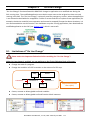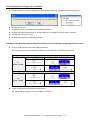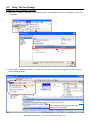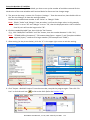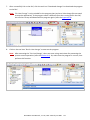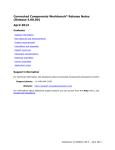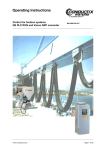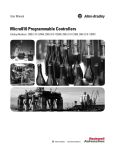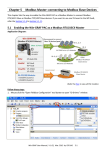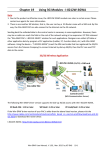Download Win-GRAF-User-Manual-english V1.01
Transcript
Chapter 9 On Line Change "On Line Change" function allows Win-GRAF PAC change its application to a modified one during the PAC running time. The modified application must be the same name as the original one that currently running in the PAC. The "On Line Change" is primarily used for emergency, such as, when the application is not allowed to be disabled or stopped for a while or cannot find time to replace a new application (for example, the device needs 24 hours operation and cannot be stopped). Except the above situations, it is not recommended to use this function! You had better stop the running application, then download the modified application to the PAC (see Section 2.3.5), which is more safe. 9.1 Limitations of "On Line Change" Please notice the important limitations before enabling the "On Line Change"! When On Line change is enabled, you can perform on the fly the following kinds of changes: Change the code of a program. Change the condition of a SFC transition or the actions of a SFC step. Step Transitions Action Transition 1 Step Transition 2 Step Sequential Function Chart (SFC) Create, rename or delete global and local variables. Create, rename or delete global and local function block instances. Win-GRAF User Manual, V 1.02, Mar. 2015 by ICP DAS 9-1 The following kinds of changes are not allowed: Create, delete or rename a program. (It will appear a warning message if delete a program.) Change SFC charts. Change the local parameters and variables of a UDFB. Change the type or dimension (or string length) of a variable or function block instance. Change the set of I/O boards. Change the definition of RETAIN variables. In addition, the following programming features that are not safe during a change should not be used: Pulse (P or N) contacts and coils (edge detection). Instead, you must use declared instances of R_TRIG and F_TRIG function blocks. Rising Pulse Detection Before Enable After Enable P (False > True) Decreased Pulse Detection N (True > False) Loops in FBD with no declared variable linked. You need to explicitly insert a variable in the loop. Win-GRAF User Manual, V 1.02, Mar. 2015 by ICP DAS 9-2 9.2 Using "On Line Change" Enable The "On Line Change" Function: 1. Mouse click "Project > Settings..." from the menu bar, then double click "On Line Change" item to set it "Enabled". 2. Click "Project > Build All Projects" from the menu bar. Must compile the program first, then can set up the following steps. This message can be ignored when just enable On Line Change. Win-GRAF User Manual, V 1.02, Mar. 2015 by ICP DAS 9-3 Setup the Number of Variables: When the "On Line Change" is enabled, you have to set up the number of variables reserved for the declaration of the new variables and Function Blocks for future on-line change usage. 3. The same as the step 1, mouse click "Project > Settings..." from the menu bar, then double click on the "On Line Change" to show the setting window. Please set the needed new number in the “Value" or “Margin" fields. Note: If both “Value" and “Margin" have set values, it will use the larger value. In this example, "Value" is set as "30" and “Margin" is set as "10", then the displayed value x 10% is smaller than 30, so it will use the larger value "30". 4. Click the needed Variable Type, then click the "Set“ button. (E.g., Click "BOOL/SINT variables" and "Set" button, then the number become 9 + 30 = 39.) Note: "STRING buffers (characters)", "FB instance data (bytes – approx.)" and "Complex variables segment (bytes) " need to set a larger number (This example uses "5000"). 5. After setting (as the picture below), click the "X" in the upper right corner to exit the setting. These 3 Types need larger values. 6. Click "Project > Build All Projects" from the menu bar, compile the program again. Then click “On Line” or click the tool icon to link to the PAC. (Refer the Section 2.3.5.) Win-GRAF User Manual, V 1.02, Mar. 2015 by ICP DAS 9-4 7. After successfully link to the PAC, click the tool icon "Download changes" to download the program to the PAC. Note: "On Line Change" is only suitable for the program that just has a little change (Do not need to stop the application). If the program name is different from the running one in the PAC, the user has to stop and download the program again (refer the Appendix B). 8. Click on the tool icon "Do On Line change" to execute the program. Note: After executing the "On Line Change", there are some using restrictions for protecting the system normal operation (refer the Section 9.1). So, make sure the program is correct, then perform this function. Win-GRAF User Manual, V 1.02, Mar. 2015 by ICP DAS 9-5