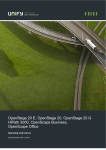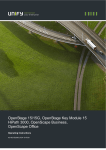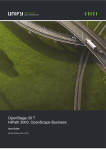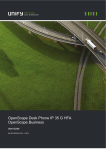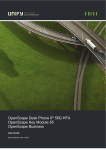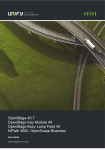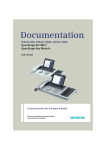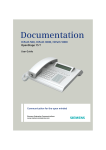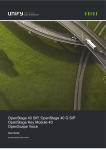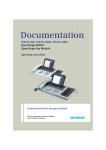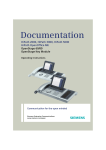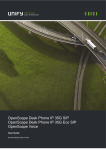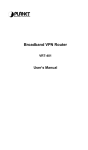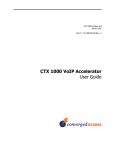Download OpenStage 40 User Guide
Transcript
OpenStage 40, OpenStage 40 G
OpenStage Key Module 40
HiPath 3000, OpenScape Business,
OpenScape Office
Operating Instructions
A31003-S2000-U107-14-7619
Unser Qualitäts- und Umweltmanagementsystem ist
entsprechend den Vorgaben der ISO9001 und ISO14001
implementiert und durch ein externes
Zertifizierungsunternehmen zertifiziert.
Copyright © Unify GmbH & Co. KG <03/2014>
Hofmannstr. 51, 81379 München/Deutschland
Alle Rechte vorbehalten.
Sachnummer: A31003-S2000-U107-14-7619
Die Informationen in diesem Dokument enthalten lediglich allgemeine Beschreibungen bzw.
Leistungsmerkmale, die je nach Anwendungsfall nicht immer in der beschriebenen Form
zutreffen oder sich durch Weiterentwicklung der Produkte ändern können. Eine Verpflichtung,
die jeweiligen Merkmale zu gewährleisten besteht nur, sofern diese ausdrücklich vertraglich
zugesichert wurden.
Liefermöglichkeiten und technische Änderungen vorbehalten.
Unify, OpenScape, OpenStage und HiPath sind eingetragene Warenzeichen der
Unify GmbH & Co. KG. Alle anderen Marken-, Produkt- und Servicenamen sind Warenzeichen
oder eingetragene Warenzeichen ihrer jeweiligen Inhaber.
unify.com
Important information
3
Important information
For safety reasons, the telephone should only be supplied with power:
7
• using the original power supply unit.
Part number: L30250-F600-C14x (x: 1=EU, 2=UK, 3=US) or
• in a LAN with PoE (Power over Ethernet), which complies with the IEEE
802.3af standard.
7
Never open the telephone or a key module. Should you encounter any problems,
consult your administrator.
7
Use only original accessories. The use of other accessories may be hazardous
and will render the warranty, extended manufacturer's liability and the CE
marking invalid.
Trademarks
The device conforms to the EU Directive 1999/5/EC as attested by the CE marking.
All electrical and electronic products should be disposed of separately from the
municipal waste stream via designated collection facilities appointed by the
government or the local authorities.
The correct disposal and separate collection of your old appliance will help prevent
potential negative consequences for the environment and human health. It is a
precondition for reuse and recycling of used electrical and electronic equipment.
For more detailed information about disposal of your old appliance, please contact
your city office, waste disposal service, the shop where you purchased the product or
your sales representative.
The statements quoted above are only fully valid for equipment that is installed and
sold in the countries of the European Union and is covered by the European Directive
2002/96/EC. Countries outside the European Union may have other regulations
regarding the disposal of electrical and electronic equipment.
4
Important information
Location of the telephone
• The telephone should be operated in a controlled environment with an ambient temperature
between 5°C and 40°C.
• To ensure good speakerphone quality, the area in front of the microphone (front right) should be
kept clear. The optimum speakerphone distance is 50 cm.
• Do not install the telephone in a room where large quantities of dust accumulate; this can
considerably reduce the service life of the telephone.
• Do not expose the telephone to direct sunlight or any other source of heat, as this is liable to
damage the electronic components and the plastic casing.
• Do not operate the telephone in damp environments, such as bathrooms.
Software update
During a software update, the phone must not be disconnected from the power supply unit,
the LAN line or the phone line.
An update action is indicated by messages on the display and/or by flashing LEDs.
Product support on the Internet
Information and support for our products can be found on the Internet at:
http://www.unify.com.
Technical notes, current information about firmware updates, frequently asked questions and lots
more can be found on the Internet at:
http://wiki.unify.com/.
Contents
5
Contents
Important information . . . . . . . . . . . . . . . . . . . . . . . . . . . . . . . . . 3
Trademarks . . . . . . . . . . . . . . . . . . . . . . . . . . . . . . . . . . . . . . . . . . . . . . . . . . . . . . . . . . . . . . . . . 3
Location of the telephone . . . . . . . . . . . . . . . . . . . . . . . . . . . . . . . . . . . . . . . . . . . . . . . . . . . . . . . 4
Software update . . . . . . . . . . . . . . . . . . . . . . . . . . . . . . . . . . . . . . . . . . . . . . . . . . . . . . . . . . . . . 4
Product support on the Internet. . . . . . . . . . . . . . . . . . . . . . . . . . . . . . . . . . . . . . . . . . . . . . . . . . 4
General information . . . . . . . . . . . . . . . . . . . . . . . . . . . . . . . . . 11
About this manual . . . . . . . . . . . . . . . . . . . . . . . . . . . . . . . . . . . . . . . . . . . . . . . . . . . . . . . . . . . 11
Service . . . . . . . . . . . . . . . . . . . . . . . . . . . . . . . . . . . . . . . . . . . . . . . . . . . . . . . . . . . . . . . . . . . 11
Intended use . . . . . . . . . . . . . . . . . . . . . . . . . . . . . . . . . . . . . . . . . . . . . . . . . . . . . . . . . . . . . . . . 12
Telephone type . . . . . . . . . . . . . . . . . . . . . . . . . . . . . . . . . . . . . . . . . . . . . . . . . . . . . . . . . . . . . 12
Voice encryption . . . . . . . . . . . . . . . . . . . . . . . . . . . . . . . . . . . . . . . . . . . . . . . . . . . . . . . . . . . . 12
Speakerphone quality and display legibility . . . . . . . . . . . . . . . . . . . . . . . . . . . . . . . . . . . . . . . 12
Multi-line telephone, executive/secretary functions. . . . . . . . . . . . . . . . . . . . . . . . . . . . . . . . . . . 13
Group functions . . . . . . . . . . . . . . . . . . . . . . . . . . . . . . . . . . . . . . . . . . . . . . . . . . . . . . . . . . . 13
Getting to know the OpenStage. . . . . . . . . . . . . . . . . . . . . . . . 14
The user interface of your OpenStage 40/40 G . . . . . . . . . . . . . . . . . . . . . . . . . . . . . . . . . . . . . 14
Ports on the underside of the phone . . . . . . . . . . . . . . . . . . . . . . . . . . . . . . . . . . . . . . . . . . . . . . 15
Using network ports more efficiently . . . . . . . . . . . . . . . . . . . . . . . . . . . . . . . . . . . . . . . . . . . 16
Key module . . . . . . . . . . . . . . . . . . . . . . . . . . . . . . . . . . . . . . . . . . . . . . . . . . . . . . . . . . . . . . . . . 17
OpenStage Key Module 40 . . . . . . . . . . . . . . . . . . . . . . . . . . . . . . . . . . . . . . . . . . . . . . . . . . 17
OpenStage Key Module 15 . . . . . . . . . . . . . . . . . . . . . . . . . . . . . . . . . . . . . . . . . . . . . . . . . . 18
BLF . . . . . . . . . . . . . . . . . . . . . . . . . . . . . . . . . . . . . . . . . . . . . . . . . . . . . . . . . . . . . . . . . . . . . . . 19
Keys . . . . . . . . . . . . . . . . . . . . . . . . . . . . . . . . . . . . . . . . . . . . . . . . . . . . . . . . . . . . . . . . . . . . . . 20
Function keys . . . . . . . . . . . . . . . . . . . . . . . . . . . . . . . . . . . . . . . . . . . . . . . . . . . . . . . . . . . . . 20
Audio keys . . . . . . . . . . . . . . . . . . . . . . . . . . . . . . . . . . . . . . . . . . . . . . . . . . . . . . . . . . . . . . . 20
5-way navigator . . . . . . . . . . . . . . . . . . . . . . . . . . . . . . . . . . . . . . . . . . . . . . . . . . . . . . . . . . . 21
Programmable sensor keys . . . . . . . . . . . . . . . . . . . . . . . . . . . . . . . . . . . . . . . . . . . . . . . . . . 22
Dialpad . . . . . . . . . . . . . . . . . . . . . . . . . . . . . . . . . . . . . . . . . . . . . . . . . . . . . . . . . . . . . . . . . . 23
Display . . . . . . . . . . . . . . . . . . . . . . . . . . . . . . . . . . . . . . . . . . . . . . . . . . . . . . . . . . . . . . . . . . . . 25
Idle mode . . . . . . . . . . . . . . . . . . . . . . . . . . . . . . . . . . . . . . . . . . . . . . . . . . . . . . . . . . . . . . . . 25
Telephony dialogs . . . . . . . . . . . . . . . . . . . . . . . . . . . . . . . . . . . . . . . . . . . . . . . . . . . . . . . . . 27
Mailbox . . . . . . . . . . . . . . . . . . . . . . . . . . . . . . . . . . . . . . . . . . . . . . . . . . . . . . . . . . . . . . . . . . . . 29
Messages. . . . . . . . . . . . . . . . . . . . . . . . . . . . . . . . . . . . . . . . . . . . . . . . . . . . . . . . . . . . . . . . 29
Voicemail . . . . . . . . . . . . . . . . . . . . . . . . . . . . . . . . . . . . . . . . . . . . . . . . . . . . . . . . . . . . . . . . 29
Caller list . . . . . . . . . . . . . . . . . . . . . . . . . . . . . . . . . . . . . . . . . . . . . . . . . . . . . . . . . . . . . . . . . . . 30
Menu . . . . . . . . . . . . . . . . . . . . . . . . . . . . . . . . . . . . . . . . . . . . . . . . . . . . . . . . . . . . . . . . . . . . . . 31
Program/Service menu . . . . . . . . . . . . . . . . . . . . . . . . . . . . . . . . . . . . . . . . . . . . . . . . . . . . . 31
Telephone user menu . . . . . . . . . . . . . . . . . . . . . . . . . . . . . . . . . . . . . . . . . . . . . . . . . . . . . . 32
Control and monitoring function . . . . . . . . . . . . . . . . . . . . . . . . . . . . . . . . . . . . . . . . . . . . . . . . 32
6
Contents
Basic functions. . . . . . . . . . . . . . . . . . . . . . . . . . . . . . . . . . . . . 33
Accepting a call . . . . . . . . . . . . . . . . . . . . . . . . . . . . . . . . . . . . . . . . . . . . . . . . . . . . . . . . . . . . . . 33
Accepting a call via the handset . . . . . . . . . . . . . . . . . . . . . . . . . . . . . . . . . . . . . . . . . . . . . . 33
Accepting a call via the loudspeaker (speakerphone mode) . . . . . . . . . . . . . . . . . . . . . . . . . 34
Accepting a call via the headset . . . . . . . . . . . . . . . . . . . . . . . . . . . . . . . . . . . . . . . . . . . . . . 34
Switching to speakerphone mode . . . . . . . . . . . . . . . . . . . . . . . . . . . . . . . . . . . . . . . . . . . . . . . . 35
Switching to the handset . . . . . . . . . . . . . . . . . . . . . . . . . . . . . . . . . . . . . . . . . . . . . . . . . . . . . . 35
Open listening during a call. . . . . . . . . . . . . . . . . . . . . . . . . . . . . . . . . . . . . . . . . . . . . . . . . . . . 35
Making calls . . . . . . . . . . . . . . . . . . . . . . . . . . . . . . . . . . . . . . . . . . . . . . . . . . . . . . . . . . . . . . . . 36
Off-hook dialing . . . . . . . . . . . . . . . . . . . . . . . . . . . . . . . . . . . . . . . . . . . . . . . . . . . . . . . . . . . 36
On-hook dialing . . . . . . . . . . . . . . . . . . . . . . . . . . . . . . . . . . . . . . . . . . . . . . . . . . . . . . . . . . . 36
Dialing with the headset connected . . . . . . . . . . . . . . . . . . . . . . . . . . . . . . . . . . . . . . . . . . . . 37
Dialing with repdial keys . . . . . . . . . . . . . . . . . . . . . . . . . . . . . . . . . . . . . . . . . . . . . . . . . . . . 37
Redialing a number . . . . . . . . . . . . . . . . . . . . . . . . . . . . . . . . . . . . . . . . . . . . . . . . . . . . . . . . . . 37
Ending a call . . . . . . . . . . . . . . . . . . . . . . . . . . . . . . . . . . . . . . . . . . . . . . . . . . . . . . . . . . . . . . . . 38
Rejecting calls . . . . . . . . . . . . . . . . . . . . . . . . . . . . . . . . . . . . . . . . . . . . . . . . . . . . . . . . . . . . . . 38
Turning the microphone on and off . . . . . . . . . . . . . . . . . . . . . . . . . . . . . . . . . . . . . . . . . . . . . . 38
Calling a second party (consultation) . . . . . . . . . . . . . . . . . . . . . . . . . . . . . . . . . . . . . . . . . . . . . 39
Switching to the held party (alternating). . . . . . . . . . . . . . . . . . . . . . . . . . . . . . . . . . . . . . . . . 39
Transferring a call . . . . . . . . . . . . . . . . . . . . . . . . . . . . . . . . . . . . . . . . . . . . . . . . . . . . . . . . . 39
Forwarding calls . . . . . . . . . . . . . . . . . . . . . . . . . . . . . . . . . . . . . . . . . . . . . . . . . . . . . . . . . . . . . 40
Using variable call forwarding . . . . . . . . . . . . . . . . . . . . . . . . . . . . . . . . . . . . . . . . . . . . . . . . 40
Using call forwarding no reply (CFNR) . . . . . . . . . . . . . . . . . . . . . . . . . . . . . . . . . . . . . . . . . 41
Call forwarding in the event of telephone failure (CFSS) . . . . . . . . . . . . . . . . . . . . . . . . . . . . 42
Call forwarding in the carrier network and
forwarding multiple subscriber numbers (MSN) (not for U.S.) . . . . . . . . . . . . . . . . . . . . . . . . 43
Using callback . . . . . . . . . . . . . . . . . . . . . . . . . . . . . . . . . . . . . . . . . . . . . . . . . . . . . . . . . . . . . . . 44
Saving a callback . . . . . . . . . . . . . . . . . . . . . . . . . . . . . . . . . . . . . . . . . . . . . . . . . . . . . . . . . . 44
Accepting a callback . . . . . . . . . . . . . . . . . . . . . . . . . . . . . . . . . . . . . . . . . . . . . . . . . . . . . . . 44
Viewing and deleting a saved callback . . . . . . . . . . . . . . . . . . . . . . . . . . . . . . . . . . . . . . . . . 45
Enhanced phone functions . . . . . . . . . . . . . . . . . . . . . . . . . . . 46
Accepting calls . . . . . . . . . . . . . . . . . . . . . . . . . . . . . . . . . . . . . . . . . . . . . . . . . . . . . . . . . . . . . 46
Accepting calls via the headset . . . . . . . . . . . . . . . . . . . . . . . . . . . . . . . . . . . . . . . . . . . . . . . 46
Accepting a specific call for your colleague . . . . . . . . . . . . . . . . . . . . . . . . . . . . . . . . . . . . . . 46
Using the speakerphone . . . . . . . . . . . . . . . . . . . . . . . . . . . . . . . . . . . . . . . . . . . . . . . . . . . . 47
Answering calls from the entrance telephone and opening the door . . . . . . . . . . . . . . . . . . . 48
Accepting a call from an answering machine. . . . . . . . . . . . . . . . . . . . . . . . . . . . . . . . . . . . . 49
Making calls . . . . . . . . . . . . . . . . . . . . . . . . . . . . . . . . . . . . . . . . . . . . . . . . . . . . . . . . . . . . . . . . 50
En-bloc sending/correcting numbers . . . . . . . . . . . . . . . . . . . . . . . . . . . . . . . . . . . . . . . . . . 50
Using the caller list . . . . . . . . . . . . . . . . . . . . . . . . . . . . . . . . . . . . . . . . . . . . . . . . . . . . . . . . . 51
Calling a subscriber from the personal phonebook . . . . . . . . . . . . . . . . . . . . . . . . . . . . . . . . 52
Calling a subscriber from the corporate directory . . . . . . . . . . . . . . . . . . . . . . . . . . . . . . . . . 52
Calling a subscriber from the internal system phonebook . . . . . . . . . . . . . . . . . . . . . . . . . . . 52
Using the LDAP directory from the system phonebook . . . . . . . . . . . . . . . . . . . . . . . . . . . . . 53
Making calls using system speed-dial numbers. . . . . . . . . . . . . . . . . . . . . . . . . . . . . . . . . . . 55
Dialing with speed-dial keys. . . . . . . . . . . . . . . . . . . . . . . . . . . . . . . . . . . . . . . . . . . . . . . . . . 55
Talking to your colleague with a speaker call . . . . . . . . . . . . . . . . . . . . . . . . . . . . . . . . . . . . 56
Talking to your colleague with discreet calling . . . . . . . . . . . . . . . . . . . . . . . . . . . . . . . . . . . . 57
Automatic connection setup (hotline) . . . . . . . . . . . . . . . . . . . . . . . . . . . . . . . . . . . . . . . . . . . 57
Reserving a trunk . . . . . . . . . . . . . . . . . . . . . . . . . . . . . . . . . . . . . . . . . . . . . . . . . . . . . . . . . . 57
Assigning a station number (not for U.S.) . . . . . . . . . . . . . . . . . . . . . . . . . . . . . . . . . . . . . . . 58
Associated dialing/dialing aid . . . . . . . . . . . . . . . . . . . . . . . . . . . . . . . . . . . . . . . . . . . . . . . . . 58
Contents
7
During a call . . . . . . . . . . . . . . . . . . . . . . . . . . . . . . . . . . . . . . . . . . . . . . . . . . . . . . . . . . . . . . . . 59
Using call waiting (second call) . . . . . . . . . . . . . . . . . . . . . . . . . . . . . . . . . . . . . . . . . . . . . . . 59
Preventing and allowing call waiting (automatic camp-on) . . . . . . . . . . . . . . . . . . . . . . . . . . 60
Turning the call waiting tone on and off . . . . . . . . . . . . . . . . . . . . . . . . . . . . . . . . . . . . . . . . . 60
Saving a number . . . . . . . . . . . . . . . . . . . . . . . . . . . . . . . . . . . . . . . . . . . . . . . . . . . . . . . . . . 60
Parking a call . . . . . . . . . . . . . . . . . . . . . . . . . . . . . . . . . . . . . . . . . . . . . . . . . . . . . . . . . . . . . 61
Holding external calls . . . . . . . . . . . . . . . . . . . . . . . . . . . . . . . . . . . . . . . . . . . . . . . . . . . . . . . 62
Conducting a conference . . . . . . . . . . . . . . . . . . . . . . . . . . . . . . . . . . . . . . . . . . . . . . . . . . . . 63
Activating tone dialing/DTMF suffix dialing . . . . . . . . . . . . . . . . . . . . . . . . . . . . . . . . . . . . . . 65
Recording a call . . . . . . . . . . . . . . . . . . . . . . . . . . . . . . . . . . . . . . . . . . . . . . . . . . . . . . . . . . . 65
Transferring a call after a speaker call announcement in a group . . . . . . . . . . . . . . . . . . . . . 66
Sending a trunk flash . . . . . . . . . . . . . . . . . . . . . . . . . . . . . . . . . . . . . . . . . . . . . . . . . . . . . . . 66
If you cannot reach a destination . . . . . . . . . . . . . . . . . . . . . . . . . . . . . . . . . . . . . . . . . . . . . . . . 67
Call waiting (camp-on) . . . . . . . . . . . . . . . . . . . . . . . . . . . . . . . . . . . . . . . . . . . . . . . . . . . . . . 67
Busy override - joining a call in progress . . . . . . . . . . . . . . . . . . . . . . . . . . . . . . . . . . . . . . . . 67
Using night answer . . . . . . . . . . . . . . . . . . . . . . . . . . . . . . . . . . . . . . . . . . . . . . . . . . . . . . . . . . . 68
Programming sensor keys . . . . . . . . . . . . . . . . . . . . . . . . . . . . 69
Configuring function keys . . . . . . . . . . . . . . . . . . . . . . . . . . . . . . . . . . . . . . . . . . . . . . . . . . . . . 69
Overview of functions. . . . . . . . . . . . . . . . . . . . . . . . . . . . . . . . . . . . . . . . . . . . . . . . . . . . . . . 70
Programming a procedure key . . . . . . . . . . . . . . . . . . . . . . . . . . . . . . . . . . . . . . . . . . . . . . . . . . 72
Configuring repdial keys . . . . . . . . . . . . . . . . . . . . . . . . . . . . . . . . . . . . . . . . . . . . . . . . . . . . . . . 73
Changing the label . . . . . . . . . . . . . . . . . . . . . . . . . . . . . . . . . . . . . . . . . . . . . . . . . . . . . . . . . . . 74
Deleting sensor key programming . . . . . . . . . . . . . . . . . . . . . . . . . . . . . . . . . . . . . . . . . . . . . . 74
Displaying and assigning call charges . . . . . . . . . . . . . . . . . . . 75
Displaying call charges (not for U.S.) . . . . . . . . . . . . . . . . . . . . . . . . . . . . . . . . . . . . . . . . . . . . 75
Displaying call charges for another telephone (not for U.S.). . . . . . . . . . . . . . . . . . . . . . . . . . . . 76
Dialing with call charge assignment . . . . . . . . . . . . . . . . . . . . . . . . . . . . . . . . . . . . . . . . . . . . . 76
Privacy/security . . . . . . . . . . . . . . . . . . . . . . . . . . . . . . . . . . . . 77
Voice encryption . . . . . . . . . . . . . . . . . . . . . . . . . . . . . . . . . . . . . . . . . . . . . . . . . . . . . . . . . . . . 77
Notes on voice encryption . . . . . . . . . . . . . . . . . . . . . . . . . . . . . . . . . . . . . . . . . . . . . . . . . . . 77
Turning ringer cutoff on and off . . . . . . . . . . . . . . . . . . . . . . . . . . . . . . . . . . . . . . . . . . . . . . . . . . 78
Activating/deactivating "Do not disturb" . . . . . . . . . . . . . . . . . . . . . . . . . . . . . . . . . . . . . . . . . . 78
Caller ID suppression . . . . . . . . . . . . . . . . . . . . . . . . . . . . . . . . . . . . . . . . . . . . . . . . . . . . . . . . . 79
Monitoring a room . . . . . . . . . . . . . . . . . . . . . . . . . . . . . . . . . . . . . . . . . . . . . . . . . . . . . . . . . . . 80
Trace call – identifying anonymous callers (not for U.S.) . . . . . . . . . . . . . . . . . . . . . . . . . . . . . 80
Changing the user password . . . . . . . . . . . . . . . . . . . . . . . . . . . . . . . . . . . . . . . . . . . . . . . . . . . 81
Locking the telephone to prevent unauthorized use . . . . . . . . . . . . . . . . . . . . . . . . . . . . . . . . . . 82
Locking another telephone to prevent unauthorized use . . . . . . . . . . . . . . . . . . . . . . . . . . . . . . 83
Saving your PIN code . . . . . . . . . . . . . . . . . . . . . . . . . . . . . . . . . . . . . . . . . . . . . . . . . . . . . . . . 83
8
Contents
More functions/services . . . . . . . . . . . . . . . . . . . . . . . . . . . . . . 84
Appointment reminder function . . . . . . . . . . . . . . . . . . . . . . . . . . . . . . . . . . . . . . . . . . . . . . . . . 84
Saving appointments . . . . . . . . . . . . . . . . . . . . . . . . . . . . . . . . . . . . . . . . . . . . . . . . . . . . . . . 84
Using timed reminders . . . . . . . . . . . . . . . . . . . . . . . . . . . . . . . . . . . . . . . . . . . . . . . . . . . . . . 85
Sending a message . . . . . . . . . . . . . . . . . . . . . . . . . . . . . . . . . . . . . . . . . . . . . . . . . . . . . . . . . 85
Creating and sending a message . . . . . . . . . . . . . . . . . . . . . . . . . . . . . . . . . . . . . . . . . . . . . 85
Viewing and editing incoming messages . . . . . . . . . . . . . . . . . . . . . . . . . . . . . . . . . . . . . . . . 86
Leaving an advisory message. . . . . . . . . . . . . . . . . . . . . . . . . . . . . . . . . . . . . . . . . . . . . . . . . . . 87
Deleting advisory messages . . . . . . . . . . . . . . . . . . . . . . . . . . . . . . . . . . . . . . . . . . . . . . . . . 87
Displaying the number of waiting calls/overload display . . . . . . . . . . . . . . . . . . . . . . . . . . . . . . . 88
Using another telephone like your own for a call . . . . . . . . . . . . . . . . . . . . . . . . . . . . . . . . . . . 88
Using a mobile phone number at a random phone . . . . . . . . . . . . . . . . . . . . . . . . . . . . . . . . . . . 89
Logging on to the "guest telephone" . . . . . . . . . . . . . . . . . . . . . . . . . . . . . . . . . . . . . . . . . . . 89
Moving the connection to the next telephone . . . . . . . . . . . . . . . . . . . . . . . . . . . . . . . . . . . . 90
Logging off from the "guest telephone" . . . . . . . . . . . . . . . . . . . . . . . . . . . . . . . . . . . . . . . . . 90
Fax details and message on answering machine . . . . . . . . . . . . . . . . . . . . . . . . . . . . . . . . . . . . 91
Resetting services and functions (system-wide cancelation for a telephone). . . . . . . . . . . . . . 91
Activating functions for another telephone . . . . . . . . . . . . . . . . . . . . . . . . . . . . . . . . . . . . . . . . . 92
Using system functions from outside
DISA (Direct Inward System Access) . . . . . . . . . . . . . . . . . . . . . . . . . . . . . . . . . . . . . . . . . . . . . 93
Using functions in ISDN via code dialing (keypad dialing) . . . . . . . . . . . . . . . . . . . . . . . . . . . . 94
Controlling connected computers/programs/telephone data service . . . . . . . . . . . . . . . . . . . . 94
Communicating with PC applications over a CSTA interface . . . . . . . . . . . . . . . . . . . . . . . . . . . 95
Controlling relays (only for HiPath 3000) . . . . . . . . . . . . . . . . . . . . . . . . . . . . . . . . . . . . . . . . . . 96
Sensors (HiPath 33x0/35x0 only) . . . . . . . . . . . . . . . . . . . . . . . . . . . . . . . . . . . . . . . . . . . . . . . 96
Paging persons (not for U.S.) . . . . . . . . . . . . . . . . . . . . . . . . . . . . . . . . . . . . . . . . . . . . . . . . . . 96
Phonebooks . . . . . . . . . . . . . . . . . . . . . . . . . . . . . . . . . . . . . . . 97
Personal phonebook . . . . . . . . . . . . . . . . . . . . . . . . . . . . . . . . . . . . . . . . . . . . . . . . . . . . . . . . . 97
Creating a new contact . . . . . . . . . . . . . . . . . . . . . . . . . . . . . . . . . . . . . . . . . . . . . . . . . . . . . 97
Editing a contact . . . . . . . . . . . . . . . . . . . . . . . . . . . . . . . . . . . . . . . . . . . . . . . . . . . . . . . . . . 97
Deleting a contact . . . . . . . . . . . . . . . . . . . . . . . . . . . . . . . . . . . . . . . . . . . . . . . . . . . . . . . . . 98
Deleting all contacts . . . . . . . . . . . . . . . . . . . . . . . . . . . . . . . . . . . . . . . . . . . . . . . . . . . . . . . . 98
Searching for a contact . . . . . . . . . . . . . . . . . . . . . . . . . . . . . . . . . . . . . . . . . . . . . . . . . . . . . 99
Corporate directory . . . . . . . . . . . . . . . . . . . . . . . . . . . . . . . . . . . . . . . . . . . . . . . . . . . . . . . . . . 100
Searching for a contact . . . . . . . . . . . . . . . . . . . . . . . . . . . . . . . . . . . . . . . . . . . . . . . . . . . . 100
Advanced phonebook editing. . . . . . . . . . . . . . . . . . . . . . . . . . . . . . . . . . . . . . . . . . . . . . . . 101
Quick search . . . . . . . . . . . . . . . . . . . . . . . . . . . . . . . . . . . . . . . . . . . . . . . . . . . . . . . . . . . . 102
Making calls in the team/executive/secretary configuration. . 103
Lines . . . . . . . . . . . . . . . . . . . . . . . . . . . . . . . . . . . . . . . . . . . . . . . . . . . . . . . . . . . . . . . . . . . . . 103
Line utilization . . . . . . . . . . . . . . . . . . . . . . . . . . . . . . . . . . . . . . . . . . . . . . . . . . . . . . . . . . . 103
Line seizure . . . . . . . . . . . . . . . . . . . . . . . . . . . . . . . . . . . . . . . . . . . . . . . . . . . . . . . . . . . . . 103
Line/trunk keys . . . . . . . . . . . . . . . . . . . . . . . . . . . . . . . . . . . . . . . . . . . . . . . . . . . . . . . . . . . . 103
Accepting calls with the trunk keys . . . . . . . . . . . . . . . . . . . . . . . . . . . . . . . . . . . . . . . . . . . 104
Dialing with trunk keys . . . . . . . . . . . . . . . . . . . . . . . . . . . . . . . . . . . . . . . . . . . . . . . . . . . . . 104
Placing a call on hold on a trunk key and retrieving the held call . . . . . . . . . . . . . . . . . . . . 105
Making calls on multiple lines alternately . . . . . . . . . . . . . . . . . . . . . . . . . . . . . . . . . . . . . . . 105
MULAP conference release . . . . . . . . . . . . . . . . . . . . . . . . . . . . . . . . . . . . . . . . . . . . . . . . . 105
Contents
9
Direct station selection keys . . . . . . . . . . . . . . . . . . . . . . . . . . . . . . . . . . . . . . . . . . . . . . . . . . . 106
Using DSS keys to answer calls . . . . . . . . . . . . . . . . . . . . . . . . . . . . . . . . . . . . . . . . . . . . . 106
Calling a team member directly . . . . . . . . . . . . . . . . . . . . . . . . . . . . . . . . . . . . . . . . . . . . . . 106
Transferring a call in progress . . . . . . . . . . . . . . . . . . . . . . . . . . . . . . . . . . . . . . . . . . . . . . 106
Picking up a call for another team member . . . . . . . . . . . . . . . . . . . . . . . . . . . . . . . . . . . . . 107
Forwarding calls on trunks . . . . . . . . . . . . . . . . . . . . . . . . . . . . . . . . . . . . . . . . . . . . . . . . . . . 107
Transferring calls directly to the executive phone . . . . . . . . . . . . . . . . . . . . . . . . . . . . . . . . . . . 109
Using team functions . . . . . . . . . . . . . . . . . . . . . . . . . . . . . . . 110
Activating/deactivating a group call. . . . . . . . . . . . . . . . . . . . . . . . . . . . . . . . . . . . . . . . . . . . . . 110
Picking up a call for another member of your team. . . . . . . . . . . . . . . . . . . . . . . . . . . . . . . . . . 112
Ringing group . . . . . . . . . . . . . . . . . . . . . . . . . . . . . . . . . . . . . . . . . . . . . . . . . . . . . . . . . . . . . 112
Uniform Call Distribution (UCD) . . . . . . . . . . . . . . . . . . . . . . . . . . . . . . . . . . . . . . . . . . . . . . . . 113
Special functions in the LAN . . . . . . . . . . . . . . . . . . . . . . . . . 115
Leaving hunt group/group call. . . . . . . . . . . . . . . . . . . . . . . . . . . . . . . . . . . . . . . . . . . . . . . . . 115
Setting up "follow me" call forwarding . . . . . . . . . . . . . . . . . . . . . . . . . . . . . . . . . . . . . . . . . . . . 116
Using night service . . . . . . . . . . . . . . . . . . . . . . . . . . . . . . . . . . . . . . . . . . . . . . . . . . . . . . . . . . 117
Ringing group . . . . . . . . . . . . . . . . . . . . . . . . . . . . . . . . . . . . . . . . . . . . . . . . . . . . . . . . . . . . . . 118
Controlling relays (only for HiPath 3000) . . . . . . . . . . . . . . . . . . . . . . . . . . . . . . . . . . . . . . . . . 119
Opening a door . . . . . . . . . . . . . . . . . . . . . . . . . . . . . . . . . . . . . . . . . . . . . . . . . . . . . . . . . . . . 119
Individual phone configuration . . . . . . . . . . . . . . . . . . . . . . . 120
Adjusting display properties . . . . . . . . . . . . . . . . . . . . . . . . . . . . . . . . . . . . . . . . . . . . . . . . . . 120
Adjusting the display to a comfortable reading angle . . . . . . . . . . . . . . . . . . . . . . . . . . . . . 120
Setting contrast . . . . . . . . . . . . . . . . . . . . . . . . . . . . . . . . . . . . . . . . . . . . . . . . . . . . . . . . . . 120
Adjusting the brightness. . . . . . . . . . . . . . . . . . . . . . . . . . . . . . . . . . . . . . . . . . . . . . . . . . . . 120
Adjusting displays on the Open Stage Key Module . . . . . . . . . . . . . . . . . . . . . . . . . . . . . . . . . 121
Audio . . . . . . . . . . . . . . . . . . . . . . . . . . . . . . . . . . . . . . . . . . . . . . . . . . . . . . . . . . . . . . . . . . . . 121
Setting the ring tone mode . . . . . . . . . . . . . . . . . . . . . . . . . . . . . . . . . . . . . . . . . . . . . . . . . . 121
Adjusting audio settings . . . . . . . . . . . . . . . . . . . . . . . . . . . . . . . . . . . . . . . . . . . . . . . . . . . . 122
Adjusting the receiving volume during a call . . . . . . . . . . . . . . . . . . . . . . . . . . . . . . . . . . . . 122
Adjusting the ring volume. . . . . . . . . . . . . . . . . . . . . . . . . . . . . . . . . . . . . . . . . . . . . . . . . . . 122
Adjusting the ringer pitch . . . . . . . . . . . . . . . . . . . . . . . . . . . . . . . . . . . . . . . . . . . . . . . . . . . 122
Adjusting the attention ring volume . . . . . . . . . . . . . . . . . . . . . . . . . . . . . . . . . . . . . . . . . . . 122
Adjusting the speakerphone to the room acoustics . . . . . . . . . . . . . . . . . . . . . . . . . . . . . . . 123
Activating/deactivating the ring tone . . . . . . . . . . . . . . . . . . . . . . . . . . . . . . . . . . . . . . . . . . 123
Setting local ring tones. . . . . . . . . . . . . . . . . . . . . . . . . . . . . . . . . . . . . . . . . . . . . . . . . . . . . 123
Setting headset port use . . . . . . . . . . . . . . . . . . . . . . . . . . . . . . . . . . . . . . . . . . . . . . . . . . . . . 124
En-bloc dialing (local) . . . . . . . . . . . . . . . . . . . . . . . . . . . . . . . . . . . . . . . . . . . . . . . . . . . . . . . . 125
Viewing network information . . . . . . . . . . . . . . . . . . . . . . . . . . . . . . . . . . . . . . . . . . . . . . . . . . . 126
Language for system functions . . . . . . . . . . . . . . . . . . . . . . . . . . . . . . . . . . . . . . . . . . . . . . . . 126
10
Contents
Testing the phone . . . . . . . . . . . . . . . . . . . . . . . . . . . . . . . . . 127
Testing the phone's functionality . . . . . . . . . . . . . . . . . . . . . . . . . . . . . . . . . . . . . . . . . . . . . . . 127
Checking the key assignment . . . . . . . . . . . . . . . . . . . . . . . . . . . . . . . . . . . . . . . . . . . . . . . . . 127
Differing display views in a HiPath 4000 environment . . . . . 128
Web interface. . . . . . . . . . . . . . . . . . . . . . . . . . . . . . . . . . . . . 129
General . . . . . . . . . . . . . . . . . . . . . . . . . . . . . . . . . . . . . . . . . . . . . . . . . . . . . . . . . . . . . . . . . . 129
Launching the web interface . . . . . . . . . . . . . . . . . . . . . . . . . . . . . . . . . . . . . . . . . . . . . . . . . . . 129
Administrator Pages. . . . . . . . . . . . . . . . . . . . . . . . . . . . . . . . . . . . . . . . . . . . . . . . . . . . . . . 129
User Pages . . . . . . . . . . . . . . . . . . . . . . . . . . . . . . . . . . . . . . . . . . . . . . . . . . . . . . . . . . . . . 130
User menu . . . . . . . . . . . . . . . . . . . . . . . . . . . . . . . . . . . . . . . . . . . . . . . . . . . . . . . . . . . . . . 130
Fixing problems . . . . . . . . . . . . . . . . . . . . . . . . . . . . . . . . . . . 132
Responding to error messages on the display . . . . . . . . . . . . . . . . . . . . . . . . . . . . . . . . . . . . 132
Contact partner in case of problems . . . . . . . . . . . . . . . . . . . . . . . . . . . . . . . . . . . . . . . . . . . . . 133
Troubleshooting . . . . . . . . . . . . . . . . . . . . . . . . . . . . . . . . . . . . . . . . . . . . . . . . . . . . . . . . . . . . 134
Care and cleaning instructions . . . . . . . . . . . . . . . . . . . . . . . . . . . . . . . . . . . . . . . . . . . . . . . . 134
Labeling keys . . . . . . . . . . . . . . . . . . . . . . . . . . . . . . . . . . . . . . . . . . . . . . . . . . . . . . . . . . . . . 134
Local user menu . . . . . . . . . . . . . . . . . . . . . . . . . . . . . . . . . . 135
Opening the user menu on the phone. . . . . . . . . . . . . . . . . . . . . . . . . . . . . . . . . . . . . . . . . . . . 135
User menu display . . . . . . . . . . . . . . . . . . . . . . . . . . . . . . . . . . . . . . . . . . . . . . . . . . . . . . . . . 135
Index . . . . . . . . . . . . . . . . . . . . . . . . . . . . . . . . . . . . . . . . . . . 137
Overview of functions and codes (alphabetical) . . . . . . . . . . 141
General information
11
General information
About this manual
This document contains general descriptions of the technical options, which may not always be
available in individual cases. The required features must therefore be individually defined in the
terms of the contract.
If a particular function on your phone is not available to you as described, this may be due to one
of the following reasons:
• The function is not configured for you or your telephone. Please contact your system
administrator.
• Your communication platform does not feature this function. Please contact your Unify sales
partner for information on how to upgrade.
This user guide is intended to help you familiarize yourself with the OpenStage phone and all of
its functions. It contains important information on the safe and proper operation of the OpenStage
phone. These instructions should be strictly complied with to avoid operating errors and ensure
optimum use of your multifunctional telephone in the network.
These instructions should be read and followed by every person installing, operating or
programming the OpenStage phone.
For your own protection, please read the section dealing with safety in detail. Follow the
safety instructions carefully in order to avoid endangering yourself or other persons and to
prevent damage to the unit.
These operating instructions are designed to be simple and easy to understand, providing clear
step-by-step instructions for operating the OpenStage phone.
Administrative tasks are dealt with in a separate manual. The Quick Reference Guide contains
quick and reliable explanations of frequently used functions.
Service
The Unify service department can only help you if you experience problems or defects with
the phone itself.
Should you have any questions regarding operation, your specialist retailer or network
administrator will gladly help you.
For queries regarding connection of the telephone, please contact your network provider.
If you experience problems or defects with the phone, please dial the service number for your
country.
12
General information
Intended use
The OpenStage phone is a desktop or wall-mounted unit designed for voice transmission and for
connection to a LAN. Any other use is regarded as unintended.
Telephone type
The identification details (exact product designation and serial number) of your telephone can be
found on the nameplate on the underside of the base unit. Specific details concerning your
communication platform can be obtained from your service technician.
Please always have this information to hand when you contact our service department regarding
faults or problems with the product.
Voice encryption
On HiPath 3000/OpenScape Business (from R 4), HiPath Open Scape Office (V1), your
OpenStage 40/40 G supports voice encryption from software release 2 (V1 R2.xxxx). This allows
you to use your OpenStage to conduct calls without the risk of eavesdropping. Voice transmission
is encrypted and then decrypted again on the call partner's phone and vice versa.
If "Secure Mode" is enabled on your phone (consult your administrator) and a connection is
established to a phone that does not support voice encryption, the call is not encrypted and is thus
not secure.
Your administrator can define in your communication system whether you are notified of
unencrypted calls and how Æ Page 77.
Speakerphone quality and display legibility
• To ensure good speakerphone quality, the area in front of the telephone (front right) should be
kept clear.
The optimum distance is approx. 50 cm.
• Proceed as follows to optimize display legibility:
– Turn the phone and tilt the display so that you have a frontal view of the display while
eliminating light reflexes.
General information
13
Multi-line telephone, executive/secretary functions
Your OpenStage 40/40 G is a "multi-line telephone". This means that multiple lines can be
configured by your administrator, which is not the case with single-line phones. Each line is
assigned an individual phone number that you can use to make and receive calls.
The programmable sensor keys on multi-line phones function as trunk keys Æ Page 103.
When using a multi-line phone to make and receive calls, certain particularities must be taken into
account Æ Page 104 ff.
The executive-secretary configuration is a special case. This is a multi-line telephone with special
features (e.g. "Ring transfer" and "Pick up call"), configured especially for executive/secretary use
Æ Page 103ff.
Group functions
For even more efficient telephone functionality, your administrator can configure various team
functions such as call pickup, hunt groups and call distribution groups.
14
Getting to know the OpenStage
Getting to know the OpenStage
The following sections describe the most frequently used controls and displays.
The user interface of your OpenStage 40/40 G
8
2
3
1
4
5
6
7
1 You can make and receive calls as normal using the handset.
2 The display permits intuitive operation of the phone Æ Page 25.
3
You can customize your telephone by assigning phone numbers and functions to the
programmable sensor keys Æ Page 22.
4
You can use function keys when conducting a call to access frequently used functions
(such as Disconnect/Release) or to open the Service Menu and mailbox Æ Page 20.
5
Audio keys are also available, allowing you to optimally configure the audio features of your
telephone Æ Page 20.
6 The 5-way navigator is a convenient navigation tool Æ Page 21.
7 The dialpad can be used to enter phone numbers and write text Æ Page 23.
8 Incoming calls are visually signaled via the call display.
Getting to know the OpenStage
15
Ports on the underside of the phone
Power supply
PC
Network switch
Local
cable type
Busy lamp field
key module
Headset
Earpi
ece
Properties of your OpenStage 40/40 G
OpenStage
LCD display, 40 x 6 characters
Illuminated display
Programmable sensor keys
Full-duplex speakerphone function
Headset
10/100 Mbps Ethernet switch Æ Page 16
1000 Mbps Ethernet switch Æ Page 16
Interface for key modules
Wall mounting
40
40 G
6
6
;
;
;
;
;
-
;
;
;
;
;
;
-
;
;
;
16
Getting to know the OpenStage
Using network ports more efficiently
The OpenStage 40 has a built-in 10/100 Mbps Ethernet switch. The OpenStage 40 G has a
1000 Mbps Ethernet switch. This means that you can connect a PC to the LAN directly via the
phone. The option for connecting the telephone and PC must first be activated on the telephone
by your administrator.
Network switch
OpenStage 40/40 G
PC
Using this connection option saves one network port for each switch used and requires fewer or
shorter network cables when arranged correctly.
Getting to know the OpenStage
17
Key module
OpenStage Key Module 40
The OpenStage Key Module 40 is a key module attached to the side of the phone that provides
an additional 12 illuminated, programmable keys.
Like keys on the phone, these keys can be programmed and used according to your needs
Æ Page 22.
You can attach up to two OpenStage Key Module 40 modules to your OpenStage 40/40 G.
18
Getting to know the OpenStage
OpenStage Key Module 15
The OpenStage Key Module 15 is a key module attached to the side of the phone that provides
an additional 18 illuminated keys that can only be programmed for phone numbers.
Like keys on the phone, these keys can be programmed with phone numbers and used according
to your needs (for labelling, see Æ Page 134).
You can only attach one OpenStage Key Module 15 to your OpenStage 40. You cannot combine
the OpenStage Key Module 15 with the OpenStage Key Module 40.
Getting to know the OpenStage
19
BLF
Your OpenStage 40/40 G can be configured as an attendant console in conjunction with an
BLF (consult your administrator).
The BLF is a key module attached to the side of the phone that provides 90 illuminated,
programmable keys.
Like keys on the phone, these keys can be programmed and used according to your needs
Æ Page 22.
You can only attach 1 BLF to your OpenStage 40/40 G.
Key labeling
Your BLF is delivered with label strips. Write functions or names in the white fields on the relevant
label strips.
Alternatively, you can use the Key Labeling Tool to conveniently create new label strips. You can
find this including instructions at
http://wiki.unify.com/wiki/Key_Labelling_Tool
Lay the labeled strips on the relevant key fields and place the transparent cover over them (rough
side up).
20
Getting to know the OpenStage
Keys
Function keys
Key
Function when key is pressed
s
End (disconnect) call Æ Page 38.
,
r
O
N
1
Saved number redial (last number dialed) Æ Page 37.
Button for call forwarding (with red key LED)1 Æ Page 40.
Open mailbox (with red key LED) Æ Page 29.
Open Service Menu (with red LED key) Æ Page 31.
If the key LED on your phone is flashing, your station has been set up as a forwarding destination.
Audio keys
Key
Function when key is pressed
o
Activate/deactivate the headset Æ Page 46
p
n
+
Activate/deactivate microphone (also for speakerphone mode) Æ Page 38
Set volume lower and contrast brighter Æ Page 120.
Turn speaker on/off (with red key LED) Æ Page 35.
Set volume louder and contrast darker Æ Page 120.
Getting to know the OpenStage
21
5-way navigator
Remove the protective film from the ring around the 5-way navigator before using the phone.
This control allows you to manage most of your phone's functions as well as its displays.
Operation
Functions when key is pressed
In idle mode:
• Open the idle menu Æ Page 26
Press the c key.
In lists and menus:
• Go to next level
You can now access a context menu:
• Open the context menu
In lists and menus:
Press the a key.
• Go back one level or go back to the telephony
interface by pressing several times
During en-bloc dialing:
• Delete character to the left of the cursor
In lists and menus:
Press the d key.
• Scroll down
• Long press (key held down): Jump to the end of
the list/menu
In lists and menus:
Press the b key.
• Scroll up
• Long press (key held down): Jump to the start of
the list/menu
In idle mode:
Press the i key.
• Open the idle menu Æ Page 26
Entry selected:
• Perform action
22
Getting to know the OpenStage
Programmable sensor keys
Your OpenStage 40/40 G features six illuminated sensor keys that you can program on two levels.
You can assign functions and phone numbers at the first level and only phone numbers at the
second level.
Increase the number of programmable sensor keys by connecting a key module Æ Page 17.
Mirea, Ch
Level 1
Depending on how they are programmed, you can use the sensor keys as:
• Function keys Æ Page 69
• Repdial keys Æ Page 73
• Procedure keys Æ Page 72
You can program all programmable sensor keys (except "Shift") on two levels. The "Shift"
key must be configured for this Æ Page 69 and extended key functionality must be active
(consult your administrator).
Only external phone numbers and internal phone numbers without LED display can be
saved on the second level Æ Page 73.
Touch the key briefly to activate the programmed function or dial the stored number.
Press and hold the key to open a menu for programming it Æ Page 72.
A label for the function is displayed to the left of the key. You can define the labelling according to
your requirements Æ Page 74.
The status of a function is shown by the LED on the corresponding sensor key.
Meaning of LED displays on function keys and DSS keys
LED
S
T
R
1
Meaning of function key
Meaning of DSS key
Off
The function is deactivated.
The line is free.
Flashing1
Indicates the function status.
The line is busy.
On
The function is activated.
There is a call on the line.
In this manual, flashing sensor keys are identified by this icon, regardless of the flashing interval. The flashing interval
represents different statuses, which are described in detail in the corresponding sections of the manual.
The programmable sensor keys on multi-line phones function as trunk keys Æ Page 103.
Getting to know the OpenStage
23
Dialpad
In cases where text input is possible, you can use the dialpad to input text, punctuation and special
characters in addition to the digits 0 to 9 and the hash and asterisk symbols. To do this, press the
numerical keys repeatedly.
Example: To enter the letter "h", press the number 4 key on the keypad twice.
– Alphabetic labeling of dial keys is also useful when entering vanity numbers (letters
associated with the phone number's digits as indicated on the telephone spell a name,
e.g. 0700 - PATTERN = 0700 - 687837).
Multi-function keys
Function
)
(
Press and hold
Turn ring tone on/off Æ Page 123
Turn phone lock on/off Æ Page 82
Text input Æ Page 24
Next letter in uppercase
Delete character.
Character overview (depends on the current language setting)
Key
1
2
3
1x 2x 3x 4x 5x
1
1
1
2
a
b
c
2
3
d
e
f
3
4
g
h
i
4
5
j
k
l
5
6
m
n
o
6
7
p
q
r
s
8
t
u
v
8
9
w
x
y
z
0
+
.
-
0
)
2
(
3
Space
Next letter in uppercase
Delete character
7
9
24
Getting to know the OpenStage
Text input
The current label appears on the first line. Delete it with the ( key before entering new
characters.
Enter the required characters using the dialpad.
Choose the functions using the d and b keys.
Confirm with i.
Example: Changing the key label Æ Page 74.
L1 label: Ma
Saving
#=Delete Character
Characters entered
Save entry
Delete character[1]
Previous
Exit
[1] Alternatively, press the key (
Getting to know the OpenStage
25
Display
Your OpenStage 40/40 G comes with a tilt-and-swivel black-and-white LCD display. Adjust the tilt
and contrast to suit your needs Æ Page 120ff.
Idle mode
If there are no calls taking place or settings being made, your OpenStage 40/40 G is in idle mode.
Status bar
10:29
Wed 28.Nov.07
Do not
Sensor key labels Æ Page 74
Mirea, Ch.
S
K 100168
220870
Toussaint.
F 07
Rüscher
Alerts (messages, call forwarding active)
Stahl, Ing
g
Level 2
Open the idle menu Æ Page 26
Own phone number
The left area contains the status bar on the first line and is followed by a five-line field for additional
displays.
A logo is displayed in the middle; it can be set up by your administrator.
Icons that appear under the logo inform you about callback requests, voice messages and
activated call forwarding.
The right area shows the labels of programmable sensor keys.
Explanation of the icons
Icon
Meaning
The ring tone is deactivated Æ Page 123
The "Do not disturb" function is activated Æ Page 78
The phone lock is activated Æ Page 82
You received new voicemail Æ Page 29
Call forwarding is active Æ Page 40
A mobility user is logged on to the phone Æ Page 89
26
Getting to know the OpenStage
Idle menu
When in idle mode, press the c key on the 5-way navigator Æ Page 21 to display the idle menu.
You can call up various functions here. The idle menu includes selected functions from the Service
Menu Æ Page 31.
The idle menu may contain the following entries:
•
•
•
•
•
•
•
•
•
•
•
•
•
•
1.
2.
3.
Caller list
Forwarding on
Lock phone
DND on1
Advisory msg. on
Ringer cutoff on
Send message
View sent message2
View callbacks3
Phonebook (system phonebook)
HF answerback on
Suppress call ID
Waiting tone off
DISA internal
Must be activated by the administrator.
Only appears when there are messages that the recipient has not yet viewed.
Only appears if callback requests are saved.
Getting to know the OpenStage
27
Telephony dialogs
Connection-dependent conditions and situations, for example when your telephone rings, when
dialing a number or during a call are depicted graphically on the display.
Situation-dependent functions that automatically appear on the display can be selected and
activated with the 5-way navigator Æ Page 21.
The scope and type of functions offered automatically to you may vary.
When an arrow appears to the right of a selected entry, another menu level is available, which you
can select with the i or c keys Æ Page 21.
Appearance during dialing
Example: You have lifted the handset or pressed the speaker key.
10:29
Wed 28.Nov.07
Status
Please dial
Directory
Caller list
Stored numbers
Appearance during en-bloc dialing
Example: You are entering a number.
10:29
Wed 28.Nov.07
22
Please dial
Cancel
Digits already entered
Dial a phone
Cancel entry
28
Getting to know the OpenStage
Appearance during an ongoing call
Example: You are connected to a caller.
Icons indicating call status
Smith Michael
100168
Consultation
Start conference
Start transfer
Directory
3:16
Call duration
Current connection
Options relevant to situation; scroll bar shows that more
options are available.
Icons for frequent call states
Icon
Meaning
The call is active.
The call has been disconnected.
You have placed the call on hold (e.g. consultation hold).
Your call partner has placed the call on hold.
You are conducting a call over a secure connection.
You are conducting a call over a non-secure connection.
Detailed descriptions of the various functions can be found in the sections "Basic functions"
Æ Page 33 and "Enhanced phone functions" Æ Page 46.
Getting to know the OpenStage
29
Mailbox
Depending on the type and configuration of your communication platform (consult the relevant
administrator), messages from services, such as HiPath Xpressions, are displayed in this
application in addition to messages received.
Messages
You can send short text messages to individual internal stations or groups.
In idle mode (Æ Page 25) the following signals alert you to the presence of new messages:
• O key LED lights up
• Display Æ Page 25.
Press the mailbox key O.
Example:
Caller ID
Msg. from: Coco Chanel
Message sent
Call sender
Delete
End
Possible functions
For a description of how to edit the entries Æ Page 86.
Voicemail
If your telephone is connected to a voicemail system (such as Entry Voice Mail), the Mailbox key
will also light up to alert you to any messages that have arrived.
To listen to your voicemail, follow the instructions on the display.
30
Getting to know the OpenStage
Caller list
If you are unable to accept an external or internal call, this call attempt is stored in the caller list.
External answered calls can also be saved in the caller list (consult your administrator).
Your telephone stores up to ten calls in chronological order. Each call is assigned a time stamp.
The oldest entry not yet deleted in the list is displayed first. Multiple calls from the same caller do
not automatically generate new entries in the caller list. Instead, only the most recent time stamp
for this caller is updated and its number incremented.
The caller list is automatically displayed Æ Page 51 in the idle menu Æ Page 26.
Callers with suppressed numbers cannot be saved in the call list.
Information is displayed regarding the caller and the time at which the call was placed.
Example:
13:47
Wed 29.Oct.08
Calls for Coco Chanel:
Dalai Lama
0220870
3x: 13:55 Wed 23.Oct.08
Call
Own ID
Caller ID
Number of calls, time, date
Possible functions
For a description of how to edit the caller list Æ Page 51.
Getting to know the OpenStage
31
Menu
Use the menu key N to access the following options:
•
•
•
•
•
Service Menu for your communication system
Personal (local phonebook)
Corporate (corporate directory)
User (local telephone settings for users)
Administrator (local telephone settings for administrators)
The menu key LED remains red as long as you are in this menu.
To access: Press the N key.
Menu title
Next feature?
Program/Service?
Changeover?
Follow-me?
!
Call forw. - follow me?
!
Administrator (Admin)
Program/Service menu
You can use the Service Menu option to access your communication system's extensive functions.
Example:
Service:
Destinations? g
Feature settings?
Calls
Use speed dialing
Key function?
The arrow next to an entry indicates the availability of additional options for this entry. The menu
structure comprises several levels. The first line in this structure shows the menu currently
selected while the second line shows an option from this menu.
Accessing the menu
The Service Menu on your communication system can be accessed in three ways:
1. Press the menu key N, select the Service Menu first with the d or b keys and then the function
and confirm the selected entry with i.
2. Press the c key and select a function from the idle menu Æ Page 26.
3. Press ( or ) in idle mode and select the code for the relevant function.
You will find an overview of the available functions as well as the corresponding codes on
Æ Page 141.
32
Getting to know the OpenStage
Telephone user menu
You can configure settings for your OpenStage here.
Opening the user menu
To access: Press the N key. Select and confirm the "User" option with the d or b keys.
If necessary, enter the user password Æ Seite 137.
The menu structure contains several levels.
You can also configure some of the settings using the web interface Æ Seite 146 of your
OpenStage.
Control and monitoring function
A control or monitoring function can be activated on your phone for service purposes by remote
maintenance.
Control function
Your administrator has the option to activate and deactivate features of the phone via remote
maintenance. During maintenance, the handset, microphone, loudspeaker and headset are
deactivated. You are additionally informed on the display that the control function is active.
Monitoring function
In order to detect malfunctioning of a phone, for example, your administrator can install a
monitoring function. You can use your phone as normal during monitoring. However you will first
be informed about the operation with a message on the display and prompted to allow monitoring.
If your administrator has activated a function on your phone, which continuously transmits
operating data to a server, you will see the flashing
icon in the upper display line.
Basic functions
33
Basic functions
Please read the introductory chapter "Getting to know the OpenStage"
Æ Page 14 carefully before performing any of the steps described here on
your phone.
Accepting a call
Your OpenStage rings with the tone signal set when an incoming call is received.
The call is also visually signaled on the call display.
• When you receive an internal call, your telephone rings once every four
seconds (single-tone sequence).
• When you receive an external call, your telephone rings twice in rapid
succession every four seconds (dual-tone sequence).
• When you receive a call from the entrance telephone, your telephone rings
three times in rapid succession every four seconds (triple-tone sequence).
• If a call is waiting, you hear a short tone (beep) every six seconds.
Your administrator can adjust the ring cadence for external and internal
calls for you. In other words, different ring cadences can be set for
different internal callers.
If information on the calling party (name, phone number) is transmitted, it will
appear on the graphic display.
Any settings you are currently making on the phone will be interrupted by
an incoming call.
Accepting a call via the handset
The phone rings. The caller appears on the screen.
Pay attention to the notes on voice encryption Æ Page 77.
^
if nec. + or -
Lift the handset.
Adjust the call volume. Keep pressing the key until the desired volume is set.
34
Basic functions
Accepting a call via the loudspeaker (speakerphone
mode)
Notes on using speakerphone mode
• Tell the other party that you are using speakerphone mode.
• The speakerphone works best at a low receiving volume.
• The ideal distance between the user and the telephone in speakerphone mode
is about 50 cm (approx. 20 inches).
The phone rings. The caller appears on the screen.
Pay attention to the notes on voice encryption Æ Page 77.
n
Press the key shown. The LED lights up.
or
Confirm the option shown.
The speakerphone function is activated.
Answer
if nec. + or -
n
Adjust the call volume. Keep pressing the key until the desired volume is set.
Ending the call
Press the key shown. The LED goes out.
or
s
Press the key shown.
Accepting a call via the headset
Prerequisite: A headset is connected.
Make sure your headset port is set up properly Æ Page 124.
o
if nec. + or -
The phone rings. The o key flashes.
Press the key shown.
Adjust the call volume.
Basic functions
35
Switching to speakerphone mode
Prerequisite: You are conducting a call via the handset.
n\
if nec. + or -
Hold down the key and replace the handset. Then release the key and continue
the call.
Adjust the call volume. Keep pressing the key until the desired volume is set.
U.S. mode
If the country setting is set to U.S. (consult your administrator), you do not have
to hold down the loudspeaker key when replacing the handset to switch to
speakerphone mode.
n
]
if nec. + or -
Press the key shown.
Replace the handset. Proceed with your call.
Adjust the call volume. Keep pressing the key until the desired volume is set.
Switching to the handset
Prerequisite: You are conducting a call in speakerphone mode.
^
n
[
Lift the handset.
The key LED goes out.
Proceed with your call.
Open listening during a call
You can let other people in the room join in on the call. Let the other party know
that you have turned on the speaker.
Prerequisite: You are conducting a call via the handset.
Activating
n
Press the key shown. The LED lights up.
Deactivating
n
Press the key shown. The LED goes out.
36
Basic functions
Making calls
Off-hook dialing
^
j
Lift the handset.
Internal calls: Enter the phone number.
External calls: Enter the external code and the station number.
Pay attention to the notes on voice encryption Æ Page 77.
The called party does not answer or is busy
\
Replace the handset.
On-hook dialing
j
Internal calls: Enter the phone number.
External calls: Enter the external code and the phone number.
Your system may also be programmed so that you have to press the
"internal" key before you dial the internal number.
You then do not have to enter an external code to call the external party
(automatic trunk seizure/prime line is not active; consult your
administrator).
Pay attention to the notes on voice encryption Æ Page 77.
The other party answers with speaker
^
or
Lift the handset.
On-hook dialing: Speakerphone mode.
The called party does not answer or is busy
n
Press the key shown. The LED goes out.
Basic functions
37
Dialing with the headset connected
Prerequisite: The headset is connected.
j
o
Internal calls: Enter the phone number.
External calls: Enter the external code and the phone number.
The headset key lights up.
The connection is set up as soon as your input is complete.
Make sure your headset port is set up properly Æ Page 124.
Pay attention to the notes on voice encryption Æ Page 77.
Dialing with repdial keys
Prerequisite: You have saved a number on a repdial key Æ Page 73.
S
^
Press the key with the saved number.
If the number is saved at the second level, press the "Shift" key first.
Lift the handset.
or
n
Press the key shown.
Pay attention to the notes on voice encryption Æ Page 77.
You can also press the repdial key during a call and automatically initiate
a callback Æ Page 39.
Redialing a number
The last ten external phone numbers dialed are stored automatically.
If this feature is configured (consult your administrator), account codes
entered are also saved Æ Page 76.
You can redial them simply by pressing a key.
Displaying and dialing saved station numbers
,
Press the key shown.
Next
Keep selecting and confirming the option shown until the phone number you
want appears.
Call
Select and confirm the option shown.
Pay attention to the notes on voice encryption Æ Page 77.
On a multi-line phone, the last number dialed on the primary line is always
saved.
38
Basic functions
Ending a call
\
Replace the handset.
or
s
Press the key shown.
Rejecting calls
You can reject calls you do not wish to take. The call is then signaled on another
definable telephone (consult your administrator).
The phone rings. The caller appears on the screen.
s
Press the key shown.
or
Select and confirm the option shown.
Reject call
only the red highlighted Displays
are variables.
If a call cannot be rejected, your telephone will continue to ring. The message
"currently not possible" is displayed (e.g. in the case of recalls).
Turning the microphone on and off
To prevent the other party from listening in while you consult with someone in
your office, you can temporarily switch off the handset microphone or the
handsfree microphone. You can also switch on the handsfree microphone to
answer an announcement via the telephone speaker (speaker call, Æ Page 47).
Prerequisite: A connection is set up, the microphone is activated.
p
Press the key shown. The LED lights up.
or
p
Press the illuminated key. The LED goes out.
Basic functions
39
Calling a second party (consultation)
You can call a second party while a call is in progress. The first party is placed
on hold.
Confirm the option shown.
Consultation
j
Call the second party.
Pay attention to the notes on voice encryption Æ Page 77.
Return to the first party, the second party does not answer:
Confirm the option shown.
Return to held call
or
End the consultation:
Select and confirm the option shown.
Quit and return
Switching to the held party (alternating)
Select and confirm the option shown.
Toggle/Connect
Pay attention to the notes on voice encryption Æ Page 77.
Initiating a three-party conference
Select and confirm the option shown.
Conference
If voice encryption is not activated or not available on a conference party's
phone, the entire conference is not secure. It may be indicated that the call
is not secure Æ Page 77.
Leaving a conference
Select and confirm (for more information on conferences, see Æ Page 63).
Leave conference
Transferring a call
If the person you are speaking to wants to speak to another colleague of yours,
you can transfer the call to that colleague.
Confirm the option shown.
Consultation
j
[
\
Enter the number of the party to whom you want to transfer the call.
Announce the call, if necessary.
Replace the handset.
or
Transfer
Select and confirm the option shown1.
1.
”Differing display views in a HiPath 4000 environment” Æ Seite 128
40
Basic functions
Forwarding calls
Using variable call forwarding
You can immediately forward internal or external calls to different internal or
external telephones (destinations). (External destinations require special
configuration in the system.)
When call forwarding is active, a special dial tone sounds when you lift the
handset.
If DID DTMF is active (consult your administrator), you can also forward
calls to this destination. Destinations: Fax = 870, DID = 871, Fax-DID =
872.
If you are a call forwarding destination, the call forwarding key will flash
Æ Page 20.
Special features must be taken into consideration if your telephone
operates with system networking via LAN Æ Page 116!
r
Press the key shown.
or
c
Open the idle menu Æ Page 26.
Forwarding on
Select and confirm the option shown.
1=all calls
Confirm the option shown.
or
Select and confirm the option shown.
2=external calls only
or
Select and confirm the option shown.
3=internal calls only
j
Enter the destination number.
Save
Confirm the option shown.
K 100168
The call forwarding symbol as well as the phone number and possibly also the
forwarding destination name are displayed.
Deactivating call forwarding
r
Press the key shown.
or
c
Forwarding off
Open the idle menu Æ Page 26.
Select and confirm the option shown.
Basic functions
41
Using call forwarding no reply (CFNR)
Calls that are not answered after three rings (=default, can be adjusted by the
administrator) or that are received while another call is ongoing can be
automatically forwarded to a specified telephone.
N
Open the Program/Service menu Æ Page 31.
Destinations g
Confirm the option shown.
CFNR on
Select and confirm the option shown.
if nec.
If a phone number is already entered:
Confirm the option shown.
Change
j
Enter the destination number.
• Enter the internal station number for internal destinations
• Enter the external code and the external station number for external
destinations
Confirm the option shown.
Save
Deactivating call forwarding no reply
N
Open the Program/Service menu Æ Page 31.
Destinations g
Confirm the option shown.
CFNR off
Select and confirm the option shown.
Delete
Confirm to deactivate and delete the forwarding destination.
or
Exit
Select and confirm to return to idle mode and not deactivate call forwarding.
If CFNR is activated, "CFNR on" appears briefly on the display after you
hang up.
42
Basic functions
Call forwarding in the event of telephone failure
(CFSS)
If configured (consult your administrator), you can define an internal or external
call forwarding destination that activates in the event of telephone failure.
N
Open the Service Menu Æ Page 31.
Destinations g
Confirm the option shown.
Forward Line: CFSS on
Select and confirm the option shown.
if nec.
If a phone number is already entered:
Confirm the option shown.
Change
j
Enter the destination number.
Confirm the option shown.
Save?
Deactivating call forwarding/deleting a destination
N
Open the Service Menu Æ Page 31.
Destinations g
Confirm the option shown.
Forward Line: CFSS off
Select and confirm the option shown.
Delete
Confirm to deactivate and delete the forwarding destination.
or
Exit
Select and confirm to return to idle mode and not deactivate call forwarding.
Basic functions
43
Call forwarding in the carrier network and
forwarding multiple subscriber numbers (MSN)
(not for U.S.)
If this function has been configured (consult your administrator), you can forward
calls to your assigned multiple subscriber number (MSN) (DID number) directly
within the carrier network.
For example, you can forward your phone line to your home phone after
business hours.
N
Open the Service Menu Æ Page 31.
Destinations g
Confirm the option shown.
Trunk FWD on
Select and confirm the option shown.
1=immediate
Confirm the option shown.
or
Select and confirm the option shown.
2=on no answer
or
Select and confirm the option shown.
3= on busy
j
Enter your DID number.
j
Enter the destination number (without the external code).
Confirm the option shown.
Save
Deactivating call forwarding
Select and confirm the option shown.
Trunk FWD off
Confirm the displayed call forwarding type.
j
Enter your DID number.
44
Basic functions
Using callback
You can request a callback if the internal station called is busy or if nobody
answers. This also applies for external calls via ISDN exchanges. This feature
saves you from having to make repeated attempts to reach the user.
You receive a callback:
• When the other party is no longer busy,
• When the user who did not answer has conducted another call.
When configured (consult your administrator), all callback requests are
automatically deleted overnight.
Saving a callback
Prerequisite: You have reached a busy line or no one answers.
Confirm the option shown.
Callback
Accepting a callback
Prerequisite: You have saved a callback.
Z
^
Your telephone rings and the following message appears on the display
"Callback: ...“.
Lift the handset.
or
n
Press the key shown. The LED lights up.
or
Answer
Select and confirm the option shown.
You hear a ring tone.
Pay attention to the notes on voice encryption Æ Page 77.
Basic functions
45
Viewing and deleting a saved callback
if nec. R
Press the programmed sensor key "Callback".
or
c
Open the idle menu Æ Page 26.
View callbacks
Select and confirm the option shown1.
Next callback
Select and confirm to display additional entries.
Deleting a displayed entry
Confirm the option shown.
Delete
Ending retrieval
Select and confirm the option shown.
Exit
or
N
Press the key shown. The LED goes out.
or
n
Press the key shown. The LED goes out.
1.
”Differing display views in a HiPath 4000 environment” Æ Seite 128
46
Enhanced phone functions
Enhanced phone functions
Accepting calls
Accepting calls via the headset
o
Prerequisite:The headset is connected.
The LED flashes when a call is received.
Press the key shown. The LED lights up.
or
Confirm the option shown.
Answer
Make sure your headset port is set up properly Æ Page 124.
Pay attention to the notes on voice encryption Æ Page 77.
s
Ending the call
Press the key shown.
or
o
Press the key shown. The LED goes out.
Accepting a specific call for your colleague
N
You hear another telephone ring.
Open the Service Menu Æ Page 31.
Calls g
Select and confirm the option shown.
Pickup - directed
Select and confirm the option shown1.
The called party appears on the display.
if nec.
Select and confirm until the name/number of the required subscriber is
displayed.
Confirm the option shown.
Next
Accept call
or
j
If you know the number of the telephone that is ringing, enter it directly.
or
T
Press the flashing key.
Pay attention to the notes on voice encryption Æ Page 77.
Answering a call in a team Æ Page 112.
1.
”Differing display views in a HiPath 4000 environment” Æ Seite 128
Enhanced phone functions
47
Using the speakerphone
A colleague addresses you directly over the speaker with a speaker call. You
hear a tone before the announcement. The other party’s name or station number
appears on the screen.
You can conduct the call with the handset or in speakerphone mode.
^
Lift the handset and answer the call.
or
Press the "OK" key to confirm your selection and answer the call.
Mute off
or
p
Press the key and answer.
If handsfree answerback is enabled (see below), you do not need to
switch on the microphone - you can answer directly. You can answer
immediately in speakerphone mode.
If handsfree answerback is disabled (default setting), follow the procedure
described above. Placing a speaker call to a colleague Æ Page 56.
Enabling and disabling handsfree answerback
c
Open the idle menu Æ Page 26.
Select and confirm the option shown.
HF answerback on
or
HF answerback off
Select and confirm the option shown.
48
Enhanced phone functions
Answering calls from the entrance telephone and
opening the door
If an entrance telephone has been programmed, you can use your telephone to
speak to someone at the entrance telephone and to activate a door opener.
If you have the proper authorization (consult your administrator), you can
activate the door opener, enabling visitors to open the door themselves by
entering a 5-digit code (e.g. using a DTMF transmitter or the keypad installed).
Speaking to visitors via the entrance telephone
Prerequisite: Your telephone rings.
^
Lift the handset within thirty seconds. You are connected to the entrance
telephone immediately.
or
^
j
Lift the handset after more than thirty seconds.
Dial the entrance telephone number.
Opening the door from your telephone during a call from the
entrance telephone
Confirm the option shown.
Open door
Opening the door from your telephone without calling the entrance
telephone
N
Open the Service Menu Æ Page 31.
More features g
Select and confirm the option shown.
Open door
Select and confirm the option shown.
j
Dial the entrance telephone number.
Special features must be taken into consideration if your telephone
operates with system networking via LAN Æ Page 119!
Opening the door with a code (at the door)
j
After ringing the bell, enter the five-digit code (using the keypad or a DTMF
transmitter). Depending on how the door opener has been programmed, a
doorbell call signal may or may not be forwarded.
Enhanced phone functions
49
Activating the door opener
N
Open the Program/Service menu Æ Page 31.
Control Relay g
Select and confirm the option shown.
Door opener on
Select and confirm the option shown.
j
j
Dial the entrance telephone number.
Enter the five-digit code. Default code = "00000".
or
3=change password
Select the displayed function and press "OK" to change the code.
1=enable with ring
Select and confirm the option shown.
or
You can also open the door without a doorbell ring.
2=enable without ring
Deactivating the door opener
N
Open the Program/Service menu Æ Page 31.
Control Relay g
Select and confirm the option shown.
Door opener off
Select and confirm the option shown.
Accepting a call from an answering machine
If an answering machine is connected to your system (consult your
administrator) and you have programmed the answering machine's internal
number on a key Æ Page 69, you can accept the call from the answering
machine.
R
The LED lights up. Press the key shown.
Making calls
50
Enhanced phone functions
Making calls
En-bloc sending/correcting numbers
If this feature is configured (consult your administrator), a connection is not
attempted immediately when a station number is entered. This means that you
can correct the number if necessary.
The station number is only dialed at your specific request.
j
Internal calls: Enter the phone number.
External calls: Enter the external code and the phone number.
Dialing entered/displayed numbers
^
Lift the handset.
or
Confirm the option shown1.
Call?
Correcting numbers entered
A station number can only be corrected as it is being entered. Station
numbers stored for number redial, for example, cannot be corrected.
Select and confirm the option shown.
The last digit entered in each case is deleted.
Delete number?
j
Enter the required digit(s).
Canceling en-bloc sending
Select and confirm the option shown.
Cancel?
or
n
Press the key shown. The LED goes out.
1. Pay attention to the notes on voice encryption Æ Page 77.
Enhanced phone functions
51
Using the caller list
Detailed information as well as a sample display entry are provided on
Æ Page 30.
Retrieving the caller list
c
Prerequisite: Your administrator has set up a caller list for your telephone.
Open the idle menu Æ Page 26.
Confirm the option shown1.
Caller list
The most recent entry is displayed on the screen.
3x: Dalai Lama g
bd
Continue pressing to view other calls.
Ending retrieval
Select and confirm the option shown.
Previous
or
N
Press the key shown. The LED goes out.
or
n
Press the key shown. The LED goes out.
Detailed view of a call
Prerequisite: You have retrieved the caller list and the required entry is
selected.
c
Next
Press to view detailed information, see the example on Æ Page 30.
Select and confirm the option shown for a detailed view of further entries.
An advisory tone marks the end of the list.
Dialing a station number from the caller list
Prerequisite: You are viewing detailed information on an entry.
Call
Confirm the option shown.
Pay attention to the notes on voice encryption Æ Page 77.
Removing an entry from the caller list
Delete
Prerequisite: You will see the detailed view of a call.
Select and confirm the option shown.
1.
”Differing display views in a HiPath 4000 environment” Æ Seite 128
52
Enhanced phone functions
Calling a subscriber from the personal phonebook
N
Open the Menü Æ Page 31.
Personal
f
Select and confirm to open the local phonebook.
Niels, Bohr
f
Select and confirm the relevant entry. The connection is set up (see also
Æ Page 97).
Calling a subscriber from the corporate directory
Prerequisite: You have searched for and selected a subscriber in the corporate
directory Æ Page 100.
Niels, Bohr
f
Confirm the subscriber. The connection is set up.
Calling a subscriber from the internal system
phonebook
The internal system phonebook contains all station numbers and system speeddial numbers assigned to a name. Consult your administrator to find out if one
was configured for your system.
Prerequisite: Names have been assigned to the station numbers stored in the
system.
^
Lift the handset.
or
n
Press the key shown. The LED lights up.
or
c
Open the idle menu Æ Page 26.
Confirm the option shown.
Directory
if nec.
If several phonebooks have been configured:
Confirm the option shown. The first entry is displayed on the screen.
1=internal
+ or -
Press the relevant key to select the next/previous entry.
or
Select and confirm the option shown to see the next eight entries in the list.
Scroll Next
or
Select and confirm the option shown to see the previous eight entries in the list.
Scroll Previous
or
j
Enter the name you want to find, or just the first few letters, using the dialpad
Æ Page 23.
The entry you wish to dial appears on the screen
i
Press the key shown to dial the number immediately.
Enhanced phone functions
53
or
c
Press the key shown.
Select and confirm the option shown.
Call
Pay attention to the notes on voice encryption Æ Page 77.
Using the LDAP directory from the system
phonebook
If configured (consult your administrator), you can search for directory data in
the LDAP database and dial the number of any subscriber you find there.
Prerequisite: The LDAP search feature has been configured in the system.
^
Lift the handset.
or
n
Press the key shown. The LED lights up.
or
c
Open the idle menu Æ Page 26.
Confirm the option shown.
Directory
if nec.
If several phonebooks have been configured:
Select and confirm the option shown.
2=LDAP
j
if nec.
Enter the name you wish to search for using the dialpad (max. 16 characters)
Æ Page 23.
Partial entries are accepted, for example "Mei" for Meier.
If configured (consult your administrator), you can also search for last name and
first name. To separate last name and first name by a space, enter "0". Partial
entries are accepted, for example, "Mei P" for "Meier Peter".
if nec.
Delete Character
Select and confirm each letter to be deleted. The last letter entered is deleted.
In large databases, the results of the search may be incomplete if too few
characters are entered Æ Page 54.
Search
Confirm the option shown.
The name is searched for. This may take a few seconds.
54
Enhanced phone functions
The result is displayed
If only one name is found, it is displayed.
Confirm the option shown.
Call
If several names are found (max. 50), the first name is displayed.
+ or -
Press this key.
or
Select and confirm the option shown.
Scroll Next
or
Scroll Previous
Select and confirm the option shown.
Call
Select and confirm the option shown.
Pay attention to the notes on voice encryption Æ Page 77.
If no name is found
If your search does not yield any name corresponding to your query, you can
extend the range of the search, for example by deleting characters.
Select and confirm the option shown.
For further procedure, see above.
Modify search
If too many names are found
If more than the maximum of 50 names are found corresponding to your query,
only an incomplete list of results can be displayed.
You can view these results, select any of the names or change the search
(e.g. narrow the search by entering more characters).
In this case it is advisable to narrow down the search so that all
corresponding names can be displayed.
Confirm to view the incomplete list.
For further procedure, see above.
Show matches
or
Modify search
Narrow down the search.
Select and confirm in order to change the search.
For further procedure, see above.
Enhanced phone functions
55
Making calls using system speed-dial numbers
Prerequisite: You know the system speed-dial numbers (consult your
administrator).
N
Open the Program/Service menu Æ Page 31.
Select and confirm the option shown1.
Use speed dialing
j
Enter a three-digit speed-dial number.
Pay attention to the notes on voice encryption Æ Page 77.
if nec.
j
Suffix dialing
If necessary, you can suffix-dial additional digits (for example, the user's
extension) at the end of the saved station number.
If this feature is configured, a suffix is automatically dialed (for example, "0" for
the exchange) if no entries are made within 4 or 5 seconds.
Dialing with speed-dial keys
Prerequisite: You have configured speed-dial keys Æ Page 55.
N
Open the Program/Service menu Æ Page 31.
Select and confirm the option shown[1].
Use speed dialing
)
j
Press the key shown.
Press the required speed-dial key.
Pay attention to the notes on voice encryption Æ Page 77.
Configuring a speed-dial key
You can program the keys 0 to 9 with ten frequently used phone
numbers.
N
Open the Program/Service menu Æ Page 31.
Destinations g
Confirm the option shown.
Change speed dial
Select and confirm the option shown[1].
)
j
Press the key shown.
Press the required speed-dial key. If the key is already in use, the programmed
phone number appears on the screen.
Confirm the option shown.
Change
j
First enter the external code and then the external station number.
Confirm the option shown.
Save
or
If you make a mistake:
Previous
Select and confirm the option shown. This deletes all numbers entered.
Next
Confirm the option shown.
1.
”Differing display views in a HiPath 4000 environment” Æ Seite 128
56
Enhanced phone functions
or
Select and confirm the option shown.
Change
or
Select and confirm the option shown.
Delete
or
Select and confirm the option shown.
Exit
Talking to your colleague with a speaker call
You can make a speaker announcement through a loudspeaker if connected
(consult your administrator) or to an internal user with a system telephone
without any action on their part.
N
Open the Program/Service menu Æ Page 31.
Calls g
Select and confirm the option shown.
Speaker call
Select and confirm the option shown1.
j
Enter the phone number.
Responding to a speaker call Æ Page 47.
1.
”Differing display views in a HiPath 4000 environment” Æ Seite 128
Enhanced phone functions
57
Talking to your colleague with discreet calling
If this function has been configured (consult your administrator), you can join an
ongoing call conducted by an internal user on a system telephone with display.
You can listen in unnoticed and speak to the internal user without being
overheard by the other party (discreet calling).
^
)945
j
Lift the handset.
Enter the code.
Enter your internal station number.
Your administrator can protect your telephone against discreet calling.
Automatic connection setup (hotline)
If this function is configured (consult your administrator), the system
automatically sets up a connection to a preset internal or external destination.
^
Lift the handset.
Depending on the setting, the connection is either set up immediately or only
after a preset period of time (= hotline after a timeout).
Reserving a trunk
If configured (consult your administrator), you can reserve an occupied line for
yourself.
When the line is free, you receive a call and a note on the display.
Prerequisite: "Currently busy" appears on the display.
Confirm the option shown.
Reserve trunk
Reserved line is free:
Your telephone rings. "Trunk is free" appears on the display.
^
j
Lift the handset. You will hear the dial tone.
Enter the external phone number.
58
Enhanced phone functions
Assigning a station number (not for U.S.)
If this function has been configured (consult your administrator), you can
selectively assign a specific number (DID number) to your telephone before
making an external call. The assigned number then appears on the called party's
display.
N
Open the Program/Service menu Æ Page 31.
Calls
Select and confirm the option shown.
Temporary MNS
Confirm the option shown1.
j
j
Enter the DID number you wish to use.
Dial the external number.
Associated dialing/dialing aid
If this function has been configured (consult your administrator), you can use a
dialing aid to dial numbers and set up calls for your telephone.
The operating procedure depends on whether the dialing aid is connected to the
S0 bus or the a/b (T/R) port.
You can also use your system telephone as a dialing aid for other telephones.
Dialing aid on the S0 bus:
^
On the PC, select a destination and start dialing.
The speaker on your telephone is switched on. Lift the handset when the other
party answers.
Dialing aid at the a/b (T/R) port:
On the PC, select a destination and start dialing.
^
"Lift the handset" appears on the PC screen.
Lift the handset.
Dialing aid from your telephone for another telephone:
N
Open the Program/Service menu Æ Page 31.
Select and confirm the option shown.
Associated dial
j
j
Enter the internal station number ("Call for:").
Enter the number you wish to dial.
1.
”Differing display views in a HiPath 4000 environment” Æ Seite 128
Enhanced phone functions
59
During a call
Using call waiting (second call)
Callers can still reach you while you are conducting another call. A signal alerts
you to the waiting call.
You can ignore or accept the second call.
When you accept the waiting call, you can either end the first call or place it on
hold and resume the call later on.
You can also block the second call or the signal tone Æ Page 60.
Prerequisite: You are conducting a phone call and hear a tone (approx. every
six seconds).
\
Ending the first call and answering the waiting call
Replace the handset. Your telephone rings.
Pay attention to the notes on voice encryption Æ Page 77.
^
Answer the second call. Lift the handset.
Placing the first call on hold and answering the second call
Select and confirm the option shown.
Call waiting
Pay attention to the notes on voice encryption Æ Page 77.
You are connected to the second caller. The first party is placed on hold.
Ending the second call and resuming the first one
Confirm the option shown.
Quit and return
or
\
hz 23189 Coco
Replace the handset.
Recall the first party.
^
Lift the handset.
You are reconnected with the first party.
60
Enhanced phone functions
Preventing and allowing call waiting (automatic
camp-on)
If this function has been configured (consult your administrator), you can prevent
or allow a second call Æ Page 59 from being signaled by automatic camp-on
during an ongoing call.
N
Open the Program/Service menu Æ Page 31.
Select and confirm the option shown1.
Call wait.trm.off
or
Select and confirm the option shown.
Call wait.trm.on
Turning the call waiting tone on and off
You can suppress the call waiting tone (approx. every six seconds) for second
calls. A single special dial tone then alerts you to the waiting call.
Activating the call waiting tone
c
Open the idle menu Æ Page 26.
Select and confirm the option shown.
Waiting tone on
Deactivating the call waiting tone
c
Waiting tone off
Open the idle menu Æ Page 26.
Select and confirm the option shown.
Saving a number
You can save your call partner's station number for subsequent redialing from
the caller list Æ Page 51.
Prerequisite: You are on a call or an external station is being called.
Save number
Confirm the option shown.
1.
”Differing display views in a HiPath 4000 environment” Æ Seite 128
Enhanced phone functions
61
Parking a call
You can park up to ten internal and/or external calls. Parked calls can be
displayed and picked up on another telephone. This feature is useful,
for example, if you want to continue a call at another phone.
Prerequisite: You are conducting a call.
N
Open the Program/Service menu Æ Page 31.
Calls g
Select and confirm the option shown.
Park a call
Select and confirm the option shown.
0 ... 9
Enter the number of the park position (0 - 9) and make a note of it. If the park
position number you entered is not displayed, it is already in use; enter another
one.
Retrieving a parked call
Prerequisite: One or more calls have been parked. The phone is idle.
N
Open the Program/Service menu Æ Page 31.
Calls g
Select and confirm the option shown.
Retrieve call
Select and confirm the option shown1.
0 ... 9
Enter the park position number you noted earlier.
If the park position number you enter is not in use, you cannot retrieve the call.
If a parked call is not picked up, after a specific period of time the call is
returned to the telephone from where it was parked (recall).
1.
”Differing display views in a HiPath 4000 environment” Æ Seite 128
62
Enhanced phone functions
Holding external calls
If you have programmed a hold key on your phone Æ Page 69, you can put
external calls on hold.
All other stations can then pick up the call on the assigned line.
S
Press the "Hold" key.
The message of the relevant trunk appears (e.g. 801); note the trunk number.
If available, the LED of the assigned trunk key flashes slowly.
Held on line: 801
if nec.
\ or s
Replace the handset or press the key shown.
Depending on the configuration, this may be necessary so other members can
also pick up the call on hold.
Picking up a call on hold
Prerequisite: One or more calls are on hold. The phone is idle.
N
Open the Program/Service menu Æ Page 31.
Calls g
Select and confirm the option shown.
Retrieve line
Select and confirm the option shown.
or
S
j
If the "Retrieve" key Æ Page 69 is available, press it.
Enter the noted trunk number.
or
T
If there is a "Line:" key available for the relevant trunk, the LED flashes slowly.
Press the key shown.
Enhanced phone functions
63
Conducting a conference
In a conference call, you can talk to as many as four other parties at the same
time. These may be internal or external users.
You can only add parties to or remove them from a conference if you
initiated the conference.
j
Call the first party.
Select and confirm the option shown.
Start conference
j
Call the second party. Announce the conference.
Select and confirm the option shown.
Conference
A tone sounds every 30 seconds to indicate that a conference is in progress (can
be disabled, consult your administrator).
If voice encryption is not activated or not available on a conference party's
phone, the entire conference is not secure. It may be indicated that the call
is not secure Æ Page 77.
If the second party does not answer
Confirm the option shown.
Return to held call
Adding up to five parties to a conference
Conference
g
Confirm the option shown.
01:39
Confirm the option shown.
Add party
j
Call the new party. Announce the conference.
Select and confirm the option shown.
Conference
Removing parties from the conference
You are connected to a conference and wish to disconnect one of the
participants.
Select the user you want.
23189 Coco g
c
Remove party
Press the key shown.
Confirm the option shown.
If a participant who was connected to the conference via an unencrypted
line leaves, the conference remains unsecured.
64
Enhanced phone functions
Leaving a conference
Conference
g
Confirm the option shown.
01:39
Select and confirm the option shown.
Leave conference
or
\
Replace the handset if this feature is configured (consult your administrator).
Ending a conference
Conference
g
Confirm the option shown.
01:39
Select and confirm the option shown.
End conference
or
\
Replace the handset if this feature is configured (consult your administrator).
Removing the central office party from the conference
Conference
g
Drop last conf. party
01:39
Confirm the option shown.
Select and confirm the option shown.
Enhanced phone functions
65
Activating tone dialing/DTMF suffix dialing
You can transmit dual-tone multifrequency (DTMF) signals to control devices
such as an answering machine or automatic information system.
N
Open the Program/Service menu Æ Page 31.
Calls g
Select and confirm the option shown.
DTMF dialing
Select and confirm the option shown1.
j
You can use the keys 0 through 9, ) and ( to transmit DTMF
signals.
Ending the call also deactivates DTMF suffix dialing.
Your system may be configured so that you can start DTMF suffix dialing
immediately after setting up a connection.
Recording a call
If configured (consult your administrator for details), you can record an active
call.
Prerequisite: You are on a call, the "Recording" key is configured Æ Page 69.
S
Press the "Recording" key. The LED lights up.
You and the other party hear an announcement that recording has started and
as long as recording is still running, you hear an acoustic signal approx. every
15 seconds.
During recording, it is not possible to add further call parties.
Stopping recording
R
Press the illuminated "Recording" key. The LED goes out.
Listening to a recording
Playback of the recording depends on the voice recording system used (see the
relevant user manual).
1.
”Differing display views in a HiPath 4000 environment” Æ Seite 128
66
Enhanced phone functions
Transferring a call after a speaker call announcement
in a group
If this function has been configured (consult your administrator), you can use a
speaker call (announcement Æ Page 56) to announce a call in progress to a
group of users Æ Page 110.
Once a member of the group has accepted the call request, you can transfer the
waiting party.
Prerequisite: You are conducting a call.
Confirm the option shown. The other party is placed on hold.
Consultation
c
Press the key shown.
Calls g
Select and confirm the option shown.
Speaker call
Select and confirm the option shown.
j
Enter the group's station number.
[
Announce the call.
When a member of the group accepts the call Æ Page 47, you are connected to
this party.
\
Replace the handset.
or
Select and confirm the option shown1.
Transfer
If the connection between the two other parties is not established within 45
seconds, the call from the first party returns to you (=recall).
Sending a trunk flash
To activate ISDN-type services and features through the network carrier's
analog trunks or those of other communication platforms (such as "consultation
hold"), you must send a signal to the trunks before dialing the service code or
telephone number.
Prerequisite: You have set up an external connection.
N
Open the Program/Service menu Æ Page 31.
Calls g
Select and confirm the option shown.
Trunk flash
Select and confirm the option shown2.
j
Enter the service code and/or telephone number.
1.
2.
”Differing display views in a HiPath 4000 environment” Æ Seite 128
”Differing display views in a HiPath 4000 environment” Æ Seite 128
Enhanced phone functions
67
If you cannot reach a destination
Call waiting (camp-on)
Prerequisite: You have dialed an internal number and hear a busy signal. It is
important that you reach the called party.
Camp-on
Wait (approx. 5 seconds) until "Camp-on" appears on the display and the busy
tone is followed by the ring tone.
The called party can then respond Æ Page 59.
The called party can prevent this automatic call waiting Æ Page 60.
If this feature is configured (consult your administrator), you will hear the
ring tone and the message "Camp-on" is immediately displayed.
Busy override - joining a call in progress
This function is only available if it has been configured (consult your
administrator).
Prerequisite: You have dialed an internal number and hear a busy signal. It is
important that you reach the called party.
Override
Select and confirm the option shown.
The called party and person to whom this party is talking hear an alerting tone
every two seconds.
If the called party has a system telephone with display, the following appears on
the screen: „Override: (Number or name)".
You can now start talking.
68
Enhanced phone functions
Using night answer
When night answer mode is active, for example during a lunch break or after
office hours, all external calls are immediately forwarded to a specific internal
telephone (night station). The night station can be defined by your administrator
(= standard night answer service) or by you (= temporary night answer service).
Special features must be taken into consideration if your telephone
operates with system networking via LAN Æ Page 117!
Activating
Night answer on
Select and confirm the option shown.
*=default
Press the "OK" dialog key to confirm (= standard night answer service).
or
j
Save
Enter the destination number (= temporary night answer service).
Confirm the option shown.
Deactivating
Night answer off
Select and confirm the option shown.
The administrator can also configure an "automatic night answer service". The
automatic night answer service activates at specific times for your telephone
depending on how it is programmed.
You can deactivate the automatic night answer service or replace it with a night
answer service you configured (see above).
Programming sensor keys
69
Programming sensor keys
You can program frequently used functions, station numbers or procedures onto
the sensor keys on your OpenStage 40/40 G or key module.
Configuring function keys
See also Æ Page 22.
A list of all available functions is displayed, see the overview Æ Page 70.
Example: Programming the Shift key
S
Hold down the key shown.
Confirm the option shown.
Assign telephony function
or
N
Open the Program/Service menu Æ Page 31.
Select and confirm the option shown.
Prog. feature key
S
Press the key shown.
Change key
Confirm the option shown.
More features g
Select and confirm the option shown.
Shift key
Confirm the option shown.
if nec.
Select and confirm the option shown.
Save incomplete
Some functions (e.g. with "Call forwarding") can be saved even if they are
incomplete. This means that when later initiating the function by pressing the
button, further inputs are required.
Confirm the option shown.
Exit
or
Another key
Select and confirm the option shown.
The label appears automatically and cannot be changed for the Shift key. It can
be changed for all other functions.
The LED displays show the status of the function Æ Page 22 and Æ Page 70.
70
Programming sensor keys
Overview of functions
The functions are split into the following menus:
•
•
•
•
•
Destinations
Control Relay
PIN and Authorization
Calls
More Features
The available functions depend on your configuration. If a function is
missing, consult your administrator.
Saved function LED messages
S
R
Call forwarding, Forwarding - trunk, Forward line, Night answer, Do not
disturb, Telephone lock, Advisory message, Ringer cutoff, HF answerback
on/off, Join/leave group, Caller ID suppression, Call wait.trm., Waiting tone
off, Ring transfer, Recording, Door opener on/off, Control relay
(only for HiPath 3000), Ringing group on, Shift key, UCD (Available on/off,
Work on/off), Night answer on/off, MULAP Privacy Release:
Saved function is not activated.
Saved function is activated.
Callback:
S
R
You have no entry for callback.
You have an entry for callback.
Repdial key (internal), Direct station select:
S
R
T
Party not on a call.
Party is on a call or has activated DND.
Flashing quickly - I'm being called, please accept.
Flashing slowly - another party is being called and has not yet accepted the call.
Call key, General call key, Trunk key, MULAP key, Temporary MSN:
S
R
T
No call via corresponding trunk.
Active call via the corresponding trunk.
Flashing quickly - call on the corresponding trunk, call pickup is possible by
pressing the sensor key.
Flashing slowly - a call is placed on hold on the relevant trunk.
Programming sensor keys
S
R
S
R
71
Trunk group key:
At least one trunk is free.
All lines in this trunk group are occupied.
View call charges:
No chargeable calls have been set up since the last check.
Chargeable calls have been set up since the last check.
Call forwarding, Forward line:
T
Flashing slowly - your line is a call forwarding destination.
S
R
Fax/answering machine details:
No fax received or no message on the answering machine.
Fax received or message on the answering machine.
S
View the number of calls:
No waiting callers.
T
S
R
T
Flashing quickly - callers waiting (certain number is exceeded).
Flashing slowly - callers waiting (certain number is reached).
Data I/O service:
No connection to an application.
Active connection to an application.
Flashing slowly - connection to an application is temporarily interrupted.
The following functions programmed on keys do not have a LED function:
Repdial key (external), Procedure key, Trace call, Speed dial, Clear, Lock all
phones, Send message, Directory (1=internal, 2=LDAP), Call waiting, Toggle/
Connect, Conference, Speaker call, Retrieve line, Reserve trunk, Release trunk,
Temporary phone, Override, Park a call, Pickup - directed, Pickup - group,
Account code, Show call charges, Page, Answer page, Timed reminder, Open
door, DTMF dialing, Recall key, Room monitor, Hold key, Consult internal,
Consultation, Associated dial, Associated serv., Tel. data service, Mobile login,
Discreet call.
72
Programming sensor keys
Programming a procedure key
Numbers and functions that require further input, i.e. which contain several
operating steps, can be saved on a key on your telephone. The relevant
administrator must have granted the appropriate authorization.
For example the function "Associated dialing" Æ Page 58 together with the
required input (phone number of the phone for which the call is to be made +
phone number to be dialed) can be saved on a sensor key.
Numbers that require further input can also be saved.
S
Hold down the key shown.
Confirm the option shown.
Assign telephony function
or
N
Open the Program/Service menu Æ Page 31.
Select and confirm the option shown.
Prog. feature key
S
Press the key shown.
Change key
Confirm the option shown.
More features g
Select and confirm the option shown.
Procedure key g
Select and confirm the option shown.
j
*67
231
12345
if nec. S
Enter procedure. Example: *67 231 123456
Code for associated dialing.
Number of the phone for which the call should be made.
The number to be dialed.
Press the "Pause" key to enter pauses (a "P" appears on the display).
Confirm the option shown.
Save
or
If you make a mistake:
Previous
Select and confirm the option shown. This deletes all numbers entered.
Exit
Confirm the option shown.
or
Another key
Select and confirm the option shown.
Select the saved procedure by pressing the key.
Procedures with activatable/deactivatable functions are activated by
pressing the key once and deactivated by pressing it again.
You can press the procedure key during a call to automatically send the
saved digits as DTMF signals Æ Page 65. For display messages when
saving procedures, see Æ Page 132.
Programming sensor keys
73
Configuring repdial keys
You can also program internal and external station numbers at the second level.
The LED function is not available for internal station numbers at the second
level. A "Shift" key Æ Page 69 has to be configured in order to program the
second level.
See also Æ Page 22.
S
Hold down the key shown.
Confirm the option shown.
Assign telephony function
or
N
Open the Program/Service menu Æ Page 31.
Select and confirm the option shown.
Prog. feature key
S
Press the key shown.
Confirm the option shown.
Change key
if nec.
+=Next level
Select and confirm the option shown.
Destinations g
Confirm the option shown.
Repdial key
Confirm the option shown.
j
Enter the phone number.
If you make a mistake:
a
Press this key. This deletes all entered digits.
Confirm the option shown.
Exit
or
Select and confirm the option shown.
Another key
or
Key label
Select and confirm to assign the label Æ Page 74.
You dial the saved number by pressing the key Æ Page 37.
You can also save a number during a call.
74
Programming sensor keys
Changing the label
The label set when a repdial key was programmed can also be subsequently
changed.
You cannot change the labels on function keys.
Changing the label
S
Hold down the key shown.
Confirm the option shown.
Assign telephony function
or
N
Open the Program/Service menu Æ Page 31.
Select and confirm the option shown.
Prog. feature key
S
Press the required key.
if nec.
+=Next level
Select and confirm the option shown.
Key label
Select and confirm the option shown.
Change
Confirm the option shown.
j
Enter text via the dialpad (max. 12 characters) Æ Page 24.
Default label
Select and confirm to reset to the default label.
Save
Confirm to apply the changes.
or
Select and confirm to reject the changes made.
Confirm the option shown.
Previous
Exit
Adapt the contrast of the key label to your surroundings Æ Page 120.
Deleting sensor key programming
Deleting a function/phone number/label
S
Clear key
Press and hold the required sensor key.
Select and confirm the option shown.
Displaying and assigning call charges
75
Displaying and assigning call charges
Displaying call charges (not for U.S.)
For the current call
Call charges are shown by default on the display when a call ends.
If you want to display call charges as they occur during a chargeable call, your
administrator must request this option from the network operator.
Call charge display must be requested from the network operator and configured
by the relevant administrator.
Depending on the setting, call charges are displayed during or after a call.
Depending on the network operator, free external calls are also displayed. The
message "Free of Charge" appears on the screen either before or during the
call.
If the cost indication facility has not been installed, the display will show the
dialed number and/or the duration of the telephone call.
If a call is forwarded, call charges are assigned to the destination of the
call transfer operation.
For all calls and for the last call
Connection charges for the last chargeable call made are displayed first. After
five seconds, the accumulated connection charge (total) is displayed.
N
Open the Program/Service menu Æ Page 31.
More features g
Select and confirm the option shown.
Show call charges
Select and confirm the option shown1.
1.
”Differing display views in a HiPath 4000 environment” Æ Seite 128
76
Displaying and assigning call charges
Displaying call charges for another
telephone (not for U.S.)
If configured (consult your administrator), you can also display and print
information on chargeable calls for other phones (such as a pay phone).
Prerequisite: You have programmed the function "Show call charges" on a key
Æ Page 69.
The LED lights up to indicate that you have conducted a chargeable call since
the last time you viewed the charges.
S
Press the "Call Charges" key. Chargeable calls are displayed.
Next
Press to display further chargeable calls.
Print
Select and confirm the option shown.
or
Select and confirm the option shown.
Delete
or
Select and confirm the option shown.
Add'l information
or
Select and confirm the option shown.
Exit
Dialing with call charge assignment
You can assign external calls to certain projects.
Prerequisite: Your administrator has defined account codes for you.
N
Open the Program/Service menu Æ Page 31.
Calls g
Select and confirm the option shown.
Account code
Select and confirm the option shown1.
j
if nec. (
Enter the account code.
Press this key.
or
Confirm the option shown.
#=Save
Required depending on the configuration; consult your administrator.
j
Enter the external phone number.
You can also enter the account code during an external call.
1.
”Differing display views in a HiPath 4000 environment” Æ Seite 128
Privacy/security
77
Privacy/security
Voice encryption
Please see also the explanations on Æ Page 12.
Notes on voice encryption
Warning about an unencrypted connection
Your administrator can define in the communication system whether and how
you are notified of unencrypted calls.
Z
Warning tone
and/or
This message appears on the display.
Unencrypted call
You will then receive a warning tone and/or a message on the display when you
accept a call, accept a consultation call or are connected to a conference and
the connection to a call partner is unencrypted.
Notice about an encrypted connection
23189 Coco g
01:39
A closed padlock icon appears next to the subscriber ID.
Notice about an unencrypted connection
23133 Yves g
01:63
An open padlock icon appears next to the subscriber ID.
78
Privacy/security
Turning ringer cutoff on and off
If you do not wish to take calls, you can activate the ringer cutoff function. Calls
are only identified by one ring signal, an indication on the display and a key that
has been programmed to flash (such as a trunk key).
Activating
c
Open the idle menu Æ Page 26.
Select and confirm the option shown1.
Ringer cutoff on
Deactivating
c
Open the idle menu Æ Page 26.
Confirm the option shown.
Ringer cutoff off
Activating/deactivating "Do not disturb"
If you do not wish to take calls, you can activate do not disturb. Internal callers
hear the busy tone, external callers are connected to another phone, which you
can specify (consult your administrator).
Activating
c
Open the idle menu Æ Page 26.
Select and confirm the option shown.
Do not disturb on
Activating
c
DND off
Open the idle menu Æ Page 26.
Confirm the option shown.
When you lift the handset, you will hear a special tone (continuous
buzzing) reminding you that "Do not disturb" is activated.
Authorized internal callers automatically override the DND feature after
five seconds.
1.
”Differing display views in a HiPath 4000 environment” Æ Seite 128
Privacy/security
79
Caller ID suppression
You can prevent your station number or name from appearing on the displays of
external parties you call. The feature remains active until you deactivate it.
Activating
c
Open the idle menu Æ Page 26.
Select and confirm the option shown.
Suppress call ID
Deactivating
c
Restore caller ID
Open the idle menu Æ Page 26.
Select and confirm the option shown.
Your administrator can activate/deactivate caller ID suppression for all
phones.
80
Privacy/security
Monitoring a room
You can use a phone to monitor a room. This function must be enabled on the
monitoring phone.
When you call this phone, you can immediately hear what is happening in that
room.
Activating the telephone to be monitored
N
Open the Program/Service menu Æ Page 31.
Select and confirm the option shown.
Room monitor
You can either leave the telephone in speakerphone mode or lift the handset and
leave it directed towards the noise source.
Deactivating the telephone to be monitored
N
Press the illuminated key. The LED goes out.
or
\
Replace the handset.
Monitoring the room
j
Enter the internal station number of the phone located in the room that you wish
to monitor.
Trace call – identifying anonymous callers
(not for U.S.)
You can identify malicious external callers. You can record the caller's phone
number during a call or for up to 30 seconds after a call. You should not hang up
in the process.
N
Trace call
Open the Program/Service menu Æ Page 31.
Select and confirm the option shown.
If the trace is successful, the transmitted data is stored by your network
operator. Consult your administrator.
Privacy/security
81
Changing the user password
Your User password allows you to protect your user-defined settings.
z
N
f
User
if nec. j
The User password can also be modified via the web interface Æ Seite 134.
Open the menu Æ Page 31.
Select and confirm the option shown.
Enter and confirm the user password.
Change user password
f
Select and confirm the option shown.
Current Password
l
Select and confirm the option shown.
j
Enter the current password (at least six characters) and confirm your entry.
f
Select and confirm the option shown.
j
Enter the new password (at least six characters) and confirm your entry.
New user password
Select and confirm the option shown.
Confirm New user password f
Options = Save & exit?
j
Enter and confirm the new password once more.
l
Select and confirm the option shown.
82
Privacy/security
Locking the telephone to prevent
unauthorized use
You can prevent unauthorized parties from accessing certain functions on your
phone during your absence, for example you can prevent external phone
numbers being dialed or your mailbox being accessed. Consult your
administrator to determine which functions are locked.
You can see whether the function is activated or deactivated from the
corresponding icon in the status bar on the display Æ Page 25.
Locking the phone
(
Hold down the key shown.
or
c
Open the idle menu Æ Page 26.
Select and confirm the option shown.
Lock phone
j
Enter code (telephone lock) Æ Page 83.
The lock icon appears on the status bar Æ Page 25.
When the phone is locked, a special dial tone sounds when the handset
is lifted. Internally, users can make calls as normal.
Your phone can also be locked or unlocked by an authorized party
Æ Page 83.
Unlocking the phone
(
Hold down the key shown.
or
c
Open the idle menu Æ Page 26.
Select and confirm the option shown.
Unlock phone
j
Enter code (telephone lock) Æ Page 83.
Privacy/security
83
Locking another telephone to prevent
unauthorized use
If configured (consult your administrator), you can lock and unlock other
telephones to prevent unauthorized access.
If a phone user locks his or her phone and forgets the PIN code, you can use
this function to unlock the phone.
N
Open the Program/Service menu Æ Page 31.
Select and confirm the option shown.
Lock all phones
j
Enter the internal station number of the phone you wish to lock/unlock.
Confirm the option shown.
*=lock phone
or
Select and confirm the option shown.
#=unlock phone
Saving your PIN code
Enter a PIN code to use the functions
• for protecting your phone against unauthorized use Æ Page 82
• for using another telephone like your own Æ Page 88
You can save this code.
If you forget your code, contact your administrator to have the default code
restored.
The default code is "00000".
N
Open the Program/Service menu Æ Page 31.
PIN and Authorization g
Select and confirm the option shown.
Change PIN
Confirm the option shown1.
j
Enter the current five-digit code.
If you have not yet set a code, use "00000" the first time.
j
Enter the new code.
j
Re-enter the new code.
1.
”Differing display views in a HiPath 4000 environment” Æ Seite 128
84
More functions/services
More functions/services
Appointment reminder function
You can configure your phone to call you to remind you about appointments
Æ Page 85.
You must save the required call times. You can enter a single appointment that
will take place in the next twenty-four hours or you can enter a daily recurring
appointment.
Saving appointments
N
Open the Program/Service menu Æ Page 31.
Select and confirm the option shown.
Timed reminder on
j
Enter a 4-digit time such as 0905 for 9.05 (= 9.05 a.m.) or 1430 for 14.30 (= 2.30
p.m.).
if nec. 2 or 7
If the selected language is "US English" Æ Page 127 you can enter the code 2
for "am" or 7 for "pm" (default = "am").
Confirm the option shown.
One time only
or
Daily
Select and confirm the option shown.
Save
Confirm the option shown.
Deleting and checking a saved appointment
N
Press the key shown.
Timed reminder off
Select and confirm the option shown.
Delete
Confirm the option shown.
or
Exit
Select and confirm the option shown.
More functions/services
85
Using timed reminders
Prerequisite: You have saved a reminder Æ Page 84. The saved time arrives.
The phone rings. The appointment time is displayed.
Reminder at 1200
n
Press the key twice.
or
^\
Lift the handset and replace it again.
If you do not answer the timed reminder, it is repeated five times and then
deleted.
Sending a message
You can send short text messages to individual stations or groups of stations
with system telephones.
Creating and sending a message
c
Open the idle menu Æ Page 26.
Select and confirm the option shown.
Send message
j
0=Please call back
Enter the internal station number of the recipient or group.
Select predefined text (can be changed by the administrator) and confirm.
or
0 ... 9
Enter the code directly.
The code is shown on your display with the corresponding message.
or
Select and confirm the option shown.
Enter message text
j
Send
Enter message (up to 24 characters) Æ Page 23.
Confirm the option shown.
Transmitted text messages are saved as callback requests on system
telephones with no display and on ISDN, pulse or tone dialing telephones.
86
More functions/services
Displaying and deleting messages you have sent
Prerequisite: The recipient has not yet accepted a sent message.
c
Open the idle menu Æ Page 26.
View sent message
Select and confirm the option shown.
Message sent
Confirm the option shown.
The text message is displayed.
Select and confirm the option shown.
Delete
The message is deleted.
Viewing and editing incoming messages
Pay attention to the notes on Æ Page 29.
O
The LED lights up. Press the key shown.
The sender’s caller ID appears in the first line on the display, see the example
on Æ Page 29.
Message sent
Confirm the option shown.
The text message appears on the display.
Viewing the transmission time
Time/date sent
Confirm the option shown.
Call sender
Call sender
Select and confirm the option shown.
Deleting messages
Delete
Select and confirm the option shown.
More functions/services
87
Leaving an advisory message
You can leave messages/advisory messages on your phone's display for
internal callers who wish to contact you in your absence.
When you receive a call, the message appears on the caller's display.
c
Open the idle menu Æ Page 26.
Advisory msg. on
Select and confirm the option shown.
0=Will return at:
Select predefined text (can be changed by the administrator) and confirm.
or
0 ... 9
Enter the code directly.
The code is shown on your display with the corresponding message.
Predefined messages with a colon can be completed by entering a digit.
or
Enter message text
Select and confirm the option shown.
j
Save
Enter message (up to 24 characters) Æ Page 23.
Confirm the option shown.
Deleting advisory messages
c
Advisory msg. off
Open the idle menu Æ Page 26.
Confirm the option shown.
or
R
When the "Advisory message" key is available Æ Page 69, the LED lights up.
Press the key shown.
88
More functions/services
Displaying the number of waiting calls/
overload display
You can show the number of external waiting calls on the display if you
programmed a key with "View number of calls" Æ Page 69.
R
Press the "Calls in Q" key.
If the number of waiting calls exceeds a preset limit while you are conducting
another call (overload), the LED on the key lights up.
• LED off: There are no waiting calls.
• LED is flashing slowly: The set limit has been reached.
• LED is flashing quickly: The limit has been exceeded (overload).
Using another telephone like your own for a
call
Other parties can temporarily use your phone like their own for an outgoing call.
N
Open the Program/Service menu Æ Page 31.
PIN and Authorization g
Select and confirm the option shown.
Temporary Phone
Select and confirm the option shown1.
j
j
Enter the number of the other user.
Enter the other user's code Æ Page 83.
if nec.
Change PIN
If the other user has not set a PIN, he or she is prompted to do so on his or her
phone.
j
Dial the external number.
This state is canceled as soon as the call is ended.
1.
”Differing display views in a HiPath 4000 environment” Æ Seite 128
More functions/services
89
Using a mobile phone number at a random
phone
You can program a mobile phone number that was set up especially for you by
your administrator at a system-based OpenStage phone of your choice. The
original "guest telephone" setting is deactivated. The mobile phone number
remains available until you log off from the "guest telephone".
Logging on to the "guest telephone"
Log on to the "guest telephone" with a mobile phone number.
Prerequisite: You received a mobile phone number and, where applicable, a
password (consult your administrator). The Mobile Login" key is configured on
your OpenStage.
S
or
Press the "Mobile Login" key.
If a key is not configured
j
Enter the code for "Mobile Login (Log on)", see Æ Page 141).
You see the prompt "New number".
j
Enter the mobile phone number.
You are prompted to enter the "Code for nnn" (e.g. 834):
if nec. j
Enter the password and confirm.
or
(
Press the key shown.
or
Entry complete
Confirm the option shown.
The logon procedure begins.
Your mobile phone number will appear on the last line to the left of the display
when you are correctly logged on, preceded by the mobility icon Æ Page 25.
You can no longer see the original user settings for the "guest telephone" but you
can now use your mobile connection. Entries are only temporarily saved in the
call lists and personal phonebook, in other words they are no longer there the
next time you log on.
90
More functions/services
Moving the connection to the next telephone
If you want to move your connection from the first "guest telephone" to a second
"guest telephone", log on to the second "guest telephone" in the usual fashion
(see Æ Page 89).
The message "Log off successful" is output on the first "guest telephone". The
second "guest telephone" is now blocked. You can now use the second "guest
telephone" in the same way as the first one.
Logging off from the "guest telephone"
S
or
j
Press the "Mobile Login" key.
If a key is not configured
Enter the code for "Mobile Login (Log off)", see Æ Page 141)
The logoff procedure begins.
The "guest telephone" is now available again with its original phone number,
features and functions.
More functions/services
91
Fax details and message on answering
machine
If a fax or answering machine is connected to your system and you have
assigned the "Fax details" function to a programmable key Æ Page 69, the key
lights up when a fax or a message has been received.
Deactivating signaling
R
Press the illuminated "Fax service" key. The LED goes out.
Resetting services and functions (systemwide cancelation for a telephone)
A general reset procedure is available for initiated functions. The following
functions are deleted, if enabled:
•
•
•
•
•
•
•
•
•
•
N
Forwarding on
Advisory msg. on
Ringing group on
Hunt group off
Suppress call ID
Waiting tone off
DND on
Ringer cutoff on
Received messages
View callbacks
Open the Program/Service menu Æ Page 31.
More features g
Select and confirm the option shown.
Reset services
Select and confirm the option shown1.
1.
”Differing display views in a HiPath 4000 environment” Æ Seite 128
92
More functions/services
Activating functions for another telephone
If configured (consult your administrator), you can activate and deactivate the
following functions for other phones (associated service):
N
Associated serv
• Do not disturb,
code *97/#97 Æ Page 78
• Call forwarding, code *11, *12, *13, #1 Æ Page 40
• Lock and unlock phone,
code *66/#66 Æ Page 82
• Ringing group
code *81/#81 Æ Page 110
• Leave an advisory message,
code *69/#69 Æ Page 87
• Group call,
code *85/#85 Æ Page 110
• Reset services and functions,
code #0 Æ Page 91
• Control relays,
code *90/#90 Æ Page 96
• Night answer,
code *44/#44 Æ Page 68
• Timed reminders,
code *46/#46 Æ Page 84
Open the Program/Service menu Æ Page 31.
Select and confirm the option shown.
j
Enter the internal station number of the phone for which you wish to activate the
function.
j
Enter code (for example, *97 for "Do not disturb on").
For any additional input, follow the instructions on your display.
More functions/services
93
Using system functions from outside
DISA (Direct Inward System Access)
If configured (consult your administrator), you can use an external phone like an
internal station to set up an outgoing external connection via the system. You
can also activate or deactivate the following system functions:
• Reset services and functions,
code #0 Æ Page 91
• Call forwarding, code *1/#1 Æ Page 40
• Lock and unlock phone,
code *66/#66 Æ Page 82
• Save your PIN code,
code *93 Æ Page 83
• Send a message,
code *68/#68 Æ Page 85
• Leave an advisory message,
code *69/#69 Æ Page 87
• Ringing group, code *81/#81 Æ Page 110
• Group call, code *85/#85 Æ Page 110
• Caller ID suppression,
code *86/#86 Æ Page 79
• Camp-on tone, code *87/#87 Æ Page 60
• Open door, code *61 Æ Page 48
• Release door opener, code *89/#89 Æ Page 49
• Control relays, code *90/#90 Æ Page 96
• Do not disturb, code *97/#97 Æ Page 78
• Ringer cutoff, code *98/#98 Æ Page 78
• Dial using speed dial, code *7 Æ Page 55
• Associated service, code *83 Æ Page 92
Prerequisite: Your phone supports tone dialing (DTMF) or you can switch your
phone to tone dialing. The phone is not connected to the system.
j
j
(
j
Establish a connection to the system. Enter the station number (consult your
administrator).
Wait for the continuous tone (if necessary, switch phone to tone dialing) and
enter the internal number assigned to you and the corresponding PIN code.
Enter the code (only required if programmed in the system).
Wait for the dial tone and enter the code for example, *97 for Do not disturb on.
If necessary, make further entries; refer also to the user guide for dial pulse/
DTMF phones.
or
j
Dial the external number.
You can only perform one function/establish one outgoing connection at a
time.
The connection is cleared as soon as the function is successfully
activated.
In the case of an external call, the connection is cleared as soon as one
of the call partners hangs up.
94
More functions/services
Using functions in ISDN via code dialing
(keypad dialing)
If authorized (consult your administrator), you can access ISDN functions in
some regions using codes.
N
Keypad dialing
Open the Program/Service menu Æ Page 31.
Confirm the option shown.
j
j
Enter the required trunk number (consult your administrator).
Enter a code for the required ISDN function (consult your administrator).
Contact your network provider to find out which ISDN functions can be
code-operated in your country.
Unify GmbH & Co. KG shall not be liable for damages/costs that may be
incurred by fraudulent activities or remote operation (such as toll fraud).
Controlling connected computers/programs/
telephone data service
If this function has been configured (consult your administrator), you can control
connected computers or programs running on them, such as hotel services or
information systems, from your telephone.
Prerequisite: You have set up a connection.
N
Tel. data service
Open the Program/Service menu Æ Page 31.
Select and confirm the option shown.
For entering data, you are guided by the connected computer. However,
depending on the configuration (consult your administrator), you have to enter
your data in one of the following ways:
Input in en-bloc mode
0 ... 9
(
Enter data.
Complete entry.
or
Entry complete
Confirm the option shown.
or
Input in online mode
The connected computer processes your entries directly.
(
0 ... 9
Enter the code.
Enter data.
More functions/services
95
Communicating with PC applications over a
CSTA interface
If configured (consult your administrator), you can use your phone to
communicate with PC applications (CSTA = Computer Supported
Telecommunications Applications). You send information to the application and
receive information from the application, for example, via your phone display.
S
j
+-0 ... 9e
Press the "Data I/O" key.
(Key programming Æ Page 69).
Enter the three-digit ID for the application you wish to control.
Use the relevant keys to communicate with the application.
Temporarily interrupting communication with the application
^
T
The phone rings. You accept the call.
The "Data I/O" key flashes: Communication with the application was
automatically interrupted.
Resuming communication with the application
T
Press the flashing "Data I/O" key. The LED lights up.
Ending communication with the application
Select and confirm the relevant CSTA message.
or
^\
Lift the handset and replace it again.
96
More functions/services
Controlling relays (only for HiPath 3000)
If this function has been configured (consult your administrator), you can use up
to four relays to enable/disable different devices (such as a door opener).
Depending on how you program the relays, you can activate and deactivate
them manually or configure them to activate and deactivate automatically (after
timeout).
Special features must be taken into consideration if your telephone
operates with system networking via LAN Æ Page 119!
Control Relay On
Select and confirm the option shown.
or
Control Relay Off
Select and confirm the option shown.
1 ... 4
Enter the relay.
Sensors (HiPath 33x0/35x0 only)
If configured (consult your administrator), sensors are able to recognize signals,
call your phone and display an appropriate message on the screen.
Paging persons (not for U.S.)
If radio paging equipment (PSE) is connected to your system (consult your
administrator), you can locate people via their pocket receivers.
Pocket receivers signal a call request to the person you want to page. This
person can then answer the page at the nearest phone.
Paging persons
To ensure that you can be found, you must have enabled a ringing group
Æ Page 112, call forwarding Æ Page 40 or call forwarding-no answer (service
engineer) to the internal station number of your PSE.
A call request is signaled automatically.
Answering the page from the nearest telephone
^
)59
j
Lift the handset.
Enter the code.
Enter own station number.
Phonebooks
97
Phonebooks
Personal phonebook
The personal phonebook is restricted to 100 entries.
Creating a new contact
z
N
You can create contacts more conveniently via the web interface Æ Seite 134.
Open the menu Æ Page 31.
Personal
f
Select and confirm to open the local phonebook.
New contact ?
f
Select and confirm the option shown.
j
Fill in the three fields
• Last name
• First name
• Number
accordingly.
Save & exit
l
Select and confirm to save the phonebook entry.
Editing a contact
z
N
You can edit contacts more conveniently via the web interface Æ Seite 134.
Open the menu Æ Page 31.
Personal
f
Select and confirm to open the local phonebook.
Niels, Bohr
f
Select and confirm the relevant entry.
Details
f
Select and confirm the option shown.
Last name
f
Select and confirm, for example the Last name field.
j
Save & exit
l
Change and confirm .
Select and confirm the option shown.
98
Phonebooks
Deleting a contact
z
N
You can delete contacts more conveniently via the web interface Æ Seite 134.
Open the menu Æ Page 31.
Personal
f
Select and confirm to open the local phonebook.
Niels, Bohr
f
Select and confirm the relevant entry.
Delete
f
Select and confirm the option shown.
Delete?
f
Confirm the option shown.
or
Cancel ?
f
Select and confirm to cancel the process.
Deleting all contacts
z
N
You can delete contacts more conveniently via the web interface Æ Seite 134.
Open the menu Æ Page 31.
Personal
f
Select and confirm to open the local phonebook.
Delete all ?
f
Select and confirm the option shown.
Delete all entries ?
f
Confirm the option shown.
or
Cancel ?
f
Select and confirm to cancel the process.
Phonebooks
99
Searching for a contact
N
Open the menu Æ Page 31.
Personal
f
Select and confirm to open the local phonebook.
Merkel, Angela
f
The last entry used is displayed.
j
Enter the first letter of the name you are searching for, e.g. K.
U
J K L5 (Abc)
Kirsch, Erika
f
The first name found with the initial letter K is displayed after a short time. If you
are looking for a name that begins with Kr, also enter the second letter in the
search field:
UK
(5)
p q r s7ß(abc)
Kramer, Elisabeth
f
The first name with the initial letters Kr is displayed.
You can also browse the phonebook with the navigation keys until you reach the
required party Æ Seite 17.
100
Phonebooks
Corporate directory
The corporate directory is an LDAP database. You can search the database for
contact entries if you can access this database over your network and your
access was correctly configured by your administrator.
You can search for contacts using the name (simple search) or different criteria
for an entry (advanced search), for example job title or address.
Searching for a contact
N
Open the menu Æ Page 31.
Corporate
f
Select and confirm to open the company-wide "Corporate" directory.
Find
f
Select and confirm the option shown.
The following 11 search fields can be used:
•
•
•
•
•
•
•
•
•
•
•
Last name
f
j
Find
f
Last name
First name
Office 1
Office 2
Mobile
Home
Company
Address 1
Address 2
Professional role
E-mail
Select and confirm the required search field (e.g. "Last name").
Enter a search text. If you for example only enter the first letter of the last name,
all entries with this initial letter are displayed.
Select and confirm when you have completed one or more search fields. The
search begins. If the entry you searched for is found, you can dial or view the
entry details.
Phonebooks
101
Advanced phonebook editing
Viewing entries
Prerequisite: You found and selected an entry (see above).
Details
f
Select and confirm the option shown. All fields of the entry are displayed.
Resetting the search fields
Prerequisite: The search fields are listed.
Delete
f
Select and confirm the option shown. You can now enter new search criteria for
a search.
Defining a qualifier before a search
Prior to a search, you can select which qualifiers should also appear in the
output list.
Qualifier
f
Select and confirm the option shown. You may choose between the following
criteria:
•
•
•
•
•
•
•
•
•
•
bdi
Back
l
No qualifier
Job function
Address 1
Email
Business 1
Mobile
Business 2
Private
Company
Address 2
Select and confirm the desired qualifier.
Select and confirm to close the list.
102
Phonebooks
Quick search
N
Corporate
f
Open the menu Æ Page 31.
Select and confirm to open the company-wide phonebook.
U
E n t e r t h e n a m e (Abc)
j
Enter the first letter of the name you are looking for, e.g. "K".
UK
J KL5 (Abc)
Kirsch, Erika
f
If you do not enter any further characters, all available names with the
corresponding initial letter are displayed after a predefined period of time or after
pressing = to confirm.
UKr
p q r s7ß(abc)
You can restrict the output by entering the second and other letters. The (
key is used to switch between letters and numbers. The <: keys are used
to delete individual characters again.
You can control the search individually by entering extended characters. To
select extended characters, first press the ) key.
Rule list:
Character
#
*
Description
Searches for the exact string before the extended character.
Wildcard. This searches for the character entered and all
possible subsequent characters.
You enter this character by selecting it in the extended characters.
Making calls in the team/executive/secretary configuration
103
Making calls in the team/executive/
secretary configuration
If configured (consult your administrator), you belong to a team of subscribers
with multiple lines (MultiLine Æ Page 13). Your phone features trunk keys
(MULAP keys) Æ Page 103.
Lines
A distinction is made between primary and secondary lines. Each of these line
types can be used on a private or shared basis Æ Page 103.
Primary line
All multi-line telephones have a primary line. This line can be reached in the
usual manner via your public phone number. Incoming calls to your number are
signaled on this line.
Secondary line
A secondary line on your phone is used as a primary line by another subscriber.
Your primary line, which is configured on another telephone, simultaneously
functions as the secondary line on that telephone.
Line utilization
Private line
A line that is used by a single telephone. This line cannot be used as a
secondary line by another telephone.
Shared line
A line that is configured on multiple telephones. The line status is displayed for
all telephones that share this line (if configured). If, for example, a shared line is
being used by a telephone, a status message indicating that this line is busy is
displayed on all other telephones that share this line.
Direct call line
A line with a direct connection to another telephone.
You can see the status of the line from the LED display.
Line seizure
Line seizure must be configured (consult your administrator). If automatic line
seizure is configured, a trunk is automatically assigned when you lift the handset
or press the speaker key.
Line/trunk keys
104
Making calls in the team/executive/secretary configuration
The programmable sensor keys on multi-line phones function as line or trunk
keys. Every key programmed as a "Trunk key" (key label: Transfer Trk)
corresponds to one trunk with the result that you can configure up to six trunks
in OpenStage 40/40 G.
As a team member, you can independently program the following functions on
sensor keys Æ Page 69:
• Direct station select
• Join/leave group
(not available on executive phone in an executive / secretary team)
• Ring transfer: On/Off
(only in an executive/secretary team)
You can also program a sensor key with the function "Forward Line" (call
forwarding) for each line.
LED displays on trunk keys
LED
S Off
Meaning
– The line is in idle mode.
– Incoming call on the line.
Flashin
– Hold reminder is activated.
g1
– The line is on "Hold".
– The line is busy.
R On
T
1
In this manual, flashing sensor keys are identified by this icon,
regardless of the flashing interval. The flashing interval represents
different statuses, which are described in detail in the
corresponding sections of the manual.
Accepting calls with the trunk keys
Prerequisite: Your phone rings and/or a trunk key flashes quickly.
if nec. T
^
or
Press the trunk key that is flashing quickly.
(not necessary for automatic trunk seizure/prime line is not active).
Lift the handset.
On-hook dialing: Speakerphone mode.
Dialing with trunk keys
if nec. S
j
^
or
Press the free trunk key you wish to use to establish the connection
(not necessary for automatic trunk seizure/prime line is not active).
Dial the phone number.
If the party answers: Lift the handset.
On-hook dialing: Speakerphone mode.
Making calls in the team/executive/secretary configuration
105
Placing a call on hold on a trunk key and retrieving
the held call
Prerequisite: You are conducting a call via one of your group's trunks. The
"Hold" key has been programmed on your telephone Æ Page 69.
Holding
S
Press the "Hold" key.
if nec.
\ or s
Replace the handset or press the disconnect (release) key.
Depending on the configuration (consult your administrator), this may be
necessary so other team members can also pick up the call on hold.
T
Retrieving the call
Press the trunk key that is flashing slowly.
Making calls on multiple lines alternately
Prerequisite: You are conducting a call via one of your group's trunks. Another
trunk key is flashing.
T
T
Press the flashing line key. The first call party is on hold on the other trunk.
Press the trunk key that is flashing slowly. The second call party is on hold.
You can switch between lines as often as you wish. Press the trunk key flashing
slowly each time.
MULAP conference release
If configured (consult your administrator), you can program a sensor key on your
phone with the function "MULAP Privacy Release" Æ Page 69. The default label
is "Priv Release".
If you program this key, you do not have to use the menu to set up a conference.
Your team partner only has to press the flashing trunk key associated with your
trunk on his or her phone to immediately join the conference.
[
S
You are conducting a call.
Press the "Priv Release" key. The LED lights up.
Up to three team members can now join the conference.
Prerequisite: The trunk on which you are speaking is configured on the other
phone as a trunk key.
T
Press the flashing line key.
106
Making calls in the team/executive/secretary configuration
Direct station selection keys
Each team member has a direct station selection key for every other team
member.
This means that each team member can be reached directly by other team
members at the touch of a button.
Understanding LED messages from DSS keys
S
LED on the DSS key is off - the team member is not conducting a phone call.
or
R
LED on the DSS key is lighting – the team member is conducting a phone call
or has activated do not disturb.
or
T
LED on the DSS key is flashing quickly - a call has arrived for you and needs
to be answered.
or
T
LED on the DSS keys is flashing slowly – a caller is trying to reach another
member of your team, who has not yet answered.
Using DSS keys to answer calls
Prerequisite: Your telephone rings or the DSS key flashes.
if nec. T
^
or
Press the flashing DSS key.
This is not necessary if you are called directly (DSS key flashes quickly).
Lift the handset.
On-hook dialing: Speakerphone mode.
Calling a team member directly
S
Press the DSS key.
or
R
^
or
If the team member you wish to reach is conducting another call, the DSS key
on your telephone lights. You can still make the call in this case.
If the party answers: Lift the handset.
On-hook dialing: Speakerphone mode.
Transferring a call in progress
S
\
Press the DSS key and announce the call if necessary.
Replace the handset.
or
s
Press the key shown.
Making calls in the team/executive/secretary configuration
107
Picking up a call for another team member
T
^
or
Press the flashing DSS key or trunk key.
Lift the handset.
On-hook dialing: Speakerphone mode.
Forwarding calls on trunks
You can immediately forward internal and/or external calls to your lines to
different internal or external telephones (destinations) (external destinations are
also possible if the system is configured accordingly).
Activating call forwarding for one trunk activates the function for all trunk keys
assigned to this trunk in your group.
N
Open the Program/Service menu Æ Page 31.
Destinations g
Select and confirm the option shown.
Forward Line: ON
Select and confirm the option shown.
or
S
If available, press the "CFW MULAP" key.
(You have programmed a key with the incomplete "CFW MULAP" function,
excluding the call forwarding type and destination Æ Page 69).
S
Press the required line key.
or
j
1=all calls
Enter the required trunk number.
Select and confirm the option shown.
or
2=external calls only
Select and confirm the option shown.
or
3=internal calls only
Select and confirm the option shown.
j
Save
Enter the destination number.
Confirm the option shown.
or
S
If available, press the "CFW MULAP" key. (You have stored the call forwarding
type and destination on the "CFW MULAP" key, Æ Page 69.)
108
Making calls in the team/executive/secretary configuration
Deactivating call forwarding
N
Open the Program/Service menu Æ Page 31.
Destinations g
Select and confirm the option shown.
Forward Line: Off
Select and confirm the option shown.
R
Press the required line key.
or
j
Enter the required trunk number.
or
R
If available, press the "CFW MULAP" key.
If you have activated call forwarding for a trunk, a special dial tone sounds
when the line is seized.
Understanding LED messages of the "CFW MULAP"
S
The LED on the "CFW MULAP" key is off – call forwarding is not active for this
trunk.
or
R
The LED on the "CFW MULAP" key lights up – call forwarding is active for this
trunk.
or
T
The LED on the "CFW MULAP" key flashes slowly - the trunk is the destination
of call forwarding.
Making calls in the team/executive/secretary configuration
109
Transferring calls directly to the executive
phone
Normally, all calls for the executive are audibly signaled only by the secretary
phone.
You can set audible signaling so calls are only signaled acoustically by the
executive phone or by a second phone assigned to it.
Prerequisite: There is a sensor key programmed with the function "Ring
Transfer" on your phone. The default label is "Ring xfer".
Activating
S
Press the "Ring xfer" key. The LED lights up.
or
N
Ring Transfer: On
Open the Program/Service menu Æ Page 31.
Select and confirm the option shown.
S
Press the required line key.
or
j
Enter the required trunk number.
Deactivating
R
Press the "Ring xfer" key. The LED goes out.
or
N
Ring Transfer: Off
Open the Program/Service menu Æ Page 31.
Select and confirm the option shown.
S
Press the required line key.
or
j
Enter the required trunk number.
110
Using team functions
Using team functions
If configured (consult your administrator), your telephone is part of a team. The
team consists of internal phones that are able to use certain functions.
Activating/deactivating a group call
Special features must be taken into consideration if your telephone
operates with system networking via LAN Æ Page 115!
If configured (consult your administrator), you belong to one or more groups of
stations, which can be reached via hunt group or group call station numbers.
Incoming calls are signaled one after the other (= hunt group) or simultaneously
(= group call) on all phones in the group, until a group member answers the call.
You can also belong to a team (including executive/secretary configurations) in
which station numbers are programmed on trunk keys Æ Page 103.
Each station in the group can still be reached via its own station number.
You can activate and deactivate the audible signal for a hunt group, group call
or individual trunks in a group (including executive/secretary).
If the LED on a programmed "Group call" key is illuminated Æ Page 69, this
means that the audible tone was activated for at least one group.
This function is not available for the executive phone in team/executive/
secretary configurations.
c
Open the idle menu Æ Page 26.
Select and confirm the option shown1.
Leave group
or
Join group
Select and confirm the option shown.
S or R
Press the "Group call" key.
1.
”Differing display views in a HiPath 4000 environment” Æ Seite 128
Using team functions
111
You belong to multiple groups or to one group with trunk keys
(including executive/secretary configuration)
c
Leave group
Open the idle menu Æ Page 26.
Select and confirm the option shown[1].
or
Join group
Select and confirm the option shown.
S or R
301 X Group name
Press the "Group call" key.
If an "X" appears between group/trunk number (such as 301) and group name,
the audible tone is active for this group or trunk.
or
301 Group name
No "X" means that the audible tone is deactivated.
Next
Confirm the option shown. The next group/trunk number is displayed with a
group name.
or
Leave group
Select and confirm the option shown[1].
The audible tone for the group/trunk displayed is deactivated.
or
Join group
Select and confirm the option shown[1].
The audible tone for the group/trunk displayed is activated.
or
Select and confirm the option shown1.
The audible tone for all groups and trunks is deactivated.
#=Leave all groups
or
*=Rejoin all groups
Select and confirm the option shown[1].
The audible tone for all groups and trunks is activated.
If you have activated the audible tone for another group/trunk or
deactivated the audible tone for all groups/trunks you belong to, you will
hear a special dial tone when you lift the handset.
1.
”Differing display views in a HiPath 4000 environment” Æ Seite 128
112
Using team functions
Picking up a call for another member of your
team
You can use your own telephone to pick up calls for other telephones in your
team, even while on a call (call pickup groups; consult your administrator).
Prerequisite: Your telephone rings briefly. The display shows "call at:" with the
phone number/name of the initiator and number/name of the caller in the lower
line.
Pickup - group
Confirm the option shown.
Ringing group
You can have calls for your telephone signaled audibly at up to five other internal
phones. The phone that answers the call first receives the call.
Special features must be taken into consideration if your telephone
operates with system networking via LAN Æ Page 118!
Saving, displaying and deleting telephones for the ringing group
N
Open the Program/Service menu Æ Page 31.
Destinations g
Confirm the option shown.
Ringing group on
Select and confirm the option shown1.
Follow the display prompts (enter the internal station number).
If your phone belongs to a ringing group, your display will show the station
number or the name of the initiator on the upper line and that of the caller
on the lower line.
Removing all telephones in a call ringing group
Ringing group off
Select and confirm the option shown.
1.
”Differing display views in a HiPath 4000 environment” Æ Seite 128
Using team functions
113
Uniform Call Distribution (UCD)
If configured (consult your administrator), you may belong to a group of stations
(agents), to which calls are distributed.
An incoming call is always assigned to the agent idle the longest.
Logging on and off at the beginning and end of your shift
N
Open the Program/Service menu Æ Page 31.
Destinations g
Confirm the option shown.
UCD g
Select and confirm the option shown1.
Log on
Confirm the option shown.
or
Log off
Select and confirm the option shown.
j
To log on, enter your identification number ("Agent:"). Consult your administrator
to find out what it is.
Logging on and off during your shift
N
Open the Program/Service menu Æ Page 31.
Destinations g
Confirm the option shown.
UCD g
Select and confirm the option shown[1].
Not available
Confirm the option shown.
or
Available
Select and confirm the option shown.
1.
”Differing display views in a HiPath 4000 environment” Æ Seite 128
114
Using team functions
Requesting and activating work time
You can request/activate work time to ensure you have enough time to wrap up
the last call. Your phone is excluded from call distribution for a set period or until
you log back on.
N
Open the Program/Service menu Æ Page 31.
Destinations g
Confirm the option shown.
UCD g
Select and confirm the option shown1.
Work on
Confirm the option shown.
or
Work off
Select and confirm the option shown.
Turning the night service on and off for UCD
N
Open the Program/Service menu Æ Page 31.
Destinations g
Confirm the option shown.
UCD g
Select and confirm the option shown[1].
UCD night on
Confirm the option shown.
or
UCD night off
Select and confirm the option shown.
Display the number of waiting calls
N
Open the Program/Service menu Æ Page 31.
Destinations g
Confirm the option shown.
UCD g
Select and confirm the option shown[1].
Calls in queue
Confirm the option shown.
1.
”Differing display views in a HiPath 4000 environment” Æ Seite 128
Special functions in the LAN
115
Special functions in the LAN
dont worry about the wrong formatted text - will be repaired later
on
If your telephone is operating in an environment in which multiple HiPath 3000 /
OpenScape Business and/or OpenScape Office MX/LX systems are
interconnected via a LAN (Local Area Network, such as a proprietary PC
network), you are conducting a call via the LAN (PC network).
In this instance, you must note certain particularities for some functions. These
are described in this section.
Leaving hunt group/group call
Prerequisite: You are part of a hunt group/group call Æ Page 110 in another
HiPath 3000/OpenScape Business or OpenScape Office MX/LX.
c
Open the idle menu Æ Page 26.
Select and confirm the option shown.
DISA internal
j
i or (
j
i or (
Enter the (DISA) call number of the other HiPath 3000/OpenScape Business or
OpenScape Office MX/LX.
Confirm your entry.
Enter the (DISA) station number of your phone.
Confirm your entry.
Confirm the option shown.
Leave group
or
Select and confirm the option shown.
Join group
You belong to multiple groups associated with another
HiPath 3000/OpenScape Business or OpenScape Office MX/LX
j
Enter group number for "directed joining/leaving".
116
Special functions in the LAN
Setting up "follow me" call forwarding
You can activate/deactivate call forwarding Æ Page 40 for your phone from
other phones in the LAN.
c
Open the idle menu Æ Page 26.
Select and confirm the option shown.
DISA internal
j
i or (
j
i or (
(DISA) station number of your HiPath 3000/OpenScape Business or
OpenScape Office MX/LX.
Confirm your entry.
Enter the (DISA) station number of your phone.
Confirm your entry.
Activating
c
Open the idle menu Æ Page 26.
Forwarding on
Select and confirm the option shown.
1=all calls
Confirm the option shown.
or
Select and confirm the option shown.
2=external calls only
or
Select and confirm the option shown.
3=internal calls only
j
Enter the destination phone number.
Confirm the option shown.
Save
Deactivating
c
Forwarding off
Open the idle menu Æ Page 26.
Select and confirm the option shown.
Special functions in the LAN
117
Using night service
If authorized (consult your administrator), you can define telephones in other
HiPath 3000/OpenScape Business or OpenScape Office MX/
LXcommunication platforms as the night answer Æ Page 68.
c
Open the idle menu Æ Page 26.
Select and confirm the option shown.
DISA internal
j
i or (
j
i or (
Enter the (DISA) number of the HiPath 3000/OpenScape Business or
OpenScape Office MX/LX to which the night answer phone is connected.
Confirm your entry.
Enter the (DISA) station number of the phone you wish to use to activate/
deactivate night answer.
Confirm your entry.
Activating
c
Open the idle menu Æ Page 26.
Select and confirm the option shown.
Night answer on
j
Enter the destination number (= temporary night answer service).
Select and confirm the option shown.
Save
Deactivating
c
Night answer off
Open the idle menu Æ Page 26.
Select and confirm the option shown.
118
Special functions in the LAN
Ringing group
You can have calls for your telephone signaled audibly at external telephones or
at telephones in other HiPath 3000/OpenScape Business or
OpenScape Office MX/LX communication platforms Æ Page 110.
Saving, displaying and deleting telephones for the ringing group
N
Open the Program/Service menu Æ Page 31.
Destinations g
Confirm the option shown.
Ringing group on
Select and confirm the option shown.
Add to ringing group
Confirm the option shown.
or
Select and confirm the option shown.
Add another station
or
Select and confirm, then follow the operating instructions.
Display/remove
j
Enter the phone number.
Entry complete
Select and confirm the option shown.
Save
Confirm the option shown.
Exit
Select and confirm the option shown.
Removing all telephones in a call ringing group
c
Ringing group off
Open the idle menu Æ Page 26.
Select and confirm the option shown.
Special functions in the LAN
119
Controlling relays (only for HiPath 3000)
If this feature is configured (consult your administrator), you can also control relays
Æ Page 96 in other HiPath 3000 communication platforms.
Select and confirm the option shown.
DISA internal
j
i or (
j
i or (
Enter the (DISA) station number of the HiPath 3000 where you wish to control
the relay.
Confirm your entry.
Enter the (DISA) station number of the phone you wish to use to control the
relay.
Confirm your entry.
Confirm the option shown.
Control Relay On
or
Select and confirm the option shown.
Control Relay Off
1...4
Enter the relay.
Opening a door
If this feature is configured (consult your administrator), you can also activate the
door opener Æ Page 48 in other HiPath 3000/OpenScape Business or
OpenScape Office MX/LX communication platforms.
c
Open the idle menu Æ Page 26.
Select and confirm the option shown.
DISA internal
j
i or (
j
i or (
Enter the (DISA) station number of the HiPath 3000/OpenScape Business or
OpenScape Office MX/LX where you wish to control the relay.
Confirm your entry.
Enter the (DISA) station number of the phone you wish to use to control the
relay.
Confirm your entry.
Select and confirm the option shown.
Open door
jZ
Dial the entrance telephone number.
120
Individual phone configuration
Individual phone configuration
Adjusting display properties
Adjusting the display to a comfortable reading angle
You can swivel the display unit. Adjust the display unit so that you can clearly
read the screen.
Setting contrast
The display has eight contrast levels that you can set according to your light
conditions.
+ or -
Press one of the keys shown in idle mode Æ Page 25.
Select and confirm the option shown.
Display contrast
+ or -
i
Keep pressing the key until the desired contrast is set.
Save.
Adjusting the brightness
You can adjust the brightness freely from the user menu.
z
N
User ?
f
if nec. j
You can also configure the following setting via the web interface Æ Seite 134.
Open the menu Æ Page 31.
Select and confirm the option shown.
Enter and confirm the user password.
Phone ?
f
Select and confirm the option shown.
Display ?
f
Confirm the option shown.
Display brightness ?
f
Confirm the option shown.
aci
Options: Save & exit?
f
Set and confirm the brightness.
Select and confirm the option shown.
Individual phone configuration
121
Adjusting displays on the Open Stage Key
Module
You can adjust the contrast setting for any OpenStage Key Module connected to
suit the current light conditions (eight settings available).
+ or -
Press one of the keys shown in idle mode Æ Page 25.
Select and confirm the option shown.
Key label contrast
+ or -
i
Keep pressing the key until the desired contrast is set.
Save.
Audio
Setting the ring tone mode
You can use the two ring tone mode options
• HiPath
• Local ringer
to decide how the ring tone is generated on the telephone. With the setting
"HiPath", the system sends the ring tone type and the dependent ring tone,
which you can adjust subsequently Æ Page 122.
If "Local ringer" is selected, the system sends the ring tone type and you select
which ring tone is required for the respective ring tone type in the "Local ringers"
menu Æ Page 123.
z
N
User ?
f
if nec. j
You can also configure the following setting via the web interface Æ Seite 134.
Open the menu Æ Page 31.
Select and confirm the option shown.
Enter and confirm the user password.
Ringer ?
f
Select and confirm the option shown.
Ringer mode ?
f
Select and confirm the option shown.
HiPath?
f
Select and confirm the option shown.
or
Local ringer ?
f
Select and confirm the option shown.
Options: Save & exit?
f
Select and confirm the option shown.
122
Individual phone configuration
Adjusting audio settings
Optimize the audio settings on your OpenStage for your work environment and
according to your personal requirements.
Adjusting the receiving volume during a call
You are conducting a call.
+ or -
i
Raise or lower the volume. Keep pressing the key until the desired volume is set.
Save.
Adjusting the ring volume
+ or -
Press one of the keys shown in idle mode Æ Page 25.
Confirm the option shown.
Ring volume
+ or -
i
Raise or lower the volume. Keep pressing the key until the desired volume is set.
Save.
Adjusting the ringer pitch
+ or -
Press one of the keys shown in idle mode Æ Page 25.
Select and confirm the option shown.
Ring tone
+ or -
i
To adjust the ringer pitch: Keep pressing the keys until the desired pitch is set.
Save.
Adjusting the attention ring volume
If you are part of a team with trunk keys, other calls can be signaled acoustically
in the team during a call. You will hear the attention ring.
+ or -
Press one of the keys shown in idle mode Æ Page 25.
Select and confirm the option shown.
Attention Ring Vol.
+ or -
i
Raise or lower the volume. Keep pressing the key until the desired volume is set.
Save.
Individual phone configuration
123
Adjusting the speakerphone to the room acoustics
To help the other party understand you clearly while you are talking into the
microphone, you can adjust the telephone to the acoustics in your environment:
„T0343 Quiet room," "T0344 Normal room" and "T0345 Noisy room."
+ or -
Press one of the keys shown in idle mode.
Select and confirm the option shown.
Handsfree
+ or i
To set the room type: Keep pressing these keys until the setting you want
appears on the screen.
Save.
Activating/deactivating the ring tone
You can see whether the function is activated or deactivated from the
corresponding icon in the status bar on the display Æ Page 25.
)
Hold down the key shown.
Setting local ring tones
Selecting and configuring the call type
The ring tone mode "Local ringer" is set. Different ring tone types are sent by the
OpenScape Business/HiPath 3000. Not all of the following types will necessarily
be used in your system configuration:
• Internal
• External
• Attention
Select the required call type and adjust to suit your requirements.
z
N
User
f
if nec. j
You can also configure the following setting via the web interface Æ Seite 134.
Open the menu Æ Page 31.
Select and confirm the option shown.
Enter and confirm the user password.
Ringer ?
f
Select and confirm the option shown.
Local ringers ?
f
Select and confirm the option shown.
Internal ?
f
For instance, select "Internal" and confirm the option shown.
ABC.wav
f
Select the required ring tone file[1] or "pattern". You will hear the associated ring
tone melody. Confirm current ring tone file.
1. The phone displays the current setting
124
Individual phone configuration
Settings for the ring tone "pattern"
If you selected "Pattern" as the ring tone, you can still make settings for the
pattern melody and the pattern sequence:
Pattern melody
f
Select and confirm the option shown.
4
f
Select the required pattern melody between 1 and 8 (e.g. 4). You will hear the
associated Pattern melody. Confirm the selected Pattern melody.
Pattern sequence
f
Select and confirm the option shown.
2
f
Select the required Pattern sequence between 1 and 6 (e.g. 2).You will hear the
set Pattern melody with the selected Pattern sequence. Confirm the selected
setting.
Select and confirm the option shown.
Options: Save & exit?
Setting headset port use
Here you set whether you are using a wired or cordless DECT headset.
z
N
You can also configure this setting via the web interface Æ Seite 134.
Open the menu Æ Page 31.
Confirm the option shown.
User
if nec. j
Enter and confirm the user password.
Audio
Select and confirm the option shown.
Settings
Select and confirm the option shown.
Headset port
Select the option shown.
Wired headset
Select and confirm the relevant option1 shown in the context menu:
• Wired headset
• Wireless headset
• Conference phone
Save & exit
Select and confirm the option shown.
1. The phone displays the current setting
Individual phone configuration
125
En-bloc dialing (local)
This function is not supported by HiPath 3000.
If en-bloc dialing is activated, you can delete characters with the backspace key
as you enter a phone number and then enter new characters. The connection is
only established when you confirm "Dial".
z
N
You can also configure this setting via the web interface Æ Seite 134.
Open the menu Æ Page 31.
Confirm the option shown.
User
if nec. j
Enter and confirm the user password.
Configuration
Select and confirm the option shown.
Outgoing calls
Select and confirm the option shown.
Select the "En-block dialing" option.
Deactivated g
Select and confirm the setting[1] you want in the context menu ("Activated" or
"Deactivated").
Save & exit
Select and confirm the option shown.
1. The phone displays the current setting
126
Individual phone configuration
Viewing network information
The information you need to launch the web interface Æ Seite 134 can be found
here.
In addition, you will find real-time information on network activity that may be
important for the administrator for troubleshooting purposes.
N
Open the menu Æ Page 31.
Confirm the option shown.
User
if nec. j
Enter and confirm the user password.
Select and confirm the option shown.
Network information
IP address: Displays the IP address or name that was assigned to the phone in
the network.
WBM URL: HTTP address of the web interface. This address is specified in the
address line of the Internet browser and is used to call the web interface of the
phone in the browser.
LAN/PC byte input: The network or PC interface data packets received are
illustrated dynamically as columns.
LAN/PC byte output: The network or PC interface data packets sent are
illustrated dynamically as columns.
LAN/PC autonegotiated: [Yes|No]: Displays whether the network or PC
interface data transfer rate is set to automatic (Yes) or manual (No).
LAN/PC port speed: [10|100|1000] Mbit/s: Data transfer rate of the network or
PC interface. If an interface is not in use, Link down is displayed.
Language for system functions
N
Open the Program/Service menu Æ Page 31.
More features g
Select and confirm the option shown.
Select language
Confirm the option shown.
Spanish
Select the language you wish to use (e. g. "Spanish") and confirm.
Testing the phone
127
Testing the phone
Testing the phone's functionality
You can test your phone's functionality.
Prerequisite: The phone is in idle mode.
N
Phone test
Open the Program/Service menu Æ Page 31.
Select and confirm the option shown.
If everything is functioning correctly:
•
•
•
•
all LEDs on the phone and on the key module flash
your station number is displayed
all pixels are active on the display
the ring tone is audible.
Checking the key assignment
You can check the key assignment on your phone to determine which functions
are assigned to which keys.
N
Prog. feature key
Select and confirm the option shown.
S
Exit
Open the Program/Service menu Æ Page 31.
Press any key. The key assignment is displayed.
Select and confirm the option shown.
128
Differing display views in a HiPath 4000 environment
Differing display views in a HiPath
4000 environment
Depending on the system configuration, some functions may not always be
offered in the display as described in this document.
In addition, display texts may differ from those described in this document
depending on the system configuration.
The following table provides an overview:
HiPath 3000/OpenScape
Business
HiPath 4000 display
Description
Program/Service
Service menu?
Transfer
Transfer?
View callbacks
Pickup - directed
Caller list
Use speed dialing
Change speed dial
Call waiting trm.
Call wait.trm. on/off
Ringer cutoff on/off
In/Out of hunt group
Join/leave group
Transfer trunk
Show callback destinations?
Directed pickup
Call list/log?
Use speed dialing?
Speed dial?
Second call release?
Second call on/off?
Ringer cutoff on/off?
All hunt groups on/off
Hunt group on/off?
Transfer trunk?
Æ
Æ
Æ
Æ
Æ
Æ
OpenScape Offic
edisplay
Page 31
Page 39
Page 66
Page 45
Page 46
Page 51
Æ Page 55
Æ
Æ
Æ
Æ
Æ
Page 60
Page 60
Page 78
Page 110
Page 110
Web interface
129
Web interface
General
You can configure a number of settings for your phone via the web interface. Communication is
via a secure HTTPS connection. Access to the web interface must be activated by your
administrator.
Launching the web interface
For more information about the IP address, the web interface address and how to connect
the telephone to the network, refer to the section entitled "Network information" Æ Page 126.
To launch the interface, open a web browser and enter the following:
https://[IP address of the phone]
[IP address of the phone] is the IP address of your phone.
or
https://[Name of the phone]
[Name of the phone] that was assigned by the administrator.
You might receive a certificate notification from the browser. Follow the instructions to
download the certificate.
You will be prompted to configure a user password Æ Page 81 the first time you call up the
web interface. You must log in with this password in future every time you want to open the
User Pages.
Administrator Pages
This area lets you configure settings for administering your phone and the network environment.
Access to the Administrator Pages is protected by the admin password. For further information,
consult your administrator or refer to the administration manual.
130
Web interface
User Pages
The web interface homepage opens once you have entered and confirmed the phone's IP
address.
1. Click a menu heading to display the individual menu entries. Click the menu heading again to
close the menu.
2. Click a menu entry to open the corresponding form.
3. Make the desired changes.
4. Click the corresponding button to save or discard your changes.
Button functions
•
•
•
•
•
„Login": Log in to the phone after you have entered the user password
„Submit": Apply changes
„Reset": Reset original values
„Refresh":Update the values.
„Logout": Log out from the phone
User menu
You can also configure the following settings via the user menu on the phone.
User Pages
User login
Authentication
– Old password
– User password V Æ Page 81
– Confirm password
Ringer
– Ringer mode (V Æ Page 121)
– HiPath
– Local ringer
– Local ringersV Æ Page 123
– Name
– Internal
– Ringer file
– Pattern melody
– Pattern sequence
– External
– Ring tone
– Pattern melody
– Pattern sequence
– Attention
– Ringer file
– Pattern melody
– Pattern sequence
Web interface
131
Audio
– Settings
– Headset socket (V Æ Page 124)
User Configuration (not supported by HiPath 3000)
– Outgoing calls
– Block dialling V Æ Page 125
Phone
– Display VÆ Page 120
– Display-Einstellungen
– Display brightness:
– -3
– -2
– -1
– Standard
– +1
– +2
– +3
Phonebook
– Contact list V Æ Page 97
– New contact V Æ Page 97
– Last name
– First name
– Number
– Delete all contacts V Æ Page 98
– Confirm delete
132
Fixing problems
Fixing problems
Responding to error messages on the
display
Incorrect input
Possible causes:
Station number is incorrect.
Possible reactions:
Enter correct station number.
Not authorized
Possible causes:
Locked function selected.
Possible reactions:
Apply to the administrator for authorization for relevant function.
Currently not possible
Possible causes:
Dialed a non-existent station number. Called phone is unplugged.
Possible reactions:
Enter correct station number. Call this station again later.
Invalid station number
Possible causes:
Dialed your own station number.
Possible reactions:
Enter correct station number.
Key memory is full
Possible causes:
The system currently has no free space for external station numbers.
Possible reactions:
Try again later.
Key affects other level
Possible cause 1:
If "Clear other level" appears on the menu:
you tried to program a function or internal station number with LED on a key that
is already programmed on the second level (for example, external station
number).
Possible reactions:
Confirm "Clear other level" to save the station number/ function.
Fixing problems
133
Possible cause 2:
If "Clear LED support" appears in the menu:
you tried to program a station number without LED display or an external station
number on a key that is already programmed with an internal phone number with
LED display.
Possible reactions:
Confirm "Clear LED support" to save the station number. The existing internal
station number remains on the other level without LED display.
Contact partner in case of problems
Consult your administrator if a fault persists for more than five minutes, for
example.
134
Fixing problems
Troubleshooting
Pressed key does not respond
Check if the key is stuck.
Telephone does not ring
Check whether the "Do not disturb" function is activated on your telephone ("Do
not disturb" icon appears on the screen Æ Page 25). If so, deactivate the "Do not
disturb" function Æ Page 78.
You cannot dial an external number
Check whether your telephone is locked (The following message appears on the
screen: „Not authorized"). If the phone is locked, enter your PIN to unlock it
Æ Page 82.
To correct any other problems
First consult your administrator. If the problem still cannot be resolved, the
administrator has to contact Customer Service.
Care and cleaning instructions
• Never spray the phone with liquids as the penetrating fluids can lead to
malfunctions or may damage the device.
• Clean the phone with a soft and slightly damp cloth.
• Do not use substances such as alcohol, chemicals, household cleaners or
solvents, as these substances can lead to surface damage or cause the
coating to peel.
Labeling keys
The following options are available for labeling keys of the
OpenStage Key Module 15 (Æ Page 18) with the functions or numbers
assigned to them:
Labeling
• By hand:
Labeling strips are supplied with your OpenStage Key Module 15. Note the
function or name in the white field on the strip and insert the strip on your
OpenStage Key Module 15.
• With a computer via the Internet:
You can find the "online labeling tool" together with the user interface at
http://wiki.unify.com/index.php/Key_Labelling_Tool .
• Select the appropriate key labeling tool in your language. You can use the tool
online via the browser or you can download it for local use.
Local user menu
135
Local user menu
Opening the user menu on the phone
To open the user menu, press the N key.
Select the User menu option. You are prompted to enter the User password Æ Page 81. Confirm
this with OK. The options of the user menu are available.
User menu display
The majority of settings that can be made via the user menu on the phone can also be made via
the web interface Æ Page 129.
Changes are usually confirmed using the Save & exit option or discarded using the Exit (no save)
option.
! User
! Ringer?
– Local ringers?
– 1: Internal
– Options: Save & exit
– Name: Internal
– Ringer sound: Ring file
– Pattern melody: 2
– Pattern sequence: 2
– 2: External
– Options: Save & exit
– Name: External
– Ringer sound: Ring file
– Pattern melody: 2
– Pattern sequence: 2
– 3: Attention
– Options: Save & exit
– Name: Attention
– Ringer sound: Ring file
– Pattern melody: 2
– Pattern sequence: 2
– Ringer mode?
– Options: Save & exit
– Mode: HiPath
– Local ringer?
– Back?
Æ Page 123
Æ Page 121)
! Audio?
– Settings?
– Headset socket
– Wired headset
– Cordless headset
– Conference unit
Æ Page 124
Local user menu
136
Configuration (not supported by HiPath 3000)
– Outgoing calls
– Block dialling
– Activated
– Deactivated
Æ Page 125
Phone
– Display
– Helligkeit:
Æ Page 120
Change user password?
–
–
–
–
Current password:
New user password:
Confirm password:
Options: Save & exit
Æ Page 81
Network information?
–
–
–
–
–
–
–
–
–
–
–
–
–
Options: Exit
Phone address:
Web address:
IP address:
LAN RX:
LAN TX:
PC RX:
PC TX:
LAN autonegotiated:Yes
LAN information: 10 Mbps full duplex
PC autonegotiated : Yes
PC information:Link down
Back?
Æ Page 126
Index
Index
Numerics
5-way navigator ........................................................ 21
A
Absence text ............................................................ 87
Leaving ................................................................. 87
Activating door opener ............................................. 48
Advisory message
Delete .................................................................... 87
Agents .................................................................... 113
Announcement ......................................................... 56
Answering machine .................................................. 91
Call pickup ............................................................ 49
Assigning a DID number .......................................... 58
Associated dialing/dialing aid ................................... 58
Associated service ................................................... 92
Attention ring volume ............................................. 122
Audio controls .......................................................... 20
Audio keys ............................................................... 20
Automatic call waiting
Preventing/allowing ............................................... 60
Automatic connection setup ..................................... 57
Automatic trunk seizure/prime line is not active ....... 36
C
Call
Accepting .............................................................. 33
Accepting from the answering machine ................ 49
Directed pickup ..................................................... 46
Distributing .......................................................... 113
Entrance telephone ............................................... 48
Forwarding ............................................................ 40
Forwarding in a team .......................................... 107
Forwarding MSN in CO ......................................... 43
In a team with trunk keys .................................... 104
Parking .................................................................. 61
Picking up in a group .......................................... 112
Picking up in a team ............................................ 107
Placing on hold ..................................................... 62
Recording .............................................................. 65
Rejecting ............................................................... 38
Retrieving from hold .............................................. 62
Retrieving from park .............................................. 61
Transferring ................................................... 39, 106
Transferring after announcement .......................... 66
Using DSS keys in a team .................................. 106
Call charge assignment ........................................... 76
Call charges
137
For another phone ................................................ 75
For your phone ..................................................... 75
Call duration ............................................................. 75
Call forwarding ......................................................... 40
In the event of telephone failure ........................... 42
MSN in CO ............................................................ 43
Call list ..................................................................... 30
Call request .............................................................. 30
Call volume ...................................................... 33, 122
Call waiting .............................................................. 67
Accepting .............................................................. 59
Tone off ................................................................. 60
Call waiting tone on/off ............................................ 60
Callback ................................................................... 44
Caller ID suppression ............................................... 79
Caller list, using ........................................................ 51
Calling a second party ............................................. 39
Calls in queue .................................................. 88, 113
CE marking ................................................................ 3
Central telephone lock ............................................. 83
CFNR ....................................................................... 41
Charges
For another phone ................................................ 75
For your phone ..................................................... 75
Checking the key assignment ................................ 127
Cleaning information .............................................. 134
Code dialing in ISDN ................................................ 94
Code lock
Central .................................................................. 83
For phone ............................................................. 82
Conducting calls with the headset ........................... 46
Conference .............................................................. 39
Connection options .................................................. 15
Connection setup
Automatic .............................................................. 57
Consultation ............................................................. 39
Control relays ........................................................... 96
Corporate directory ................................................ 100
CSTA ....................................................................... 95
D
Details, fax ............................................................... 91
Dialed number, editing ............................................. 50
Dialing
Dialing aid ............................................................. 58
En-bloc .................................................................. 50
From the caller list ................................................ 51
From the internal phonebook ................................ 52
From the LDAP database ..................................... 53
Internal / external .................................................. 36
On-hook ................................................................ 36
138
Using redial ........................................................... 37
Using repdial keys ................................................. 37
Using speed dialing ............................................... 55
Dialing aid
S0 bus ................................................................... 58
Dialing external calls ................................................ 36
Dialing internal calls ................................................. 36
Dialing the CO .......................................................... 36
Dialpad ..................................................................... 23
Direct Inward System Access .................................. 93
Direct station select .......................................... 70, 106
Directory
LDAP ................................................................... 100
Local phonebook
New contact ............................. 97
Directory LDAP ........................................................ 53
DISA ......................................................................... 93
Discreet calling ......................................................... 57
Display angle ......................................................... 120
Display contrast ..................................................... 120
Display icons
Connection status ................................................. 28
Messages .............................................................. 25
Status bar .............................................................. 25
Display views for
HiPath 4000 environment ................................... 128
Distributing calls ..................................................... 113
DNS domain ........................................................... 126
Do not disturb ........................................................... 78
Door opener ............................................................. 49
DTMF suffix dialing (tone dialing) ............................. 65
E
Editing a dialed number ........................................... 50
Editing number ......................................................... 50
En-bloc dialing ......................................................... 50
Entrance telephone .................................................. 48
External code ........................................................... 36
F
Fax details ................................................................ 91
Forwarding ............................................................... 40
Multiple subscriber number (MSN) ....................... 43
Forwarding MSN in CO ............................................ 43
Forwarding multiple subscriber number (MSN) ........ 43
Function keys ........................................................... 20
Functions
For another phone on/off ...................................... 92
Programming a key ............................................... 69
Resetting ............................................................... 91
Using from externally ............................................ 93
Index
G
General information ................................................. 11
Graphic display ........................................................ 25
Group call .............................................................. 110
H
Handsfree answerback ............................................ 47
Disabling ............................................................... 47
Enabling ................................................................ 47
Headset ................................................................... 46
HiPath 3000
Control relays ...................................................... 119
Opening a door ................................................... 119
Relays ................................................................. 119
Holding ..................................................................... 62
In the team .......................................................... 105
Hot line ..................................................................... 57
Hotline delayed ........................................................ 57
Hunt group ............................................................. 110
I
Icons
Connection status ................................................. 28
Messages ............................................................. 25
Status bar ............................................................. 25
Important information ................................................. 4
Incoming calls .......................................................... 30
Internal phonebook .................................................. 52
IP address .............................................................. 126
IP telephony ........................................................... 115
K
Key modules ...................................................... 17, 19
Keypad dialing ......................................................... 94
Keys
Assigning .............................................................. 69
Programming ........................................................ 69
Save incomplete ................................................... 69
Index
139
L
P
LAN telephony ....................................................... 115
LDAP ...................................................................... 100
LDAP directory ......................................................... 53
LED displays
DSS keys .............................................................. 22
Function keys ........................................................ 22
Line/trunk keys .................................................... 104
LED messages, understanding ................ 70, 106, 108
Line key .................................................................. 103
Line utilization ........................................................ 103
Location of the telephone ........................................... 4
Locking/unlocking .................................................... 82
Loudspeaker ............................................................ 34
Parking a call ........................................................... 61
Personal identification number ................................. 83
Phone
Locking ................................................................. 82
Locking another .................................................... 83
Locking/unlocking ................................................. 82
Locking/unlocking centrally ................................... 83
Testing ................................................................ 127
Using another phone like your own ...................... 88
Phone settings ....................................................... 120
Pickup (call) ..................................................... 46, 112
PIN ........................................................................... 83
PIN, saving .............................................................. 83
Primary line ............................................................ 103
Private line ............................................................. 103
Procedure
Programming a key ............................................... 72
Program/Service menu ............................................ 31
Programmable sensor key ....................................... 22
Programming free keys ............................................ 69
Project calls ............................................................. 76
Project code, account code ..................................... 76
M
Making mobile calls .................................................. 88
Message (text)
Answer .................................................................. 86
Deleting/viewing .................................................... 85
Receiving .............................................................. 86
Sending ................................................................. 85
MULAP keys, trunk keys ........................................ 103
MULAP privacy release ......................................... 105
MultiLine phone ........................................................ 13
Q
Quick search .......................................................... 102
N
Network activity ...................................................... 126
Night answer ............................................................ 68
Non-secure call .................................................. 12, 77
O
Open listening .......................................................... 35
Opening a door ........................................................ 48
Using a code ......................................................... 48
OpenStage Busy Lamp Field 40 .............................. 19
OpenStage Key Module 40 ...................................... 17
Operating instructions ................................................ 3
Operating steps
Programming a key ............................................... 72
Outgoing calls .......................................................... 30
Overload indication .................................................. 88
Override ................................................................... 67
R
Radio paging equipment (PSE) ............................... 96
Recall ....................................................................... 66
Receiving volume ............................................. 33, 122
Recording ................................................................ 65
Redialing a number .................................................. 37
From the caller list ................................................ 51
Relays ...................................................................... 96
Reserve trunk .......................................................... 57
Reserving trunk ........................................................ 57
Resetting functions .................................................. 91
Resetting services .................................................... 91
Ring tone ............................................................... 122
Ring transfer
In an executive/secretary team ........................... 109
Ring volume ........................................................... 122
Ringer cutoff ............................................................ 78
Ringing group ........................................................ 112
Room monitor .......................................................... 80
Room monitoring ...................................................... 80
S
Safety notes ............................................................... 3
140
Searching for a contact .................................... 99, 100
Second call
Allowing ................................................................. 60
Preventing ............................................................. 60
Second level ............................................................ 37
Secondary line ....................................................... 103
Secure call ......................................................... 12, 77
Sensors .................................................................... 96
Setting headset port ............................................... 124
Settings .................................................................. 120
Shared line ............................................................. 103
Shift .......................................................................... 37
Shift key ................................................................... 37
SingleLine phone ..................................................... 13
Speaker call ............................................................. 56
Speakerphone distance ............................................. 4
Speakerphone mode .................................. 34, 35, 123
Special dial tone ....................................................... 78
Speed dial
Dialing ................................................................... 55
Saving station speed dialing ................................. 55
Suffix dialing .......................................................... 55
System .................................................................. 55
Station number
Assigning .............................................................. 58
Correcting ............................................................. 50
Deactivating display .............................................. 79
Saving ................................................................... 73
Suppression .......................................................... 79
Station speed dialing ................................................ 55
Status information .................................................. 126
Suffix dialing
Automatic .............................................................. 55
DTMF tone dialing ................................................. 65
System speed dialing ............................................... 55
System-wide cancelation ......................................... 91
T
Telephone data service ............................................ 94
Telephone maintenance ........................................ 134
Telephone test ....................................................... 127
Temporary phone ..................................................... 88
Testing the phone's functionality ............................ 127
Testing the telephone ............................................ 127
Three-party conference ............................................ 39
Timed reminder ........................................................ 84
Timed reminder, answering ..................................... 85
Toggle/connect ........................................................ 39
In the team .......................................................... 105
Tone dialing ............................................................. 65
Trace call ................................................................. 80
Transferring (call) ............................................. 39, 106
After announcement .............................................. 66
Troubleshooting ............................................. 126, 134
Trunk flash ............................................................... 66
Index
Trunk seizure, automatic .......................................... 36
U
Unanswered calls ..................................................... 30
Uniform Call Distribution ........................................ 113
User interface .......................................................... 14
User password ......................................................... 81
User support ............................................................ 11
Using Ethernet switches .......................................... 16
Using network ports more efficiently ........................ 16
V
Variable call forwarding ............................................ 40
Voice encryption ................................................ 12, 77
W
Waiting calls ............................................................. 88
WBM URL .............................................................. 126
Web interface ................................................. 129, 135
Wrap-up time ......................................................... 114
Overview of functions and codes (alphabetical)
141
Overview of functions and codes
(alphabetical)
The following table lists all available functions, as shown on the display. If configured (consult your
administrator), functions can be activated interactively (select and confirm) or via the Service
Menu (select and confirm or enter a code).
Functions
(=display)
Call waiting
Waiting tone off
Waiting tone on
... Interact- ... Via the
ively
Service Menu
N Æ Page 31
<:
;
;
;
Call wait.trm.on
<:
;
;
;
;
;
Call wait.trm.off
Code
*55
*87
X
#87
X
*490
X
#490
X
Headset
Answer call
Reject calls
Release
Caller list
Save number
DND on
DND off
... With
Press
X
X
;
;
;
;
;
;
;
;
;
;
X
#82
X
*82
*97
X
#97
X
*401
X
#401
X
*402
X
#402
X
*403
X
#403
X
*404
X
#404
X
*405
*69
X
#69
X
*83
X
X
Uniform Call Distribution
;
Log on
;
Log off
;
Available
;
Not available
;
Work on
;
Work off
;
UCD night on
;
UCD night off
Calls in queue
Advisory msg. on
Advisory msg. off
;
;
Associated services
Associated dialing
Override
;
Room monitor
En-bloc dialing
Dialing
;
;
;
;
;
;
;
;
*67
*62
*88
X
X
X
X
142
Overview of functions and codes (alphabetical)
Functions
(=display)
... Interact- ... Via the
ively
Service Menu
N Æ Page 31
<:
Data I/O service
Resetting services
Speaker call
HF answerback on
HF answerback off
DISA
DISA internal
;
;
;
<:
;
;
;
;
;
Discreet calling
Shift
Phone test
Trace call
Temporary phone
Join group
Leave group
Rejoin all groups
Leave all groups
Hotline
Send message
View sent message
View messages
;
;
;
;
;
;
;
Mailbox
Keypad dialing
Conference
Start conference
Adding a party
End conference
View conf parties
Remove party
Mute on
Mute off
;
;
;
#0
X
*80
X
*96
X
#96
X
*47
*945
X
*940
#85
X
*85*
X
#85#
X
*68
X
#68
X
#68
X
;
X
X
;
;
;
;
;
X
X
;
;
X
X
#3
;
X
*84
*508
*85
;
;
Use speed dialing
DTMF dialing
;
X
;
;
Query call charges (third-party phone)
Toggle/connect
;
*494
*503
*3
Show call charges (own phone)
Reserve trunk
;
Code
;
;
Drop last conf. party
Change speed dialing (station)
;
;
;
;
... With
Press
;
;
;
;
;
*491
*65
X
X
*7
*92
X
*2
*53
*52
X
#52
X
X
X
X
X
Overview of functions and codes (alphabetical)
Functions
(=display)
143
... Interact- ... Via the
ively
Service Menu
N Æ Page 31
<:
<:
Mobile Login (log off)
Mobile Login (log on)
Night answer on
Night answer off
;
;
Parking a call
;
;
;
;
Retrieve call
... With
Press
Code
#9419
X
*9419
X
*44
X
#44
X
*56
X
#56
Page
Answer page (not for U.S.)
Account code
Consultation
Return to held call
Quit and return
Transfer/Pick up call
Callback
View callbacks/delete
Suppress call ID
Restore caller ID
Temporary MSN (not for U.S.)
;
;
;
;
;
*0
*0
;
*58
;
;
;
;
;
Ringing group on
Ringer cutoff off
;
;
Control Relay On
(only for HiPath 3000)
Unlock phone
;
;
Change PIN
Directory
1=internal
2=LDAP
Telephone data service
;
;
;
;
Trunk flash
Lock phone
;
;
;
;
Control Relay Off
(only for HiPath 3000)
Select language
;
;
;
;
Ring Transfer: Off
Ringer cutoff on
*59
*60
;
Ring Transfer: On
Ringing group off
;
;
;
;
;
;
;
;
;
X
X
X
#58
*86
X
#86
X
*41
*502
X
#502
X
*81
X
#81
X
*98
X
#98
X
*90
X
#90
X
*51
*48
*66
X
#66
X
X
X
*93
*54
*54
*42
X
X
144
Overview of functions and codes (alphabetical)
Functions
(=display)
... Interact- ... Via the
ively
Service Menu
N Æ Page 31
<:
Timed reminder on
;
;
Timed reminder off
Door opener on
Door opener off
Door opener
Transferring
;
Pickup - directed
Pickup - group
Picking up a call
Forwarding on
1=all calls
2=external calls only
3=internal calls only
Forwarding off
;
;
;
;
;
;
;
CFNR on
CFNR off
Trunk FWD on
Trunk FWD off
Redial
Retrieve line
Lock all phones
<:
;
;
;
;
;
;
;
;
;
;
;
;
;
;
;
;
;
;
;
... With
Press
Code
*46
X
#46
X
*89
X
#89
X
*61
X
*59
X
*57
X
*1
*11
*12
*13
X
#1
X
*495
X
#495
X
*64
X
#64
X
X
X
X
X
*63
*943
X
X