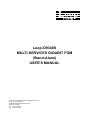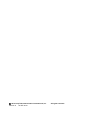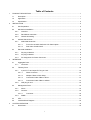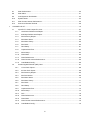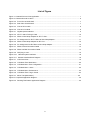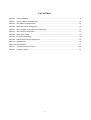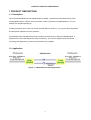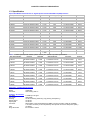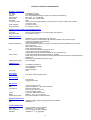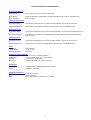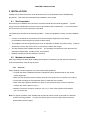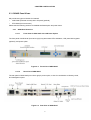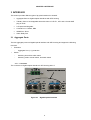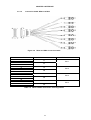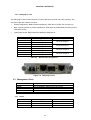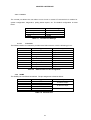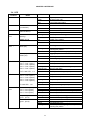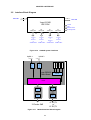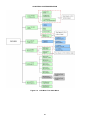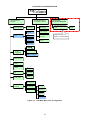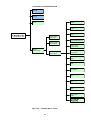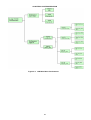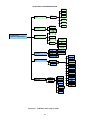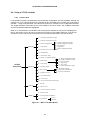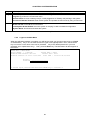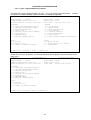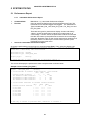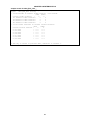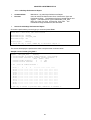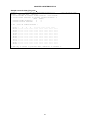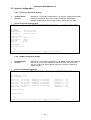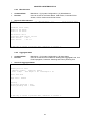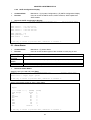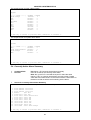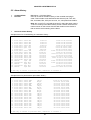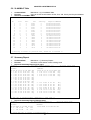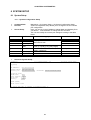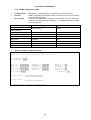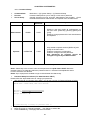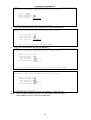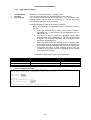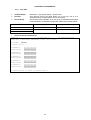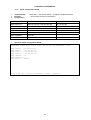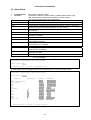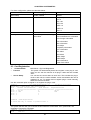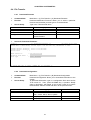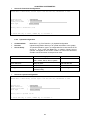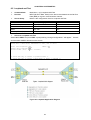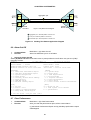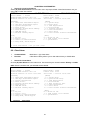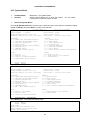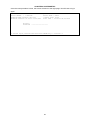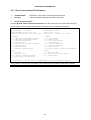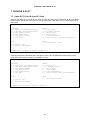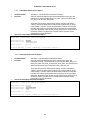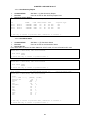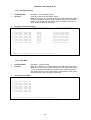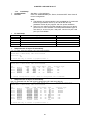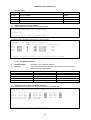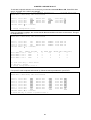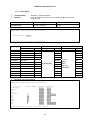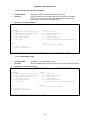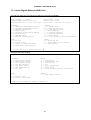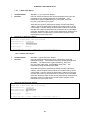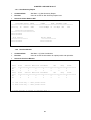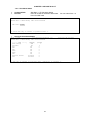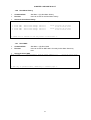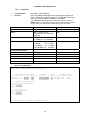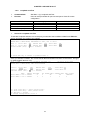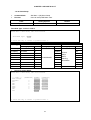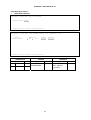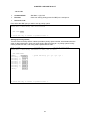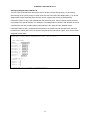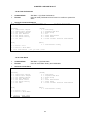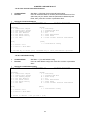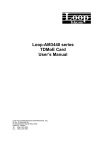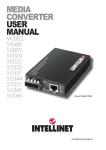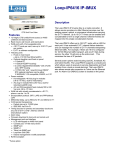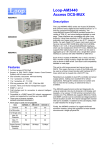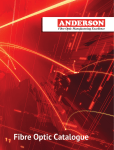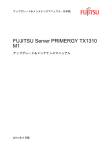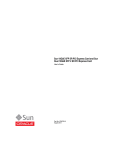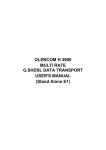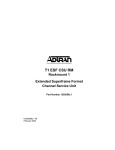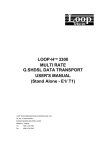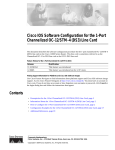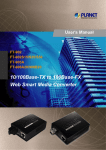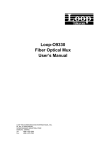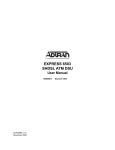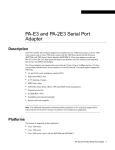Download Loop-O9340S MULTI-SERVICES GIGABIT FOM
Transcript
Loop-O9340S MULTI-SERVICES GIGABIT FOM (Stand-Alone) USER'S MANUAL LOOP TELECOMMUNICATION INTERNATIONAL, INC. 8F, NO. 8, HSIN ANN RD. SCIENCE-BASED INDUSTRIAL PARK HSINCHU, TAIWAN Tel: 886-3-578-7696 Fax: 886-3-578-7695 © 2010 Loop Telecommunication International, Inc. Version 10 24 SEP 2010 All rights reserved. Table of Contents 1 2 PRODUCT DESCRIPTION ..................................................................................................................... 1 1.1 Description ................................................................................................................................. 1 1.2 Application ................................................................................................................................. 1 1.3 Specification............................................................................................................................... 2 INSTALLATION........................................................................................................................................ 5 2.1 Site Preparation ......................................................................................................................... 5 2.2 Mechanical Installation .............................................................................................................. 5 2.3 2.2.1 Overview ............................................................................................................................ 5 2.2.2 Rack Mount Instruction ...................................................................................................... 6 2.2.3 Chassis Grounding............................................................................................................. 6 O9340S Panel Views................................................................................................................. 7 2.3.1 2.4 3 ANSI Shelf Overview.......................................................................................................... 7 2.3.1.1 Front View of ANSI Shelf with LCD Panel Option.................................................. 7 2.3.1.2 Rear View of ANSI Shelf ........................................................................................ 7 Electrical Installation .................................................................................................................. 8 2.4.1 DC plug-in Module ............................................................................................................. 8 2.4.2 AC plug-in Module.............................................................................................................. 8 2.4.3 Pin Assignment for Power Connector ................................................................................ 8 INTERFACE............................................................................................................................................. 9 3.1 Aggregate Ports ......................................................................................................................... 9 3.1.1 3.2 Tributary Ports.......................................................................................................................... 10 3.2.1 4 port E1/T1 and 8 port E1 Plug-in Card.......................................................................... 10 3.2.1.1 DB37 Connector .................................................................................................. 10 3.2.1.2 Adapter: DB37 to Wrie-Wrap ............................................................................... 11 3.2.1.3 Conversion Cable: DB37 to RJ45 ........................................................................ 13 3.2.1.4 Conversion Cable: DB37 to 8 BNC...................................................................... 14 3.2.2 3.3 Connector........................................................................................................................... 9 GbE plug-in card .............................................................................................................. 15 Management Ports .................................................................................................................. 15 3.3.1 Alarm ................................................................................................................................ 15 3.3.2 Console ............................................................................................................................ 16 3.3.2.1 3.3.3 4 Connector............................................................................................................. 16 SNMP ............................................................................................................................... 16 3.4 LED .......................................................................................................................................... 17 3.5 Interface Block Diagram .......................................................................................................... 18 SYSTEM OPERATION .......................................................................................................................... 19 4.1 Quick Start ............................................................................................................................... 19 i 4.1.1 5 4.2 Self Test ................................................................................................................................... 19 4.3 Using the LCD panel................................................................................................................ 19 4.4 Using a VT-100 terminal .......................................................................................................... 25 4.4.1 Console Port .................................................................................................................... 25 4.4.2 Logon to the Main Menu .................................................................................................. 26 4.4.3 Logon, Logoff and Return to Default................................................................................ 27 SYSTEM STATUS ................................................................................................................................. 28 5.1 5.2 6 Power On ......................................................................................................................... 19 Performance Report ................................................................................................................ 28 5.1.1 15min/24hr Performance Report...................................................................................... 28 5.1.2 24hr/days Performance Report........................................................................................ 30 System Configuration .............................................................................................................. 32 5.2.1 System Configuration Display .......................................................................................... 32 5.2.2 SNMP Configuration Display............................................................................................ 32 5.2.3 Miscellaneous .................................................................................................................. 33 5.2.4 Aggregate Status.............................................................................................................. 33 5.2.5 SNTP Configuration Display ............................................................................................ 34 5.3 Alarm Status............................................................................................................................. 34 5.4 Currently Active Alarm Summary............................................................................................. 35 5.5 Alarm History ........................................................................................................................... 36 5.6 VLAN/MAC Table ..................................................................................................................... 37 5.7 Summary Report...................................................................................................................... 37 SYSTEM SETUP ................................................................................................................................... 38 6.1 System Setup .......................................................................................................................... 38 6.1.1 System Configuration Setup ............................................................................................ 38 6.1.2 SNMP Configuration Setup .............................................................................................. 39 6.1.3 Password Setup ............................................................................................................... 40 6.1.4 Aggregate Port Setup....................................................................................................... 42 6.1.5 ACL Rule .......................................................................................................................... 43 6.1.6 SNTP Configuration Setup............................................................................................... 44 6.2 Alarm Setup ............................................................................................................................. 45 6.3 Card Registration..................................................................................................................... 46 6.4 File Transfer ............................................................................................................................. 47 6.4.1 Download Firmware ......................................................................................................... 47 6.4.2 Download Configuration................................................................................................... 47 6.4.3 Upload Configuration ....................................................................................................... 48 6.5 Loopback and Test................................................................................................................... 49 6.6 Alarm Cut Off ........................................................................................................................... 50 ii 7 6.7 Clear Performance................................................................................................................... 50 6.8 Clear Alarm .............................................................................................................................. 51 6.9 Load System & Slot Default..................................................................................................... 52 6.10 System Reset .......................................................................................................................... 53 6.11 Clear Current Interval Performance......................................................................................... 55 6.12 Connect to Remote Terminal ................................................................................................... 56 CHOOSE A SLOT.................................................................................................................................. 57 7.1 7.2 4 port E1/T1 Card & 8 port E1 Card ........................................................................................ 57 7.1.1 15min/24hr Performance Report...................................................................................... 58 7.1.2 24hr/days Performance Report........................................................................................ 58 7.1.3 Slot Summary Report....................................................................................................... 59 7.1.4 Slot Alarm Status.............................................................................................................. 59 7.1.5 Slot Alarm History............................................................................................................. 60 7.1.6 Slot CAAS ........................................................................................................................ 60 7.1.7 Card Setup ....................................................................................................................... 61 7.1.8 Loopback and Test ........................................................................................................... 62 7.1.9 Alarm Setup ..................................................................................................................... 64 7.1.10 Clear Alarm....................................................................................................................... 65 7.1.11 Clear Performance ........................................................................................................... 65 7.1.12 Clear Current Interval Performance ................................................................................. 66 7.1.13 Load Default Config ......................................................................................................... 66 Combo Gigabit Ethernet (GbE) Card....................................................................................... 67 7.2.1 1-Hour Perf. Report.......................................................................................................... 68 7.2.2 24-Hour Perf. Report........................................................................................................ 68 7.2.3 Slot Summary Report....................................................................................................... 69 7.2.4 Slot Port Monitor .............................................................................................................. 69 7.2.5 Slot Alarm Status.............................................................................................................. 70 7.2.6 Slot Alarm History............................................................................................................. 71 7.2.7 Slot CAAS ........................................................................................................................ 71 7.2.8 Card Setup ....................................................................................................................... 72 7.2.9 Loopback and Test ........................................................................................................... 73 7.2.10 Alarm Setup ..................................................................................................................... 74 7.2.11 CoS .................................................................................................................................. 76 7.2.12 Clear Performance ........................................................................................................... 78 7.2.13 Clear Alarm....................................................................................................................... 78 7.2.14 Clear Current Interval Performance ................................................................................. 79 7.2.15 Load Default Config ......................................................................................................... 79 iii List of Figure Figure 1-1 O9340S Point to Point Application................................................................................................. 1 Figure 2-1 Chassis Ground Location............................................................................................................... 6 Figure 2-2 Front View of ANSI Shelf............................................................................................................. 7 Figure 2-3 Rear View of ANSI Shelf ............................................................................................................. 7 Figure 2-4 View of DC module...................................................................................................................... 8 Figure 2-5 View of AC module ...................................................................................................................... 8 Figure 3-1 Gigabit Optical Interface.............................................................................................................. 9 Figure 3-2 4E1/T1 and 8 E1Plug-in Card ................................................................................................... 10 Figure 3-3 DB37 to Wire-Wrap Adapter for 4E1/T1 Port ............................................................................ 11 Figure 3-4 Pin Assignment for 4E1/T1 DB37 to Wire-Wrap Adapter .......................................................... 11 Figure 3-5 DB37 to Wire-Wrap Adapter for 8E1 Port ................................................................................. 12 Figure 3-6 Pin Assignment for 8E1 DB37 to Wire-Wrap Adapter ............................................................... 12 Figure 3-7 DB37 to RJ45 Conversion Cable .............................................................................................. 13 Figure 3-8 DB37 to 8 BNC Conversion Cable ............................................................................................ 14 Figure 3-9 GbE plug-in card ....................................................................................................................... 15 Figure 3-10 O9340S system interfaces ...................................................................................................... 18 Figure 3-11 O9340S Interface Block Diagram ............................................................................................ 18 Figure 4-1 LCD Panel View ........................................................................................................................ 19 Figure 4-2 LCD Menu Tree: Main Menu ..................................................................................................... 20 Figure 4-3 LCD Main Menu Tree: Configuration......................................................................................... 21 Figure 4-4 LCD Main Menu : Alarm ............................................................................................................ 22 Figure 4-5 LCD Main Menu: Performance.................................................................................................. 23 Figure 4-6 LCD Menu Tree: Plug-in Cards ................................................................................................. 24 Figure 4-7 Menu Tree (Main Menu)……………………………………………………………………………..25 Figure 6-1 Loopback Application Diagram .................................................................................................... 49 Figure 6-2 Sending Test Pattern Application Diagram................................................................................ 50 iv List of Table Table 2-1 Power Connector .......................................................................................................................... 8 Table 3-1 4E1/T1: DB37 Pin Assignments.................................................................................................. 10 Table 3-2 8E1: DB37 Pin Assignments ....................................................................................................... 10 Table 3-3 DB37 to RJ45 Pin Assignment.................................................................................................... 13 Table 3-4 DB37 to 8BNC Conversion Pin Assignments ............................................................................. 14 Table 3-5 GbE Card Pin Assignment .......................................................................................................... 15 Table 3-6 Alarm Relay Table ....................................................................................................................... 15 Table 3-7 Console Port Settings ................................................................................................................. 16 Table 3-8 DB9 Console Port Pin Assignment ............................................................................................. 16 Table 3-9 Ethernet Port............................................................................................................................... 16 Table 3-10 LED Indication ............................................................................................................................. 17 Table 4-1 Command Group Functions........................................................................................................ 26 Table 6-1 Password Setup.......................................................................................................................... 40 v CHAPTER 1 PRODUCT DESCRIPTION 1 PRODUCT DESCRIPTION 1.1 Description The Loop-O9340S Multi-Services Gigabit FOM is a flexible, cost-effective FOM (Stand Alone). With hot-pluggable platform, it allows service providers to offer combination of Gigabit Ethernet, or E1/T1 network over Gigabit Optical pipe. To select protection level, users can choose dual pair fiber for the line (1+1) in point-to-point application and dual power supplies for power protection. Loop-O9340S offers management through console port, Ethernet port, Telnet and SNMP agents. It supports local control and diagnostics using console port. The unit also supports local and remote monitoring and diagnostics. Contacts for office alarms are available. 1.2 Application Figure 1-1 O9340S Point to Point Application 1 CHAPTER 1 PRODUCT DESCRIPTION 1.3 Specification Optical SFP Module Characteristic for Gigabit Optical Interface/GbE Ethernet(GbE) Interface SFP Optical Module MTAFW MTAFD MTBTD MTBTW PTB1W PTB2W PTB4W PTC5W PTC6W PTC8W PTC9W PTCVW PTCXW PTB1D PTB3D PTB4D PTC5D PTC6D PTC8D PTC9D PTCVD PTCXD PKB1W Direction Data Rate Wavelength(nm) Connector 1.25G 850 LC without DDM 1.25G 850 LC with DDM 1.25G 1310 LC with DDM 1.25G 1310 LC without DDM 1.25G 1310 LC without DDM 1.25G 1310 LC without DDM 1.25G 1310 LC without DDM 1.25G 1550 LC without DDM 1.25G 1550 LC without DDM 1.25G 1550 LC without DDM 1.25G 1550 LC without DDM 1.25G 1550 LC without DDM 1.25G 1550 LC without DDM 1.25G 1310 LC with DDM 1.25G 1310 LC with DDM 1.25G 1310 LC with DDM 1.25G 1550 LC with DDM 1.25G 1550 LC with DDM 1.25G 1550 LC with DDM 1.25G 1550 LC with DDM 1.25G 1550 LC with DDM 1.25G 1550 LC with DDM 622Mbps~ 1310 LC with DDM 1.25G NOTE: For other special optical modules, please contact your nearest Loop sales representative. SFP Optical Module PTD1W PTE1W PTD2W PTE2W PTD4W PTE4W PTD6W PTE6W PTD1D PTE1D PTD2D PTE2D PTD4D PTE4D PTD6D PTE6D PTD8D PTE8D dual uni-directional fiber dual uni-directional fiber dual uni-directional fiber dual uni-directional fiber dual uni-directional fiber dual uni-directional fiber dual uni-directional fiber dual uni-directional fiber dual uni-directional fiber dual uni-directional fiber dual uni-directional fiber dual uni-directional fiber dual uni-directional fiber dual uni-directional fiber dual uni-directional fiber dual uni-directional fiber dual uni-directional fiber dual uni-directional fiber dual uni-directional fiber dual uni-directional fiber dual uni-directional fiber dual uni-directional fiber dual uni-directional fiber Distance 550 m 550 M 2 km 2 km 10 km 20 km 40 km 50 km 60 km 80 km 90 km 110 km 120 km 10 km 30 km 40 km 50 km 60 km 80 km 90 km 110 km 120 km 10 km Direction Data Rate Wavelength(nm) Connector Distance bi-directional fiber bi-directional fiber bi-directional fiber bi-directional fiber bi-directional fiber bi-directional fiber bi-directional fiber bi-directional fiber bi-directional fiber bi-directional fiber bi-directional fiber bi-directional fiber bi-directional fiber bi-directional fiber bi-directional fiber bi-directional fiber bi-directional fiber bi-directional fiber 1.25G 1.25G 1.25G 1.25G 1.25G 1.25G 1.25G 1.25G 1.25G 1.25G 1.25G 1.25G 1.25G 1.25G 1.25G 1.25G 1.25G 1.25G Tx1310/Rx1550 nm Tx1550/Rx1310 nm Tx1310/Rx1550 nm Tx1550/Rx1310 nm Tx1310/Rx1550 nm Tx1550/Rx1310 nm Tx1310/Rx1550 nm Tx1550/Rx1310 nm Tx1310/Rx1550 nm Tx1550/Rx1310 nm Tx1310/Rx1550 nm Tx1550/Rx1310 nm Tx1310/Rx1550 nm Tx1550/Rx1310 nm Tx1310/Rx1550 nm Tx1550/Rx1310 nm Tx1310/Rx1550 nm Tx1550/Rx1310 nm LC without DDM LC without DDM LC without DDM LC without DDM LC without DDM LC without DDM LC without DDM LC without DDM LC with DDM LC with DDM LC with DDM LC with DDM LC with DDM LC with DDM LC with DDM LC with DDM LC with DDM LC with DDM 10 km 10 km 20 km 20 km 40 km 40 km 60 km 60 km 10 km 10 km 20 km 20 km 40 km 40 km 60 km 60 km 80 km 80 km Aggregate – Gigabit Optical Interface Number of Ports 2 Speed 1000M bps Connector SFP housing with LC Tributary - E1 Interface Line Rate Line Code Framing Output Signal Input Signal Connector Jitter Surge Protection 2.048M bps ± 50 ppm AMI/ HDB3 ITU G.704 framing monitoring only (framing transparency) ITU G.703 ITU G.703 DB37 (DB37 to wire-wrap adapter and DB37 to RJ48 conversion cable are available) 1.0/2.3 RF connector (75 ohm impedance) with optional conversion cable(future option) ITU G.823 IEC 61000-4-5 class 3 2 CHAPTER 1 PRODUCT DESCRIPTION Tributary –T1 Interface Line Rate Line Code Framing Output Signal Input Signal Connector Conversion Cable Pulse Template Surge Protection 1.544M bps ± 32 ppm AMI / B8ZS(selectable) D4 / ESF(selectable) framing monitoring only (framing transparency) DS1 with 0, -7.5, -15 dB LBO DS1 with 0 dB to -26 dB ALBO DB37 DB37 to wire-wrap adapter, DB37 to 8 RJ45 female conversion cable, DB37 to 8 BNC conversion cable Per AT&T TR 62411 IEC 61000-4-5 class 3 Tributary-Combo Gigabit Ethernet(GbE) Interface Speed 10/100/1000M bps Connector RJ45 for twisted pair GbE, LC for optical GbE, auto detection Surge Protection IEC 61000-4-5 class 3 Ethernet Function Basic Features Packet Transparency QoS Traffic Control Aggregate throughput SNMP Ethernet Ethernet Functions MDI/MDIX for 10/100/1000M BaseT auto-sensing Ethernet Leased Line Transmission with Hard-segmentation among Ethernet ports Support Packet length up to 2000 bytes Link Fault Propagation (LFP) Packet transparency support for all types of packet types including IEEE 802.1q VLAN and 802.1ad (Q-in-Q) BPDU packet transparency Pause Frame transparency Packet classification based on the 802.1p CoS 4 priority queues for packet classification Support Strictly Priority or WRR Scheduling of the 4 priority queues Ingress packet Rate limiting with granularity of 256kbps Pause frame issued when the traffic exceeding the limited rate before packet dropped following IEEE802.3X 256Kbytes of packet buffer per priority queue Up to 940 Mbps Connector 10/100BaseT, IEEE802.3 Auto-negotiation(10/100M) Auto MDI/MDIX Full or half duplex RJ45 Alarm Relay Alarm Relay Fuse alarm and performance alarm System Clock Clock Source Management ACO RST Console Port Internal clock Aggregate line clock Telnet SNMP Inband Management A button of alarm cut-off System Reset Button (Non-traffic affecting) Electrical: RS232, DCE Protocol: Menu driven VT-100 Connector: DB9S, female Access via SNMP Ethernet port SNMP v1, v2c; Up to 5 Trap IPs Inband management in traffic bandwidth Aggregate Diagnostics Aggregate Loopbacks Bert Aggregate Local Loopback, Aggregate Remote Loopback Off/PRBS 2^15-1 Tributary Diagnostics E1/T1 Loopbacks E1/T1 Bert GbE Loopbacks GbE Bert Local Loopback, Remote Loopback 15 Off/PRBS 2^ -1 (to aggregate) Local Loopback, Remote Loopback Off/PRBS 2^15-1 (to aggregate) 3 CHAPTER 1 PRODUCT DESCRIPTION Performance Monitor Alarm History Alarm Type (i.e. RAI, AIS, LOS, BPV, ES, UAS) Alarm Queue Maximum 500 alarm records which record the latest alarm type, location, and date & time Alarm Threshold BPV, ES, UAS Aggregate Performance Performance Store Last 24 hours performance in 15-minute intervals and last 7 days in 24-hour intervals. Performance Reports Date & Time, Errored Second, Severe Errored Second count, Unavailable Second. E1/T1 Performance Performance Store Last 24 hours performance in 15-minute intervals and last 7 days in 24-hour summary line, user Performance Reports Date & Time, Errored Second, Unavailable Second, Bursty Errored Second, Severe Errored Second count. GbE Performance Performance Store Last 24 hours performance in 15-minute intervals and last 7 days in 24-hour intervals. Performance Reports Date & Time, Errored Second, Severe Errored Second count, Unavailable Second. Power AC Module -48 Vdc Module Power Consumption 100 to 240 Vac -36 to -75 Vdc Max. 20W Physical and /Environmental Dimensions 438 mm x 44 mm x 226 mm (WxHxD) Temperature 0 -50°C (operation) or -20 -70°C (Industrial) Humidity 0-95% RH(non condensing) Mounting Desk-top stackable, wall mount, rack mount Certification EMC Safety EN55022 Class A, EN55024, FCC Part 15 Class A EN60950-1, IEC60950-1 Standards Compliance ITU-T IEC IEEE G.703, G.704, G.823 61000-4-5 class 3 802.3, 802.3u, 802.3z, 802.3X, 802.1q, 802.1ad 4 CHAPTER 2 INSTALLATION 2 INSTALLATION Chapter two provides introduction to all hardware units of Loop-O9340S and their detailed setup procedures. Both mechanical and electrical installations are included. 2.1 Site Preparation Ensure that your installation site conforms to all environmental and structural regulations. A power supply must be available that conforms to the Loop-O9340S power requirements. It is recommended that a minimum bay access of 500mm be provided. The following list indicates a site selection guideline. Follow this guideline to select a proper installation site. y Location of the O9340 unit should be part of the central office equipment layout design. Considerations should be given to entrance cable routing. y The installation site should provide proper room for adequate ventilation and cable routing. Reserve at least 0.5 m at the rear of the unit for human access, cables, and air flow. y The site should provide a stable environment. The operating area should be clean and free from extremes of temperature, humidity, shock, and vibration. y Relative humidity should stay between 0 and 95%. 2.2 Mechanical Installation Wear a grounding wrist strap while installing the equipment. Familiarize yourself with the instructions in this manual before commencing any work. 2.2.1 Overview When installing O9340S equipment into racks, follow these guidelines: • Consider the effect of additional electronic equipment and its generated heat on the O9340 system equipment. • Make sure the equipment rack is properly secured to the ground and, if required, to the ceiling. • Ensure that the weight of the equipment does not make the rack unstable. • When mounting equipment between two posts or rails, ensure that the minimum clearance between the sides is 485 mm (19 in.). • Maintain a minimum clearance of 500 mm (19.7 in.) in front of the equipment and 500mm (19.7 in.) at the rear. Note: For proper operation of the O9340S and the terminal server module in particular, the O9340S chassis must be grounded. Connect the chassis ground screw to a good earth connection with an AWG 16 wire at least. 5 CHAPTER 2 INSTALLATION 2.2.2 Rack Mount Instruction The O9340S is designed as a stand alone unit. It can be wall-mounted or rack-mounted. The O9340S will fit in 485 mm (19-in.) equipment racks, and can be adapted for 600 mm ETSI (23.6-in.) racks. The racks must be accessible from the front and rear for equipment installation. You must allow at least 500 mm of space for this. 2.2.3 Chassis Grounding The chassis is grounded when rack mounted. However, for stand alone units or extra grounding protection for rack mounted units, a dedicated chassis ground screw and lock washer is provided. The chassis ground screw is located on the right-hand side of the rear panel. When attaching a ground wire to the chassis ground screw, please follow these instructions. y Use copper grounding conductors of 18 AWG. y Conductors should not be of dissimilar metals. y The bare conductors should be coated with anti-oxidant before crimp connections are made. y Un-plated connection surfaces, connectors, braided strap and bus bars must be bought to a bright finish and coated with anti-oxidant before connections are made. Listed connectors and fastening hardware must be used. Figure 2-1 Chassis Ground Location 6 CHAPTER 2 INSTALLATION 2.3 O9340S Panel Views We provide two types of shelves for O9340S: y ANSI Shelf (front/rear access) with LCD panel (optional) y ETSI Shelf (full front access) Please see the following sections for detailed shelf description and panel views. 2.3.1 ANSI Shelf Overview 2.3.1.1 Front View of ANSI Shelf with LCD Panel Option The front panel of ANSI shelf (from left to right) is system status LEDs indicators, LCD panel with keypads (optional), and power option. Figure 2-2 Front View of ANSI Shelf 2.3.1.2 Rear View of ANSI Shelf The rear panel of ANSI shelf (from left to right) is power option, 4 slots for combination of tributary cards, and management ports. Figure 2-3 Rear View of ANSI Shelf 7 CHAPTER 2 INSTALLATION 2.4 Electrical Installation The power connection could be 90-240 Vac, 50—60Hz (3 pin AC jet), DC –48Vdc (-36 to –72Vdc) 3 pin terminal block or AC/DC co-existent. The power switch should be in the OFF position while you connect the power source. Caution: Do not (under any circumstances) connect the O9340S unit to a power source that is inconsistent with the power rating labeled on the rear of the device. Do not (under any circumstances) remove the power module from the O9340S device while it is connected to live power source. Disconnect the module from the power source before removing it from the O9340S. 2.4.1 DC plug-in Module Figure 2-4 View of DC module 2.4.2 AC plug-in Module Figure 2-5 View of AC module 2.4.3 Pin Assignment for Power Connector Pin Number 1 2 3 Signal -V +V Description -DC 24 or 48 Volts +DC Return Chassis Ground Table 2-1 Power Connector 8 CHAPTER 3 INTERFACE 3 INTERFACE This section provides different types of physical interfaces in O9340S. z Aggregate Ports: 2 Gigabit Optical Interfaces with SFP housing z Tributary Ports: 4 hot-swappable slots with choice of 4 E1/T1, 8 E1 and 2 Combo GbE plug-in cards. z LCD panel and Keypads: z Console Port: 1 RS232, DB9 z SNMP Port: RJ45 z Alarm Relay Port 3.1 Aggregate Ports The two aggregate ports are Gigabit Optical Interface with SFP housing and support the following functions: y Protection y Aggregate Line (1+1) protection Switch Switching time will be within 50ms Switching mode: manual switch, automatic switch 3.1.1 Connector The connector of Gigabit Optical Interface is SFP housing with LC Figure 3-1 Gigabit Optical Interface 9 CHAPTER 3 INTERFACE 3.2 Tributary Ports Available plug-in cards for the O9340S are as follow: y 4 E1/T1 plug-in card y 8 E1 plug-in card y GbE plug-in card Each unit can set up to 16 channels of 4E1/T1 ports or 32 channels of 8E1 ports. 3.2.1 4 port E1/T1 and 8 port E1 Plug-in Card The front panel of 4 port E1/T1 and 8 port E1 is the same. Figure 3-2 4E1/T1 and 8 E1Plug-in Card The functions of the E1/T1 cards are as follow: y E1/T1 per card is software configurable y Up to 16 channels of 4E1/T1 ports or 32 channels of 8E1 ports per system 3.2.1.1 DB37 Connector E1/T1 Card contains a DB37 connector. The pin assignment is as follows: RX TX Tip Ring Earth Tip Ring Earth Port 1 15 34 22 16 35 4 Port 2 13 32 3 14 33 23 Port 3 11 30 20 12 31 2 Port 4 9 28 1 10 29 21 Table 3-1 4E1/T1: DB37 Pin Assignments RX TX Tip Ring Tip Ring Port 1 15 34 16 35 Port 2 13 32 14 33 Port 3 11 30 12 31 Port 4 9 28 10 29 Port 5 7 26 8 27 Table 3-2 8E1: DB37 Pin Assignments 10 Port 6 5 24 6 25 Port 7 3 22 4 23 Port 8 1 20 2 31 CHAPTER 3 INTERFACE 3.2.1.2 ¾ Adapter: DB37 to Wrie-Wrap For 4E1/T1 port: Figure 3-3 DB37 to Wire-Wrap Adapter for 4E1/T1 Port Figure 3-4 Pin Assignment for 4E1/T1 DB37 to Wire-Wrap Adapter 11 CHAPTER 3 INTERFACE ¾ For 8E1 Port: Figure 3-5 DB37 to Wire-Wrap Adapter for 8E1 Port Figure 3-6 Pin Assignment for 8E1 DB37 to Wire-Wrap Adapter 12 CHAPTER 3 INTERFACE 3.2.1.3 Conversion Cable: DB37 to RJ45 Figure 3-7 DB37 to RJ45 Conversion Cable RJ45 Port Port 1 Port 2 Port 3 Port 4 Port 5 Port 6 Port 7 Port 8 DB37_7 DB37_5 DB37_3 DB37_1 RJ45 Pin RX Pin_1 DB37_15 DB37_13 DB37_11 DB37_9 Pin_2 DB37_34 DB37_32 DB37_30 DB37_28 DB37_26 DB37_24 DB37_22 DB37_20 Pin_3 TX X X X X X X X X DB37_6 DB37_4 DB37_2 Pin_4 DB37_16 DB37_14 DB37_12 DB37_10 DB37_8 Pin_5 DB37_35 DB37_33 DB37_31 DB37_29 DB37_27 DB37_25 DB37_23 DB37_21 Pin_6 X X X X X X X X Pin_7 X X X X X X X X Pin_8 X X X X X X X X Table 3-3 DB37 to RJ45 Pin Assignment 13 CHAPTER 3 INTERFACE 3.2.1.4 Conversion Cable: DB37 to 8 BNC Figure 3-8 DB37 to 8 BNC Conversion Cable DB37 Connector Pin Number 35 16 34 15 33 14 32 13 31 12 30 11 29 10 28 9 BNC Connector 4E1 Port Number T1 Port 1 R1 T2 Port 2 R2 T3 Port 3 R3 T4 Port 4 R4 Table 3-4 DB37 to 8BNC Conversion Pin Assignments 14 CHAPTER 3 INTERFACE 3.2.2 GbE plug-in card The GbE plug-in card contains two pairs of combo GbE ports (2 RJ45 and 2 SFP housing). The functions of the GbE card are as follow: y Packet Transparency: BPDU packet transparency; IEEE 802.1q VLAN, 802.1ad (Q-in-Q) y QoS: 4 priority queues for packet classification; 256K bytes of packet buffer per priority queue, IEEE 802.1p CoS y Traffic Rate Control: Rate limited with 256K bps; IEEE 802.3X Pin Number Signal Description 1 2 3 6 4 5 7 8 TPTX_A+ TPTX_ATPRX_B+ TPRX_BTPTX_A+ TPTX_CTPRX_D+ TPRX_D- TP Driver Output 1 TP Receive Input 1 TP Driver Output 2 TP Driver Output 2 Table 3-5 GbE Card Pin Assignment Figure 3-9 GbE plug-in card 3.3 Management Ports Connector Console SNMP CLK IO ALM O/P ALM I/P Description The console port DB9 DCE The 10/100BaseT SNMP port RJ-45 (4 pins) 2 pairs of external timing source input and output The external alarm Outputs (4 Outputs) The external Alarm Inputs (4 Inputs) 3.3.1 Alarm Pin Number Signal 1 2 3 NC COM NO Description Normal Close Common Normal Open Table 3-6 Alarm Relay Table 15 CHAPTER 3 INTERFACE 3.3.2 Console The console port allows the user either to use a local or remote VT-100 terminal via modem for system configuration, diagnostics, polling status reports, etc. The default configuration is listed below: Item Baud Data Length Stop Bit Parity Fixed Setting 9600 8 1 NONE Table 3-7 Console Port Settings 3.3.2.1 Connector The RS232 interface for O9340S is provided via a DB9 connector, with the following pin-out: Pin Number 1 2 3 4 5 6 7 8 9 Signal Description Data Carrier Detect Receive Data Transmit Data Unassigned Signal Ground Data Set Ready Unassigned Clear to send Unassigned Output from O9340 Output from O9340 Input to O9340 Output from O9340 Output from O9340 Table 3-8 DB9 Console Port Pin Assignment 3.3.3 SNMP The SNMP port is an Ethernet interface. The pin assignment is listed as below: Pin Number 1 2 3 6 7 8 Signal TPTX+ TPTXTPRX+ TPRXChassis GND Chassis GND Table 3-9 Ethernet Port 16 Description TP Driver Output TP Receive Input CHAPTER 3 INTERFACE 3.4 LED LED Location LED Name Power System power OFF Green System power ON Red Local FOM major alarm Green No alarm Red Off Red Local FOM major alarm No alarm on Remote FOM Remote FOM major alarm Flashing Green SNMP port transmitting packets Green SNMP port Off SNMP rate: 10Mbps Green SNMP rate: 100Mbps Off standby port Flashing Green Green working port with ongoing FOM loopback or sending test pattern working port without ongoing FOM loopback Off Aggregate port disable Green frame sync Red loss of signal (LOS) Front panel LED : Port 1 ~ Port 4 (slot 1) Port 1 ~ Port 4 (slot 2) Port 1 ~ Port 4 (slot 3) Port 1 ~ Port 4 (slot 4) Off Green E1/T1 port disable E1/T1 port frame sync Flashing Green E1/T1 port loopback or sending test pattern Flashing Red Receive AIS alarm E1/T1 card LED:1~4 Red E1/T1 port loss of signal (LOS) Front panel LED : Port 1 ~ Port 8 (slot 1) Port 1 ~ Port 8 (slot 2) Port 1 ~ Port 8 (slot 3) Port 1 ~ Port 8 (slot 4) Off E1 port disable Green E1 port frame sync Flashing Green E1 port loopback Flashing Red Remove AIS alarm E1 card LED:1~8 Red E1 port loss of signal (LOS) Port 1, Port 2 (slot 1) Port 1, Port 2 (slot 2) Port 1, Port 2 (slot 3) Port 1, Port 2 (slot 4) Off Green Flashing Green Red Ethernet port disable Ethernet port link up Ethernet port loopback or sending test pattern Ethernet port link down Act (activity) (port 1, port 2) Flashing Green Green Off Green Yellow Flashing Green Combo GbE port sending packet Combo GbE stop sending packet Link down or disable SFP port sync or 1000M (RJ) RJ(100M) port sync Ethernet port with ongoing FOM loopback or sending test pattern Remote ALM (Remote alarm) Act (activity) SNMP 10/100 Aggregate Port Work (A1), Work (A2) SYNC(A1), SYNC( A2) 4 E1/T1 Port 8 E1 Port Combo GbE Port Function Off Local ALM (Local alarm) SNMP Port LED Color G (port 1, port 2) Table 3-10 LED Indication 17 CHAPTER 3 INTERFACE 3.5 Interface Block Diagram West GbE East GbE Loop-O9340S GbE FOM console LAN Alarm I/P & O/P 2nd Tributary Slot 1st Tributary Slot and 4* E1/T1 or 8* E1/T1 or 2*GbE Combo 3rd Tributary Slot 4rd Tributary Slot 4* E1/T1 or 8* E1/T1 or 2*GbE Combo 4* E1/T1 or 8* E1/T1 or 2*GbE Combo Ext Timing IP/OP and 4* E1/T1 or 8* E1/T1 or 2*GbE Combo Figure 3-10 O9340S system interfaces Uplink 2 Uplink 1 Loop-O9340S Main Board CPU FPGA FPGA FPGA Ethernet Phy Ethernet Phy 4* E1/T1 or 8* E1/T1 2*Combo GbE Figure 3-11 O9340S Interface Block Diagram 18 LCD S F P Console S F P SNMP 1000BaseLX LED 1000BaseLX CHAPTER 4 SYSTEM OPERATION 4 SYSTEM OPERATION 4.1 Quick Start Loop-O9340S provides comprehensive and enhanced configuration and test capability through the console port. A VT-100 type terminal or a modem can be connected to the console port on the front of O9340S. By using single-character commands and arrow keys, Loop-O9340S can be configured and tested. Single-character commands are not case sensitive. 4.1.1 Power On After following the installation instructions in Chapter 2, connect the unit with a console connector, then, power it up. It will go through a self-test procedure. 4.2 Self Test At system power up, a complete self-test routine will run to check all I/O ports, read/write memory, and data paths to validate system integrity. If no error is found, the VT100 screen will automatically bring you to the login page. If the login page fails to appear, power down the unit and check all connections and cables before powering it up again. 4.3 Using the LCD panel The front panel LCD utilizes a 2-line by 16-character display and four keys labeled ESC, ENTER, left arrow '<', and right arrow '>', as shown in Figure 4-1. The ENTER key is to enable a selection, while the left and right arrow keys move the cursor to the left and right respectively. The ESC key returns to the next higher level of selection or to the main menu without performing any operation. When the menu selected has no further sub-menus, the current item selected is indicated by “*”. Figure 4-1 LCD Panel View Note: Use left or right key to select the desired main menu branch and press ENTER to confirm your setting. 19 CHAPTER 4 SYSTEM OPERATION Figure 4-2 LCD Menu Tree: Main Menu 20 CHAPTER 4 SYSTEM OPERATION Configuration Configuration System System Hardware State Console Port Hardware State Power#n Status ACL ACL Rules System ACL ACL IP IP IP Address#n Console Port Baud Rate Configuration Slot- #n Card/Interface Slot- #n Card/Interface Port#n Console Port Data Length Console Port Stop Bit Please see figure 4-6, figure 4-7 for further detail Console Port Parity IP Subnet Mask#n Aggr Port #n Primary Working Port System Device Name System Date System Time System IP System Link State IP IP Address IP Subnet Mask IP Gateway IP SNMP Get Community System SNMP SNMP Set Community SNMP Trap Trap IP #n SNMP SNMP Trap SNMP Trap Community #n SNMP Trap TrapPort #n SNMP Trap AgentPort #n Figure 4-3 LCD Main Menu Tree: Configuration 21 Port#n Interface CHAPTER 4 SYSTEM OPERATION Alarm CAAS Alarm History Alarm Type PSES Alarm Clear Alarm Type UAS Alarm Type ACO Alarm Setup Threshold Alarm Type Card Insert/Remove Alarm Setup SEVERITY Alarm Type Link Change Alarm Alarm Setup Alarm Setup Alarm Type Alarm Type Remote LP Alarm Type RDI Alarm Type LOF Alarm Type LCV(BPV) Alarm Type PCV Alarm Type LES Alarm Type PES Alarm Type LSES Figure 4-4 LCD Main Menu : Alarm 22 CHAPTER 4 SYSTEM OPERATION Figure 4-5 LCD Main Menu: Performance 23 CHAPTER 4 SYSTEM OPERATION Conf. Setup Link Conf. Setup Mode Slot- #n Card/Interface Port#n Port#n Conf. Setup Conf. Setup Port Enable Conf. Setup SPEED Conf. Setup RANGE Performance Perf. Clear Slot- #n Card/Interface Performance Alarm Alarm Clear Configuration Slot- #n Card/Interface Slot- #n Card/Interface Alarm Alarm Alarm status Alarm Alarm Setup Slot- #n Card/Interface Diagnostic Slot- #n Card/Interface CoS Figure 4-6 LCD Menu Tree: Plug-in Cards 24 Conf. Setup RATE CHAPTER 4 SYSTEM OPERATION 4.4 Using a VT-100 terminal 4.4.1 Console Port Loop-O9340S provides comprehensive and enhanced configuration and test capability through the console port. A VT-100 type terminal or a modem can be connected to the console port on the front of O9340S. Using single-character commands and arrow keys, O9340S can be configured and tested. The single-character commands are not case sensitive. On each screen, the available commands and the configurable fields are highlighted. When a VT-100 terminal is connected to the console port of O9340S, a main menu is displayed on the VT-100 monitor. The main menu consists of four groups of commands, DISPLAY, LOG, SETUP, and MISC. The functions of the commands in the VT-100 Controller Menu Tree are as below: 1 > 15min/1day Performance Report [Display] 2 > 24 hr/days Performance Report A > System Configuration Display C > System Configuration B > SNMP Configuration Display C > Miscellaneous T > Alarm Status D > Aggr Status E > SNTP Configuration Display Q > Currently Active Alarm Summary H > Alarm History V > VLAN/MAC Table I > GbE/ E1T1 Summary Report A > System Configuration Setup B > SNMP Configuration Setup C > Password Setup D > Aggr Setup E > ACL Setup F > SNTP Configuration Setup S > System Setup O9340S Main Menu M > Alarm Setup [SETUP] R > Card Registration A > Download Firmware B > Download Configuration C > Upload Configuration L > File Transfer O > Loopback and Test K > Clear Performance X > Clear Alarm B > Clear Current Interval Performance F > Log Off [LOG] U > Choose a Slot W > Connect to Remote Terminal A > Alarm Cut Off [MISC] Y > Load System & Slot Default Z > System Reset Local Remote Figure 4-7 Menu Tree (Main Menu) 25 CHAPTER 4 SYSTEM OPERATION Display Setup Log Allow operator or administrator to view (but not to change) system configuration. Allow administrator (only) to view existing configurations and set up new ones. Allow an operator or administrator to activate the following commands Log Off: log off from the VT100 main menu Choose a Slot: choose a tributary slot(i.e. a card plugged into a Tributary slot) and log in the system Connect to Remote Terminal: Enter remote system and operate the remote site by using VT100 menu MISC Allow administrator (only) to activate the following commands: Alarm Cut Off: cancel all the current alarms Load System & Slot Default: return the system or the plug-in card to its default configuration System Reset: shut down and restart the system Table 4-1 Command Group Functions 4.4.2 Logon to the Main Menu When the self-test procedure is complete, you will have to enter your account name to log in (ADMIN or OPERATOR). Key-in one of these accounts in upper case (capital) letters. Then, use the arrow key to move the cursor down to the row for password. Key-in the default password or your own password (all in capital letters only). Then, press the Enter key. The Main Menu will then appear on the screen. O9340-S === Login === 01:28:09 08/01/2008 ARROW KEYS: CURSOR MOVE Serial Number : 774910240 Device Name : O9340 Hardware/FPGA Version: Ver.A/11 Connect Port: Local Firmware Version: V1.01.02 02/25/2009 Start Time : 00:00:01 08/01/2008 Account: Password: ____________________ << Please Input password and then Press ENTER key to continue >> 26 CHAPTER 4 SYSTEM OPERATION 4.4.3 Logon, Logoff and Return to Default The Main Menu screen will appear after you login. To Log off, simply press the F button. To return the system to its default settings, press Y for Return to Default Configuration. O9340-S === Main Menu === Serial Number : 000038 Hardware/FPGA Version: Ver.C/23 Firmware Version: V1.01.04 03/22/2009 [DISPLAY] 1 -> 15min/24hr Performance Report 2 -> 24hr/days Performance Report C -> System Configuration T -> Alarm Status Q -> Currently Active Alarm Summary H -> Alarm History V -> VLAN/MAC Table I -> GBE/E1T1 Summary Report [LOG] F -> Log Off U -> Choose a Slot W -> Connect to Remote Terminal 16:17:20 03/24/2009 Device Name : O9340 Connect Port: Local Start Time : 00:00:01 08/01/2008 [SETUP] S -> System Setup M -> Alarm Setup R -> Card Registration L -> File Transfer O -> Loopback and Test K -> Clear Performance X -> Clear Alarm B -> Clear Current Interval Performance [MISC] A -> Alarm Cut Off Y -> Load System & Slot Default Z -> System Reset >>SPACE bar to refresh or enter a command ===> Note that if you log in as operator, you are only allowed to see the DISPLY and LOG section on the main menu: O9340-S === Main Menu === Serial Number : 000000 Hardware/FPGA Version: Ver.A/11 Firmware Version: V1.01.02 02/25/2009 00:13:31 08/01/2008 Device Name : O9340 Connect Port: Local Start Time : 00:00:10 08/01/2008 [DISPLAY] 1 -> 15min/24hr Performance Report 2 -> 24hr/days Performance Report C -> System Configuration T -> Alarm Status Q -> Currently Active Alarm Summary H -> Alarm History V -> VLAN/MAC Table I -> GbE/E1T1 Summary Report [LOG] F -> Log Off U -> Choose a Slot W -> Connect to Remote Terminal >>SPACE bar to refresh or enter a command ===> 27 CHAPTER 5 SYSTEM STATUS 5 SYSTEM STATUS 5.1 Performance Report 5.1.1 15min/24hr Performance Report ¾ ¾ Command Path Function ¾ There are two types for performance display: Current and History. “History” shows the performance values from system start-up to current stage. “Current” shows the performance values from the last time the user cleans up the performance record to the current stage. Users are allowed to clean up the current performance values but not the history values. To clean up the current values, press K (Clear Performance) on the main menu. Screen for 15min/24hr Performance Report Main Menu > (1) 15min/24hr Performance Report User can select the Performance Port and Performance Type. The Performance Port included Aggr#1 and Aggr#2. The Performance Type included Near_End_Line, Near_End_Path , Far_End_Line and Far_End_Path. Choose the performance port and type you need and press Enter. Then, select the display type. O9340-S === 15min/1day Performance Report == ARROW KEYS: CURSOR MOVE, TAB: ROLL OPTIONS 00:57:47 08/01/2008 Performance Port : Aggr#1 Performance Type : Near_End_Line Display Type : History << Press ESC key to abort, ENTER key to show Perf. Report >> The screen will display the performance data. A sample screen is shown below: Sample screen for Near_End_Path: O9340-S === 15min/1day Performance Report == Aggr#1 Near_End_Path History -- Valid Seconds in Current 15-Min Interval : 364 seconds (ES) (SES) (UAS) Current 15-Min Interval : 0 0 364 1st Nearest 15-Min Interval: 0 0 900 2nd Nearest 15-Min Interval: 0 0 900 3rd Nearest 15-Min Interval: 0 0 900 4th Nearest 15-Min Interval: 0 0 900 01:06:04 08/01/2008 -- Valid 15-Min Intervals in Current 24-Hour Interval: (ES) (SES) (UAS) Current 24-Hour Interval : 0 0 3600 07/31/2008 : ----- ----- ----07/30/2008 : ----- ----- ----07/29/2008 : ----- ----- ----07/28/2008 : ----- ----- ----07/27/2008 : ----- ----- ----07/26/2008 : ----- ----- ----07/25/2008 : ----- ----- ----- << ESC key to return to previous menu, SPACE bar to refresh >> 28 CHAPTER 5 SYSTEM STATUS sample screen for Near_End_Line: O9340-S === 15min/1day Performance Report == Aggr#1 Near_End_Line History -- Valid Seconds in Current 15-Min Interval : 364 seconds (LES) (LSES) Current 15-Min Interval : 0 0 1st Nearest 15-Min Interval: 0 0 2nd Nearest 15-Min Interval: 0 0 3rd Nearest 15-Min Interval: 0 0 4th Nearest 15-Min Interval: 0 0 -- Valid 15-Min Intervals in Current 24-Hour Interval: (LES) (LSES) Current 24-Hour Interval : 0 0 07/31/2008 : ----- ----07/30/2008 : ----- ----07/29/2008 : ----- ----07/28/2008 : ----- ----07/27/2008 : ----- ----07/26/2008 : ----- ----07/25/2008 : ----- ----- << ESC key to return to previous menu, SPACE bar to refresh >> 29 01:06:04 08/01/2008 CHAPTER 5 SYSTEM STATUS 5.1.2 24hr/days Performance Report ¾ ¾ Command Path Function ¾ Screen for 24hr/days Performance Report Main Menu > (2) 24hr/days Performance Report User can select the Performance Port, Performance Type and Performance Regs. The Performance Port included Aggr#1 and Aggr#2. The Performance Type included Near_End_Line, Near_End_Path, Far_End_Line and Far_End_Path. The Performance Regs included ES ,SES and UAS. Choose the performance port and type you need and press Enter. O9340-S === 24hr/days Performance Report === ARROW KEYS: CURSOR MOVE, TAB: ROLL OPTIONS 01:02:21 08/01/2008 Performance Port : Aggr#1 Performance Type : Far_End_Line Performance Regs : ES Display Type : History << Press ESC key to abort, ENTER key to show Perf. Report >> The screen will display the performance data. A sample screen is shown below: Sample screen for Near_End_Path: O9340-S === 24hr/days Performance Report === Aggr#1 Near_End_Path History -- Valid Seconds in Current 15-Min Interval : 464 seconds -- Valid 15-Min Intervals in Current 24-Hour Interval: 4 (PES) (PSES) (UAS) Current 15-Min Interval : 0 0 465 Current 24-Hour Interval: 0 0 3600 -- ES , Last 96 15-Min Interval : 00-07 08-15 16-23 24-31 32-39 40-47 48-55 56-63 64-71 72-79 80-87 88-95 > > > > > > > > > > > > 0 --------------------------------------------- 0 --------------------------------------------- 0 --------------------------------------------- 0 ----- ----- ----- --------- ----- ----- ----- --------- ----- ----- ----- --------- ----- ----- ----- --------- ----- ----- ----- --------- ----- ----- ----- --------- ----- ----- ----- --------- ----- ----- ----- --------- ----- ----- ----- --------- ----- ----- ----- --------- ----- ----- ----- --------- ----- ----- ----- ----- << ESC key to return to previous menu, SPACE bar to refresh >> 30 01:07:44 08/01/2008 CHAPTER 5 SYSTEM STATUS Sample screen for Near_End_Line: O9340-S === 24hr/days Performance Report === Aggr#1 Near_End_Line History -- Valid Seconds in Current 15-Min Interval : 464 seconds -- Valid 15-Min Intervals in Current 24-Hour Interval: 4 (LES) (LSES) Current 15-Min Interval : 0 0 Current 24-Hour Interval: 0 0 01:07:44 08/01/2008 -- ES , Last 96 15-Min Interval : 00-07 08-15 16-23 24-31 32-39 40-47 48-55 56-63 64-71 72-79 80-87 88-95 > > > > > > > > > > > > 0 --------------------------------------------- 0 --------------------------------------------- 0 --------------------------------------------- 0 ----- ----- ----- --------- ----- ----- ----- --------- ----- ----- ----- --------- ----- ----- ----- --------- ----- ----- ----- --------- ----- ----- ----- --------- ----- ----- ----- --------- ----- ----- ----- --------- ----- ----- ----- --------- ----- ----- ----- --------- ----- ----- ----- --------- ----- ----- ----- ----- << ESC key to return to previous menu, SPACE bar to refresh >> 31 CHAPTER 5 SYSTEM STATUS 5.2 System Configuration 5.2.1 System Configuration Display ¾ ¾ Command Path Function ¾ Screen for System Configuration Main Menu > (C) System Configuration > (A) System Configuration Display System Configuration allows user to view IP address, Subnet Mask, Gateway IP, Baud Rate, Data Length, Stop Bit, Parity and Link State. O9340-S === System Configuration Display=== [System] IP Address: Subnet Mask: Gateway IP: 01:34:15 08/01/2008 000.000.000.000 255.255.255.000 000.000.000.000 [Console port] Baud Rate: 9600 Data Length: 8-Bit Stop Bit: 1-Bit Parity: None [LAN Speed] Link State: Down << ESC key to return to previous menu, SPACE bar to refresh >> 5.2.2 SNMP Configuration Display ¾ ¾ Command Path Function ¾ Screen for SNMP Configuration O9340-S Main Menu > (C) System Configuration > (B) SNMP Configuration Display User can check the current status for Get Community, Set Community, Trap IPs, Trap Ports, Device Name, Agent Port, System Location and System Contact. === SNMP Configuration Display === 00:42:28 08/01/2008 Get Community: ***** Set Community: ***** Trap IP 1: 10.30.16.67 Trap IP 2: 10.30.16.67 Trap IP 3: 10.30.16.67 Trap IP 4: 10.30.16.67 Trap IP 5: 10.30.16.67 Device Name: O9340 Community Community Community Community Community 1: 2: 3: 4: 5: rinpoche rinpoche rinpoche rinpoche rinpoche TrapPort 1: TrapPort 2: TrapPort 3: TrapPort 4: TrapPort 5: AgentPort : System Location: System Contact: << ESC key to return to previous menu, SPACE bar to refresh >> 32 162 162 162 162 162 161 CHAPTER 5 SYSTEM STATUS 5.2.3 Miscellaneous ¾ ¾ Command Path Function ¾ Screen for Miscellaneous Main Menu > (C) System Configuration > (C) Miscellaneous User can check for the Power Status, PCB Version, Controller FPGA Version, CPLD1 Version and CPLD2 Version. O9340-S [Hardware Power1 is Power2 is Power3 is === Miscellaneous === 01:53:18 08/01/2008 State Probe] not Exist. not Exist. not Exist. PCB Version: Ver.A Controller FPGA Version: Ver.144 CPLD1 Version : Ver. 5 CPLD2 Version : Ver.172 << ESC key to return to previous menu, SPACE bar to refresh >> 5.2.4 Aggregate Status ¾ ¾ Command Path Function ¾ Screen for Aggregate Status O9340-S Main Menu > (C) System Configuration > (D) Aggr Status User can check the current status for Working Port, Aggregate Ports, Link Fault Propagation, Protection Switching and Primary Working Port. === Aggr Status === Working Port is Port1 Identify: Unknow Connector: Unknow Rate: 0 Mbps Link Length: 0 km Wavelength: 0 nm Port2 link down Aggr Port1: Enable Aggr Port2: Enable [Global] Protection Switching : Auto Primary Working Port : Port#1 << ESC key to return to previous menu, SPACE bar to refresh >> 33 02:19:25 08/01/2008 CHAPTER 5 SYSTEM STATUS 5.2.5 SNTP Configuration Display ¾ ¾ Command Path Function ¾ Screen for SNTP Configuration Display O9340-S SNTP SNTP SNTP SNTP server server server server Main Menu > (C) System Configuration > (E) SNTP Configuration Display User can check the SNTP servers, SNTP timezone, SNTP update and SNTP enable. === SNTP Configuration Display === 1 2 3 4 : : : : 02:07:22 08/01/2008 10.144.123.235 000.000.000.000 000.000.000.000 000.000.000.000 SNTP timezone : +8 SNTP update(hr): 1 SNTP enable : Enable << ESC key to return to previous menu, SPACE bar to refresh >> 5.3 Alarm Status ¾ ¾ Command Path Function System Type Controller: SYSTEM Controller: AGGR E1/T1 Card GBE Card ¾ Main Menu > (T) Alarm Status User can check the alarm types of the controller or each plug-in card. Alarm Type ACO,CARD INSERT/REMOVE,LINK CHANGE,LPR LINK CHANGE,RDI,LOS,LCV(BPV),PCV,LCV(BPV),PCV,LES,PES,LSES,PSES,UAS RECEIVE AIS,AIS,LOSS,LOF,LCV(BPV),PCV,LES,PES,LSES,PSES,UAS,RAI LINK CHANGE,LCV(BPV),PCV,LES,PES,LSES,PSES,UAS Screen for Alarm Status Select the port you need and press Enter: O9340-S === Alarm Status === 00:35:27 08/01/2008 Select Port >> *Aggr1 Aggr2 System << ESC key to return to previous menu, SPACE bar to refresh >> Below is the sample screen for Aggr 1 alarm status: O9340-S === Alarm Status === 00:44:23 08/01/2008 Aggr#1 [----- TYPE -----] [ALARM] [COUNT] Link Change Alarm 1 RDI OK 0 LOS OK 0 LCV(BPV) OK 0 PCV OK 0 LES OK 0 PES OK 0 LSES OK 0 PSES OK 0 UAS Disable 0 << ESC key to return to previous menu, SPACE bar to refresh >> 34 CHAPTER 5 SYSTEM STATUS The sample screen for Aggr 2 alarm status: O9340-S === Alarm Status === 00:40:41 08/01/2008 Aggr#2 [----- TYPE -----] Link Change RDI LOS LCV(BPV) PCV LES PES LSES PSES UAS [ALARM] [COUNT] Disable 0 Disable 0 Disable 0 Disable 0 Disable 0 Disable 0 Disable 0 Disable 0 Disable 0 Disable 0 << ESC key to return to previous menu, SPACE bar to refresh >> The sample screen for system alarm status: O9340-S === Alarm Status === 00:41:15 08/01/2008 System [----- TYPE -----] ACO Card Insert/Remove Link Change LPR [ALARM] [COUNT] Disable 0 Disable 0 Disable 0 Disable 0 << ESC key to return to previous menu, SPACE bar to refresh >> 5.4 Currently Active Alarm Summary ¾ ¾ Command Path Function ¾ Screen for Currently Active Alarm Summary O9340-S 1 2 3 4 5 6 7 8 9 10 11 12 13 Main Menu > (E) Currently Active Alarm Summary User can check for the currently active alarm. Note: the 4-port E1/T1 card and the 8-port E1 share the same naming “T1E1”on currently active alarm summary screen. Please check the slot number shown on the screen with the card location on the device to find out which card is sending out the alarm. === Currently Active Alarm Summary === 00:35:00 08/01/2008 Slot2 Remote Port4 LOS Slot2 Remote Port3 LOS Slot2 Remote Port2 LOS Remote Opt1 RDI Controller Opt1 LOS Slot2 T1E1 Port1 Receive AIS Slot2 T1E1 Port1 LOF Slot2 T1E1 Port4 LOS Slot2 T1E1 Port3 LOS Slot2 T1E1 Port2 LOS Slot2 T1E1 Port3 LOF Slot2 T1E1 Port2 LOF Slot1 GBE Port1 Link Change << ESC key to return to previous menu, SPACE bar to refresh >> 35 CHAPTER 5 SYSTEM STATUS 5.5 Alarm History ¾ ¾ Command Path Function Main Menu > (H) Alarm History User can check for the alarm history of the controller and plug-in cards. This includes Local and Remote site alarms (LOS, LOF, AIS, RAI, Link State, RDI, LPR) and 15 mins, 1hr, 24hr performance alarm. Note: the 4-port E1/T1 card and the 8-port E1 share the same naming “T1E1”on currently active alarm history screen. Please check the slot number shown on the screen with the card location on the device to find out which card is sending out the alarm. ¾ Screen for Alarm History Sample screen for Controller/Plug-in Card Alarm History : O9340-S 1 2 3 4 5 6 7 8 9 10 11 12 13 14 15 16 17 18 19 === Alarm History === Slot2 T1E1 Slot2 T1E1 Slot2 T1E1 Slot2 T1E1 Controller Controller Controller Slot2 T1E1 Slot2 T1E1 Slot2 T1E1 Slot2 T1E1 Slot2 T1E1 Slot2 T1E1 Slot2 T1E1 Remote Controller Remote Controller Remote Port4 Port3 Port2 Port1 Opt2 Opt1 AIS AIS AIS AIS LOS LOS LPR Port1 LOF Port1 LOF Port1 LOF Port1 LOF Port1 LOF Port1 RAI Port1 LOF Opt1 LOS Opt1 RDI Opt1 LOS Opt1 RDI Opt1 RDI Critical Critical Critical Critical Critical Critical Critical Critical Critical Critical Critical Critical Critical Critical Critical Critical Critical Critical Critical 00:26:21 08/01/2008 00:26:16 08/01/2008 00:26:16 08/01/2008 00:26:16 08/01/2008 00:26:16 08/01/2008 00:26:16 08/01/2008 00:26:16 08/01/2008 00:26:13 08/01/2008 Clear 00:25:53 08/01/2008 00:25:51 08/01/2008 Clear 00:25:31 08/01/2008 00:25:28 08/01/2008 Clear 00:25:13 08/01/2008 Clear 00:25:12 08/01/2008 00:25:10 08/01/2008 Clear 00:25:06 08/01/2008 Clear 00:25:06 08/01/2008 00:25:01 08/01/2008 00:25:01 08/01/2008 Clear 00:24:58 08/01/2008 << ESC key to return to previous menu, SPACE bar to refresh >> Sample screen for performance report alarm history: O9340-S 1 2 3 4 5 6 7 8 9 10 11 12 13 14 15 16 17 18 19 20 Slot2 Slot2 Slot2 Slot2 Slot2 Slot2 Slot2 Slot2 Slot2 Slot2 Slot2 Slot2 Slot2 Slot2 Slot2 Slot2 Slot2 Slot2 Slot2 Slot2 === Alarm History === T1E1 T1E1 T1E1 T1E1 T1E1 T1E1 T1E1 T1E1 T1E1 T1E1 T1E1 T1E1 T1E1 T1E1 T1E1 T1E1 T1E1 T1E1 T1E1 T1E1 Port4 Port4 Port3 Port3 Port2 Port2 Port1 Port1 Port4 Port3 Port2 Port1 Port4 Port3 Port2 Port1 Port4 Port3 Port2 Port1 PSES UAS PSES UAS PSES UAS PSES UAS UAS UAS UAS UAS UAS UAS UAS UAS UAS UAS UAS UAS Major Major Major Major Major Major Major Major Major Major Major Major Major Major Major Major Major Major Major Major 02:09:38 08/01/2008 02:00:00 08/01/2008 02:00:00 08/01/2008 02:00:00 08/01/2008 02:00:00 08/01/2008 02:00:00 08/01/2008 02:00:00 08/01/2008 02:00:00 08/01/2008 02:00:00 08/01/2008 01:45:00 08/01/2008 01:45:00 08/01/2008 01:45:00 08/01/2008 01:45:00 08/01/2008 01:30:00 08/01/2008 01:30:00 08/01/2008 01:30:00 08/01/2008 01:30:00 08/01/2008 01:15:00 08/01/2008 01:15:00 08/01/2008 01:15:00 08/01/2008 01:15:00 08/01/2008 << ESC key to return to previous menu, SPACE bar to refresh >> 36 CHAPTER 5 SYSTEM STATUS 5.6 VLAN/MAC Table ¾ ¾ ¾ Main Menu > (V) VLAN/MAC Table Command Path User can check the information of Slot, Port, VID, Priority and Physical Address. Function Screen for VLAN/MAC Table O9340-S No 1 2 3 4 5 6 7 8 9 10 11 12 13 14 15 16 17 18 === VLAN/MAC Table === Slot 3 3 3 3 3 3 3 3 3 3 3 3 3 3 3 3 3 3 Port 2 2 2 2 2 2 2 2 2 2 2 2 2 2 2 2 2 2 VID 3095 3094 3093 3092 3091 3090 3089 3088 3087 3086 3085 3084 3083 3082 3081 3080 3079 3078 Priority 0 0 0 0 0 0 0 0 0 0 0 0 0 0 0 0 0 0 03:33:50 08/02/2008 Physical Address 00:06:00:00:00:01 00:06:00:00:00:02 00:06:00:00:00:03 00:06:00:00:00:04 00:06:00:00:00:05 00:06:00:00:00:06 00:06:00:00:00:07 00:06:00:00:00:08 00:06:00:00:00:09 00:06:00:00:00:0a 00:06:00:00:00:0b 00:06:00:00:00:0c 00:06:00:00:00:0d 00:06:00:00:00:0e 00:06:00:00:00:0f 00:06:00:00:00:10 00:06:00:00:00:11 00:06:00:00:00:12 << ESC key to return to previous menu, SPACE bar to refresh >> 5.7 Summary Report ¾ ¾ ¾ Main Menu > (I) Summary Report Command Path Check the current status of each existing cards Function Screen for Summary Report: E1/T1 Card O9340-S <LOCAL> S# P# TP SS FF 1 1 E1 IS CC 1 2 E1 IS CC 1 3 E1 IS CC 1 4 E1 IS CC 1 5 E1 IS UF 1 6 E1 IS UF 1 7 E1 IS UF 1 8 E1 IS UF 2 1 T1 IS ES 2 2 T1 IS ES 2 3 T1 IS ES 2 4 T1 IS ES 4 1 E1 IS CR 4 2 E1 IS CR 4 3 E1 IS CR 4 4 E1 IS CR === E1T1 Summary Report === LC LB ALM H RL LOS H RL LOS H RL LOS H RL LOS H OF LOS H OF LOS H OF LOS H OF LOS B OF OK B OF OK B OF OK B OF OK H OF OK H OF LOF H OF LOF H OF LOF SEV Maj Maj Maj Maj Maj Maj Maj Maj Maj Maj Maj Maj Maj Maj Maj Maj 11:03:02 09/16/2009 <REMOTE> S# P# TP SS FF LC LB ALM 1 1 E1 IS CC H OF LOS 1 2 E1 IS CC H OF LOS 1 3 E1 IS CC H OF LOS 1 4 E1 IS CC H OF LOS SEV Maj Maj Maj Maj 2 2 2 2 4 4 4 4 Maj Maj Maj Maj Maj Maj Maj Maj 1 2 3 4 1 2 3 4 T1 T1 T1 T1 E1 E1 E1 E1 IS IS IS IS IS IS IS IS ES ES ES ES CR CR CR CR B B B B H H H H OF OF OF OF OF OF OF OF OK OK OK OK OK LOS LOS LOS << ESC key to previous menu, SPACE key to next page >> ¾ Screen for Summary Report: Ethernet Card O9340-S === GbE Summary Report === <LOCAL> S# P# MODE SS LS/ALM LB SEV 1 1 EA IS DN OF Inf 1 2 EA IS DN OF Inf 02:13:58 08/01/2008 <REMOTE> S# P# MODE SS LS/ALM LB SEV << Press ESC key to return to previous menu >> 37 CHAPTER 6 SYSTEM SETUP 6 SYSTEM SETUP 6.1 System Setup 6.1.1 System Configuration Setup ¾ ¾ Command Path Function ¾ How to Setup Main Menu > (S) System Setup > (A) System Configuration Setup System Configuration Setup allows you to change the IP and console port configuration. Here, you can key in the IP Address, Subnet Mask and Gateway IP for your device. Also remember to change the time and date. You can also modify the console port settings according to the table below. Field [System] [Console Port] IP address Subnet Mask Gateway IP Time Date Baud Rate Data Length Stop Bit Parity ¾ Setting Options Setup by user Valid value:0~255 hr (0-23):min.(0-59):sec.(0-59) month (1-12):day(1-31):year(4 digits) 2400, 4800, 9600, 19200, 38400, 57600, 115200 bps 8-Bit, 7-Bit 1-Bit, 2-Bit None, Odd, Even Default 000.000.000.000 255.255.255.000 000.000.000.000 00:00:00 01/01/2008 9600 bps 8-Bit 1-Bit None Screen for System Setup O9340S-S === System Setup === [System] IP Address: 000.000.000.000 Subnet Mask: 255.255.255.000 Gateway IP: 000.000.000.000 DateTime: 01:18:19 08/01/2008 [Console Port] Baud Rate: 9600 Data Length: 8-Bit Stop Bit: 1-Bit Parity: None [LAN Speed] Link State: Down << Press ESC key to return to previous menu >> 38 00:18:46 08/01/2008 CHAPTER 6 SYSTEM SETUP 6.1.2 SNMP Configuration Setup ¾ ¾ Command Path Function ¾ How to Setup Main Menu > (S) System Setup > (B) System Configuration Setup SNMP Configuration Setup allows users to manage the units on a network in a quick and simple way. Here you can categorize the units into 5 communities, and each community contains 5 spaces for device IP address. For detailed information please see the table below: Field Get Community Setting Options Default Setup by User anims Trap IP #1 ~ # 5 000.000.000.000~255.255.255.255 10.30.16.67 Community #1 ~ # 5 Setup by User rinpoche Trap Port #1~#5 1~65535 162 Agent Port 1~65535 161 Device Name Setup by User O9340S System Location Setup by User Set up by service provider System Contact Setup by User Set up by service provider Set Community ¾ Screen for SNMP Configuration Setup O9340S-SA === SNMP Configuration Setup === ARROW KEYS: CURSOR MOVE, BACKSPACE to edit, ESC to abort 00:27:33 08/01/2008 Get Community: anims Set Community: anims Trap IP 1: 10.30.16.67 Trap IP 2: 10.30.16.67 Trap IP 3: 10.30.16.67 Trap IP 4: 10.30.16.67 Trap IP 5: 10.30.16.67 Device Name:O9340S Community Community Community Community Community 1: 2: 3: 4: 5: rinpoche rinpoche rinpoche rinpoche rinpoche System Location: System Contact: << Press ESC key to return to previous menu >> 39 TrapPort 1: 162 TrapPort 2: 162 TrapPort 3: 162 TrapPort 4: 162 TrapPort 5: 162 AgentProt: 161 CHAPTER 6 SYSTEM SETUP 6.1.3 Password Setup ¾ ¾ ¾ Command Path Function How to Setup Main Menu > (S) System Setup > (C) Password Setup Password Setup allows you to change current user’s password. O9340S supports two user accounts: Administrator and Operator. Check the difference between Administrator and Operator from the table below: Account Default Password Authority y Administrator ADMIN LOOP y y Operator OPERATOR LOOP y y y Enable to view and modify all configurations on the main menu: [DISPLAY], [SETUP], [MISC] and [LOG]. Enable to change password for both Administrator and Operator. Only enable to operate sections [DISPLAY] and [LOG] on the main menu Unable to change any configuration Unable to change one’s own password. New passwords for Operator should be changed and given by the Administrator. Table 6-1 Password Setup Note1: Please key in the account name and the password in capital letters ONLY. Maximum password size is 10 characters. Minimum password size is 1 character. Both alphabetic and/or numeric characters are allowed. Note2: Up to 5 people are enabled to login as Administrator simultaneously. ¾ Password Setup Procedures (For Administrators ONLY) Please follow the steps listed below to change your password. 1. After pressing C from System Setup Menu, you will see a screen for Password Setup as below: O9340S === Password Setup === ARROW KEYS: CURSOR MOVE, TAB: ROLL OPTIONS 03:20:16 01/01/2008 Account : ____________________ Enable Password : Yes Change Password : No << Press ESC key to return to previous menu >> 2. 3. 4. Key in your account name. The default account name is ADMIN. Move the cursor to “Change Password”. Use Tab key to select Yes. Press the Enter key, a new page will shown as below: 40 CHAPTER 6 SYSTEM SETUP O9340S === Password Setup === ARROW KEYS: CURSOR MOVE, BACKSPACE to edit, ESC to abort 14:45:04 01/01/2008 Account: ADMIN Enable Password : YES Change Password : YES Old Password : __________ >> Please input old password, then press ENTER. 5. Key in the default password or your old password and press the Enter key. O9340S === Password Setup === 14:45:04 01/01/2008 ARROW KEYS: CURSOR MOVE, BACKSPACE to edit, ESC to abort Enable Password : YES Change Password : YES Old Password : XXXX______ New Password : __________ >> Please input new password, then press ENTER. 6. Key in your new password and press the Enter key. O9340S === Password Setup === 14:45:04 01/01/2008 ARROW KEYS: CURSOR MOVE, BACKSPACE to edit, ESC to abort Enable Password : Change Password : Old Password : New Password : Confirm Password: YES YES XXXX______ XXX_______ XXX_______ >> Please input new password again to confirm, then press ENTER. 7. Confirm your password by keying it in again. Press the Enter key. O9340S === Password Setup === 14:45:04 01/01/2008 ARROW KEYS: CURSOR MOVE, BACKSPACE to edit, ESC to abort Enable Password : YES Change Password : YES Old Password : XXXX______ New Password : XXX_______ Confirm Password: XXX_______ >> Save new password (Y/N)? 8. A prompt will ask if you want to save the new password. Press Y for yes. Note: Write your password down and keep it in a safe place in case you forget it. Press the Esc key twice to return to the Main Menu. 41 CHAPTER 6 SYSTEM SETUP 6.1.4 ¾ ¾ ¾ Aggregate Port Setup Command Path Function How to Setup Main Menu > (S) System Setup > (D) Aggr Setup User can set up the status of two optical ports on the main unit. You can either enable only one port or both ports. The parameters under [Global] category apply to both port 1 and port 2. You can also switch the protection status from auto to manual. Protection Switching: could be set as auto or manual. Below is the guideline for Aggregate port (1+1) protection switching function: a. When fast Ethernet link is stable (under normal condition), Aggregate port 1 is the working port and Aggregate port 2 is the standby port. b. The device is able to protect the aggregate optical signal against failures. Once Aggregate port 1 lost its connection (lost or signal / lost of frame), the system will automatically switch the work to Aggregate port 2. c. When the system switch the working port up to 6 times within 10 minutes, the auto switching function will be locked and the last normally operating aggregate port will be the working port. The system will return to auto switching function once the connection of aggregate port1 and aggregate port 2 operates normally up to 20 minutes. For detailed configuration please see the table below: Field Aggr Port 1 Aggr Port 2 Protection Switching Primary Working Port ¾ Setting Options Enable, Disable Enable, Disable Auto, Manual (5.1) (5.2) Port #1, Port #2 Default Enable Enable Auto Port #1 Screen for Aggregate Setup O9340-S === Aggr Setup === 02:50:36 08/01/2008 ARROW KEYS: CURSOR MOVE, BACKSPACE to edit, ESC to abort Aggr Port1: Enable Aggr Port2: Enable [Global] Protection Switching : Auto Primary Working Port : Port#1 << Press ESC key to return to previous menu >> 42 CHAPTER 6 SYSTEM SETUP 6.1.5 ACL Rule ¾ ¾ Command Path Function ¾ How to Setup Main Menu > (S) System Setup > (E) ACL Rule ACL (Access Control List) Rule allows you to set up a list of 5 IP addresses which are permitted to access the system Set the ACL Rules to Enable. Then, key in the IP addresses and Subnet mask addresses. For detailed configuration please see the table below: Field Setting Options Default ACL Rules Enable, Disable Disable IP Address #1~#5 Setup by User 000.000.000.000 Subnet Mask #1~#5 ¾ Screen for Access Control List O9340S-SA === ACL Rule === ARROW KEYS: CURSOR MOVE, BACKSPACE to edit, ESC to abort ACL RULES: Disable [ Permit IP List ] IP Address1: Subnet Mask1: 000.000.000.000 000.000.000.000 IP Address2: Subnet Mask2: 000.000.000.000 000.000.000.000 IP Address3: Subnet Mask3: 000.000.000.000 000.000.000.000 IP Address4: Subnet Mask4: 000.000.000.000 000.000.000.000 IP Address5: Subnet Mask5: 000.000.000.000 000.000.000.000 << Press ESC key to return to previous menu >> 43 01:02:36 08/01/2008 CHAPTER 6 SYSTEM SETUP 6.1.6 ¾ ¾ ¾ SNTP Configuration Setup Main Menu > (S) System Setup > (F) SNTP Configuration Setup Set up SNTP server IP and timezone Command Path Function Configuration Field Setting Options Default SNTP server #1 000.000.000.000 ~255.255.255.255 10.144.123.235 SNTP server #2 000.000.000.000 ~255.255.255.255 000.000.000.000 SNTP server #3 000.000.000.000 ~255.255.255.255 000.000.000.000 SNTP server #4 000.000.000.000 ~255.255.255.255 000.000.000.000 SNTP Timezone -12 to +12 +8 SNTP update(hr) 0 to 255 1 SNTP Enable Enable, Disable Enable ¾ Screen for SNTP Configuration Setup O9340-S === SNTP Configuration Setup === 00:26:18 08/01/2008 ARROW KEYS: CURSOR MOVE, Please Input: nnn.nnn.nnn.nnn, BACKSPACE to edit SNTP SNTP SNTP SNTP server server server server 1 2 3 4 : : : : 10.144.123.235 000.000.000.000 000.000.000.000 000.000.000.000 SNTP timezone : +8 SNTP update(hr): 1 SNTP enable : Enable << Press ESC key to return to Main Menu or enter a command >> 44 CHAPTER 6 SYSTEM SETUP 6.2 Alarm Setup ¾ ¾ Main Menu > (M) Alarm Setup System Alarm Setup is used to enable or disable different alarm types. User also allowed to setup alarm threshold for optical interface. The function of each alarm type is listed below: Function Alarm Cut Off Indicates a card has just been plugged in or removed Loss of Power. An alarm that occurs when the device is about to lose power (when the power is lower than 90-240Vac or -36 to -72Vdc) Remote Defect Indication. It indicates the failure occurred at the far end of the ATM network. Loss of Signal. Line Code Violations. An error event of a Bipolar Violation (BPV) occurred on the DS1/T1 interface Path Coding Violation. An error event in the DS1/T1 interface Line Errored Second. The number of one-second intervals in which a Line Code Violation occurred. Percentage Error Second. A second with 2048 or more PCVs in E1, or 1544 or more PCVs in T1 interface. Line Severely Errored Seconds. Percentage Error Second. A second with 805 or more PCVs in E1, or 320 or more PCVs in T1 interface. Unavailable seconds. The number of one-second intervals in which the controller was down. Indicates that a power source is not connected or does not function properly First, select an alarm forwarding type: 15 minute, 1 hour or 1 day. Then, press Enter. Command Path Function Alarm Type ACO Card Insert/Remove LPR RDI LOS LCV (BPV) PCV LES PES LSES PSES UAS Power Fail ¾ How to Setup O9340-S === Alarm Setup === ARROW KEYS: CURSOR MOVE, TAB: ROLL OPTIONS 00:18:56 08/01/2008 Select type: 15Min << Press ESC key to return to previous menu >> An alarm setup screen will appear. Below is the sample screen for 15 minutes alarm setup: O9340-S === 15M Alarm Setup === ARROW KEYS: CURSOR MOVE, TAB: ROLL OPTIONS 00:08:28 08/01/2008 Alarm Relay: Disable [-- TYPE --] ACO Card Insert/Remove Link Change LPR RDI LOS LCV(BPV) PCV LES PES LSES PSES UAS Power Fail [THRESHOLD] 0 0 100 100 10 10 0 [ALARM] Enable Enable Enable Enable Enable Enable Enable Enable Enable Enable Enable Enable Enable Enable [SEVERITY] Informative Informative Informative Informative Informative Major Informative Informative Minor Minor Major Major Informative Critical << Press ESC key to return to previous menu >> 45 CHAPTER 6 SYSTEM SETUP For alarm configuration, please see the table below. Field Setting Options Default Alarm Relay Enable, Disable Disable Threshold 0~65535 LCV(BPV): 0 PCV: 0 LES: 100 PES: 100 LSES: 10 PSES: 10 UAS : 0 Alarm Enable, Disable Disable Severity Critical, Major, Minor, Warning, Informative ACO: informative Card Insert/Remove: informative Link Change: informative LPR: informative RDI: informative LOS: Major LCV(BPV): informative PCV: informative LES: Minor PES: Minor LSES: Major PSES: Major UAS: informative Power Fail: Critical 6.3 Card Registration ¾ y Main Menu > (R) Card Registration The system will automatically detect and register a new plug-in card. Here you can see the overview of all plug-in cards and their located slots. You can see the current status of each card. This includes the plug in y How to Setup cards in each slot, the card’s software version and whether the card is registered or not. To register and un-register plug-in cards manually, follow the instructions below: Use the command option to register or un-register the plug-in card: Command Path Function O9340-S === Card Registration === 02:46:15 08/01/2008 ARROW KEYS: CURSOR MOVE, TAB: ROLL OPTIONS Slot Current Card/Interface FPGA Version Registered Card ==== ======================= ==================== ====================== Slot- 1 E1/T1 5 E1/T1 Slot- 2 Gbe 33 Gbe Slot- 3 1 Slot- 4 1 Command: Card Registration << Press ESC key to return to previous menu >> The system will then ask you to choose the slot where the card locates. Then, press enter. The registration is therefore completed. Command: Card Registration SLOT SLOT-01: 46 CHAPTER 6 SYSTEM SETUP 6.4 File Transfer 6.4.1 Download Firmware ¾ ¾ Command Path Function ¾ How to Setup Main Menu > (L) File Transfer > (A) Download Firmware Download Mainboard Firmware allows you to select a particular firmware and a transfer protocol type to do the download. Type in the T firmware file name Field Setting Options Default TFTP Server IP Setup by User 000.000.000.000 Firmware File Name Setup by User Blank File Type local firmware local firmware remote firmware ¾ Screen for Download Firmware: O9340-S === Download Firmware === 00:13:44 08/01/2008 ARROW KEYS: CURSOR MOVE, Please Input: nnn.nnn.nnn.nnn, BACKSPACE to edit Current Bank 1 Version: V1.01.01 10/28/2008 Current Bank 2 Version: V1.01.01 10/28/2008 Active Bank : 1 TFTP Server IP Firmware File Name File Type : 000.000.000.000 : : Local Firmware << Press ESC key to abort, ENTER key to continue >> 6.4.2 Download Configuration ¾ ¾ Command Path Function ¾ How to Setup Main Menu > (L) File Transfer > (B) Download Configuration Download Configuration allows you to download information to the system. To download information, type in a configuration file’s name and its TFTP server IP. Then, press the Enter key. A question “Really want to download?” will appear on the screen. Press Y to confirm the download, and N to cancel and return to the previous menu. Field Download Slot Setting Options Controller Default Controller Slot 1, Slot 2, Slot 3, Slot 4, system TFTP Server IP Setup by User 000.000.000.000 Firmware File Name Setup by User Blank 47 ¾ CHAPTER 6 SYSTEM SETUP Screen for Download Configuration: O9340-S === Download Configuration === 02:49:12 08/01/2008 ARROW KEYS: CURSOR MOVE, Please Input: nnn.nnn.nnn.nnn, BACKSPACE to edit Download Slot TFTP Server IP Config File Name File Type : Controller : 000.000.000.000 : : Local Config Really want to Download ?(Y/N) << Press ESC key to abort, ENTER key to continue >> 6.4.3 ¾ ¾ ¾ Upload Configuration Command Path Function How to Setup Main Menu > (L) File Transfer > (C) Upload Configuration Upload Configuration allows you to upload information to the system. To upload information, type in a configuration file’s name and its TFTP server IP. Then, press the Enter key. A question “Really want to upload?” will appear on the screen. Press Y to confirm the download, and N to cancel and return to the previous menu. Field Upload Slot Setting Options Controller Default Controller Slot 1, Slot 2, Slot 3, Slot 4, system TFTP Server IP Setup by User 000.000.000.000 Firmware File Name Setup by User Blank File Type Local Config Local Config Remote Config ¾ Screen for Upload Configuration O9340-S === Upload Configuration === 00:03:29 08/01/2008 ARROW KEYS: CURSOR MOVE, Please Input: nnn.nnn.nnn.nnn, BACKSPACE to edit Upload Slot TFTP Server IP Config File Name File Type : Controller : 000.000.000.000 : : Local Config Really want to Upload ?(Y/N) << Press ESC key to abort, ENTER key to continue >> 48 CHAPTER 6 SYSTEM SETUP 6.5 Loopback and Test ¾ ¾ Command Path Function ¾ How to Setup Main Menu > (O) Loopback AND Test BERT (Bit Error Rate Tester) is the device that determines the Bit Error Rate (BER) on a given communications channel. Below is the configuration chart for Loopback and Test: Field Setting Options Default Local Unit Loopback ON, OFF OFF Remote Unit Loopback ON, OFF OFF BERT ON, OFF OFF Recovery Timer (sec) 0~36000 60 ¾ Screen for Loopback and Test Select ON for BERT and press ESC. A prompt asking “Change Configuration?” will appear. Press Y, and the status of BERT will show on the screen. O9340-S === LoopBack and Test === 01:08:13 08/01/2008 ARROW KEYS: CURSOR MOVE, BACKSPACE to edit, ESC to abort Local Unit Loopback: OFF Remote Unit Loopback: OFF Recover Timer (sec): 0 (0 = forever) BERT: OFF << Press ESC key to return to previous menu >> << Press ESC key to return to Main Menu or enter a command >> Figure 6-1 Loopback Application Diagram 49 CHAPTER 6 SYSTEM SETUP T1/E1 port Aggregation port 2 1 Multiplexer Combo GbE port 2 1 Multiplexer 3 3 O9340S Local Unit T1/E1 port Combo GbE port O9340S Remote Unit Figure : Test pattern block diagram 1 Aggregation port : Send test pattern to remote unit 2 T1/E1 port : Send test pattern to remote unit 3 Combo GbE port : Send test pattern to remote unit Figure 6-2 Sending Test Pattern Application Diagram 6.6 Alarm Cut Off ¾ ¾ Command Path Function Main Menu > (A) Alarm Cut Off Alarm Cut Off allows you to cut off alarm. ¾ Screen for Alarm Cut Off Select (A) Alarm Cut Off from the main menu. A prompt will ask “Cut off alarm- are you sure (Y/N)?” Press Y to confirm. O9340-S === Main Menu === Serial Number : 000038 Hardware/FPGA Version: Ver.C/23 Firmware Version: V1.01.04 03/22/2009 [DISPLAY] 1 -> 15min/24hr Performance Report 2 -> 24hr/days Performance Report C -> System Configuration T -> Alarm Status Q -> Currently Active Alarm Summary H -> Alarm History V -> VLAN/MAC Table I -> GbE/E1T1 Summary Report [LOG] F -> Log Off U -> Choose a Slot W -> Connect to Remote Terminal D -> Debug Mode, Field Support 16:17:20 03/24/2009 Device Name : O9340 Connect Port: Local Start Time : 00:00:01 08/01/2008 [SETUP] S -> System Setup M -> Alarm Setup R -> Card Registration L -> File Transfer O -> Loopback and Test K -> Clear Performance X -> Clear Alarm B -> Clear Current Interval Performance [MISC] A -> Alarm Cut Off Y -> Load System & Slot Default Z -> System Reset >> Cut off alarm - are you sure (Y/N)? 6.7 Clear Performance ¾ ¾ Command Path Function Main Menu > (K) Clear Performance After you clear the performance report, all the current data in (1)15min/24hr Performance Report and (2) 24hr/days performance report will disappear 50 CHAPTER 6 SYSTEM SETUP ¾ Screen for Clear Performance Select (K) Clear Performance from the main menu. A prompt will ask “Clear Performance- are you sure (Y/N)?” Press Y to confirm. O9340-S === Main Menu === Serial Number : 000038 Hardware/FPGA Version: Ver.C/23 Firmware Version: V1.01.04 03/22/2009 [DISPLAY] 1 -> 15min/24hr Performance Report 2 -> 24hr/days Performance Report C -> System Configuration T -> Alarm Status Q -> Currently Active Alarm Summary H -> Alarm History V -> VLAN/MAC Table I -> GbE/E1T1 Summary Report [LOG] F -> Log Off U -> Choose a Slot W -> Connect to Remote Terminal D -> Debug Mode, Field Support 16:17:20 03/24/2009 Device Name : O9340 Connect Port: Local Start Time : 00:00:01 08/01/2008 [SETUP] S -> System Setup M -> Alarm Setup R -> Card Registration L -> File Transfer O -> Loopback and Test K -> Clear Performance X -> Clear Alarm B -> Clear Current Interval Performance [MISC] A -> Alarm Cut Off Y -> Load System & Slot Default Z -> System Reset >> Clear Performance - are you sure (Y/N)? 6.8 Clear Alarm ¾ ¾ Command Path Function ¾ Screen for Clear Alarm Main Menu > (X) Clear Alarm Clear Alarm History allows you to clear alarm history or CAAS table. Choose (X) Clear Alarm from the main menu. Use arrow keys to choose between History or CAAS table. Press Y, and the one you selected will be cleared. O9340-S === Main Menu === Serial Number : 000038 Hardware/FPGA Version: Ver.C/23 Firmware Version: V1.01.04 03/22/2009 [DISPLAY] 1 -> 15min/24hr Performance Report 2 -> 24hr/days Performance Report C -> System Configuration T -> Alarm Status Q -> Currently-Active Alarm Summary H -> Alarm History V -> VLAN/MAC Table I -> GbE/E1T1 Summary Report [LOG] F -> Log Off U -> Choose a Slot W -> Connect to Remote Terminal D -> Debug Mode, Field Support >> *History 16:17:20 03/24/2009 Device Name : O9340 Connect Port: Local Start Time : 00:00:01 08/01/2008 [SETUP] S -> System Setup M -> System Alarm Setup R -> Card Registration L -> File Transfer O -> Aggr Loopback & Test K -> Clear Performance X -> Clear Alarm B -> Clear Current Interval Performance [MISC] A -> Alarm Cut Off Y -> Load System & Slot Default Z -> System Reset CAAS table 51 CHAPTER 6 SYSTEM SETUP 6.9 Load System & Slot Default ¾ ¾ Command Path Function ¾ Screen for Load Default Config Main Menu > (Y) Load System & Slot Default Load Default Config allows you to load configuration to default setting. Choose (Y) Load System & Slot Default from the main menu. O9340-S === Main Menu === Serial Number : 000038 Hardware/FPGA Version: Ver.C/23 Firmware Version: V1.01.04 03/22/2009 [DISPLAY] 1 -> 15min/24hr Performance Report 2 -> 24hr/days Performance Report C -> System Configuration T -> Alarm Status Q -> Currently Active Alarm Summary H -> Alarm History V -> VLAN/MAC Table I -> GbE/E1T1 Summary Report [LOG] F -> Log Off U -> Choose a Slot W -> Connect to Remote Terminal D -> Debug Mode, Field Support 16:17:20 03/24/2009 Device Name : O9340 Connect Port: Local Start Time : 00:00:01 08/01/2008 [SETUP] S -> System Setup M -> Alarm Setup R -> Card Registration L -> File Transfer O -> Loopback and Test K -> Clear Performance X -> Clear Alarm B -> Clear Current Interval Performance [MISC] A -> Alarm Cut Off Y -> Load System & Slot Default Z -> System Reset >> Use TAB key to select slot, and ENTER key to load default: ALL SLOTs If you wish to load default configuration to a specific slot, press the TAB key. Then, select the slot you need. Then, press Enter. The system will ask “are you sure?” Press Y to confirm. >> Load Default of SLOT #1 - are you sure ? [Y/N] If you wish to return all systems to the default rate, press the TAB key and select ALL SLOS. Then, press Enter. The system will ask “are you sure?” Press Y to confirm. >> Load Default of ALL SLOTs - are you sure ? [Y/N] 52 CHAPTER 6 SYSTEM SETUP 6.10 System Reset ¾ ¾ Command Path Function ¾ Screen for System Reset Main Menu > (Z) System Reset System Reset allows you to reset the system. Local system or Remote system to reset. You can select Choose (Z) System Reset from the main menu. Move the cursor to the site you would like to select (Local or Remote) and press Enter to confirm your selection. O9340-S === Main Menu === Serial Number : 000038 Hardware/FPGA Version: Ver.C/23 Firmware Version: V1.01.04 03/22/2009 Device Name : O9340 Connect Port: Local Start Time : 00:00:01 08/01/2008 [DISPLAY] 1 -> 15min/24hr Performance Report 2 -> 24hr/days Performance Report C -> System Configuration T -> Alarm Status Q -> Currently Active Alarm Summary H -> Alarm History V -> VLAN/MAC Table I -> GbE/E1T1 Summary Report [LOG] F -> Log Off U -> Choose a Slot W -> Connect to Remote Terminal D -> Debug Mode, Field Support >> 16:17:20 03/24/2009 [SETUP] S -> System Setup M -> Alarm Setup R -> Card Registration L -> File Transfer O -> Loopback and Test K -> Clear Performance X -> Clear Alarm B -> Clear Current Interval Performance [MISC] A -> Alarm Cut Off Y -> Load System & Slot Default Z -> System Reset *Local Remote If you select Local, you can choose between Warm Restart and Cold Restart: O9340-S === Main Menu === Serial Number : 000038 Hardware/FPGA Version: Ver.C/23 Firmware Version: V1.01.04 03/22/2009 16:17:20 03/24/2009 Device Name : O9340 Connect Port: Local Start Time : 00:00:01 08/01/2008 [DISPLAY] 1 -> 15min/24hr Performance Report 2 -> 24hr/days Performance Report C -> System Configuration T -> Alarm Status Q -> Currently Active Alarm Summary H -> Alarm History V -> VLAN/MAC Table I -> GBE / E1T1 Summary Report [SETUP] S -> System Setup M -> Alarm Setup R -> Card Registration O -> LoopBack and Test K -> Clear Performance X -> Clear Alarm B -> Clear Current Interval Performance [LOG] E -> Return to Main Menu U -> Choose a Slot W -> Connect to Remote Terminal [MISC] Y -> Load System & Slot Default Z -> System Reset >> *Warm Restart Cold Restart Press Enter again,the system will start to reset. >> *Local Remote Loop O9340 Memory data bus testing: Pass Memory address bus testing: Pass Memory chip testing... 53 CHAPTER 6 SYSTEM SETUP Once the reset procedure is done, the screen will return to the login page. You will have to log in again. O9340-S === Login === Serial Number : 774910240 Hardware/FPGA Version: Ver.A/11 Firmware Version: V1.01.02 02/25/2009 02:07:23 08/01/2008 Device Name : O9340 Connect Port: Local Start Time : 00:00:01 08/01/2008 Account: ____________________ Password: << Please Input password and then Press ENTER key to continue >> 54 CHAPTER 6 SYSTEM SETUP 6.11 Clear Current Interval Performance ¾ ¾ Command Path Function ¾ Screen for System Reset Main Menu > (B) Clear Current Interval Performance Clear the performance data for the last 15 minutes Choose (B) Clear Current Interval Performance from the main menu. The system will ask for the port you wish to clear the performance data. Choose the port you need and press Enter. O9340-S === Main Menu === Serial Number : 000038 Hardware/FPGA Version: Ver.C/23 Firmware Version: V1.01.04 03/22/2009 [DISPLAY] 1 -> 15min/24hr Performance Report 2 -> 24hr/days Performance Report C -> System Configuration T -> Alarm Status Q -> Currently Active Alarm Summary H -> Alarm History V -> VLAN/MAC Table I -> GbE/E1T1 Summary Report [LOG] F -> Log Off U -> Choose a Slot W -> Connect to Remote Terminal D -> Debug Mode, Field Support 16:17:20 03/24/2009 Device Name : O9340 Connect Port: Local Start Time : 00:00:01 08/01/2008 [SETUP] S -> System Setup M -> Alarm Setup R -> Card Registration L -> File Transfer O -> Loopback and Test K -> Clear Performance X -> Clear Alarm B -> Clear Current Interval Performance [MISC] A -> Alarm Cut Off Y -> Load System & Slot Default Z -> System Reset >> Use TAB key to select port, and ENTER key to clear performance: Aggr#1 Then, press Y to confirm with your setting. The current interval performance data will be cleared. >> clear performance of Aggr #1 - are you sure ? [Y/N] 55 CHAPTER 6 SYSTEM SETUP 6.12 Connect to Remote Terminal ¾ ¾ Command Path Function ¾ Screen for Connect to Remote Terminal Main Menu > (W) Connect to Remote Terminal Connect to Remote Terminal allows you to connect to remote console for management Choose (W) System Reset from the main menu. You will see a login page as below. Key-in your account name and password to log in the remote console. To return to local console, press CTRL+Z. REMOTE CONSOLE O9340-S === Login === 04:29:08 08/01/2008 ARROW KEYS: CURSOR MOVE Serial Number : 000214 Device Name : O9340 Hardware/FPGA Version: Ver.C/23 Connect Port: Remote(ctrl+Z to Return) Firmware Version: V1.01.04 03/22/2009 Start Time : 00:00:01 08/01/2008 Account: _________________ Password:_________________ Press CTRL+Z to escape << Please Input password and then Press ENTER key to continue >> 56 CHAPTER 7 CHOOSE A SLOT 7 CHOOSE A SLOT 7.1 4 port E1/T1 Card & 8 port E1 Card Press U from Main Unit, use Tab key to select one slot and press Enter. Slot Menu will show as below. Below is the 4 -port E1/T1 slot menu. You can see the plug-in card name “E1/T1” on the upper left of the screen: Slot 1 E1/T1 === Slot Menu === 04:25:14 08/01/2008 [DISPLAY] 1 -> 15min/24hr Performance Report 2 -> 24hr/days Performance Report I -> Slot Summary Report T -> Slot Alarm Status H -> Slot Alarm History Q -> Slot CAAS [SETUP] S -> Card Setup L -> LoopBack and Test M -> Alarm Setup X -> Clear Alarm K -> Clear Performance B -> Clear Current Interval Performance [LOG] [MISC] Y -> Load Default Config U -> Choose a Slot E -> Return to Main Menu >>SPACE bar to refresh or enter a command ===> 8-port E1 slot menu is the same with 4-port E1/T1 menu. The only difference is the naming on the upper left of the screen. It shows “E1” instead of “E1/T1” : Slot 2 E1 === Slot Menu === 04:25:14 08/01/2008 [DISPLAY] 1 -> 15min/24hr Performance Report 2 -> 24hr/days Performance Report I -> Slot Summary Report T -> Slot Alarm Status H -> Slot Alarm History Q -> Slot CAAS [SETUP] S -> Card Setup L -> LoopBack and Test M -> Alarm Setup X -> Clear Alarm K -> Clear Performance B -> Clear Current Interval Performance [LOG] [MISC] Y -> Load Default Config U -> Choose a Slot E -> Return to Main Menu >>SPACE bar to refresh or enter a command ===> 57 CHAPTER 7 CHOOSE A SLOT 7.1.1 15min/24hr Performance Report ¾ ¾ Command Path Function ¾ There are two types for performance display: Current and History. “History” shows the performance values from system start-up to the current stage. “Current” shows the performance values from the last time the user cleans up the performance record to the current stage. Users are allowed to clean up the current performance values but not the history values. To clean up the current values, press K (Clear Performance) on the Slot Menu. Screen for 15min/24hr Performance Report Slot Menu > (1) 15min/24hr Performance Report User can select the Performance Port and Performance Type. The Performance Type included Near_End_Line,Near_End_Path and Far_End_Line, and Far_End_Path. Slot 1 E1/T1 === 15min/1day Performance Report === 00:03:29 08/01/2008 ARROW KEYS: CURSOR MOVE, TAB: ROLL OPTIONS Performance Port : Port#1 Performance Type : Near_End_Line Display Type : History << Press ESC key to abort, ENTER key to show Perf. Report >> 7.1.2 24hr/days Performance Report ¾ ¾ Command Path Function ¾ There are two types for performance display: Current and History. “History” shows the performance values from system start-up to the current stage. “Current” shows the performance values from the last time the user cleans up the performance record to the current stage. Users are allowed to clean up the current performance values but not the history values. To clean up the current values, press K (Clear Performance) on the Slot Menu. Screen for 24hr/days Performance Report Slot Menu > (2) 24hr/days Performance Report User can select the Performance Port, Performance Type and Performance Regs. The Performance Type included Near_End_Line, Near_End_Path, Far_End_Line and Far_End_Path. The Performance Regs include PSES, PVC, UAS, PES, LES, LSE and LCV. Slot 1 E1/T1 === 24hr/days Performance Report === 00:06:09 08/01/2008 ARROW KEYS: CURSOR MOVE, TAB: ROLL OPTIONS Performance Port : Port#1 Performance Type : Far_End_Line Performance Regs : LES Display Type : History << Press ESC key to abort, ENTER key to show Perf. Report >> 58 CHAPTER 7 CHOOSE A SLOT 7.1.3 Slot Summary Report ¾ ¾ ¾ Slot Menu > (I) Slot Summary Report Command Path User can check for Slot Summary Report here. Function Screen for Alarm Status: E1T1 E1 Port1 Port2 Port3 Port4 === Slot Summary Report === Enable Enable Enable Enable FRAME CODE RxAIS TxAIS INTF UNFRAME HDB3 NO NO 120 Ohm UNFRAME HDB3 NO NO 120 Ohm UNFRAME HDB3 NO NO 120 Ohm UNFRAME HDB3 NO NO 120 Ohm 00:12:40 08/01/2008 Loopback Type OFF OFF OFF OFF << ESC key to return to previous menu, SPACE bar to refresh >> 7.1.4 Slot Alarm Status Slot Menu > (T) Slot Alarm Status ¾ Command Path User can check for the Slot Alarm Status. ¾ Function ¾ How to Set Up First, select Port 1 to Port 4 for Alarm Status for 4E1/T1 card, or Port1 to Port8 for 8E1 card. Slot 1 E1/T1 === Slot Alarm Report === ARROW KEYS: CURSOR MOVE, TAB: ROLL OPTIONS 00:16:26 08/01/2008 E1T1 PORT: PORT1 << Press ESC key to return to previous menu >> Slot 2 E1 === Slot Alarm Report === ARROW KEYS: CURSOR MOVE, TAB: ROLL OPTIONS 00:16:26 08/01/2008 E1T1 PORT: PORT1 << Press ESC key to return to previous menu >> You will see the alarm report of the port you choose: Slot 3 E1T1 === Slot Alarm Status === ARROW KEYS: CURSOR MOVE, TAB: ROLL OPTIONS Port1 [----- TYPE -----] Receive AIS Tx AIS LOS LOF LCV(BPV) PCV LES PES LSES PSES UAS RAI [ALARM] OK ALM ALM OK OK OK OK OK OK OK OK OK 00:10:24 08/01/2008 [COUNT] 0 1 1 0 0 0 0 0 0 0 0 0 << ESC key to return to previous menu, SPACE bar to refresh >> << Press ESC key to return to previous menu >> 59 CHAPTER 7 CHOOSE A SLOT 7.1.5 Slot Alarm History ¾ ¾ Command Path Function ¾ Screen for Slot Alarm History Slot Menu > (H) Slot Alarm History User can check for the Slot Alarm History. Note: the 4-port E1/T1 card and the 8-port E1 share the same naming “T1E1”on slot alarm summary screen. Please check the slot number shown on the screen with the card location on the device to find out which card is sending out the alarm. Slot 1 E1/T1 1 2 3 4 5 6 7 8 Slot2 Slot2 Slot2 Slot2 Slot2 Slot2 Slot2 Slot2 T1E1 T1E1 T1E1 T1E1 T1E1 T1E1 T1E1 T1E1 === Slot Alarm History === Port4 Port3 Port2 Port1 Port4 Port3 Port2 Port1 UAS UAS UAS UAS LOS LOS LOS LOS Major Major Major Major Major Major Major Major 00:22:26 08/01/2008 00:15:00 08/01/2008 00:15:00 08/01/2008 00:15:00 08/01/2008 00:15:00 08/01/2008 00:00:16 08/01/2008 00:00:16 08/01/2008 00:00:16 08/01/2008 00:00:16 08/01/2008 << SPACE bar to refresh or ESC key return to main menu >> 7.1.6 Slot CAAS ¾ ¾ Command Path Function ¾ Screen for Slot CAAS Slot 1 E1/T1 1 2 3 4 5 6 7 8 Slot2 Slot2 Slot2 Slot2 Slot2 Slot2 Slot2 Slot2 T1E1 T1E1 T1E1 T1E1 T1E1 T1E1 T1E1 T1E1 Slot Menu > (Q) Slot CAAS User can check for E1T1 card’s Current Active Alarm Summary here. Note: the 4-port E1/T1 card and the 8-port E1 share the same naming “T1E1”on currently active alarm summary screen. Please check the slot number shown on the screen with the card location on the device to find out which card is sending out the alarm. === Currently Active Alarm Summary === Port4 Port3 Port2 Port1 Port4 Port3 Port2 Port1 UAS UAS UAS UAS LOS LOS LOS LOS << ESC key to previous menu, SPACE key to another page >> 60 00:24:15 08/01/2008 CHAPTER 7 CHOOSE A SLOT 7.1.7 Card Setup Command Path Function ¾ ¾ Slot Menu > (S) Card Setup Users can Enable/Disable port, Frame, Code and INTF here. Press Y to save configuration. Note: 1. The selection of 75ohm/120ohm is only available for E1 cards with EXAR chip (hardware version A). E1 cards with IDT chip (hardware version D) only support 120 ohm power resistance. 2. Users can only select one power resistance type (ohm) for all the ports on an E1 card. Selection of mixed power resistance type on one card (i.e. 75 ohm for port 1 and port2, 120 ohm for port 3 and port 4) is not available. ¾ E1 Card Setup Field Setting Options Default E1 Port Enable, Disable Enable Frame FAS,CRC,UNFRAME, FAS+CAS, CRC+CAS CRC Code HDB3, AMI HDB3 INTF 120ohn, 75 ohm 120 ohm ¾ Sample Screen for 4 port E1 Card Setup For 4 E1 card, select the interface (E1) and press ENTER. Slot 1 E1/T1 === Card Setup === ARROW KEYS: CURSOR MOVE, TAB: ROLL OPTIONS 00:34:05 08/01/2008 Interface: E1 << Press ESC key to return to previous menu >> You will see the card setup screen for 4E1card as below: Slot 1 E1/T1 === Card Setup === ARROW KEYS: CURSOR MOVE, TAB: ROLL OPTIONS E1 Port1 Port2 Port3 Port4 Enable Enable Enable Enable FRAME FAS FAS FAS FAS 00:03:45 08/01/2008 CODE RxAIS TxAIS INTF Loopback Type HDB3 NO NO 120 Ohm OFF HDB3 NO NO 120 Ohm OFF HDB3 NO NO 120 Ohm OFF HDB3 NO NO 120 Ohm OFF >> Change configuration (Y/N)? (Note:to save,please use V-command) ¾ Sample Screen for 8 port E1 Card Setup Use “S’’ command from the main menu to access the 8 E1 card setup directly: Slot 2 E1 === Card Setup === ARROW KEYS: CURSOR MOVE, TAB: ROLL OPTIONS E1 Port1 Port2 Port3 Port4 Port5 Port6 Port7 Port8 Enable Enable Enable Enable Enable Enable Enable Enable FRAME CODE RxAIS TxAIS INTF CRC+CAS HDB3 NO YES 75 Ohm CRC+CAS HDB3 NO YES 75 Ohm CRC+CAS HDB3 NO YES 75 Ohm CRC+CAS HDB3 NO YES 75 Ohm UNFRAME HDB3 NO NO 75 Ohm UNFRAME HDB3 NO NO 75 Ohm UNFRAME HDB3 NO NO 75 Ohm UNFRAME HDB3 NO NO 75 Ohm << Press ESC key to return to previous menu >> 61 11:00:39 09/16/2009 Loopback Type REMOTE REMOTE REMOTE REMOTE OFF OFF OFF OFF CHAPTER 7 CHOOSE A SLOT ¾ T1 Card Setup Field Setting Options T1 Port Default Enable, Disable Enable Frame SF, ESF, UNFRAME UNFRAME Code B8ZS, AMI B8ZS EQU 0 Ft, 0-133 Ft, 133-266 Ft, 266-399 Ft, 399-533 Ft, 533-665 Ft 0 Ft ¾ Sample Screen for T1 Card Setup For T1 card, select the interface (T1) and press ENTER. Slot 1 E1/T1 === Card Setup === ARROW KEYS: CURSOR MOVE, TAB: ROLL OPTIONS 00:34:05 08/01/2008 Interface: T1 << Press ESC key to return to previous menu >> You will see the card setup screen for 4T1 card as below: Slot 1 E1/T1 === Card Setup === ARROW KEYS: CURSOR MOVE, TAB: ROLL OPTIONS T1 Port1 Port2 Port3 Port4 Enable Enable Enable Enable FRAME SF SF SF SF CODE B8ZS B8ZS B8ZS B8ZS EQU 0 0 0 0 Ft Ft Ft Ft 00:03:45 08/01/2008 Loopback Type OFF OFF OFF OFF >> Change configuration (Y/N)? (Note:to save,please use V-command) 7.1.8 ¾ ¾ Loopback and Test Command Path Function Slot Menu > (L) Loopback and Test User can setup local Bert for local unit or remote unit for each port. Press Y to save configuration. Field Setting Options Default Local Unit Off, Local, Remote Off Remote Unit Off, Local, Remote Off Local Bert Off, On Off Recover Timer (sec) 0~36000 60 ¾ Sample Screen for E1T1 Loopback and Test Below is the screen for 4-port E1/T1 Loopback and Test at its default rate: Slot 2 E1T1 === LoopBack and Test === 01:08:13 08/01/2008 ARROW KEYS: CURSOR MOVE, BACKSPACE to edit, ESC to abort Port 1: Local Unit OFF Remote Unit Port 2: Local Unit OFF Remote Unit Port 3: Local Unit OFF Remote Unit Port 4: Local Unit OFF Remote Unit Recover Timer (sec): 0 (0 = forever) OFF OFF OFF OFF << Press ESC key to return to previous menu >> 62 Local Local Local Local Bert Bert Bert Bert OFF OFF OFF OFF CHAPTER 7 CHOOSE A SLOT To activate Loopback and test, turn on the port you need and set Local Bert to ON. Press ESC after set up, and press Y to confirm your settings. Slot 1 E1/T1 === LoopBack and Test === ARROW KEYS: CURSOR MOVE, TAB: ROLL OPTIONS Port 1: Port 2: Port 3: Port 4: Recover Local Local Local Local Timer: Unit OFF Remote Unit LOCAL Remote Unit OFF Remote Unit OFF Remote 0 (0 = forever) Unit Unit Unit Unit OFF LOCAL OFF OFF 01:32:08 08/01/2008 Local Bert ON Local Bert ON Local Bert ON Local Bert ON >> Change configuration (Y/N)? Once you activate Local Bert, the current data for Bert transmission will show on the screen. The type for loopback test is 2^15-1. Slot 1 E1/T1 === LoopBack and Test === ARROW KEYS: CURSOR MOVE, TAB: ROLL OPTIONS Port 1: Port 2: Port 3: Port 4: Recover Port1 Port2 Port3 Port4 Local Local Local Local Timer: Unit OFF Remote Unit OFF Remote Unit OFF Remote Unit OFF Remote 0 (0 = forever) TYPE STATUS BIT_ERR BERT: 2^15-1 SYNC 0 BERT: 2^15-1 SYNC 0 BERT: 2^15-1 SYNC 0 BERT: 2^15-1 SYNC 0 Unit Unit Unit Unit REMOTE REMOTE REMOTE REMOTE 04:26:41 08/01/2008 Local Local Local Local Bert Bert Bert Bert ON ON ON ON ES EPSED_SECs UNSYNC_SECs BER(10Sec) 0 11 0 0 0 1 0 0 0 1 0 0 0 0 0 0 *** left arrow key -- clear static *** ESC key -- escape >> Change configuration (Y/N)? Y For 8-port E1 card Loopback and test set up, follow the same procedure as 4-port E1/T1. Slot 2 E1 === LoopBack and Test === ARROW KEYS: CURSOR MOVE, TAB: ROLL OPTIONS Port 1: Port 2: Port 3: Port 4: Port 5: Port 6: Port 7: Port 8: Recover Local Local Local Local Local Local Local Local Timer: Unit OFF Remote Unit OFF Remote Unit OFF Remote Unit OFF Remote Unit OFF Remote Unit OFF Remote Unit OFF Remote Unit OFF Remote 0 (0 = forever) Unit Unit Unit Unit Unit Unit Unit Unit :OFF :OFF :OFF :OFF :OFF :OFF :OFF :OFF << Press ESC key to return to previous menu >> 63 00:34:49 08/01/2008 Local Local Local Local Local Local Local Local Bert Bert Bert Bert Bert Bert Bert Bert OFF OFF OFF OFF OFF OFF OFF OFF CHAPTER 7 CHOOSE A SLOT 7.1.9 ¾ ¾ Alarm Setup Slot Menu > (M) Alarm Setup User can select Port #1 to Port #4 to setup local Bert for local unit or remote unit. Command Path Function Field Setting Options ThresHold Type Default 15 min, 1 hr, 24 hr 15 min Slot 1 E1/T1 === E1T1 Alarm Setup === ARROW KEYS: CURSOR MOVE, TAB: ROLL OPTIONS 00:55:35 08/01/2008 ThresHold Type: 15 min << Press ESC key to return to previous menu >> THRESHOLD Alarm Type ALARM Setting Options SEVERITY Setting Options Default Receive AIS N/A N/A Enable Minor Tx AIS N/A N/A Enable Minor LOS N/A N/A Enable Major LOF N/A N/A Enable LCV(BPV) 0~65535 0 Enable PCV 0~65535 0 LES 0~65535 100 PES 0~65535 100 Enable LSES 0~65535 10 Enable Major PSES 0~65535 10 Enable Major UAS 0~65535 0 Enable Info RAI N/A N/A Enable Info Enable/Disable ¾ Screen for E1T1 Alarm Setup Slot 3 E1T1 === Alarm Setup === ARROW KEYS: CURSOR MOVE, TAB: ROLL OPTIONS [-- TYPE --] Receive AIS Tx AIS LOS LOF LCV(BPV) PCV LES PES LSES PSES UAS RAI Default Enable Enable 64 Critical, Major, Minor, Warning, Informative 00:12:02 08/01/2008 [15-Min THRES] [ALARM] [SEVERITY] Enable Minor Enable Minor Enable Major Enable Major 0 Enable Informative 0 Enable Informative 100 Enable Minor 100 Enable Minor 10 Enable Major 10 Enable Major 0 Enable Informative Enable Informative << Press ESC key to return to previous menu >> Setting Options Default Major Info Info Minor Minor CHAPTER 7 CHOOSE A SLOT 7.1.10 Clear Alarm ¾ ¾ Command Path Function ¾ Screen for Clear Alarm Slot Menu > (X) Clear Alarm User can clear alarm history and CAAS table. Slot 1 E1/T1 === Slot Menu === 01:06:12 08/01/2008 [DISPLAY] [SETUP] 1 -> 15min/24hr Performance Report S -> Card Setup 2 -> 24hr/days Performance Report L -> LoopBack and Test I -> Slot Summary Report M -> Alarm Setup T -> Slot Alarm Status X -> Clear Alarm H -> Slot Alarm History K -> Clear Performance Q -> Slot CAAS B -> Clear Current Interval Performance [LOG] [MISC] Y -> Load Default Config U -> Choose a Slot E -> Return to Main Menu >> *History 7.1.11 CAAS table Clear Performance ¾ ¾ Command Path Function ¾ Screen for Clear Performance Slot 1 E1/T1 Slot Menu > (K) Clear Performance User can clear performance here. Press Y to confirm or press N to abort. === Slot Menu === 01:06:12 08/01/2008 [DISPLAY] [SETUP] 1 -> 15min/24hr Performance Report S -> Card Setup 2 -> 24hr/days Performance Report L -> LoopBack and Test I -> Slot Summary Report M -> Alarm Setup T -> Slot Alarm Status X -> Clear Alarm H -> Slot Alarm History K -> Clear Performance Q -> Slot CAAS B -> Clear Current Interval Performance [LOG] [MISC] Y -> Load Default Config U -> Choose a Slot E -> Return to Main Menu >> Clear Performance - are you sure (Y/N)? 65 CHAPTER 7 CHOOSE A SLOT 7.1.12 Clear Current Interval Performance ¾ ¾ Command Path Function ¾ Screen for Clear Performance Slot Menu > (B) Clear Current Interval Performance User can clear the most recent performance data here. First select the port you need to clear the performance data and press Enter, then, press Y to confirm or press N to abort. Slot 1 E1/T1 === Slot Menu === 14:31:18 03/26/2009 [DISPLAY] 1 -> 15min/24hr Performance Report 2 -> 24hr/days Performance Report I -> Slot Summary Report T -> Slot Alarm Status H -> Slot Alarm History Q -> Slot CAAS [SETUP] S -> Card Setup L -> LoopBack and Test M -> Alarm Setup X -> Clear Alarm K -> Clear Performance B -> Clear Current Interval Performance [LOG] [MISC] Y -> Load Default Config U -> Choose a Slot E -> Return to Main Menu >> Use TAB key to select port, and ENTER key to clear performance: Port#1 7.1.13 Load Default Config ¾ ¾ Command Path Function ¾ Screen for Load Default Config Slot 1 E1/T1 Slot Menu > (Y) Load Default Config User can load default config here. Press Y to confirm or press N to abort. === Slot Menu === 01:06:12 08/01/2008 [DISPLAY] [SETUP] 1 -> 15min/24hr Performance Report S -> Card Setup 2 -> 24hr/days Performance Report L -> LoopBack and Test I -> Slot Summary Report M -> Alarm Setup T -> Slot Alarm Status X -> Clear Alarm H -> Slot Alarm History K -> Clear Performance Q -> Slot CAAS B -> Clear Current Interval Performance [LOG] [MISC] Y -> Load Default Config U -> Choose a Slot E -> Return to Main Menu >> Return to default - are you sure ? [Y/N] 66 CHAPTER 7 CHOOSE A SLOT 7.2 Combo Gigabit Ethernet (GbE) Card Press U from Main Unit, use Tab key to select one unit and press Enter. O9340-S === Main Menu === Serial Number : 000038 Hardware/FPGA Version: Ver.C/23 Firmware Version: V1.01.04 03/22/2009 Device Name : O9340 Connect Port: Local Start Time : 00:00:01 08/01/2008 [DISPLAY] 1 -> 15min/24hr Performance Report 2 -> 24hr/days Performance Report C -> System Configuration T -> Alarm Status Q -> Currently Active Alarm Summary H -> Alarm History V -> VLAN/MAC Table I -> GbE/E1T1 Summary Report [LOG] F -> Log Off U -> Choose a Slot W -> Connect to Remote Terminal D -> Debug Mode, Field Support 16:17:20 03/24/2009 [SETUP] S -> System Setup M -> System Alarm Setup R -> Card Registration L -> File Transfer O -> Loopback and Test K -> Clear Performance X -> Clear Alarm B -> Clear Current Interval Performance [MISC] A -> Alarm Cut Off Y -> Load System & Slot Default Z -> System Reset ==>> Press Tab key to select the slot: 1 Slot Menu will show as below. Slot 3 Gbe [DISPLAY] 1 -> 1-Hour Perf. Report 2 -> 24-Hour Perf. Report I -> Slot Summary Report P -> Slot Port Monitor T -> Slot Alarm Status H -> Slot Alarm History Q -> Slot CAAS [LOG] === Slot Menu === 16:18:38 03/24/2009 [SETUP] S -> Card Setup L -> LoopBack and Test M -> Alarm Setup O -> CoS K -> Clear Performance X -> Clear Alarm B -> Clear Current Interval Performance [MISC] Y -> Load Default Config U -> Choose a Slot E -> Return to Main Menu >>SPACE bar to refresh or enter a command ===> 67 CHAPTER 7 CHOOSE A SLOT 7.2.1 1-Hour Perf. Report ¾ ¾ Command Path Function ¾ There are two types for performance display: Current and History. “History” shows the performance values from system start-up to the current stage. “Current” shows the performance values from the last time the user cleans up the performance record to the current stage. Users are allowed to clean up the current performance values but not the history values. To clean up the current values, press K (Clear Performance) on the main menu. Screen for 1-Hour Perf. Report Slot Menu > (1) 1-Hour Perf. Report User can select the Performance Port and Performance Type. The Performance Port included Optical#1 and Optical#2. The Performance Type included Near_End_Line, Near_End_Path, Far_End_Line and Far_End_Path. Slot 3 Gbe === 15min/1day Performance Report === ARROW KEYS: CURSOR MOVE, TAB: ROLL OPTIONS 00:03:29 08/01/2008 Performance Port : Optical#1 Performance Type : Near_End_Line Display Type : History << Press ESC key to abort, ENTER key to show Perf. Report >> 7.2.2 24-Hour Perf. Report ¾ ¾ Command Path Function Slot Menu > (2) 24-Hour Perf. Report User can select the Performance Port, Performance Type and Performance Regs. The Performance Port included Optical#1 and Optical#2. The Performance Type included Far_End_Line, Far_End_Path, Near_End_Line and Near_End_Path. The Performance Regs included ES and SES. There are two types for performance display: Current and History. “History” shows the performance values from system start-up to the current stage. “Current” shows the performance values from the last time the user cleans up the performance record to the current stage. Users are allowed to clean up the current performance values but not the history values. To clean up the current values, press K (Clear Performance) on the main menu. ¾ Screen for 24-Hour Perf. Report Slot 3 Gbe === 24hr/days Performance Report === ARROW KEYS: CURSOR MOVE, TAB: ROLL OPTIONS Performance Port : Optical#1 Performance Type : Far_End_Line Performance Regs : ES Display Type : History << Press ESC key to abort, ENTER key to show Perf. Report >> 68 01:43:20 08/01/2008 CHAPTER 7 CHOOSE A SLOT 7.2.3 Slot Summary Report ¾ ¾ Command Path Function ¾ Screen for Alarm Status: GbE Slot 3 Gbe Slot Menu > (I) Slot Summary Report User can check for Slot Summary Report here. === Slot Summary Report === 03:37:04 08/02/2008 Link Mode Enable SPEED RANGE RATE LOOPBACK PRBS =========================================================================== port1 Up RJ Enable AUTO 100-1000Mbps 20 *50 Mbps OFF OFF port2 Up RJ Enable AUTO 100-1000Mbps 20 *50 Mbps OFF OFF Link Fault Propagation ============================= Port1 Disable Port2 Disable Flow Control ==================== Port1 Disable Port2 Disable Actual Speed ================== Port1 100-Full Port2 100-Full 7.2.4 Slot Port Monitor ¾ ¾ Command Path Function ¾ Screen for Slot Port Monitor Slot 1 Gbe Slot Menu > (P) Slot Port Monitor User can check the information for optical port#1 and optical #2. === Slot Port Monitor === 00:13:38 08/01/2008 Port1 ===== RX TX Total Unicast Multicast Broadcast CRC Drop Pause ======================================================================= 0 0 0 0 0 0 0 0 0 0 0 0 0 0 Port2 ===== RX TX Total Unicast Multicast Broadcast CRC Drop Pause ======================================================================= 0 0 0 0 0 0 0 0 0 0 0 0 0 0 *** left arrow key -- clear port#1 static *** down arrow key -- clear port#2 static << Press ESC key to return to previous menu >> 69 CHAPTER 7 CHOOSE A SLOT 7.2.5 Slot Alarm Status ¾ ¾ Command Path Function Slot Menu > (T) Slot Alarm Status User can check for the Alarm Status here. You can select Port 1 or Port 2 for GBE card. Slot 3 Gbe === Slot Alarm Report === ARROW KEYS: CURSOR MOVE, TAB: ROLL OPTIONS 00:16:26 08/01/2008 GBE PORT: PORT1 << Press ESC key to return to previous menu >> Screen for Slot Alarm Status ¾ Slot 3 Gbe === Slot Alarm Report === ARROW KEYS: CURSOR MOVE, TAB: ROLL OPTIONS [----- TYPE -----] [ALARM] Link Change ALM LCV(BPV) OK PCV OK LES OK PES OK LSES OK PSES OK UAS OK Receive Packet Disable LFP Disable 01:53:02 08/01/2008 [COUNT] 1 0 0 0 0 0 0 0 0 0 << ESC key to return to previous menu, SPACE bar to refresh >> 70 CHAPTER 7 CHOOSE A SLOT 7.2.6 Slot Alarm History ¾ ¾ Command Path Function ¾ Screen for Slot Alarm History Slot Menu > (H) Slot Alarm History User can check for the Slot Alarm History. Slot 3 Gbe 1 2 3 4 Slot1 Slot1 Slot1 Slot1 GBE GBE GBE GBE === Slot Alarm History === Port2 Port2 Port2 Port2 Link Link Link Link Change Change Change Change Critical Critical Critical Critical 00:36:00 08/01/2008 Clear 00:34:40 00:33:42 Clear 00:26:35 00:26:15 08/01/2008 08/01/2008 08/01/2008 08/01/2008 << SPACE bar to refresh or ESC key return to main menu >> 7.2.7 Slot CAAS ¾ ¾ Command Path Function ¾ Screen for Slot CAAS Slot 3 Gbe Slot Menu > (Q) Slot CAAS User can check for GBE card’s Currently Active Alarm Summary here. === Currently Active Alarm Summary === << ESC key to previous menu, SPACE key to another page >> 71 00:24:15 08/01/2008 CHAPTER 7 CHOOSE A SLOT 7.2.8 ¾ ¾ Card Setup Command Path Function Slot Menu > (S) Card Setup User can Enable/Disable Optical port, setup Speed, Range and Rate. Note that the available range for link rate differs according to the link range (0-1Mbps, 1-10Mbps, 10-100Mbps, 100-1000Mbps). Set up the range first and move your cursor to RATE column. You will see the range for link rate on the top of the screen. After you change the configuration, press Y to save. Field Setting Options Default Enable Enable, Disable Enable Speed Auto, 10-Half, 10-Full, 100-Half, 100-Full, 1000-Half, 1000-Full Auto Range 0-1Mbps, 1-10Mbps, 10-100Mbps, 100-1000Mbps 100~1000M Rate 0-1Mbps: 00 *256 Kbps 100-1000Mbps: 02 *50 Mbps 1-10Mbps: 02 *512 Kbps 10-100Mbps: 02 *5 Mbps 100-1000Mbps: 02 *50 Mbps Link Fault Propagation Port 1 Enable, Disable Disable Port 2 Enable, Disable Disable Port 1 Enable, Disable Disable Port 2 Enable, Disable Disable Flow Control ¾ Screen for Card Setup Slot 3 Gbe === Gbe Card Setup === ARROW KEYS: CURSOR MOVE, TAB: ROLL OPTIONS 22:44:42 08/01/2008 Link Mode Enable SPEED RANGE RATE LOOPBACK PRBS =========================================================================== port1 Up RJ Enable AUTO 100-1000Mbps 20 *50 Mbps OFF OFF port2 Up RJ Enable AUTO 100-1000Mbps 20 *50 Mbps OFF OFF Link Fault Propagation ============================= Port1 Disable Port2 Disable Flow Control ==================== Port1 Disable Port2 Disable << Press ESC key to return to previous menu >> 72 CHAPTER 7 CHOOSE A SLOT 7.2.9 ¾ ¾ Loopback and Test Command Path Function Slot Menu > (L) Loopback and Test User can setup local Bert for port one and port 2. Press Y to save configuration. Field Setting Options Default Local Unit Off, Local, Remote Off Local Bert Off, On Off Recover Timer (sec) 0~36000 60 ¾ Screen for Loopback and Test To activate Loopback and test, turn on the port you need and set Local Bert to ON. Press ESC after set up, and press Y to confirm your settings. Slot 4 Gbe === LoopBack and Test === 01:08:13 08/01/2008 ARROW KEYS: CURSOR MOVE, BACKSPACE to edit, ESC to abort Port 1: Local Unit OFF Remote Unit Port 2: Local Unit OFF Remote Unit Recover Timer (sec): 60 (0 = forever) OFF OFF Local Bert Local Bert OFF OFF << Press ESC key to return to previous menu >> Once you activate Local Bert, the current data for Bert transmission will show on the screen. The type for GbE loopback test is 2^15-1. Slot 3 Gbe === LoopBack and Test === ARROW KEYS: CURSOR MOVE, TAB: ROLL OPTIONS Port 1: Local Unit OFF Remote Unit Port 2: Local Unit OFF Remote Unit Recover Timer (sec): 60 (0 = forever) TYPE STATUS BIT_ERR Port1 BERT: 2^15-1 UNSYNC 0 Port2 BERT: 2^15-1 UNSYNC 0 OFF OFF 00:20:15 08/01/2008 Local Bert ON Local Bert ON ES EPSED_SECs UNSYNC_SECs PLR (10Sec) 0 18 18 14880950 0 0 0 0 *** left arrow key -- clear port#1 static *** down arrow key – clear port#2 static *** ESC key -- escape >> Change configuration (Y/N)? Y 73 CHAPTER 7 CHOOSE A SLOT 7.2.10 Alarm Setup ¾ ¾ Slot Menu > (M) Alarm Setup User can setup GBE alarm here. Command Path Function Field Setting Options ThresHold Type 15 min, 1 hr, 24 hr, Others Default 15 min ThresHold Type: 15 min/1 hr/24 hr Slot 3 Gbe === Alarm Setup === ARROW KEYS: CURSOR MOVE, TAB: ROLL OPTIONS 02:31:57 08/01/2008 ThresHold Type: 15 min << Press ESC key to return to previous menu >> Alarm Type THRESHOLD ALARM Setting Options SEVERITY Setting Options Default Default Link Change N/A N/A Enable LCV(BPV) 0~65535 0 Enable PCV 0~65535 0 Enable LES 0~65535 100 Enable Enable/Disable Default Info Critical, Major, Minor, Info Info Minor PES 0~65535 100 LSES 0~65535 10 Enable PSES 0~65535 10 Enable Major UAS 0~65535 0 Enable Info LFP N/A N/A Enable ¾ Screen for Alarm Setup Slot 3 Gbe === Alarm Setup === ARROW KEYS: CURSOR MOVE, TAB: ROLL OPTIONS [-- TYPE --] Link Change LCV(BPV) PCV LES PES LSES PSES UAS LFP [THRESHOLD] [ALARM] Disable 0 Disable 0 Disable 0 Disable 0 Disable 0 Disable 0 Disable 0 Disable Disable [SEVERITY] Critical Critical Critical Critical Critical Critical Critical Critical << Press ESC key to return to previous menu >> 74 Enable Setting Options Warning, Informative N/A 02:33:19 08/01/2008 Minor Major N/A CHAPTER 7 CHOOSE A SLOT Threshold Type: Others ¾ Alarm Setup Screens: Slot 1 Gbe === Alarm Setup === ARROW KEYS: CURSOR MOVE, TAB: ROLL OPTIONS 00:17:50 08/01/2008 ThresHold Type: Others << Press ESC key to return to previous menu >> Slot 1 Gbe === Alarm Setup === 00:18:28 08/01/2008 ARROW KEYS: CURSOR MOVE, Input DECIMAL number: 1~10, BACKSPACE to edit [-- TYPE --] Receive Packet [THRESHOLD] 1 Min 1 pkts [ALARM] Disable [SEVERITY] Critical << Press ESC key to return to previous menu >> THRESHOLD Setting Options Default Min 1~10 1 pkts 1~65535 1 ALARM Setting Options SEVERITY Default Disable Enable/Disable Setting Options Critical, Major, Minor, Warning, Informative 75 Default Critical CHAPTER 7 CHOOSE A SLOT 7.2.11 CoS ¾ ¾ Command Path Function ¾ Screen for CoS Slot Menu > (O) CoS Users can set up priority queue for GBE port 1 and port 2. First, select the GBE port you wish to set up priority queue. Slot 3 Gbe === COS === ARROW KEYS: CURSOR MOVE, TAB: ROLL OPTIONS 02:43:58 08/01/2008 GBE PORT:PORT1 << Press ESC key to return to previous menu >> Setting up Priority Queue: Turn the mode to Priority Queue. O9340 provides 4 priority queue number, which determines the order of data transmission. Uses can set 8 priority data and untag to 1~4 priority queue. Priority means packet with Vlan, and Untag means packet without Vlan. Slot 3 Gbe === COS === 04:27:38 08/01/2008 ARROW KEYS: CURSOR MOVE, BACKSPACE to edit, ESC to abort GBE PORT:PORT1 Mode : Priority Priority 0 : Queue 1 Priority 1 : Queue 2 Priority 2 : Queue 3 Priority 3 : Queue 4 Priority 4 : Queue 1 Priority 5 : Queue 2 Priority 6 : Queue 3 Priority 7 : Queue 4 Untag : Queue 1 ( Queue Priority: Q1 > Q2 > Q3 > Q4 ) << Press ESC key to return to previous menu >> 76 CHAPTER 7 CHOOSE A SLOT Setting up Weighted Round-Robin: Turn the mode to Round Robin and set the rate for all the 8 priority data (priority 0~7) and Untag. After Setting up the queue priority for each mode, the user must setup the Weight Ratio (1~4) as well. Weight Ratio means the polling times for each queue, implying the amount of packets being transmitted. That is to say, if the O9340S polls the queue just once, then the queue will only transmit one packet to the optical interface. For example, if the Weight Ratio of Queue1 and Queue2 are 4 and 2 respectively, then the O9340S system will poll Queue1 four times and four packets will be transmitted. After Queue1 completes the transmission, the system will poll Queue2 twice, and the 2 packets will be transmitted. Then, the system will goes back to poll Queue1 again. Thus, this is called Weighted Round Robin. Slot 3 Gbe === COS === 22:45:54 08/01/2008 ARROW KEYS: CURSOR MOVE, BACKSPACE to edit, ESC to abort GBE PORT:PORT1 Mode : Round Robin Priority 0 : Queue 1 Priority 1 : Queue 2 Priority 2 : Queue 3 Priority 3 : Queue 4 Priority 4 : Queue 1 Priority 5 : Queue 2 Priority 6 : Queue 3 Priority 7 : Queue 4 Untag : Queue 1 [ Weight Ratio ] Queue 1 : 0 Queue 2 : 0 Queue 3 : 0 Queue 4 : 0 << Press ESC key to return to previous menu >> 77 CHAPTER 7 CHOOSE A SLOT 7.2.12 Clear Performance ¾ ¾ Command Path Function ¾ Screen for Clear Performance Slot Menu > (K) Clear Performance User can clear performance here. Press Y to confirm or press N to abort. Slot 3 Gbe === Slot Menu === [DISPLAY] 1 -> 1-Hour Perf. Report 2 -> 24-Hour Perf. Report I -> Slot Summary Report P -> Slot Port Monitor T -> Slot Alarm Status H -> Slot Alarm History Q -> Slot CAAS [LOG] 01:36:23 08/01/2008 [SETUP] S -> Card Setup L -> LoopBack and Test M -> Alarm Setup O -> CoS K -> Clear Performance X -> Clear Alarm B -> Clear Current Interval Performance [MISC] Y -> Load Default Config U -> Choose a Slot E -> Return to Main Menu >> Clear Performance - are you sure (Y/N)? 7.2.13 Clear Alarm ¾ ¾ Command Path Function ¾ Screen for Clear Alarm Slot Menu > (X) Clear Alarm User can clear alarm history and CAAS table. Slot 3 Gbe === Slot Menu === [DISPLAY] 1 -> 1-Hour Perf. Report 2 -> 24-Hour Perf. Report I -> Slot Summary Report P -> Slot Port Monitor T -> Slot Alarm Status H -> Slot Alarm History Q -> Slot CAAS [LOG] [SETUP] S -> Card Setup L -> LoopBack and Test M -> Alarm Setup O -> CoS K -> Clear Performance X -> Clear Alarm B -> Clear Current Interval Performance [MISC] Y -> Load Default Config U -> Choose a Slot E -> Return to Main Menu >> *History 01:36:23 08/01/2008 CAAS table 78 CHAPTER 7 CHOOSE A SLOT 7.2.14 Clear Current Interval Performance ¾ ¾ Command Path Function ¾ Screen for Clear Performance Slot Menu > (B) Clear Current Interval Performance User can clear the latest 15 minutes’ performance data here. First select the port you need to clear the performance data and press Enter, then, press Y to confirm or press N to abort. Slot 3 Gbe === Slot Menu === [DISPLAY] 1 -> 1-Hour Perf. Report 2 -> 24-Hour Perf. Report I -> Slot Summary Report P -> Slot Port Monitor T -> Slot Alarm Status H -> Slot Alarm History Q -> Slot CAAS 02:42:37 08/01/2008 [SETUP] S -> Card Setup L -> LoopBack and Test M -> Alarm Setup O -> CoS K -> Clear Performance X -> Clear Alarm B -> Clear Current Interval Performance [LOG] [MISC] Y -> Load Default Config U -> Choose a Slot E -> Return to Main Menu >> Use TAB key to select port, and ENTER key to clear performance: Optical#1 7.2.15 Load Default Config ¾ ¾ Command Path Function ¾ Screen for Load Default Config Slot Menu > (Y) Load Default Config User can load default config here. Press Y to confirm or press N to abort. Slot 3 Gbe [DISPLAY] 1 -> 1-Hour Perf. Report 2 -> 24-Hour Perf. Report I -> Slot Summary Report P -> Slot Port Monitor T -> Slot Alarm Status H -> Slot Alarm History Q -> Slot CAAS [LOG] === Slot Menu === 01:36:23 08/01/2008 [SETUP] S -> Card Setup L -> LoopBack and Test M -> Alarm Setup O -> CoS K -> Clear Performance X -> Clear Alarm B -> Clear Current Interval Performance [MISC] Y -> Load Default Config U -> Choose a Slot E -> Return to Main Menu >> Return to default - are you sure ? [Y/N] 79