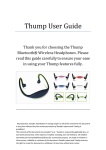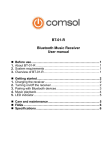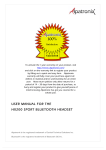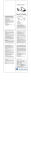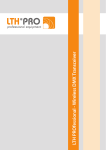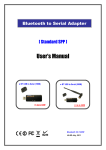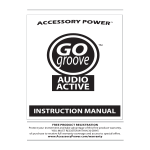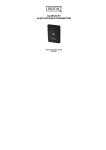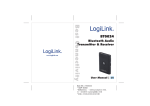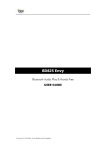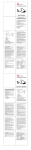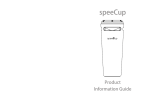Download User Manual for JLab GO Bluetooth Headset
Transcript
User Manual for JLab GO Bluetooth Headset Thank you for purchasing the JLab GO Bluetooth headset! Like all JLab products the JLab GO Bluetooth headset comes with a one year limited warranty supported by world class customer support! If you have any questions about this product we suggest you visit www.jlab.com/support or call us at 1-800-XXx-XXXX Features of the JLab GO Bluetooth Headset: What’s in the box 1 JLab GO Bluetooth Headset 2.USB Charging cable 3.Quick Start Guide 4. Serial # and Registration Card 1pc 1pc 1pc 1pc Compatible Devices 1. Bluetooth enabled smart phone or cell phone, including iPhone, Android, and Blackberry. 2. PC or Mac with built-in Bluetooth or with a 3rd party USB adapter. 3. Tablets with Bluetooth features, including iPad and most Android & Windows tablets Getting Started Charging the JLab GO Bluetooth Headset The headset contains a built-in rechargeable lithium-ion battery. The device ships from the JLab factory with a small amount charge used to test the device prior to delivery. While we know you’re excited to use your new headset, it’s important to charge the device fully for 4 hours prior to use. After the first charge a 1-2 hour charge time can be expected. While charging, the LED lights on the bottom will be bright blue and when charging is complete the lights will turn off. A fully charged battery will support around 5 hours of continuous use. To charge, simply connect the USB cable to the device and then to a USB 2 port on a computer. Button Definition and Function S1 Play/Pause music / Refuse incoming call S2 Next Song S3 Previous Song S4 On/Off , Pairing, Accept call S5 Volume up S6 Volume down LED light indicators How to pair your JLab GO Bluetooth headset with your Bluetooth compatible device: Pairing is a process that securely connects Bluetooth enabled devices to each other. The process will only have to be done once per device that you wish to connect. Please follow the steps below to pair your JLab GO Bluetooth headset to your Bluetooth capable device. 1. Press and hold the S4 key for 10 seconds or until the red & blue lights start flashing alternately. Release the S4 button and quickly press once again. The device is now ready to be paired with another Bluetooth compatible device. 2. Begin to pair with your compatible device (Please refer to device user manual). A search for devices will show “JLab-1BT” in your device list. Select this device. 3. You will be required to enter Pin-Code: Enter Pin-Cod: 0000 4. Pairing is now complete. Note: It the JLab headset can’t find a device to pair with within 3 minutes, it will automatically shut-down. In order to pair the 2 devices, the headset and the device must both be in pairing mode. General Use Power On: Press and hold the S4 key for 2 seconds or until the blue and red LED flashes and then release. The headset will then attempt to connect to previously paired devices. If successful one of 3 things will happen: 1. Red light will flash slowly, indicating a mono connection 2. Blue light will flash slowly, indicating a stereo connection 3. Blue and red lights will flash slowly indicating a mono and stereo connection (most smart phone connections will connect with mono and stereo) Power Off Press and hold the S4 key for 2 seconds or until the blue and red LED flashes and then release. The device is now powered off. Dial, Talk and End calls After the JLab GO Bluetooth Headset has paired with your mobile device, you can use the headset to make and receive phone calls. Receive a call: You will be notified of an incoming call by a ringing sound through both earbuds. To accept the call simply depress the S4 button quickly and speak normally. To hang up, press the S4 button again. Refuse a call: If you wish to refuse an incoming call, press the S1 button. Adjusting the call volume: To adjust the volume of the speaker while talking press the volume up bottom. volume press the volume down button. To lower the Once you reach the maximum or minimum volume points, a gentle beeping sound will be heard through both earbuds. Listening to Music After the JLab GO Bluetooth Headset has paired with your mobile device or MP3 player, you can use the headset to listen to and control music. Please follow the instructions included with your device to change the speaker output to JLab-1BT. Play/Pause Music To play and pause music press button S1. If you wish to move to the next song press button S2 and if you wish to hear the previous song press button S3. Playing music, press S3 key quickly to next song. Troubleshooting Tips 1. Red light flashes slowly: The JLab headset needs to be recharged. 2. If you hear no sound through the earbuds, please check the following: a. Ensure the headset is charged fully and powered on b. Ensure the headset is paired successfully with a Bluetooth compatible mobile device c. Ensure the distance between the headset and the compatible device is less than 10 meters d. Ensure no other Bluetooth devices are paired at the same time. Features and Specifications Stereo Compatible Sound Accept and Receive calls directly from the headset Headset will automatically pause music when a call is incoming High-fidelity, CD quality sound Control music selection from the headset High sensitivity, omni-directional microphone design, voice clarity, no echo; Specification: Product Name Product Type Edition Frequency coverage Sensitivity Wireless Transmitter Standard Channel Contact Terms Transmit Range Frequency Response S/N rate Speak power rate Status Indication Pairing products Battery Charge Time Charge Power Operating time JLab GO Bluetooth Headset JLab-BT1 Bluetooth V2.1+EDR 2.402GHZ~2.480GHZ ISM Band -80dbm CLASS 2 79channels of 1Mhz BW Point-to-Point 10Meters or less 20HZ-20KHZ 80db> 2X10mW LED indicators AD2P, ACVRP Bluetooth protocol of the computer, USB Bluetooth adapter, Bluetooth cell phones Lion. 3.7V 150mA 1-2 hours after initial charge of 4 hours Standard USB 5V More than 5 hours on a single charge