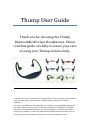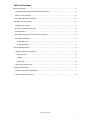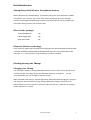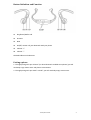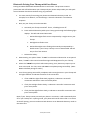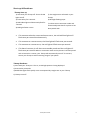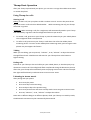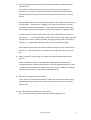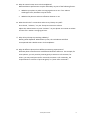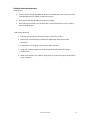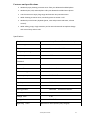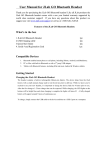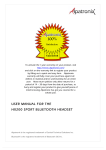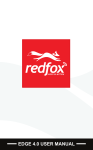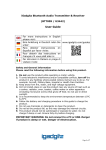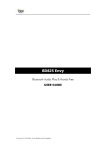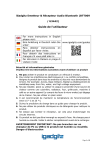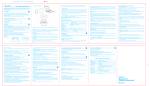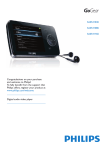Download Thump User Guide
Transcript
Thump User Guide Thank you for choosing the Thump Bluetooth® Wireless Headphones. Please read this guide carefully to ensure your ease in using your Thump features fully. Reproduction, transfer, distribution or storage of part or all of the contents in this document in any form without the prior written permission of Boulder Imports and Trading is prohibited. The contents of this document are provided "as is." Except as required by applicable law, no warranties of any kind, either express or implied, including, but not limited to, the implied warranties of merchantability and fitness for a particular purpose, are made in relation to the accuracy, reliability or contents of this document. Boulder Import and Trading reserves the right to revise this document or withdraw it at any time without prior notice. Table of Contents Brief Introduction....................................................................................................... 2 Thump Bluetooth® Wireless Headphones features ...................................................... 2 What’s in the package? ........................................................................................... 2 Bluetooth Wireless technology ................................................................................. 2 Starting to use your Thump ......................................................................................... 2 Charging your Thump .............................................................................................. 2 Button Definition and Function................................................................................. 3 Pairing options ....................................................................................................... 3 Bluetooth Pairing Your Thump with Your Phone .......................................................... 4 Start-up & Shutdown .............................................................................................. 5 Thump Start-up .................................................................................................. 5 Thump Shutdown................................................................................................ 5 Thump Basic Operation............................................................................................... 6 Using Thump with your phone.................................................................................. 6 Starting a call...................................................................................................... 6 Talking .............................................................................................................. 6 Ending calls ........................................................................................................ 6 Listening to stereo music ......................................................................................... 6 Important information................................................................................................ 7 Common questions and problems............................................................................. 7 Features and specifications .................................................................................... 11 Thump User Guide 1 Brief Introduction Thump Bluetooth® Wireless Headphones features With a sleek exterior, portable design, and wireless pairing with your Bluetooth® enabled smart phone, you can enjoy your music in full stereo during most all of your sporting activities. The integrated call handling functions ensure you will not miss any mobile calls even while rocking out with your favorite tunes. What’s in the package? Thump Headphones 1pc USB Charging cable 1pc Quick Start Guide 1pc Bluetooth Wireless technology Your Thump is made with the latest technology and can be connected wirelessly with a number of different Bluetooth enabled host devices like your mobile phone for example. The communication range is 10M (32’) (CLASS II standard). Starting to use your Thump Charging your Thump Your Thump has a built-in rechargeable lithium battery. Prior to the first use, please ensure it is fully charged. To charge, connect the USB cable directly to a computer. recommended to use a car charger for the first charge.) (It’s not When attached to the charger, the blue light will be illuminated while charging is in progress and will go out when the battery is fully charged. When fully charged, the battery can support about 5 hours of continuous operation. After the first use, a sufficient re-charging can be achieved in 1 -2 hours. Thump User Guide 2 Button Definition and Function S1 Play/Pause/Refuse call S2 Previous S3 Next S4 On/Off, answer call, pair Bluetooth with your phone S5 Volume “+” S6 Volume “-” LED Red & blue work indicators Pairing options 1. Through pairing with your iPhone® (or other Bluetooth enabled smart phone) you will wirelessly enjoy stereo music and phone conversations. 2. Through pairing with your iPod® or iPad®, you will wirelessly enjoy stereo music. Thump User Guide 3 Bluetooth Pairing Your Thump with Your Phone Pairing introduces Bluetooth enabled devices to each other. The process creates a permanent and safe link between your Thump and your phone and provides you with quick service between the devices without using any password. 1. You must start by first setting your phone into Bluetooth discovery mode. For example, for an iPhone®, use the Settings > General > Bluetooth > On selection sequence. 2. Next, set your Thump to be discoverable: a. Start with your Thump turned off. That is, all LED lights are off. b. Press and hold the S4 key while your Thump goes through the following light displays. This will take around 8 seconds. i. Red and blue lights flash once accompanied by a single tone in your Thump. ii. Red light then flashes once. iii. Red and blue lights start flashing alternatively accompanied by a double tone in your Thump. Thump is now in discoverable and will stay so for a few minutes. c. Release the S4 key. 3. Momentarily, your phone shows “Z-W88” in its discovered devices list as not paired. Note, “Z-W88” is the internal manufacturing model designation for your Thump. 4. Select the “Z-W88” entry which will initiate pairing. Your phone may require you to enter a Pin-Code. For that, enter code 0000 to complete pairing successfully. (Note: 0000 is a default pairing Pin-Code.) 5. Your Thump pairing successfully completes with two single tones in your Thump and the lights will flash to indicate the status of the connection: If the red & blue lights flash slowly together, it indicates a successful connection with both a mono and stereo phone. If only the red light flashes slowly, it indicates a successful connection with just a mono phone. If only the blue light flashes slowly, it indicates a successful connection with just a stereo phone. Note: If your Thump cannot pair with your phone in 3 minutes, it will automatically shut off. If your Thump isn’t in pairing mode, your phone will not be able to find it. To ensure successful pairing, you must make sure both devices are in Bluetooth discovery mode at the same time. Thump User Guide 4 Start-up & Shutdown Thump Start-up 1) Start with your Thump off. That is all LED 5) Two single tones will sound in your lights are off. Thump. 2) Press S4 key for 5 seconds 6) Red light flashing stops. 3) Red & blue lights will alternately flash for 1 second. 4) Red light flashes 1 time. 7) It then enters connection mode and automatically searches for a phone it has been paired with. If it connects to both a stereo and mono source, the red and blue lights will flash once per second simultaneously. If it connects to a stereo source, the blue light will flash once per second. If it connects to a mono source, the red light will flash once per second. If it doesn’t connect, it will then enter standby mode and the red light will flash once per second. When in connection mode and no phone it has been paired with is located in 1 minute, your Thump will automatically turn off. To connect, ensure your Thump is within receiving range of your phone. Thump Shutdown 1) Start with your Thump on. That is, an LED light pattern is being displayed. 2) Press S4 key 3 seconds. 3) Red & blue lights flash quickly once accompanied by a single tone in your Thump. 5) Thump turns off. Thump User Guide 5 Thump Basic Operation After your Thump is paired with your phone, you can use it to enjoy the mobile stereo music or answer the phone. Using Thump for calls Starting a call Dialing: To dial a call, use your phone to dial a number as usual. You can also press the S4 key twice to start a call to the last dialed number. While connecting the call, your Thump will sound ring tones. Answering: When receiving a call, first a single tone will automatically sound in your Thump then followed by ring tones and the red light will flash once per second. To answer a call, press S4 on your Thump or press the answer key on your mobile phone. The red light will flash 2 times/second. To refuse a call, press S1 on your Thump. It will direct the call to the mobile phone answering service. To return to the mobile phone answering mode, press S1 again. Some phones may not support this feature. Talking While you are talking, you can press S5, “Volume+”, or S6, “Volume-” to adjust the volume through fifteen levels. A double tone will sound in your Thump when at the lowest or highest setting. Ending calls Press S4 on your Thump or the end call key on your mobile phone, or the other party may disconnect to end a call. The red light will flash once/second during the disconnect process. After that, your Thump will automatically return to playing stereo music and the red and/or blue lights will flash slowly to indicate stereo or mono music status. Listening to stereo music After pairing with your phone: Press S1 to play music. Press S3 to skip to the next song. Press S2 key to skip to the previous song. Press S1 to pause music and enter stand-by mode. Press S1 again to resume music. Press S5, “Volume+”, or S6, “Volume-” to adjust the volume. Note: Due to different designs on different phones, while your Thump is in stand-by mode, the Bluetooth connection may be automatically disconnected Thump User Guide 6 Important information Common questions and problems 1. Red light flashes slowly. Your Thump battery level is low. Please charge it as quickly as possible. 2. Your Thump does not start-up after charging for 20 minutes. Your Thump needs to be charged for 40 minutes at least for it to start-up. 3. No indicator light showing during charging. If the battery was completely depleted of power or hasn’t been used for a long time, when you again use it for the first time, there may initially be no indicator light. You may need to wait for a few minutes, before the red light will flash normally as the charging indicator. 4. No sound on your Thump: Make sure your Thump has been paired successfully with your phone. Make sure your Thump has started up successfully. Make sure the distance between your Thump and your phone doesn’t exceed 10 meters (32 feet). Some phones only support pairing with one Bluetooth auxiliary device at a time. If your phone is already paired and connected with another device, it may not be able to pair or connect with your Thump. 5. After charging has finished, why does my Thump fail to work with my phone? Your Thump must first be paired with your phone. 6. Will my Thump work with any phone? No, it can only work with a Bluetooth enabled phone. Thump User Guide 7 7. What is the effective distance for my Thump and a Bluetooth enabled phone to communicate? Their maximum effective distance is 10 meters (32 feet), but that may vary depending on the specific environment or phone specifications. Some phones effective distance may be less than 10 meters down to as little as only around 5 meters. Note that Bluetooth connectivity is liberating, but like all wireless connections it can be interrupted. Referred to as “Clipping”, your music performance may suffer interruptions under certain conditions. Don’t become frustrated as most every time a slight adjustment of the phone’s location will remove the “Clipping” effect Of course there are distance limitations; if you are too far away from the phone move closer! You should be able to freely move around a small indoor gym with the phone left on the treadmill cup holder, but going through walls can present a challenge. Go ahead and experiment, you can’t hurt anything by trying! Open outdoor environments, like fields, provide few objects for the radio waves to bounce off. arm. Best if the phone is carried on your back (pocket / pack) or on your 8. When my phone is searching for my Thump, why do several Bluetooth devices appear? Within its effective distance, most Bluetooth enabled phones will search for multiple Bluetooth enabled auxiliary devices after their Bluetooth discovery mode has been activated. When your phone locates your Thump, “Z-W88” (or Unknown Equipment) will appear on your phone located devices list. 9. Why doesn’t my phone find my Thump? If your Thump isn’t in Bluetooth discovery mode, your phone cannot find it. After activating discovery mode on your phone, make sure your Thump is in discovery mode as well. 10. Do I need to pair my Thump every time I use it? No. Your Thump and your phone need only be paired together once. Thump User Guide 8 11. Why do unusual noises arise in the headphones? Bluetooth device performance may be affected by any one of the following factors: Whether your phone is within a strong-signal area or not. If it is within a weak-signal area, the effects may be severe. Whether the phone is within its effective distance or not. 12. What should I do if I cannot hear audio on my Thump very well? Press the S5, “Volume+,” on your Thump to increase its volume. Adjust the volume button or press “Volume+” on your phone to increase its volume and test if it is within a strong-signal area. 13. Why did my Thump stop working suddenly? Battery power depleted. When battery is low, the red indicator will flash accompanied with a double tone in the headphones. 14. Why do different phones have different answering requirements? Different phone manufacturers use different Bluetooth software. .For example, for some phones, you only need to press S4 gently to answer a call. However, for others, you may need press S4 for 3 seconds to answer a call. Commonly, the requirements to a call are to“press S4 gently” or “press S4 for 3 seconds.” Thump User Guide 9 Headphones maintenance General care: If you use your Thump with OEM accessories or disassemble your Thump, you may cause damage to your Thump or void the warranty. Use a clean, soft and dry fabric to clean your Thump. Don’t place your Thump into a severely hot or cold environments or your Thump may not be damaged. Battery maintenance: The first time to use your Thump, charge it for 4 hours at least. Please only have the battery removed or replaced by electronics service personnel. Temperature for charging is 10℃ to 45℃ (5 Using your Thump outdoors at a low temperature will reduce the battery to 3 ). performance. When your Thump is not used for a long time, you need to charge it at least once every 2 months. Thump User Guide 10 Features and specifications Wirelessly enjoy listening to stereo music from your Bluetooth enabled phone. Wirelessly dial, talk, and end phone calls your Bluetooth enabled smart phone. Use the Internet to enjoy long-range wireless two-way communication. While listening to stereo music, wirelessly pause to answer a call. Wirelessly control music playback (pause, next and previous selections, volume control). While talking, enjoy a high sensitivity and an omni-directional microphone design with voice clarity and no echo. Specification: Product Name Thump Bluetooth® Wireless Headphones Product Type Z-W88 Edition Bluetooth V2.1+EDR Frequency coverage 2.402GHZ~2.480GHZ ISM Band Sensitivity -80dbm Wireless Transmitter Standard CLASS 2 Channel 79channels of 1Mhz BW Contact Terms Point-to-Point Transmit Range <=10M Frequency Response 20HZ-20KHZ S/N rate 80db> Speak power rate 2X10mW Status Indication Pairing products Battery LED indicator Bluetooth enabled host devices Lion. 3.7V 150mA Charge Time 1-2H Charge Power PC USB 5V Operating hours More than 5 hours (battery fully charged) Thump User Guide 11