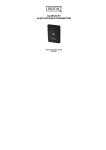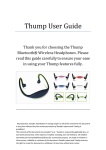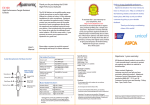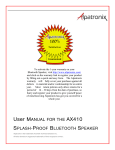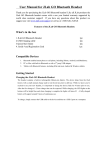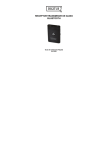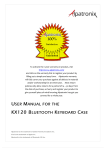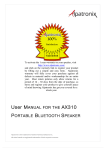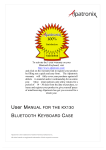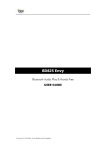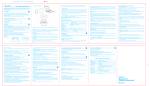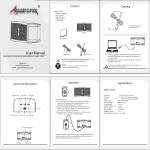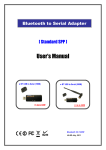Download USER MANUAL FOR THE HX200 SPORT BLUETOOTH HEADSET
Transcript
100% Satisfaction Guaranteed To activate the 1-year warranty on your product, visit http://www.alpatronix.com/ and click on the warranty link to register your product by filling out a quick and easy form. Alpatronix warranty will fully cover your purchase against all defects in material and/or workmanship for an entire year. Most return policies only allow returns for a period of 14 – 30 days from the date of purchase, so hurry and register your product to give yourself peace of mind knowing Alpatronix has got you covered for a whole year. USER MANUAL FOR THE HX200 SPORT BLUETOOTH HEADSET Alpatronix is the registered trademark of Saritek Technical Solutions Inc. Bluetooth is the registered trademark of Bluetooth SIG Inc. User Manual 1. Multifunction key: Play/Pause, ON/OFF, Answer/Hang Up, Reject a Call, Redial 2. Previous key: Play previous song, speaker silent (phone state) 3. Next key: Play next (stereo status), mobile/Bluetooth switch (phone state) 4. Volume up 5. Volume down Important Notice: The HX200 Active Bluetooth Headset is not water resistant or waterproof. Please take caution to avoid direct contact from water, sweat, or other moisture directly on the body of the headset. Take extra care to keep moisture away from the buttons, controls, MIC, or the LED of the HX200. 2 User Manual Step I: Register Your Product You must register your product to activate the 1-year warranty. It’s quick and easy. Most return policies only allow for a defective product to be returned within 14 – 30 days after the date of purchase… and most issues that happen due to defects in material and workmanship have a knack of happening after this return period has ended. We have seen the sad-puppy look on customers’ faces for too long and understand how upsetting it is to spend your hard-earned dollars on something that stops working after a few weeks! That’s why Alpatronix’s Ironclad Warranty will protect you for a whole year against all defects in material and/or workmanship. So register your product at www.alpatronix.com/register to activate your warranty and rest easy that you are covered no matter what the return policy is where you purchased your product! If you have a defective product and need us to take care of you, email us at [email protected] and rest assured that our support team will make this a quick and easy process with as little pain as possible. Step II: Fully charge your headset Make sure your device is fully charged using the mini USB charging cable included. This headset has a rechargeable battery. Important: For first-time charging, please make sure to charge the battery for at least 4 hours, even if the charging indicator light shows a full charge. All consecutive charges will take about 1 hour. When charging, the red indicator light will turn on. This light will turn blue after a full charge. A fully charged battery will allow up to 5 hours of continuous operation. Note: The minimum charging time for a headset with dead battery is 40mins. Shorter charging time is not recommended, as it may interrupt optimum operation. When connecting a device with completely empty battery to a charger, it may take a while for the LED indicator to indicate charging. 3 User Manual Step III: Pair the headset to your device Note: Pairing operations must be performed with the device turned OFF. i. If your headset is turned ON, turn it OFF by holding down the #1 key for 5 seconds. ii. With the headset turned OFF, press and hold #1 key for about 10 seconds. This will place the headset into pairing mode, indicated by red & blue lights flashing repeatedly. Note: When you are holding down the #1 key for 10 seconds, the headset will turn on after 5 seconds, indicated by a long beep and illumination of the Red/Purple LED lights. It is important to continue holding down the #1 key after the headset has turned on, so that it can proceed to pairing mode. iii. On your smartphone or audio streaming device’s Bluetooth search list, find HX200. {iPhone/iPad users: Settings à Bluetooth (make sure it is turned on) à Devices} iv. If prompted to enter a password, enter 0000. v. After first-time pairing, the headset will automatically connect to your Bluetooth audio streaming device so long as the Bluetooth function has been enabled on your device. Therefore, for all consecutive operations, simply turn the headset on and listen for the pairing beep. vi. In the rare event that pairing is unsuccessful, make sure your device is not paired with any other headset or speaker, and repeat the pairing steps again. Note: If headset cannot find the pairing equipment in 3 minutes, it will automatically shutdown. Note: If your device cannot find this headset, chances are the headset is not in pairing mode. Turn the headset off, and follow above instructions to put the headset and your smart phone into pairing mode. 4 User Manual Step IV: Turn the headset on/off On/Off Switch (#1 Key) Turning the headset On/Off: i. Press and hold the #1 key for 3-5 seconds. This will turn on the device, indicated by a long beep, as well as illumination of the BLUE and PURPLE LED lights. ii. To turn the device off, simply press and hold the #1 key for 3-5 seconds again. Note: In the event that your headset goes out of range of the device, it will automatically shut off after 3 minutes, in order to conserve battery power. 5 User Manual How to operate Phone Calls: After the pairing, this device can be used to answer calls while listening to music directly from the headset. During an incoming call, the music will be paused, followed by your headset’s call tone. i. Answering/Hanging up: When receiving an incoming call, press the #1 key to answer the call. Pressing the #1 key again will hang up the call. ii. Declining a call: To decline an incoming call, double click the #1 key. iii. Redialing: Double clicking the #1 key when phone is not in use will redial the last call. iv. Adjusting the volume: To increase/decrease the volume during a call or listening to other audio, toggle the multifunction key (#1, #4, #5) to either + or – side. When volume is at highest or lowest, you will hear two beeps. v. Mute: To place a caller on Mute, press the #2 key. To unmute, press the #2 key again. Music playback: i. Adjusting the volume: Adjusting the volume during music playback are the same. Use the toggle switch (#1) to control the volume directly from your headset. Toggle to + side and hold to increase the volume, or to – side to decrease the volume. ii. Pause: To pause the music, press #1 iii. Skipping: To skip back, press #3. To skip forward, press #2. 6 User Manual Important Information i. Exposure to extremely loud audio may cause temporary or permanent auditory impairment. Please make sure to use your headset at a comfortable volume to avoid damage to your ear. In case of experiencing tinnitus (dizziness, lack of balance), quickly remove the headset and safely sit, lie down, or hold on to a steady object to avoid falling until you regain your balance. In case of any medical or other emergency, dial 911 immediately. ii. Depending on your Bluetooth audio device settings, the Bluetooth function may turn off during long periods of non-operation. iii. This device is not waterproof. Do not wash or expose the device to water or sweat. iv. Low Battery: In the event of low battery, the headset will emit two short beeps, followed by flashing red LED lights. Use the mini USB charging cable to recharge the battery. Technical Specification: Dimensions 15.5x13x5cm Frequency coverage 2.402GHZ~2.480GHZ Sensitivity -80dbm Wireless Transmitter Standard CLASS 2 Transmit Range <10M / 30ft Frequency Response 20HZ-20KHZ S/N rate 80db Speak power rate 2X10mW Status Indication LED indicator Battery Lion. 3.7V, 150mA Charge Time About 1 Hr Charge Power DC 5V 300mA Playback/operating time More than 5 hours (fully charged) Standby time More than 35 hours (fully charged) 7 User Manual Troubleshooting: If you are unable to connect the headset to your smartphone or tablet, follow the steps below: l Check if the battery is low. When the battery is low, connection problems may occur. Charge the battery fully and try again. l Check that the power is on, and the headset is in pairing mode. In pairing mode, the LED light will flash blue and red rapidly. l If headset is on, but disconnected and not in pairing mode, the LED will flash red. Turn the headset off by pressing and holding the multifunction key for 3 seconds, then put the headset in pairing mode by pressing and holding the multifunction key for about 8 seconds. l Try removing the pairing by going to the Bluetooth section of your smartphone or tablet, choose HX200 and select “Forget this Device”. Turn Bluetooth off for 3 seconds on your tablet or smartphone, and turn it back on. Then pair again. If all the steps mentioned above fail, contact Alpatronix Customer Service at (888) 407 – 7515. 8