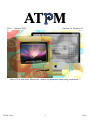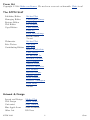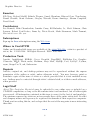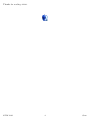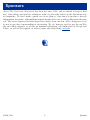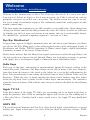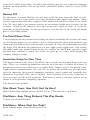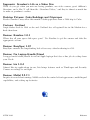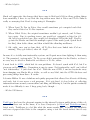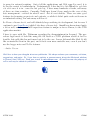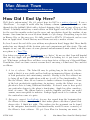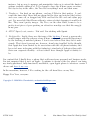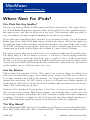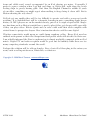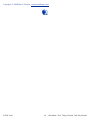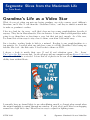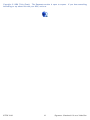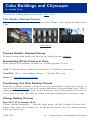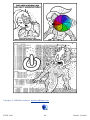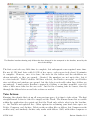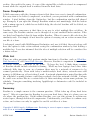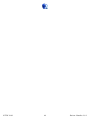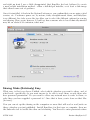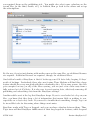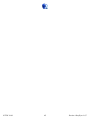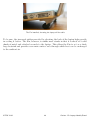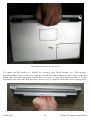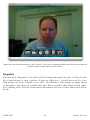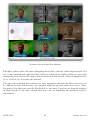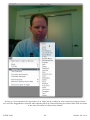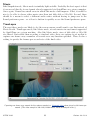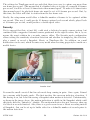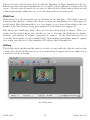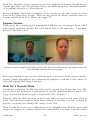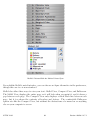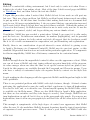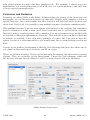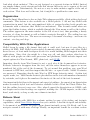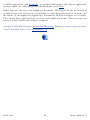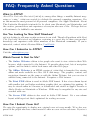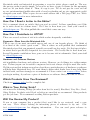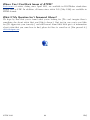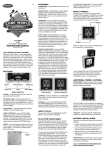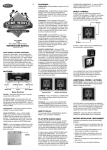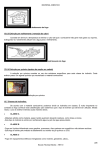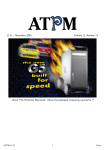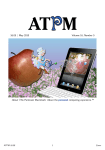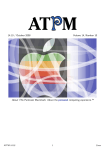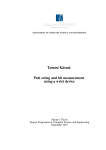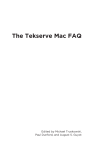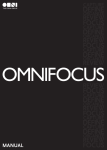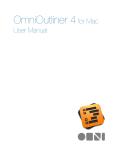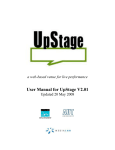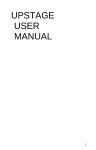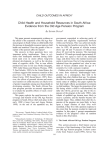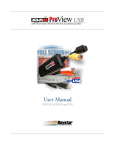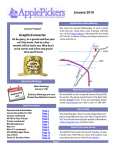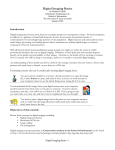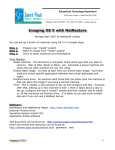Download PDF Screen - About This Particular Macintosh
Transcript
ATPM 14.01 / January 2008 Volume 14, Number 01 About This Particular Macintosh: About the personal computing experience.™ ATPM 14.01 1 Cover Cover Art Copyright © 2008 Mirko von Berner. We need new cover art each month. Write to us! The ATPM Staff Publisher/Editor Managing Editor Reviews Editor Web Editor Copy Editors Webmaster Beta Testers Contributing Editors Michael Tsai Christopher Turner Paul Fatula Lee Bennett Chris Lawson Linus Ly Ellyn Ritterskamp Brooke Smith Vacant Michael Tsai The Staff Eric Blair Mike Chamberlain Chris Dudar Ed Eubanks, Jr. Matthew Glidden Ted Goranson Andrew Kator Robert Paul Leitao Wes Meltzer Sylvester Roque Charles Ross Mark Tennent David B. Thompson Evan Trent Vacant Artwork & Design Layout and Design Web Design Cartoonist Blue Apple Icons Other Art ATPM 14.01 Michael Tsai Simon Griffee Matt Johnson Mark Robinson RD Novo 2 Cover Graphics Director Vacant Emeritus RD Novo, Robert Madill, Belinda Wagner, Jamal Ghandour, Edward Goss, Tom Iovino, Daniel Chvatik, Grant Osborne, Gregory Tetrault, Raena Armitage, Johann Campbell, David Ozab. Contributors Lee Bennett, Mike Chamberlain, Jennifer Curry, Ed Eubanks, Jr., Matt Johnson, Chris Lawson, Robert Paul Leitao, Linus Ly, Tricia Roach, Mark Stoneman, Mark Tennent, Macintosh users like you. Subscriptions Sign up for free subscriptions using the Web form. Where to Find ATPM Online and downloadable issues are available at the atpm Web Site. atpm is a product of atpm, Inc. © 1995-2008. All Rights Reserved. ISSN: 1093-2909. Production Tools Apache, AppleScript, BBEdit, Cocoa, Docutils, DropDMG, FileMaker Pro, GraphicConverter, LATEX, Mesh, make, Mailman, Mojo Mail, MySQL, Perl, PyObjC, Python, rsync, Snapz Pro X, ssh, Subversion. Reprints Articles, original art, and desktop pictures may not be reproduced without the express permission of the author or artist, unless otherwise noted. You may, however, print or distribute copies of this issue of atpm as a whole, provided that it is not modified in any way. Authors may be contacted through atpm’s editorial staff, or at their e-mail addresses, when provided. Legal Stuff About This Particular Macintosh may be uploaded to any online area or included on a CD-ROM compilation, so long as the file remains intact and unaltered, but all other rights are reserved. All information contained in this issue is correct to the best of our knowledge. The opinions expressed in atpm are not necessarily those of the entire atpm staff. Product and company names and logos may be registered trademarks of their respective companies. Thank you for reading this far, and we hope that the rest of the magazine is more interesting than this. ••• ATPM 14.01 3 Cover Thanks for reading atpm. ATPM 14.01 4 Cover Sponsors About This Particular Macintosh has been free since 1995, and we intend to keep it that way. Our editors and staff are volunteers with real jobs who believe in the Macintosh way of computing. We don’t make a profit, nor do we plan to. Our aim is to produce a fiercely independent magazine, with multiple formats designed for easy reading rather than showing ads. The views expressed in these pages have always been our own, and to help prove it we do not accept direct sponsorships or advertising. We do, however, need to pay for our Web site and other expenses, so we rely on minimal advertising, sold indirectly via Google and Yahoo, as well as the support of atpm readers who shop using our links. ATPM 14.01 5 Sponsors Welcome by Robert Paul Leitao, [email protected] Welcome to the January issue of About This Particular Macintosh! It’s a new year and a leap year too! Before we leap to a bit of news in review, we’d like to extend our wish for prosperity and peace to each of you, our readers. The holiday season has come to an end, but a new round of excitement begins as Mac enthusiasts around the world prepare for this month’s annual expo. This issue marks the beginning of our 14th calendar year of publication. Many things have changed in all that time but one thing remains the same: the editors of atpm are dedicated to bringing you the best news and reviews in our unique and easy-to-read monthly format. We chronicle the “personal computing experience” one issue at a time. Bye Bye Blockbuster? At press time, reports of Apple’s imminent entry into the movie rental business via iTunes are all over the Web, filling pages galore with prognostications of the subsequent demise of Blockbuster and Netflix. Will the popularity of iTunes extend Apple’s digital distribution dominance in music to the towers of tinsel town? Media stories indicate Fox and Disney have signed on for movie rentals through iTunes, but the lack of selection of movies for sale through iTunes, due to industry resistance to partner with Apple, has so far hampered Apple’s commercial movie distribution efforts. Hello Expo Each year at this time, anticipation of announcements during the keynote address at the annual Macworld Conference and Expo brings out the silly in many a Mac user. Expectations flow from the bizarre to the banal as the tickets for a seat in the auditorium for the Steve Jobs presentation become among the hottest items to have in Silicon Valley and San Francisco. While the story of Apple entering the movie rental business may have leaked before the big show, there’s plenty of talk of other major announcements. The conference opens its doors on January 14th with the expo’s keynote address scheduled for the following morning. Apple TV 2.0 If the first edition of the Apple TV didn’t get you running out to an Apple retail store to make the purchase, there’s talk an anticipated update will at least get you walking fast to a Mac sales Mecca. Combined with a movie rental service, the Apple TV may finally find its niche. AAPL 200 The week between Christmas and New Year’s Day treated Apple’s shareholders to a special holiday gift. Apple’s share price rose above $200 per share in intra-day activity. AAPL ATPM 14.01 6 Welcome closed 2007 at $198.08 per share. December’s placid share price rise was a pleasant departure from the previous month’s ride and provided comfortable holiday travel for weary AAPL traders. Rumors 101 It’s the nature of rumors that they become more weird the more frequently they are told. As Santa leaves the scene, winter elves busy themselves with Apple expo rumors. Many of these rumors sound like they dropped off the mythical sleigh on its return to the North Pole. We don’t wish to give rumors credence in our esteemed publication, but they are fun to follow. Watch for the rumors to heat up over the next couple of weeks. It creates its own form of global warming. By the expo keynote, even the elves at the North Pole might find it a bit balmy outside Pre-Paid iPhone Pizza Can you imagine driving around town looking for dinner and finding the location and menu of a local pizza parlor on your iPhone? Press a button and the pizza with anchovies and olives is pre-paid and ready for pick-up when you arrive. It’s the sort of imaginings traveling the Apple Web following the publication of a new Apple patent application. Just reading this might make some people hungry already. It’s another way the iPhone and other Apple products may continue to change the world, one pizza pie at a time, while keeping the company rolling in dough. Innovation Keeps Its Own Time 2007 may be known as the Year of the iPhone, but creativity and ingenuity keeps to its own time. There’s no calendar for inspiration and new ideas but only a calendar for delivery of new products and services that encase or exploit them. January may be the month of new Apple product announcements, but each day, no matter the month, new and innovative ideas for enhancing the personal computing experience come to mind and eventually find themselves in products that come to market. atpm chronicles how we use technology to better our lives and the world around us. Each issue of atpm is one more episode in our chronicle of the personal computing experience. Our January issue includes: Mac About Town: How Did I End Up Here? Mike Chamberlain explains why he decided to buy a Treo instead of an iPhone. MacMuser: Sum Thing Dickered This Way Bombs A short tale about FileMaker. MacMuser: Where Next For iPods? Mark Tennent muses about the future of iPods. ATPM 14.01 7 Welcome Segments: Grandma’s Life as a Video Star What do you get when you mix one loving grandma, one video camera, great children’s literature, and a Mac? I call them the “Grandma Videos,” and they’re almost as much fun to make as grandma’s cookies. Desktop Pictures: Cuba Buildings and Cityscapes Reader Jennifer Curry offers this month’s desktop pictures from a 2006 trip to Cuba. Cartoon: Cortland Angie flashes back to 1984 as she and Cortland face off against Lisa in the Mudrix for a final showdown. Review: Baseline 1.0.1 Where has all your space disk space gone? Use Baseline to get the answer and take the appropriate actions. Review: BusySync 1.07 BusySync answers the longstanding lack of two-way calendar sharing in iCal. Review: Fin Laptop Handle/Stand A rugged metal stand/handle for recent Apple laptops that does a fine job of cooling down your ’Book. Review: Iris 1.0.4 Almost like six applications in one, Iris brings features such as TimeLapse and Security Camera recordings to an iSight. Review: Mellel 2.2.7.1 In spite of several shortcomings, Mellel excels in the control of text appearance, multi-lingual capabilities, and setting up footnotes. ATPM 14.01 8 Welcome E-Mail iPhone Case Roundup Great review! I’m writing this comment in a car on the motorway in sunny England on my new iPhone! Will definitely be buying a case tomorrow. —Henry Carless Would You Like a Cup of Coffee With That? Nice coverage of topics. On the Kindle, I think a lot of reviewers are missing the point. It’s so easy to look at features and missing features and industrial design and forget that it’s just a device to display text. I got the opportunity to use a friend’s Kindle for an afternoon. After about a half an hour it just disappears. I got involved in a reading The Omnivore’s Dilemma, which my wife owns in hard cover, and totally forgot that I was reading from a gadget. That’s the real bottom line. I picked up reading where I had left off in the regular book, read for a couple of hours, and went back to the printed book the next day at home. No sense of loss or difficulty. It’s easier to read than many paperbacks. The screen is crisp, the text very readable, and font resizing allowed me to read the Kindle comfortably on my exercise bike. The book holder places the book about two and a half feet from my eyes, an awkward distance for middle-aged eyes with reading glasses. The one-touch page “turn” works beautifully in that situation. No lifting the book out of the holder, flipping pages, then returning it. Don’t worry about contrast. It’s fine. Don’t worry about boring design. The thing works. When the price drops to about half and the number of books increases, I’ll get one. This is the future. —Michael ••• I do not understand the desire to have e-books resemble paperbacks, right down to a foldable, split-page format. I must be unusual, because I read only one page at a time. I dislike holding a book open. I would be quite happy with a single page view e-book that had crisp text at a choice of font sizes. It also would have to complete page changes in less than one second and support encoded e-book formats as well as PDF, HTML, text, RTF, etc. No e-books meet these criteria, so I stick with paper. ATPM 14.01 9 E-Mail —Gregory Tetrault A Tutorial on Resolution After you have changed the resolution to 300dpi by unchecking Resample Image, if you later check Resample Image to resize the pixel dimensions, this doesn’t interfere with the 300dpi resolution, does it? I want to print a card with a photo on it, but I’m worried that when I shrink the 300dpi photo to fit the card, it will affect the resolution quality. —Annabel Way The resolution will always be somehow affected if the Resample Image checkbox is on. Here’s an example workflow that I use which may be of help to you: First of all, I always keep my original, unedited images. Most of the time, that means it’s the 72ppi JPEG file directly from a digital camera. If you keep a separate copy of this original file, then you always have it to fall back on, even if that means you lost any work/editing on a photo. Then, working on a copy, and with the Resample box turned off, I change the image to 300ppi in preparation for any print work that I’m doing. If I imported the same photo into my InDesign project at 72ppi, it would be enormous because InDesign would dutifully represent 72 pixels within one inch of the InDesign page. If you change it to 300ppi, however, InDesign will represent the image smaller, with 300 pixels in a linear inch. Note that regardless whether it’s being shown huge at 72ppi, or smaller size at 300ppi, since the Resample option was off, the image has not changed in quality. It would still be the same number of pixels in height and width. You’re only defining how many of those pixels are squeezed into one inch. After I’ve done all my editing, I make a another copy of the image so that I still have the full-size version that has been adjusted, and on the copy, I will scale it down in Photoshop so it matches the size I used in InDesign. For this, I turn the Resample option back on. When I do so, I change the height/width values to the amount I need, but the 300ppi stays the same because the Resample box is on. This step will definitely change the resolution. It is always my last step, and it is always done on a separate copy. P.S. The reason I scale my final images to 100% in Photoshop is because page layout programs like InDesign already have enough to worry about in terms of processing at the time a page is sent to an imagesetter to be made into press film. The output is much faster if InDesign isn’t having to scale the size of all the photos on the fly at the time you output the job. Sure, I work with the full resolution versions during production so I can change the size back and forth while working. I don’t scale them in Photoshop until the final layout is approved. —Lee Bennett What Leopard Means For GTD While the new features of Mail would be great if they worked consistently and reliably, they don’t. Use on more than one computer with IMAP leads to duplications and data loss. Furthermore, the new features don’t even integrate well with the iPhone, let alone non-Apple platforms. I was disappointed. ATPM 14.01 10 E-Mail —Michael Ogilvie ••• Much as I appreciate the changes that have come to Mail and iCal for all my getting things done mentality, I have to say that the bug-ridden mess that is Notes and To Do links is really so annoying that I had to stop using it. Examples: 1. When I put To Dos in Notes, they would sometimes get corrupted such that they weren’t listed as To Dos anymore. 2. When I filed Notes, the original sometimes wouldn’t get moved, and I’d have two copies. Due to synching issues, one would get corrupted as listed in #1. Ah, but if you deleted one, they would both disappear! What the hell? I had to go into the Finder and find the multiple copies of the mails (yeah, Quick Look for this), then delete them, and then rebuild the offending mailboxes. 3. Oh, right, once you’ve done that, all To Dos that were linked into iCal are missing. They got deleted, after all. Argh! In sum, it’s a totally non-trustworthy system, and I spent more time fighting it than using it. The promised “system-wide” To Do access didn’t materialize for the Finder, so there’s no easy way to attach a Finder file or folder to a To Do, either. I went back to iGTD, which had its own problems. It doesn’t synch with iCal, but I’ve given up on that travesty. Corruption is sure to ensue. Not trustworthy, and I can’t afford “not trustworthy.” I just don’t use iCal. With the new iGTD, I am one keystroke away from dumping any Finder file or folder, as well as any Mail, into the iGTD database and processing things from there. It works. I do miss Hallon. It was a fabulous and quirky program that allowed for all sorts of filtering and such, but it was never a real program. If it gets fixed, it does better at collecting information from around your machine and filing and filtering it, but the quirks eventually made it too difficulty to use. I keep going back, though. . . —Michael Wittmann ••• TaskPaper has been the pleasant surprise in the interval between publications of this column. For those not in the know, it is Jesse Grosjean’s (of Mori and WriteRoom fame) latest work. TaskPaper is a lot like what the name sounds like. It brings the simplicity and ease of paper-based lists to the computer, using a text file–based format that is easy ATPM 14.01 11 E-Mail to parse for external scripting. Out of all the applications and Web apps I’ve used, it is by far the easiest to brainstorm in. Unfortunately, I also find it a bit difficult to get data out of it once it is in—-once the list gets big. I have many hundreds of tasks, and many of those are time sensitive. Currently TaskPaper doesn’t have much in the way of due date management—-critical for what I need. But it’s not shabby. There are some good features for focussing on projects and contexts, so while it didn’t quite work out for me in an industrial setting, I’m sure many will love it. So I have a license for it, and will definitely keep watching its development, but for now I continue to use OmniFocus (which I also have a license for). OmniFocus has matured quite a bit as well, and its powerful Perspectives feature is unique as far as I know, to the GTD application market. I have to agree with Mr. Wittmann regarding the disappointment in Leopard. The prerelease hype made it look like using the OS itself as a GTD platform would at last be feasible, but sadly this has not turned out to be the case. I never did much like Mail. It felt like an unstable client in the past, and it feels even more unstable now, even if you don’t use the buggy notes and To Do features. —Amber Vaesca We’d love to hear your thoughts about our publication. We always welcome your comments, criticisms, suggestions, and praise. Or, if you have an opinion or announcement about the Macintosh platform in general, that’s OK too. Send your e-mail to [email protected]. All mail becomes the property of atpm and may be edited for publication. ATPM 14.01 12 E-Mail Mac About Town by Mike Chamberlain, [email protected] How Did I End Up Here? Well, that’s embarrassing! My #1 gadget hope for 2007 is a matter of record. It was a “MacPhone.” A couple of weeks after my January column appeared, Uncle Steve came through for the faithful (albeit with a delayed shipping date) and we were all agog at the iPhone. I dutifully entered my e-mail address on both Apple’s and AT&T’s Web sites and for the next five months soaked up the news and speculation about the machine of my dreams. June found me in a new location thanks to a job change. Everything is up to date in Kansas City, as the song goes. It’s fully covered by AT&T’s 3G network, and we even have an Apple store! I knew that my new iPhone was only a matter of time. So, here I am at the end of the year with my new phone in hand, happy that I have finally pushed my way through all the decision gates and comparisons and false starts. The only surprise to me, and the source of some personal embarrassment I must admit, is that my new phone is a Treo 775p. Now before you report me to Scott Bourne as a “hater,” let me say that I am still hopeful that one day Apple will produce the phone that I’m looking for—it just hasn’t done it yet. Who knows, perhaps Steve will have a new form factor at this year’s Macworld Expo. Nonetheless, there are some concrete reasons that I am using a Palm-based Treo and not an iPhone: 1. A ton of software: The Palm OS may be getting long in the tooth, but the truth is that it is very stable and has built up an impressive library of software of both productive and entertaining varieties. Moving to the Treo allowed me to bring all my Palm applications with me to add to Treo functionality. Unlike the iPhone, there are no barriers to further software development. Some of the best productivity applications, for instance, overlay the Palm’s core application’s data to bring additional flexibility. It doesn’t seem to have posed any particular danger to the phone’s functioning. Apple has other considerations, of course. The iPhone truly is a mobile computer and thus, one would assume, more susceptible to malware. Perhaps Apple needs to be cautious, but the caution has come at a price. 2. Enterprise support: Leo LaPorte, for one, has argued from the beginning that the iPhone is more of a video iPod that makes phone calls than a phone that shows video. I think he’s right. The evidence for the argument can be found in the enterprise functionality (non-functionality would be more accurate) of the iPhone’s basic software. We get Cover Flow for browsing our music, for ATPM 14.01 13 Mac About Town: How Did I End Up Here? instance, but no way to manage and manipulate tasks or to extend the limited options available within iCal. I’d be happy to have the iPhone on my vacation, but day-to-day in the office, the Treo has everything I need and then some. 3. Toughness: I’m hard on my phones—and my PDAs for that matter. I can’t count the times that I have had my phone hit the floor and watched the battery and cover come off, or dropped my PDA and had the SD card and stylus pop out. I’ve never held the iPhone without a vision of what dropping it would look like. They aren’t pretty images. My Treo, on the other hand, seems to be a pretty stout piece of gear sporting an attractive non-slip case that fits snuggly in my paw. 4. AT&T: Speed, cost, service. ’Nuf said. I’m sticking with Sprint. 5. Undefinables: Lastly, there was the issue of the bricking. I’m not a person who would tamper with the software of my iPhone, so I wasn’t personally threatened by the bricking of unlocked phones. I don’t even believe that they did it maliciously. That doesn’t prevent me, however, from being troubled by the thought that Apple has been tainted by its association with the cell phone industry and has acted more in keeping with that industry’s standards of behavior than with their own corporate identity—at least what I have thought Apple’s identity to be. I’m content that I finally have a phone that really meets my personal and business needs. I’m just surprised that it isn’t an Apple. I continue to dream of the day when I can bring my newly-purchased, fully-functional, modifiable, open Apple phone to whatever carrier I choose and have it my way . In the meantime, however, I’ll be waiting for the call from Steve on my Treo. Happy New Year, everyone. Copyright © 2008 Mike Chamberlain, [email protected]. ATPM 14.01 14 Mac About Town: How Did I End Up Here? MacMuser by Mark Tennent, [email protected] Where Next For iPods? Can iPods Get Any Smaller? If you’ve ever driven a Honda V-TEC engine you’ll know what I mean. The engine loves to rev, as Vicki Butler-Henderson’s squeals testify. At about 5000 revs, the camshaft switches, the engine growls, and the seat kicks you in the back. That annoying white van glued to your rear bumper becomes a rapidly shrinking dot in the rear-view mirror. It was with some trepidation that I switched to an oil burner recently—the sort Garrison Keiller sings about, with all the fluffy bunny rabbits in the advert. At least the engine was designed and built by Ikuo Kajitani and Kenichi Hagahiro, the same blokes who created the V-TEC and Honda racing engines. Instead of a clever camshaft their diesel has a low compression ratio with a turbocharger that redlines at a more relaxed 5500rpm. The engine is larger than any I’ve had before, in a car much smaller than I normally drive. The funny thing is I find it harder to reverse. I can drive a Toyota pickup backwards through the gateway, round the flowerbeds, pass a couple of cars, to park an inch from the fence. I’ve done three-point turns in double-decker buses and reversed trailers round corners, but back a little hatchback up the drive and I make a right hash of it. It seems for me the smaller cars get, the harder they are to use. Just the Reverse This is almost the opposite of iPods. They started out as heavy lumps of stainless steel with large hard disk storage space and a small screen. In five years they have evolved to be 50 times smaller with a fifth of the memory. I’ve bought three iPods yet own only an original first generation. My MP3 player of choice is a Dixon’s-own Matsui running for weeks from an AAA battery. It has all the iPod facilities, plus recording and costs about a tenner. Who would mug me for that? Our latest iPod, purchased for my partner, is the Nano. If you’ve never played with one, they are pure science fiction. Slim slivers of plastic, much smaller than a credit card, and a screen large enough to watch films. Its 4 GB of memory is ample for modern compressed recordings. Just what can Apple do with iPods now that they have shrunk the players so small? Each generation makes the previous look like house bricks by comparison. The Way Ahead? Heston Blumenthal OBE, purveyor of scrambled egg and bacon ice cream and snail porridge, in his €150 tasting menu, also offers “Sound of the Sea.” This features (not much) seafood, ATPM 14.01 15 MacMuser: Where Next For iPods? foam and edible sand, served accompanied by an iPod playing sea noises. Personally I prefer to open a window when I get fish and chips, or better still, walk along the beach feeding chips to greedy herring gulls. But then, the English Channel is within 50 yards of our office, something we might regret when melting icebergs bring it closer still. But is Heston showing the way ahead? If iPods get any smaller they will be too difficult to operate and with a screen not worth watching. It is doubtful there will be a dramatic lowering in price, something Apple has no history of. MP3 players are on the market already, priced at a couple of quid retail. Singleuse functions such as Heston’s might have a part to play if they get cheaper still, especially if they can play videos. Estate agents and car sales could send their stock complete with virtual tours to prospective buyers. Ikea’s instruction sheets could become digital. Wireless connectivity would mean we could dump earphone cables. Every iPod user has suffered neck spasms as their iPod drops from their pocket while still attached to their ears. I am reliably informed the Nano’s earphone tug is almost negligible compared with an iPod mini’s. Digital TV and radio reception would be good but are unlikely while there are too many competing standards around the world. Perhaps the solution will be add-on dongles. Buy a basic iPod then plug in the extras you want, such as roll-up widescreen, Bluetooth, or whatever. Copyright © 2008 Mark Tennent, [email protected]. ATPM 14.01 16 MacMuser: Where Next For iPods? MacMuser by Mark Tennent, [email protected] Sum Thing Dickered This Way Bombs It’s funny how you can make a tiny change which on the surface seems innocent but underneath reaps enormous consequences. Take, for example, our accounts database. It was created back in 1991 when the accounts were first computerized. FileMaker Pro 1 was the chosen software, largely because we had a copy and it came with a set of templates for an American-based business. In those days FileMaker was only a flat-file database but it had look-up facilities in a one-direction, relational sort of way. It is a big tribute to FileMaker’s creators that we were able to recreate a whole accounting package, working only from the online help files, but this is the nature of Apple’s software which “just works.” A Little History FileMaker’s first incarnation was in the early 1980 as a DOS program called Nutshell. When the Mac appeared in 1984, Nutshell was adapted for graphical interfaces, and as a result became far easier to use and was renamed FileMaker. At one point it nearly became a Microsoft program when they bought up FileMaker’s distributors, Nashoba. FileMaker was not part of the package and actually outsold Microsoft’s own database, imaginatively called Microsoft File, in its pre-nascent Microsoft Office suite. Shortly after, Apple bought FileMaker, renumbered it, and published it under their Claris label. Over the years FileMaker has become one of the easiest relational databases to use, gaining features and rewrites, crossed platforms, and always had the ability to make changes on the fly. Which is exactly what I had done. A recent switch of car meant I was entering diesel costs into a field called “Petrol.” Being a neat and tidy person (ha!) I changed the name to “Diesel,” entered the last three months worth of receipts, and tried to do my VAT return. Bigger Than Felix Dennis’s Tax Bill Apparently I owe HM Customs and Excise eight million quid. I would happily pay this were it true, thinking what our turnover would have to be to accumulate a tax bill larger than Felix Dennis’s. Since I have no recollection of such wealth passing through our meagre accounts, something had gone horribly wrong. A moment’s delving into FileMaker showed the error. The “Petrol” field set up 15 years ago, was referenced in many calculations which, because of our lack of advanced maths, were done with simple additions, subtractions, and so on. Changing the field to “Diesel” had confused the rest of the database. A quick retyping of its name saw eight million become eight hundred. Which is just as unachievable, but at least we don’t have to skip the country. ATPM 14.01 17 MacMuser: Sum Thing Dickered This Way Bombs Copyright © 2008 Mark Tennent, [email protected]. ATPM 14.01 18 MacMuser: Sum Thing Dickered This Way Bombs Segments: Slices from the Macintosh Life by Tricia Roach Grandma’s Life as a Video Star What do you get when you mix one loving grandma, one video camera, great children’s literature, and a Mac? I call them the “Grandma Videos,” and they’re almost as much fun to make as grandma’s cookies. I live in a land far, far away. . .well, that’s how my two young granddaughters describe it anyway. They live in Massachusetts; I live in Arizona. I earn a bunch of frequent flyer miles going to see them three or four times a year, but that just isn’t enough. As a Mac user, I’ve found lots of fun ways to stay close to them, even from 2,000 miles away. I’m a teacher—reading books to kids is a natural. Reading to my granddaughters is a top priority. So, I created what my girls have come to call the Grandma Videos using my favorite Mac tool—the iLife suite. I read books to them via DVD. I choose a book to match their ages (2 and 4) and attention span. Dr. Seuss’ The Cat in the Hat was my first. I scan each page into my computer with my Epson Perfection 2 then edit with iPhoto as needed. I store this set of photos in its own album for easy accessibility from within iMovie. I currently have no formal lights to use when filming myself, so I must plan around when the natural sunlight is coming through my window. It’s not ideal, and I have been shopping around for a light kit to buy. iMovie has no way to adjust for lighting issues. ATPM 14.01 19 Segments: Grandma’s Life as a Video Star I set up my Canon Optura Xi video camera on a tabletop tripod and aim it at my rocking chair. After a few adjustments to frame myself just right in the camera lens, I grab my props—the book to be read, my video camera remote, and of course my Dr. Seuss hat—to start reading and filming. I try hard to enunciate and speak slowly enough to be understood, pausing between pages to provide enough footage to play with inside iMovie. Next, I import the footage into iMovie HD. It is usually a single clip, but as I work with it, I split it every place I finish reading a page, to insert the photo of the page itself from the book. The effect is the same as if I were showing my granddaughters each page I’m reading. After all this splitting and inserting, I adjust the Ken Burns effect for each photo, to highlight the relevant text or image on the page. When you import photos from iPhoto into iMovie, be sure to keep the Ken Burns effect turned on. Otherwise, they don’t render as part of the video. The consequence of forgetting to keep Ken Burns turned on is that when played on TV, the photos appear very badly— unclear and fuzzy. I also increase the length of time for each photo to appear on screen, to allow for transitions, which are added next. I create a title slide for the beginning and a credits slide for the end of the video. Then, I search my iTunes library for music to place in the background as I’m reading. I only use instrumental music, and adjust its volume so it doesn’t upstage my reading. iMovie HD allows me to split and add audio at just the right moments, so the music style matches the content of the book. I add a list of music titles and artist names to the credits slide at the end of the movie. Once I’m done adding music, I play the entire movie through, fixing or adjusting as I go. At this point, I save the video as full quality DV. I repeat the entire process with a second story, so that I can have two videos to burn to DVD. I choose an iDVD theme (using 4:3 aspect ratio, since this is what my granddaughters’ TV is at home) and bring photos from the two stories into the various drop zones. I don’t add much else to the iDVD workspace except for another song from iTunes. Drag in each video, adjust titles as desired, and make sure I’ve paid attention to the TV-safe zone. That’s it. I always choose to Save as Disc Image, then burn my DVD using Apple’s Disk Utility. I can fit two full-quality DV videos on one DVD. I burn at a slow speed and head off to finish my other housekeeping chores. After testing the DVD on my own TV, I borrow the LightScribe DVD burner from the office where I work and create a DVD cover, using images from my video, which is laser-burned onto the DVD. No more Sharpies for me! It takes about twenty minutes for the burn. I pack up the DVD to mail out to Massachusetts. I send a copy of each book, so that my girls can follow along as I’m reading on the TV screen. As they get older, I will choose more involved books, and will probably have to adjust my process, but for now, the Grandma Videos are a hit! ATPM 14.01 20 Segments: Grandma’s Life as a Video Star Copyright © 2008 Tricia Roach. The Segments section is open to anyone. If you have something interesting to say about life with your Mac, write us. ATPM 14.01 21 Segments: Grandma’s Life as a Video Star Cuba Buildings and Cityscapes by Jennifer Curry We need new desktop pictures each month. Write to us! This Month’s Desktop Pictures This month’s pictures were taken by atpm reader Jennifer Curry during her 2006 trip to Cuba. View Pictures Previous Months’ Desktop Pictures Pictures from previous months are listed in the desktop pictures archives. Downloading All the Pictures at Once Some browsers can download an entire set of desktop pictures at once. iCab Use the Download command to download “Get all files in same path.” OmniWeb Choose “Save Linked . Images. . .” from the File menu. Safari Use this Automator workflow. Contributing Your Own Desktop Pictures If you have a picture, whether a small series or just one fabulous or funny shot, feel free to send it to [email protected] and we’ll consider publishing it in next month’s issue. Have a regular print but no scanner? Don’t worry. E-mail us, and we tell you where to send it so we can scan it for you. Note that we cannot return the original print, so send us a copy. Placing Desktop Pictures Mac OS X 10.3.x through 10.5.x Choose “System Preferences. . .” from the Apple menu, click the “Desktop & Screen Saver” button, then choose the Desktop tab. In the left-side menu, select the desktop pictures folder you want to use. ATPM 14.01 22 Desktop Pictures: Cuba Buildings and Cityscapes You can also use the pictures with Mac OS X’s built-in screen saver. Select the Screen Saver tab which is also in the “Desktop & Screen Saver” System Preferences pane. If you put the atpm pictures in your Pictures folder, click on the Pictures Folder in the list of screen savers. Otherwise, click Choose Folder to tell the screen saver which pictures to use. Mac OS X 10.1.x and 10.2.x Choose “System Preferences. . .” from the Apple menu and click the Desktop button. With the pop-up menu, select the desktop pictures folder you want to use. You can also use the pictures with Mac OS X’s built-in screen saver. Choose “System Preferences. . .” from the Apple menu. Click the Screen Saver (10.1.x) or Screen Effects (10.2.x) button. Then click on Custom Slide Show in the list of screen savers. If you put the atpm pictures in your Pictures folder, you’re all set. Otherwise, click Configure to tell the screen saver which pictures to use. Mac OS X 10.0.x Switch to the Finder. Choose “Preferences. . .” from the “Finder” menu. Click on the “Select Picture. . .” button on the right. In the Open Panel, select the desktop picture you want to use. The panel defaults to your ~/Library/Desktop Pictures folder. Close the “Finder Preferences” window when you are done. ATPM 14.01 23 Desktop Pictures: Cuba Buildings and Cityscapes Cortland by Matt Johnson, [email protected] ATPM 14.01 24 Cartoon: Cortland ATPM 14.01 25 Cartoon: Cortland ATPM 14.01 26 Cartoon: Cortland ATPM 14.01 27 Cartoon: Cortland ATPM 14.01 28 Cartoon: Cortland ATPM 14.01 29 Cartoon: Cortland ATPM 14.01 30 Cartoon: Cortland ATPM 14.01 31 Cartoon: Cortland ATPM 14.01 32 Cartoon: Cortland ATPM 14.01 33 Cartoon: Cortland ATPM 14.01 34 Cartoon: Cortland ATPM 14.01 35 Cartoon: Cortland Copyright © 2008 Matt Johnson, [email protected]. ATPM 14.01 36 Cartoon: Cortland Software Review by Linus Ly, [email protected] Baseline 1.0.1 Developer: MildMannered Industries Price: $20 (unlimited number of personal computers; one business computer) Requirements: Mac OS X 10.4. Universal. Trial: Fully-featured (14 days). After the trial period, Baseline no longer shows comparison against saved baselines, but all other functionality is still usable. I recently tried to bring 40 minutes of video footage from my old tape-based camcorder into my laptop computer via iMovie. I quickly learned that the few gigabytes I had remaining on the PowerBook were far from enough to hold the iMovie project. I deleted songs and podcasts I no longer needed, threw out demos that expired, got rid of old applications, and so on, but it still wasn’t enough. In desperation, I turned on the Finder’s Calculate All Sizes option to see the folder sizes, but as I was afraid to find out, it was just plain too slow. I needed a quick way to find out the folder sizes, and Baseline from MildMannered Industries could have helped. Start With a Baseline Baseline’s catchphrase is “Where has all your disk space gone?” and it is true that with Baseline at work for you the question can be answered. You begin by scanning your hard drive and saving the result as a baseline. Naturally, you can see only the folders thats your account has access to. You now know, for this instant in time, how many bytes each folder on your hard drive takes up. Next time you need to know what has changed with your hard drive space, scan again and you will know where the changes are. Click on Changes Only and you would see just the changes. You can save as many baselines as you wish. ATPM 14.01 37 Review: Baseline 1.0.1 The Baseline interface showing only folders that have changed in size compared to the baseline, sorted by the size of the change. The first scan took very little time to complete, but subsequent scans required more time. For my 80 GB hard drive with 10 GB of free space, each rescan took about 10 minutes to complete. However, once it is done, the sizes for the folders and the subfolders are shown instantly as they are opened. Granted, the numbers are not up-to-date, but it is a fair tradeoff. With Calculate All Sizes selected, the Finder can report on all folder sizes as folders and windows are opened, but the delay is noticeable when large folders are encountered. I much prefer Baseline’s approach of taking a one-time snapshot, even if it takes a little more time for the one scan. Just let the scanning take its course, then fly through the folders later on and take actions as needed. Take Actions Knowing the culprits that eat up all your precious space, it is time to take action. The first straightforward action to take is to empty out the Trash. The Known Issues list accessible within the application does point out that the Trash only reflects what is in the baseline, i.e. the Trash is not updated live. Other options for reclaiming your hard drive space are Delete, Compress, and Archive. Delete works on either files or folders, but Compress works on files only, and similarly Archive only works with folders. Still, with either compress or ATPM 14.01 38 Review: Baseline 1.0.1 archive, the result is the same. A copy of the original file or folder is stored in compressed format while the original itself is removed from the hard drive. Some Complaints A little annoyance with the cleanup actions is that there is no way to turn off confirmation. For every item to be deleted, compressed, or archived, you are presented with a confirmation window. I tried holding down the Option key, but the confirmation window still showed up. Strangely, if you open the Manage Baselines window and unwittingly click the button with a minus sign in it, which has no bubble help, the selected baseline will be deleted, no questions asked! Another, bigger, annoyance is that there is no way to select multiple files or folders. In some ways, the Baseline window can be thought of as just another Finder window. Files are listed and launched directly from within Baseline. When it comes to file selection, the similarity ends. You simply do not have the option of carrying out an action on more than one file at a time. I exchanged e-mail with MildMannered Industries and was told that the next release will have the option to take action without seeing the confirmation window by first holding a modifier key. I was also informed that the idea of multiple selection will be considered for a future release. Wish List There are other programs that perform similar functions to Baseline, such as WhatSize, Disk Inventory X, and Omni Disk Sweeper, However, Baseline’s comparison feature makes it a more attractive contender in the genre. To keep the lead, I think future versions of Baseline should include scheduled scanning. While my lone laptop’s hard drive takes relatively little time to scan, in a business there may be a network of resources to be scanned periodically. Even with today’s multi-terabyte hard drives, network users still manage to fill them up, at least where I work. A network administrator using Baseline with the scheduled scanning feature could then regularly check his network’s health. Perhaps he could even archive files in a certain folder or those matching certain name patterns, on schedule. I imagine something involving AppleScript or Automator could be included in the package. Summary Baseline is a simple answer to the common question, “What takes up all my hard drive space?” Allocate some time for Baseline to scan your hard drive, then at a glance you can see where the problem lies. Right within Baseline, you can take actions to reclaim any wasted space, through deletion or compression. Unfortunately, you’ll have to confirm every action, and actions can only be applied to one file or folder at a time. Copyright © 2008 Linus Ly, [email protected]. Reviewing in atpm is open to anyone. If you’re interested, write to us at [email protected]. ATPM 14.01 39 Review: Baseline 1.0.1 ATPM 14.01 40 Review: Baseline 1.0.1 Software Review by Ed Eubanks, Jr. BusySync 1.07 Developer: BusyMac Price: $20 (volume discounts available) Requirements: Mac OS X 10.4. Universal. Trial: Fully-featured (30 days) One of the prevailing complaints about iCal, prior to the release of Leopard, was the lack of read-write ability with subscribed calendars. While it was (and is) wonderful to publish calendars unidirectionally, and to subscribe to other calendars in a similar way, there are certain contexts where more is needed—or at least preferred. Full two-way calendar sharing is a powerful tool for managing time. Thus, when exactly that was announced for Mac OS X 10.5 Leopard, a collective sigh of relief might describe the response of that circle who had anticipated this feature. As time went on (and the release of Leopard came), however, even this was revealed to be a somewhat less-than-ideal solution: you need a CalDAV-compatible server, for starters, and those are hard to find. Many hosts support WebDAV, but few offer CalDAV; even Apple’s own .Mac does not (yet) offer full CalDAV-style calendar sharing. And setting up a CalDAV server of your own (through a local network, say, or a Web-server enabled computer) is too much for the average user—it can be done (I’m told) but may not be for the faint of heart. That’s why BusyMac’s BusySync software is such a welcome addition to the shareware/small commercial developer offerings. In a nutshell, BusySync enables any Mac to grant read-only or full read-write privileges to any other user or another Mac, either with or without password protection. This is all I need. I want to share my calendars with my wife, as well as have them synced on both Macs that I use. Down the line, I also want to be able to incorporate full calendarsharing if I should hire an administrative assistant to, among other things, help me manage my schedule. BusySync doesn’t offer a perfect implementation, but it does a good job. Setting Up Downloading the application from BusyMac’s Web site gets you a zipped folder, containing the usual EULA and Read Me file, a webloc file for the user manual, and the BusySync application (which is actually a preferences pane, not a stand-alone application). Installation of preferences pane is straightforward: double-click it, and it is installed in your Library folder (either your user’s Library, if you selected “Install for this user only,” or in the main Library folder if you chose “Install for all users”). Some users may not know that, however, ATPM 14.01 41 Review: BusySync 1.07 and right up front I was a little disappointed that BusyMac had not bothered to create a more robust installation method—either a full-fledged installer, or at least a disk image that offered some sort of guidance. Once it is installed, it loads in the System Preferences, you confirm that you are using a trial version, etc. Preference panes are, by nature, fairly straightforward items, and BusySync is no different: five tabs across the top allow you to select the different options for syncing and sharing. Here again, however, I could see how someone who is less technically-minded may hit an obstacle of confusion; what now? Sharing Made (Relatively) Easy What now, is that you choose Publish, select which calendars you want to share, and at what levels—specifically, do you want anyone to be able to read them, or only those who have password permission? Do you want to allow any network user to write to them, or only those you have supplied a password to? Once that is done, you’re done on that Mac (for now). Now you can set up the sharing on the computers or users that will read or read/write on those calendars you just published. Install BusySync for that user or computer, then use the Subscribe tab to enable the other end of sharing. You’ll need to enter passwords where ATPM 14.01 42 Review: BusySync 1.07 you required them on the publishing side. You might also select some calendars on the second Mac (or the third, fourth, etc.) to Publish, then go back to the others and set up the subscriptions. By the way, if you’re just sharing with another user on the same Mac, no additional licenses are required. Additional licenses are required, though, for additional Macs. One hidden benefit of BusySync is that it backs up your iCal data daily, keeping 10 days’ worth of backups. Particularly those who aren’t using Time Machine will find this a huge feature should they ever run afoul with their calendaring data. If, for some reason, the data gets corrupted on any (or all) of the Macs syncing, you are just a few clicks away from a fully restored set of iCal data. It is also easy to reset syncing data, effectively removing all publishing and subscribing data from the BusySync settings. Another subtle asset is the log that BusySync keeps. If you’ve ever looked at a log on your Mac, you know that they keep a lot of information that means little or nothing to you, especially on a day-to-day basis. If you need to troubleshoot something, though, logs can be incredible tools for discerning where things went amiss. BusySync works with Tiger or Leopard, and you can share calendars between them. Thus, Tiger users will find BusySync fulfills most of their long hoped-for features, while Leopard ATPM 14.01 43 Review: BusySync 1.07 users who don’t have CalDAV access will find BusySync a useful alternative. I’ll note here, though, that BusySync is not a direct CalDAV replacement. Positively, this means that BusySync and CalDAV can be used at the same time—but on the downside, those looking to put iCal’s new features for group calendaring to use will not be able to do so. BusySync also has some advanced settings for security: specifically, port-mapping and SSL encryption. You can set these up under the “Advanced” button on the Publish tab. You may want to do this to keep your firewall tighter, or to make sure that the data traveling through your network is encrypted. Be aware, however, that SSL encryption is available only to Leopard users. Things I’d Like to See It’s hard to find many complaints about BusySync; it generally does what it is supposed to do, and without much fanfare or difficulty. Like many Mac programs, it increases your efficiency while staying out of your way. That said, there’s a couple of things I would like to see. For starters, BusyMac could make calendar sharing even easier by creating some basic guidance for installation and set-up: an installer, perhaps, and a pop-up screen that immediately opens the first time BusySync is launched. This is a subtle step, but I think an important one given the perceived intimidation factor of setting up something like calendar sharing. BusyMac should also include two installations with the basic license. Sure, no additional license is required to share calendars on one Mac—but my suspicion is that most contexts where this sort of calendar sharing is desired and useful involves two or more Macs. I’d rather see the price go up to $25 for a two-Mac license. I’d also like to see BusySync work through Back to My Mac. In fact, they could tout this as the missing feature from .Mac that makes calendar sharing more complete. Leopard’s Back to My Mac opens up a host of possibilities, and it will be fun to see how developers think of creative ways to maximize those possibilities; I’d like BusyMac to focus on this. Finally, it would be great to see future versions open up the group calendaring features in iCal that Leopard brought. I don’t even know if that is possible, but it would be cool to see them try. Apple boasted great things about the updates to iCal—and, to be sure, they are neat tools—but the requirement of CalDAV, combined with the relative paucity of CalDAV servers, means that these tools aren’t yet available to the masses. BusyMac could capitalize on this by democratizing CalDAV on a local network level. BusySync is a good addition to my Macs, and it would be good in any household or office where straightforward calendar sharing is helpful. Copyright © 2008 Ed Eubanks, Jr. Reviewing in atpm is open to anyone. If you’re interested, write to us at [email protected]. ATPM 14.01 44 Review: BusySync 1.07 ATPM 14.01 45 Review: BusySync 1.07 Accessory Review by Chris Lawson Fin Laptop Handle/Stand Developer: Fins-Up Price: $30 Requirements: Aluminum PowerBook G4, MacBook, or MacBook Pro. Trial: None Pop quiz: What’s the easiest way to keep a laptop cool? If your answer involved preserving or increasing airflow around the laptop, you get a gold star. Apple’s laptops are real portable powerhouses, but along with that increased computing power comes a great deal of heat. Using metal cases and advising consumers to ensure the laptop is used on a hard surface help dissipate that heat, to be certain, but I’ve always thought those little rubber feet weren’t doing much for airflow under the laptop when they’re raising it off of the desk only one-sixteenth of an inch. Fins-Up has a solution. Take one billet of aluminum, machined in the shape of a handle and finished to match Apple’s aluminum, white, or black laptops, and four extra-long screws, and you have the Fin, a laptop stand-cum-handle that makes it easier to carry your PowerBook around while providing better cooling when you’re using the ’Book. The Fin installed on the bottom of the laptop. This isn’t the first time we’ve seen a handle or handle/stand combination for a laptop. Apple built a handle, though not a stand, into the original iBook. QuickerTek developed ATPM 14.01 46 Review: Fin Laptop Handle/Stand a similar product way back when the TiBooks were new, and Case-Mate has since taken over the QuickerTek product, now called Handle-It. The Fin is much cheaper than the Handle-It and much more rugged than its spiritual predecessors. Installation is pretty simple, but you need the right tools. Fins-Up thoughtfully includes two small screwdrivers—a #00 Phillips (for PowerBook G4s) and a #0 Phillips (for MacBooks and MacBook Pros) in the packaging, along with an instruction sheet that clearly explains the process. The Fin from the back, as installed. The included screwdrivers may slip—mine did—when breaking the factory screws free of the thread-locking compound used on them, so if you have a good #00 or #0 Phillips screwdriver, you might want to use it instead. If you don’t have one, you can buy a set of precision screwdrivers for a few dollars at most hardware stores. Or borrow one from a tool-loving friend. Kudos to Fins-Up, though, for including the screwdrivers it did, which are certainly better than nothing. Once installed, there’s really nothing else to do but enjoy your cooler-running laptop. How much cooler? Time constraints prevented a full-blown scientific test or comparisons to other stands, but using the built-in temperature sensor in my PowerBook G4 (1.5 GHz, combo drive, 2 GB RAM), the Fin lowered temperatures about 15◦ C, depending on the surface. It also kept the fan from running as much when using the PowerBook on surfaces besides wood and glass. ATPM 14.01 47 Review: Fin Laptop Handle/Stand The Fin installed, elevating the laptop off the table. To be sure, the increased airflow provided by elevating the back of the laptop helps greatly in cooling it better. The Fin, however, is unlike most stands in that it is made of a solid chunk of metal and attached securely to the laptop. This allows the Fin to act as a fairly large heatsink and provides even more surface area through which heat can be exchanged to the ambient air. ATPM 14.01 48 Review: Fin Laptop Handle/Stand The handle function of the Fin in use. Of course, the Fin works as a handle for carrying your ’Book around, too. Most people, myself included, don’t carry bare laptops around very much anymore since there’s just too much risk. For the few times you need to do that, it sure feels better to have a secure handhold (like what the Fin provides) than to try to grip the slick skin of the laptop itself. ATPM 14.01 49 Review: Fin Laptop Handle/Stand But, you might ask, is there anything I might not like about the Fin? Sadly, very few products that pass through the hands of reviewers here are perfect, and the Fin is no exception. A PowerBook with a Fin installed is not as comfortable for use on the lap, since the Fin digs into your thighs. The Fin gets quite warm—remember the heatsink effect just discussed—though not uncomfortably so for me. Perhaps most importantly, the Fin adds weight and significant size to a laptop. The weight (just a few ounces) isn’t too much of an issue, but if you use a form-fitting case or sleeve, you may find your laptop doesn’t fit as well (or at all) with the Fin installed. For me, the best aspect of the Fin is that it behaves exactly like a factory extension of my PowerBook. I don’t have to carry an extra piece with me when I travel, which is pretty much all the time. I don’t have to remember to set it up after removing the PowerBook from its case (a MaxUpgrades MaxSleeve which, though fairly form-fitting, is also just stretchy enough to fit with the Fin installed). And it allows me to use the PowerBook in the open sleeve without worrying about heat buildup. Perhaps the most telling thing about the Fin is that my Podium CoolPad, formerly my go-to stand for travel, has gone completely unused since the Fin arrived. Thirty bucks is cheap insurance against heat-related problems down the road, especially since the stand doubles as a handle. The Fin’s convenience factor, as long as it won’t force you to buy a new laptop bag, is extremely high. Fins-Up gets two human thumbs up from me for this laptop stand. Copyright © 2008 Chris Lawson. Reviewing in atpm is open to anyone. If you’re interested, write to us at [email protected]. ATPM 14.01 50 Review: Fin Laptop Handle/Stand Software Review by Lee Bennett, [email protected] Iris 1.0.4 Developer: MildMannered Industries Price: $30 Requirements: Mac OS X 10.4. Mac with PowerPC G4, iSight camera (many other USB and FireWire cameras also work). Universal. Recommended: Quartz Extreme–capable video card. Trial: Feature-limited (motion detection limited to 10 minutes). Anyone who enjoys finding new things to do with an iSight camera is sure to find MildMannered Industries’ Iris to be a welcome addition to any collection of applications. The number of people who like playing with an iSight camera is almost certainly growing since every Macintosh laptop now has one built-in, and there are plenty rumored guesses that the next round of updates to Apple’s Cinema Displays will likely gain built-in iSight cameras. Were it not for a few small features that are part of Apple’s Photo Booth application, Iris could very nearly be a replacement for Photo Booth. There are only two Photo Booth features I found noticeably missing from Iris: the white-screen flash, which provides a bit of extra light when taking still photos; and the background replacement capability. A workaround for the screen flash is simply to open a blank white window (such as a text editor or Web browser) and then to maximize it so it fills the screen. As for Photo Booth’s background replacement feature, I’ve never had much use for it because I’m seldom in front of a background that fosters acceptable results. As such, I may never have use for Photo Booth again. But enough comparison against Photo Booth. Looking at Iris’ core functions, one can start thinking of it as six different applications instead of just one. Each of these modes is easily accessed by a menu that appears when the mouse pointer hovers the image. ATPM 14.01 51 Review: Iris 1.0.4 Ignore the man behind the curtain! Look, instead, at the easy-to-understand icon menu that appears when the mouse hovers over the camera preview screen. Snapshot The first mode, Snapshot, is the part of Iris that functions much the same as Photo Booth. It’s a quick means to snap a picture of what an iSight sees. I would have said it’s a nofrills means, but there actually is one “frill.” Iris includes a filter gallery to apply effects to Snapshots, and there are considerably more filters available than Photo Booth offers. Not counting Photo Booth’s background replacements, Iris has 10 more filters than Photo Booth. ATPM 14.01 52 Review: Iris 1.0.4 Previews of the first eight filter selections. This filter gallery is the only part of Snapshot mode that could use a little improvement. For one, it isn’t immediately apparent that a filter is activated by double-clicking it, especially considering I was used to the single-click activation in Photo Booth. Maybe I simply needed to do a better job of reading the manual! The one other problem I encountered is that navigation through the filter previews can be difficult because Iris became very sluggish while the preview mode was active. Since I’m using a less-than-one-year-old MacBook Pro, and since I perceive no sluggish behavior in Photo Booth, I can only conclude that Iris’ code for displaying the previews could be streamlined. ATPM 14.01 53 Review: Iris 1.0.4 As long as I can remember the appearance of an effect just by reading its name instead of seeing previews, I can avoid the sluggishness I observed while choosing filters by instead selecting the desired filter from the menu in the lower left corner of the preview window. ATPM 14.01 54 Review: Iris 1.0.4 Movie Like Snapshot mode, Movie mode is similarly light on frills. Probably the best aspect is that it can record directly to any format already supported via QuickTime on a given computer. Once again, I found two small areas in which this mode could improve. First, it would be nice to be able to choose other movie sizes than just 640×480 or 320×240. Second, there should be a means to select a different audio source without having to jump over to the Sound preference pane—or at least a button to quickly access the Sound preference pane. TimeLapse The next three modes are likely to be the reason anyone would want to use Iris instead of Photo Booth. TimeLapse mode, like Movie mode, records movies in any format supported by QuickTime on a given machine. Also like Movie mode, sizes of 640×480 or 320×240 are offered. But rather than recording a standard video, there are options to set up Iris to capture one frame every x-number of seconds over any duration specified. There is also a setting to specify the frames per second rate of the final video. Capturing one frame every second for five minutes results in a 10-second video when played at 30 frames per second. (The video sample is 320×240, H.264 codec, and 670 kilobytes in size.) ATPM 14.01 55 Review: Iris 1.0.4 The settings for TimeLapse mode are such that there is no way to capture any more than one frame per second. This means that if a finished video is to play at a smooth 30 frames per second, it will be at least 30 times faster than normal speed. To make it 10 times faster than normal speed, its playback frame rate must be set at 10 frames per second. But, by this time, the video will start to stutter from the low frame rate. Ideally, the setup menu would allow a definable number of frames to be captured within one second. This way, I could specify 15 frames captured each second which, played back at 30 frames per second, would produce a double-speed video. Security Not to suggest that Iris, at just $30, could rival a dedicated security camera system, but combined with a supported external camera positioned in the right location, Iris is, by no means, the worst solution for a security camera, either. The Security mode configuration allows setting the sensitivity of motion detection and whether to simply log the detection, play a sound, or record a Snapshot, Movie, or TimeLapse file. In addition, an e-mail notification can be sent, which becomes very useful when receiving pager-style e-mails on a mobile device. Intruder alert! It seems the small caveats I find in each mode keep coming in pairs. Once again, I found two concerns with Security mode. The first involves the on-screen indicator of motion. I like having it on, but I also like saving a Snapshot when motion is detected. Unfortunately, as shown in the image above, the motion indication is visible in the Snapshot which could effectively hide the “intruder’s” identity. The motion indicator does not, however, show up if a Movie is recorded instead. Also, there is a good reason to use a Movie recording instead of Snapshot—Iris can be set up to buffer video for a definable number of seconds prior to the motion detection. ATPM 14.01 56 Review: Iris 1.0.4 The second issue with Security mode is with the Snapshot or Movie thumbnail in the log. Full-size versions from those thumbnails are accessible, but it’s difficult to return to the log screen. The only ways I found to do so were to either click the Mark button, which records a timestamp marker within the log, or to exit then return to Security mode. WebCam WebCam mode is the reason Iris got my attention in the first place. This mode is exactly what its name suggests—taking video from a camera and publishing it as a Web page via an old-school Meta Refresh method, as a Java Applet, or as a Server Push which is the best method if the Web browser being used supports it (and Safari does support it). Like Movie and TimeLapse mode, there are two sizes from which to choose. There is a setting for the desired frame rate, whether or not to advertise the WebCam via Apple’s Bonjour, and whether to require a password to connect. If the WebCam needs to be accessible from outside a local network (LAN), the matching port number must be opened on a router and directed to the computer’s IP address that is running Iris. Gallery The Gallery mode might seem like more of a tool to be used with the other five modes than a mode all to itself, but the easy access to various means of export has let me think of it as a useful tool in its own right. Iris’ Gallery mode. ATPM 14.01 57 Review: Iris 1.0.4 From here, Snapshots can be exported as one of five different file formats, though there is still the 640×480 or 320×240 size limit. There’s also Flickr integration, allowing Snapshots to be published directly to a Flickr stream. Movies (including TimeLapse recordings) can be converted to the same variety of codecs found in the Movie mode settings. There are also presets for quickly exporting videos to formats suitable for an iPod, iPhone, and Apple TV. Surprise Feature While giving Iris a run-through, I remembered I still have my old external iSight, and I found myself wondering whether Iris could handle both at the same time. I was quite pleased to find that it does. Looking at preview images for both iSight cameras really shows off the differences of the imaging sensor used in the old iSight versus the new built-in iSights. Even more surprising to me was that WebCam mode can broadcast both cameras simultaneously. Unique port numbers were automatically assigned to each and I could connect to both with separate Web browser windows. Wish For a Seventh Mode I mentioned earlier that the WebCam mode was the original reason I gave Iris a try. This was because I was looking for a replacement for another application which I found to be buggy and that has shown no signs of being fixed by the developer. However, while the WebCam mode in Iris is very nifty, it wasn’t exactly what I had in mind. WebCam mode is akin to Movie mode, whereby it attempts to provide, as much as possible, a real-time view through the camera via the Web. What I would love to see as an additional mode is a SnapShot-style WebCam where still images are snapped at a defined interval and automatically saved into a specified folder ATPM 14.01 58 Review: Iris 1.0.4 and/or uploaded to a Web server (via FTP/SFTP, a shared folder, .Mac, etc.). I’d also like to see Iris manage a Web page to display the most current SnapShot as well as provide an archive for prior images. For those, like me, who are interested in programming their own Web interface, Iris would manage the filenames of the saved SnapShots such that the current one always had a common filename, and the previous current image would get renamed with a timestamp. The Verdict Keep in mind that Iris is still a 1.0.x product. I’ve read other opinions that claim Iris does not provide an adequate amount of control. But, with the exception of the limited choices of image size, I felt Iris provided all the control most anyone would need, and I found access to configuration and setup was very intuitive. In fact, except for when I was activating the second iSight, I really didn’t even need to use Iris’s menu bar items. Essentially every control is accessible via the mouse-hover menu or by the window menu in the lower left corner. Even the IP and port number Web address needed to view the WebCam output are provided in the bottom portion of the preview window, and simply clicking it opens the URL in a Web browser. Iris is already a great version 1.0 product and is sure to become a solid tool by the time the next significant update is released. Copyright © 2008 Lee Bennett, [email protected]. Reviewing in atpm is open to anyone. If you’re interested, write to us at [email protected]. ATPM 14.01 59 Review: Iris 1.0.4 Software Review by Mark Stoneman, [email protected] Mellel 2.2.7.1 Developer: RedleX Price: $49 (download); $64 (boxed); $35 (academic); $19 (upgrade price after two years). Requirements: Mac OS X 10.3. Universal. Trial: Feature-limited (prints watermark across each page, also when saving to PDF; after 30 days cannot copy or export content from saved Mellel documents). I discovered Mellel some four years ago during a period of frustration. Microsoft Word had all the features I needed for my history dissertation, and then some, but it crashed at inopportune moments, and my files sometimes became corrupt. There was the new, slick-looking Nisus Writer Express, but it did not offer footnotes yet. The only way to do footnotes outside of Word seemed to be with two Carbon applications brought over from Apple’s OS 9 days, AppleWorks and Mariner Write. Neither offered substantial control over the look and feel of footnotes, and the styles I customized in the more promising Mariner Write did not always stick, either. I could have turned to OpenOffice.org or AbiWord, but I did not want to work in X11. Mellel came along at an opportune moment. A word processor that understood academic writing, Mellel offered multiple streams of footnotes, sections and chapters, and close, reliable control over styles. It was also fast and stable, and it fit a graduate student’s budget. The Mac word processing market has come a long way since then, especially with the release of Nisus Writer Pro, but Mellel continues to occupy an important place among word processors for the Mac. User Interface The first thing one notices about Mellel is its user interface, which is unusual enough to ensure that many people will decide right away whether or not they like it. With its toolbar visible, Mellel’s non-standard metal interface and styling makes it look like the old-fashioned metal typewriter in its icon. The look has a certain charm, although it will displease the user who is intent on customizing the toolbar, because that is impossible. I had this problem when I first began using Mellel, but the application has grown on me over the years. Besides, as with most applications, I hide everything I can, in order to make more workspace on my tiny 1200 iBook. ATPM 14.01 60 Review: Mellel 2.2.7.1 Mellel’s Main Window Most of the toolbar features are also available via a group of palettes whose number, order, and visibility can be individually controlled. The only one I have not found in the palettes or menu bar is the pop-up menu for choosing at what size to view the text. Since that is the only feature I must have from the toolbar, I have sometimes wished it were on the bottom of the Mellel window next to another important pop-up menu, Show, which offers individual viewing preferences for non-printing characters. This menu is also where the options to show and hide the toolbar and ruler are. As much as I enjoy the extra control these interface elements offer, though, Mellel also needs to have keyboard equivalents for those of us who like to keep our fingers on the keyboard. ATPM 14.01 61 Review: Mellel 2.2.7.1 Mellel’s Palettes With the Marker Palette Open If you dislike Mellel’s metal interface, you can choose an Aqua alternative in the preferences, though this one too is non-standard. Mellel also offers three ways to view your text: Mellel View, Compact View, and Fullscreen. The Mellel View displays the entire page as it will look when you print it, and it shows a gap between each page. The Compact View only displays a thick black line between each page, but it too shows the contents of headers and footers. The comfortable Fullscreen option acts like the Compact View, but without the distractions of a menu bar or anything else on your computer’s screen. ATPM 14.01 62 Review: Mellel 2.2.7.1 Editing Mellel is a comfortable editing environment, but I tend only to write in it when I have a definite idea of what I am writing about. Most of the time I draft several pages in BBEdit or WriteRoom first, and then I move the text into Mellel. I began this procedure when I noticed that Mellel did not let me undo an edit past my last save. That was a huge problem, but Mellel’s excellent layout features made me willing to put up with it. At the same time I realized that writing fresh text in a document that grew to over 300 pages was intimidating. I also recognized that my concentration increased and I wrote better when I did not have any style features available. (I thank the makers of Ulysses for that lesson.) So Mellel was not there for me to write every word in. It was the place where I organized, styled, and began editing my various chunks of text. Nonetheless, Mellel has now reached a point where I think I can expect it to offer undos past the last save. Its fullscreen environment, its markers (highlighters), and its powerful find and replace features for both content and style all suggest that its developers would like it to be a viable environment for composition, not just formatting and organization. Finally, there is one consideration of special interest to users addicted to gaining access to Apple’s Dictionary via Command-Control-D. Mellel uses its own text engine, so this standard OS-provided function does not work in this particular application. To compensate for this incompatibility, Mellel has a Dictionary command in its contextual menu. Styling Mellel’s strength lies in the unparalleled control it offers over the appearance of text. While one can sit down at Mellel and start typing without any prior knowledge of the program, its value emerges when one takes the time to set up the various styles one plans to use. Panels for this purpose are available through the Paragraph and Character menus. Users who have a variety of customized styles can organize them by context via the Style Sets menu. People working in other languages will also appreciate Mellel’s multi-lingual and right-to-left text capabilities. There is one potential problem with Mellel’s rich style features, though. A friend of mine quit using the application because she could not find a preference to turn off hyphenation. I too had to look, and, as is often the case, I found myself opening the Mellel Guide, which is available via the Help menu. (There are also Mellel files for Apple’s Help application, but these are less extensive and they take longer to search.) Sure enough, Mellel lets one turn hyphenation on and off, but it does so in the paragraph style panels. If you never use hyphenation, turn it off in one paragraph style and then base all the other styles off of that one. This example is symptomatic of the high degree of control over appearance that Mellel offers the user. It also underlines Mellel’s frequent departure from the typical expectations of experienced word processor users. That is often a good thing, but Mellel could also ATPM 14.01 63 Review: Mellel 2.2.7.1 offer global options for users who have simpler needs. For example, I almost never use hyphenation, so I would rather turn it off in all cases via a main preference and only turn it on for special paragraph styles. Footnotes and Endnotes Footnotes are where Mellel really shines. Besides styling the format of the characters and paragraphs, one can choose how footnotes are indicated, whether with a number or letter or special character. One can determine how that character will look both in the footnote and in the text. Best of all, it is possible to run multiple streams of footnotes simultaneously. Why multiple streams? I use my main stream of footnotes for my citations, but sometimes I need to translate or define a term, and I do not want that note to get lost in the citations. Instead of using a regular footnote with a number, I set up a stream for notes marked with an asterisk or other non-alphanumeric character. That way the reader can know what kind of footnote is available. I use such notes sparingly, of course, but I am glad to have the option, because it is often impossible to get around using the occasional foreign word in my field. A more recent positive development is that the Note Streams panel now also allows one to set a limit on how much space footnotes can fill on a page. Where are all these features? I had to look them up in the manual, but afterwards it seemed obvious. They are accessible via the Insert menu. Choose the Note submenu, which will list the note streams already defined as well as a menu item to edit note attributes. Mellel’s Footnote Stream Panel ATPM 14.01 64 Review: Mellel 2.2.7.1 And what about endnotes? They are not designed as a separate feature in Mellel. Instead one simply defines a note stream and tells this stream that notes are to appear at the end of the document. Unfortunately, I do not see a way to make endnotes appear at the end of each section. That does not bother me, but it might be a problem for some users. Organization From the Insert Menu there is also an Auto-Title submenu available, albeit with no keyboard commands. This feature is also available via a Mellel palette. I did not buy Mellel with organization in mind, but the auto-numbered titles at various heading levels provide my documents with a structure that Mellel can understand. This becomes useful when one opens the Outline feature, which is available through the View menu as well as the toolbar. The outline appears in the main window to the left of one’s text, thus providing a handy overview of a long document as well as links to navigate through it. The outline has one more trick up its sleeve too. The user can rearrange a document’s headings—and hence its content—via drag and drop. Compatibility With Other Applications Mellel began by using a file format that only it could read, but now it saves files in a package in XML. Still, Mellel creates styled documents whose structure only other Mellel users can see, at least until developers decide it is worth building Mellel support into their applications. Since that day might be a long way off, and since writers often have to interact with people on other word processors and platforms, Mellel includes import and export options for Word format, RTF, plain text, and OPML. Importing directly from Word format is not a good idea if the document has footnotes. Footnote references disappear from the text, and the notes themselves appear in an unnumbered list at the end of the document. To get around this problem, save your Word document to RTF first, and then import this file into—or open it with—Mellel. Footnotes are preserved. Exporting directly into Word or RTF keeps footnotes intact. A plain text export works, too. Mellel marks footnote placeholders in the text with numbers surrounded by asterisks, and it places the numbered footnotes at the end of the text document. One important deficit here is the import and export of outlines. An export of my dissertation makes accurately styled text and footnotes available both to Word and Nisus Writer Pro, but the outline does not carry over. Also, when I export the dissertation via OPML, only my chapter and section headings are exported, nothing else. OPML imports, on the other hand, work nicely, as long as only one column is involved. Balance Sheet I continue to stick with Mellel for academic writing because of its styling and footnote capabilities, which Nisus Writer Express has yet to match. I also like its speed and stability. A document of more than 300 pages opens almost instantly on my G4 iBook, and I can navigate around it with nary a hiccup. Finally, an important benefit for academic writers ATPM 14.01 65 Review: Mellel 2.2.7.1 is Mellel’s integration with Bookends, an excellent bibliography and citation application, and now Mellel also offers integration with Bookends’ rival, Sente. Mellel, however, also has a few significant drawbacks. The biggest for me are its lack of an undo feature past the last save, its inability to count characters inside its citations, and the absence of any support for AppleScript. Fortunately, Mellel’s developers are accessible. They answer their e-mail and have an active and helpful user forum. These facts give me reason to believe Mellel will continue to improve. Copyright © 2008 Mark Stoneman, [email protected]. Reviewing in atpm is open to anyone. If you’re interested, write to us at [email protected]. ATPM 14.01 66 Review: Mellel 2.2.7.1 FAQ: Frequently Asked Questions What Is ATPM? About This Particular Macintosh (atpm) is, among other things, a monthly Internet magazine or “e-zine.” atpm was created to celebrate the personal computing experience. For us this means the most personal of all personal computers—the Apple Macintosh. About This Particular Macintosh is intended to be about your Macintosh, our Macintoshes, and the creative, personal ideas and experiences of everyone who uses a Mac. We hope that we will continue to be faithful to our mission. Are You Looking for New Staff Members? atpm is looking to add more regular reviewers to our staff. Though all positions with About This Particular Macintosh are volunteer, reviewing is a great way to share your product knowledge and experience with fellow members of the Macintosh community. If you’re interested, contact atpm’s Reviews Editor, Paul Fatula. How Can I Subscribe to ATPM? Visit the subscriptions page. Which Format Is Best for Me? • The Online Webzine edition is for people who want to view atpm in their Web browser, while connected to the Internet. It provides sharp text, lots of navigation options, and live links to atpm back issues and other Web pages. • The Offline Webzine is an HTML version of atpm that is formatted for viewing offline and made available in a Mac OS X disk image. The graphics, content, and navigation elements are the same as with the Online Webzine, but you can view it without being connected to the Internet. It requires a Web browser. • The Print PDF edition is saved in Adobe PDF format. It has a two-column layout with smaller text and higher-resolution graphics that are optimized for printing. It may be viewed online in a browser, or downloaded and viewed in Apple’s Preview or Adobe Reader on Macintosh or Windows. PDFs may be magnified to any size and searched with ease. • The Screen PDF edition is also saved in Adobe PDF format. It’s a one-column layout with larger text that’s optimized for reading on-screen. How Can I Submit Cover Art? We enjoy the opportunity to display new, original cover art every month. We’re also very proud of the people who have come forward to offer us cover art for each issue. If you’re a ATPM 14.01 67 FAQ Macintosh artist and interested in preparing a cover for atpm, please e-mail us. The way the process works is pretty simple. As soon as we have a topic or theme for the upcoming issue we let you know about it. Then, it’s up to you. We do not pay for cover art but we are an international publication with a broad readership and we give appropriate credit alongside your work. There’s space for an e-mail address and a Web page URL, too. Write to [email protected] for more information. How Can I Send a Letter to the Editor? Got a comment about an article that you read in atpm? Is there something you’d like us to write about in a future issue? We’d love to hear from you. Send your e-mail to [email protected]. We often publish the e-mail that comes our way. How Can I Contribute to ATPM? There are several sections of atpm to which readers frequently contribute: Segments: Slices from the Macintosh Life This is one of our most successful spaces and one of our favorite places. We think of it as kind of the atpm “guest room.” This is where we will publish that sentimental Macintosh story that you promised yourself you would one day write. It’s that special place in atpm that’s specifically designated for your stories. We’d really like to hear from you. Several Segments contributors have gone on to become atpm columnists. Send your stuff to [email protected]. Hardware and Software Reviews atpm publishes hardware and software reviews. However, we do things in a rather unique way. Techno-jargon can be useful to engineers but is not always a help to most Mac users. We like reviews that inform our readers about how a particular piece of hardware or software will help their Macintosh lives. We want them to know what works, how it may help them in their work, and how strongly we recommend it. Please contact our reviews editor, before you begin writing, if you have a piece of hardware or software that you’d like to review. Which Products Have You Reviewed? Check our reviews index for the complete list. What is Your Rating Scale? atpm uses the following ratings (in order from best to worst): Excellent, Very Nice, Good, Okay, Rotten. Products rated Good or better are ones that we recommend. Okay products get the job done. We recommend avoiding Rotten products. Will You Review My Product? If you or your company has a product that you’d like to see reviewed, send a copy our way. We’re always looking for interesting pieces of software to try out. Contact [email protected] for shipping information. You can send press releases to [email protected]. ATPM 14.01 68 FAQ Where Can I Find Back Issues of ATPM? Back issues of atpm, dating since April 1995, are available in DOCMaker stand-alone format and as PDF. In addition, all issues since atpm 2.05 (May 1996) are available in HTML format. What If My Question Isn’t Answered Above? We hope by now that you’ve found what you’re looking for (We can’t imagine there’s something else about atpm that you’d like to know.). But just in case you’ve read this far (We appreciate your tenacity.) and still haven’t found that little piece of information about atpm that you came here to find, please feel free to e-mail us at (You guessed it.) [email protected]. ATPM 14.01 69 FAQ