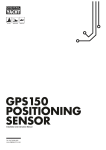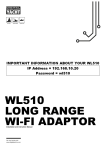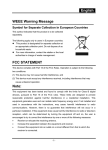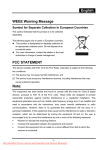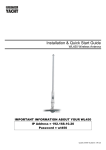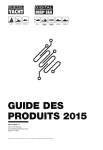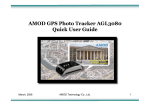Download - Digital Yacht
Transcript
GPS150USB POSITIONING SENSOR 1. Introduction Congratulations on the purchase of your GPS150USB Smart GPS/GLONASS Sensor. This product is designed for simple and easy “plug and play” operation and “Do It Yourself” installation. If you want to permanently mount the GPS150USB, then you will need to purchase a suitable 1” x 14 TPI thread mounting bracket or some M3 Nuts and Bolts. Knowing your position whilst at sea is key to safe navigation. What we now take for granted, was extremely difficult, time consuming and inaccurate. Then, in the latter half of the 20th century, came the electronic positioning systems – Decca, Loran, Transit and in the 1990s, the global positioning system, GPS. Over 20 years have passed since the first GPS receivers were commercially available and in this time the whole world has come to rely on this US funded technology. Now every boat, plane, car and train that we travel on has GPS navigation and even your smart phone can give a GPS position accurate to within 10m, anywhere in the world, at the touch of a button. Much political discussion has taken place over our reliance on GPS technology, to the point where both Europe (Galileo) and China (Compass) are developing their own satellite based navigation systems, which are scheduled to be fully operational by 2020. However, whilst GPS was being developed in the 1980s, there was another competitive system developed in Russia called GLONASS. This system was very much over shadowed by the American GPS system and due to the secrecy surrounding the technology and the difficulties for non-Russian companies to license this technology, it never achieved wide spread commercial use outside of Russia and surrounding countries. During Russia’s difficult financial period between 1989-1999, government spending on their space program was cut by 80% and launching of new GLONASS satellites stopped. With relatively short life spans the GLONASS satellites soon started to fail and by 2001 there were only 6 satellites still operational and the GLONASS service effectively ceased. Most observers at the time thought this would be the death of GLONASS but in 2000, with the Russian economy recovering, President Vladimir Putin took a special interest in GLONASS and made the restoration of this service a high priority. Between 2002-2011, a large investment was made and at the end of 2011 GLONASS was fully restored and now offers worldwide coverage (with 24 operational satellites) and accuracy almost as good as GPS. In areas of high Latitudes (North and South) GLONASS is more accurate than GPS due to the orbital position of the satellites. Now with the GPS150USB DualNav™ technology, boat owners can have a single sensor that will automatically read satellite data from both GPS and GLONASS constellations, choosing the best signals from over 50 satellites. Wherever you are in the world you now have twice the satellites to choose from resulting in the GPS150USB receiver having much better coverage, time to first fix and positional accuracy. Add to this the new high sensitivity receiver design, selectable baud rate and 10Hz position update rate and you have a GPS receiver that is significantly better than every previous marine GPS receiver on the market. The new performance is particularly noticeable if the receiver is mounted below deck/inside the wheelhouse where the high sensitivity receiver still gives a good position fix or when there are obstructions blocking the view of the sky, such as a wet sail shadowing the antenna or when sailing in rivers or close to cliffs, plus DualNav™ technology with more satellites to choose from, gives a much more accurate fix. On larger boats, it is now possible to have two completely separate position sources, not just two GPS units but two different positioning systems so that you can compare and validate your actual position. Set one GPS150USB to GPS mode and another GPS150USB to GLONASS and you have dual redundancy and two independent positioning systems. The GPS150USB also supports SBAS (Satellite-Based Augmentation System) which is the generic name given to the differential signal transmitted by various local geo-stationary satellites. SBAS allows the GPS150USB receiver to remove errors in the position due to environmental conditions and improves accuracy down to <1m. Using WAAS in the US and EGNOS in Europe the GPS150USB will automatically switch to differential SBAS mode when available. The GPS150USB will also be able to utilise, with a software update, the European funded Galileo positioning system when it comes on line (IOC – Initial Operation Capability) in 2018. Before operating the unit you should also familiarise yourself again with the user manual of the Navigation Software that you will be using the GPS150USB with. Pay particular attention to the GPS Interfacing section and any settings that need to be configured for correct operation. Quick Start Guide for GPS150USB V1.01 TEL + 44 1179 554474 www.digitalyacht.co.uk [email protected] 2. Before you start The GPS150USB is a smart “all in one” GPS/GLONASS receiver solution for small boats featuring our DualNav™ technology that allows the unit to be set to use the GPS or GLONASS satellite constellations or a combination of the two systems. Select the mode you want the GPS150USB to operate in (see Section 4), connect it via USB to a Windows/Mac/LINUX PC and it will immediately start calculating your position and outputting this data in NMEA 0183 format (4,800, 38,400 or 115,200 baud). Carefully consider where you wish to mount the GPS150USB and how you will feed the 5m USB cable through to the PC. Specialist cable glands are available online, that will allow cables with USB connectors to fit through them and we would definitely recommend using these, rather than cutting, joining or fitting other connectors to the USB cable. The maximum length of standard USB cables is 5m but special powered extension cables are available if it is necessary to extend the GPS150USB cable. Digital Yacht can supply a 5m Powered USB Extension cable if required. IMPORTANT: The GPS150USB should be connected directly to the computer’s USB port and not via a USB Hub. To display the GPS/GLONASS data you will need: Suitable Windows/Mac/LINUX PC with a spare USB port. The Digital Yacht Software and Drivers CD (supplied with the GPS150USB) Suitable Navigation software running on the Windows/Mac/LINUX PC that can read GPS data. 3. Installation Before starting installation select a suitable location for the GPS150USB Receiver. The unit features a very sensitive GPS/GLONASS receiver and in many boats the GPS150USB will operate quite happily below deck or in a wheel house. If you find that you are getting good performance with the GPS150USB mounted below deck, then installation is simple and you just need to find a suitable location where the GPS150USB can be firmly fixed. For absolute optimum performance, then on-deck mounting is recommended and the unit is fully water proof and designed for permanent mounting outside. The GPS150USB antenna has the popular 1” x 14 TPI thread mount, found in many VHF antennas. A wide variety of different brackets are available for this type of threaded mount, consult your local marine electronics dealer or chandlery for more information. Dimensions; The 1” x 14 TPI thread mount can also be removed by unscrewing the three hex bolts with a suitable Allen Key, allowing the GPS150USB to be flush mounted on a flat horizontal surface using M3 Nuts and Bolts (not supplied). In this situation, the antenna should be mounted on a layer of silicone sealant to avoid standing water accumulating under the antenna. The GPS150USB is supplied with 5m of USB cable and this should be routed through the vessel to a suitable dry internal location where it can be connected to the Windows/Mac/LINUX PC which will provide power to the GPS150USB and receive the GPS/GLONASS data from the GPS150USB. Quick Start Guide for GPS150USB V1.01 TEL + 44 1179 554474 www.digitalyacht.co.uk [email protected] Before connecting the GPS150USB to the PC, it is necessary to install the USB drivers. The exact procedure varies between the different types of Operating Systems that exist for PCs, but the following section details the procedure for the popular operating systems; Windows XP On the Digital Yacht Software and Drivers CD, there is a folder called “USB Drivers for AIS units” which contains the drivers required for the GPS150USB. Double click on the “USB Driver Setup” program and make sure that a DOS Command window opens and a series of commands are executed – normally takes 10-15secs to complete. Once the program has finished, insert the cable of the GPS150USB in to a spare USB port and the Windows “Found New Hardware” wizard should briefly appear while the PC completes the installation. You may need to enter the Windows Device Manager to find out what COM Port the GPS has been allocated by Windows. In the Device Manager, the GPS150USB should appear in the Ports COM & LPT section as a “USB Serial Port (COMx)” where x = the COM Port number allocated by Windows to the GPS150USB. This is the COM port number that you will need to enter in your Navigation Software to tell it where to get the GPS data from. For more information on the Device Manager, visit our blog at www.digitalyacht.net and search for Device Manager. You should then be able to see an article called “Managing the Device Manager” that explains this process. Windows Vista/7/8 The easiest way to install the drivers on these operating systems, is to plug the GPS150USB in to your PC when you have a good internet connection. Windows will see the new hardware and automatically search online for the latest drivers, download them and then install them. The whole process takes about 2-3 minutes and is completely automatic. If you are on the boat and do not have an internet connection, then insert the Digital Yacht Software and Drivers CD in to your PC and browse to the folder called “USB Drivers for AIS units” which contains the drivers required for the GPS150USB USB. Right click on the “USB Driver Setup” program and select the option “Run as administrator”. The program should now open a DOS Command type window and execute a series of commands – normally takes 10-15secs to complete. Once the program has finished, insert the cable of the GPS150USB in to a spare USB port on the PC and the Windows “Found New Hardware” wizard should briefly appear while the PC completes the installation. You may need to enter the Windows Device Manager to find out what COM Port the GPS has been allocated by Windows. In the Device Manager, the GPS150USB should appear in the Ports COM & LPT section as a “USB Serial Port (COMx)” where x = the COM Port number allocated by Windows to the GPS150USB. This is the COM port number that you will need to enter in your Navigation Software to tell it where to get the GPS data from. For more information on the Device Manager, visit our blog at www.digitalyacht.net and search for “Device Manager”. You should then be able to see an article called “Managing the Device Manager” that explains this process. Mac Os X If you are using the GPS150USB with a Mac, you will need to install the drivers before connecting the GPS150USB to a spare USB port on the Mac. On the Digital Yacht Software and Drivers CD, there is a folder called “USB Drivers for AIS units” which contains a subfolder called “Mac OSX” in here is one DMG file that you need to double click on to run. Follow the instructions that are displayed and at the end of the installation the USB drivers for the GPS150USB should be installed. For more information on installing the USB drivers on a Mac please download our Tech Note 00013-2010 which explains the whole procedure in more details. Quick Start Guide for GPS150USB V1.01 TEL + 44 1179 554474 www.digitalyacht.co.uk [email protected] LINUX The good news for LINUX users is that the USB drivers for the GPS150USB are already included in the Kernel and it is simply a case of plugging the GPS150USB in to a spare USB port on the PC. However, recently we have received reports of changes to the way Ubuntu handles COM ports which has caused some problems for our customers. Please visit our blog at www.digitalyacht.net and search for “Ubuntu”. You should see an article that explains this issue and how to fix it. 4. Mode Selection The GPS150USB has a number of operating modes that can be set by adjusting four DIP switches inside the unit. This section explains how to select the different modes. By default the GPS150USB will output; GLL, GGA, RMC, VTG, GSA, GSV and ZDA once per second at 4800 baud (using GPS Satellites only) This default mode provides maximum compatibility with all Navigation Software and will provide good basic GPS positioning. If your Navigation software will support higher baud and data rates, then you can start to utilise the power of the GPS150USB and select one of the other GPS, GLONASS or Combination modes. For performance sailing software we even include a “Turbo” mode which operates at 115K baud, with combined GPS+GLONASS at a 10Hz update rate. Selection of the operating mode is via four “DIP” switches inside the unit. Changes to the switches will become active when the GPS150USB is power cycled i.e. unplug, wait 5-10 seconds and plug back in to the USB. There is a green LED on the PCB that indicates if the GPS is working correctly and the baud rate selected. The photo of the PCB shows the location of the LED and switches. Within 2-3 seconds of applying power to the GPS150USB, the LED should illuminate as follows; LED State Description LED ON Configured correctly for 4800 baud LED Slow Flash Configured correctly for 38400 baud LED Quick Flash Configured correctly for 115K baud (Turbo Mode) LED Flashes once every 2 seconds Unused Mode Selected (check DIP switches) LED Flashes twice every 2 seconds Power Up Sequence Failed* Quick Start Guide for GPS150USB V1.01 TEL + 44 1179 554474 www.digitalyacht.co.uk [email protected] * NOTE – In some situations, where the switching of the power to the GPS150USB is not cleanly made or it is made to quickly (not giving the internal voltages time to dissipate), the GPS150USB Power Up Sequence may fail resulting in the selected operating mode not being setup correctly. This situation is indicated by the LED flashing twice every 2 seconds. Should this occur, simply unplug the GPS150USB wait 10 seconds and then plug it in again. If it continues to not power up correctly then contact Digital Yacht for further advice, To access the switch, it is necessary to open the GPS150USB. It is recommended that this operation is only carried out by an approved Digital Yacht Dealer/Distributor, any physical damage to the PCB will not be covered by warranty. Before opening the GPS150USB, turn off all DC power to the unit and then remove the threaded mount by unscrewing the 3xM3 hex bolts using a suitable Allen Key. Then using a Torx T6 screwdriver, remove the three screws that hold the GPS enclosure together. Gently pull the enclosure apart being careful not to lose the O-Ring seals (1 large outer and 3 small screw pillar O-Rings). Once the GPS150USB PCB is exposed, set the four switches to the relevant positions for the required operating mode as shown in the table below.. Operating Modes Switches MODE 1234 SATELLITES BAUD RATE NMEA DATA GPS 105 Mode (default) GPS 4800 1 HZ GGA/GLL/RMC/GSV/GSA/VTG/ZDA GPS 6Hz Mode 4800 Baud GPS 4800 6 HZ RMC GPS+GLONASS Minimum Sentences GPS+GLONASS 4800 1 HZ RMC/GSV/GSA GPS+GLONASS All Sentences 1Hz GPS+GLONASS 38400 1 HZ GGA/GLL/RMC/GSV/GSA/VTG/ZDA GPS+GLONASS All Sentences GPS+GLONASS 38400 6 HZ GGA/GLL/RMC/GSV*/GSA*/VTG/ZDA* GPS+GLONASS Standard Sentences GPS+GLONASS 38400 10 HZ GGA/RMC/GSV*/GSA* GLONASS 1Hz All Sentences GLONASS 4800 1 HZ GGA/GLL/RMC/GSV*/GSA*/VTG/ZDA* GLONASS 6Hz Minimum Sentences GLONASS 4800 6 HZ RMC Full "Turbo" Mode GPS+GLONASS 115000 10 HZ GGA/GLL/RMC/GSV*/GSA*/VTG/ZDA* * These sentences output at 1HZ After changing the DIP switches, it is necessary to power cycle the GPS150USB (unplug, wait 5-10secs and plug back in) before the new operating mode becomes active. Check the LED to make sure that the expected baud rate is active. Quick Start Guide for GPS150USB V1.01 TEL + 44 1179 554474 www.digitalyacht.co.uk [email protected] 5. Technical Specification Receiver Sensitivity Update Rate Accuracy Position Accuracy Velocity Time Differential GPS Time to First Fix Technology Supported Maximum Altitude Maximum Velocity Operating Temperature Maximum Current Dimensions Weight Protocols NMEA messages Power Input Cable GNSS L1 C/A-code, SPS of GPS + Glonass, Galileo or Beidou -165 dBm typical 1Hz by default (configurable up to 10Hz) <1m with SBAS and 3.0-5.0m without SBAS typically (67%) 0.02m/sec typically (50%) ± 1us SBAS (WAAS, EGNOS, MSAS, GAGAN and QZSS) 23sec (typical) GPS and GLONASS (Galileo and Beidou with firmware update) 18,000m 1000 knots -40°C to +85°C degrees Celsius 30mA (@12Volts) 75mm diameter, 82.5mm high (with mount), 32mm high (no mount) 300g NMEA-0183 Version 3.01 GGA, GLL, RMC, VTG, GSA, GSV, ZDA VDC +9v to 34v White 10m Shielded Cable (4.5mm OD) Quick Start Guide for GPS150USB V1.01 TEL + 44 1179 554474 www.digitalyacht.co.uk [email protected]