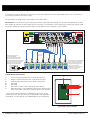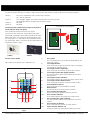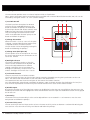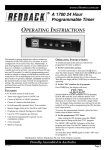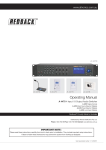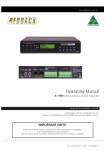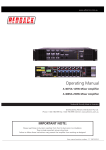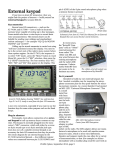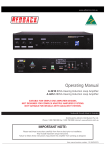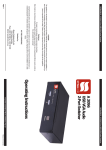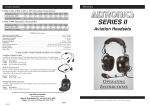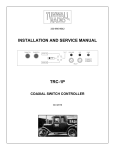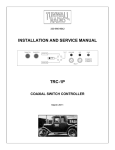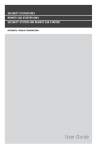Download Operating Manual
Transcript
www.altronics.com.au Operating Manual A 4491/92 Input Source Selection Remote Plate A 4491 A 4492 Overview The A 4491and A 4492 wall plates allow remote selection of the zone’s input audio source and volume level. In addition, when connected to the A 4478 or A 4479 local zone input wallplate, it allows the use of a local signal source, such as a wired mic, radio mic or aux source, which VOX mutes the selected input from the A 4480. The LCD displays the zone name, the input sources and zone and local input volume levels. Note: The volume controls only adjust the volume of the 8 aux input sources, plus the local input (when used). General and emergency paging from the A 4480 Audio Switcher will override these volume settings. Features • Remote selection of input audio source • Volume control of zone input • Volume control of local input • Mute function • Personal Identification Number 2 stage Lockout Function • Zone Lockout • DIP switch selectable Menu Lockout Function • Provision for input of local microphone or line level audio via A 4478 or A 4479 wall plate • Cat5e connection to A 4480 • Powered from the A 4480 Menu Accessed Features • Enable/Disable Local Input • Vox Sensitivity Level Adjustment • Vox Delay Adjustment • Disable Input Sources • Backlight Timeout Adjustment • Change Pin Number • Change Zone (Wall plate ID) • Lock/Unlock Screen Redback® Proudly Made In Australia User manual revision number: 1.2 07/10/2015 Connecting A 4491/92 remote plates to the A 4480 Audio Switcher A maximum of eight A 4491/92 remote plates can be connected back to the A 4480 Audio Matrix, with a maximum of one wall plate per zone as shown in Fig 1. All connections are made using Cat5e leads or similar data cable. Please note: On initial power up the wall plate ID will be requested to be entered. This number corresponds to the RJ45 port number on the back of the A 4480 that this wall plate is connected to. After entering this number you will be asked to turn the A 4480 off and then back on again. The A 4480 will then complete a system update. CAN COM EVAC ALERT Output Levels CHIME Voice Chime Alert Over & Evac SW1 INPUTS Triggers Manufactured in Australia By Altronic Distributors Pty. Ltd. www.altronics.com.au CAUTION RISK OF ELECTRIC SHOCK OPEN BY QUALIFIED PERSONNEL ONLY 230VAC (AC Fuse 1A M205) 8 1 2 3 4 5 7 6 2 3 4 2 Input 1 & 2 XLR 1 ON OFF Phantom Power (1) Input 1 ON OFF (2) Input 2 ON OFF (3) Not Used (4) Not Used 1 SW2 8 1 2 3 Earth Lift 1 - + 1 6 2 1 3 4 5 2 1 3 2 1 3 1 2 ON ON 1 2 3 4 1 2 3 4 1 2 3 4 2 1 SW5 1 ON OFF Phantom Phantom Power On Power Off 2 Mic Level Line Level Switches 3 & 4 Not Used 1 2 1 3 2 1 3 2 2 1 3 3 8 (2A M205) Paging Consoles / Preset Plates Priority Input USB Keyboard 7 6 5 4 ZONE PLATES OR PRESET PLATES 3 2 1 Vox Expansion IN Expansion OUT Level ZONE1 ZONE1 ZONE1 ZONE1 ZONE1 ZONE1 ZONE1 ZONE1 INPUT 2 INPUT 2 INPUT 1 INPUT 2 INPUT 2 INPUT 1 INPUT 2 INPUT 2 INPUT 1 INPUT 2 INPUT 2 INPUT 1 INPUT 2 INPUT 2 INPUT 1 INPUT 2 INPUT 2 INPUT 1 INPUT 2 INPUT 2 INPUT 1 INPUT 4 INPUT 5 INPUT 6 INPUT 4 INPUT 5 INPUT 6 INPUT 4 INPUT 5 INPUT 6 INPUT 4 INPUT 5 INPUT 6 INPUT 4 INPUT 5 INPUT 6 INPUT 4 INPUT 5 INPUT 6 INPUT 4 INPUT 5 INPUT 6 INPUT 4 INPUT 5 INPUT 7 INPUT 8 LOCAL INPUT INPUT 7 INPUT 8 LOCAL INPUT INPUT 7 INPUT 8 LOCAL INPUT INPUT 7 INPUT 8 LOCAL INPUT INPUT 7 INPUT 8 LOCAL INPUT INPUT 7 INPUT 8 LOCAL INPUT INPUT 7 INPUT 8 LOCAL INPUT INPUT 7 INPUT 8 INPUT 1 ZONE VOL MIN Music ON L R Trigger Volume Vox Level 2 1 CAT5 cable Max 300M L R 1 2 3 4 3 INPUT 2 INPUT 2 INPUT 6 LOCAL INPUT A 4478 Mic 1 2 3 4 3 2 3 EMERGENCY INPUT SW5 1 2 3 4 1 - Shield 2 - Hot 3 - Cold 24VDC In DC Fuse ! 7 2 3 SW3 SW 3 1 2 3 4 1 - Shield 2 - Hot 3 - Cold Optional Settings SW4 (Not Used) Dip Switch 3 Settings 1 3 ON L Lift/Chassis A 4478 Local Microphone/ Local input wallplate. (This is connected to the A 4491 zone selector plate to provide a local VOX operated mic or line input. Connection is via a 3 wire shielded cable and euro block connector. Maximum of 1 per A 4491 plate) 2 ON R Aux Input Sensitivity DIP Switch Settings SW1 ON OFF (1) Input 1 0.3V 0.7V (2) Input 2 0.3V 0.7V (3) Input 3 0.3V 0.7V (4) Input 4 0.3V 0.7V SW2 ON OFF (1) Input 5 0.3V 0.7V (2) Input 6 0.3V 0.7V (3) Input 7 0.3V 0.7V (4) Input 8 0.3V 0.7V OUTPUTS ALERT - EVACUATION MODULE LOCAL VOL MIN ZONE VOL MIN LOCAL VOL MIN ZONE VOL MIN ZONE VOL LOCAL VOL MIN MIN LOCAL VOL MIN ZONE VOL ZONE VOL LOCAL VOL MIN MIN MIN LOCAL VOL MIN ZONE VOL MIN ZONE VOL LOCAL VOL LOCAL VOL MIN MIN MIN Max 10M A 4491 Zone Selector Wallplates. Plate 1 must be connected to input 1. Plate 2 to input 2 etc. Zone plate ID number set by the user via the menu. Maximum of 1 zone plate per zone and a maximum of 8 plates per system. Fig 1 A 4491 Wiring Connections A five way euro block connector is provided for connection to the A 4478 wall plate. But only three of the connections are required as listed above. It is advisable to use shielded cable for this connection. 7 1 2 3 4 5 ON Positive audio connection from A 4478/79 wall plate. Negative audio connection from A 4478/79 wall plate. Ground audio connection from A 4478/79 wall plate. Not Used Not USed DIP Switch (see DIP switch settings for more details). RJ45 connection. (Cat5e provides power to the wallplate and routes local audio (fed from A 4478/79) back to the A 4480.) 6 1234 1 2 3 4 5 6 7 Fig 2. Rear view of A 4491 2 Redback® Proudly Made In Australia www.altronics.com.au DIP Switch Settings On the rear of the wall plate as shown in Fig 2 there are four DIP switches which setup some of the plates options. ON - PIN is required for access to the menu function. OFF - PIN not required ON - Backlight toggles on and off when buttons on screen pressed. OFF- Backlight doesn’t change when buttons pressed. Not Used Not Used Connection Diagram between the A 4491 TFT Wallplate and the A 4478 Local Input Wallplate Connecting the A 4478/79 local input wall plate to the A 4491/92 Zone wall plate. ON Each A 4491/92 remote zone plate can have a maximum of one A 4478 or A 4479 local input plate connected, to provide a local audio override of the zone. Both plates have a five way euro block connector used for this purpose. It is advisable to use shielded cable for this connection. NOTE : Only three of the connections are required as shown in Fig3. MIC+ MICGND 1234 Switch 1 Switch 2 Switch 3 Switch 4 A 4491 A 4478 Fig 3. A 4478 A 4479 Screen Layout Guide Fig 4 shows the layout of the A 4491/92 LCD. 1 ZONE1 13 INPUT 1 INPUT 2 INPUT 2 INPUT 4 INPUT 5 INPUT 6 INPUT 7 INPUT 8 LOCAL INPUT 2 3 12 11 10 ZONE VOL LOCAL VOL 55 40 9 8 7 6 4 5 1 Zone Label This is the label set by the A 4480 used to identify the zone (e.g. Office). 2 Local Input Button Press this button to activate the local input. The button will change to red when active. 3 Local input volume up button Press this button to increase the local input volume. 4 Local input volume bar graph indicator This bar provides a quick visual indicator of the local input volume. 5 Local input volume indicator The number signifies the actual local input volume level. 6 Local input volume down button Press this button to decrease the local input volume. 7 Sound indicator button Press this button to mute/enable the sound. 8 Menu button Use this button to enter the Menu functions. 9 Zone volume down button Press this button to decrease the zone volume. 10 Zone volume indicator The number signifies the actual zone volume level. 11 Zone volume bar graph indicator This bar provides a quick visual indicator of the zone volume. 12 Zone volume up button Press this button to increase the zone volume. 13 Input selection buttons 1-8 Use these buttons to select the desired input source. Fig 4. www.altronics.com.au Redback® Proudly Made In Australia 3 Navigating The Menu The menu button provides access to a host of options which are listed below. Note : Access to the Menu can be restricted to only be available with a Personal Identification Number (PIN). This can be activated by setting DIP Switch 1 to “ON” (See DIP settings). 1) Local Mic On/Off The local input from the optional A 4478/79 wall plate can be enabled/disabled. Press the button and follow the prompts to disable/hide the local input button and volume controls. Once hidden the local input icons will be greyed out. They are no longer accessiible from the main screen. To enable/show the local input press the button and follow the prompts. 2) Change Pin Number When DIP switch 1 is set to “ON” or if the plate is locked, a Personal Identification Number (PIN) is required to access the Menu function. The pin number can be changed by pressing this button and following the prompts. 8 7 1 2 3 LOCAL MIC ON/OFF CHANGE PIN No. CHANGE ZONE VOX LEVEL LOCK/ UNLOCK SCREEN BACKLIGHT TIMEOUT VOX DELAY DISABLE INPUTS EXIT 4 OK 5 3) Change Zone (Wall plate ID) Use this option to set the wall plate ID. This must be set to match the RJ45 port connection on the rear of the A 4480. 4) Backlight Timeout The time the backlight remains on after the screen has been touched can be adjusted. The time can be adjusted between 0 and 600 seconds. Setting the time to zero keeps the backlight on continually. Set the time to 1 sec and the backlight will turn off after 1 sec etc. 6 Fig 5. A 4491/92 Menu Screen 5) Lock/Unlock Screen There are two levels of user lockout available. The first level locks the inputs so that the input source cannot be changed by pressing the input buttons on the LCD. Note : The volume and mute buttons are still accessible at this lockout level. The second level locks out the entire wall plate so that none of the buttons function. Press the Lock/Unlock Screen button and follow the prompts. Note: To unlock the plate after locking the first level, the user will have to proceed to the Lock Entire plate function and then have access to the Unlock function. 6) Disable Inputs By using this function any of the eight input sources can be disbaled, so that they are not available to the zone. Press the Disable Inputs button and then highlight the zones to be disabled. Once the inputs are disabled the buttons will be greyed out on the LCD. 7) Vox Delay The amount of time the VOX delay is active can be adjusted from 0 to 30 seconds in 1 sec increments. Press the VOX Delay button and follow the prompts. 8) Vox Sensitivity Level The vox sensitivity of the local input can be set here. The VOX sensitivity can be set between 1 and 99 with 99 being the most sensitive. Press the VOX Sensitivity Level button and follow the prompts. 4 Redback® Proudly Made In Australia www.altronics.com.au