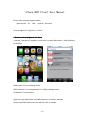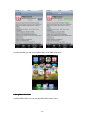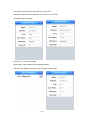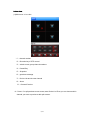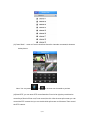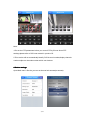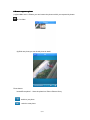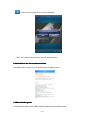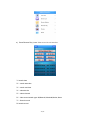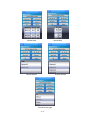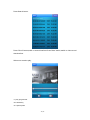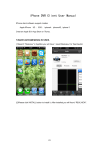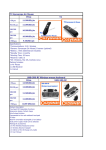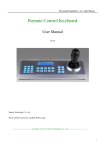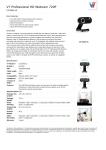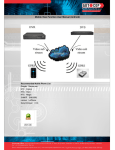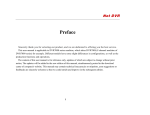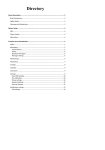Download iPhone DVR Client User Manual
Transcript
iPhone DVR Client User Manual iPhone client software support modles: Apple iPhone 3G 、3GS、 iphone4、iphone4S. Creat an Apple ID in App Store or iTunes. 1.Search and install iphone dvr client. (1)Search "hbdvrlient" in AppStor,you will have 3 results:HBDvrClient、HBDvrClientPro、 DvrSeeSee. HBDvrClient:For free,HanBang brand HBDvrClientPro: For charge(68CNY/10.75USD),HanBang brand DvrSeeSee: For free,Neutral (2)Now choose HBDvrClient and HBDvrClientPro to install for example . Please click FREE button,then click INSTALL APP to install it. 1/12 (3).After installed,you will found “HBDvrClient” and "HBDvrClientPro". 2.Set iphone dvr client (1)Click HBDvr client,uou can see the HBDvrClient main menu. 2/12 (2).Open HBDvrClient->Device List->Edit->Add->Device Details->OK. Input the Name, Address,Port,User name,Password,Channels. Name:dvr device name,it’s depend on you. Address:input your dvr WLAN IP address or domain Name address. Port: command port(listen port), same with the command port you have set in your DVR. platform server setting interface. ★ default command port(listen port)is 8101,value range is 8000-9000. HBDvrClient V2.1.5 use HanBang Protocol instead of old Huake protocol(old command port 15966). 3/12 User name: the user name you have set in your DVR . Password: same with user password you have set in your DVR. Channels:the dvr channels Press "OK " to save the settings. Press “Back” button back to Device Manage menu After save the adding content,you can check the device detail. 4/12 3.Live view. (1)Main menu->Live view “1”:channel number “2”:Direction key of PTZ control “3”:switch to next group channel numbers “4”:Pause/Play “5”:Snapshot “6”:get alarm message “7”:Device List and choose channel “8”:About “9”:Channel Preview (2)Press “+”in split preview screen center,enter Device List.Then you can choose which channel you want to preview at this split screen. 5/12 (3) Press “Back”,return to Preview interface.After all 4 channels connected,it shows as below picture. Note: You can press or to choose new channels to preview. (4)Press“PTZ”,you can enter PTZ control interface.From left to right,they are direction control keys,Zoom in/Zoom out,Focus control,Iris+/Iris-.After chosen split screen,you can control the PTZ camera.And you can double click split screen to full screen.Then control the PTZ camera. 6/12 Note: 1.Pls set the PTZ parameters before you control PTZ by iPhone.About PTZ setttings,please refer to DVR user mauaul in product CD. 2.This version will not automatically identify DVR channel number,display channels number subject to channles number which user had set. Device settings. 4. 4.Device Open Main menu->Device,you can set channel sub stream(net stream). 7/12 Browse caputure photo. 5. 5.Browse (1)Open Main menu->Photos,you can browse the photos which you captured by button in Live View. (2)Click one photo,you can check photo in detail. Photo button: “savetoiPhonephoto”:Save the photo into iPhone Photos Libary :switch to pre photo : switch to next photo 8/12 :remove current photo.Click it,it show messages: Press "OK",confirm remove;Press "Cancel",cancel remove. Check iPhone dvr client software version. 6. 6.Check Open Main menu->About,you can check version as below picture: 7.HBDvrClientPro guide. Compared with HBDvrClient,HBDvrClientPro add the function:Remore Play. 9/12 a) Press“Remote Play”,enter Video record check interface. "1":search date "2":search start time "3":search end time "4":select device "5":select channel "6":video record search type:All,Manual,Schedual,Motion,Alarm "7":Search record "8":search record 10/12 Choose date choose time Choose device choose channel Choose record type 11/12 Press Search button. Press "Show" button,switch to search interface.Press "Hide" button,swtich to video record data interface. Select one record to play. "1":play progress bar "2":Pause/Play "3":capture photo 12/12