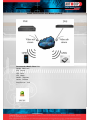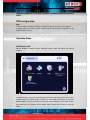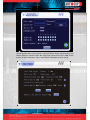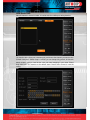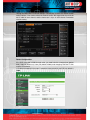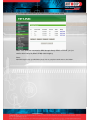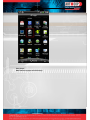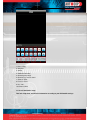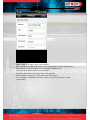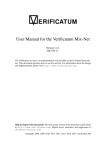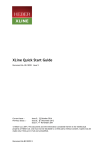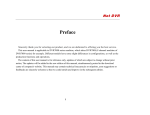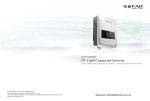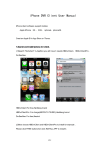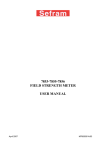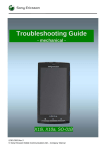Download Mobile View Function User Manual (Android)
Transcript
Mobile View Function User Manual (Android) Recommended Mobile Phone List Google Nexus one HTC Desire HTC Hero HTC Magic SHARP SH8128U Lenovo LePhone Sony Ericsson X10i ... Recommended use 3G or WIFI network, to obtain the better preview effect. DVR configuration: Note: 1. Please make sure that your DVR has Internet IP, and can be accessed via internet. 2. Please make sure that your DVR supports mobile view function. (It depends on the DVR Firmware version.) Operation Steps: SVHE Series DVR: Menu Network Platform Server Setting Load to enter the mobile port setting interface You need to set the listen port (command port) and choose the channels you want to view. (Default listen port is 15966, range is 1-65535, you can change it by yourself, all channels default disable), and you need do the listen port router mapping in your router. Please keep other box in this interface as the default status. Please click connects to save the setting. Through the Main Menu Record pare to enter the network stream setting interface. User need to reduce the network stream. We suggest that choose the bit rate to 100K of each channel, and the frame rate is 8 fps of each channel. Remember save the setting. SVHE Series DVR: Menu Network Server Huake Load to enter the mobile port setting interface You need to set the listen port (command port) and choose the channels you want to view. (Default listen port is 15966, range is 1-65535, you can change it by yourself, all channels default disable), and you need do the listen port router mapping in your router. Please keep other box in this interface as the default status. Please clicks connect to save the setting. Through the Main Menu Record Setting Record pare to enter the network stream setting interface. User need to reduce the network stream. We suggest that choose the bit rate to 100K of each channel, and the frame rate is 8 fps of each channel. Remember save the setting. Router Configuration: If the DVR connected to WAN through router, you need to do the command port (default 8101), http port (default 81), listen port (default 15966) router mapping .Take the TP-Link router as an example. 1. Do the port mapping in the router. Forward the listen port which your DVR set, default is 15966. 1. Do not forget forward other 2 ports which used on DVR internet setting. Notes: if the DVR was connected to WAN through directly DDNS or PPPOE, you just need to do the listen port (default 15966) router mapping. Phone: After finishing the setup you will find the player icon on your phone main menu as the follows: Run “player” Main interface of player & function keys: 1. Pause / Play 2. Snapshot 3. Setting 4. Software Information 5. Channel group switch 6. Direction keys of PTZ control 7. Zoom+ & Zoom8. Focus+ & Focus9. Iris+ & Iris10. Channel switch 3.1 Access information setup Turn into setup menu, and fill in the information according to your DVR mobile settings. Address: Enter the IP address of the connected DVR. Port: same with the command port you have set in your DVR platform server setting interface. Device Name: you can set the device name to distinguish multiple devices. User Name: the user name you have set in your DVR. Password: same with user password you have set in your DVR. After finishing the settings, press “Back” button to the main interface. Press play button to start mobile surveillance and press channel selection keys to switch camera picture.