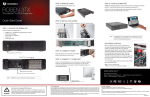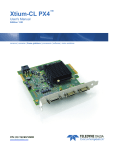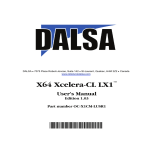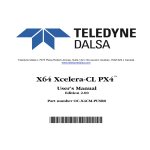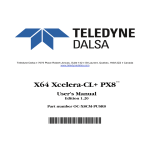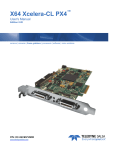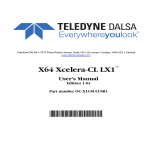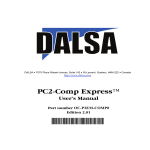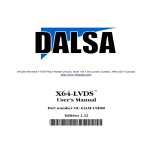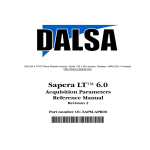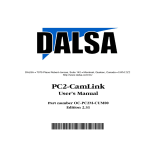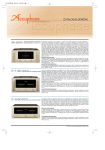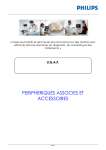Download X64 Xcelera-HS PX8 User`s Manual
Transcript
DALSA • 7075 Place Robert-Joncas, Suite 142 • St-Laurent, Quebec, H4M 2Z2 • Canada
http://www.imaging.com
X64 Xcelera-HS PX8™
User's Manual
Edition 1.00
Part number OC-X8HM-PUSR0
*OC-X8HM-PUSR0*
NOTICE
© 2010 DALSA Corp. All rights reserved.
This document may not be reproduced nor transmitted in any form or by any means, either electronic or
mechanical, without the express written permission of DALSA Corp. Every effort is made to ensure the
information in this manual is accurate and reliable. Use of the products described herein is understood to be
at the user’s risk. DALSA Corp. assumes no liability whatsoever for the use of the products detailed in this
document and reserves the right to make changes in specifications at any time and without notice.
Microsoft® is a registered trademark; Windows®, Windows® XP, Windows® Vista, Windows® 7 are
trademarks of Microsoft Corporation.
All other trademarks or intellectual property mentioned herein belong to their respective owners.
Edition 1.00 printed on: June 17, 2010
Document Number: OC-X8HM-PUSR0
Printed in Canada
Contents
OVERVIEW ______________________________________________________________ 5
PRODUCT PART NUMBERS .................................................................................................. 5
ABOUT THE X64 XCELERA-HS PX8 FRAME GRABBER ...................................................... 7
Series Key Features..................................................................................................... 7
User Programmable Configurations........................................................................... 7
ACUPlus: Acquisition Control Unit............................................................................ 8
DTE: Intelligent Data Transfer Engine....................................................................... 8
Advanced Controls Overview...................................................................................... 9
DEVELOPMENT SOFTWARE OVERVIEW ............................................................................. 10
Sapera++ LT Library................................................................................................ 10
Sapera Processing Library........................................................................................ 10
INSTALLING X64 XCELERA-HS PX8 ______________________________________ 11
WARNING! (GROUNDING INSTRUCTIONS) ......................................................................... 11
INSTALLATION .................................................................................................................. 11
Sapera LT Library Installation.................................................................................. 12
X64 Xcelera-HS PX8 Driver Installation .................................................................. 12
X64 Xcelera-HS PX8 Firmware Loader.................................................................... 13
Firmware Update: Automatic Mode................................................................................. 13
Firmware Update: Manual Mode ..................................................................................... 13
Executing the Firmware Loader from the Start Menu...................................................... 14
UPGRADING SAPERA OR BOARD DRIVER .......................................................................... 15
Board Driver Upgrade Only ..................................................................................... 15
Upgrading both Sapera and Board Driver................................................................ 16
USING THE HS-LINK SERIAL CONTROL PORT ................................................................... 17
COM Port Assignment............................................................................................... 17
Setup Example with Windows HyperTerminal .......................................................... 18
DISPLAYING X64 XCELERA-HS PX8 BOARD INFORMATION ............................................ 20
Device Manager – Board Viewer .............................................................................. 20
CONFIGURING SAPERA ...................................................................................................... 21
Viewing Installed Sapera Servers.............................................................................. 21
Increasing Contiguous Memory for Sapera Resources ............................................. 21
Host Computer Frame Buffer Memory Limitations......................................................... 22
Contiguous Memory for Sapera Messaging ..................................................................... 22
TROUBLESHOOTING PROBLEMS ________________________________________ 23
OVERVIEW ........................................................................................................................ 23
X64 Xcelera-HS PX8 User's Manual
Contents • i
PROBLEM TYPE SUMMARY................................................................................................ 23
First Step: Check the Status LED.............................................................................. 23
Possible Installation Problems.................................................................................. 23
Possible Functional Problems................................................................................... 24
TROUBLESHOOTING PROCEDURES..................................................................................... 24
Checking for PCI Bus Conflicts ................................................................................ 24
Windows Device Manager......................................................................................... 26
GEN2 Slot Computer Issue........................................................................................ 26
Sapera and Hardware Windows Drivers................................................................... 27
Recovering from a Firmware Update Error.............................................................. 27
Driver Information via the Device Manager Program.............................................. 28
DALSA Log Viewer ................................................................................................... 29
Memory Requirements with Area Scan Acquisitions................................................. 30
Symptoms: CamExpert Detects no Boards................................................................ 30
Symptoms: X64 Xcelera-HS PX8 Does Not Grab ..................................................... 31
Symptoms: Card grabs black .................................................................................... 31
Symptoms: Card acquisition bandwidth is less than expected .................................. 32
CAMEXPERT QUICK START _____________________________________________ 33
INTERFACING CAMERAS WITH CAMEXPERT...................................................................... 33
CamExpert Example with a DALSA HS Camera ...................................................... 33
CAMEXPERT DEMONSTRATION AND TEST TOOLS ............................................................. 35
Camera Types & Files............................................................................................... 35
Overview of Sapera Acquisition Parameter Files (*.ccf or *.cca/*.cvi) ................... 36
Saving a Camera File................................................................................................ 37
Camera Interfacing Check List ................................................................................. 38
SAPERA DEMO APPLICATIONS __________________________________________ 39
GRAB DEMO OVERVIEW ................................................................................................... 39
Using the Grab Demo ............................................................................................... 39
X64 XCELERA-HS PX8 REFERENCE ______________________________________ 43
BLOCK DIAGRAM .............................................................................................................. 43
ACQUISITION TIMING ........................................................................................................ 44
LINE TRIGGER SOURCE SELECTION FOR LINESCAN APPLICATIONS ................................... 44
CORACQ_PRM_EXT_LINE_TRIGGER_SOURCE ................................................. 44
SHAFT ENCODER INTERFACE & TIMING ............................................................................ 46
VIRTUAL FRAME TRIGGER FOR LINE SCAN CAMERAS ...................................................... 47
Virtual Frame Trigger Timing Diagram ................................................................... 47
Synchronization Signals for a Virtual Frame of 10 Lines. ............................................... 48
CVI File (VIC) Parameters Used ..................................................................................... 48
SAPERA ACQUISITION METHODS....................................................................................... 49
TRIGGER TO IMAGE RELIABILITY...................................................................................... 49
Supported Events and Transfer Methods................................................................... 50
Trigger Signal Validity .................................................................................................... 51
Supported Transfer Cycling Methods .............................................................................. 52
X64 XCELERA-HS PX8 SUPPORTED PARAMETERS ........................................................... 52
ii • Contents
X64 Xcelera-HS PX8 User's Manual
Camera Related Capabilities .................................................................................... 52
Camera Related Parameters ..................................................................................... 53
VIC Related Parameters............................................................................................ 55
ACQ Related Parameters .......................................................................................... 59
SERVERS AND RESOURCES ................................................................................................ 60
TECHNICAL SPECIFICATIONS ___________________________________________ 61
X64 XCELERA-HS PX8 BOARD SPECIFICATIONS ............................................................. 61
HOST SYSTEM REQUIREMENTS ......................................................................................... 62
EMI CERTIFICATIONS ....................................................................................................... 63
CONNECTOR AND SWITCH LOCATIONS.............................................................................. 64
X64 Xcelera-HS PX8 revision A1 Layout Drawing................................................... 64
Connector, Switch Description List (revision A1) ........................................................... 64
X64 Xcelera-HS PX8 revision A0 Layout Drawing................................................... 65
Connector, Switch Description List (revision A0) ........................................................... 65
X64 XCELERA-HS PX8 END BRACKET DETAIL................................................................ 66
STATUS LEDS & LED D2 FUNCTIONAL DESCRIPTION ..................................................... 67
Status LED 1 Description.......................................................................................... 67
Status LED 2 Description.......................................................................................... 67
LED D2 Description.................................................................................................. 68
CONNECTING EXTERNAL SIGNALS TO THE X64 XCELERA-HS PX8.................................. 68
J1: CMD15 Female External Signals Connector...................................................... 69
J4: External Signals Connector................................................................................. 70
I/O Electrical Specifications ..................................................................................... 71
Note 1: General Inputs Specifications.............................................................................. 71
Note 2: General Outputs Specifications ........................................................................... 71
Note 3: External Trigger Input Specifications.................................................................. 72
Note 4: Shaft Encoder Input Specifications ..................................................................... 74
Note 5: Strobe Output Specifications ............................................................................... 75
Note 6: DC Power Details................................................................................................ 75
CONFIGURATION MICRO-SWITCHES .................................................................................. 76
SW1: General Inputs Signal Switch Point................................................................. 76
SW2: Trigger Inputs Signal Switch Point.................................................................. 76
SW500: Normal/Safe Boot Mode & GEN2 Slot Workaround ................................... 77
For Revision A0 Boards Only: J5 Normal/Safe Boot Mode & GEN2 Slot
Workaround ............................................................................................................. 78
J2 HS-Link Input / J3 HS-Link Output Connectors ................................................... 78
HS-Link Camera Control Signal Overview ............................................................... 78
EXTERNAL SIGNALS CABLING OPTIONS FOR J4 ................................................................ 79
External Signals Connector Bracket Assembly (Type 1)........................................... 80
External Signals Connector Bracket Assembly (Type 1) Drawing .................................. 80
External Signals Connector Bracket Assembly (Type 1) Pinout...................................... 81
External Signals Connector Bracket Assembly (Type 2)........................................... 82
External Signals Connector Bracket Assembly (Type 2) Drawing .................................. 82
External Signals Connector Bracket Assembly (Type 2) Pinout...................................... 83
J9: Board Sync .......................................................................................................... 84
CONNECTING MULTIPLE X64 XCELERA-HS PX8 BOARDS TO ONE CAMERA.................... 85
X64 Xcelera-HS PX8 User's Manual
Contents • iii
DALSA CONTACT INFORMATION ________________________________________ 87
SALES INFORMATION ........................................................................................................ 87
TECHNICAL SUPPORT ........................................................................................................ 88
GLOSSARY OF TERMS __________________________________________________ 89
INDEX __________________________________________________________________ 91
iv • Contents
X64 Xcelera-HS PX8 User's Manual
Overview
Product Part Numbers
X64 Xcelera-HS PX8 Board
Item
Product Number
X64 Xcelera-HS PX8 with 512MB memory (256MB framebuffer/256MB processing)
OR-X8H0-RP400
For OEM clients, this manual in printed form, is available on request
OC-X8HM-PUSR0
X64 Xcelera-HS PX8 Software
Item
Product Number
Sapera LT version 6.30 or later (required but sold separately)
OC-SL00-0000000
1. Sapera LT: Provides everything you will need to build your imaging
application. Sapera 7.10 required for full feature support.
2. Current Sapera compliant board hardware drivers
3. Board documentation in PDF format
4. Sapera documentation in PDF and compiled HTML help formats
(optional)
Sapera Processing Imaging Development Library includes over 600 optimized image
processing routines.
X64 Xcelera-HS PX8 User's Manual
Contact Sales at
DALSA
Overview • 5
X64 Xcelera-HS PX8 Cables & Accessories
Item
Product Number
CMD cable assembly (I/O 15 pin Micro D connector with 6 ft. blunt end cable)
This cable assembly connects to J1.
(see "J1: CMD15 Female External Signals Connector" on page 69)
OR-X8CC-IO15P
(optional) X64 Xcelera-HS PX8 can be shipped with an External Signals Connector
Bracket Assembly, either with a DB37 or DB25 connector (see the two product
numbers below). Either cable, if required, should be specified at the time of order. Note:
clients requiring a limited number of I/Os, can also use the CMD15 connector that is on
the main bracket..
DB37 assembly
see "External Signals Connector Bracket Assembly (Type 1)" on page 80.
This cable assembly connects to J4.
OR-X4CC-IOCAB
DB25 assembly
see "External Signals Connector Bracket Assembly (Type 2)" on page 82.
Provides direct compatibility with external cables made for products such as the
X64-CL iPro. This cable assembly connects to J4.
OR-X4CC-0TIO2
(optional) Power interface cable required when one wants to use 12V or 5V supplied on
the IO cable assembly.
OR-COMC-POW03
(optional) CX4 Cable:
Contact Sales at
DALSA
6 • Overview
X64 Xcelera-HS PX8 User's Manual
About the X64 Xcelera-HS PX8 Frame Grabber
Series Key Features
•
•
•
•
•
•
•
•
Supports area scan or linescan cameras using HS Link
Monochrome 8-bit pixels
2nd CX4 connector (HS Link) to redirect image data to another Xcelera HS-PX8 frame grabber
Input Trigger and Shaft Encoder inputs
Time Integration
Horizontal and Vertical Flip supported on board
Output Strobe
RoHS compliant
See “Technical Specifications” on page 61 for detailed information.
User Programmable Configurations
Use the X64 Xcelera-HS PX8 firmware loader function in the DALSA Device manager utility to select
firmware for one of the supported modes. Firmware selection is made either during driver installation or
manually later on (see "Firmware Update: Manual Mode" on page 13).
For the X64 Xcelera-HS PX8 board the firmware choices are:
•
1 x High Speed Camera (installation default selection)
Support for one Camera HS-Link port..
X64 Xcelera-HS PX8 User's Manual
Overview • 7
ACUPlus: Acquisition Control Unit
ACUPlus consists of a grab controller, pixel packer, and time base generator. ACUPlus provides a flexible
acquisition front end for a wide variety of imaging solutions.
ACUPlus acquires variable frame sizes up to 256KB per horizontal line and up to 16 million lines per
frame. ACUPlus can also capture an infinite number of lines from a linescan camera without losing a single
line of data.
DTE: Intelligent Data Transfer Engine
The X64 Xcelera-HS PX8 intelligent Data Transfer Engine ensures fast image data transfers between the
board and the host computer with zero CPU usage. The DTE provides a high degree of data integrity during
continuous image acquisition in a non-real time operating system like Windows. DTE consists of multiple
independent DMA units, Tap Descriptor Tables, and Auto-loading Scatter-Gather tables.
PCI Express x8 Interface
The X64 Xcelera-HS PX8 is a universal PCI Express x8 board, compliant with the PCI Express 1.1
specification. The X64 Xcelera-HS PX8 board achieves transfer rates up to 1.5 Gbytes/sec.
The X64 Xcelera-HS PX8 board occupies one PCI Express x8 expansion slot and one chassis opening.
Important:
•
•
Older computers may not support the maximum data transfer bandwidth defined for PCI Express x8.
Such computers may electrically support only x4 devices even in their x8 slot. The X64 Xcelera-HS
PX8 will function correctly in such a computer but at a lower maximum data rate.
If the computer only has a PCI Express x16 slot, direct installation tests or the computer
documentation is required to know if the X64 Xcelera-HS PX8 is supported. It has been seen that
many computer motherboards only support x16 products in x16 slots (commonly used with graphic
video boards).
8 • Overview
X64 Xcelera-HS PX8 User's Manual
Advanced Controls Overview
Visual Indicators
X64 Xcelera-HS PX8 features 3 LED indicators to facilitate system installation and setup, two on the board
bracket and one located on the top edge of the board. These indicators provide visual feedback on the board
status and camera status.
External Event Synchronization
Trigger inputs and strobe signal are provided to precisely synchronize image captures with external events.
HS-Link Communications ports
One PC independent communication port provides HS-Link controls for camera configurations. This port
does not require additional PC resources like free interrupts or I/O address space. Accessible via the board
device driver, the communication port presents a seamless interface to Windows-based standard
communication applications like HyperTerminal, etc.
Quadrature Shaft Encoder
An important feature for web scanning applications, the Quadrature-Shaft-Encoder inputs allow
synchronized line captures from external web encoders.
X64 Xcelera-HS PX8 User's Manual
Overview • 9
Development Software Overview
Sapera++ LT Library
Sapera++ LT is a powerful development library for image acquisition and control. Sapera++ LT provides a
single API across all current and future DALSA hardware. Sapera++ LT delivers a comprehensive feature
set including program portability, versatile camera controls, flexible display functionality and management,
plus easy to use application development wizards. Applications are developed using either C++ or .NET
frameworks.
Sapera++ LT comes bundled with CamExpert, an easy to use camera configuration utility to create new, or
modify existing camera configuration files.
Sapera Processing Library
Sapera Processing is a comprehensive set of C++ classes or .NET classes for image processing and
analysis. Sapera Processing offers highly optimized tools for image processing, blob analysis, search
(pattern recognition), OCR and barcode decoding.
10 • Overview
X64 Xcelera-HS PX8 User's Manual
Installing X64 Xcelera-HS PX8
Warning! (Grounding Instructions)
Static electricity can damage electronic components. Please discharge any static electrical charge by
touching a grounded surface, such as the metal computer chassis, before performing any hardware
installation.
If you do not feel comfortable performing the installation, please consult a qualified computer technician.
Important: Never remove or install any hardware component with the computer power on. Disconnect the
power cord from the computer to disable the power standby mode. This prevents the case where some
computers unexpectedly power up when a board is installed.
Installation
Note: to install Sapera LT and the X64 Xcelera-HS PX8 device driver, logon to the workstation as
administrator or with an account that has administrator privileges.
The Sapera LT Development Library (or ‘runtime library’ if application execution without development is
preferred) must be installed before the Xcelera-HS PX8 device driver.
Turn the computer off, disconnect the power cord (disables power standby mode), and open the
computer chassis to allow access to the expansion slot area.
Install the X64 Xcelera-HS PX8 into a free PCI Express x8 expansion slot. Note that some computer's
x16 slot may support the X64 Xcelera-HS PX8.
Close the computer chassis and turn the computer on.
If using Windows XP, Windows will start its Found New Hardware Wizard. Click on the Cancel
button to close the Wizard.
If using Windows Vista or Windows 7, Windows will display its Found New Hardware dialog.
Click on the default "Ask me again later" and continue with the installation. Note that if you select the
third option "Don't show this message again for this device", you will not be prompted again if the
DALSA board is installed in the same computer.
X64 Xcelera-HS PX8 User's Manual
Installing X64 Xcelera-HS PX8 • 11
Sapera LT Library Installation
•
•
•
•
Insert the DALSA Sapera Essential CD-ROM. If AUTORUN is enabled on your computer, the
installation menu is presented.
If AUTORUN is not enabled, use Windows Explorer and browse to the root directory of the CDROM. Execute launch.exe to start the installation menu and install the required Sapera
components.
Continue with the installation of the board driver as described in the next section.
The installation program will prompt you to reboot the computer.
Refer to Sapera LT User’s Manual for additional details about Sapera LT.
X64 Xcelera-HS PX8 Driver Installation
The X64 Xcelera-HS PX8 board driver supports installation in a Windows XP, Windows Vista, or
Windows 7 system.
• If Sapera was just installed, continue by selecting the X64 Xcelera-HS PX8 driver installation.
• If Sapera was installed previously, insert the DALSA Sapera Essential CD-ROM to now install the
board driver. If AUTORUN is enabled on your computer, the installation menu is presented.
Install the X64 Xcelera-HS PX8 driver.
• If AUTORUN is not enabled, use Windows Explorer and browse to the root directory of the CDROM. Execute launch.exe to start the installation menu and install the X64 Xcelera-HS PX8
driver. During the late stages of the installation, the X64 Xcelera-HS PX8 firmware loader
application starts. This is described in detail in the following section.
• If Windows displays any unexpected message concerning the installed board, power off the
system and verify that the X64 Xcelera-HS PX8 is installed in the slot properly.
12 • Installing X64 Xcelera-HS PX8
X64 Xcelera-HS PX8 User's Manual
X64 Xcelera-HS PX8 Firmware Loader
After Windows boots, the Device Manager-Firmware Loader program automatically executes at the end of
the driver installation and on every subsequent reboot of the computer. It will determine if the X64
Xcelera-HS PX8 requires a firmware update. If firmware is required, a dialog displays and it also allows
the user to load firmware for alternate operational modes of the X64 Xcelera-HS PX8 (if made available by
DALSA).
Important: In the very rare case of firmware loader errors please see "Recovering from a Firmware Update
Error" on page 27.
Firmware Update: Automatic Mode
Click Automatic to update the X64 Xcelera-HS PX8 firmware with the default package. The X64 XceleraHS PX8 currently supports one firmware configuration.
See “Series Key Features” on page 7 and “User Programmable Configurations” on page 7 for details on
supported modes, which can be selected via a manual firmware update.
If there are multiple X64 Xcelera-HS PX8 boards in the system, all will be updated with new firmware. If
any installed X64 Xcelera-HS PX8 board installed in a system already has the correct firmware version, an
update is not required. In the following screen shot, a single X64 Xcelera-HS PX8 board is installed in the
system and the default configuration is ready to be programmed.
Firmware Update: Manual Mode
Select Manual mode to load firmware other then the default version or when, in the case of multiple X64
Xcelera-HS PX8 boards in the same system, if each requires different firmware.
The figure below shows the Device Manager manual firmware screen. Information on all installed X64
Xcelera-HS PX8 boards, their serial numbers, and their firmware components are shown.
X64 Xcelera-HS PX8 User's Manual
Installing X64 Xcelera-HS PX8 • 13
A manual firmware update is made as follows:
•
•
•
•
•
Select the X64 Xcelera-HS PX8 to update via the board selection box (if there are multiple boards
in the system)
From the Configuration field drop menu select the firmware version required
Click on the Start Update button
Observe the firmware update progress in the message output window
Close the Device manager program when the device reset complete message is shown.
Executing the Firmware Loader from the Start Menu
If required, the Xcelera-HS PX8 Firmware Loader program can be executed via the Windows Start Menu
shortcut Start • Programs • DALSA • X64 Xcelera-HS PX8 Driver • Firmware Update. A firmware
change after installation would be required to select a different Camera HS-Link configuration mode (if
avalable). See "User Programmable Configurations" on page 7.
14 • Installing X64 Xcelera-HS PX8
X64 Xcelera-HS PX8 User's Manual
Upgrading Sapera or Board Driver
When installing a new version of Sapera or a DALSA acquisition board driver in a computer with a
previous installation, the current version must be un-installed first. Upgrade scenarios are described below.
Board Driver Upgrade Only
Minor upgrades to acquisition board drivers are typically distributed as ZIP files available in the DALSA
web site www.dalsa.com/mv. Board driver revisions are also available on the next release of the Sapera
Essential CD-ROM.
Often minor board driver upgrades do not require a new revision of Sapera. To confirm that the current
Sapera version will work with the new board driver:
• Check the new board driver ReadMe file before installing, for information on the minimum Sapera
version required.
• If the ReadMe file does not specify the Sapera version required, contact DALSA Technical
Support (see "Technical Support" on page 88 ).
To upgrade the board driver only:
•
•
•
•
•
•
•
Logon the computer as an administrator or with an account that has administrator privileges.
In Windows XP, from the start menu select Start • Settings • Control Panel • Add or Remove
Programs. Select the DALSA Xcelera board driver and click Remove.
Windows XP only:
• When the driver un-install is complete, reboot the computer.
• Logon the computer as an administrator again.
In Windows Vista and Windows 7, from the start menu select Start • Settings • Control Panel •
Programs and Features. Double-click the DALSA Xcelera board driver and click Remove.
Install the new board driver. Run Setup.exe if installing manually from a downloaded driver file.
If the new driver is on a Sapera Essential CD-ROM follow the installation procedure described in
" X64 Xcelera-HS PX8 Driver" on page 12.
Important: You can not install a DALSA board driver without Sapera LT installed on the
computer.
X64 Xcelera-HS PX8 User's Manual
Installing X64 Xcelera-HS PX8 • 15
Upgrading both Sapera and Board Driver
When both Sapera and the acquisition board driver are upgraded, follow the procedure described below.
• Logon the computeras an administrator or with an account that has administrator privileges.
• In Windows XP, from the start menu select Start • Settings • Control Panel • Add or Remove
Programs. Select the DALSA Xcelera board driver and click Remove. Follow by also removing
the older version of Sapera LT.
• In Windows Vista and Windows 7, from the start menu select Start • Settings • Control Panel •
Programs and Features. Double-click the DALSA Xcelera board driver and click Remove.
Follow by also removing the older version of Sapera LT.
• Reboot the computer and logon the computer as an administrator again.
• Install the new versions of Sapera and the board driver as if this was a first time installation. See
"Sapera LT Library Installation" on page 12 and " X64 Xcelera-HS PX8 Driver" on page 12 for
installation procedures.
16 • Installing X64 Xcelera-HS PX8
X64 Xcelera-HS PX8 User's Manual
Using the HS-Link Serial Control Port
The HS-Link specification includes a serial communication port for direct camera control by the frame
grabber (see "CamExpert Quick Start" on page 33). The X64 Xcelera-HS PX8 driver supports this serial
communication port either directly or by mapping it to a host computer COM port. Any serial port
communication program, such as Windows HyperTerminal, can connect to the camera in use and modify
its function modes via its serial port controls. The X64 Xcelera-HS PX8 serial port supports
communication speeds from 9600 to 115 kbps.
Note: if your serial communication program can directly select the X64 Xcelera-HS PX8 serial port then
mapping to a system COM port is not necessary.
The X64 Xcelera-HS PX8 serial port is mapped to an available COM port by using the Sapera
Configuration tool. Run the program from the Windows start menu: Start • Programs • DALSA • Sapera
LT • Sapera Configuration.
COM Port Assignment
The lower section of the Sapera Configuration program screen contains the serial port configuration menu.
Configure as follows:
• Use the Physical Port drop menu to select the Sapera board device from all available Sapera
boards with serial ports (when more then one board is in the system).
• Use the Maps to drop menu to assign an available COM number to that Sapera board serial port.
• Click on the Save Settings Now button then the Close button. You are prompted to reboot your
computer to enable the serial port mapping.
• The X64 Xcelera-HS PX8 serial port, now mapped to COM3 in this example, is available as a
serial port to any serial port application for camera control. Note that this serial port is not listed in
the Windows Control Panel•System Properties•Device Manager because it is a logical serial
port mapping.
• An example setup using Windows HyperTerminal follows.
X64 Xcelera-HS PX8 User's Manual
Installing X64 Xcelera-HS PX8 • 17
Setup Example with Windows HyperTerminal
•
•
Run HyperTerminal and type a name for the new connection when prompted. Then click OK.
On the following dialog screen select the port to connect with. The port could be the COM port
mapped to the X64 Xcelera-HS PX8 or the COM device as shown in this example.
18 • Installing X64 Xcelera-HS PX8
X64 Xcelera-HS PX8 User's Manual
•
HyperTerminal now presents a dialog to configure the COM port properties. Change settings as
required by the camera you are connecting to. Note that the X64 Xcelera-HS PX8 serial port does
not support hardware flow control.
X64 Xcelera-HS PX8 User's Manual
Installing X64 Xcelera-HS PX8 • 19
Displaying X64 Xcelera-HS PX8 Board Information
The Device Manager program also displays information about the X64 Xcelera-HS PX8 boards installed in
the system. To view board information run the program via the Windows Start Menu shortcut Start •
Programs • DALSA • X64 Xcelera-HS PX8 Device Driver • DeviceManager.
Device Manager – Board Viewer
The following screen image shows the Device Manager program with the Information/Firmware tab active.
The left window displays all Dalsa boards in the system and their individual device components. The right
window displays the information stored in the selected board device. This example screen shows the X64
Xcelera-HS PX8 information contained in the EEProm component.
The X64 Xcelera-HS PX8 device manager report file (BoardInfo.txt) is generated by clicking File • Save
Device Info. This report file may be requested by DALSA Technical Support to aid in troubleshooting
installation or operational problems.
20 • Installing X64 Xcelera-HS PX8
X64 Xcelera-HS PX8 User's Manual
Configuring Sapera
Viewing Installed Sapera Servers
The Sapera configuration program (Start • Programs • DALSA • Sapera LT • Sapera Configuration)
allows the user to see all available Sapera servers for the installed Sapera-compatible boards. The System
entry represents the system server. It corresponds to the host machine (your computer) and is the only
server that should always be present.
Increasing Contiguous Memory for Sapera Resources
The Contiguous Memory section lets the user specify the total amount of contiguous memory (a block of
physical memory, occupying consecutive addresses) reserved for the resources needed for Sapera buffers
allocation and Sapera messaging. For both items, the Requested value dialog box shows the driver default
memory setting while the Allocated value displays the amount of contiguous memory that has been
allocated successfully. The default values will generally satisfy the needs of most applications.
The Sapera buffers value determines the total amount of contiguous memory reserved at boot time for the
allocation of dynamic resources used for host frame buffer management such as DMA descriptor tables
plus other kernel needs. Adjust this value higher if your application generates any out-of-memory error
while allocating host frame buffers. You can approximate the amount of contiguous memory required as
follows:
• Calculate the total amount of host memory used for frame buffers
[ number of frame buffers • number of pixels per line • number of lines • (2 - if buffer is 10 or 12
bits) ].
• Provide 1MB for every 256 MB of host frame buffer memory required.
• Add an additional 1 MB if the frame buffers have a short line length, say 1k or less
( the increased number of individual frame buffers requires more resources ).
• Add an additional 2 MB for various static and dynamic Sapera resources.
• Test for any memory error when allocating host buffers. Simply use the Buffer menu of the Sapera
Grab demo program (see "Grab Demo Overview" on page 39) to allocate the number of host
buffers required for your acquisition source. Feel free to test the maximum limit of host buffers
possible on your host system – the Sapera Grab demo will not crash when the requested number of
host frame buffers cannot be allocated.
X64 Xcelera-HS PX8 User's Manual
Installing X64 Xcelera-HS PX8 • 21
Host Computer Frame Buffer Memory Limitations
When planning a Sapera application and its host frame buffers used, plus other Sapera memory resources,
do not forget the Windows operating system memory needs. Window XP, as an example, should always
have a minimum of 128 MB for itself.
A Sapera application using scatter gather buffers could consume most of the remaining system memory.
When using frame buffers allocated as a single contiguous memory block, typical limitations are one third
of the total system memory with a maximum limit of approximately 100 MB. See the Buffer menu of the
Sapera Grab demo program for information on selecting the type of host buffer memory allocation.
Contiguous Memory for Sapera Messaging
The current value for Sapera messaging determines the total amount of contiguous memory reserved at
boot time for messages allocation. This memory space is used to store arguments when a Sapera function is
called. Increase this value if you are using functions with large arguments, such as arrays and experience
any memory errors.
22 • Installing X64 Xcelera-HS PX8
X64 Xcelera-HS PX8 User's Manual
Troubleshooting Problems
Overview
The X64 Xcelera-HS PX8 (and the X64 family of products) has been tested by DALSA in a variety of
computers. Although unlikely, installation problems may occur due to the constant changing nature of
computer equipment and operating systems. This section describes what the user can verify to determine
the problem or the checks to make before contacting DALSA Technical Support.
If you require help and need to contact DALSA Technical Support, make detailed notes on your installation
and/or test results for our technical support to review. See "Technical Support" on page 88 for contact
information.
Problem Type Summary
X64 Xcelera-HS PX8 problems are either installation types where the board hardware is not recognized on
the PCIe bus (i.e. trained) or function errors due to camera connections or bandwidth issues. The following
links jump to various topics in this troubleshooting section.
First Step: Check the Status LED
A flashing RED Status LED 1 indicates a computer bus issue (possibly the Gen2 slot error described
below), while a solid YELLOW Status LED 1 indicates the board is currently in safe mode. The complete
status LED description is available in the technical reference section (see "Status LEDs & LED D2
Functional Description" on page 67).
Possible Installation Problems
Hardware PCI bus conflict: When a new installation produces PCI bus error messages or the board
driver doesn't install, it is important to verify that there are no conflicts with other PCI or system
devices already installed. Use the DALSA PCI Diagnostic tool as described in "Checking for PCI Bus
Conflicts" on page 24. Also verify the installation via the "Windows Device Manager" on page 26.
Gen2 slot errors: There is a PCI bus error message from the computer bios. Follow the instructions
"GEN2 Slot Computer Issue" on page 26.
Verify Sapera and Board drivers: If there are errors when running applications, confirm that all
Sapera and board drivers are running. See "Sapera and Hardware Windows Drivers" on page 27 for
details. In addition, DALSA technical support will ask for the log file of messages by DALSA drivers.
Follow the instructions describe in "DALSA Log Viewer" on page 29.
Firmware update error: There was an error during the X64 Xcelera-HS PX8 firmware update
procedure. This usually is easily corrected by the user. Follow the instructions "Recovering from a
Firmware Update Error" on page 27.
X64 Xcelera-HS PX8 User's Manual
Troubleshooting Problems • 23
Installation went well but the board doesn't work or stopped working. Review theses steps described in
"Symptoms: CamExpert Detects no Boards" on page 30
Possible Functional Problems
Driver Information: Use the DALSA device manager program to view information about the
installed X64 Xcelera-HS PX8 board and driver. See "Driver Information via the Device Manager
Program" on page 28.
Area scan memory requirements: The X64 Xcelera-HS PX8 on board memory provides by default
two frame buffers large enough for most imaging situations. See "Memory Requirements with Area
Scan Acquisitions" on page 30 for details on the on board memory and possible limitations.
Sometimes the problem symptoms are not the result of an installation issue but due to other system issues.
Review the sections described below for solutions to various X64 Xcelera-HS PX8 functional problems.
"Symptoms: X64 Xcelera-HS PX8 Does Not Grab" on page 31
"Symptoms: Card grabs black" on page 31
"Symptoms: Card acquisition bandwidth is less than expected" on page 32
Troubleshooting Procedures
The following sections provide information and solutions to possible X64 Xcelera-HS PX8 installation and
functional problems. These topics are summarized in the previous section of this manual.
Checking for PCI Bus Conflicts
One of the first items to check when there is a problem with any PCI board is to examine the system PCI
configuration and ensure that there are no conflicts with other PCI or system devices. The PCI Diagnostic
program (cpcidiag.exe) allows examination of the PCI configuration registers and can save this
information to a text file. Run the program via the Windows Start Menu shortcut Start • Programs •
DALSA • Sapera LT • Tools • PCI Diagnostics.
As shown in the following screen image, use the first drop menu to select the PCI device to examine. Select
the device from DALSA. Note the bus and slot number of the installed board (this will be unique for each
system unless systems are setup identically). Click on the Diagnostic button to view an analysis of the
system PCI configuration space.
24 • Troubleshooting Problems
X64 Xcelera-HS PX8 User's Manual
Clicking on the Diagnostic button opens a new window with the diagnostic report. From the PCI Bus
Number drop menu select the bus number that the X64 Xcelera-HS PX8 is installed in—in this example the
slot is bus 1.
The window now shows the I/O and memory ranges used by each device on the selected PCI bus. The
information display box will detail any PCI conflicts. If there is a problem, click on the Save button. A file
named ‘pcidiag.txt’ is created (in the Sapera\bin directory) with a dump of the PCI configuration registers.
Email this file when requested by the DALSA Technical Support group along with a full description of
your computer.
X64 Xcelera-HS PX8 User's Manual
Troubleshooting Problems • 25
Windows Device Manager
An alternative method to confirm that the X64 Xcelera-HS PX8 board and drive is installed correctly is to
use the Windows Device manager tool. Use the Start Menu shortcut Start • Settings • Control Panel •
System • Hardware • Device Manager. As shown in the following screen images, look for X64 XceleraHS PX8 board under “Imaging Devices”. Double-click and look at the device status. You should see “This
device is working properly.” Go to “Resources” tab and make certain that the device is mapped and has an
interrupt assigned to it, without any conflicts.
GEN2 Slot Computer Issue
DALSA engineering has identified cases where the X64 Xcelera-HS PX8 board is not detected when
installed in computers using the Intel 5400 chip set. This issue is identified by the status LED 1 flashing red
continuously at boot time. By changing the switch SW500-2 position from the default 'OFF' to the 'ON'
position before installing the Xcelera in the computer, the PCI error is eliminated. See "SW500:
Normal/Safe Boot Mode & GEN2 Slot Workaround" on page 77 for details.
26 • Troubleshooting Problems
X64 Xcelera-HS PX8 User's Manual
Sapera and Hardware Windows Drivers
If any problem is seen after installation, such as an error message running CamExpert, make certain the
appropriate DALSA drivers have started successfully during the boot sequence. Example, click on the
Start • Programs • Accessories • System Tools • System Information • Software Environment and
click on System Drivers. Make certain the following drivers have started for the X64 Xcelera-HS PX8.
Device
Description
Type
Started
CorX64XceleraHSPX8
CorLog
X64 Xcelera-HS PX8 messaging
Kernel Driver
Yes
Sapera Log viewer
Kernel Driver
Yes
CorMem
Sapera Memory manager
Kernel Driver
Yes
CorPci
Sapera PCI configuration
Kernel Driver
Yes
CorSerial
Sapera Serial Port manager
Kernel Driver
Yes
DALSA Technical Support may request that you check the status of these drivers as part of the
troubleshooting process.
Recovering from a Firmware Update Error
This procedure is required if any failure occurred while updating the X64 Xcelera-HS PX8 firmware on
installation or during a manual firmware upgrade. On the rare occasion the board has corrupted firmware,
any Sapera application such as CamExpert or the grab demo program will not find an installed board to
control.
Possible reasons for firmware loading errors or corruption are:
• Computer system mains power failure or deep brown-out.
• PCI bus or checksum errors.
• PCI bus timeout conditions due to other devices.
• User forcing a partial firmware upload using an invalid firmware source file.
When the X64 Xcelera-HS PX8 firmware is corrupted, executing a manual firmware upload will not work
because the firmware loader can not communicate with the board. In an extreme case, corrupted firmware
may even prevent Windows from booting.
Solution: The user manually forces the board to initialize from ‘safe’ firmware designed only to allow
driver firmware uploads. When the firmware upload is complete, the board is then rebooted to initialize in
its normal operational mode.
• Note that this procedure may require removing the X64 Xcelera-HS PX8 board several times from
the computer.
• Important: Referring to the board's user manual (in the connectors and jumpers reference section),
identify the configuration switch location. The Boot Recovery Mode switch for the X64 Xcelera-
X64 Xcelera-HS PX8 User's Manual
Troubleshooting Problems • 27
•
•
•
•
•
•
•
HS PX8 is SW500-1 (see "SW500: Normal/Safe Boot Mode & GEN2 Slot Workaround" on page
77).
Shut down Windows and power OFF the computer.
Move the switch SW500-1 to ON, for the boot recovery mode position. (The default position is
SW500-1 to OFF for normal operation).
Power on the computer. Windows will boot normally.
When Windows has started, do a manual firmware update procedure to update the firmware again
(see "Executing the Firmware Loader from the Start Menu" on page 14).
When the update is complete, shut down Windows and power off the computer.
Set the SW500-1 switch back to the OFF position (i.e. default position) and power on the
computer once again.
Verify that the frame grabber is functioning by running a Sapera application such as CamExpert.
The Sapera application will now be able to communicate with the X64 Xcelera-HS PX8 board.
Driver Information via the Device Manager Program
The Device Manager program provides a convenient method of collecting information about the installed
X64 Xcelera-HS PX8. System information such as operating system, computer CPU, system memory, PCI
configuration space, plus X64 Xcelera-HS PX8 firmware information can be displayed or written to a text
file (default file name – BoardInfo.txt). Note that this program is also used to manually upload firmware to
the X64 Xcelera-HS PX8 (described elsewhere in this manual).
Execute the program via the Windows Start Menu shortcut Start • Programs • DALSA • X64 Xcelera-HS
PX8 Device Driver • CorDeviceManager. If the Device Manager program does not run, it will exit with a
message that the board was not found. Since the X64 Xcelera-HS PX8 board must have been in the system
to install the board driver, possible reasons for an error are:
• Board was removed
• Board driver did not start or was terminated
• PCI conflict after some other device was installed
Information Window
The following figure shows the Device Manager information screen. Click to highlight one of the board
components and the information for that item is shown on the right hand window, as described below.
28 • Troubleshooting Problems
X64 Xcelera-HS PX8 User's Manual
•
•
•
•
Select Information to display identification and information stored in the X64 Xcelera-HS PX8
firmware.
Select Firmware to display version information for the firmware components.
Select one of the firmware components to load custom firmware when supplied by DALSA
engineering for a future feature.
Click on File • Save Device Info to save all information to a text file. Email this file when
requested by Technical Support.
DALSA Log Viewer
The third step in the verification process is to save in a text file the information collected by the Log
Viewer program. Run the program via the Windows Start Menu shortcut Start • Programs • DALSA •
Sapera LT • Tools • Log Viewer.
The Log Viewer lists information about the installed DALSA drivers. Click on File • Save and you will be
prompted for a text file name to save the Log Viewer contents. Email this text file to DALSA Technical
Support when requested or as part of your initial contact email.
X64 Xcelera-HS PX8 User's Manual
Troubleshooting Problems • 29
Memory Requirements with Area Scan Acquisitions
The X64 Xcelera-HS PX8 allocates by default two frame buffers in onboard memory, each equal in size to
the acquisition frame buffer. This double buffering memory allocation is automatic at the driver level. The
X64 Xcelera-HS PX8 driver uses two buffers to ensure that the acquired video frame is complete and not
corrupted in cases where the image transfer to host system memory may be interrupted and delayed by
other host system processes. That is, the image acquisition to one frame buffer is not interrupted by any
delays in transfer of the other frame buffer (which contains the previously acquired video frame) to system
memory.
The total size of the two internal frame buffers must be somewhat smaller than the total onboard memory
due to memory overhead required for image transfer management. When the X64 Xcelera-HS PX8 does
not have enough onboard memory for two frame buffers, the driver memory manager will reduce the size
in increments of video lines for the 2 buffers, to the maximum that can fit.
Note that in this situation, it is best to specify a single on-board buffer in order to increase the size of image
that can be buffered on-board before a video line wraparound occurs during the acquisition. In this specific
situation the image transfers to the host memory buffer can not take advantage of a dual on-board buffer
during image transfer, therefore the image transfer is subject to PCIe bandwidth limitations.
Symptoms: CamExpert Detects no Boards
•
When starting CamExpert, if no DALSA board is detected, CamExpert will start in offline mode.
There is no error message and CamExpert is functional for creating or modifying a camera
configuration file. If CamExpert should have detected the installed board, troubleshoot the
installation problem as described below.
Troubleshooting Procedure
When CamExpert detects no installed DALSA board, there could be a hardware problem, a PnP problem, a
PCI problem, a kernel driver problem, or a software installation problem.
• Make certain that the card is properly seated in PCIe slot.
• Perform all installation checks described in this section before contacting Technical Support.
• Try the board in a different PCIe slot if available.
30 • Troubleshooting Problems
X64 Xcelera-HS PX8 User's Manual
Symptoms: X64 Xcelera-HS PX8 Does Not Grab
You are able to start Sapera CamExpert but you do not see an image and the frame rate displayed is 0.
• Verify power is connected to the camera.
• Verify the camera and timing parameters with the camera in free run mode.
• Verify you can grab with the camera in free run mode.
• Make certain that you provide an external trigger if the camera configuration file requires one. Use
the software trigger feature of CamExpert if you do not have a trigger source.
• Make certain that the camera is properly connected to the cable.
• Make certain that the camera is configured for the proper mode of operation. This must match the
camera configuration file. Refer to your camera datasheet.
• Try to snap one frame instead of continuous grab.
• Perform all installation checks described in this section before contacting Technical Support.
• Use the Sapera Monitor tool to see which events (if any) are generated by the board.
Symptoms: Card grabs black
You are able to use Sapera CamExpert, the displayed frame rate is as expected, but the display is always
black.
• Set your camera to manual exposure mode and set the exposure to a longer period, plus open the
lens iris.
• Try to snap one frame instead of continuous grab.
• This problem is sometimes caused by a PCIe transfer issue. No PCIe transfer takes place, so the
frame rate is above 0 but nevertheless no image is displayed in CamExpert.
• Make certain that BUS MASTER bit in the PCIe configuration space is activated. Look in PCI
Diagnostics for BM button under “Command” group. Make certain that the BM button is
activated.
•
Perform all installation checks described in this section before contacting Technical Support.
X64 Xcelera-HS PX8 User's Manual
Troubleshooting Problems • 31
Symptoms: Card acquisition bandwidth is less than expected
The X64 Xcelera-HS PX8 acquisition bandwidth is less than expected.
• Review the system for problems or conflicts with other expansion boards or drivers.
• Remove other PCI Express, PCI-32 or PCI-64 boards and check acquisition bandwidth again.
Engineering has seen this case where other PCI boards in some systems cause limitations in
transfers. Each system, with its combination of system motherboard and PCI boards, will be
unique and will need to be tested for bandwidth limitations affecting the imaging application.
• Is the X64 Xcelera-HS PX8 installed in a PCI Express x16 slot?
Note that some computer's x16 slot may only support non x16 boards at x1 or not at all. Check the
computer documentation or test an X64 Xcelera-HS PX8 installation.
32 • Troubleshooting Problems
X64 Xcelera-HS PX8 User's Manual
CamExpert Quick Start
Interfacing Cameras with CamExpert
CamExpert is the camera interfacing tool for frame grabber boards supported by the Sapera library.
CamExpert generates the Sapera camera configuration file (yourcamera.ccf) based on timing and control
parameters entered. For backward compatibility with previous versions of Sapera, CamExpert also reads
and writes the *.cca and *.cvi camera parameter files.
Every Sapera demo program starts by a dialog window to select a camera configuration file. Even when
using the X64 Xcelera-HS PX8 with common video signals, a camera file is required. Therefore
CamExpert is typically the first Sapera application run after an installation. Obviously existing .ccf files can
be copied to the new installation when similar cameras are used.
CamExpert Example with a DALSA HS Camera
The image below shows CamExpert controlling the X64 Xcelera-HS PX8. The camera outputs
monochrome 8-bit video on an HS-Link interface. After selecting the camera model, the timing parameters
are displayed and the user can test by clicking on Grab. Descriptions of the CamExpert window follow the
image.
X64 Xcelera-HS PX8 User's Manual
CamExpert Quick Start • 33
CamExpert groups parameters into functional categories. The parameters shown depend on the frame
grabber used and what camera is connected. The parameter values are either the camera defaults or the last
stored value when the camera was used. The descriptions below are with the Xcelera-HS PX8 and the
DALSA HS camera.
Device Selector: Two drop menus to select which device and which saved configuration to use.
• Device: Select which acquisition device to control and configure a camera file for. Required in
cases where there are multiple boards in a system and also when one board supports multiple
acquisition types. Note in this example, the X64 Xcelera-HS PX8 was installed with firmware to
support a monochrome HS-Link cameras.
• Configuration: Select the timing for a specific camera model included with the Sapera
installation or a standard video standard. The User's subsection is where created camera files are
stored.
Parameter Groups: Select a function category and change parameter values as required. Descriptions
for the camera parameters change dependent on the camera.
• Basic Timing group: Basic parameters used to define the timing of the camera. Select the Camera
Type, Color Mode, Horizontal active resolution, Vertical Resolution (for area scan sensors), Pixel
Clock frequency, Camera sensor readout type, etc. dependent on the camera selected. This group
is sufficient to configure a free-running camera.
• Advanced Controls: Advanced parameters used to configure camera control mode and strobe
output.
• External Trigger: Parameters to configure the external trigger characteristics.
• Image Buffer and ROI: Control of the host buffer dimension and format.
•
•
•
Display: An important component of CamExpert is its live acquisition display window which allows
immediate verification of timing or control parameters without the need to run a separate acquisition
program. Grab starts continuous acquisition (button then toggles to Freeze to stop). Snap is a single
frame grab. Trigger is a software trigger to emulate an external source.
Output Messages and Video Status Bar: Events and errors are logged for review. Camera
connection status is displayed where green indicates signal present.
Camera Link Serial Command: Select this Tab to open a serial command port to the camera. This
allows the user to issue configuration commands if supported by the camera. DALSA HS-Link
cameras support serial port commands, such as H to get a list of supported commands or GCP to get
current camera parameters.
For context sensitive help click on the
button then click on a camera configuration parameter. A short
description of the configuration parameter will be shown in a popup. Click on the
help file for more descriptive information on CamExpert.
34 • CamExpert Quick Start
button to open the
X64 Xcelera-HS PX8 User's Manual
CamExpert Demonstration and Test Tools
The CamExpert utility also includes a number of demonstration features which make CamExpert the
primary tool to configure, test and calibrate your camera and imaging setup. Display tools include, image
pixel value readout, image zoom, and line profiler.
Camera Types & Files
The X64 Xcelera-HS PX8 supports digital area scan or line scan cameras using the HS-Link interface
standard. Contact DALSA or browse our web site [ www.dalsa.com/mv ] for the latest information and
application notes on X64 Xcelera-HS PX8 supported cameras.
Camera Files Distributed with X64 Xcelera-HS PX8 driver
The X64 Xcelera-HS PX8 driver includes 3 camera configuration files for the Piranha HS 12k that
describes one Master frame grabber and 2 Slave frame grabbers.
Camera Files Distributed with Sapera
The Sapera distribution CDROM includes camera files for a selection of supported cameras. Using the
Sapera CamExpert program, you may use the camera files (CCA) provided to generate a camera
configuration file (CCF) that describes the desired camera and frame grabber configuration..
DALSA continually updates a camera application library composed of application information and
prepared camera files, ready to download. Camera files are ASCII text and can be read with Windows
Notepad on any computer without having Sapera installed.
X64 Xcelera-HS PX8 User's Manual
CamExpert Quick Start • 35
Overview of Sapera Acquisition Parameter Files (*.ccf or
*.cca/*.cvi)
Concepts and Differences between the Parameter Files
There are two components to the legacy Sapera acquisition parameter file set: CCA files (also called camfiles) and CVI files (also called VIC files, i.e. video input conditioning). Sapera LT 5.0 introduces a new
camera configuration file (CCF) that combines the CCA and CVI files into one file.
Typically, a camera application will use a CCF file per camera operating mode. An application can also
have multiple CCF files so as to support different image format modes supported by the camera or sensor
(such as image binning or variable ROI).
CCF File Details
Files using the “.CCF” extension, (Camera Configuration files), are essentially the camera (CCA) and
frame grabber (CVI) parameters grouped into one file for easier configuration file management. This is the
default Camera Configuration file used with Sapera LT 5.0 and the CamExpert utility.
CCA File Details
DALSA distributes camera files using the legacy “.CCA” extension, (CAMERA files), which contain all
parameters describing the camera video signal characteristics and operation modes (what the camera
outputs). The Sapera parameter groups within the file are:
• Video format and pixel definition.
• Video resolution (pixel rate, pixels per line, lines per frame).
• Synchronization source and timing.
• Channels/Taps configuration.
• Supported camera modes and related parameters.
• External signal assignment.
36 • CamExpert Quick Start
X64 Xcelera-HS PX8 User's Manual
CVI File Details
Legacy files using the “.CVI” extension contain all operating parameters related to the frame grabber board
– what the frame grabber can actually do with camera controls or incoming video. The Sapera parameter
groups within the file are:
• Activate and set any supported camera control mode or control variable.
• Define the integration mode and duration.
• Define the strobe output control.
• Allocate the frame grabber transfer ROI, the host video buffer size and buffer type (RGB888,
RGB101010, MONO8, MONO16).
• Configuration of line/frame trigger parameters such as source (internal via the frame grabber
/external via some outside event), electrical format (TTL, RS-422, OPTO-isolated), and signal
active edge or level characterization.
Saving a Camera File
Use CamExpert to save a camera file (*.ccf ) usable with any Sapera demo program or user application. An
example would be a camera file which sets up parameters for a free running camera (i.e. internal trigger)
with exposure settings for a good image with common lighting conditions.
When CamExpert is setup as required, click on File•Save As to save the new .ccf file. The dialog that
opens allows adding details such as camera information, mode of operation, and a file name for the .ccf
file. The following image is a sample for a DALSA HS-Link camera. Note the default folder where user
camera files are saved.
X64 Xcelera-HS PX8 User's Manual
CamExpert Quick Start • 37
Camera Interfacing Check List
Before interfacing a camera from scratch with CamExpert:
• Confirm that DALSA has not already published an application note with camera files
[ www.dalsa.com/mv ].
• Confirm that the correct version or board revision of X64 Xcelera-HS PX8 is used. Confirm that
the required firmware is loaded into the X64 Xcelera-HS PX8.
• Confirm that Sapera does not already have a .cca file for your camera installed on your hard disk.
If there is a .cca file supplied with Sapera, then use CamExpert to automatically generate the .ccf
file with default parameter values matching the frame grabber capabilities.
• Check if the Sapera installation has a similar type of camera file. A similar .cca file can be loaded
into CamExpert where it is modified to match timing and operating parameters for your camera,
and lastly save them as Camera Configuration file (.ccf).
• Finally, if your camera type has never been interfaced, run CamExpert after installing Sapera and
the acquisition board driver, select the board acquisition server, and manually enter the camera
parameters.
38 • CamExpert Quick Start
X64 Xcelera-HS PX8 User's Manual
Sapera Demo Applications
Grab Demo Overview
Program
Start•Programs•DALSA•Sapera LT•Demos•Frame Grabbers•Grab Demo
Program file
\DALSA\Sapera\Demos\Classes\vc\GrabDemo\Release\GrabDemo.exe
Workspace
\DALSA\Sapera\Demos\Classes\vc\SapDemos.dsw
.NET Solution
\DALSA\Sapera\Demos\Classes\vc\SapDemos_2003.sln
\DALSA\Sapera\Demos\Classes\vc\SapDemos_2005.sln
\DALSA\Sapera\Demos\Classes\vc\SapDemos_2008.sln
Description
This program demonstrates the basic acquisition functions included in the Sapera
library. The program allows you to acquire images, either in continuous or in one-shot
mode, while adjusting the acquisition parameters. The program code may be extracted
for use within your own application.
Remarks
This demo is built using Visual C++ 6.0. It is based on Sapera C++ classes. See the
Sapera User’s and Reference manuals for more information.
Using the Grab Demo
Server Selection
Run the demo from the start menu Start•Programs•Sapera LT•Demos•Frame Grabbers•Grab Demo.
The demo program first displays the acquisition configuration menu. The first drop menu displayed permits
selecting from any installed Sapera acquisition servers (installed DALSA acquisition hardware using
Sapera drivers). The second drop menu permits selecting from the available input devices present on the
selected server.
X64 Xcelera-HS PX8 User's Manual
Sapera Demo Applications • 39
CCF File Selection
The acquisition configuration menu is also used to select the required camera configuration file for the
connected camera. Sapera camera files contain timing parameters and video conditioning parameters. The
default folder for camera configuration files is the same used by the CamExpert utility to save user
generated or modified camera files.
Use the Sapera CamExpert utility program to generate the camera configuration file based on timing and
control parameters entered. The CamExpert live acquisition window allows immediate verification of those
parameters. CamExpert reads both Sapera *.cca and *.cvi for backward compatibility with the original
Sapera camera files.
40 • Sapera Demo Applications
X64 Xcelera-HS PX8 User's Manual
Grab Demo Main Window
The Grab Demo program provides basic acquisition control for the selected frame grabber. Frame buffer
defaults are defined by the loaded camera file (.ccf).
Refer to the Sapera LT User's Manual (OC-SAPM-USER), in section "Demos and Examples – Acquiring
with Grab Demo", for more information on the Grab Demo.
X64 Xcelera-HS PX8 User's Manual
Sapera Demo Applications • 41
42 • Sapera Demo Applications
X64 Xcelera-HS PX8 User's Manual
X64 Xcelera-HS PX8 Reference
Block Diagram
Twisted Pairs
CX4 #1
6
6
Data Lanes
HS-Link PHY
1
Control Lanes
Twisted Pairs
Control Lanes
HS-Link
Interface
CLK
6
LEDs
1
1
Data Lanes
1
1
Control Lanes
Operating Buffer
Memory
(256 MB)
&
Frame Buffer
Memory
(256 MB)
CC1 CC2 CC3 CC4
RX TX
LVAL FVAL
6
Data
HS-Link PHY
1
Control
1
Control
Indicators
PCIe / Acquisition
Status
ACU-Plus
Status Indicator 1
Data
Status Indicator 2
HS-Link Status
Aux. Slot
Data Lanes
1
Quad General Inputs
Opto-coupled
Quad General Outputs
Opto-coupled
Dual Shaft Encoder
Opto-coupled
* Dual Trigger In
Opto-coupled
Data
CMD15
DTE
Strobe
Power Out
Data-Transfer-Engine
with OLUT
I/O Controller
Destination
Buffer
Address Table
TTL
1.5A/reset
12V
5V
Power Gnd
Data
* Only one Trigger In on CMD15
Control
Control
X64 Xcelera-HS PX8
Simplified Block Diagram
PCI Express X8 Controller
Host PCI Express X8 (or greater) Slot
X64 Xcelera-HS PX8 User's Manual
X64 Xcelera-HS PX8 Reference • 43
Acquisition Timing
The HSLink acquisition timing specification will be published by the HSLink consortium.
Line Trigger Source Selection for Linescan
Applications
Line scan imaging applications require some form of external event trigger to synchronize line scan camera
exposures to the moving object. This synchronization signal is either an external trigger source (one
exposure per trigger event) or a shaft encoder source composed of a single or dual phase (quadrature)
signal. The X64 Xcelera-HS PX8 shaft encoder inputs provide additional functionality with pulse drop or
pulse multiply support.
The following table describes the line trigger source types supported by the X64 Xcelera-HS PX8. Refer to
the Sapera Acquisition Parameters Reference Manual (OC-SAPM-APR00) for descriptions of the Sapera
parameters.
CORACQ_PRM_EXT_LINE_TRIGGER_SOURCE
The following table defines the trigger input source parameter values specific to the Xcelera-HS PX8.
PRM Value
Active Shaft Encoder Input
0
Default
1
Use phase A
2
Use phase B
3
Use phase A & B
4
From Board Sync
5
Phase A & B,
shaft encoder after pulse drop/multiply output to Board Sync
6
Phase A & B,
camera line trigger output to Board Sync
7
Phase A & B,
camera line trigger output to Board Sync only while grabbing
44 • X64 Xcelera-HS PX8 Reference
X64 Xcelera-HS PX8 User's Manual
CORACQ_PRM_EXT_LINE_TRIGGER_SOURCE full description relative to trigger
type and X64 Xcelera-HS PX8 configuration used:
PRM
Value
X64 Xcelera-HS
PX8 configuration
& camera input
used
External Line Trigger
Signal used
External Shaft Encoder
Signal used
if
CORACQ_PRM_EXT_LINE_
TRIGGER_ENABLE = true
if
CORACQ_PRM_SHAFT_
ENCODER_ENABLE =true
0
Camera #1
Shaft Encoder Phase A
Shaft Encoder Phase A & B
1
Camera #1
Shaft Encoder Phase A
Shaft Encoder Phase A
2
Camera #1
Shaft Encoder Phase B
Shaft Encoder Phase B
3, 5, 6, 7
Camera #1
n/a
Shaft Encoder Phase A & B
4
Camera #1
From Board Sync
From Board Sync
See "
Connecting External Signals to the X64 Xcelera-HS PX8" on page 68 for shaft encoder input connector
details.
CVI/CCF File Parameters Used
•
•
•
External Line Trigger Source = prm value
External Line Trigger Enable = true/false
Shaft Encoder Enable = true/false
X64 Xcelera-HS PX8 User's Manual
X64 Xcelera-HS PX8 Reference • 45
Shaft Encoder Interface & Timing
Web inspection systems with variable web speeds typically provide one or two synchronization signals
from a web mounted encoder to coordinate trigger signals. These trigger signals are used by the acquisition
line scan camera. The X64 Xcelera-HS PX8 supports single or dual shaft encoder signals. Dual encoder
signals are typically 90 degrees out of phase relative to each other and provide greater web motion
resolution.
When enabled, the camera is triggered and acquires one scan line for each shaft encoder pulse edge. To
optimize the web application, a second Sapera parameter defines the number of triggers to skip between
valid acquisition triggers. The figure below depicts a system where a valid camera trigger is any pulse edge
from either shaft encoder signal. After a trigger the two following triggers are ignored (as defined by the
Sapera pulse drop parameter).
K = Keep
D = Drop or Skip
K
D
D
K
D
D
K
D
D
K
D
D
K
D
D
Shaft Encoder phase A
Shaft Encoder phase B
Line acquired
Note: in this example, Number of trigger to drop = 2
Note that camera file parameters are best modified by using the Sapera CamExpert program.
Dual Balanced Shaft Encoder Inputs:
Input 1
• Connector J1: Pin 2 (Phase A +) & Pin 10 (Phase A -)
• Connector J4: Pin 23 (Phase A +) & Pin 24 (Phase A -)
Input 2
• Connector J1: Pin 3 (Phase B+) & Pin 11 (Phase B-)
• Connector J4: Pin 25 (Phase B +) & Pin 26 (Phase B -)
For complete information on J1 see "J1: CMD15 Female External Signals Connector” on page 69.
For complete information on J4 see "J4: External Signals Connector” on page 70 and "External Signals
Cabling Options for J4” on page 79
46 • X64 Xcelera-HS PX8 Reference
X64 Xcelera-HS PX8 User's Manual
CVI/CCF File Parameters Used
Shaft Encoder Enable = X, where:
• If X = 1, Shaft Encoder is enabled
• If X = 0, Shaft Encoder is disabled
Shaft Encoder Pulse Drop = X, where:
• X = number of trigger pulses ignored between valid triggers
For information on camera configuration files see the Sapera Acquisition Parameters Reference Manual
(OC-SAPM-APR00).
Virtual Frame Trigger for Line Scan Cameras
When using line scan cameras a frame buffer is allocated in host system memory to store captured video
lines. To control when a video line is stored as the first line in this “virtual” frame buffer, an external frame
trigger signal is used. The number of lines sequentially grabbed and stored in the virtual frame buffer is
controlled by the Sapera vertical cropping parameter.
Virtual Frame Trigger Timing Diagram
The following timing diagram shows an example of grabbing 10 video lines from a line scan camera and
the use of a virtual frame trigger to define when a video line is stored at the beginning of the virtual frame
buffer. The virtual frame trigger signal (generated by some external event) is input on the X64 Xcelera-HS
PX8 trigger input.
Virtual frame trigger can be 24V industry standard, TTL 5V or RS-422 and be rising or falling edge
active, active high or low, or double pulse rising or falling edge.
Virtual frame trigger control is configured for rising edge trigger in this example.
Virtual frame trigger connects to the X64 Xcelera-HS PX8 via the External Trigger Input 1 & 2
balanced inputs:
• Trigger Input #1 on connector J1: pin 1 (+) and 9 (-)
• Trigger Input #1 on connector J4: pin 19 (+) and pin 20 (-)
• Trigger Input #2 on connector J4: pin 21 (+) and 22 (-) for input #2
Camera control signals are output to the camera to trigger at all times in order to keep the camera
running and avoid bad acquired lines at the beginning of a virtual frame.
The camera control signals are either based on timing controls input on one or both X64 Xcelera-HS
PX8 shaft encoder inputs or line triggers generated internally by the X64 Xcelera-HS PX8.
The number of lines captured is specified by the Sapera vertical cropping parameter.
X64 Xcelera-HS PX8 User's Manual
X64 Xcelera-HS PX8 Reference • 47
Synchronization Signals for a Virtual Frame of 10 Lines.
The following timing diagram shows the relationship between an External Frame Trigger input, External
Shaft Encoder input (one phase used with the second terminated), and camera control output to the camera.
Virtual Frame
Trigger
In
Shaft Encoder
In
Camera
Control
Out
LVAL
In
Video Line
In
10 Lines
Acquired
n Lines
Ignored
Notes: • In this example -- 10 lines are acquired
• The Maximum frame rate = Max. Line Rate / nb lines (Hz)
• In / Out signal reference is relative to frame grabber
CVI File (VIC) Parameters Used
The VIC parameters listed below provide the control functionality for virtual frame reset. Applications
either load pre-configured .cvi files or change VIC parameters directly during runtime.
Note that camera file parameters are best modified by using the Sapera CamExpert program.
External Frame Trigger Enable = X, where:
(with Virtual Frame Trigger enabled)
• If X = 1, External Frame Trigger is enabled
• If X = 0, External Frame Trigger is disabled
External Frame Trigger Detection = Y, where:
(with Virtual Frame Trigger edge select)
• If Y= 1, External Frame Trigger is active low
• If Y= 2, External Frame Trigger is active high
• If Y= 4, External Frame Trigger is active on rising edge
• If Y= 8, External Frame Trigger is active on falling edge
• If Y= 32, External Frame Trigger is dual-input rising edge
• If Y= 64, External Frame Trigger is dual-input falling edge
External Frame Trigger Level = Z, where:
(with Virtual Frame Trigger signal type)
• If Z= 2, External Frame Trigger is a RS-422 signal
48 • X64 Xcelera-HS PX8 Reference
X64 Xcelera-HS PX8 User's Manual
For information on camera files see the Sapera Acquisition Parameters Reference Manual (OC-SAPMAPR00).
Sapera Acquisition Methods
Sapera acquisition methods define the control and timing of the camera and frame grabber board. Various
methods are available, grouped as:
• Camera Trigger Methods (method 1 and 2 supported)
• Camera Reset Methods (method 1 supported)
• Line Integration Methods (method 1 through 4, 7 supported)
• Time Integration Methods (method 1 through 9 supported)
• Strobe Methods (method 1 through 4 supported)
Refer to the Sapera LT Acquisition Parameters Reference manual (OC-SAPM-APR00) for detailed
information concerning camera and acquisition control methods.
Trigger To Image Reliability
Trigger-to-image reliability incorporates all stages of image acquisition inside an integrated controller to
increase reliability and simplify error recovery. The trigger-to-image reliability model brings together all
the requirements for image acquisition to a central management unit. These include signals to control
camera timing, on-board FIFO memory to compensate for PCI bus latency, and comprehensive error
notification. Whenever the X64 Xcelera-HS PX8 detects a problem, the user application is immediately
informed and can take appropriate action to return to normal operation.
The X64 Xcelera-HS PX8 is designed with a robust ACU (Acquisition and Control Unit). The ACU
monitors in real-time, the acquisition state of the input plus the DTE (Data Transfer Engine), which
transfers image data from on-board FIFO memory into PC memory. In general these management
processes are transparent to end-user applications. With the X64 Xcelera-HS PX8, applications ensure
trigger-to-image reliability by monitoring events and controlling transfer methods as described below:
X64 Xcelera-HS PX8 User's Manual
X64 Xcelera-HS PX8 Reference • 49
Supported Events and Transfer Methods
The following acquisition and transfer events are supported. Event monitoring is a major component to the
Trigger-to-Image Reliability framework.
Acquisition Events
Acquisition events are related to the acquisition module. They provide feedback on the image capture
phase.
• External Trigger (Used/Ignored)
Generated when the external trigger pin is asserted, usually indicating the start of the acquisition
process. There are 2 types of external trigger events: ‘Used’ or ‘Ignored’. Following an external
trigger, if the event generates a captured image, an External Trigger Used event will be generated
(CORACQ_VAL_EVENT_TYPE_EXTERNAL_TRIGGER).
If there is no captured image, an External Trigger Ignored event will be generated
(CORACQ_VAL_EVENT_TYPE_EXTERNAL_TRIGGER_IGNORED). An external trigger
event will be ignored if the rate at which the events are received are higher than the possible frame
rate of the camera.
• Start of Frame
Event generated, during acquisition, when the start of a video frame is detected by the board
acquisition hardware. The Sapera event value is
CORACQ_VAL_EVENT_TYPE_START_OF_FRAME.
• End of Frame
Event generated, during acquisition, when the end of a video frame is detected by the board
acquisition hardware. The Sapera event value is
CORACQ_VAL_EVENT_TYPE_END_OF_FRAME.
• Data Overflow
The Data Overflow event indicates that there is not enough bandwidth for the acquired data to be
transferred without loss. This is usually caused by limitations of the acquisition module and should
never occur.
The Sapera event value is CORACQ_VAL_EVENT_TYPE_DATA_OVERFLOW.
• Frame Valid
Event generated when the start of a video frame is detected by the board acquisition hardware.
Acquisition does not need to be active, therefore this event can verify a valid signal is connected.
The Sapera event value is CORACQ_VAL_EVENT_TYPE_VERTICAL_SYNC.
• Pixel Clock (Present/Absent)
Event generated on the transition from detecting or not detecting a pixel clock signal. The Sapera
event values are CORACQ_VAL_EVENT_TYPE_NO_PIXEL_CLK and
CORACQ_VAL_EVENT_TYPE_PIXEL_CLK.
• Frame Lost
The Frame Lost event indicates that an acquired image could not be transferred to on-board
memory. An example of this case would be if there are no free on-board buffers available for the
new image. This may be the case if the image transfer from onboard buffers to host PC memory
cannot be sustained due to bus bandwidth issues.
The Sapera event value is CORACQ_VAL_EVENT_TYPE_FRAME_LOST.
50 • X64 Xcelera-HS PX8 Reference
X64 Xcelera-HS PX8 User's Manual
•
•
Vertical Timeout
This event indicates a timeout situation where a camera fails to output a video frame after a
trigger. The Sapera event value is CORACQ_VAL_EVENT_VERTICAL_TIMEOUT.
Link Error
This event indicates a transmission error has been detected. The Sapera event value is
CORACQ_VAL_EVENT_LINK_ERROR.
Transfer Events
Transfer events are the ones related to the transfer module. Transfer events provide feedback on image
transfer from on-board FIFO memory to PC memory frame buffers.
• Start of Frame
The Start of Frame event is generated when the first image pixel is transferred from the on-board
FIFO into PC memory.
The Sapera event value is CORXFER_VAL_EVENT_TYPE_START_OF_FRAME.
• End of Frame
The End of Frame event is generated when the last image pixel is transferred from the on-board
FIFO into PC memory.
The Sapera event value is CORXFER_VAL_EVENT_TYPE_END_OF_FRAME.
• End of Line
The End of Line event is generated after a video line is transferred to a PC buffer.
The Sapera event value is CORXFER_VAL_EVENT_TYPE_END_OF_LINE.
• End of N Lines
The End of N Lines event is generated after a set number of video lines are transferred to a PC
buffer. The Sapera event value is CORXFER_VAL_EVENT_TYPE_END_OF_NLINES.
• End of Transfer
The End of Transfer event is generated at the completion of the last image being transferred from
the on-board FIFO into PC memory. To complete a transfer, a stop must be issued to the transfer
module (if transfers are already in progress). If a transfer of a fixed number of frames was
requested, the transfer module will stop transfers automatically. The Sapera event value is
CORXFER_VAL_EVENT_TYPE_END_OF_TRANSFER.
Trigger Signal Validity
External trigger signal noise is easily ignored by the ACU with its programmable debounce control. A
parameter is programmed for the minimum pulse duration considered as a valid external trigger pulse.
Refer to “Note 3: External Trigger Input Specifications” on page 72 for more information.
X64 Xcelera-HS PX8 User's Manual
X64 Xcelera-HS PX8 Reference • 51
Supported Transfer Cycling Methods
The X64 Xcelera-HS PX8 supports the following transfer cycle modes which are either synchronous or
asynchronous. These definitions are from the Sapera Basic Reference manual.
• CORXFER_VAL_CYCLE_MODE_SYNCHRONOUS_WITH_TRASH
Before cycling to the next buffer in the list, the transfer device will check the next buffer's state. If
its state is full, the transfer will be done in the trash buffer which is defined as the last buffer in the
list; otherwise, it will occur in the next buffer. After a transfer to the trash buffer is done, the
transfer device will check again the state of the next buffer. If it is empty, it will transfer to this
buffer otherwise it will transfer again to the trash buffer.
• CORXFER_VAL_CYCLE_MODE_SYNCHRONOUS_NEXT_EMPTY_WITH_TRASH
Before cycling to the next buffer in the list, the transfer device will check the next buffer's state. If
its state is full, the next buffer will be skipped, and the transfer will be done in the trash buffer,
which is defined as the last buffer in the list; otherwise it will occur in the next buffer. After a
transfer to the trash is done, the transfer device will check the next buffer in the list, if its state is
empty, it will transfer to this buffer otherwise it will skip it, and transfer again to the trash buffer.
• CORXFER_VAL_CYCLE_MODE_ASYNCHRONOUS
The transfer device cycles through all buffers in the list without concern about the buffer state.
X64 Xcelera-HS PX8 Supported Parameters
The tables below describe the Sapera capabilities supported by the X64 Xcelera-HS PX8 (i.e. default
firmware is loaded). Unless specified, each capability applies to both boards or all mode configurations and
all acquisition modes.
The information here is subject to change. Capabilities should be verified by the application because new
board driver releases may change product specifications.
Specifically the X64 Xcelera-HS PX8 family is described in Sapera as:
• Board Server: Xcelera-HS_PX8_1
• Acquisition Module: dependent on firmware used
Camera Related Capabilities
Capability
Values
CORACQ_CAP_CONNECTOR_TYPE
CORACQ_VAL_CONNECTOR_TYPE_CX4 (0x8)
52 • X64 Xcelera-HS PX8 Reference
X64 Xcelera-HS PX8 User's Manual
Camera Related Parameters
Parameter
Values
CORACQ_PRM_CHANNEL
max = 1 channel
CORACQ_PRM_FRAME
CORACQ_VAL_FRAME_PROGRESSIVE (0x2)
CORACQ_PRM_INTERFACE
CORACQ_VAL_INTERFACE_DIGITAL (0x2)
CORACQ_PRM_SCAN
CORACQ_VAL_SCAN_AREA (0x1)
CORACQ_VAL_SCAN_LINE (0x2)
CORACQ_PRM_SIGNAL
CORACQ_VAL_SIGNAL_DIFFERENTIAL (0x2)
CORACQ_PRM_VIDEO
CORACQ_VAL_VIDEO_MONO (0x1)
CORACQ_PRM_PIXEL_DEPTH
8 bits, # LUT = 0,
CORACQ_PRM_VIDEO_STD
CORACQ_VAL_VIDEO_STD_NON_STD (0x1)
CORACQ_PRM_FIELD_ORDER
CORACQ_VAL_FIELD_ORDER_NEXT_FIELD (0x4)
CORACQ_PRM_HACTIVE
min = 1 pixel
max = 16777215 pixel
step = 1 pixel
CORACQ_PRM_HSYNC
min = 4 pixel
max = 4294967295 pixel
step = 1 pixel
CORACQ_PRM_VACTIVE
min = 1 line
max = 16777215 line
step = 1 line
CORACQ_PRM_VSYNC
min = 0 line
max = 4294967295 line
step = 1 line
CORACQ_PRM_TIME_INTEGRATE_METHOD
CORACQ_VAL_TIME_INTEGRATE_METHOD_1 (0x1)
CORACQ_VAL_TIME_INTEGRATE_METHOD_2 (0x2)
CORACQ_VAL_TIME_INTEGRATE_METHOD_3 (0x4)
CORACQ_VAL_TIME_INTEGRATE_METHOD_4 (0x8)
CORACQ_VAL_TIME_INTEGRATE_METHOD_5 (0x10)
CORACQ_VAL_TIME_INTEGRATE_METHOD_6 (0x20)
CORACQ_VAL_TIME_INTEGRATE_METHOD_7 (0x40)
CORACQ_VAL_TIME_INTEGRATE_METHOD_8 (0x80)
CORACQ_VAL_TIME_INTEGRATE_METHOD_9 (0x100)
CORACQ_PRM_CAM_TRIGGER_METHOD
CORACQ_VAL_CAM_TRIGGER_METHOD_1 (0x1)
CORACQ_VAL_CAM_TRIGGER_METHOD_2 (0x2)
CORACQ_PRM_CAM_TRIGGER_POLARITY
CORACQ_VAL_ACTIVE_LOW (0x1)
CORACQ_VAL_ACTIVE_HIGH (0x2)
CORACQ_PRM_CAM_TRIGGER_DURATION
min = 1 µs
max = 65535000 µs
step = 1 µs
CORACQ_PRM_CAM_RESET_METHOD
CORACQ_VAL_CAM_RESET_METHOD_1 (0x1)
CORACQ_PRM_CAM_RESET_POLARITY
CORACQ_VAL_ACTIVE_LOW (0x1)
CORACQ_VAL_ACTIVE_HIGH (0x2)
CORACQ_PRM_CAM_RESET_DURATION
min = 1 µs
max = 65535000 µs
step = 1 µs
CORACQ_PRM_CAM_NAME
Default HS Link Line Scan 5 tap Mono
X64 Xcelera-HS PX8 User's Manual
X64 Xcelera-HS PX8 Reference • 53
CORACQ_PRM_LINE_INTEGRATE_METHOD
CORACQ_VAL_LINE_INTEGRATE_METHOD_1 (0x1)
CORACQ_VAL_LINE_INTEGRATE_METHOD_2 (0x2)
CORACQ_VAL_LINE_INTEGRATE_METHOD_3 (0x4)
CORACQ_VAL_LINE_INTEGRATE_METHOD_4 (0x8)
CORACQ_VAL_LINE_INTEGRATE_METHOD_7 (0x40)
CORACQ_PRM_LINE_TRIGGER_METHOD
CORACQ_VAL_LINE_TRIGGER_METHOD_1 (0x1)
CORACQ_PRM_LINE_TRIGGER_POLARITY
CORACQ_VAL_ACTIVE_LOW (0x1)
CORACQ_VAL_ACTIVE_HIGH (0x2)
CORACQ_PRM_LINE_TRIGGER_DELAY
min = 0 µs
max = 65535 µs
step = 1 µs
CORACQ_PRM_LINE_TRIGGER_DURATION
min = 0 µs
max = 65535 µs
step = 1 µs
CORACQ_PRM_TAPS
min = 1 tap, max = 6 tap, step = 1 tap (* only 5 and 6 taps supported)
CORACQ_PRM_TAP_OUTPUT
CORACQ_VAL_TAP_OUTPUT_SEGMENTED (0x2)
CORACQ_PRM_TAP_1_DIRECTION
CORACQ_VAL_TAP_DIRECTION_LR (0x1)
CORACQ_VAL_TAP_DIRECTION_UD (0x4)
CORACQ_VAL_TAP_DIRECTION_FROM_TOP (0x10)
CORACQ_PRM_TAP_2_DIRECTION
CORACQ_VAL_TAP_DIRECTION_LR (0x1)
CORACQ_VAL_TAP_DIRECTION_UD (0x4)
CORACQ_VAL_TAP_DIRECTION_FROM_TOP (0x10)
CORACQ_PRM_TAP_3_DIRECTION
CORACQ_VAL_TAP_DIRECTION_LR (0x1)
CORACQ_VAL_TAP_DIRECTION_UD (0x4)
CORACQ_VAL_TAP_DIRECTION_FROM_TOP (0x10)
CORACQ_PRM_TAP_4_DIRECTION
CORACQ_VAL_TAP_DIRECTION_LR (0x1)
CORACQ_VAL_TAP_DIRECTION_UD (0x4)
CORACQ_VAL_TAP_DIRECTION_FROM_TOP (0x10)
CORACQ_PRM_TAP_5_DIRECTION
CORACQ_VAL_TAP_DIRECTION_LR (0x1)
CORACQ_VAL_TAP_DIRECTION_UD (0x4)
CORACQ_VAL_TAP_DIRECTION_FROM_TOP (0x10)
CORACQ_PRM_TAP_6_DIRECTION
CORACQ_VAL_TAP_DIRECTION_LR (0x1)
CORACQ_VAL_TAP_DIRECTION_UD (0x4)
CORACQ_VAL_TAP_DIRECTION_FROM_TOP (0x10)
CORACQ_PRM_CHANNELS_ORDER
CORACQ_VAL_CHANNELS_ORDER_NORMAL (0x1)
CORACQ_PRM_LINESCAN_DIRECTION
Not available
CORACQ_PRM_LINESCAN_DIRECTION_POLARITY
Not available
CORACQ_PRM_CAM_LINE_TRIGGER_FREQ_MIN
1 Hz
CORACQ_PRM_CAM_LINE_TRIGGER_FREQ_MAX
16777215 Hz
CORACQ_PRM_CAM_TIME_INTEGRATE_DURATION_MIN
1 µs
CORACQ_PRM_CAM_TIME_INTEGRATE_DURATION_MAX
65535000 µs
CORACQ_PRM_CONNECTOR_HD_INPUT (*)
Default = 0
CORACQ_PRM_CONNECTOR_VD_INPUT (*)
Default = 0
CORACQ_PRM_CONNECTOR_RESET_TRIGGER_INPUT (*)
Default = 0
CORACQ_PRM_TIME_INTEGRATE_PULSE1_POLARITY
CORACQ_VAL_ACTIVE_LOW (0x1)
CORACQ_VAL_ACTIVE_HIGH (0x2)
CORACQ_PRM_TIME_INTEGRATE_PULSE1_DELAY
min = 0 µs
max = 65535000 µs
step = 1 µs
CORACQ_PRM_TIME_INTEGRATE_PULSE1_DURATION
min = 0 µs
max = 65535000 µs
step = 1 µs
54 • X64 Xcelera-HS PX8 Reference
X64 Xcelera-HS PX8 User's Manual
CORACQ_PRM_CAM_IO_CONTROL (*)
CORACQ_PRM_CONNECTOR_EXPOSURE_INPUT (*)
Default = 0
CORACQ_PRM_TIME_INTEGRATE_PULSE0_POLARITY
CORACQ_VAL_ACTIVE_LOW (0x1)
CORACQ_VAL_ACTIVE_HIGH (0x2)
CORACQ_PRM_TIME_INTEGRATE_PULSE0_DELAY
min = 0 µs
max = 65535000 µs
step = 1 µs
CORACQ_PRM_TIME_INTEGRATE_PULSE0_DURATION
min = 1 µs
max = 65535000 µs
step = 1 µs
CORACQ_PRM_LINE_INTEGRATE_PULSE1_POLARITY
CORACQ_VAL_ACTIVE_LOW (0x1)
CORACQ_VAL_ACTIVE_HIGH (0x2)
CORACQ_PRM_LINE_INTEGRATE_PULSE1_DELAY
min = 0 µs
max = 65535000 µs
step = 1 µs
CORACQ_PRM_LINE_INTEGRATE_PULSE1_DURATION
min = 1 µs
max = 65535000 µs
step = 1 µs
CORACQ_PRM_LINE_INTEGRATE_PULSE0_POLARITY
CORACQ_VAL_ACTIVE_LOW (0x1)
CORACQ_VAL_ACTIVE_HIGH (0x2)
CORACQ_PRM_LINE_INTEGRATE_PULSE0_DELAY
min = 0 µs
max = 65535 µs
step = 1 µs
CORACQ_PRM_LINE_INTEGRATE_PULSE0_DURATION
min = 1 µs
max = 65535000 µs
step = 1 µs
CORACQ_PRM_CONNECTOR_LINE_TRIGGER_INPUT (*)
Default = 0
CORACQ_PRM_CONNECTOR_LINE_INTEGRATE_INPUT (*)
Connector #1, type 2, pin #1
CORACQ_PRM_CONNECTOR_LINESCAN_DIRECTION_INPUT
(*)
Default = 0
CORACQ_PRM_BAYER_ALIGNMENT
Not available
CORACQ_PRM_CAM_CONTROL_DURING_READOUT
TRUE
FALSE
VIC Related Parameters
Parameter
Values
CORACQ_PRM_CAMSEL
CAMSEL_MONO = from 0 to 0
CORACQ_PRM_PIXEL_MASK
Not available
CORACQ_PRM_CROP_LEFT
min = 0 pixel
max = 16777215 pixel
step = 16 pixel
CORACQ_PRM_CROP_TOP
min = 0 line
max = 16777215 line
step = 1 line
CORACQ_PRM_CROP_WIDTH
min = 16 pixel
max = 16777215 pixel
step = 16 pixel
X64 Xcelera-HS PX8 User's Manual
X64 Xcelera-HS PX8 Reference • 55
CORACQ_PRM_CROP_HEIGHT
min = 1 line
max = 16777215 line
step = 1 line
CORACQ_PRM_DECIMATE_METHOD
CORACQ_VAL_DECIMATE_DISABLE (0x1)
CORACQ_PRM_LUT_ENABLE
FALSE
CORACQ_PRM_LUT_NUMBER
Default = 0
CORACQ_PRM_STROBE_ENABLE
TRUE
FALSE
CORACQ_PRM_STROBE_METHOD
CORACQ_VAL_STROBE_METHOD_1 (0x1)
CORACQ_VAL_STROBE_METHOD_2 (0x2)
CORACQ_VAL_STROBE_METHOD_3 (0x4)
CORACQ_VAL_STROBE_METHOD_4 (0x8)
CORACQ_PRM_STROBE_POLARITY
CORACQ_VAL_ACTIVE_LOW (0x1)
CORACQ_VAL_ACTIVE_HIGH (0x2)
CORACQ_PRM_STROBE_DURATION
min = 0 µs
max = 65535000 µs
step = 1 µs
CORACQ_PRM_STROBE_DELAY
min = 0 µs
max = 65535000 µs
step = 1 µs
CORACQ_PRM_TIME_INTEGRATE_ENABLE
TRUE
FALSE
CORACQ_PRM_TIME_INTEGRATE_DURATION
min = 1 µs
max = 65535000 µs
step = 1 µs
CORACQ_PRM_CAM_TRIGGER_ENABLE
TRUE
FALSE
CORACQ_PRM_CAM_RESET_ENABLE
TRUE
FALSE
CORACQ_PRM_OUTPUT_FORMAT
CORACQ_VAL_OUTPUT_FORMAT_MONO8
CORACQ_PRM_EXT_TRIGGER_ENABLE
CORACQ_VAL_EXT_TRIGGER_OFF (0x1)
CORACQ_VAL_EXT_TRIGGER_ON (0x8)
CORACQ_PRM_VIC_NAME
Default HS Link Line Scan 5 taps Mono
CORACQ_PRM_LUT_MAX
0
CORACQ_PRM_EXT_TRIGGER_DETECTION
CORACQ_VAL_ACTIVE_LOW (0x1)
CORACQ_VAL_ACTIVE_HIGH (0x2)
CORACQ_VAL_RISING_EDGE (0x4)
CORACQ_VAL_FALLING_EDGE (0x8)
CORACQ_PRM_LUT_FORMAT
Not available
CORACQ_PRM_LINE_INTEGRATE_ENABLE
TRUE
FALSE
CORACQ_PRM_LINE_INTEGRATE_DURATION
min = 1 pixel
max = 16777215 pixel
step = 1 pixel
CORACQ_PRM_LINE_TRIGGER_ENABLE
TRUE
FALSE
CORACQ_PRM_EXT_FRAME_TRIGGER_ENABLE
TRUE
FALSE
56 • X64 Xcelera-HS PX8 Reference
X64 Xcelera-HS PX8 User's Manual
CORACQ_PRM_EXT_FRAME_TRIGGER_DETECTION
CORACQ_VAL_ACTIVE_LOW (0x1)
CORACQ_VAL_ACTIVE_HIGH (0x2)
CORACQ_VAL_RISING_EDGE (0x4)
CORACQ_VAL_FALLING_EDGE (0x8)
CORACQ_VAL_DOUBLE_PULSE_RISING_EDGE (0x20)
CORACQ_VAL_DOUBLE_PULSE_FALLING_EDGE (0x40)
CORACQ_PRM_EXT_LINE_TRIGGER_ENABLE
TRUE
FALSE
CORACQ_PRM_EXT_LINE_TRIGGER_DETECTION
CORACQ_VAL_RISING_EDGE (0x4)
CORACQ_PRM_SNAP_COUNT
min = 1
max = 65535
step = 1
CORACQ_PRM_INT_LINE_TRIGGER_ENABLE
TRUE
FALSE
CORACQ_PRM_INT_LINE_TRIGGER_FREQ
Default = 5000 Hz
CORACQ_PRM_LINESCAN_DIRECTION_OUTPUT (*)
Not available
CORACQ_PRM_BIT_ORDERING
CORACQ_VAL_BIT_ORDERING_STD (0x1)
CORACQ_PRM_EXT_TRIGGER_LEVEL
CORACQ_VAL_LEVEL_TTL (0x1)
CORACQ_VAL_LEVEL_422 (0x2)
CORACQ_PRM_STROBE_LEVEL
CORACQ_VAL_LEVEL_TTL (0x1)
CORACQ_PRM_EXT_FRAME_TRIGGER_LEVEL
CORACQ_VAL_LEVEL_TTL (0x1)
CORACQ_VAL_LEVEL_422 (0x2)
CORACQ_PRM_EXT_LINE_TRIGGER_LEVEL
CORACQ_VAL_LEVEL_422 (0x2)
CORACQ_PRM_INT_LINE_TRIGGER_FREQ_MIN
245 Hz
CORACQ_PRM_INT_LINE_TRIGGER_FREQ_MAX
500000 Hz
CORACQ_PRM_SHAFT_ENCODER_DROP
min = 0 tick
max = 255 tick
step = 1 tick
CORACQ_PRM_SHAFT_ENCODER_ENABLE
TRUE
FALSE
CORACQ_PRM_EXT_TRIGGER_FRAME_COUNT
min = 1
max = 65534
step = 1
CORACQ_PRM_INT_FRAME_TRIGGER_ENABLE
TRUE
FALSE
CORACQ_PRM_INT_FRAME_TRIGGER_FREQ
min = 1 milli-Hz
max = 1073741823 milli-Hz
step = 1 milli-Hz
CORACQ_PRM_STROBE_DELAY_2
min = 0 µs
max = 65535000 µs
step = 1 µs
CORACQ_PRM_FRAME_LENGTH
CORACQ_VAL_FRAME_LENGTH_FIX (0x1)
CORACQ_VAL_FRAME_LENGTH_VARIABLE (0x2)
CORACQ_PRM_FLIP
CORACQ_VAL_FLIP_OFF (0x00)
CORACQ_VAL_FLIP_HORZ (0x01)
CORACQ_PRM_EXT_TRIGGER_DURATION
min = 0 µs
max = 255 µs
step = 1 µs
CORACQ_PRM_TIME_INTEGRATE_DELAY
min = 0 µs
max = 65535000 µs
step = 1 µs
X64 Xcelera-HS PX8 User's Manual
X64 Xcelera-HS PX8 Reference • 57
CORACQ_PRM_CAM_RESET_DELAY
min = 0 µs
max = 0 µs
step = 1 µs
CORACQ_PRM_CAM_TRIGGER_DELAY
min = 0 µs
max = 65535000 µs
step = 1 µs
CORACQ_PRM_SHAFT_ENCODER_LEVEL
CORACQ_VAL_LEVEL_422 (0x2)
CORACQ_PRM_EXT_FRAME_TRIGGER_SOURCE (*)
min = 0
max = 5
step = 1
CORACQ_PRM_EXT_LINE_TRIGGER_SOURCE (*)
min = 0
max = 7
step = 1
CORACQ_PRM_EXT_TRIGGER_SOURCE (*)
min = 0
max = 5
step = 1
CORACQ_PRM_SHAFT_ENCODER_MULTIPLY
min = 1
max = 32
step = (2**N)
CORACQ_PRM_EXT_TRIGGER_DELAY
min = 0
max = 65535000
step = 1
CORACQ_PRM_EXT_TRIGGER_DELAY_TIME_BASE
CORACQ_VAL_TIME_BASE_LINE (0x4)
CORACQ_PRM_EXT_TRIGGER_IGNORE_DELAY
min = 0
max = 65535000
step = 1
CORACQ_PRM_EXT_TRIGGER_SOURCE_STR
[0] = Automatic
[1] = From External Trigger #1
[2] = From External Trigger #2
[3] = From Board Sync
[4] = To Board Sync
[5] = Pulse to Board Sync
CORACQ_PRM_EXT_LINE_TRIGGER_SOURCE_STR
[0] = Automatic
[1] = From Shaft Encoder Phase A
[2] = From Shaft Encoder Phase B
[3] = From Shaft Encoder Phase A & B
[4] = From Board Sync
[5] = To Board Sync
[6] = Pulse to Board Sync
[7] = To Board Sync When Grabbing
CORACQ_PRM_VERTICAL_TIMEOUT_DELAY
min = 0
max = 16383000
step = 1
58 • X64 Xcelera-HS PX8 Reference
X64 Xcelera-HS PX8 User's Manual
ACQ Related Parameters
Parameter
Values
CORACQ_PRM_LABEL
HS Link Mono #1
CORACQ_PRM_EVENT_TYPE
CORACQ_VAL_EVENT_TYPE_START_OF_FRAME (0x80000)
CORACQ_VAL_EVENT_TYPE_END_OF_FRAME (0x800000)
CORACQ_VAL_EVENT_TYPE_EXTERNAL_TRIGGER (0x1000000)
CORACQ_VAL_EVENT_TYPE_VERTICAL_SYNC (0x2000000)
CORACQ_VAL_EVENT_TYPE_NO_PIXEL_CLK (0x40000000)
CORACQ_VAL_EVENT_TYPE_PIXEL_CLK (0x80000000)
CORACQ_VAL_EVENT_TYPE_FRAME_LOST (0x8000)
CORACQ_VAL_EVENT_TYPE_DATA_OVERFLOW (0x4000)
CORACQ_VAL_EVENT_TYPE_EXTERNAL_TRIGGER_IGNORED (0x2000)
CORACQ_VAL_EVENT_TYPE_VERTICAL_TIMEOUT (0x40)
CORACQ_VAL_EVENT_TYPE_LINK_ERROR (0x10)
CORACQ_PRM_SIGNAL_STATUS
CORACQ_VAL_SIGNAL_HSYNC_PRESENT
CORACQ_VAL_SIGNAL_VSYNC_PRESENT
CORACQ_VAL_SIGNAL_PIXEL_CLK_PRESENT
CORACQ_PRM_DETECT_HACTIVE
Available
CORACQ_PRM_DETECT_VACTIVE
Available
CORACQ_PRM_FLAT_FIELD_ENABLE
Not available
CORACQ_CAP_SERIAL_PORT_INDEX
Supported
X64 Xcelera-HS PX8 User's Manual
X64 Xcelera-HS PX8 Reference • 59
Servers and Resources
The following table describes the X64 Xcelera-HS PX8 board
Servers
Resources
Name
Type
Name
Index
Xcelera-HS_PX8_1
Acquisition
HS Link Mono #1
0
Description
Monochrome output, Camera #1
(default firmware)
60 • X64 Xcelera-HS PX8 Reference
X64 Xcelera-HS PX8 User's Manual
Technical Specifications
X64 Xcelera-HS PX8 Board Specifications
X64 Xcelera-HS PX8 Dimensions
Approximately 6.5 in. (16.6 cm) wide by 4 in. (10 cm) high.
Digital Video Input & Controls
Input Type
Common Pixel Formats
Tap Format Details
Scanning
Scanning Directions
Camera HS-Link Specifications Rev 0.1 compliant
HS-Link tap configuration for 8-bit mono
5- 6 Tap(s) – 8-bit mono
Area scan and Line scan: Progressive, Multi-Tap
Left to Right, Up-Down, From Top
Resolution
Horizontal Minimum:
8 Pixels per tap (8-bits/pixel)
note: these are X64 Xcelera-HS
PX8 maximums, not HS-Link
specifications
Horizontal Maximum:
8-bits/pixel x 256K Pixels/line
Vertical Minimum:
1 line
Vertical Maximum:
up to 16,000,000 lines—for area scan sensors
infinite line count—for linescan sensors
Data Clock
Image Buffer
Bandwidth to Host System
Serial Port
X64 Xcelera-HS PX8 User's Manual
3.125 GHz
Available with 256 MB
Approximately 1.5 GB/s.
Supports communication speeds from 9600 to 115 kbps
Technical Specifications • 61
Camera Controls
Compliant with DALSA Trigger-to-Image Reliability framework
Comprehensive event notifications,
(see “Trigger to Image Reliability” on page 49)
Timing control logic for EXSYNC, PRIN and strobe signals
Dual independent opto-coupled external trigger inputs programmable as
active high or low (edge or level trigger, where pulse width minimum is
100ns)
External trigger latency less than 1 μsec.
One TTL Strobe output
Quadrature (AB) shaft-encoder inputs for external web synchronization
(opto-coupler maximum frequency for any shaft encoder input is 200
KHz)
4 opto-coupled general inputs (5V/24V)
4 opto-coupled general outputs
Processing
None
Host System Requirements
General System Requirements for the X64 Xcelera-HS PX8
•
•
PCI Express x8 slot compatible
On some computers the X64 Xcelera-HS PX8 may function installed in a x16 slot. The computer
documentation or direct testing is required.
Operating System Support
Windows XP, Windows Vista and Windows 7, 32-bit or 64-bit
Environment
Ambient Temperature:
10° to 50° C (operation)
0° to 70° C (storage)
Relative Humidity:
5% to 90% non-condensing (operating)
0% to 95% (storage)
Power Requirements
+3.3V:
1.5A (standby)
1.5A (during acquisition)
+12V:
1.2A (standy)
1.5A (during acquisition)
62 • Technical Specifications
X64 Xcelera-HS PX8 User's Manual
EMI Certifications
X64 Xcelera-HS PX8 User's Manual
Technical Specifications • 63
Connector and Switch Locations
Below are drawings for the various board revisions released by DALSA, where the most current is shown
first. A table following each drawing provides a short description of each connector and switch. Details are
provided in this section.
X64 Xcelera-HS PX8 revision A1 Layout Drawing
J4
J11
SW1
J7
J9
SW500
Status
LED 1 & 2
LED D2
SW2
J1
J8
J6
X64 Xcelera-HS PX8
J2
revision A1
J5
J3
PCIe X8
Connector, Switch Description List (revision A1)
The following table lists components on the X64 Xcelera-HS PX8 board. Detailed information follows for
connectors or switches the end user may have need of.
Location
Description
Location
Description
J1
External Signals connector CMD15
J7
PC power to IO interface
J2
HS-Link INPUT connector
J9
Multi Board Sync
J3
HS-Link OUTPUT connector
J4
External signals connector
SW1, SW2,
SW500
Configuration micro-switches
J11
Reserved
Status LEDs
refer to text
LED D2
refer to text
64 • Technical Specifications
J5, J6, J8
Reserved
X64 Xcelera-HS PX8 User's Manual
X64 Xcelera-HS PX8 revision A0 Layout Drawing
J4
LED D2
J9
SW1
Status
LEDs 1& 2
J7
SW2
J1
J8
J6
X64 Xcelera-HS PX8
J2
revision A0
J5
J3
PCIe X8
Connector, Switch Description List (revision A0)
The following table lists components on the X64 Xcelera-HS PX8 board. Detailed information follows for
connectors or switches the end user may have need of.
Location
Description
Location
Description
J1
External Signals connector CMD15
J7
PC power to IO interface
J2
HS-Link INPUT connector
J9
Multi Board Sync
J3
HS-Link OUTPUT connector
J4
External signals connector
Status LEDs
refer to text
X64 Xcelera-HS PX8 User's Manual
J5, J6, J8
SW1, SW2,
LED D2
Reserved (refer to text for J5 jumpers)
Configuration micro-switches
refer to text
Technical Specifications • 65
X64 Xcelera-HS PX8 End Bracket Detail
X64 Xcelera-HS PX8 End Bracket
2
Pin 1
1
Status
LEDs
I/O
CMD15 female
connector
13
1
13
1
26
14
26
14
Camera Input
HS-Link
HS-Link
Output
CX4 female connector
CX4 female connector
The hardware installation process is completed with the connection of a supported camera to the X64
Xcelera-HS PX8 board using a CX4 cable cables (see "Product Part Numbers" on page 5).
•
•
•
The X64 Xcelera-HS PX8 board supports one camera with a CX4 connector.
Connect the camera to the HS-Link Input with a CX4 cable (Thumbscrew style).
When forwarding the camera data to a 2nd frame grabber, connect a short CX4 cable between the
HS-Link Output of the 1st frame grabber to the HS-Link input of the 2nd frame grabber. For data
forwarding, cable length should not exceed 10 meters.
Contact DALSA or browse our web site [ www.dalsa.com/mv ]for the latest information on X64 XceleraHS PX8 supported cameras.
66 • Technical Specifications
X64 Xcelera-HS PX8 User's Manual
Status LEDs & LED D2 Functional Description
HS-Link Interface State
2
1
13
1
13
1
26
14
26
14
X64 Xcelera-HS Board and Acquisition State
Status LEDs 1 & 2 are located on the end bracket. LED D2 is located on the board component side and
visible with the computer case open (see board layout drawings).
Status LED 1 Description
LED 1 indicates the X64 Xcelera-HS board and acquisition state, but not the state of the HS-Link itself
which is treated as a separate logical block. Refer to the block diagram (see "Block Diagram" on page 43 )
Color
State
Description
Flashing
Can occur at boot time, when there is no camera connected to
the HS-Link input (J2). This indicates that the board PCIe
interface was not trained properly by the computer
(terminology defined by the PCI Express specification). The
board is not detected by the computer in this condition. If this
occurs, try installing the board in a different computer or
contact DALSA technical support.
Green
Steady
No line valid signal detected.
Green
Slow Flashing ~2 Hz
Line valid signal detected.
Green
Fast Flashing ~16 Hz
Acquisition in progress.
Yellow
Steady
Board has booted in Safe Mode.
Red
Status LED 2 Description
Color
State
Description
Flashing
Looking for Link
Green
Steady
Link Up
Orange
Steady
Link Up but invalid and/or incompatible HS-Link
configuration detected
Red/Green
Note: Driver must be installed and running for LED 2 to be in a valid state.
X64 Xcelera-HS PX8 User's Manual
Technical Specifications • 67
LED D2 Description
Color/State
Description
RED Solid
FPGA Firmware not Loaded (load error)
GREEN Solid
Normal FPGA Firmware Loaded
BLUE Solid
Safe mode FPGA Firmware Loaded
Flashing Green / Blue
Production FPGA Firmware Loaded
Flashing Blue
PCIe Training issue (board is not visible in the PCI Diagnostic output)
Connecting External Signals to the X64 Xcelera-HS
PX8
Two connectors are provided for external signals. J1 (J1: CMD15 Female External Signals Connector)is
located on the board bracket and provides a subset of the available signals (one trigger input, one general
input, one strobe output, and shaft encoder inputs), while the internal connector J4 (J4: External Signals
Connector) provides all the I/O signals available with the X64 Xcelera-HS PX8. The following two
sections define the pin-outs for these connectors, followed with the electrical specifications.
68 • Technical Specifications
X64 Xcelera-HS PX8 User's Manual
J1: CMD15 Female External Signals Connector
This connector provides the commonly used external signals, such as external trigger and strobe output
directly from the board bracket.
The following table defines the signals and the connector pinout. Also included is the wiring color code for
the blunt-end cable available from DALSA, (cable assembly OR-X8CC-IO15P, see Product Part
Numbers). Important: These signals are also available on J4. Connect to one or the other but never both
when using the same signal.
Pin 8
Pin 1
Pin 9
Pin 15
Cable
Wire
color
Description
Pin
Pin
Description
Cable
Wire
color
BLK
External Trigger Input 1 +
(see note 3)
1
9
External Trigger Input 1 -
GRY
BRN
Shaft Encoder Phase A +
(see note 4)
2
10
Shaft Encoder Phase A -
WHT
RED
Shaft Encoder Phase B +
3
11
Shaft Encoder Phase B -
W/BLK
ORG
General Input 1 +
(see note 1)
4
12
General Input 1 -
W/BRN
YEL
Ground
5
13
Strobe Output 1
(see note 5)
W/RED
GRN
Ground
6
14
Power Output 5 Volts,
1.5A max (see note 6)
W/ORG
BLU
Ground
7
15
Power Output 12 Volts,
1.5A max
W/YEL
VIO
Ground
8
Shell
Shielding connected to ground
shield
X64 Xcelera-HS PX8 User's Manual
Technical Specifications • 69
J4: External Signals Connector
The following table defines the signals and the connector pinout. A subset of these signals are also
available on J1. Connect to one or the other but never both when the signal is the same.
J4 Pin Header Numbering Detail
2
1
4
3
...
...
38
37
40
39
J4 Signal Descriptions
Description
Pin #
Pin #
Description
Ground
1
2
Ground
General Input 1 +
3
4
General Input 1 - (see note 1)
General Input 2 +
5
6
General Input 2 -
General Input 3 +
7
8
General Input 3 -
General Input 4 +
9
10
General Input 4 -
General Output 1 +
11
12
General Output 1 - (see note 2)
General Output 2 +
13
14
General Output 2 -
General Output 3 +
15
16
General Output 3 -
General Output 4 +
17
18
General Output 4 -
External Trigger Input 1 +
19
20
External Trigger Input 1 - (see note 3)
External Trigger Input 2 +
21
22
External Trigger Input 2 -
Shaft Encoder Phase A +
23
24
Shaft Encoder Phase A - (see note 4)
Shaft Encoder Phase B +
25
26
Shaft Encoder Phase B -
Ground
27
28
Strobe Output 1 (see note 5)
Ground
29
30
Reserved
Ground
31
32
Ground
Power Output 5 Volts, 1.5A max
33
34
Power Output 5 Volts, 1.5A max
(see note 6)
Power Output 12 Volts, 1.5A max
35
36
Power Output 12 Volts, 1.5A max
Ground
37
38
Ground
Ground
39
40
Ground
70 • Technical Specifications
X64 Xcelera-HS PX8 User's Manual
I/O Electrical Specifications
The electrical and timing specifications for all I/O signals are defined below. In general these specifications
are common across many Xcelera products but DALSA reserves the right to make changes without notice
(assuming the change is backward compatible with previous Xcelera installations).
Note 1: General Inputs Specifications
Each of the four General Inputs are opto-coupled and able to connect to differential signals (RS-422) or
single ended source signals. These inputs generate individual interrupts and are read by the Sapera
application. The following figure is typical for each Genera Input.
3v3
FB
650
4.7K
Gin +
nGin
110
FB
1K
0.01uF
SW1
Gin -
Input Details:
•
•
•
•
•
For single ended signals, the Gin- pin is connected to ground. The switch point is ~10V by default and
can be change to ~2V with SW1.
Each input has a ferrite bead plus a 650 ohm series resistor on the opto-coupler anode.
The 1K resistor and 0.01uF capacitor provide high frequency noise filtering.
Maximum input voltage is 26V.
Maximum input signal frequency is 25 KHz.
Note 2: General Outputs Specifications
Each of the four General Outputs are opto-coupled. Each output is an isolated open-collector NPN
transistor switch. The following figure is typical for each General Output.
680
FB
Gout +
Gout
0.01uF
FB
Gout -
X64 Xcelera-HS PX8 User's Manual
Technical Specifications • 71
Output Details:
•
•
•
•
•
•
Each output has ferrite beads plus a 680 ohm series resistor on the cathode (+) connection.
The diode and capacitor provide reverse voltage protection and noise filter
Maximum output device differential voltage is 25V.
Maximum output device sink current is 35mA with 25V output differential.
Maximum reverse voltage is 25V.
Maximum output switching frequency is limited by driver and register access on the PCIe bus.
Note 3: External Trigger Input Specifications
The two Trigger Inputs are opto-coupled and compatible to differential signals (RS422) or single ended
source signals. The following figure is typical for each External Trigger Input.
3v3
External
Trigger+
FB
650
13.3K
110
External
Trigger-
•
•
•
•
•
•
•
•
•
FB
SW2
nTrig In
For single ended signals, the External Trigger - pin is connected to ground. The switch point is ~2V by
default to support TTL 5V signals and can be changed to switch at ~10V with SW2 to support 24V
industry standard signals.
For RS422 differential signals, switch point must be selected to ~2V.
Maximum external signal input voltage is 26V, irrelevant of the selected switch point.
The incoming trigger pulse is “debounced” to ensure that no voltage glitch is detected as a valid trigger
pulse. This debounce circuit time constant can be programmed from 1μs to 255μs. Any pulse smaller
than the programmed value is blocked and therefore not seen by the acquisition circuitry. If no
debouncing value is specified (value of 0μs), the minimum value of 1μs will be used.
Each input has a ferrite bead plus a 650 ohm series resistor on the opto-coupler anode.
Maximum input signal frequency is 100 KHz.
Opto-coupler response time is 0.5μs for a rising signal.
Opto-coupler response time is 4.2μs for a falling signal.
Refer to Sapera parameters:
CORACQ_PRM_EXT_TRIGGER_SOURCE
CORACQ_PRM_EXT_TRIGGER_ENABLE
CORACQ_PRM_EXT_TRIGGER_LEVEL
72 • Technical Specifications
X64 Xcelera-HS PX8 User's Manual
•
•
CORACQ_PRM_EXT_FRAME_TRIGGER_LEVEL
CORACQ_PRM_EXT_TRIGGER_DETECTION
CORACQ_PRM_EXT_TRIGGER_DURATION
See also *.cvi file entries:
External Trigger Level, External Frame Trigger Level, External Trigger Enable, External Trigger
Detection.
External Trigger Input 2 used for two pulse external trigger with variable frame length line scan
acquisition.
External Trigger
t(et)
Opto-Coupler
t(oc)
Debouncer
1..255 us
t(d)
Validated Trigger
t(vt) = t(et) + t(oc) + t(d)
External Trigger Input Validation & Delay
Let
t(et) = time of external trigger in μs
t(vt) = time of validated trigger in μs
t(oc) = time opto-coupler takes to change state
t(d) = debouncing duration from 1 to 255μs
trigger high
For an active high external trigger, t(oc) = 0.5μs:
t(vt) = t(et) + 0.5μs + t(d)
trigger low
For an active low external trigger, t(oc) = 4.2μs:
t(vt) = t(et) + 4.2μs + t(d)
Note: DALSA recommends using an active high external trigger to minimize the time it takes for the optocoupler to change state. Specifically, the opto-coupler response time is 0.5μs for active high compared to
4.2μs for active low.
If the duration of the external trigger is > t(oc) + t(d), then a valid acquisition trigger is detected. Therefore,
the external pulse with active high polarity must be at least 1.5μs (if debounce time is set to 1) in order to
be acknowledged. Any pulse larger than 5.2μs is always considered valid.
It is possible to emulate an external trigger using the software trigger which is generated by a function call
from an application.
X64 Xcelera-HS PX8 User's Manual
Technical Specifications • 73
Note 4: Shaft Encoder Input Specifications
Dual Quadrature Shaft Encoder Inputs (phase A and phase B) are opto-coupled and able to connect to
differential signals (RS-422) or single ended TTL 5V source signals. The following figure is typical for
each input.
3v3
FB
220
SE +
4.7K
FB
nSE
SE -
•
•
•
•
•
•
•
•
•
For single ended TTL 5V signals, the SE- pin is connected to ground. The switch point is ~2V.
Maximum input voltage that can be applied is 6V.
Each input has a ferrite bead plus a 220 ohm series resistor on the opto-coupler anode.
Maximum input signal frequency is 200 KHz.
Opto-coupler response time is 0.25μs for a rising signal.
Opto-coupler response time is 2.8μs for a falling signal.
See "Line Trigger Source Selection for Linescan Applications" on page 44 for more information.
Refer to Sapera parameters:
CORACQ_PRM_SHAFT_ENCODER_ENABLE CORACQ_PRM_SHAFT_ENCODER_DROP
or refer to CORACQ_PRM_EXT_LINE_TRIGGER_ENABLE
CORACQ_PRM_EXT_LINE_TRIGGER_DETECTION
CORACQ_PRM_EXT_LINE_TRIGGER_LEVEL (fixed at RS-422)
CORACQ_PRM_EXT_LINE_TRIGGER_SOURCE
See also *.cvi file entries:
Shaft Encoder Enable, Shaft Encoder Pulse Drop
or see External Line Trigger Enable, External Line Trigger Detection, External Line Trigger Level,
External Line Trigger Source.
74 • Technical Specifications
X64 Xcelera-HS PX8 User's Manual
Note 5: Strobe Output Specifications
One TTL Strobe output is provided. The following figure is typical for the strobe out.
Strobe EN
Strobe
•
•
•
•
•
•
•
•
FB
Strobe +
Each strobe output is a tri-state driver, enabled by software.
Each strobe output is 5V TTL level.
Each output has a ferrite bead.
Maximum source current is 32mA typical.
Maximum sink current is 32mA typical.
Output switching is < 4.2ns typical.
Refer to Sapera Strobe Methods parameters:
CORACQ_PRM_STROBE_ENABLE
CORACQ_PRM_STROBE_POLARITY
CORACQ_PRM_STROBE_LEVEL
CORACQ_PRM_STROBE_METHOD
CORACQ_PRM_STROBE_DELAY
CORACQ_PRM_STROBE_DURATION
See also *.cvi file entries:
Strobe Enable, Strobe Polarity, Strobe Level, Strobe Method, Strobe Delay, Strobe Duration.
Note 6: DC Power Details
•
•
Connect the PC floppy drive power connector to J7 so as to supply DC power to the External Signal
connectors. Both 5Vdc and 12Vdc are available on J1 or on the DB37 External Signals Bracket
Assembly.
Both the 5Volt and 12Volt power pins have a 1.5 amp re-settable fuse on the board. If the fuse is
tripped, turn off the host computer power. When the computer is turned on again, the fuse is
automatically reset.
X64 Xcelera-HS PX8 User's Manual
Technical Specifications • 75
Configuration Micro-switches
Three sets of 4 switches are used for user configurations not controlled by software. The following figure is
a typical view of each switch set, shown with the individual switch set in the OFF position. Following the
figure, each of the three switch sets is described. Refer to the board component layout for their positions
("Connector and Switch Locations" on page 64).
ON
OFF
1
2
3
4
SW1, SW2, SW500 Component View
SW1: General Inputs Signal Switch Point
For each general input, select the threshold voltage detected as a logic high signal. See "J1: CMD15 Female
External Signals Connector" on page 69.
SW1
Switch Number
Assigned to
1
general input 1
2
general input 2
3
general input 3
4
general input 4
OFF Position
Logic Transition at
~2 volts
(preferred for differential
signals)
ON Position
(default)
Logic Transition at
~10 volts
SW2: Trigger Inputs Signal Switch Point
For each trigger input, select the threshold voltage detected as a logic high signal. See "J1: CMD15 Female
External Signals Connector" on page 69.
SW2
Switch Number
Assigned to
1
trigger input 1
2
trigger input 2
3
NA
4
NA
76 • Technical Specifications
OFF Position
(default)
Logic Transition at
~2 volts
(preferred for differential
signals)
ON Position
Logic Transition at
~10 volts
X64 Xcelera-HS PX8 User's Manual
SW500: Normal/Safe Boot Mode & GEN2 Slot Workaround
The X64 Xcelera-HS PX8 powers up either in its normal state or a 'Safe Boot' mode required to load
firmware under certain conditions. See the notes for SW500-1 following the table for details.
Note: On Rev A0 of the board, this function is controlled by jumpers on J5. See below for more
information.
SW500
Switch Number
Assigned to
OFF Position
(default)
ON Position
1
Boot Mode
Normal
Safe
2
GEN2 Slot Workaround
Disable
Active
3
reserved
4
reserved
SW500-1 Boot Mode Details
•
•
Normal Mode: Board powers up in the normal operating mode.
Safe Mode: With the computer off, move the switch to the ON position. This mode is required if any
problems occurred while updating firmware. With the switch in the ON position, power on the
computer and update the firmware again. When the update is complete, power off the computer and
move the switch to the OFF position. Power on the computer once again for normal operation. (See
"Recovering from a Firmware Update Error" on page 27).
SW500-2 GEN2 Slot Workaround Details
•
•
Normal Mode: Normal operation of the Xcelera-HS PX8.
GEN2 Slot Workaround: In computers with GEN2 slots and the Intel 5400 chipset. There have been
circumstances where the board is not detected properly. This issue is identified by the status LED 1
that keeps on flashing red at boot time. In one example, with a Dell T5400 or T7400 computer, the
following message was displayed by the computer BIOS:
"Alert! Error initializing PCI Express slot”.
• Therefore when using such a computer, with the Xcelera SW500-2 in the ON position, the
computer should boot normally and the Xcelera should function. If this is not the case, please
contact "Technical Support" on page 88 with details about your computer.
X64 Xcelera-HS PX8 User's Manual
Technical Specifications • 77
For Revision A0 Boards Only: J5 Normal/Safe Boot Mode & GEN2 Slot Workaround
Pin 1
J5
Pin 2
Normal / Safe Boot Jumper
…..
…..
Normal Operation: Shorting Jumper ON Pin - 23/24
Safe Boot Mode: Shorting Jumper OFF Pin - 23/24
Pin 23-24
Pin 25-26
…..
…..
PCIe Gen2 Workaround Jumper
Normal Operation: Shorting Jumper ON Pin - 25/26
Gen2 Workaround: Shorting Jumper OFF Pin - 25/26
Pin 39
Pin 40
J2 HS-Link Input / J3 HS-Link Output Connectors
For the HS-Link connectors, pin-outs are not provided. Camera connections should be made with
manufactured cables such as recommended by DALSA (Product Part Numbers).
HS-Link Camera Control Signal Overview
There are four general-purpose camera controls available.
•
•
•
•
Camera Control 1 (CC1)
Camera Control 2 (CC2)
Camera Control 3 (CC3)
Camera Control 4 (CC4)
Each camera manufacture is free to define the signals input on any one or all four control signals. These
control signals are used either as camera control pulses or as a static logic state. Control signals not
required by the camera are simply assigned as not used. Refer to your camera's user manual for information
on what control signals are required.
Note: The X64 Xcelera-HS PX8 pulse controller has a minimum resolution of 100ns for line trigger
signals (applies to linescan cameras), and resolution of 1μs for all other signal. When configuring the
Camera Link control signals such as exposure control, etc. use values in increments of 1 μs.
The X64 Xcelera-HS PX8 can assign any camera control signal to the appropriate HS-Link control. The
following screen shot shows the Sapera CamExpert dialog where Camera Link controls are assigned.
78 • Technical Specifications
X64 Xcelera-HS PX8 User's Manual
External Signals Cabling Options for J4
Two I/O connector bracket options are available for the J4 connector header on the X64 Xcelera-HS PX8
board. The "Type 1" cable assembly allows connection to all available I/O signals. The "Type 2" cable
assembly provides a subset of the signals that uses a different connector compared to J1 external signals
connector.
X64 Xcelera-HS PX8 User's Manual
Technical Specifications • 79
External Signals Connector Bracket Assembly (Type 1)
The External Signals bracket (OC-X4CC-IOCAB) provides a simple way to bring out the signals from the
External Signals Connector J4 to a bracket mounted DB37. Install the bracket assembly into an adjacent PC
expansion slot and connect the free cable end to the board's J4 header. When connecting to J4, make sure
that the cable pin 1 goes to J4 pin 1 (see the layout drawing "X64 Xcelera-HS PX8 revision A1 Layout
Drawing" on page 64).
External Signals Connector Bracket Assembly (Type 1) Drawing
Pin 1
DB37
Female
mounted
on bracket
Header 40 Pin
Female
Label: J4
Flat cable 8"
Connector is notched for
one way insertion
80 • Technical Specifications
X64 Xcelera-HS PX8 User's Manual
External Signals Connector Bracket Assembly (Type 1) Pinout
The following table defines the signal pinout on the DB37 connector. Refer to the table "J4: External
Signals Connector" on page 70 for signal descriptions.
DB37 Pin Number
Signal
J4 Connector Pin
Number
1
Ground
1
20
Ground
2
2
General Input 1 +
3
21
General Input 1 -
4
3
General Input 2 +
5
22
General Input 2 -
6
4
General Input 3 +
7
23
General Input 3 -
8
5
General Input 4 +
9
24
General Input 4 -
10
6
General Output 1 +
11
25
General Output 1 -
12
7
General Output 2 +
13
26
General Output 2 -
14
8
General Output 3 +
15
27
General Output 3 -
16
9
General Output 4 +
17
28
General Output 4 -
18
10
External Trigger Input 1 +
19
29
External Trigger Input 1 -
20
11
External Trigger Input 2 +
21
30
External Trigger Input 2 -
22
12
Shaft Encoder Phase A +
23
31
Shaft Encoder Phase A -
24
13
Shaft Encoder Phase B +
25
32
Shaft Encoder Phase B -
26
14
Ground
27
33
Strobe Output 1
28
15
Ground
29
34
Strobe Output 2
30
X64 Xcelera-HS PX8 User's Manual
Technical Specifications • 81
16
Ground
31
35
Ground
32
17
+5V
33
36
+5V
34
18
+12V
35
37
+12V
36
19
Ground
37
—
—
38
—
—
39
—
—
40
External Signals Connector Bracket Assembly (Type 2)
The External Signals bracket (OR-X4CC-0TIO2) provides a simple way to bring out the signals from the
External Signals Connector J4 to a bracket mounted DB25. External cables designed for the DALSA X64
Xcelera-HS PX8 can be connected directly.
Install the bracket assembly into an adjacent PC expansion slot and connect the free cable end to the board's
J4 header. When connecting to J4, make sure that the cable pin 1 goes to J4 pin 1 (see the layout drawing
"X64 Xcelera-HS PX8 revision A1 Layout Drawing" on page 64).
External Signals Connector Bracket Assembly (Type 2) Drawing
Pin 1
Header 40-Pin Female
Label: J4
DB25 Female
mounted bracket
Flat cable 12"
Connector is notched for
one way insertion
82 • Technical Specifications
X64 Xcelera-HS PX8 User's Manual
External Signals Connector Bracket Assembly (Type 2) Pinout
The following table defines the signal pinout on the DB25 connector. Refer to the table "J4: External
Signals Connector" on page 70 for signal descriptions.
DB25 Pin Number
Signal
J4 Connector Pin
Number
6
External Trigger Input 1 +
19
19
External Trigger Input 1 -
20
7
External Trigger Input 2 +
21
20
External Trigger Input 2 -
22
8
Shaft Encoder Phase A +
23
21
Shaft Encoder Phase A -
24
9
Shaft Encoder Phase B +
25
22
Shaft Encoder Phase B -
26
11
Strobe Output 1
28
24
Ground
29
10
Strobe Output 2
30
14
Ground
31
15
Ground
38
16
Ground
39
25
Ground
40
X64 Xcelera-HS PX8 User's Manual
Technical Specifications • 83
J9: Board Sync
Interconnects multiple X64 Xcelera boards to synchronize acquisitions to one trigger or event. The trigger
source can be either an external signal or internal software trigger. The board receiving the trigger is the
Master board. while the boards receiving the control signal from the Master board are Slaves.
Hardware Connection: Interconnect two, three, or four X64 Xcelera boards via their J9 connector.
The 4 pin cable is wired one to one — i.e. no crossed wires. The cable must be as short as possible and
the boards must be in the same system.
Master Board Software Setup: Choose one X64 Xcelera as master. The Sapera parameter
CORACQ_PRM_EXT_TRIGGER_SOURCE is set to either Mode 1–Output to Board Sync or Mode
2–Control pulse to Board Sync. See Sapera documentation for more details.
Slave Board Software Setup: The Sapera parameter CORACQ_PRM_EXT_TRIGGER_SOURCE is
set to From Board Sync.
Test Setup: The control application starts the acquisition on all slave boards. The acquisition process
is now waiting for the control signal from the master board. The master board acquisition is triggered
and the acquisition start signal is sent to each slave board (with ~0.8μs delay max).
Contact Technical Support for additional information.
84 • Technical Specifications
X64 Xcelera-HS PX8 User's Manual
Connecting Multiple X64 Xcelera-HS PX8 Boards
to one Camera
Multiple X64 Xcelera-HS PX8 boards can simultaneously process image data from one HS Link camera.
The X64 Xcelera-HS PX8 board provides an HS-Link output which feeds the acquisition to a second board,
which can then feed a third, etc.
Feature highlights are:
•
•
•
•
•
Split image processing across multiple X64 Xcelera-HS PX8 boards.
Up to 6 boards can be chained to one camera.
X64 Xcelera-HS PX8 boards can be in one computer or multiple computers.
The HS-Link output is the whole frame acquired — each X64 Xcelera-HS PX8 board in the chain
receives a complete image.
Each X64 Xcelera-HS PX8 board can perform a task or process either on the whole frame or a
selected ROI, without effect on the camera image sent to other boards in the chain.
Cabling:
Physical connections between X64 Xcelera-HS PX8 boards is via HS-Link cables (CX4 connectors).
Simply connect the camera to the first X64 Xcelera-HS PX8 board and then connect the HS-Link output to
the HS-Link camera input of the next board. Repeat for any other X64 Xcelera-HS PX8 boards used. See
"X64 Xcelera-HS PX8 End Bracket Detail" on page 66.
HS-Link cables can be any length required to inter-connect each X64 Xcelera-HS PX8 board (subject to the
10 meter maximum cable length of the HS-Link specification).
Application setup:
•
•
•
•
•
•
•
The camera is connected to the X64 Xcelera-HS PX8 board defined as "Master".
Only the Master board controls the camera.
Each X64 Xcelera-HS PX8 board receiving daisy chained video is defined as a "Slave".
Slave boards do not command the camera..
Camera file (CCF) parameters define Master and Slave boards.
For a Slave board, the CCF file must include a ‘Custom Parameters’ section with the following
parameter defined, where ‘n’ is replaced by the slave order number in the system (value 1 .. max
slave):
[Custom Parameters]
Parameter_0=0x107, 0xc64, n, “Slave n”
Triggered acquisitions can require use of the board's multi-board sync capability. See "J9: Board
Sync" on page 84.
X64 Xcelera-HS PX8 User's Manual
Technical Specifications • 85
86 • Technical Specifications
X64 Xcelera-HS PX8 User's Manual
DALSA Contact Information
Sales Information
Visit our web site:
www.dalsa.com/mv
Email:
mailto:[email protected]
Canada/International Sales Office
DALSA Montreal
7075 Place Robert-Joncas Suite #142
Montreal, Quebec
H4M 2Z2
Canada
Tel:
Fax:
(514) 333-1301
(514) 333-1388
US Sales Office
DALSA Billerica
700 Technology Park Drive
Billerica, MA 01821
Tel:
Fax:
(978) 670-2000
(978) 670-2010
Asia Sales Office
DALSA Asia Pacific
Ikebukuro East 13F
3-4-3 Higashi Ikebukuro,
Toshima-ku, Tokyo
Japan
Tel:
Fax:
+81 3 5960 6353
+81 3 5960 6354
X64 Xcelera-HS PX8 User's Manual
DALSA Contact Information • 87
Technical Support
Find application notes, product information, and register software on our support
web site, along with submitting technical support questions.
Technical support form via our web page:
Support requests for imaging product installations
Support requests for imaging applications
Camera support information
http://dalsa.com/mv/support
Product literature and driver updates
Register software
88 • DALSA Contact Information
X64 Xcelera-HS PX8 User's Manual
Glossary of Terms
Bandwidth
Describes the measure of data transfer capacity. PCI devices must share the maximum PCI bus bandwidth
when transferring data to and from system memory or other devices.
CAM
Sapera camera file that uses the file extension CCA by default. Files using the CCA extension, also called
CAM files (CAMERA files), contain all parameters which describe the camera video signal characteristics
and operation modes (i.e. what the camera outputs).
Channel
Camera data path that includes all parts of a video line.
Checksum
A value used to ensure data is stored without error. It is created by calculating the binary values in a block
of data using some algorithm and storing the results with the data.
Contiguous memory
A block of physical memory, occupying consecutive addresses.
Firmware
Software such as a board driver that is stored in nonvolatile memory mounted on that board.
Frame buffer
An area of memory used to hold a frame of image data. A frame buffer may exist on the acquisition
hardware or be allocated by the acquisition hardware device driver in host system memory.
Grab
Acquiring an image frame by means of a frame grabber.
Host
Refers to the computer system that supports the installed frame grabber.
Host buffer
Refers to a frame buffer allocated in the physical memory of the host computer system.
LSB
Least Significant Bit in a binary data word.
MSB
X64 Xcelera-HS PX8 User's Manual
Glossary of Terms • 89
Most Significant Bit in a binary data word.
PCIe
Peripheral Component Interconnect Express. The PCIe bus is a high-performance expansion bus intended
for interconnecting add-in boards, controllers, and processor/memory systems.
Pixel
Picture Element. The number of pixels describes the number of digital samples taken of the analog video
signal. The number of pixels per video line by the number of active video lines describes the acquisition
image resolution. The binary size of each pixel (i.e., 8-bits, 15-bits, 24-bits) defines the number of gray
levels or colors possible for each pixel.
Scatter Gather
Host system memory allocated for frame buffers that is virtually contiguous but physically scattered
throughout all available memory.
Tap
Data path from a camera that includes a part of or whole video line. When a camera tap outputs a partial
video line, the multiple camera tap data must be constructed by combining the data in the correct order.
VIC
Sapera camera parameter definition file that uses the file extension CVI by default. Files using the CVI
extension, also know as VIC files, contain all operating parameters related to the frame grabber board (i.e.
what the frame grabber can actually do with camera controls or incoming video).
90 • Glossary of Terms
X64 Xcelera-HS PX8 User's Manual
CORACQ_PRM_STROBE_ENABLE 75
CORACQ_PRM_STROBE_LEVEL 75
CORACQ_PRM_STROBE_METHOD 75
CORACQ_PRM_STROBE_POLARITY 75
CX4 cable 66
Index
A
Acquisition and Control Unit 49
acquisition bandwidth 32
Acquisition events 50
acquisition module 50
acquisition parameters 39
ACUPlus 8
administrator 15
AUTORUN 12
B
Block Diagram 43, 67
BoardInfo.txt 20, 28
boot recovery mode 28
D
Data Overflow event 50
Data Transfer Engine 8
Device Manager 13, 20, 28
device report 20
double buffering memory 30
driver upgrade 15
E
End of Frame event 51
End of Transfer event 51
External Signals Connector 70, 81, 83
External Signals Connector Bracket Assembly 80, 82
F
C
calibration information 29
camera configuration file 33
camera control 17
camera controls 78
Camera file 40, 46, 48
Camera Link control 78
camera timing 33
CamExpert 40, 46, 48
CamExpert parameters 34
communication ports 9
computer administrator 11
Contiguous Memory 21
CORACQ_PRM_EXT_LINE_TRIGGER_DETECTION
74
CORACQ_PRM_EXT_LINE_TRIGGER_ENABLE 74
CORACQ_PRM_EXT_LINE_TRIGGER_LEVEL 74
CORACQ_PRM_EXT_LINE_TRIGGER_SOURCE 74
CORACQ_PRM_EXT_TRIGGER_DETECTION 73
CORACQ_PRM_EXT_TRIGGER_ENABLE 73
CORACQ_PRM_EXT_TRIGGER_LEVEL 72
CORACQ_PRM_SHAFT_ENCODER_DROP 74
CORACQ_PRM_SHAFT_ENCODER_ENABLE 74
CORACQ_PRM_SHAFT_ENCODER_LEVEL 74
CORACQ_PRM_STROBE_DELAY 75
CORACQ_PRM_STROBE_DURATION 75
X64 Xcelera-HS PX8 User's Manual
failure - firmware upgrade 27
Firmware Loader 13
firmware revision 20
firmware selection 7
Found New Hardware Wizard 11
frame buffer 21
Frame Lost event 50
Frame Sync 48
frame trigger 47
H
HS Link 9
HS Link cabling 17
HyperTerminal 9, 17
I
image processing 5
Imaging drivers 27
L
launch.exe 12
Line Scan 8, 46
Log Viewer program 29
Index • 91
M
Micro-switches 76
multi-board sync 84
multiple board grab 85
T
technical support 15, 20, 27, 30
transfer module 51
trigger 9, 46
O
out-of-memory error 21
P
PCI bus latency 49
PCI Bus Number 25
PCI configuration registers 24
PCI configuration space 24, 28, 31
PCI conflict 28
Phase A 46
Phase B 46
physical dimensions 61
V
viewer program 29
virtual frame buffer 47
visual LED indicators 9
W
Web inspection 46
Windows HyperTerminal 17
Windows operating system memory 22
Q
Quadrature-Shaft-Encoder 9
S
Sapera buffers allocation 21
Sapera CamExpert 31
Sapera CD-ROM 12
Sapera configuration program 17, 18, 21
Sapera Essential CD-ROM 15
Sapera LT Development Library 11
Sapera LT User’s manual 12
Sapera messaging 21
scatter gather buffers 22
Scatter-Gather 8
serial communication port 17
serial port speeds 17
Shading Correction 7
shaft encoder 9, 46
software trigger 31, 73
split image processing 85
Static electricity 11
strobe 9
SW1-General Inputs signal level 76
SW2-Trigger signal level 76
SW3-GEN2 Slot Workaround 77
SW3-Safe Boot Mode 77
system COM port 17
92 • Index
X64 Xcelera-HS PX8 User's Manual