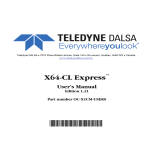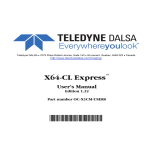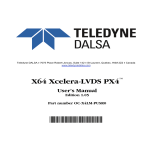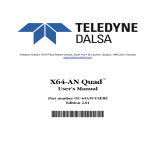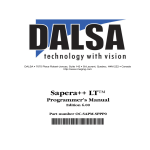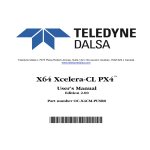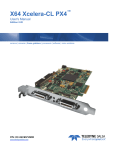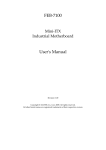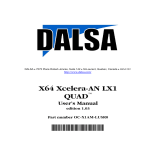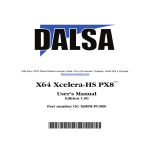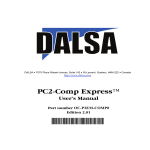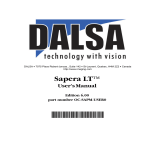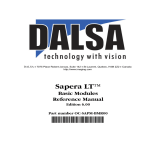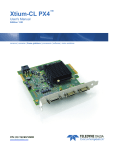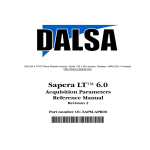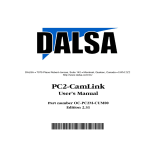Download X64-LVDS User`s Manual
Transcript
DALSA Montreal • 7075 Place Robert-Joncas, Suite 142 • St-Laurent, Quebec, H4M 2Z2 • Canada
http://www.imaging.com/
X64-LVDS™
User's Manual
Part number OC-64LM-USER0
Edition 1.22
*OC-64LM-USER0*
NOTICE
© 2001-2007 DALSA Corp. All rights reserved.
This document may not be reproduced nor transmitted in any form or by any means, either electronic or
mechanical, without the express written permission of DALSA Corp. Every effort is made to ensure the
information in this manual is accurate and reliable. Use of the products described herein is understood to
be at the user's risk. DALSA Corp. assumes no liability whatsoever for the use of the products detailed in
this document and reserves the right to make changes in specifications at any time and without notice.
Microsoft is a registered trademark; Windows®, Windows NT®, Windows® 2000, Windows® XP,
Windows® Vista are trademarks of Microsoft® Corporation.
All other trademarks or intellectual property mentioned herein belong to their respective owners.
Edition 1.22 released on: December 18, 2007
Document Number: OC-64LM-USER0
Printed in Canada
Contents
X64-LVDS OVERVIEW____________________________________________________ 5
PRODUCT PART NUMBERS ........................................................................................... 5
ABOUT THE X64-LVDS FRAME GRABBER .................................................................. 6
X64-LVDS Key Features ............................................................................... 6
DEVELOPMENT SOFTWARE OVERVIEW ........................................................................ 7
Sapera LT Library......................................................................................... 7
Sapera Processing Library............................................................................ 7
ABOUT THE X-I/O MODULE ......................................................................................... 8
INSTALLING THE X64-LVDS ______________________________________________ 9
WARNING! (GROUNDING INSTRUCTIONS) .................................................................... 9
UPGRADING SAPERA OR ANY DALSA BOARD DRIVER ................................................ 9
Board Driver Upgrade Only ......................................................................... 9
Sapera and Board Driver Upgrades ........................................................... 10
SAPERA LT LIBRARY INSTALLATION ......................................................................... 10
INSTALLING X64-LVDS HARDWARE AND DRIVER .................................................... 11
In a Windows NT System............................................................................. 11
In a Windows 2000, XP, or Vista System .................................................... 11
MOVING OR ADDING A SECOND X64-LVDS IN A WINDOWS XP OR VISTA
SYSTEM ............................................................................................................... 13
X64-LVDS FIRMWARE LOADER ................................................................................ 15
Automatic Mode .......................................................................................... 15
Manual Mode .............................................................................................. 15
Executing the Firmware Loader from the Start Menu ................................ 16
ENABLING THE SERIAL CONTROL PORT ..................................................................... 17
COM Port Assignment ................................................................................ 17
Setup Example with Windows HyperTerminal ............................................ 18
DISPLAYING X64-LVDS BOARD INFORMATION ........................................................ 20
Device Manager – Board Viewer................................................................ 20
CONFIGURING SAPERA ............................................................................................... 21
Viewing Installed Sapera Servers ............................................................... 21
Increasing Contiguous Memory for Sapera Resources............................... 21
Contiguous Memory for Sapera Messaging ................................................ 22
X64-LVDS CAMERA CONNECTIONS .......................................................................... 23
Camera Connection Examples Overview.................................................... 24
One Camera – One 8-bit Channel or Tap................................................... 24
X64-LVDS User's Manual
Contents • i
One Camera – Two 8-bit Channels or Taps ............................................... 25
One Camera – Four 8-bit Channels or Taps .............................................. 26
One Camera – Eight 8-bit Channels or Taps.............................................. 27
One Camera – 24-bit RGB.......................................................................... 28
One Camera – One 10-bit Channel ............................................................ 29
One Camera – Two 10-bit Channels........................................................... 30
One Camera – Four 10-bit Channels.......................................................... 31
One Camera – 30-bit RGB.......................................................................... 33
One Camera – One 12-bit Channel ............................................................ 34
One Camera – Two 12-bit Channels........................................................... 35
One Camera – Four 12-bit Channels.......................................................... 36
TROUBLESHOOTING INSTALLATION PROBLEMS ......................................................... 37
Recovering from a Firmware Update Error ............................................... 37
Windows Event Viewer................................................................................ 38
DALSA Device Manager Program.............................................................. 38
PCI Configuration....................................................................................... 39
Sapera and Hardware Windows Drivers .................................................... 41
Log Viewer .................................................................................................. 41
Memory Requirements with Area Scan Acquisitions .................................. 42
Connecting a TTL Shaft Encoder Signal..................................................... 42
THE SAPERA DEMO APPLICATION_______________________________________ 43
GRAB DEMO OVERVIEW ............................................................................................ 43
Using the Grab Demo ................................................................................. 43
Grab Demo Main Window .......................................................................... 44
X64-LVDS REFERENCE __________________________________________________ 47
SIMPLIFIED BLOCK DIAGRAM .................................................................................... 47
X64-LVDS ACQUISITION TIMING.............................................................................. 48
Brief Description of the Camera DVAL Signal ........................................... 49
LINE TRIGGER SOURCE SELECTION FOR LINESCAN APPLICATIONS ............................ 50
CORACQ_PRM_EXT_LINE_TRIGGER_SOURCE – Parameter
Values Specific to the X64-LVDS......................................................... 50
SHAFT ENCODER INTERFACE TIMING ......................................................................... 51
VIRTUAL FRAME_RESET FOR LINESCAN CAMERAS ................................................... 52
X64-LVDS LUT AVAILABILITY ................................................................................ 54
ACQUISITION METHODS ............................................................................................. 55
Camera Reset Method #1 ............................................................................ 55
Camera Trigger Method #1 ........................................................................ 55
Camera Trigger Method #2 ........................................................................ 56
Line Integration Method #1 ........................................................................ 56
Line Integration Method #2 ........................................................................ 57
Line Integration Method #3 ........................................................................ 57
Line Integration Method #4 ........................................................................ 58
Line Trigger Method #1 .............................................................................. 58
Time Integration Method #1........................................................................ 58
ii • Contents
X64-LVDS User's Manual
Time Integration Method #2........................................................................ 59
Time Integration Method #3........................................................................ 59
Time Integration Method #4........................................................................ 60
Time Integration Method #5........................................................................ 60
Time Integration Method #6........................................................................ 61
Time Integration Method #7........................................................................ 61
Time Integration Method #8........................................................................ 62
Strobe Method #1 ........................................................................................ 62
Strobe Method #2 ........................................................................................ 63
Strobe Method #3 ........................................................................................ 63
Strobe Method #4 ........................................................................................ 64
X64-LVDS SAPERA CAPABILITIES ............................................................................ 65
Camera Related Capabilities ...................................................................... 65
VIC Related Capabilities............................................................................. 69
Acquisition Related Capabilities ................................................................. 72
X64-LVDS SAPERA SERVERS & RESOURCES______________________________ 73
SERVERS AND RESOURCES ......................................................................................... 73
TRANSFER RESOURCE LOCATIONS ............................................................................. 73
TECHNICAL SPECIFICATIONS __________________________________________ 75
BOARD SPECIFICATIONS ............................................................................................. 75
HOST SYSTEM REQUIREMENTS .................................................................................. 76
EMI CERTIFICATIONS ................................................................................................ 77
CONNECTOR AND SWITCH LOCATIONS....................................................................... 78
X64-LVDS Layout Drawings....................................................................... 78
Connector List (X64-LVDS half length board) ...........................................79
CONNECTOR AND SWITCH SPECIFICATIONS ............................................................... 80
X64-LVDS Camera Connections................................................................. 80
Status LED Functional Description ............................................................ 81
Programmable Camera Controls................................................................ 81
J2: Dual 68 Pin VHDCI Connectors........................................................... 82
J2 – Connector 1: Monochrome Tap 1 & 2 Pinout..................................... 82
J2 – Connector 2: Monochrome Tap 3 & 4 Pinout..................................... 84
J2 – Connector 1: RGB-24 & RGB-30 Pinout ............................................ 87
J2 – Connector 2: RGB-24 & RGB-30 Pinout ............................................ 89
J1: Dual 68 Pin VHDCI Connectors........................................................... 90
J1 – Connector 3: Monochrome Tap 5 & 6 Pinout..................................... 90
J1 – Connector 4: Monochrome Tap 7 & 8 Pinout..................................... 92
J3: External Signals Connector Block ........................................................ 95
External Signals Connector Bracket Assembly ........................................... 97
Connecting a TTL Shaft Encoder Signal to the LVDS/RS422 Input............ 98
External Trigger TTL Input Electrical Specification .................................. 99
Strobe TTL Output Electrical Specification .............................................. 100
J8: Power to Camera Voltage Selector..................................................... 100
J9: PC Power to Camera Interface........................................................... 101
X64-LVDS User's Manual
Contents • iii
J11: Start Mode......................................................................................... 101
J4, J6, J7: Reserved .................................................................................. 101
Brief Description of Standards RS-232, RS-422, & RS-644 (LVDS) ....... 102
APPENDIX: X-I/O MODULE OPTION _____________________________________ 103
X-I/O MODULE OVERVIEW ...................................................................................... 103
X-I/O Module Connector List & Locations............................................... 104
X-I/O MODULE INSTALLATION ................................................................................ 104
Board Installation ..................................................................................... 105
X64-LVDS and X-I/O Driver Update ........................................................ 105
X-I/O MODULE EXTERNAL CONNECTIONS TO THE DB37 ........................................ 105
DB37 Pinout Description.......................................................................... 106
Outputs in NPN Mode: Electrical Details................................................. 107
Outputs in PNP Mode: Electrical Details................................................. 108
Opto-coupled Input: Electrical Details..................................................... 109
TTL Input Electrical Details ..................................................................... 109
X-I/O MODULE SAPERA INTERFACE ........................................................................ 110
Configuring User Defined Power-up I/O States ....................................... 110
Using Sapera LT General I/O Demo ........................................................ 111
Sapera LT General I/O Demo Code Samples ........................................... 114
DALSA CONTACT INFORMATION _______________________________________ 119
SALES INFORMATION ............................................................................................... 119
TECHNICAL SUPPORT ............................................................................................... 120
GLOSSARY OF TERMS _________________________________________________ 121
INDEX _________________________________________________________________ 125
iv • Contents
X64-LVDS User's Manual
X64-LVDS Overview
Product Part Numbers
X64-LVDS Board and Software
Product Number
X64-LVDS with 32 MB of memory
OC-64L0-00080
Sapera LT version 5.20 or later.
Sapera LT is a high-level C++ class library dedicated to image processing and
machine vision. Sapera Imaging Development Libraries include:
Contact Sales at
DALSA Montreal
Everything you will need to build your imaging application.
Current Sapera compliant board hardware drivers & documentation.
X-I/O Module (optional): provides 8 input & 8 output general I/Os
(see "Appendix: X-I/O Module Option" on page 103 for product information and
cables)
OC-IO01-STD00
Optional Sapera Processing:
DALSA comprehensive C++ library for image processing and analysis.
Sapera Processing has over 600 optimized image processing routines.
X64-LVDS Cables & Accessories
Item
Product Number
I/O Interface Connector Bracket Assembly supplied with each X64-LVDS
(connects to J3)
OC-64CC-GIO25EM
Power interface cable required when supplying power to cameras
OR-COMC-POW03
DB25 male to color coded blunt end cable – 6 foot (1.82 meter) length
OC-COMC-XEND1
X64-LVDS User's Manual
X64-LVDS Overview • 5
About the X64-LVDS Frame Grabber
X64-LVDS Key Features
•
Legacy support for area and linescan, monochrome and RGB digital cameras
•
Single slot solution for cameras with up to 8 taps
•
Rapid image acquisition rates up to 300MB/s.
•
Acquires images from 8, 10, 12, 14, 16-bit monochrome LVDS (EIA-644) or RS422 format
digital cameras
•
Acquires images from 24-bit or 30-Bit RGB LVDS (EIA-644) or RS422 format digital cameras
•
Pixel clock up to 75MHz
•
Universal PCI slot compliant (32/64-bit 33/66MHz 3.3/5V)
•
Supports infinite vertical length frames from linescan cameras
•
Supports LVAL, FVAL, and DVAL as level controls as alternatives to edge signal controls, by
loading alternative firmware.
•
Supports fixed and variable size frames ranging up to 256KB horizontal pixels per line and up to
16 million vertical lines per frame for area scan cameras
•
Optional opto-coupled input module for demanding industrial environments
•
Trigger input plus strobe and exposure control output signals, to synchronize image captures
with external events
•
Quadrature Shaft encoder input
ACU-Plus: X64-LVDS Acquisition Control Unit
•
Provides a flexible front-end for interfacing LVDS/RS422 cameras
•
Incorporates a fault-tolerant image synchronization design, allowing automatic detection,
reporting and recovery from lost camera signals ensuring image sequence reliability
•
Embedded timing logic within the ACU-Plus identifies each acquired image with a time code
DTE: Intelligent Data Transfer Engine
The X64-LVDS intelligent Data Transfer Engine ensures fast image data transfers between the board and
the host computer with zero CPU usage. The DTE provides a high degree of data integrity during
continuous image acquisition in a non-real time operating system like Windows. DTE consists of multiple
independent DMA units, Tap Descriptor Tables, and Auto-loading Scatter-Gather tables.
6 • X64-LVDS Overview
X64-LVDS User's Manual
Development Software Overview
•
The X64-LVDS is fully supported by DALSA Sapera LT software libraries enabling
applications to be developed under Windows®2000, Windows® XP and Windows® Vista.
•
Sapera LT allows users to develop applications with C language DLLs, C++® classes or
ActiveX® controls for Microsoft® Visual C/C++® 6.0 (or higher) or Visual Basic® 6.0 (or
higher) development platforms.
Sapera LT Library
Sapera LT is a powerful development library for image acquisition and control. Sapera LT provides a
single API across all current and future DALSA hardware. Sapera LT delivers a comprehensive feature
set including program portability, versatile camera controls, flexible display functionality and
management, plus easy to use application development wizards.
Sapera LT comes bundled with CamExpert, an easy to use camera configuration utility to create new, or
modify existing camera configuration files.
Sapera Processing Library
Sapera Processing is a comprehensive set of C++ classes for image processing and analysis. Sapera
Processing offers highly optimized tools for image processing, blob analysis, search (pattern recognition),
OCR and barcode decoding.
X64-LVDS User's Manual
X64-LVDS Overview • 7
About the X-I/O Module
The optional X-I/O module adds general purpose software controllable I/O signals to the X64-LVDS. The
X-I/O module provides 2 opto-coupled inputs, 6 logic signal inputs (5V or 24V), and 8 TTL outputs
(NPN or PNP output type selectable). All inputs or outputs provide a more electrically robust interface to
outside devices offering better protection against real-world conditions. The module also makes available
5V or 12V dc power from the host system.
The X-I/O module can be either purchased with the X64-LVDS board or installed into the computer
system at a later time. The module occupies one adjacent PCI slot and connects to the X64-AN Quad via
ribbon cables. X-I/O Module external connections are made via the DB37 connector on the module
bracket.
X-I/O requires X64-LVDS board driver version 1.10 or later and Sapera LT version 5.30 or later.
See "Appendix: X-I/O Module Option" on page 103 for details and specifications.
8 • X64-LVDS Overview
X64-LVDS User's Manual
Installing the X64-LVDS
Warning! (Grounding Instructions)
Static electricity can damage electronic components. Please discharge any static electrical charge by
touching a grounded surface, such as the metal computer chassis, before performing any hardware
installation.
If you do not feel comfortable performing the installation, please consult a qualified computer technician.
Never remove or install any hardware component with the computer power on.
Upgrading Sapera or any DALSA Board Driver
When installing a new version of Sapera or a DALSA acquisition board driver in a computer with a
previous installation, the current version must be un-installed first. Upgrade scenarios are described
below.
Board Driver Upgrade Only
Minor upgrades to acquisition board drivers are typically distributed as ZIP files available in the DALSA
Montreal web site http://www.imaging.com/downloads. Board driver revisions are also available on the
next release of the Sapera CD-ROM.
Often minor board driver upgrades do not require a new revision of Sapera. To confirm that the current
Sapera version will work with the new board driver:
•
Check the new board driver ReadMe.txt file before installing, for information on the minimum
Sapera version required.
•
If the ReadMe.txt file does not specify the Sapera version, you can contact DALSA Montreal
Technical Support (see “Technical Support” on page 120 ).
To upgrade the board driver only:
•
Logon the computer as an administrator or with an account that has administrator privileges.
•
From the Windows start menu select Start•Programs•DALSA •X64-LVDS Device
Driver•Modify-Repair-Remove.
•
Click on Remove.
•
When the driver un-install is complete, reboot the computer.
•
Logon the computer as an administrator again.
X64-LVDS User's Manual
Installing the X64-LVDS • 9
•
Install the new board driver. Run Setup.exe if installing manually from a downloaded driver file.
•
If the new driver is on a Sapera CD-ROM follow the installation procedure described in
“Installing X64-LVDS Hardware and Driver” on page 11.
•
Note that you can not install a DALSA board driver without Sapera LT installed on the
computer.
Sapera and Board Driver Upgrades
When both Sapera and the DALSA acquisition board driver are upgraded, follow the procedure described
below.
•
Logon the computer as an administrator or with an account that has administrator privileges.
•
From the Windows start menu select Start•Programs•DALSA•X64-LVDS Device
Driver•Modify-Repair-Remove.
•
Click on Remove to uninstall the board driver.
•
From the Windows start menu select Start•Programs•DALSA•Sapera LT•Modify-RepairRemove.
•
Click on Remove to uninstall Sapera.
•
Reboot the computer and logon the computer as an administrator again.
•
Install the new versions of Sapera and the board driver as if this was a first time installation. See
“Sapera LT Library Installation” on page 10 and “Installing X64-LVDS Hardware and Driver”
on page 11 for installation procedures.
Sapera LT Library Installation
Note: to install Sapera LT and the X64-LVDS device driver, logon to the workstation as an administrator
or with an account that has administrator privileges.
The Sapera LT Development Library (or ‘runtime library’ if application development is not being
performed) must be installed before the X64-LVDS device driver.
•
Insert the DALSA Sapera CD-ROM. If AUTORUN is enabled on your computer, the
installation menu is presented.
•
If AUTORUN is not enabled, use Windows Explorer and browse to the root directory of the
CD-ROM. Execute launch.exe to start the DALSA installation menu and install the required
Sapera components.
•
The installation program will prompt you to reboot the computer.
Refer to Sapera LT User’s Manual for additional details about Sapera LT.
10 • Installing the X64-LVDS
X64-LVDS User's Manual
Installing X64-LVDS Hardware and Driver
In a Windows NT System
•
Turn the computer off and open the computer chassis to allow access to the expansion slot area.
•
Install the X64-LVDS into a free 64 bit PCI expansion slot. If no 64 bit PCI slot is available, use
a common 32 bit PCI slot. X64-LVDS supports the plug and play automatic configuration of the
PCI specification.
•
Close the computer chassis and turn the computer on. Driver installation requires administrator
rights for the current user of the computer.
•
Insert the DALSA Sapera CD-ROM. If AUTORUN is enabled on your computer, the
installation menu is presented. Install the X64-LVDS driver.
•
If AUTORUN is not enabled, use Windows Explorer and browse to the root directory of the
CD-ROM. Execute launch.exe to start the DALSA installation menu and install the X64-LVDS
driver.
•
Reboot the computer when prompted. During the early stages of the Windows reboot, the
X64-LVDS firmware loader application starts. This is described in detail in the following
section. Allow Windows to complete its reboot before proceeding.
In a Windows 2000, XP, or Vista System
•
Turn the computer off and open the computer chassis to allow access to the expansion slot area.
•
Install the X64-LVDS into a free 64 bit PCI expansion slot. If no 64 bit PCI slot is available, use
a common 32 bit PCI slot. X64-LVDS supports the plug and play automatic configuration of the
PCI specification.
•
Close the computer chassis and turn the computer on. Driver installation requires administrator
rights for the current user of the computer.
•
Windows will find the X64-LVDS and start its Found New Hardware Wizard. Click on the
Cancel button to close the Wizard Application.
•
Insert the DALSA Sapera CD-ROM. If AUTORUN is enabled on your computer, the
installation menu is presented. Install the X64-LVDS driver.
•
If AUTORUN is not enabled, use Windows Explorer and browse to the root directory of the
CD-ROM. Execute launch.exe to start the DALSA installation menu and install the X64-LVDS
driver.
•
Reboot the computer when prompted. During the early stages of the Windows reboot, the
X64-LVDS firmware loader application starts. This is described in detail in the following
section. Allow Windows to complete its reboot before proceeding.
•
When using Windows 2000, the Digital SignatureNot Found message is displayed. Click on
Yes to continue the X64-LVDS driver installation. Reboot the computer when prompted.
X64-LVDS User's Manual
Installing the X64-LVDS • 11
•
When using Windows XP, a message stating that the X64-LVDS software has not passed
Windows Logo testing is displayed.
Click on Continue Anyway to finish the X64-LVDS driver installation. Reboot the computer
when prompted.
•
When using Windows Vista, the X64-LVDS driver is signed and a message requesting the user
to confirm installation is shown. Click on Install. Selecting first "Always trust software from
"DALSA Corp." will hide this message with other DALSA drivers on this computer.
12 • Installing the X64-LVDS
X64-LVDS User's Manual
Moving or Adding a Second X64-LVDS in a
Windows XP or Vista System
If the installed X64-LVDS is moved to a different expansion slot or if a second X64-LVDS is installed,
Windows will automatically run its new hardware wizard. The following procedure describes the
sequence required to quickly install the X64-LVDS again.
•
When Windows starts its Found new Hardware Wizard it offers to search Windows Update for
driver software. Select No, not this time and click Next to continue.
•
Since the X64-LVDS driver was previously installed, the Windows wizard simply needs to find
that driver. As shown in the following screen shot, select the Install automatically choice and
X64-LVDS User's Manual
Installing the X64-LVDS • 13
click next to continue.
•
Windows will now locate and install the previously installed X64-LVDS driver. When prompted
click on Finish to close the wizard.
14 • Installing the X64-LVDS
X64-LVDS User's Manual
X64-LVDS Firmware Loader
After Windows boots, the Device Manager-Firmware Loader program automatically executes. If it
determines that the installed driver is more recent than the X64-LVDS firmware, a message is displayed
asking to update the board. As described below, choose automatic mode for the default board
configuration or manual mode to select an alternative configuration.
Important: In the vary rare case of firmware loader errors please see "Recovering from a Firmware
Update Error" on page 37.
Automatic Mode
Click Automatic to update the X64-LVDS firmware. The X64-LVDS board currently supports one
standard configuration with Flat Field correction mode.
If there are multiple X64-LVDS boards in the system, all boards will be updated with new firmware. If
any X64-LVDS boards installed in a system already have the correct firmware version, an update is not
required. In the following screen shot, a single X64-LVDS board is installed and the standard
configuration is ready to be programmed.
Manual Mode
Select Manual mode to load firmware other then the default version or when, in the case of multiple
X64-LVDS boards in the same system, each requires different firmware.
The figure below shows the Device Manager manual firmware screen. Information on all installed
X64-LVDS boards, their serial numbers, and their firmware components are shown.
A manual firmware update is as follows:
•
Select the X64-LVDS via the board selection box (if there are multiple boards in the system).
X64-LVDS User's Manual
Installing the X64-LVDS • 15
•
From the Configuration field drop menu select the firmware version required. Standard firmware
uses edge trigger for LVAL, FVAL, DVAL, while alternative firmware uses these signals as
level controls.
•
Click on the Start Update button.
•
Observe the firmware update progress in the message output window.
•
Close the Device manager program when the reset complete message is shown.
Executing the Firmware Loader from the Start Menu
If required, the X64-LVDS Firmware Loader program is executed via the Windows Start Menu shortcut
Start • Programs • DALSA • X64-LVDS Device Driver • Firmware Update.
16 • Installing the X64-LVDS
X64-LVDS User's Manual
Enabling the Serial Control Port
The X64-LVDS includes a serial communication port for direct camera control by the frame grabber. The
port is available on the VHDCI J2-Connector 1, where pin-32 is serial out and pin-34 is serial in (see "J2:
Dual 68 Pin VHDCI Connectors" on page 82 ). The X64-LVDS driver supports this serial communication
port either directly or by mapping it to a host computer COM port. Any serial port communication
program, such as Windows HyperTerminal, can connect to the camera in use and modify its function
modes via its serial port controls. The X64-LVDS serial port supports communication speeds up to 115
kbps.
Note: if your serial communication program can directly select the X64-LVDS serial port then mapping
to a system COM port is not necessary.
The X64-LVDS serial port is mapped to an available COM port by using the Sapera Configuration tool.
Run the program from the Windows start menu: Start•Programs•DALSA•Sapera LT•Sapera
Configuration.
COM Port Assignment
The lower section of the Sapera Configuration program screen contains the serial port configuration
menu. Configure as follows:
•
•
•
•
•
Use the Physical Port drop menu to select the Sapera board device from all available
Sapera boards with serial ports (when more then one board is in the system).
Use the Maps to drop menu to assign an available COM number to that Sapera board
serial port.
Click on the Save Settings Now button then the Close button. You are prompted to
reboot your computer to enable the serial port mapping.
The X64-LVDS serial port, now mapped to COM3 in this example, is available as a
serial port to any serial port application for camera control. Note that this serial port is
not listed in the Windows Control Panel•System Properties•Device Manager
because it is a logical serial port mapping.
An example setup using Windows HyperTerminal follows (see "Setup Example with
Windows HyperTerminal" on page 18).
X64-LVDS User's Manual
Installing the X64-LVDS • 17
Setup Example with Windows HyperTerminal
•
•
Run HyperTerminal and type a name for the new connection when prompted. Then
click OK.
On the following dialog screen select the COM port to connect with. In this example
the X64 serial port was previously mapped to COM3 by the Sapera Configuration
program.
18 • Installing the X64-LVDS
X64-LVDS User's Manual
•
HyperTerminal now presents a dialog to configure the COM port properties. Change
settings as required by the camera you are connecting to. Note that the X64-LVDS
serial port does not support hardware flow control.
X64-LVDS User's Manual
Installing the X64-LVDS • 19
Displaying X64-LVDS Board Information
The Device Manager program also displays information about the X64-LVDS boards installed in the
system. To view board information run the program via the Windows Start Menu shortcut Start •
Programs • DALSA • X64-LVDS Device Driver • Viewer.
Device Manager – Board Viewer
The following screen image shows the Device Manager program with the EEProm / Flash manager tab
active. The left window displays all X64-LVDS boards in the system and their individual device
components. The right window displays the information stored in the selected board device. This example
screen shows the X64-LVDS information contained in the EEProm component.
The X64-LVDS device manager report file (BoardInfo.txt) is generated by clicking File • Save Device
Info. This report file may be requested by DALSA MontrealTechnical Support to aid in troubleshooting
installation or operational problems.
20 • Installing the X64-LVDS
X64-LVDS User's Manual
Configuring Sapera
Viewing Installed Sapera Servers
The Sapera configuration program (Start•Programs•DALSA•Sapera LT•Sapera Configuration)
allows the user to see all available Sapera servers for the installed Sapera-compatible boards.
The System entry represents the system server. It corresponds to the host machine (your computer) and is
the only server that should always be present. As shown in the following screen image, server index 1 is
the X64-LVDS board installed.
Increasing Contiguous Memory for Sapera Resources
The Contiguous Memory section lets the user specify the total amount of contiguous memory (a block
of physical memory, occupying consecutive addresses) reserved for the resources needed for Sapera
buffers allocation and Sapera messaging. For both items, the Requested value dialog box shows the
driver default memory setting while the Allocated value displays the amount of contiguous memory that
has been allocated successfully. The default values will generally satisfy the needs of most applications.
The Sapera buffers value determines the total amount of contiguous memory reserved at boot time for
the allocation of dynamic resources used for host frame buffer management such as DMA descriptor
tables plus other kernel needs. Adjust this value higher if your application generates any out-of-memory
X64-LVDS User's Manual
Installing the X64-LVDS • 21
error while allocating host frame buffers. You can approximate the amount of contiguous memory
required as follows:
•
•
•
•
•
Calculate the total amount of host memory used for frame buffers
( number of frame buffers • number of pixels per line • number of lines • (2 – if buffer
is 10 or 12 bits) ).
Provide 1MB for every 256 MB of host frame buffer memory required.
Add an additional 1 MB if the frame buffers have a short line length, say 1k or less
( the increased number of individual frame buffers requires more resources ).
Add an additional 2 MB for various static and dynamic Sapera resources.
Test for any memory error when allocating host buffers. Simply use the "General
Options" on page 46 Buffer menu of the Sapera Grab demo program (see "Using the
Grab Demo" on page 43) to allocate the number of host buffers required for your
acquisition source. Feel free to test the maximum limit of host buffers possible on your
host system – the Sapera Grab demo will not crash when the requested number of host
frame buffers cannot be allocated.
Host Computer Frame Buffer Memory Limitations
When planning a Sapera application and its host frame buffers used, plus other Sapera memory resources,
do not forget the Windows operating system memory needs. Window XP as an example, should always
have a minimum of 128 MB for itself.
A Sapera application using scatter gather buffers could consume most of the remaining system memory.
When using frame buffers allocated as a single contiguous memory block, typical limitations are one third
of the total system memory with a maximum limit of approximately 100 MB. See the "General Options"
on page 46 Buffer menu of the Sapera Grab demo program for information on selecting the type of host
buffer memory allocation.
Contiguous Memory for Sapera Messaging
The current value for Sapera messaging determines the total amount of contiguous memory reserved at
boot time for messages allocation. This memory space is used to store arguments when a Sapera function
is called. Increase this value if you are using functions with large arguments, such as arrays and
experience any memory errors.
22 • Installing the X64-LVDS
X64-LVDS User's Manual
X64-LVDS Camera Connections
The following figure shows the connector bracket end view of the X64-LVDS. Refer to section
"Connector and Switch Specifications" on page 80 for details on the X64-LVDS connectors. See "J2:
Dual 68 Pin VHDCI Connectors" on page 82 and "J1: Dual 68 Pin VHDCI Connectors" on page 90 for a
description of the signal pins.
X64-LVDS revision A0 board
Connector 4
LED 2
J1
Connector 2
J2
Connector 3
LED 1
Connector 1
X64-LVDS revision B0 board
Note:
LED 2
Connector 4
Connector 2
LED 1
Connector 3
Connector 1
Connector #1 is for camera taps 1 and 2, while connector #2 is for camera taps 3 and 4.
Connector #3 is for camera taps 5 and 6, while connector #4 is for camera taps 7 and 8.
The hardware installation process is completed with the connection of a supported camera to the
X64-LVDS board. If you purchased the specific cable for your camera from DALSA, the camera and
board connectors are labeled on the cable itself. Connect the cable as indicated. If however, you fabricate
the cable yourself, contact the DALSA Montreal Camera Application group for information and cable
diagrams applicable to your camera.
X64-LVDS User's Manual
Installing the X64-LVDS • 23
Camera Connection Examples Overview
The following diagrams are examples of camera connections for the X64-LVDS board. The information
presented is generic and does not detail specifics as to camera brand and its signal specifications, or
camera cabling requirements. Contact DALSA or browse our web site
http://www.imaging.com/camsearch for the latest information on X64-LVDS supported cameras.
The various data input configurations are automatically programmed by the parameters defined in the
Sapera camera file loaded for the camera in use. Camera files are easily prepared by the Sapera utility
CamExpert.
One Camera – One 8-bit Channel or Tap
J5
J3
connector 1 - tap 1
J8
J9
J1 - connectors 3 & 4
X64-LVDS
LED 1
J2 - connectors 1 & 2
Camera
Tap 1
bit 0
bit 1
bit 2
bit 3
bit 4
bit 5
bit 6
bit 7
bit 0
bit 1
bit 2
bit 3
bit 4
bit 5
bit 6
bit 7
X64-LVDS
J2: connector 1 - tap 1
Programmable Control Signals
If the camera has one channel or tap that outputs 8-bits per pixel:
Connect the camera to the 8-bit data port Tap 1, on the X64-LVDS input connector 1.
24 • Installing the X64-LVDS
X64-LVDS User's Manual
One Camera – Two 8-bit Channels or Taps
J5
J3
connector 1 - tap 1&2
J8
J9
J1 - connectors 3 & 4
X64-LVDS
LED 1
J2 - connectors 1 & 2
Camera
Tap 1
bit 0
bit 1
bit 2
bit 3
bit 4
bit 5
bit 6
bit 7
bit 0
bit 1
bit 2
bit 3
bit 4
bit 5
bit 6
bit 7
J2: connector 1 - tap 1
Tap 2
bit 0
bit 1
bit 2
bit 3
bit 4
bit 5
bit 6
bit 7
bit 0
bit 1
bit 2
bit 3
bit 4
bit 5
bit 6
bit 7
J2: connector 1 - tap 2
X64-LVDS
Programmable Control Signals
If the camera has two channels or taps that output 8-bits per pixel:
Connect the camera channel/tap 1 to the 8-bit data port Tap 1, on the X64-LVDS input connector 1.
Connect the camera channel/tap 2 to the 8-bit data port Tap 2, on the X64-LVDS input connector 1.
X64-LVDS User's Manual
Installing the X64-LVDS • 25
One Camera – Four 8-bit Channels or Taps
J5
J3
J8
J9
J1 - connectors 3 & 4
connector 1 - tap 1&2
X64-LVDS
LED 1
connector 2 - tap 3&4
J2 - connectors 1 & 2
Camera
Camera
Tap 1
bit 0
bit 1
bit 2
bit 3
bit 4
bit 5
bit 6
bit 7
bit 0
bit 1
bit 2
bit 3
bit 4
bit 5
bit 6
bit 7
Tap 2
bit 0
bit 1
bit 2
bit 3
bit 4
bit 5
bit 6
bit 7
bit 0
bit 1
bit 2
bit 3
bit 4
bit 5
bit 6
bit 7
J2
connector 1 - tap 1
Tap 3
bit 0
bit 1
bit 2
bit 3
bit 4
bit 5
bit 6
bit 7
bit 0
bit 1
bit 2
bit 3
bit 4
bit 5
bit 6
bit 7
Tap 4
bit 0
bit 1
bit 2
bit 3
bit 4
bit 5
bit 6
bit 7
bit 0
bit 1
bit 2
bit 3
bit 4
bit 5
bit 6
bit 7
X64-LVDS
X64-LVDS
J2
connector 1 - tap 2
J2
connector 2 - tap 3
J2
connector 2 - tap 4
Programmable Control Signals
If the camera has four channels or taps that output 8-bits per pixel:
Connect the camera channel/tap 1 to the 8-bit data port Tap 1, on the X64-LVDS input connector 1.
Connect the camera channel/tap 2 to the 8-bit data port Tap 2, on the X64-LVDS input connector 1.
Connect the camera channel/tap 3 to the 8-bit data port Tap 3, on the X64-LVDS input connector 2.
Connect the camera channel/tap 4 to the 8-bit data port Tap 4, on the X64-LVDS input connector 2.
26 • Installing the X64-LVDS
X64-LVDS User's Manual
One Camera – Eight 8-bit Channels or Taps
J5
J3
connector 3 - tap 5&6
J8
J9
J1 - connectors 3 & 4
connector 4 - tap 7&8
X64-LVDS
LED 1
connector 1 - tap 1&2
J2 - connectors 1 & 2
connector 2 - tap 3&4
Camera
Camera
Tap 1
bit 0
bit 1
bit 2
bit 3
bit 4
bit 5
bit 6
bit 7
bit 0
bit 1
bit 2
bit 3
bit 4
bit 5
bit 6
bit 7
Tap 2
bit 0
bit 1
bit 2
bit 3
bit 4
bit 5
bit 6
bit 7
bit 0
bit 1
bit 2
bit 3
bit 4
bit 5
bit 6
bit 7
J2
connector 1 - tap 1
Tap 3
bit 0
bit 1
bit 2
bit 3
bit 4
bit 5
bit 6
bit 7
bit 0
bit 1
bit 2
bit 3
bit 4
bit 5
bit 6
bit 7
Tap 4
bit 0
bit 1
bit 2
bit 3
bit 4
bit 5
bit 6
bit 7
bit 0
bit 1
bit 2
bit 3
bit 4
bit 5
bit 6
bit 7
X64-LVDS
X64-LVDS
J2
connector 1 - tap 2
J2
connector 2 - tap 3
J2
connector 2 - tap 4
Programmable Control Signals
Camera
Camera
Tap 1
bit 0
bit 1
bit 2
bit 3
bit 4
bit 5
bit 6
bit 7
bit 0
bit 1
bit 2
bit 3
bit 4
bit 5
bit 6
bit 7
Tap 2
bit 0
bit 1
bit 2
bit 3
bit 4
bit 5
bit 6
bit 7
bit 0
bit 1
bit 2
bit 3
bit 4
bit 5
bit 6
bit 7
J1
connector 3 - tap 5
Tap 3
bit 0
bit 1
bit 2
bit 3
bit 4
bit 5
bit 6
bit 7
bit 0
bit 1
bit 2
bit 3
bit 4
bit 5
bit 6
bit 7
Tap 4
bit 0
bit 1
bit 2
bit 3
bit 4
bit 5
bit 6
bit 7
bit 0
bit 1
bit 2
bit 3
bit 4
bit 5
bit 6
bit 7
X64-LVDS
X64-LVDS
X64-LVDS User's Manual
J1
connector 3 - tap 6
J1
connector 4 - tap 7
J1
connector 4 - tap 8
Installing the X64-LVDS • 27
If the camera has eight channels or taps that output 8-bits per pixel:
Connect the camera channel/tap 1 to the 8-bit data port Tap 1, on the X64-LVDS input connector 1.
Connect the camera channel/tap 2 to the 8-bit data port Tap 2, on the X64-LVDS input connector 1.
Connect the camera channel/tap 3 to the 8-bit data port Tap 3, on the X64-LVDS input connector 2.
Connect the camera channel/tap 4 to the 8-bit data port Tap 4, on the X64-LVDS input connector 2.
Connect the camera channel/tap 5 to the 8-bit data port Tap 5, on the X64-LVDS input connector 3.
Connect the camera channel/tap 6 to the 8-bit data port Tap 6, on the X64-LVDS input connector 3.
Connect the camera channel/tap 7 to the 8-bit data port Tap 7, on the X64-LVDS input connector 4.
Connect the camera channel/tap 8 to the 8-bit data port Tap 8, on the X64-LVDS input connector 4.
One Camera – 24-bit RGB
connector 1
Blue & Green data
plus controls
J5
J3
J8
J9
J1 - connectors 3 & 4
X64-LVDS
LED 1
connector 2
Red data
J2 - connectors 1 & 2
Camera
Camera
BLUE
channel
bit 0
bit 1
bit 2
bit 3
bit 4
bit 5
bit 6
bit 7
bit 0
bit 1
bit 2
bit 3
bit 4
bit 5
bit 6
bit 7
GREEN
channel
bit 0
bit 1
bit 2
bit 3
bit 4
bit 5
bit 6
bit 7
bit 0
bit 1
bit 2
bit 3
bit 4
bit 5
bit 6
bit 7
J2 connector 1
Blue data 8-bit
X64-LVDS
RED
channel
bit 0
bit 1
bit 2
bit 3
bit 4
bit 5
bit 6
bit 7
bit 0
bit 1
bit 2
bit 3
bit 4
bit 5
bit 6
bit 7
J2 connector 2
Red data 8-bit
X64-LVDS
J2 connector 1
Green data 8-bit
Programmable Control Signals
28 • Installing the X64-LVDS
X64-LVDS User's Manual
If the camera outputs RGB 24-bit data:
Connect the camera Blue data to X64-LVDS input connector 1.
Connect the camera Green data to X64-LVDS input connector 1.
Connect the camera Red data to X64-LVDS input connector 2.
See "J2 – Connector 1: RGB-24 & RGB-30 Pinout" on page 87 and "J2 – Connector 2: RGB-24 & RGB-30
Pinout" on page 89 for details.
One Camera – One 10-bit Channel
J5
J3
J8
J9
J1 - connectors 3 & 4
connector 1 - tap 1&2
X64-LVDS
LED 1
J2 - connectors 1 & 2
One 10-Bit Channel
Camera
bit 0
bit 1
bit 2
bit 3
bit 4
bit 5
bit 6
bit 7
bit 0
bit 1
bit 2
bit 3
bit 4
bit 5
bit 6
bit 7
bit 8
bit 9
bit 0
bit 1
X64-LVDS
J2: connector 1 - tap 1
J2: connector 1 - tap 2
Programmable Control Signals
If the camera has one channel that outputs 10-bits per pixel:
Connect the camera data bits 0-7 to the 8-bit data port Tap 1, on the X64-LVDS input connector 1.
Connect the camera data bits 8, 9 to the first two bits on data port Tap 2, on the X64-LVDS input connector 1.
X64-LVDS User's Manual
Installing the X64-LVDS • 29
One Camera – Two 10-bit Channels
J5
J3
J8
J9
J1 - connectors 3 & 4
connector 1 - tap 1&2
X64-LVDS
LED 1
connector 2 - tap 3&4
J2 - connectors 1 & 2
Camera
bit 0
bit 1
bit 2
bit 3
bit 4
bit 5
bit 6
bit 7
bit 0
bit 1
bit 2
bit 3
bit 4
bit 5
bit 6
bit 7
bit 8
bit 9
bit 0
bit 1
J2
connector 1 - tap 1
X64-LVDS
J2
connector 1 - tap 2
10-bit Channel #2
10-bit Channel #1
Camera
bit 0
bit 1
bit 2
bit 3
bit 4
bit 5
bit 6
bit 7
bit 0
bit 1
bit 2
bit 3
bit 4
bit 5
bit 6
bit 7
bit 8
bit 9
bit 0
bit 1
J2
connector 2 - tap 3
X64-LVDS
J2
connector 2 - tap 4
Programmable Control Signals
If the camera has two channels that output 10-bits per pixel:
Connect the camera channel #1 data bits 0-7 to the 8-bit data port Tap 1, on the X64-LVDS input connector 1.
Connect the camera channel #1 data bits 8, 9 to the first two bits on data port Tap 2, on the X64-LVDS input
connector 1.
Connect the camera channel #2 data bits 0-7 to the 8-bit data port Tap 3, on the X64-LVDS input connector 2.
Connect the camera channel #2 data bits 8, 9 to the first two bits on data port Tap 4, on the X64-LVDS input
connector 2.
30 • Installing the X64-LVDS
X64-LVDS User's Manual
One Camera – Four 10-bit Channels
J5
J3
connector 3 - tap 5&6
J8
J9
J1 - connectors 3 & 4
connector 4 - tap 7&8
X64-LVDS
LED 1
connector 1 - tap 1&2
J2 - connectors 1 & 2
connector 2 - tap 3&4
Camera
bit 0
bit 1
bit 2
bit 3
bit 4
bit 5
bit 6
bit 7
bit 0
bit 1
bit 2
bit 3
bit 4
bit 5
bit 6
bit 7
bit 8
bit 9
bit 0
bit 1
J2
connector 1 - tap 1
X64-LVDS
J2
connector 1 - tap 2
10-bit Channel #2
10-bit Channel #1
Camera
bit 0
bit 1
bit 2
bit 3
bit 4
bit 5
bit 6
bit 7
bit 0
bit 1
bit 2
bit 3
bit 4
bit 5
bit 6
bit 7
bit 8
bit 9
bit 0
bit 1
J2
connector 2 - tap 3
X64-LVDS
J2
connector 2 - tap 4
Programmable Control Signals
Camera
bit 0
bit 1
bit 2
bit 3
bit 4
bit 5
bit 6
bit 7
bit 0
bit 1
bit 2
bit 3
bit 4
bit 5
bit 6
bit 7
bit 8
bit 9
bit 0
bit 1
J1
connector 3 - tap 5
X64-LVDS
X64-LVDS User's Manual
J1
connector 3 - tap 6
10-bit Channel #4
10-bit Channel #3
Camera
bit 0
bit 1
bit 2
bit 3
bit 4
bit 5
bit 6
bit 7
bit 0
bit 1
bit 2
bit 3
bit 4
bit 5
bit 6
bit 7
bit 8
bit 9
bit 0
bit 1
J1
connector 4 - tap 7
X64-LVDS
J1
connector 4 - tap 8
Installing the X64-LVDS • 31
If the camera has four channels that output 10-bits per pixel:
Connect the camera channel #1 data bits 0-7 to the 8-bit data port Tap 1, on the X64-LVDS input connector 1.
Connect the camera channel #1 data bits 8, 9 to the first two bits on data port Tap 2, on the X64-LVDS input
connector 1.
Connect the camera channel #2 data bits 0-7 to the 8-bit data port Tap 3, on the X64-LVDS input connector 2.
Connect the camera channel #2 data bits 8, 9 to the first two bits on data port Tap 4, on the X64-LVDS input
connector 2.
Connect the camera channel #3 data bits 0-7 to the 8-bit data port Tap 5, on the X64-LVDS input connector 3.
Connect the camera channel #3 data bits 8, 9 to the first two bits on data port Tap 6, on the X64-LVDS input
connector 3.
Connect the camera channel #4 data bits 0-7 to the 8-bit data port Tap 7, on the X64-LVDS input connector 4.
Connect the camera channel #4 data bits 8, 9 to the first two bits on data port Tap 8, on the X64-LVDS input
connector 4.
32 • Installing the X64-LVDS
X64-LVDS User's Manual
One Camera – 30-bit RGB
connector 1
Blue & Green data
plus controls
J5
J3
J8
J9
J1 - connectors 3 & 4
X64-LVDS
LED 1
connector 2
Green & Red data
J2 - connectors 1 & 2
Camera
Camera
bit 0
bit 1
bit 2
bit 3
bit 4
bit 5
bit 6
bit 7
bit 8
bit 9
bit 6
bit 7
bit 8
bit 9
Blue
channel
Green
channel
bit 0
bit 1
bit 2
bit 3
bit 4
bit 5
J2 connector 1
Blue data
Green
channel
X64-LVDS
X64-LVDS
J2 connector 1
Green data
J2 connector 2
Green data
Red
channel
bit 0
bit 1
bit 2
bit 3
bit 4
bit 5
bit 6
bit 7
bit 8
bit 9
J2 connector 2
Red data
Programmable Control Signals
If the camera outputs RGB 30-bit data:
Connect the camera Blue data to X64-LVDS input connector 1.
Connect the camera Green data (bits 0-5) to X64-LVDS input connector 1.
Connect the camera Green data (bits 6-9) to X64-LVDS input connector 2.
Connect the camera Red data to X64-LVDS input connector 2.
See "J2 – Connector 1: RGB-24 & RGB-30 Pinout" on page 87 and "J2 – Connector 2: RGB-24 & RGB-30
Pinout" on page 89 for details.
X64-LVDS User's Manual
Installing the X64-LVDS • 33
One Camera – One 12-bit Channel
J5
J3
J8
J9
J1 - connectors 3 & 4
connector 1 - tap 1&2
X64-LVDS
LED 1
J2 - connectors 1 & 2
12-bit Channel #1
Camera
bit 0
bit 1
bit 2
bit 3
bit 4
bit 5
bit 6
bit 7
bit 0
bit 1
bit 2
bit 3
bit 4
bit 5
bit 6
bit 7
bit 8
bit 9
bit 10
bit 11
bit 0
bit 1
bit 2
bit 3
X64-LVDS
J2: connector 1 - tap 1
J2: connector 1 - tap 2
Programmable Control Signals
If the camera has one channel that outputs 12-bits per pixel:
Connect the camera data bits 0-7 to the 8-bit data port Tap 1, on the X64-LVDS input connector 1.
Connect the camera data bits 8-11 to the first four bits on data port Tap 2, on the X64-LVDS input connector 1.
34 • Installing the X64-LVDS
X64-LVDS User's Manual
One Camera – Two 12-bit Channels
J5
J3
J8
J9
J1 - connectors 3 & 4
connector 1 - tap 1&2
X64-LVDS
LED 1
connector 2 - tap 3&4
J2 - connectors 1 & 2
Camera
bit 0
bit 1
bit 2
bit 3
bit 4
bit 5
bit 6
bit 7
bit 0
bit 1
bit 2
bit 3
bit 4
bit 5
bit 6
bit 7
bit 8
bit 9
bit 10
bit 11
bit 0
bit 1
bit 2
bit 3
J2
connector 1 - tap 1
X64-LVDS
J2
connector 1 - tap 2
12-bit Channel #2
12-bit Channel #1
Camera
bit 0
bit 1
bit 2
bit 3
bit 4
bit 5
bit 6
bit 7
bit 0
bit 1
bit 2
bit 3
bit 4
bit 5
bit 6
bit 7
bit 8
bit 9
bit 10
bit 11
bit 0
bit 1
bit 2
bit 3
J2
connector 2 - tap 3
X64-LVDS
J2
connector 2 - tap 4
Programmable Control Signals
If the camera has two channels that output 12-bits per pixel:
Connect the camera channel #1 data bits 0-7 to the 8-bit data port Tap 1, on the X64-LVDS input connector 1.
Connect the camera channel #1 data bits 8-11 to the first four bits on data port Tap 2, on the X64-LVDS input
connector 1.
Connect the camera channel #2 data bits 0-7 to the 8-bit data port Tap 3, on the X64-LVDS input connector 2.
Connect the camera channel #2 data bits 8-11 to the first four bits on data port Tap 4, on the X64-LVDS input
connector 2.
X64-LVDS User's Manual
Installing the X64-LVDS • 35
One Camera – Four 12-bit Channels
J5
J3
connector 3 - tap 5&6
J8
J9
J1 - connectors 3 & 4
connector 4 - tap 7&8
X64-LVDS
LED 1
connector 1 - tap 1&2
J2 - connectors 1 & 2
connector 2 - tap 3&4
Camera
bit 0
bit 1
bit 2
bit 3
bit 4
bit 5
bit 6
bit 7
bit 0
bit 1
bit 2
bit 3
bit 4
bit 5
bit 6
bit 7
bit 8
bit 9
bit 10
bit 11
bit 0
bit 1
bit 2
bit 3
J2
connector 1 - tap 1
X64-LVDS
J2
connector 1 - tap 2
12-bit Channel #2
12-bit Channel #1
Camera
bit 0
bit 1
bit 2
bit 3
bit 4
bit 5
bit 6
bit 7
bit 0
bit 1
bit 2
bit 3
bit 4
bit 5
bit 6
bit 7
bit 8
bit 9
bit 10
bit 11
bit 0
bit 1
bit 2
bit 3
J2
connector 2 - tap 3
X64-LVDS
J2
connector 2 - tap 4
Programmable Control Signals
Camera
bit 0
bit 1
bit 2
bit 3
bit 4
bit 5
bit 6
bit 7
bit 0
bit 1
bit 2
bit 3
bit 4
bit 5
bit 6
bit 7
bit 8
bit 9
bit 10
bit 11
bit 0
bit 1
bit 2
bit 3
J1
connector 3 - tap 5
X64-LVDS
36 • Installing the X64-LVDS
J1
connector 3 - tap 6
12-bit Channel #4
12-bit Channel #3
Camera
bit 0
bit 1
bit 2
bit 3
bit 4
bit 5
bit 6
bit 7
bit 0
bit 1
bit 2
bit 3
bit 4
bit 5
bit 6
bit 7
bit 8
bit 9
bit 10
bit 11
bit 0
bit 1
bit 2
bit 3
J1
connector 4 - tap 7
X64-LVDS
J1
connector 4 - tap 8
X64-LVDS User's Manual
If the camera has four channels that output 12-bits per pixel:
Connect the camera channel #1 data bits 0-7 to the 8-bit data port Tap 1, on the X64-LVDS input connector 1.
Connect the camera channel #1 data bits 8-11 to the first four bits on data port Tap 2, on the X64-LVDS input
connector 1.
Connect the camera channel #2 data bits 0-7 to the 8-bit data port Tap 3, on the X64-LVDS input connector 2.
Connect the camera channel #2 data bits 8-11 to the first four bits on data port Tap 4, on the X64-LVDS input
connector 2.
Connect the camera channel #3 data bits 0-7 to the 8-bit data port Tap 5, on the X64-LVDS input connector 3.
Connect the camera channel #3 data bits 8-11 to the first four bits on data port Tap 6, on the X64-LVDS input
connector 3.
Connect the camera channel #4 data bits 0-7 to the 8-bit data port Tap 7, on the X64-LVDS input connector 4.
Connect the camera channel #4 data bits 8-11 to the first four bits on data port Tap 8, on the X64-LVDS input
connector 4.
Troubleshooting Installation Problems
The X64-LVDS (and the X64 family of products) has been tested by DALSA in a wide variety of 64-bit
and 32-bit PCI computers. Although unlikely, installation problems may occur. This section describes
what the user can check to determine the problem or the checks to make before contacting DALSA
Montreal Technical Support.
Recovering from a Firmware Update Error
This procedure is required if any failure occurred while updating the X64-LVDS firmware during
installation or during a manual firmware upgrade. On the rare occasion the board has corrupted firmware,
any Sapera application such as CamExpert or the grab demo program will not find an installed board to
control.
Possible reasons for firmware loading errors or corruption are:
•
Computer system mains power failure or deep brown-out.
•
PCI bus or checksum errors.
•
PCI bus timeout conditions due to other devices.
•
User forcing a partial firmware upload using an invalid firmware source file.
When the X64-LVDS firmware is corrupted, executing a manual firmware upload will not work because
the firmware loader can not communicate with the board. In the extreme case, corrupted firmware may
even prevent Windows from booting.
X64-LVDS User's Manual
Installing the X64-LVDS • 37
Solution: The user manually forces the board to initialize from protected firmware designed only to allow
driver firmware uploads. When the firmware upload is complete, the board is then rebooted to initialize in
its normal operational mode.
•
This procedure requires removing the X64-LVDS board several times from the computer.
•
Important: Referring to the board's user manual (in the connectors and jumpers reference
section), identify the configuration jumper location. The Boot Recovery Mode jumper for the
X64-LVDS is J11 (see "J11: Start Mode" on page 101).
•
Shut down Windows and power OFF the computer. Remove the board from the computer.
•
Move the configuration switch for boot recovery (safe mode) from its default position to the
boot recovery mode position. Insert the board back into the computer.
•
Power on the computer. Windows will boot normally.
•
When Windows has started, do a manual firmware update procedure to update the firmware
again (see "Executing the Firmware Loader from the Start Menu" on page 16).
•
When the update is complete, shut down Windows and power off the computer. Remove the
board from the computer.
•
Set the Boot Recovery Mode switch back to its default position. Insert the board back into the
computer and reboot the computer once again.
•
Verify that the DALSA frame grabber is functioning by running a Sapera application such as
CamExpert.
Windows Event Viewer
Windows Event Viewer (Computer Management • System Tools • Event Viewer), lists various events
that have taken place during the Operating System boot sequence. If a driver generates an error, it will
normally log an entry in the event list.
DALSA Device Manager Program
The Device Manager program provides a convenient method of collecting information about the installed
X64-LVDS. System information such as operating system, computer CPU, system memory, PCI
configuration space, plus X64-LVDS firmware information can be displayed or written to a text file
(default file name – BoardInfo.txt). Note that this is a second function mode of the same program used to
manually upload firmware to the X64-LVDS.
Execute the program via the Windows Start Menu shortcut Start • Programs • DALSA • X64-LVDS
Device Driver • Viewer. If the Device Manager program does not run, it will exit with a message that the
board was not found. Since the X64-LVDS board must have been in the system to install the board driver,
possible reasons for an error are:
•
•
•
Board was removed
Board driver did not start or was terminated
PCI conflict after some other device was installed
38 • Installing the X64-LVDS
X64-LVDS User's Manual
Information Window
The following figure shows the Device Manager information screen. Click to highlight one of the board
components and the information for that item is shown on the right hand window, as described below.
•
Select Information to display identification and information stored in the X64-LVDS firmware.
•
Click on File • Save Device Info to save all information to a text file. Default location is
drive:\Dalsa\X64-LVDS\Bin\BoardInfo.txt. Email this file when requested by Technical
Support.
PCI Configuration
One of the first items to check when there is a problem with any PCI board is to examine the system PCI
configuration and ensure that there are no conflicts with other PCI or system devices. The DALSA PCI
Diagnostic program (cpcidiag.exe) allows examination of the PCI configuration registers and can save
this information to a text file. Run the program via the Windows Start Menu shortcut
Start•Programs•DALSA•Sapera LT•Tools•PCi Diagnostics
As shown in the following screen image, use the first drop menu to select the PCI device to examine.
Select the device “X64-LVDS…”. Note the bus and slot number (this will be unique for each system
unless systems are setup identically). Click on the Diagnostic button to view an analysis of the system
PCI configuration space.
X64-LVDS User's Manual
Installing the X64-LVDS • 39
Clicking on the Diagnostic button opens a new window with the diagnostic report. From the PCI Bus
Number drop menu select the bus number that the X64-LVDS is installed in. In this example the
computer PCI expansion slots are identified as bus 5.
The window now shows the I/O and memory ranges used by each device on the selected PCI bus. The
information display box will detail any PCI conflicts. If there is a problem, click on the Save button. A
file named ‘pcidiag.txt’ is created (in the Sapera\bin directory) with a full dump of the PCI configuration
registers. Email this file when requested by the DALSA Technical Support group along with a full
description of your computer.
40 • Installing the X64-LVDS
X64-LVDS User's Manual
Sapera and Hardware Windows Drivers
The next step is to make certain the appropriate DALSA drivers have started successfully during the boot
sequence. Example, in Windows 2000 click on the Start • Programs • Accessories • System Tools •
System Information • Software Environment. Click on Drivers (Windows 2000) or System Drivers
(Windows XP). Make certain the following drivers have started for the X64-LVDS driver.
Device
Description
CorX64lvds
X64-LVDS messaging
CorLog
Sapera Log viewer
CorMem
Sapera Memory manager
CorPci
Sapera PCI configuration
CorSerial
Sapera Serial Port manager
The Drivers dialog box should be similar to the following screenshot (this example under
Windows 2000). All other drivers may differ on individual systems.
DALSA Technical Support may request that you check the status of these DALSA drivers as part of the
troubleshooting process.
Log Viewer
The third step in the verification process is to save in a text file the contents of the Log Viewer. Run the
program via the Windows Start Menu shortcut Start • Programs • DALSA • Sapera LT • Tools • Log
Viewer.
The Log Viewer lists information about DALSA drivers installed. Click on File • Save and you will be
prompted for a text file name to save the Log Viewer contents. Email this text file to DALSA Technical
Support when requested or as part of your initial contact email.
Although the information collected by the Log Viewer seems complicated, you can make some initial
diagnostics by checking the status of the DALSA driver. In the screen shot below, note the highlighted
X64-LVDS User's Manual
Installing the X64-LVDS • 41
line which states [ ... CORX64LVDSL.DLL ... Found 1 X64-LVDS board (s) ... ]. This confirms that the
driver can communicate with the X64-LVDS.
Memory Requirements with Area Scan Acquisitions
The X64-LVDS when used with area scan cameras, allocates two frame buffers in onboard memory, each
equal in size to the acquisition frame buffer. This double buffering memory allocation is automatic at the
driver level. The X64-LVDS driver uses two buffers to ensure that the acquired video frame is complete
and not corrupted in cases where the image transfer to host system memory may be interrupted and
delayed by other host system processes. That is, the image acquisition to one frame buffer is not
interrupted by any delays in transfer of the other frame buffer (which contains the previously acquired
video frame) to system memory.
The total size of the two internal frame buffers must be somewhat smaller than the total onboard memory
due to memory overhead required for image transfer management.
When the X64-LVDS does not have enough onboard memory for two frame buffers, the memory error
message [ Error: "CorXferConnect" <Xfer module> - No memory () ] occurs when loading a Sapera
camera file, or when the application configures a frame buffer for area scan cameras.
Connecting a TTL Shaft Encoder Signal
The X64-LVDS shaft encoder inputs are designed for LVDS signals but can easily be used with TTL
encoder outputs. See “Connecting a TTL Shaft Encoder Signal to the LVDS/RS422 Input” on page 98 for
important interfacing information. Shaft encoder triggering problems will be avoided by following the
interfacing rules described.
42 • Installing the X64-LVDS
X64-LVDS User's Manual
The Sapera Demo Application
Grab Demo Overview
Program
Start•Programs•Sapera LT•Demos•Grab Demo
Program file
\Dalsa\Sapera\Demos\Classes\vc\GrabDemo\Release\GrabDemo.exe
Workspace
\Dalsa\Sapera\Demos\Classes\vc\SapDemos.dsw
Description
This program demonstrates the basic acquisition functions included in the Sapera
library. The program allows you to acquire images, either in continuous or in one-shot
mode, while adjusting the acquisition parameters. The program code may be extracted
for use within your own application.
Remarks
This demo is built using Visual C++ 6.0 using the MFC library. It is based on the
Sapera standard API and Sapera C++ classes. See the Sapera User’s and Reference
manuals for more information.
Using the Grab Demo
Server Selection
Run the grab demo from the start menu Start•Programs•Sapera LT•Demos•Grab Demo.
The demo program first displays the acquisition configuration menu. The Acquisition Server drop menu
permits selecting from any installed Sapera acquisition servers (installed DALSA acquisition hardware
using Sapera drivers). The Acquisition Device drop menu permits selecting from the available input
devices available on the selected server.
CCF File Selection
The acquisition configuration menu is also used to select the required camera configuration file for the
connected camera. Sapera camera files contain timing parameters and video conditioning parameters. The
default folder for camera configuration files is also used by the CamExpert utility to save user generated
or modified camera files.
Use the Sapera CamExpert utility program to generate the camera configuration file based on timing
and control parameters entered. The CamExpert live acquisition window allows immediate verification of
those parameters. CamExpert reads both Sapera *.cca and *.cvi for backward compatibility with the
original Sapera camera files.
X64-LVDS User's Manual
The Sapera Demo Application • 43
Grab Demo Main Window
The demo main window provides control buttons and a central area for displaying the grabbed image.
Developers can use the demo source code as a foundation to quickly create and test the desired imaging
application.
The following sections describe the various functions:
File Control
Three controls are provided for image file transfers.
•
New: Clear the current image frame buffer.
44 • The Sapera Demo Application
X64-LVDS User's Manual
•
Load: Retrieves images in BMP, TIF, CRC, JPG, and RAW formats.
•
Save: Prompts for a file name, file save location, and image format.
Acquisition Options
Note that unsupported functions are grayed out and not selectable. Function support is dependent on the
frame grabber hardware in use.
•
General – Acquisition Settings: Allows enabling external trigger mode.
•
Area Scan – Camera Control: Provides trigger, reset, and integrate control when supported by
the current hardware and driver.
•
Line Scan – Camera Control: Provides linescan camera controls such as external line/frame
trigger selection, shaft encoder input selection, etc. when supported by the current hardware and
driver.
•
Composite – Conditioning: An analog video parameter, this dialog is not applicable to the
X64-LVDS.
•
Load Config: Opens the dialog window Acquisition Configuration allowing the user to load a
new camera file (.ccf). This is the same window as when the Sapera Acquisition demo is started.
Acquisition Control
•
Grab: See live digitized video from your video source. If your source is a camera, focus and
adjust the lens aperture for the best exposure. Use a video generator as a video source to acquire
reference images.
•
Freeze: Stop live grab mode. The grabbed image can be saved to disk via the File Control•Save
control.
•
Snap: A single video frame is grabbed.
X64-LVDS User's Manual
The Sapera Demo Application • 45
General Options
Select from supported frame buffer count, size, and types.
Note: functions grayed out are not supported by the acquisition hardware.
•
Count and Size: Provides selection of the number of frame buffers and the image size.
•
Type – Contiguous: Frame buffers are allocated in contiguous system memory (single memory
block – no segmentation).
•
Type – Scatter-Gather: Frame buffers are allocated throughout system memory in
noncontiguous memory (paged pool). Pages are locked in physical memory so a scatter-gather
list can be constructed. This type allows the allocation of very large size buffers or large buffer
count.
•
Type – Off-screen Video: The buffer is allocated in off-screen video memory and uses the
display adapter hardware to perform a fast copy from video memory to video memory.
•
Type – Overlay: The frame buffer is allocated in video memory where the display adapter
overlay hardware uses color-keying to view the overlay buffer.
•
Format: Shows frame buffer pixel format as supported by the hardware and camera files used.
46 • The Sapera Demo Application
X64-LVDS User's Manual
X64-LVDS Reference
Simplified Block Diagram
Data (Taps 0 - 3)
ACU-Plus
Frame Buffer
(32MB)
PRIN
2 x 68-pin
VHDCI
EXSYNC
Primary Slot
Forward
Clk Out
Data
Serial TX/RX
Data (Taps 4 - 7)
2 x 68-pin
VHDCI
Data
iLUT
Pixel Packer
Aux. Slot
Strobe #1
Strobe #2
Shaft Encoder #1
Shaft Encoder #2
Data
TTL Drivers
LVDS receivers
Trigger In #1
Trigger In #2
Grab Controller
DTE
I/O
Controller
Data-Transfer-Engine
TTL/LVDS
Receivers
Data
Control
General I/O(optional)
TTL Drivers
General Inputs
General Outpus
& Receiver
Control
PCI Controller
64-Bit@66/33MHz
or
32-Bit@33/66MHz
Host PCI 5V/3.3V Slot
X64-LVDS
Simplified Block Diagram
X64-LVDS User's Manual
X64-LVDS Reference • 47
X64-LVDS Acquisition Timing
last8
first7
DATA
PCLK2
Pixel Clock Range: 1Hz up to 75MHz
LVAL/FVAL setup time 1
LVAL3
(Hsync)
Min/Max9
FVAL
(Vsync)
HB5
Min/Max4,9
VB6
1
The setup times for LVAL and FVAL are the same. Both must be high and stable before the rising edge of
the Pixel Clock.
2
3
4
Minimum of 1.
5
HB – Horizontal Blanking:
Pixel Clock must always be present.
LVAL must be active high to acquire camera data.
For driver 1.10 and later, LVAL and FVAL are edge sensitive.
7
8
9
6
VB – Vertical Blanking:
Minimum:
4 clocks/cycle
Minimum:
1 line
Maximum:
no limits
Maximum:
no limits
First Active Pixel (unless otherwise specified in the CCA file – "Horizontal Back invalid = x" where ‘x’
defines the number of pixels to be skipped).
Last Active Pixel – defined in the CCA file under "Horizontal active = y" – where ‘y’ is the total number
of active pixels per tap.
Maximum Valid Data:
8-bits/pixel x 256K Pixels/line (LVAL)
16-bits/pixel x 128K Pixels/line (LVAL)
32-bits/pixel x 64K Pixels/line (LVAL)
64-bits/pixel x 32K Pixels/line (LVAL)
16,000,000 lines (FVAL)
48 • X64-LVDS Reference
X64-LVDS User's Manual
Brief Description of the Camera DVAL Signal
A number of cameras provide a DVAL (Data Valid) signal to the frame grabber. DVAL identifies when
pixel data is valid. In the simplest case, DVAL is a constant logic high during the line output, similar to
LVAL (Line Valid). The following figure shows this case as DVAL: type 1.
The second form of DVAL (DVAL: type 2, in the figure) is set logic high when each individual pixel
data is valid. DVAL: type 2 acts similarly as DVAL: type 1 when the pixel clock is the same frequency as
the pixel data.
But for cameras and other imaging devices that output a pixel clock that is some higher multiple of the
pixel data frequency, DVAL defines the valid pixels, not the pixel clock rising edge. A simple example
would be a camera with a pixel clock of 20 MHz but valid pixel data is output at a 10 MHz rate.
The X64-LVDS board is edge sensitive (software selectable for rising or falling edge) for the camera
signals FVAL and LVAL.
DATA
PCLK
Pixel Clock Range: 1Hz up to 75MHz
LVAL
DVAL: type 1
DVAL: type 2
X64-LVDS User's Manual
X64-LVDS Reference • 49
Line Trigger Source Selection for Linescan
Applications
Linescan imaging applications require some form of external event trigger to synchronize linescan
camera exposures to the moving object. This synchronization signal is either an external trigger source
(one exposure per trigger event) or a shaft encoder source composed of a single or dual phase
(quadrature) signal. The X64-LVDS shaft encoder inputs provide additional functionality with pulse drop
or pulse multiply support.
The following table describes the line trigger source types supported. Refer to the Sapera Acquisition
Parameters Reference Manual (OC-SAPM-APR00) for descriptions of the Sapera parameters.
CORACQ_PRM_EXT_LINE_TRIGGER_SOURCE – Parameter
Values Specific to the X64-LVDS
PRM Value
Active Shaft Encoder Input
0
Default
1
Use phase A
2
Use phase B
3
Use phase A & B
CORACQ_PRM_EXT_LINE_TRIGGER_SOURCE full description relative to trigger
type and X64-LVDS model used:
PRM
Value
External Line Trigger Signal
used
External Shaft Encoder Signal
used
if
CORACQ_PRM_EXT_LINE_
TRIGGER_ENABLE = true
if
CORACQ_PRM_SHAFT_
ENCODER_ENABLE =true
0
Shaft Encoder Phase A
Shaft Encoder Phase A & B
1
Shaft Encoder Phase A
Shaft Encoder Phase A
2
Shaft Encoder Phase B
Shaft Encoder Phase B
3
n/a
n/a – use prm value = 0
See "J3: External Signals Connector Block" on page 95 for shaft encoder input connector details.
CVI/CCF File Parameters Used
•
•
•
External Line Trigger Source = prm value
External Line Trigger Enable = true/false
Shaft Encoder Enable = true/false
50 • X64-LVDS Reference
X64-LVDS User's Manual
Shaft Encoder Interface Timing
Connector J3, Dual Balanced Shaft Encoder Inputs:
•
Input 1: Pin 5 (Phase A +) & Pin 6 (Phase A -)
(see "J3: External Signals Connector Block" on page 95 for complete connector signal details)
•
Input 2: Pin 7 (Phase B +) & Pin 8 (Phase B -)
•
When using TTL shaft encoders see “Connecting a TTL Shaft Encoder Signal to the
LVDS/RS422 Input” on page 98 for important interfacing information.
Web inspection systems with variable web speeds typically provide one or two synchronization signals
from a web mounted encoder to coordinate trigger signals. These trigger signals are used by the
acquisition linescan camera. The X64-LVDS supports single or dual shaft encoder signals. Dual encoder
signals are typically 90 degrees out of phase relative to each other and provide greater web motion
resolution. When using only one shaft encoder input phase, say phase A, then the phase B inputs must be
terminated by connecting the + input to a voltage a minimum of 100 mV positive relative to the – input.
When enabled, the camera is triggered and acquires one scan line for each shaft encoder pulse edge. To
optimize the web application, a second Sapera parameter defines the number of triggers to skip between
valid acquisition triggers. The figure below depicts a system where a valid camera trigger is any pulse
edge from either shaft encoder signal. After a trigger the two following triggers are ignored (as defined by
a Sapera parameter).
K = Keep
D = Drop or Skip
K
D
D
K
D
D
K
D
D
K
D
D
K
D
D
Shaft Encoder phase A
Shaft Encoder phase B
Line acquired
Note: in this example, Number of trigger to drop = 2
Note that camera file parameters are best modified by using the Sapera CamExpert program.
CVI/CCF File Parameters Used
Shaft Encoder Enable = X, where:
•
•
If X = 1, Shaft Encoder is enabled
If X = 0, Shaft Encoder is disabled
Shaft Encoder Pulse Drop = X, where:
•
X = number of trigger pulses ignored between valid triggers
X64-LVDS User's Manual
X64-LVDS Reference • 51
For information on camera configuration files see the Sapera Acquisition Parameters Reference Manual
(OC-SAPM-APR00).
Virtual Frame_Reset for Linescan Cameras
When using linescan cameras a frame buffer is allocated in host system memory to store captured video
lines. To control when a video line is stored as the first line in this “virtual” frame buffer, an external
frame trigger signal called FRAME_RESET is used. The number of lines sequentially grabbed and
stored in the virtual frame buffer is controlled by the Sapera vertical cropping parameter.
Virtual Frame_Reset Timing Diagram
The following timing diagram shows an example of grabbing 10 video lines from a linescan camera and
the use of FRAME_RESET to define when a video line is stored at the beginning of the virtual frame
buffer. The FRAME_RESET signal (generated by some external event) is input on the X64-LVDS
trigger input.
•
FRAME_RESET can be TTL or LVDS and be rising or falling edge active.
•
FRAME_RESET control is configured for rising edge trigger in this example.
•
FRAME_RESET connects to the X64-LVDS via the Trigger In 1 balanced inputs on connector
J3 pin 1 (+) and 2 (-).
•
After the X64-LVDS receives FRAME_RESET, the EXSYNC control signal is output to the
camera to trigger n lines of video as per the defined virtual frame size.
•
The EXSYNC control signal is either based on timing controls input on one or both X64-LVDS
shaft encoder inputs (see “J3: External Signals Connector Block” on page 95 pinout) or an
internal X64-LVDS clock.
•
The number of lines captured is specified by the Sapera vertical cropping parameter.
52 • X64-LVDS Reference
X64-LVDS User's Manual
Synchronization Signals for a Virtual Frame of 10 Lines.
The following timing diagram shows the relationship between external Frame_Reset input, external Shaft
Encoder input (one phase used with the second terminated), and EXSYNC out to the camera.
FRAME_RESET
In
Shaft Encoder
In
EXSYNC
Out
LVAL
In
Video Line
In
Note:
In this example, 10 lines are acquired
The Maximum frame rate = Max. Line Rate / nb lines (Hz)
In / Out signal reference is relative to frame grabber
CVI/CCF file Parameters Used
The VIC parameters listed below provide the control functionality for virtual frame reset. Applications
either load pre-configured .cvi files or change VIC parameters directly during runtime.
Note that camera file parameters are best modified by using the Sapera CamExpert program.
External Frame Trigger Enable = X, where:
•
•
If X = 1, External Frame Trigger is enabled
If X = 0, External Frame Trigger is disabled
External Frame Trigger Detection = Y, where:
•
•
\\ Frame_Reset edge select
If Y= 4, External Frame Trigger is active on rising edge
If Y= 8, External Frame Trigger is active on falling edge
External Frame Trigger Level = Z, where:
•
\\Virtual Frame_Reset enabled
\\ Frame_Reset signal type
If Z= 2, External Frame Trigger is a RS-422/LVDS signal
For information on camera files see the Sapera Acquisition Parameters Reference Manual (OC-SAPMAPR00).
X64-LVDS User's Manual
X64-LVDS Reference • 53
X64-LVDS LUT Availability
Input Pixel Format
(Bits)
Bits per Pixel
(frame buffer format)
LUT Supported
Maximum TAPS
Available with LUT
8
8 (mono-8)
Yes
8
10
10 (mono-16)
Yes
4
10
8 (mono-8)
Yes
4
12
12 (mono-16)
Yes
4
12
8 (mono-8)
Yes
4
14
14 (mono-16)
No
0
16
16 (mono-16)
No
0
RGB 8
8 (RGB-8888)
Yes
2
RGB 10
10 (RGB-101010)
Yes
1
RGB 10
8 (RGB-8888)
Yes
1
54 • X64-LVDS Reference
X64-LVDS User's Manual
Acquisition Methods
Camera Reset Method #1
Camera Reset Method #1
This method generates an asynchronous reset pulse to a camera. The next generated
frame will be acquired
Example 1
Video
Interlaced
odd
even
odd
even
odd
Reset
Pulse
Frame
Acquired
Example 2
Video
Progressive
Reset
Pulse
Frame
Acquired
Refer to CORACQ_VAL_CAM_RESET_METHOD_1 in the Sapera Acquisition Parameters
Reference Manual (OC-SAPM-APR00).
Camera Trigger Method #1
Camera Trigger Method #1
This method generates an asynchronous trigger pulse to a camera. The next generated
frame will be acquired
Example
Video
Progressive
Trigger
Pulse
Frame
Acquired
Refer to CORACQ_VAL_CAM_TRIGGER_METHOD_1 in the Sapera Acquisition Parameters
Reference Manual (OC-SAPM-APR00).
X64-LVDS User's Manual
X64-LVDS Reference • 55
Camera Trigger Method #2
Camera Trigger Method #2
This method generates an asynchronous trigger pulse to a camera. The next generated
frame will be acquired. The trigger pulse using this method controls the number of lines
output by the camera and is usually used to control the length of the frame output by the
camera. The trigger duration specifies the minimum time in between 2 triggers for the
camera to operate properly.
Example
Video
Progressive
Trigger
Pulse
duration
Frame
Acquired
Refer to CORACQ_VAL_CAM_TRIGGER_METHOD_2 in the Sapera Acquisition Parameters
Reference Manual (OC-SAPM-APR00).
Line Integration Method #1
Line Integration Method #1
This method generates 2 pulses. The distance between the end of the first pulse(#0) and
the start of the second pulse (#1) is the integration time. The 2nd pulse is also the Line
Trigger input to the camera. For example, on a Dalsa camera, the 1st pulse would be the
'Prin' signal while the 2nd pulse would be the 'Exesync' signal.
Example
Integration
Pulse #0
pulse #0 width
Integration
Pulse #1
exposure time
pulse #1 width
Line Valid
Refer to CORACQ_VAL_LINE_INTEGRATE_METHOD_1 in the Sapera Acquisition Parameters
Reference Manual (OC-SAPM-APR00).
56 • X64-LVDS Reference
X64-LVDS User's Manual
Line Integration Method #2
Line Integration Method #2
This method generates two consecutive trigger pulses (#1) on the Line Trigger input of
the camera. The time interval between the end of the two trigger pulses represents the
integration time. An optional signal (#0) with a fixed level might be present. For example,
on a Dalsa camera, the Line Trigger input would be the 'Exesync' signal and the optional
signal would be the 'Prin' signal.
Example
Integration
Pulse #0
Integration
Pulse #1
pulse #1
width
exposure time
Line Valid
Refer to CORACQ_VAL_LINE_INTEGRATE_METHOD_2 in the Sapera Acquisition Parameters
Reference Manual (OC-SAPM-APR00).
Line Integration Method #3
Line Integration Method #3
This method generates an asynchronous line integration pulse(#1) to a camera. The
width of this pulse represents the integration time. An optional signal (#0) with a fixed
level might be present. For example, on a Dalsa camera, the integration pulse would be
the 'Exesync' signal and the optional signal would be the 'Prin' signal.
Example
Integration
Pulse #0
Integration
Pulse #1
exposure time
Line Valid
Refer to CORACQ_VAL_LINE_INTEGRATE_METHOD_3 in the Sapera Acquisition Parameters
Reference Manual (OC-SAPM-APR00).
X64-LVDS User's Manual
X64-LVDS Reference • 57
Line Integration Method #4
Line Integration Method #4
This method generates an integration pulse (#0) followed by a pulse (#1) on the line
trigger of the camera. The width of the integration pulse represents the integration time.
Example
Integration
Pulse #0
exposure time
pulse #1 delay
Integration
Pulse #1
pulse #1 width
Line Valid
Refer to CORACQ_VAL_LINE_INTEGRATE_METHOD_4 in the Sapera Acquisition Parameters
Reference Manual (OC-SAPM-APR00).
Line Trigger Method #1
Line Trigger Method #1
This method generates an asynchronous trigger pulse to a camera. The next generated
line will be acquired
Example
Trigger
Pulse
Line Valid
Refer to CORACQ_VAL_LINE_TRIGGER_METHOD_1 in the Sapera Acquisition Parameters
Reference Manual (OC-SAPM-APR00).
Time Integration Method #1
Time Integration Method #1
This method generates an asynchronous time integration pulse (#0) to a camera. The
width of this pulse represents the integration time.
Example
Video
Progressive
Integration
Pulse #0
Frame
Acquired
58 • X64-LVDS Reference
exposure time
Invalidity
X64-LVDS User's Manual
Refer to CORACQ_VAL_TIME_INTEGRATE_METHOD_1 in the Sapera Acquisition Parameters
Reference Manual (OC-SAPM-APR00).
Time Integration Method #2
Time Integration Method #2
This method generates two consecutive trigger pulses (#1) on the VD (Vertical Drive)
input of the camera. The time interval between the end of the two trigger pulses
represents the integration time.
Example
Video
Progressive
VD
Pulse #1
pulse width
exposure time
Invalidity
Frame
Acquired
Refer to CORACQ_VAL_TIME_INTEGRATE_METHOD_2 in the Sapera Acquisition Parameters
Reference Manual (OC-SAPM-APR00).
Time Integration Method #3
Time Integration Method #3
This method generates an integration pulse (#0) followed by a trigger pulse (#1) on the
VD input of the camera. The width of the integration pulse represents the integration time.
This method is also known as the e-donpisha mode of integration.
Example
Video
Progressive
Integration
Pulse #0
exposure time
pulse #1 delay
VD
Pulse #1
Frame
Acquired
pulse #1 width
Invalidity
Refer to CORACQ_VAL_TIME_INTEGRATE_METHOD_3 in the Sapera Acquisition Parameters
Reference Manual (OC-SAPM-APR00).
X64-LVDS User's Manual
X64-LVDS Reference • 59
Time Integration Method #4
Time Integration Method #4
This method generates two consecutive trigger pulses (#0) on the trigger input of the
camera. The time interval between the start of the two trigger pulses represents the
integration time.
Example
Video
Progressive
Pulse #0
pulse width
Frame
Acquired
exposure time
Invalidity
Refer to CORACQ_VAL_TIME_INTEGRATE_METHOD_4 in the Sapera Acquisition Parameters
Reference Manual (OC-SAPM-APR00).
Time Integration Method #5
Time Integration Method #5
This method generates a trigger pulse (#0) on the trigger input of the camera, followed by
a trigger pulse (#1) on the VD input of the camera. The distance between the start of the
2 pulses represents the integration time.
Example
Video
Progressive
Integration
Pulse #0
Pulse #0 width
Exposure Time
VD
Pulse #1
Frame
Acquired
pulse #1 width
Invalidity
Refer to CORACQ_VAL_TIME_INTEGRATE_METHOD_5 in the Sapera Acquisition Parameters
Reference Manual (OC-SAPM-APR00).
60 • X64-LVDS Reference
X64-LVDS User's Manual
Time Integration Method #6
Time Integration Method #6
This method generates an trigger pulse (#0) on the trigger input of the camera, followed
by a trigger pulse (#1) on the VD input of the camera. The distance between the start of
pulse#0 and end of pusle #1 represents the integration time.
Example
Video
Progressive
Integration
Pulse #0
Pulse #0 width
Exposure Time
VD
Pulse #1
Frame
Acquired
pulse #1 width
Invalidity
Refer to CORACQ_VAL_TIME_INTEGRATE_METHOD_6 in the Sapera Acquisition Parameters
Reference Manual (OC-SAPM-APR00).
Time Integration Method #7
Time Integration Method #7
This method generates two consecutive trigger pulses (#1) on the VD (Vertical Drive)
input of the camera. The time interval between the end of the two trigger pulses
represents the integration time. This method differs from method #2, since a valid frame
is available during the integration time.
Example
Video
Progressive
VD
Pulse #1
pulse width
exposure time
Frame
Acquired
Refer to CORACQ_VAL_TIME_INTEGRATE_METHOD_7 in the Sapera Acquisition Parameters
Reference Manual (OC-SAPM-APR00).
X64-LVDS User's Manual
X64-LVDS Reference • 61
Time Integration Method #8
Time Integration Method #8
Example
This method generates an asynchronous time integration pulse (#0) to the camera.
The width of this pulse represents the integration time.
Video
Progressive
External
Signal
Integration
Pulse #0
exposure time
Invalid
Frame
Acquired
Refer to CORACQ_VAL_TIME_INTEGRATE_METHOD_8 in the Sapera Acquisition Parameters
Reference Manual (OC-SAPM-APR00).
Strobe Method #1
Strobe Method #1
This method generates a synchronous strobe pulse relative
to a trigger signal (external, internal or software).
Example: External trigger with triggered camera
Video
Progressive
External
Trigger
strobe delay
Strobe
Pulse
strobe duration
Camera
Trigger Pulse
Frame
Acquired
Refer to CORACQ_VAL_STROBE_METHOD_1 in the Sapera Acquisition Parameters Reference
Manual (OC-SAPM-APR00).
62 • X64-LVDS Reference
X64-LVDS User's Manual
Strobe Method #2
Strobe Method #2
This method generates an asynchronous strobe pulse. The pulse will be generated
outside the region comprising the start of a vertical sync up to the specified strobe delay,
but not later than the 2nd strobe delay. If interlaced video is present, then the strobe will
be generated on the field previous to the acquired frame: even if the field ordering is oddeven, odd if the field ordering is even-odd, any field if the field ordering is next 2 fields.
Example: Interlaced, Odd-Even acquisition
Video
Interlaced
even
delay #2
delay #1
odd
even
odd
delay #2
delay #1
Strobe
Area
Refer to CORACQ_VAL_STROBE_METHOD_2 in the Sapera Acquisition Parameters Reference
Manual (OC-SAPM-APR00).
Strobe Method #3
Strobe Method #3
This method generates a synchronous strobe pulse relative to the trigger signal (external,
internal, or software).
Example: External Line Trigger
External Trigger
strobe delay (ns)
strobe duration (ns)
Strobe Pulse
Line Valid
Line Acquired
Refer to CORACQ_VAL_STROBE_METHOD_3 in the Sapera Acquisition Parameters Reference
Manual (OC-SAPM-APR00).
X64-LVDS User's Manual
X64-LVDS Reference • 63
Strobe Method #4
Strobe Method #4
Generates a synchronous strobe pulse relative to the
vertical sync signal.
Non-Interlaced
Video
Strobe Delay
Strobe Duration
Strobe Pulse
Vertical Sync
Refer to CORACQ_VAL_STROBE_METHOD_4 in the Sapera Acquisition Parameters Reference
Manual (OC-SAPM-APR00).
64 • X64-LVDS Reference
X64-LVDS User's Manual
X64-LVDS Sapera Capabilities
The three tables below describe the Sapera capabilities supported by the X64-LVDS board. Unless
specified, each capability applies to both the Acquisition Device 0 (Digital Mono #1) and Acquisition
Device 1: (Digital Color RGB #1). Unsupported Sapera capabilities have been omitted for clarity.
Specifically the X64-LVDS board is described in Sapera as:
•
Board Server: X64-LVDS_1
•
Acq Device (0): Digital Mono #1
•
Acq Device (1): Digital Color RGB #1
Camera Related Capabilities
Capability
Value or
Limits or
Bitfield
Capability Description / Details
CORACQ_CAP_CAM_RESET
1
(0x1) The acquisition device can reset a camera
CORACQ_CAP_CAM_RESET_DURATION_MAX
65535000
0x3e7fc18 (in µs)
CORACQ_CAP_CAM_RESET_DURATION_MIN
1
0x1 (in µs)
CORACQ_CAP_CAM_RESET_METHOD
1
(0x1) Camera Reset Method #1
CORACQ_CAP_CAM_RESET_POLARITY
0000001b
(0x1) Reset pulse can be active low
(0x2) Reset pulse can be active high
CORACQ_CAP_CAM_TRIGGER
1
(0x1) True – the acquisition device can trigger a camera
CORACQ_CAP_CAM_TRIGGER_DURATION_MAX
65535000
0x3e7fc18 (in µs)
CORACQ_CAP_CAM_TRIGGER_DURATION_MIN
1
0x1 (in µs)
CORACQ_CAP_CAM_TRIGGER_METHOD
00000011
(0x1) Camera Trigger Method 1
(0x2) Camera Trigger Method 2
CORACQ_CAP_CAM_TRIGGER_POLARITY
00000011
(0x1) Trigger pulse can be active low
(0x2) Trigger pulse can be active high
CORACQ_CAP_CHANNEL (mono)
00000011
(0x1) Supports one video channel
(0x2) Supports two synchronous video channels
CORACQ_CAP_CHANNEL (RGB)
1
(0x1) Supports one video channel
CORACQ_CAP_CHANNELS_ORDER
00000011b
(0x1) CORACQ_VAL_CHANNELS_ORDER_NORMAL
(0x2) CORACQ_VAL_CHANNELS_ORDER_REVERSE
CORACQ_CAP_DATA_VALID_ENABLE
1
(0x1) True
The camera data valid signal is supported
CORACQ_CAP_DATA_VALID_POLARITY
00000010b
(0x2) Data valid signal active high
CORACQ_CAP_FIELD_ORDER
00000100b
(0x4) CORACQ_VAL_FIELD_ORDER_NEXT_FIELD
CORACQ_CAP_FRAME
00000010b
(0x2) CORACQ_VAL_FRAME_PROGRESSIVE
CORACQ_CAP_HACTIVE_MAX
16777215
(0xffffff) maximum pixels per tap
CORACQ_CAP_HACTIVE_MIN
1
(0x01) minimum pixel per tap
X64-LVDS User's Manual
X64-LVDS Reference • 65
CORACQ_CAP_HACTIVE_MULT
1
CORACQ_CAP_HBACK_INVALID_MAX
16777215
0x1
0xffffff
CORACQ_CAP_HBACK_INVALID_MIN
0
0x0
CORACQ_CAP_HBACK_INVALID_MULT
1
0x1
CORACQ_CAP_HFRONT_INVALID_MAX
16777215
0xffffff
CORACQ_CAP_HFRONT_INVALID_MIN
0
0x0
CORACQ_CAP_HFRONT_INVALID_MULT
1
0x1
CORACQ_CAP_HSYNC_MAX
4294967295
0xffffffff
CORACQ_CAP_HSYNC_MIN
4
(0x4) minimum pixel per tap
CORACQ_CAP_HSYNC_MULT
1
0x1
CORACQ_CAP_HSYNC_POLARITY
1
(0x1) Horizontal sync pulse is active low
CORACQ_CAP_INTERFACE
00000010b
(0x2) CORACQ_VAL_INTERFACE_DIGITAL
CORACQ_CAP_LINE_INTEGRATE
1
(0x1) True
At least one method of line integration is supported
CORACQ_CAP_LINE_INTEGRATE_METHOD
00001111b
(0x01) Line Integration Method #1
(0x02) Line Integration Method #2
(0x04) Line Integration Method #3
(0x08) Line Integration Method #4
CORACQ_CAP_LINE_INTEGRATE_PULSE0_DELAY_MAX
65535
0xffff (in pixels)
CORACQ_CAP_LINE_INTEGRATE_PULSE0_DELAY_MIN
0
0x0
CORACQ_CAP_LINE_INTEGRATE_PULSE0_DURATION_
MAX
65535000
0x3e7fc18 (in pixels)
CORACQ_CAP_LINE_INTEGRATE_PULSE0_DURATION_
MIN
1
0x1
CORACQ_CAP_LINE_INTEGRATE_PULSE0_POLARITY
00000011b
(0x1) Line integration trigger pulse is active low
(0x2) Line integration trigger pulse is active high.
CORACQ_CAP_LINE_INTEGRATE_PULSE1_DELAY_MAX
65535000
0x3e7fc18 (in pixels)
CORACQ_CAP_LINE_INTEGRATE_PULSE1_DELAY_MIN
0
0x0
CORACQ_CAP_LINE_INTEGRATE_PULSE1_DURATION_
MAX
65535000
0x3e7fc18 (in pixels)
CORACQ_CAP_LINE_INTEGRATE_PULSE1_DURATION_
MIN
1
0x1
CORACQ_CAP_LINE_INTEGRATE_PULSE1_POLARITY
00000011b
(0x1) Line integration trigger pulse is active low
(0x2) Line integration trigger pulse is active high.
CORACQ_CAP_LINE_TRIGGER
1
(0x1) True
At least one method of line trigger is supported
CORACQ_CAP_LINE_TRIGGER_DELAY_MAX
65535
(0xffff)
CORACQ_CAP_LINE_TRIGGER_DELAY_MIN
0
(0x0)
CORACQ_CAP_LINE_TRIGGER_DURATION_MAX
65535
(0xffff)
CORACQ_CAP_LINE_TRIGGER_DURATION_MIN
0
(0x0)
CORACQ_CAP_LINE_TRIGGER_METHOD
1
(0x1) Line Trigger Method #1
CORACQ_CAP_LINE_TRIGGER_POLARITY
00000011b
(0x01) CORACQ_VAL_ACTIVE_LOW
(0x02) CORACQ_VAL_ACTIVE_HIGH
66 • X64-LVDS Reference
X64-LVDS User's Manual
CORACQ_CAP_LINESCAN_DIRECTION
1
(0x1) True
Line scan direction signal can be controlled by the
acquisition device
CORACQ_CAP_LINESCAN_DIRECTION_POLARITY
00000011
(0x1) Linescan direction signal can be active low
(0x2) Linescan direction signal can be active high
CORACQ_CAP_PIXEL_CLK_DETECTION
00000100b
(0x4) CORACQ_VAL_RISING_EDGE
CORACQ_CAP_PIXEL_CLK_EXT_MAX
200,000,000
0xbebc200 (in Hz)
CORACQ_CAP_PIXEL_CLK_EXT_MIN
1,000,000
0xf4240 (in Hz)
CORACQ_CAP_PIXEL_CLK_INT_MAX
200,000,000
0xbebc200 (in Hz)
CORACQ_CAP_PIXEL_CLK_INT_MIN
1,000,000
0xf4240 (in Hz)
CORACQ_CAP_PIXEL_CLK_SRC
00000010b
(0x2) External pixel clock
CORACQ_CAP_PIXEL_DEPTH (mono)
8
LUT format = 16844800 (see Sapera Basic Ref)
CORACQ_CAP_PIXEL_DEPTH (mono)
10
LUT format = 16779776 (see Sapera Basic Ref)
CORACQ_CAP_PIXEL_DEPTH (mono)
10
LUT format = 16844800 (see Sapera Basic Ref)
CORACQ_CAP_PIXEL_DEPTH (mono)
12
LUT available with alternative firmware
CORACQ_CAP_PIXEL_DEPTH (mono)
14
no LUT
CORACQ_CAP_PIXEL_DEPTH (mono)
16
no LUT
CORACQ_CAP_PIXEL_DEPTH_PER_TAP (mono)
8
(0x8)
CORACQ_CAP_PIXEL_DEPTH (RGB)
8
LUT format = 1124075520 (see Sapera Basic Ref)
CORACQ_CAP_PIXEL_DEPTH (RGB)
10
LUT format = 1124076032 (see Sapera Basic Ref)
CORACQ_CAP_PIXEL_DEPTH_PER_TAP (RGB)
10
0xa
CORACQ_CAP_SCAN
00000011b
(0x1) CORACQ_VAL_SCAN_AREA
(0x2) CORACQ_VAL_SCAN_LINE
CORACQ_CAP_SIGNAL
00000010b
(0x2) CORACQ_VAL_SIGNAL_DIFFERENTIAL
CORACQ_CAP_SYNC
00000100b
(0x4) Separate horizontal and vertical sync source.
CORACQ_CAP_TAP_DIRECTION
01111111b
(0x01)CORACQ_VAL_TAP_DIRECTION_LR
(0x02)CORACQ_VAL_TAP_DIRECTION_RL
(0x04)CORACQ_VAL_TAP_DIRECTION_UD
(0x08)CORACQ_VAL_TAP_DIRECTION_DU
(0x10)CORACQ_VAL_TAP_DIRECTION_FROM_TOP
(0x20)CORACQ_VAL_TAP_DIRECTION_FROM_MID
(0x40)CORACQ_VAL_TAP_DIRECTION_FROM_BOT
CORACQ_CAP_TAP_OUTPUT
00000111b
(0x01) CORACQ_VAL_TAP_OUTPUT_ALTERNATE
(0x02) CORACQ_VAL_TAP_OUTPUT_SEGMENTED
(0x04) CORACQ_VAL_TAP_OUTPUT_PARALLEL
CORACQ_CAP_TAPS mono
8
0x8
CORACQ_CAP_TAPS RGB
1
0x1
CORACQ_CAP_TIME_INTEGRATE
1
(0x1) True
At least one method of time integration is supported
X64-LVDS User's Manual
X64-LVDS Reference • 67
CORACQ_CAP_TIME_INTEGRATE_METHOD
01111111b
(0x01) Time Integration Method #1
(0x02) Time Integration Method #2
(0x04) Time Integration Method #3
(0x08) Time Integration Method #4
(0x10) Time Integration Method #5
(0x20) Time Integration Method #6
(0x40) Time Integration Method #7
CORACQ_CAP_TIME_INTEGRATE_PULSE0_DELAY_MAX
65535000
0x3e7fc18 (in µs)
CORACQ_CAP_TIME_INTEGRATE_PULSE0_DELAY_MIN
0
0x0
CORACQ_CAP_TIME_INTEGRATE_PULSE0_DURATION_
MAX
65535000
0x3e7fc18 (in µs)
CORACQ_CAP_TIME_INTEGRATE_PULSE0_DURATION_
MIN
1
0x1
CORACQ_CAP_TIME_INTEGRATE_PULSE0_POLARITY
00000011b
(0x1) Time integration trigger pulse is active low
(0x2) Time integration trigger pulse is active high.
CORACQ_CAP_TIME_INTEGRATE_PULSE1_DELAY_MAX
65535000
0x3e7fc18 (in µs)
CORACQ_CAP_TIME_INTEGRATE_PULSE1_DELAY_MIN
0
0x0
CORACQ_CAP_TIME_INTEGRATE_PULSE1_DURATION_
MAX
65535000
0x3e7fc18 (in µs)
CORACQ_CAP_TIME_INTEGRATE_PULSE1_DURATION_
MIN
0
0x0
CORACQ_CAP_TIME_INTEGRATE_PULSE1_POLARITY
00000011b
(0x1) Time integration trigger pulse is active low
(0x2) Time integration trigger pulse is active high.
CORACQ_CAP_VACTIVE_MAX
16777215
0xffffff lines
CORACQ_CAP_VACTIVE_MIN
1
0x1 line
CORACQ_CAP_VACTIVE_MULT
1
0x1
CORACQ_CAP_VBACK_INVALID_MAX
16777215
0xffffff
CORACQ_CAP_VBACK_INVALID_MIN
0
0x0
CORACQ_CAP_VBACK_INVALID_MULT
1
0x1
CORACQ_CAP_VFRONT_INVALID_MAX
16777215
0xffffff
CORACQ_CAP_VFRONT_INVALID_MIN
0
0x0
CORACQ_CAP_VFRONT_INVALID_MULT
1
0x1
CORACQ_CAP_VIDEO ( Mono)
00000001b
(0x1) CORACQ_VAL_VIDEO_MONO
CORACQ_CAP_VIDEO ( Color RGB)
00001000b
(0x8) CORACQ_VAL_VIDEO_RGB
CORACQ_CAP_VIDEO_STD
1
(0x1) CORACQ_VAL_VIDEO_STD_NON_STD
CORACQ_CAP_VSYNC_MAX
4294967295
0xffffffff
CORACQ_CAP_VSYNC_MIN
0
0x0
CORACQ_CAP_VSYNC_MULT
1
0x1
CORACQ_CAP_VSYNC_POLARITY
1
(0x1) Vertical sync pulse is active low
68 • X64-LVDS Reference
X64-LVDS User's Manual
VIC Related Capabilities
Capability
Value or
Limits or
Bitfield
Capability Description / Details
CORACQ_CAP_BIT_ORDERING
1
(0x1) Standard digital bit ordering
CORACQ_CAP_CAMSEL_MONO
1
(0x1) camera supported
CORACQ_CAP_CAMSEL_RGB
1
(0x1) camera supported
CORACQ_CAP_CROP_HORZ
1
(0x1) True, horizontal cropping is supported
CORACQ_CAP_CROP_HEIGHT_MAX
16777215
0xffffff (in lines)
CORACQ_CAP_CROP_HEIGHT_MIN
1
0x1 (lines)
CORACQ_CAP_CROP_HEIGHT_MULT
1
0x1 (lines)
CORACQ_CAP_CROP_LEFT_MAX
16777215
0xffffff (in pixels)
CORACQ_CAP_CROP_LEFT_MIN
0
0x0 (in pixels)
CORACQ_CAP_CROP_LEFT_MULT
8
0x8 (pixels)
CORACQ_CAP_CROP_TOP_MAX
16777215
0xffffff (in lines)
CORACQ_CAP_CROP_TOP_MIN
0
0x0 (in lines)
CORACQ_CAP_CROP_TOP_MULT
1
0x1 (lines)
CORACQ_CAP_CROP_VERT
1
(0x1) True, vertical cropping is supported
CORACQ_CAP_CROP_WIDTH_MAX
16777215
0xffffff (in pixels)
CORACQ_CAP_CROP_WIDTH_MIN
8
0x8 (pixels)
CORACQ_CAP_CROP_WIDTH_MULT
8
0x8 (pixels)
CORACQ_CAP_EXT_FRAME_TRIGGER
1
(0x1) True, external frame trigger is available
CORACQ_CAP_EXT_FRAME_TRIGGER_DETECTION
01101111b
(0x01) Active low signal
(0x02) Active high signal
(0x04) Rising signal edge
(0x08) Falling signal edge
(0x20) Double pulse rising signal edges
(0x40) Double pulse falling signal edges
CORACQ_CAP_EXT_FRAME_TRIGGER_LEVEL
00000011b
(0x01), A TTL signal level
(0x02), A RS-422 signal level
CORACQ_CAP_EXT_LINE_TRIGGER
1
(0x1) True, external line trigger is available
CORACQ_CAP_EXT_LINE_TRIGGER_DETECTION
00000100b
(0x04), Rising signal edge
CORACQ_CAP_EXT_LINE_TRIGGER_LEVEL
00000010b
(0x02), A RS-422 signal level
CORACQ_CAP_EXT_LINE_TRIGGER_SOURCE
4
(0x4)
CORACQ_CAP_EXT_TRIGGER
1
(0x1) True, external trigger is available
CORACQ_CAP_EXT_TRIGGER_DETECTION
00001111b
(0x01) An active low signal.
(0x02) An active high signal.
(0x04) The rising edge of the signal.
(0x08) The falling edge of the signal.
CORACQ_CAP_EXT_TRIGGER_FRAME_COUNT
1
(0x1) True, more than 1 frame can be acquired
X64-LVDS User's Manual
X64-LVDS Reference • 69
CORACQ_CAP_EXT_TRIGGER_LEVEL
00000011b
(0x01), A TTL signal level
(0x02), A RS-422 signal level
CORACQ_CAP_EXT_TRIGGER_SOURCE
0
(0x0)
CORACQ_CAP_EXT_TRIGGER_DURATION_MAX
16777215
0xffffff
CORACQ_CAP_EXT_TRIGGER_DURATION_MIN
0
0x0
CORACQ_CAP_FRAME_LENGTH
00000011b
(0x1) Fixed length images
(0x2) Variable length images
CORACQ_CAP_HSYNC_REF
2
(0x2) End of horizontal sync
CORACQ_CAP_INT_FRAME_TRIGGER
1
(0x1) True, internal frame trigger is available
CORACQ_CAP_INT_FRAME_TRIGGER_FREQ_MAX
1073741823
0x3fffffff (in milli-Hz)
CORACQ_CAP_INT_FRAME_TRIGGER_FREQ_MIN
1
0x1 (in milli-Hz)
CORACQ_CAP_INT_LINE_TRIGGER
1
(0x1) True, internal line trigger is available
CORACQ_CAP_LINE_INTEGRATE_DURATION_MAX
16777215
0xffffff (in pixels)
CORACQ_CAP_LINE_INTEGRATE_DURATION_MIN
1
0x1 (in pixels)
CORACQ_CAP_LUT
1
(0x1) True, at least one LUT is available
CORACQ_CAP_LUT_ENABLE
1
(0x1) True, input LUT can be enabled/disabled
CORACQ_CAP_OUTPUT_FORMAT (mono)
CORACQ_VAL_OUTPUT_FORMAT_MONO8
CORACQ_CAP_OUTPUT_FORMAT (mono)
CORACQ_VAL_OUTPUT_FORMAT_MONO16
CORACQ_CAP_OUTPUT_FORMAT (RGB)
CORACQ_VAL_OUTPUT_FORMAT_RGB101010
CORACQ_CAP_OUTPUT_FORMAT (RGB))
CORACQ_CAP_OUTPUT_FORMAT_BYTE_MULT
CORACQ_VAL_OUTPUT_FORMAT_RGB8888
4
0x4 (in bytes)
CORACQ_CAP_SCALE_HORZ_METHOD
1
(0x1) Disable horizontal scaling
CORACQ_CAP_SCALE_VERT_METHOD
1
(0x1) Disable vertical scaling
CORACQ_CAP_SHAFT_ENCODER
1
(0x1) True, shaft encoder option is available
CORACQ_CAP_SHAFT_ENCODER_ENABLE
1
0x1
CORACQ_CAP_SHAFT_ENCODER_DROP
1
(0x1) True, edge dropping is available.
CORACQ_CAP_SHAFT_ENCODER_DROP_MAX
255
(0x0ff )
CORACQ_CAP_SHAFT_ENCODER_DROP_MIN
0
(0x0)
CORACQ_CAP_SHAFT_ENCODER_LEVEL
00000010b
(0x2) a differential signal
CORACQ_CAP_STROBE
1
(0x1) Supports at least one output strobe pulse method
CORACQ_CAP_STROBE_DELAY_2_MAX
65535
0xffff (in µs)
CORACQ_CAP_STROBE_DELAY_2_MIN
0
0x0 (in µs)
CORACQ_CAP_STROBE_DELAY_MAX
65535
0xffff (in µs)
CORACQ_CAP_STROBE_DELAY_MIN
0
0x0 (in µs)
CORACQ_CAP_STROBE_DURATION_MAX
65535
0xffff (in µs)
CORACQ_CAP_STROBE_DURATION_MIN
0
0x0 (in µs)
CORACQ_CAP_STROBE_LEVEL
1
(0x1) A TTL signal.
CORACQ_CAP_STROBE_METHOD
00000011b
(0x01) Strobe Method #1
(0x02) Strobe Method #2
70 • X64-LVDS Reference
X64-LVDS User's Manual
CORACQ_CAP_STROBE_POLARITY
00000011b
CORACQ_CAP_SYNC_CROP_HEIGHT_MAX
16777215
0xffffff (in lines)
CORACQ_CAP_SYNC_CROP_HEIGHT_MIN
0
0x0 (in lines)
CORACQ_CAP_SYNC_CROP_HEIGHT_MULT
1
0x1 (line)
CORACQ_CAP_SYNC_CROP_LEFT_MAX
16777215
0xffffff (in pixels)
CORACQ_CAP_SYNC_CROP_LEFT_MIN
0
0x0 (in pixels)
CORACQ_CAP_SYNC_CROP_LEFT_MULT
1
0x1 (pixel)
CORACQ_CAP_SYNC_CROP_TOP_MAX
16777215
0xffffff (in lines)
CORACQ_CAP_SYNC_CROP_TOP_MIN
0
0x0 (in lines)
CORACQ_CAP_SYNC_CROP_TOP_MULT
1
0x1 (line)
CORACQ_CAP_SYNC_CROP_WIDTH_MAX
16777215
0xffffff (in pixels)
CORACQ_CAP_SYNC_CROP_WIDTH_MIN
0
0x0 (in pixels)
CORACQ_CAP_SYNC_CROP_WIDTH_MULT
1
0x1 (pixel)
CORACQ_CAP_TIME_INTEGRATE_DELAY_MAX
65535000
0x3e7fc18 (in µs)
CORACQ_CAP_TIME_INTEGRATE_DELAY_MIN
0
0x0 (in µs)
CORACQ_CAP_TIME_INTEGRATE_DURATION_MAX
65535000
0x3e7fc18 (in µs)
CORACQ_CAP_TIME_INTEGRATE_DURATION_MIN
1
0x1 (in µs)
CORACQ_CAP_VSYNC_REF
2
(0x2) End of vertical sync
X64-LVDS User's Manual
(0x1) Strobe pulse will be active low
(0x2) Strobe pulse will be active high
X64-LVDS Reference • 71
Acquisition Related Capabilities
Capability
Value or
Limits or
Bitfield
Capability Description / Details
CORACQ_CAP_SIGNAL_STATUS
00000111b
(0x01) CORACQ_VAL_SIGNAL_HSYNC_PRESENT
(0x02) CORACQ_VAL_SIGNAL_VSYNC_PRESENT
(0x04) CORACQ_VAL_SIGNAL_PIXEL_CLK_PRESENT
CORACQ_CAP_DETECT_HACTIVE
1
(0x1) TRUE: Horizontal active detection available
CORACQ_CAP_DETECT_VACTIVE
1
(0x1) TRUE: Vertical active detection available.
CORACQ_CAP_EVENT_TYPE
0xc100e000
(0x00002000),
CORACQ_VAL_EVENT_TYPE_EXTERNAL_TRIGGER_IGNORED
(0x00004000),
CORACQ_VAL_EVENT_TYPE_DATA_OVERFLOW
(0x00008000),
CORACQ_VAL_EVENT_TYPE_FRAME_LOST
(0x01000000),
CORACQ_VAL_EVENT_TYPE_EXTERNAL_TRIGGER
(0x40000000),
CORACQ_VAL_EVENT_TYPE_NO_PIXEL_CLK
(0x80000000),
CORACQ_VAL_EVENT_TYPE_PIXEL_CLK
CORACQ_CAP_SOFTWARE_TRIGGER
00000011b
(0x1) CORACQ_VAL_SOFTWARE_TRIGGER_EXT
Simulate an external trigger
(0x2) CORACQ_VAL_SOFTWARE_TRIGGER_EXT_FRAME
Simulate an external frame trigger
72 • X64-LVDS Reference
X64-LVDS User's Manual
X64-LVDS Sapera Servers &
Resources
Servers and Resources
Servers
Resources
Name
Description
Type
Name
Index
Description
X64_LVDS_1
X64-LVDS
Acquisition
Digital Mono #1
0
monochrome output,
Camera #1
Acquisition
Digital Color RGB #1
1
color RGB output,
camera #1
Transfer Resource Locations
The following table illustrates all possible source/destination pairs in a transfer.
Source
X64-LVDS Acquisition
X64-LVDS User's Manual
Transfer passing through
17
1 to 2 internal buffers
Destination
1 to 217 Host Buffers
X64-LVDS Sapera Servers & Resources • 73
74 • X64-LVDS Sapera Servers & Resources
X64-LVDS User's Manual
Technical Specifications
Board Specifications
Digital Video Input
Acquisition
Interfaces to a LVDS (EIA-644) and RS422 format cameras.
Supports 8 taps/8-bits interfaces to digital area scan or linescan, color or
monochrome cameras.
Pixel formats
Monochrome cameras: 8, 10, 12, 14, 16 Bits
RGB cameras: 24, 30 Bits
Scanning
Progressive
Multi-Tap
Multi-Channel
Four quadrant
Tap reversal
Pixel Clock range
up to 75 MHz
Acquisition rate
up to 300MB/s
Acquisition size
Horizontal Size: 8 byte min. / 256 KB max.
Vertical Size:
Linescan cameras – 1 line min.
Area scan cameras – 1 line min. to 16 million lines
per variable length frames
Onboard frame buffer
Input LUT
Transfer
max.
32MB on-board frame buffer memory
One 1024 x 1024 or 1024 x 256 input lookup table
Real-time transfers to system memory:
PCI-32 bus: 32 bits @ 33MHz
PCI-64 bus: 64 bits @ 66MHz
PCI-X bus: 64 bits @ 66MHz
On-the-fly tap adjustments for multiple tap area scan and linescan cameras
Camera controls
Event notification
Trigger input
Shaft encoder inputs
X64-LVDS User's Manual
PRN, EXSYNC, Forward, Pixel Clock out
Includes start/end-of-frame, sequence or N-line events
One independent TTL/LVDS trigger input programmable as active high or
low (edge or level trigger—minimum pulse width 100ns)
Quadrature (AB) shaft-encoder inputs for external web synchronization
(The maximum frequency for any shaft encoder input is 1 MHz)
Technical Specifications • 75
One strobe TTL output
Strobe output
Use the optional X-I/O module providing 8 input & 8 output general I/Os
Additional I/O signals
Supports communication speeds 9600 to 115 kbps
Serial Port
Supported by Sapera LT and Sapera Processing programming libraries.
Application development using C/C++ DLLs and ActiveX controls with
Microsoft Visual Studio® or Visual Basic version 6.0.
Development software
X64-LVDS Physical Dimensions
Approximately 6.7 in. (17 cm) wide by 4.2 in. (10.7 cm) high (conforms to half length PCI)
Host System Requirements
General System Requirements for the X64-LVDS Series
Computer system with a 64 bit – 66/33 MHz PCI slot or a 32 bit – 33 MHz PCI slot.
Compatible with 5V or 3.3 V slots.
Operating System Support
Windows NT 4.0 SP6 and Windows 2000 SP1 and Windows XP
Power Requirements
+5 Volt
2 amp typical
Note: other internal voltages are derived from +5V
+12 Volt
As per camera connected and supplied by X64-LVDS PC power interface
Environment
Ambient Temperature:
10° to 50° C (operation)
0° to 70° C (storage)
Relative Humidity:
5% to 90% non-condensing (operating)
0% to 95% (storage)
76 • Technical Specifications
X64-LVDS User's Manual
EMI Certifications
Class B, both FCC and CE.
X64-LVDS User's Manual
Technical Specifications • 77
Connector and Switch Locations
X64-LVDS Layout Drawings
X64-LVDS revision A0
J5
J3
J10
J8
J12
J9
J1
LED 1
J2
X64-LVDS
J11
78 • Technical Specifications
X64-LVDS User's Manual
X64-LVDS revision B0
LEDs
J5
J10
J3
J8
J12
J9
J1
J2
X64-LVDS
J11
Connector List (X64-LVDS half length board)
Connector
Description
Connector
Description
J1
LVDS Honda Connector 3 & 4
( taps 5, 6, 7, 8 )
J8
Camera Power Selector
J2
LVDS Honda Connector 1 & 2
( taps 1, 2, 3, 4 )
J9
PC power to camera interface.
J3
External Signals Connector block
J10
Multiple board trigger lock
J5
Reserved for X-I/O Module
J11
Normal (jumper on)
Safe Start Mode (jumper off)
J4, J6, J7
Reserved
X64-LVDS User's Manual
Technical Specifications • 79
Connector and Switch Specifications
X64-LVDS Camera Connections
The following figure shows the connector bracket end view of the X64-LVDS. See "J2: Dual 68 Pin
VHDCI Connectors" on page 82 and "J1: Dual 68 Pin VHDCI Connectors" on page 90 for a description
of the signal pins.
X64-LVDS revision A0 board
Connector 4
LED 2
J1
Connector 2
J2
Connector 3
LED 1
Connector 1
X64-LVDS revision B0 board
Note:
LED 2
Connector 4
Connector 2
LED 1
Connector 3
Connector 1
Connector #1 is for camera taps 1 and 2, while connector #2 is for camera taps 3 and 4.
Connector #3 is for camera taps 5 and 6, while connector #4 is for camera taps 7 and 8.
Contact DALSA or browse our web site http://www.imaging.com/camsearch for the latest information on
X64-LVDS supported cameras.
80 • Technical Specifications
X64-LVDS User's Manual
Status LED Functional Description
•
Red: No camera connected or camera has no power.
•
Green: Camera connected and is ON. Camera clock detected. No line valid detected.
•
Slow Flashing Green: Camera Line Valid signal detected.
•
Fast Flashing Green: Image grab in progress.
Programmable Camera Controls
Both J1 and J2 have four programmable camera control signals (LVDS pairs). These controls (CC1, CC2,
CC3, CC4) are configured with CamExpert and saved into the camera control file for the camera used.
The following table lists the available signals and the default assignment for each camera control. Refer
to the connector pinout descriptions that follow in this manual.
Control Signal Description
Default Assignment
EXSYNC
CC1 default
PRIN
CC2 default
Forward
CC3 default
Pixel Clock out
CC4 default
Logic Hi
Logic Low
X64-LVDS User's Manual
Technical Specifications • 81
J2: Dual 68 Pin VHDCI Connectors
Camera interface J2 consists of two VHDCI connectors (refer to the X64-LVDS connector bracket view
"X64-LVDS Camera Connections" on page 80). Connector #1 is for camera taps 1 and 2, while connector
#2 is for camera taps 3 and 4.
103
104
...
...
135
136
69
70
...
...
101
102
34
33
...
...
2
1
68
67
...
...
36
35
J2-Connector 2, camera tap 3 & 4
J2-Connector 1, camera tap 1 & 2
All signals support RS-644 (LVDS)
•
High voltage/Low voltage minimum differential threshold = 100mV
•
Maximum common mode voltage = 5 V
•
Maximum Input Current = ± 10mA
•
Typical connector part number: Honda HDRA-E68LFTD-SL
J2 – Connector 1: Monochrome Tap 1 & 2 Pinout
Camera taps #1 and #2.
J2 – Connector 1
VHDCI
Pin Number
1
Name
DINa_0+
Type
Input
Description
Bit 0 +
(Tap 1)
35
DINa_0-
Input
Bit 0 -
(Tap 1)
2
DINa_1+
Input
Bit 1 +
(Tap 1)
36
DINa_1-
Input
Bit 1 -
(Tap 1)
3
DINa_2+
Input
Bit 2 +
(Tap 1)
37
DINa_2-
Input
Bit 2 -
(Tap 1)
4
DINa_3+
Input
Bit 3 +
(Tap 1)
38
DINa_3-
Input
Bit 3 -
(Tap 1)
5
DINa_4+
Input
Bit 4 +
(Tap 1)
39
DINa_4-
Input
Bit 4 -
(Tap 1)
6
DINa_5+
Input
Bit 5 +
(Tap 1)
40
DINa_5-
Input
Bit 5 -
(Tap 1)
7
DINa_6+
Input
Bit 6 +
(Tap 1)
82 • Technical Specifications
X64-LVDS User's Manual
41
DINa_6-
Input
Bit 6 -
(Tap 1)
8
DINa_7+
Input
Bit 7 +
(Tap 1)
42
DINa_7-
Input
Bit 7 -
(Tap 1)
9, 43
GND
Ground
10
DINb_0+
Input
Bit 0 +
(Tap 2)
44
DINb_0-
Input
Bit 0 -
(Tap 2)
11
DINb_1+
Input
Bit 1 +
(Tap 2)
45
DINb_1-
Input
Bit 1 -
(Tap 2)
12
DINb_2+
Input
Bit 2 +
(Tap 2)
46
DINb_2-
Input
Bit 2 -
(Tap 2)
13
DINb_3+
Input
Bit 3 +
(Tap 2)
47
DINb_3-
Input
Bit 3 -
(Tap 2)
14
DINb_4+
Input
Bit 4 +
(Tap 2)
48
DINb_4-
Input
Bit 4 -
(Tap 2)
15
DINb_5+
Input
Bit 5 +
(Tap 2)
49
DINb_5-
Input
Bit 5 -
(Tap 2)
16
DINb_6+
Input
Bit 6 +
(Tap 2)
50
DINb_6-
Input
Bit 6 -
(Tap 2)
17
DINb_7+
Input
Bit 7 +
(Tap 2)
51
DINb_7-
Input
Bit 7 -
(Tap 2)
18, 52
GND
Ground
19
PHA+
Input
Shaft Encoder Phase A +
53
PHA-
Input
Shaft Encoder Phase A -
20
PHB+
Input
Shaft Encoder Phase B +
54
PHB-
Input
Shaft Encoder Phase B -
21
Trig1+
Input
External Trigger 1 +
55
Trig1-
22
Out12V
56
23
57
cam CC2-
24
cam CC1+
Input
External Trigger 1 -
Output
12 Volt Source
(fused – power off reset)
Out12V
Output
12 Volt Source
(fused – power off reset)
cam CC2+
Output
Programmable Camera Control 2 +
(see Programmable Camera Controls)
(default: PRIN)
Output
Programmable Camera Control 2 -
Output
Programmable Camera Control 1 +
(default: EXSYNC)
58
cam CC1-
Output
Programmable Camera Control 1 -
25
cam CC3+
Output
Programmable Camera Control 3 +
59
cam CC3-
(default: Forward)
X64-LVDS User's Manual
Output
Programmable Camera Control 3 Technical Specifications • 83
26
STROBE1
60
27, 61
28
Output
Output
GND
Strobe control 1
(TTL)
Reserved
Ground
cam LVAL+
Input
Camera Line Valid +
62
cam LVAL-
Input
Camera Line Valid -
29
cam FVAL+
Input
Camera Frame Valid +
63
cam FVAL-
Input
Camera Frame Valid -
30
cam DVAL+
Input
Camera Data Valid +
(see “Brief Description of the Camera DVAL
Signal” on page 49)
64
cam DVAL-
Input
Camera Data Valid -
31
cam PCLK+
Input
Camera Pixel Clock In +
65
cam PCLK-
Input
Camera Pixel Clock In -
32
RS-232-Tx
Serial Out
66
33
Reserved
cam CC4+
Output
Programmable Camera Control 4 +
(default: Pixel clk)
67
cam CC4-
Output
34
RS-232-Rx
Serial In
68
Programmable Camera Control 4 Reserved
J2 – Connector 2: Monochrome Tap 3 & 4 Pinout
Camera taps #3 and #4.
J2 – Connector 2
VHDCI
Pin Number
Name
Type
Description
69
DINc_0+
Input
Bit 0 +
(Tap 3)
103
DINc_0-
Input
Bit 0 -
(Tap 3)
70
DINc_1+
Input
Bit 1 +
(Tap 3)
104
DINc_1-
Input
Bit 1 -
(Tap 3)
71
DINc_2+
Input
Bit 2 +
(Tap 3)
105
DINc_2-
Input
Bit 2 -
(Tap 3)
72
DINc_3+
Input
Bit 3 +
(Tap 3)
106
DINc_3-
Input
Bit 3 -
(Tap 3)
73
DINc_4+
Input
Bit 4 +
(Tap 3)
107
DINc_4-
Input
Bit 4 -
(Tap 3)
74
DINc_5+
Input
Bit 5 +
(Tap 3)
84 • Technical Specifications
X64-LVDS User's Manual
108
DINc_5-
Input
Bit 5 -
(Tap 3)
75
DINc_6+
Input
Bit 6 +
(Tap 3)
109
DINc_6-
Input
Bit 6 -
(Tap 3)
76
DINc_7+
Input
Bit 7 +
(Tap 3)
DINc_7-
Input
Bit 7 -
(Tap 3)
110
77, 111
GND
Ground
78
DINd_0+
Input
Bit 0 +
(Tap 4)
112
DINd_0-
Input
Bit 0 -
(Tap 4)
79
DINd_1+
Input
Bit 1 +
(Tap 4)
113
DINd_1-
Input
Bit 1 -
(Tap 4)
80
DINd_2+
Input
Bit 2 +
(Tap 4)
114
DINd_2-
Input
Bit 2 -
(Tap 4)
81
DINd_3+
Input
Bit 3 +
(Tap 4)
115
DINd_3-
Input
Bit 3 -
(Tap 4)
82
DINd_4+
Input
Bit 4 +
(Tap 4)
116
DINd_4-
Input
Bit 4 -
(Tap 4)
83
DINd_5+
Input
Bit 5 +
(Tap 4)
117
DINd_5-
Input
Bit 5 -
(Tap 4)
84
DINd_6+
Input
Bit 6 +
(Tap 4)
118
DINd_6-
Input
Bit 6 -
(Tap 4)
85
DINd_7+
Input
Bit 7 +
(Tap 4)
DINd_7-
Input
Bit 7 -
(Tap 4)
119
86, 120
GND
Ground
87
Reserved
121
Reserved
88
Reserved
122
Reserved
89
Reserved
123
Reserved
90
Reserved
124
Reserved
91
Reserved
125
Reserved
92
Reserved
126
Reserved
93
Reserved
127
Reserved
X64-LVDS User's Manual
Technical Specifications • 85
94
Reserved
128
95, 129
Reserved
GND
96
Ground
Reserved
130
Reserved
97
Reserved
131
Reserved
98
Reserved
132
Reserved
99
Reserved
133
Reserved
100
Reserved
134
Reserved
101
Reserved
135
Reserved
102
Reserved
136
Reserved
86 • Technical Specifications
X64-LVDS User's Manual
J2 – Connector 1: RGB-24 & RGB-30 Pinout
Pin #
RGB-24
Type
RGB-30
Type
1
BLUE_0+ (LSB)
In
BLUE_0+ (LSB)
In
35
BLUE_0- (LSB)
In
BLUE_0- (LSB)
In
2
BLUE_1+
In
BLUE_1+
In
36
BLUE_1-
In
BLUE_1-
In
3
BLUE_2+
In
BLUE_2+
In
37
BLUE_2-
In
BLUE_2-
In
4
BLUE_3+
In
BLUE_3+
In
38
BLUE_3-
In
BLUE_3-
In
5
BLUE_4+
In
BLUE_4+
In
39
BLUE_4-
In
BLUE_4-
In
6
BLUE_5+
In
BLUE_5+
In
40
BLUE_5-
In
BLUE_5-
In
7
BLUE_6+
In
BLUE_6+
In
41
BLUE_6-
In
BLUE_6-
In
8
BLUE_7+ (MSB)
In
BLUE_7+
In
42
BLUE_7- (MSB)
In
BLUE_7-
In
9, 43
GND
GND
10
GREEN_0+
In
BLUE_8+
In
44
GREEN_0-
In
BLUE_8-
In
11
GREEN_1+
In
BLUE_9+ (MSB)
In
45
GREEN_1-
In
BLUE_9- (MSB)
In
12
GREEN_2+
In
GREEN_0+
In
46
GREEN_2-
In
GREEN_0-
In
13
GREEN_3+
In
GREEN_1+
In
47
GREEN_3-
In
GREEN_1-
In
14
GREEN_4+
In
GREEN_2+
In
48
GREEN_4-
In
GREEN_2-
In
15
GREEN_5+
In
GREEN_3+
In
49
GREEN_5-
In
GREEN_3-
In
16
GREEN_6+
In
GREEN_4+
In
50
GREEN_6-
In
GREEN_4-
In
17
GREEN_7+
In
GREEN_5+
In
GREEN_7-
In
GREEN_5-
In
51
18, 52
GND
X64-LVDS User's Manual
GND
Technical Specifications • 87
19
Shaft encoder phase A +
In
Shaft encoder phase A +
In
53
Shaft encoder phase A -
In
Shaft encoder phase A -
In
20
Shaft encoder phase B +
In
Shaft encoder phase B +
In
54
Shaft encoder phase B -
In
Shaft encoder phase B -
In
21
External Trigger 1 +
In
External Trigger 1 +
In
55
External Trigger 1 -
In
External Trigger 1 -
In
22
12Vout (fused – power off reset)
Out
12Vout (fused – power off reset)
Out
56
12Vout (fused – power off reset)
Out
12Vout (fused – power off reset)
Out
23
CC2+
Out
CC2+
Out
57
CC2-
Out
CC2-
Out
24
CC1+
Out
CC1+
Out
58
CC1-
Out
CC1-
Out
25
CC3+
Out
CC3+
Out
59
CC3-
Out
CC3-
Out
26
Strobe Control 1
Out
Strobe Control 1
Out
60
Strobe Control 2
Out
Strobe Control 2
Out
27, 61
28
GND
GND
LVAL+
In
LVAL+
In
62
LVAL -
29
FVAL +
In
LVAL -
In
In
FVAL +
In
63
FVAL -
In
FVAL -
In
30
DVAL +
In
DVAL +
In
64
DVAL -
In
DVAL -
In
31
PCLK+
In
PCLK+
In
65
PCLK-
In
PCLK-
In
32
RS-232 Rx (revision B board)
In
RS-232 Rx (revision B board)
In
66
reserved
33
CC4+
reserved
Out
CC4+
Out
67
CC4-
Out
CC4-
Out
34
RS-232 Tx (revision B board)
Out
RS-232 Tx (revision B board)
Out
68
reserved
88 • Technical Specifications
reserved
X64-LVDS User's Manual
J2 – Connector 2: RGB-24 & RGB-30 Pinout
Pin #
RGB-24
Type
RGB-30
Type
69
RED_0+ (LSB)
In
GREEN_6+
In
103
RED_0- (LSB)
In
GREEN_6-
In
70
RED_1+
In
GREEN_7+
In
104
RED_1-
In
GREEN_7-
In
71
RED_2+
In
GREEN_8+
In
105
RED_2-
In
GREEN_8-
In
72
RED_3+
In
GREEN_9+
In
106
RED_3-
In
GREEN_9-
In
73
RED_4+
In
RED_0+ (LSB)
In
107
RED_4-
In
RED_0- (LSB)
In
74
RED_5+
In
RED_1+
In
108
RED_5-
In
RED_1-
In
75
RED_6+
In
RED_2+
In
109
RED_6-
In
RED_2-
In
76
RED_7+ (MSB)
In
RED_3+
In
110
RED_7- (MSB)
In
RED_3-
In
77, 111
GND
GND
78
reserved
RED_4+
In
112
reserved
RED_4-
In
79
reserved
RED_5+
In
113
reserved
RED_5-
In
80
reserved
RED_6+
In
114
reserved
RED_6-
In
81
reserved
RED_7+
In
115
reserved
RED_7-
In
82
reserved
RED_8+
In
116
reserved
RED_8+
In
83
reserved
RED_9+ (MSB)
In
117
reserved
RED_9+ (MSB)
In
86, 120
GND
GND
95, 129
GND
GND
All remaining pins are Reserved
All remaining pins are Reserved
X64-LVDS User's Manual
Technical Specifications • 89
J1: Dual 68 Pin VHDCI Connectors
Camera interface J1 consists of two VHDCI connectors (refer to the X64-LVDS connector bracket view
"X64-LVDS Camera Connections" on page 80). Connector #3 is for camera taps 5 and 6, while connector
#4 is for camera taps 7 and 8.
103
104
...
...
135
136
69
70
...
...
101
102
34
33
...
...
2
1
68
67
...
...
36
35
J1-Connector 4, camera tap 7 & 8
J1-Connector 3, camera tap 5 & 6
All signals support RS-644 (LVDS)
•
High voltage/Low voltage minimum differential threshold = 100mV
•
Maximum common mode voltage = 5 V
•
Maximum Input Current = ± 10mA
•
Typical connector part number: Honda HDRA-E68LFTD-SL
J1 – Connector 3: Monochrome Tap 5 & 6 Pinout
Camera taps #5 and #6.
J1 – Connector 3
VHDCI
Pin Number
Name
Type
Description
1
DINe_0+
Input
Bit 0 +
(Tap 5)
35
DINe_0-
Input
Bit 0 -
(Tap 5)
2
DINe_1+
Input
Bit 1 +
(Tap 5)
36
DINe_1-
Input
Bit 1 -
(Tap 5)
3
DINe_2+
Input
Bit 2 +
(Tap 5)
37
DINe_2-
Input
Bit 2 -
(Tap 5)
4
DINe_3+
Input
Bit 3 +
(Tap 5)
38
DINe_3-
Input
Bit 3 -
(Tap 5)
5
DINe_4+
Input
Bit 4 +
(Tap 5)
39
DINe_4-
Input
Bit 4 -
(Tap 5)
6
DINe_5+
Input
Bit 5 +
(Tap 5)
40
DINe_5-
Input
Bit 5 -
(Tap 5)
7
DINe_6+
Input
Bit 6 +
(Tap 5)
90 • Technical Specifications
X64-LVDS User's Manual
41
DINe_6-
Input
Bit 6 -
(Tap 5)
8
DINe_7+
Input
Bit 7 +
(Tap 5)
42
DINe_7-
Input
Bit 7 -
(Tap 5)
9, 43
GND
Ground
10
DINf_0+
Input
Bit 0 +
(Tap 6)
44
DINf_0-
Input
Bit 0 -
(Tap 6)
11
DINf_1+
Input
Bit 1 +
(Tap 6)
45
DINf_1-
Input
Bit 1 -
(Tap 6)
12
DINf_2+
Input
Bit 2 +
(Tap 6)
46
DINf_2-
Input
Bit 2 -
(Tap 6)
13
DINf_3+
Input
Bit 3 +
(Tap 6)
47
DINf_3-
Input
Bit 3 -
(Tap 6)
14
DINf_4+
Input
Bit 4 +
(Tap 6)
48
DINf_4-
Input
Bit 4 -
(Tap 6)
15
DINf_5+
Input
Bit 5 +
(Tap 6)
49
DINf_5-
Input
Bit 5 -
(Tap 6)
16
DINf_6+
Input
Bit 6 +
(Tap 6)
50
DINf_6-
Input
Bit 6 -
(Tap 6)
17
DINf_7+
Input
Bit 7 +
(Tap 6)
51
DINf_7-
Input
Bit 7 -
(Tap 6)
18, 52
GND
Ground
19
PHA+
Input
Shaft Encoder Phase A +
53
PHA-
Input
Shaft Encoder Phase A -
20
PHB+
Input
Shaft Encoder Phase B +
54
PHB-
Input
Shaft Encoder Phase B -
21
Reserved
Input
Reserved
55
Reserved
Input
22
Out12V
Output
12 Volt Source
Reserved
(fused – power off reset)
56
Out12V
(fused – power off reset)
Output
12 Volt Source
23
Output
Reserved
57
Output
Reserved
24
Output
Reserved
58
Output
Reserved
25
Output
Reserved
59
Output
Reserved
26
STROBE1
60
X64-LVDS User's Manual
Output
Strobe control 1
Output
Reserved
(TTL)
Technical Specifications • 91
27, 61
GND
Ground
28
Input
Reserved
62
Input
Reserved
29
Input
Reserved
63
Input
Reserved
30
Input
Reserved
64
Input
Reserved
31
Input
Reserved
65
Input
Reserved
32
Reserved
66
Reserved
33
Output
Reserved
67
Output
Reserved
34
Reserved
68
Reserved
J1 – Connector 4: Monochrome Tap 7 & 8 Pinout
Camera taps #7 and #8.
J1 – Connector 4
VHDCI
Pin Number
Name
Type
Description
69
DINg_0+
Input
Bit 0 +
(Tap 7)
103
DINg_0-
Input
Bit 0 -
(Tap 7)
70
DINg_1+
Input
Bit 1 +
(Tap 7)
104
DINg_1-
Input
Bit 1 -
(Tap 7)
71
DINg_2+
Input
Bit 2 +
(Tap 7)
105
DINg_2-
Input
Bit 2 -
(Tap 7)
72
DINg_3+
Input
Bit 3 +
(Tap 7)
106
DINg_3-
Input
Bit 3 -
(Tap 7)
73
DINg_4+
Input
Bit 4 +
(Tap 7)
107
DINg_4-
Input
Bit 4 -
(Tap 7)
74
DINg_5+
Input
Bit 5 +
(Tap 7)
108
DINg_5-
Input
Bit 5 -
(Tap 7)
75
DINg_6+
Input
Bit 6 +
(Tap 7)
109
DINg_6-
Input
Bit 6 -
(Tap 7)
76
DINg_7+
Input
Bit 7 +
(Tap 7)
92 • Technical Specifications
X64-LVDS User's Manual
110
77, 111
DINg_7-
Input
GND
Bit 7 -
(Tap 7)
Ground
78
DINh_0+
Input
Bit 0 +
(Tap 8)
112
DINh_0-
Input
Bit 0 -
(Tap 8)
79
DINh_1+
Input
Bit 1 +
(Tap 8)
113
DINh_1-
Input
Bit 1 -
(Tap 8)
80
DINh_2+
Input
Bit 2 +
(Tap 8)
114
DINh_2-
Input
Bit 2 -
(Tap 8)
81
DINh_3+
Input
Bit 3 +
(Tap 8)
115
DINh_3-
Input
Bit 3 -
(Tap 8)
82
DINh_4+
Input
Bit 4 +
(Tap 8)
116
DINh_4-
Input
Bit 4 -
(Tap 8)
83
DINh_5+
Input
Bit 5 +
(Tap 8)
117
DINh_5-
Input
Bit 5 -
(Tap 8)
84
DINh_6+
Input
Bit 6 +
(Tap 8)
118
DINh_6-
Input
Bit 6 -
(Tap 8)
85
DINh_7+
Input
Bit 7 +
(Tap 8)
119
DINh_7-
Input
Bit 7 -
(Tap 8)
86, 120
GND
Ground
87
Reserved
121
Reserved
88
Reserved
122
Reserved
89
Reserved
123
Reserved
90
Reserved
124
Reserved
91
Reserved
125
Reserved
92
Reserved
126
Reserved
93
Reserved
127
Reserved
94
Reserved
128
Reserved
95, 129
GND
96
X64-LVDS User's Manual
Ground
Reserved
Technical Specifications • 93
130
Reserved
97
Reserved
131
Reserved
98
Reserved
132
Reserved
99
Reserved
133
Reserved
100
Reserved
134
Reserved
101
Reserved
135
Reserved
102
Reserved
136
Reserved
94 • Technical Specifications
X64-LVDS User's Manual
J3: External Signals Connector Block
Contact DALSA for information on the External Signals Connector Bracket Assembly to bring out the
signals from the X64-LVDS External Signals Connector J3 to a bracket mounted connector.
Warning: Proceed with caution when connecting external devices or other computers to the signals
available on J3. Grounds should connect first and devices should be power up at the same time. External
signal sources must not have voltage spikes or transients, else damage may occur on the X64-LVDS.
A recommended solution is to use the optional X-I/O module which provides opto-coupled I/O
(see "Appendix: X-I/O Module Option" on page 103). All inputs or outputs provide a more electrically
robust interface to outside devices offering better protection against real-world conditions.
Pin #
Signal
1
Trig2+
External Trigger 2 + input
(minimum pulse width 100ns)
see note 1
2
Trig2-
External Trigger 2 – input
3
Trig1+
External Trigger 1 + input
(minimum pulse width 100ns)
4
Trig1-
External Trigger 1 – input
5
PHA+
Shaft Encoder Phase A +
see note 2 & 3 & 4
6
PHA-
Shaft Encoder Phase A -
7
PHB+
Shaft Encoder Phase B +
8
PHB-
Shaft Encoder Phase B -
9
X64-LVDS
Description
Reserved
10
Reserved
11
STROBE1
Reserved
Strobe control 1
see note 5
12
Reserved
13
Reserved
14
GND
15
DC Power
16
X64-LVDS User's Manual
(TTL)
Ground
Voltage selected (+12 or +5) via J8
see note 6
Reserved
Technical Specifications • 95
Notes for X64-LVDS External Signals Connector
1.
2.
3.
4.
5.
6.
Refer to Sapera parameters
CORACQ_PRM_EXT_TRIGGER_LEVEL
CORACQ_PRM_EXT_FRAME_TRIGGER_LEVEL
CORACQ_PRM_EXT_TRIGGER_ENABLE
CORACQ_PRM_EXT_TRIGGER_DETECTION
See "Line Trigger Source Selection for Linescan Applications" on page 50 for more information.
Refer to Sapera parameters CORACQ_PRM_SHAFT_ENCODER_ENABLE
CORACQ_PRM_SHAFT_ENCODER_DROP
or refer to CORACQ_PRM_EXT_LINE_TRIGGER_ENABLE
CORACQ_PRM_EXT_LINE_TRIGGER_DETECTION
CORACQ_PRM_EXT_LINE_TRIGGER_LEVEL (fixed at LVDS)
CORACQ_PRM_EXT_LINE_TRIGGER_SOURCE
Important: When using only one shaft encoder input phase, say phase A, then the phase B inputs
must be terminated by connecting phase B- to board ground available on any pin labeled GND
and phase B+ to any DC source with a minimum of 100 mV positive relative to the phase Binput.
See "Connecting a TTL Shaft Encoder Signal to the LVDS/RS422 Input" on page 98 for details
on using a TTL shaft encoder signal.
Refer to Sapera parameters CORACQ_PRM_STROBE_ENABLE
CORACQ_PRM_STROBE_POLARITY, CORACQ_PRM_STROBE_LEVEL,
CORACQ_PRM_STROBE_METHOD, CORACQ_PRM_STROBE_DELAY
CORACQ_PRM_STROBE_DURATION
The supplied host PC voltage is selected (+12 or +5) via the shorting jumper J8. A 1.5A
resettable fuse is included on the board. If the fuse is tripped, power off the host computer to
reset the fuse.
96 • Technical Specifications
X64-LVDS User's Manual
External Signals Connector Bracket Assembly
Use cable assembly OC-64CC-GIO25EM to bring trigger and strobe signals (from J3) to a standard
DB25 female connector.
Warning: Proceed with caution when connecting external devices or other computers to the signals
available on the External Signals bracket. Grounds should connect first and devices should be power up at
the same time. External signal sources must not have voltage spikes or transients, else damage may occur
on the X64-LVDS.
A recommended solution is to use the optional X-I/O module which provides opto-coupled I/O
(see "Appendix: X-I/O Module Option" on page 103). All inputs or outputs provide a more electrically
robust interface to outside devices offering better protection against real-world conditions.
Note: When using the optional X-I/O module, this external signals cable is not used. All external signals
described here plus the additional 8 input – 8 output general I/O controls are now on the X-I/O DB37
connector. See "Appendix: X-I/O Module Option" on page 103 for installation and pinout information.
DB25 Female
Connector
mounted on bracket
Pin 1
Pin 14
Pin 2
Header 16-Pin
Female
Connect to J3
OC-64CC-GIO25EM
Pin 13
Pin 1
Pin 25
Pin 16
Pin 15
Flat cable 12"
The following table defines the DB25 pinout.
Description
Pin Number
Pin Number
Reserved
1
14
Reserved
Reserved
2
15
Reserved
Reserved
3
16
Reserved
Reserved
4
17
Reserved
X64-LVDS User's Manual
Description
Technical Specifications • 97
Reserved
5
18
Reserved
External Trigger 2 + input
6
19
External Trigger 2 – input
External Trigger 1 + input
7
20
External Trigger 1 – input
Shaft Encoder Phase A + input
8
21
Shaft Encoder Phase A – input
Shaft Encoder Phase B + input
9
22
Shaft Encoder Phase B – input
Reserved
10
23
Reserved
Strobe control 1
11
24
Reserved
Ground
(TTL output)
12
25
Ground
DC power (+12 or +5) via J8
13
Connecting a TTL Shaft Encoder Signal to the LVDS/RS422 Input
A TTL shaft encoder signal can be directly connected to the X64-LVDS (+) input but the low side (-)
input of the pair must be biased with a DC voltage to ensure reliable operation. The figures and
discussions in this section show the connection diagram along with suggestions as to how to generate the
DC bias voltage. The actual physical wiring is a detail the system designer must plan as part of the shaft
encoder connection to the X64-LVDS imaging system.
TTL Shaft Encoder to LVDS/RS422 Input Block Diagram
Connecting TTL Signals to LDVS Inputs
TTL signal source
LDVS (+) input
GND
LDVS (-) input
+1 to +2
volts
DC
Frame Grabber System
FG/system GND
•
LVDS/RS422 (-) input is biased to a DC voltage from +1 to +2 volts.
•
This guarantees that the TTL signal connected to the LVDS/RS422 (+) input will be detected as
a logic high or low relative to the (-) input.
•
The TTL shaft encoder ground, the bias voltage ground, and the X64-LVDS computer system
ground must be connected together.
•
The maximum frequency for any shaft encoder input is 1 MHz.
98 • Technical Specifications
X64-LVDS User's Manual
LVDS/RS422 (-) Input Bias Source Generation
3 Examples on Generating a DC voltage for the LDVS (-) Input
+5V
+1.5V
+12V
330
680
+2V
220
Battery
+1.5V
100
•
DC voltage for the LVDS/RS422 (-) input can be generated by a resister voltage divider.
•
Use a single battery cell if this is more suitable to your system.
•
A DC voltage (either +5 or +12) is available on External Signals Connector J3.
External Trigger TTL Input Electrical Specification
The incoming trigger pulse is “debounced” to ensure that no voltage glitch would be detected as a valid
trigger pulse. This debounce circuit time constant can be programmed from 0μs to 255μs. Any pulse
smaller than the programmed value is blocked and therefore not seen by the acquisition circuitry.
Electrical
parameters
TrigIn low
Description
Low logic level input
Value
<= 0.8 V
TrigIn high
High logic level input
>= 2.0 V
TrigIn pulse width
Minimum trigger pulse width
100 ns
Sapera parameters for External Trigger:
CORACQ_PRM_EXT_TRIGGER_ENABLE = CORACQ_VAL_EXT_TRIGGER_ON
CORACQ_PRM_EXT_TRIGGER_SOURCE
CORACQ_PRM_EXT_TRIGGER_DETECTION = {CORACQ_VAL_RISING_EDGE, CORACQ_VAL_FALLING_EDGE,
CORACQ_VAL_ACTIVE_LOW. CORACQ_VAL_ACTIVE_HIGH}
CORACQ_PRM_EXT_TRIGGER_DURATION: Debounce duration
X64-LVDS User's Manual
Technical Specifications • 99
Strobe TTL Output Electrical Specification
Electrical
parameters
Description
Value
VOH typ
Typical high-level output voltage
3.9V
IOH max
Maximum high-level output current
-8mA (sourcing)
IOL max
Maximum low-level output current
8mA (sinking)
Sapera parameters for Strobe :
Refer to Strobe Method in Sapera documentation
CORACQ_PRM_STROBE_ENABLE = TRUE
CORACQ_PRM_STROBE_METHOD={CORACQ_VAL_STROBE_METHOD_1, CORACQ_VAL_STROBE_METHOD_2}
CORACQ_PRM_STROBE_POLARITY={CORACQ_VAL_ACTIVE_LOW, CORACQ_VAL_ACTIVE_HIGH}
CORACQ_PRM_STROBE_DELAY: Pulse offset from trigger event
CORACQ_PRM_STROBE_DELAY_2: Duration of exclusion region
CORACQ_PRM_STROBE_DURATION: Pulse duration
J8: Power to Camera Voltage Selector
When the PC floppy drive power supply cable is connected to J9, a shorting jumper on J8 selects either
5 Vdc or 12 Vdc for the camera power supply. This supply voltage is available on J3 – External Signals
Connector block.
A 1.5A resettable fuse is included on the board. If the fuse is tripped, power off the host computer to reset
the fuse.
J8: DC voltage Select
top board edge
top board edge
top board edge
connect 5V
J8
J8
connect 12V
100 • Technical Specifications
J8
Default;
no power to
J3
X64-LVDS User's Manual
J9: PC Power to Camera Interface
Connect the PC floppy drive power connector to J9 so as to supply DC power to the camera. Place the J8
shorting jumper so as to select 5 Vdc or 12 Vdc for the camera or other I/O device.
J11: Start Mode
•
Default Mode: Shunt jumper is installed.
•
Safe Mode: Shunt jumper is removed if any problems occurred while updating the X64
firmware. With the jumper off, reboot the computer and update the firmware again. When the
update is complete, install the jumper and reboot the computer once again.
(See "Recovering from a Firmware Update Error" on page 37).
J4, J6, J7: Reserved
X64-LVDS User's Manual
Technical Specifications • 101
Brief Description of Standards RS-232, RS-422, &
RS-644 (LVDS)
RS-232
Short for recommended standard-232C, a standard interface approved by the Electronic Industries
Association (EIA) connecting serial devices.
The standards for RS-232 and similar interfaces usually restrict RS-232 to 256kbps or less and line
lengths of 15M (50 ft) or less.
Transmitted Data (TxD) This signal is active when data is transmitted from the DTE device to the DCE
device. When no data is transmitted, the signal is held in the mark condition (logic '1', negative voltage).
Received Data (RxD) This signal is active when the DTE device receives data from the DCE device.
When no data is transmitted, the signal is held in the mark condition (logic '1', negative voltage).
DTE (Data Terminal Equipment)
DCE (Data Communication Equipment)
RS-422
RS-422 uses a twisted-pair wire (i.e., 2 wires) for each signal. The differential drive voltage swing is 0 to
+5V. RS-422 does not have tri-state capability (its driver is always enabled) and it is therefore usable
only in point-to-point communications.
Although RS-422 is noise resistant, due to being differential data can still be damaged by EMI/RFI. A
shielded cable can protect the transmitters/receivers from EMI/RFI.
RS-644 (LVDS)
LVDS (Low-Voltage Differential Signaling): method to communicate data using a very low voltage
swing (about 350mV) over two differential PCB traces or a balanced cable. LVDS allows single channel
data transmission at hundreds of Megabits per second (Mbps).
102 • Technical Specifications
X64-LVDS User's Manual
Appendix: X-I/O Module
Option
X-I/O Module Overview
•
The X-I/O module requires X64-LVDS board driver version 1.10 (or later) and Sapera LT
version 5.30 (or later).
•
Occupies an adjacent slot to the X64-LVDS. Slot can be either PCI-32 or PCI-64—no PCI
signals or power are used.
•
Connects to the X64-LVDS via 2 flat ribbon cables. Connect cable OC-64CC-F1616 from the
X64-LVDS J3 to the X-I/O J22. Connect cable OC-IO0C-ANLVDS from the X64-LVDS J5 to
the X-I/O J23.
Note that the external signals connector bracket (OC-64CC-GIO25EM) is removed from the
X64-LVDS board.
•
All X64-LVDS external signals, such as trigger, shaft encoder, strobe, are available on the X-I/O
DB37. See "DB37 Pinout Description" on page 106.
•
X-I/O provides 8 outputs software selectable as NPN (current sink) or PNP (source driver) type
drivers. See "Outputs in NPN Mode: Electrical Details" on page 107 and "Outputs in PNP
Mode: Electrical Details" on page 108.
•
X-I/O provides 2 opto-coupled inputs. See "Opto-coupled Input: Electrical Details" on page 109.
•
X-I/O provides 6 TTL level inputs with software selectable transition point. See "TTL Input
Electrical Details" on page 109.
•
X-I/O provides both +5 volt and +12 volt power output pins on the DB37, where power comes
directly from the host system power supply.
•
Onboard flash memory to store user defined power up I/O states.
X64-LVDS User's Manual
Appendix: X-I/O Module Option • 103
X-I/O Module Connector List & Locations
J21
J26
J23
DB37 female
J22
J24
J20
J28
X-I/O revision A2
J20
DB37 female external signals connector.
J22, J23
Interconnect to the X64-LVDS via two supplied ribbon cables.
J21, J24, J28
Reserved.
J26
Connect PC power via floppy drive power cable.
X-I/O Module Installation
Grounding Instructions: Static electricity can damage electronic components. Please discharge any
static electrical charge by touching a grounded surface, such as the metal computer chassis, before
performing any hardware installation. If you do not feel comfortable performing the installation, please
consult a qualified computer technician. Never remove or install any hardware component with the
computer power on.
104 • Appendix: X-I/O Module Option
X64-LVDS User's Manual
Board Installation
Installing an X-I/O Module to an existing X64-LVDS installation takes only a few minutes. Install the XI/O board into the host system as follows:
•
Power off the computer system that has the installed X64-LVDS board.
•
Disconnect the external signals cable (OC-64CC-GIO25EM) if it was used. Remove that cable
bracket from the computer.
•
Insert the X-I/O module into any free PCI slot (no PCI electrical connections are used), securing
the bracket.
•
Connect the X-I/O module via 2 flat ribbon cables. Connect cable OC-64CC-F1616 from the
X64-LVDS J3 to the X-I/O J22. Connect cable OC-IO0C-ANLVDS from the X64-LVDS J5 to
the X-I/O J23.
•
Power on the computer again.
•
For new X64-LVDS and X-I/O module installations, simply follow the procedure to install
Sapera and the X64-LVDS driver (start with "Sapera LT Library Installation" on page 10).
X64-LVDS and X-I/O Driver Update
•
If both Sapera 5.30 and X64-LVDS driver 1.10 need to be installed, follow the procedure
"Upgrading Sapera or any DALSA Board Driver" on page 9. This procedure steps through the
upgrade of both Sapera and the board driver—typically required when installing the X-I/O
module in the field.
•
If the X64-LVDS installation already has the required Sapera and board driver version, install
the X-I/O module and perform a firmware update as described in "Executing the Firmware
Loader from the Start Menu" on page 16.
X-I/O Module External Connections to the DB37
Users can assemble their interface cable, using some or all of the signals available on the X-I/O module
DB37. Use a male DB37 with thumb screws for a secure fit. Wiring type should meet the needs of the
imaging environment.
For the external signals Trigger Input, Shaft Encoder Input, and Strobe output, now available on the
DB37, refer to "J3: External Signals Connector Block" on page 95 for signal details.
X64-LVDS User's Manual
Appendix: X-I/O Module Option • 105
DB37 Pinout Description
Pin #
Signal
1
IN_OPTO_1+
20
IN_OPTO_1-
Description
Input #1 ( Opto-coupled )
2
IN_OPTO_2+
21
IN_OPTO_2-
3, 23, 24
Gnd
22
OUT_TTL_1
output #1
4
OUT_TTL_2
output #2
5
USER_PWR
Power for the TTL Outputs in PNP mode
6
TrigIn 1+
Trigger Input 1 + (minimum pulse width 100ns)
25
TrigIn 1-
Trigger Input 1 - (TTL trigger GND)
7
TrigIn 2+
Trigger Input 2 + (minimum pulse width 100ns)
26
TrigIn 2-
Trigger Input 2 - (TTL trigger GND)
8
Phase A+
Shaft Encoder Phase A+
27
Phase A-
Shaft Encoder Phase A-
9
Phase B+
Shaft Encoder Phase B+
28
Phase B-
Shaft Encoder Phase B-
10
Strobe 2
TTL Strobe 2 output
11
Strobe 1
TTL Strobe 1 output
Input #2 ( Opto-coupled )
16, 29, 30
Gnd
12
Power
PC +5V (1A max)
31
Power
PC +12V (1A max)
13
IN_TTL_1
Input #3 ( TTL )
32
IN_TTL_2
Input #4 ( TTL )
14
IN_TTL_3
Input #5 ( TTL )
33
IN_TTL_4
Input #6 ( TTL )
15
IN_TTL_5
Input #7 ( TTL )
34
IN_TTL_6
Input #8 ( TTL )
35
OUT_TTL_3
output 3
17
OUT_TTL_4
output 4
36
OUT_TTL_5
output 5
18
OUT_TTL_6
output 6
37
OUT_TTL_7
output 7
19
OUT_TTL_8
output 8
106 • Appendix: X-I/O Module Option
X64-LVDS User's Manual
Outputs in NPN Mode: Electrical Details
When the outputs are configured for NPN mode (open collector – sink mode) the user is required to
provide an external input pull-up resistor on the signal being controlled by the X-I/O output. A simplified
schematic and important output specifications follow:
NPN Open Collector Output Mode
5V or 24V typical
External Pull-up Resistor
DB37
Connector
( 220 ohm @ 5V typical )
Output 1
Simplified
Output Driver
22
typical 8 places
3, 23, 24
GND
16, 29, 30
GND
4
35
17
36
Device Input
Device Input GND
Output 2
Output 3
Output 4
Output 5
Output 6
18
37
19
Output 7
Output 8
X-I/O Module
•
Each output can sink 700 mA.
•
Over-current thermal protection will automatically shut down the output device.
X64-LVDS User's Manual
Appendix: X-I/O Module Option • 107
Outputs in PNP Mode: Electrical Details
When the outputs are configured for PNP mode (source driver) the user is required to provide the output
supply voltage (USR_PWR). A simplified schematic and important output specifications follow:
PNP Source Driver Output Mode
DB37
Connector
Simplified
Output Buffer
Driver
Buffer Vcc
5
22
typical 8 places
USER_PWR
Device Power Supply
Output 1
3, 23, 24
GND
16, 29, 30
GND
Device Input
Device Input GND
Output 2
4
35
17
36
Output 3
Output 4
Output 5
Output 6
18
37
X-I/O Module
19
Output 7
Output 8
•
User provides the output power supply voltage ( 7 volts to 35 volts ).
•
Maximum source driver output current is 350 mA.
•
Source driver with over-current protection (all outputs will shut down simultaneously). The
over-current fault circuit will protect the device from short-circuits to ground with supply
voltages of up to 35V.
108 • Appendix: X-I/O Module Option
X64-LVDS User's Manual
Opto-coupled Input: Electrical Details
The two opto-coupled inputs can be used either with TTL (use [+] for the signal, [-] for ground) or RS422
sources. A simplified input schematic and important electrical specifications are listed below.
Opto-Coupled Input
DB37
Connector
In_Opto_1+
1
X-I/O Input
In_Opto_120
In_Opto_2+
2
In_Opto_221
Simplified
Opto-coupled
Input
GND
typical 2 places
X-I/O Module
Input reverse breakdown voltage
5 volts minimum
Maximum average forward input current
25 mA
Maximum input frequency
200 kHz
Maximum Sapera call-back rate
Sapera processing dependent
TTL Input Electrical Details
The six TTL inputs are software configurable (see "Configuring User Defined Power-up I/O States" on
page 110) for standard TTL logic levels or industrial logic systems (typically 24 volts). The design switch
points are as follows:
•
TTL level mode : trip point at 2V +/- 5%
•
Industrial level mode: trip point at 16V +/- 5%
X64-LVDS User's Manual
Appendix: X-I/O Module Option • 109
X-I/O Module Sapera Interface
Sapera version 5.30 (or later) provides support for the X-I/O module via an I/O class and demonstration
program. Users can use the demonstration program as is, or use the demo program source code to
implement X-I/O controls within the custom imaging application.
This section describes configuring the X-I/O module power up state, using the X-I/O demo program, and
describes the Sapera Class to program and read the X-I/O module along with sample code.
Configuring User Defined Power-up I/O States
The X-I/O module power up state is stored onboard in flash memory. User configuration of this initial
state is performed by the Device Manager program. Run the program via the windows start menu: (Start
• Programs • DALSA • X64-LVDS Device Driver • Device Manager).
The Device Manager provides information on the installed X64-LVDS board and its firmware. With an
X-I/O module installed, click on XIO Board – Information, as shown in the following figure.
110 • Appendix: X-I/O Module Option
X64-LVDS User's Manual
The XIO information screen shows the current status of Device 0—the output device, and Device 1—the
input device. A few items are user configurable for X-I/O board power up state. Click on the item to
display a drop list of available capabilities, as described below.
•
Device 0 – Default Output Type
choose Tristate mode (i.e. output disconnected), or PNP mode, or NPN mode.
•
Device 0 – Default Output Pin State
A window is displayed to select a logic low or high state for each output pin. Click on each pin
that should be logic high by default.
•
Device 1 – Default Input Level
Select the input logic level as TTL 5 Volts or 24 Volts, dependent on the signal type being input
to the X-I/O module.
•
Device 1 – Default Connector
DB37 is the supported output connector, as described in this section.
Programming the User Configuration
After changing any user configurable X-I/O mode from the factory default state, click on the Program
button (located on the upper left), to write the new default state to flash memory. The Device Manager
message output window will display "Successfully updated EEProm". The program can now be closed.
Using Sapera LT General I/O Demo
The Sapera General I/O demo program will control the I/O capabilities of any installed Sapera board
product. The demo will present to the user only the controls pertaining to the selected hardware.
Run the demo via the windows start menu: (Start • Programs • DALSA • Sapera LT • Demos •
General I/O Demo). The first menu presents a drop list of all installed Sapera Acquisition Devices with
I/O capabilities. In the following figure the X64-LVDS board is selected. Click OK to continue.
X64-LVDS User's Manual
Appendix: X-I/O Module Option • 111
General I/O Module Control Panel
The I/O module control demo presents the I/O capabilities of the installed hardware. The following figure
shows the X-I/O module connected to the X64-LVDS board.
Output Pins: The first column displays the current state of the eight output pins (I/O Device #0).
•
The startup default state is user configured using the Device Manager program.
•
The state of each output can be changed by clicking on its status button.
•
Use the Signal Output drop menu to select the output mode (Tristate, PNP, NPN).
Input Pins: The second section provides input pin status (I/O device #1). Note that this program is a
demo, therefore no action takes place on an input event.
•
The first column reads the logic level present on each input. The Input Level drop menu changes
the logic level from 5V TTL to 24V logic. Use the Device Manager program to select the default
logic level type.
•
The second column demonstrates activating interrupts on individual inputs. In this demo
program, use the Enable box to activate the interrupt on an input. The Count box will tally
detected input events. Use the Signal Event drop menu to select which input signal edge to
detect. The Reset button clears all event counts.
112 • Appendix: X-I/O Module Option
X64-LVDS User's Manual
X64-LVDS User's Manual
Appendix: X-I/O Module Option • 113
Sapera LT General I/O Demo Code Samples
The following source code was extracted from the General I/O demo program. The comments highlight
the areas that an application developer needs for embedding X-I/O module controls within the imaging
application.
Main I/O Demo code
BOOL CGioMainDlg::OnInitDialog()
{
[ . . . ]
// some declarations
UINT32 m_gioCount;
int m_ServerIndex;
int m_ResourceIndex;
// Show the Server Dialog to select the acquisition device
CGioServer dlg(this);
if (dlg.DoModal() == IDOK)
{
m_ServerIndex = dlg.GetServerIndex();
m_ServerName = dlg.GetServerName();
if ( m_ServerIndex != -1)
{
// Get the number of resources from SapManager for ResourceGio type by using
// - the server index chosen in the dialog box
// - the resource type to enquire for Gio
m_gioCount=SapManager::GetResourceCount(m_ServerIndex,SapManager::ResourceGio);
// Create all objects [see the function following]
if (!CreateObjects()) { EndDialog(TRUE); return FALSE; }
[ . . . ]
//Loop for all resources
for (UINT32 iDevice = 0; (iDevice < MAX_GIO_DEVICE) && (iDevice < m_gioCount);
iDevice++)
{
[ . . . ]
// direct read access to low-level Sapera C library capability to check
// I/O Output module
if (m_pGio[iDevice]->IsCapabilityValid(CORGIO_CAP_DIR_OUTPUT))
status = m_pGio[iDevice]->GetCapability(CORGIO_CAP_DIR_OUTPUT,&capOutput);
// direct read access to low-level Sapera C library capability to
// check I/O Input module
if (m_pGio[iDevice]->IsCapabilityValid(CORGIO_CAP_DIR_INPUT))
114 • Appendix: X-I/O Module Option
X64-LVDS User's Manual
status = m_pGio[iDevice]->GetCapability(CORGIO_CAP_DIR_INPUT,&capInput);
[ . . . ]
// Constructor used for I/O Output module dialog.
if (capOutput)
{
m_pDlgOutput[iDevice] = new CGioOutputDlg(this, iDevice, m_pGio[iDevice]);
}
[ . . . ]
}
// Constructor used for I/O Input module dialog.
if (capInput)
{
m_pDlgInput[iDevice] = new CGioInputDlg(this, iDevice, m_pGio[iDevice]);
}
}
//end for
// end if
[ . . . ]
}
Function CreateObjects()
BOOL CreateObjects()
{
CWaitCursor wait;
// Loop for all I/O resources
for (UINT32 iDevice = 0; (iDevice < MAX_GIO_DEVICE) && (iDevice < m_gioCount);
iDevice++)
{
// The SapLocation object specifying the server where the I/O resource is located
SapLocation location(m_ServerIndex, iDevice);
// The SapGio constructor is called for each resource found.
m_pGio[iDevice] = new SapGio(location);
// Creates all the low-level Sapera resources needed by the I/O object
if (m_pGio[iDevice] && !*m_pGio[iDevice] && !m_pGio[iDevice]->Create())
{
DestroyObjects();
return FALSE;
}
}
return TRUE;
}
X64-LVDS User's Manual
Appendix: X-I/O Module Option • 115
Output Dialog: CGioOutputDlg class (see Sapera Gui class)
void CGioOutputDlg::UpdateIO()
{
UINT32 output=0;
UINT32 state=0;
BOOL status;
[ . . . ]
// We loop to get all I/O pins.
for (UINT32 iIO=0; iIO < (UINT32)m_pGio->GetNumPins(); iIO++)
{
[ . . . ]
// We set the current state of the current I/O pin by using
// - the pin number on the current I/O resource
// - the pointer to pin state
// ( SapGio ::PinLow if low and SapGio ::PinHigh if high)
status = m_pGio->SetPinState(iIO, (SapGio::PinState)state);
}
}
Input Dialog: CGioInputDlg class. (see Sapera Gui class)
BOOL CGioInputDlg::Update()
{
SapGio::PinState state = SapGio::PinState::PinLow;
BOOL status = true;
UINT32 iIO;
UINT32 jIO;
if (m_pGio == NULL)
return FALSE;
// We loop to get all I/O pins.
for (iIO=0; iIO < (UINT32)m_pGio->GetNumPins(); iIO++)
{
m_pGio->SetDisplayStatusMode(SapManager::StatusLog, NULL);
// We get the current state of the current I/O pin by using
// the pin number on the current I/O resource
// the pointer to pin state
// ( SapGio ::PinLow if low and SapGio ::PinHigh if high)
status = m_pGio->GetPinState(iIO, &state);
m_pGio->SetDisplayStatusMode(SapManager::StatusNotify, NULL);
[ . . . ]
}
[ . . . ]
}
116 • Appendix: X-I/O Module Option
X64-LVDS User's Manual
I/O Event Handling
void CGioInputDlg::GioCallbackInfo(SapGioCallbackInfo *pInfo)
{
CGioInputDlg* pInputDlg;
CString strEventCount;
// We get the application context associated with I/O events
pInputDlg = (CGioInputDlg*)pInfo->GetContext();
// We get the current count of I/O events
strEventCount.Format("%d", pInfo->GetEventCount());
// We get the I/O pin number that generated an I/O event and apply the changes.
pInputDlg->m_GioEventCount[pInfo->GetPinNumber()]++;
}
X64-LVDS User's Manual
Appendix: X-I/O Module Option • 117
118 • Appendix: X-I/O Module Option
X64-LVDS User's Manual
DALSA Contact Information
Sales Information
Visit our web site:
http://www.imaging.com/
Email:
mailto:[email protected]
Canada/International
DALSA Montreal
7075 Place Robert-Joncas Suite #142
St. Laurent, Quebec
H4M 2Z2
Canada
Tel:
Fax:
(514) 333-1301
(514) 333-1388
US Sales Office
DALSA
700 Technology Park Drive
Billerica, Ma. 01821
Tel:
Fax:
(978) 670-2000
(978) 670-2010
Asia Sales Office
DALSA Asia Pacific
Ikebukuro East 13F
3-4-3 Higashi Ikebukuro,
Toshima-ku, Tokyo
Japan
Tel:
Fax:
+81 3 5960 6353
+81 3 5960 6354
X64-LVDS User's Manual
DALSA Contact Information • 119
Technical Support
Any support question or request can be submitted via our web site:
Technical support form via our web page:
Support requests for imaging product installations,
Support requests for imaging applications
http://www.imaging.com/support
Camera support information
http://www.imaging.com/camsearch
Product literature and driver updates
http://www.imaging.com/download
120 • DALSA Contact Information
X64-LVDS User's Manual
Glossary of Terms
Bandwidth
Describes the measure of data transfer capacity. PCI devices must share the maximum PCI bus bandwidth
when transferring data to and from system memory or other devices.
CAM
Sapera camera file that uses the file extension CCA by default. Files using the CCA extension, also called
CAM files (CORECO CAMERA files), contain all parameters which describe the camera video signal
characteristics and operation modes (i.e. what the camera outputs).
Channel
Camera data path that includes all parts of a video line.
Checksum
A value used to ensure data is stored without error. It is created by calculating the binary values in a
block of data using some algorithm and storing the results with the data.
CMI
Client Modification Instruction. A client requested engineering change applied to a DALSA board
product to support either a non-standard function or custom camera.
Contiguous memory
A block of physical memory, occupying consecutive addresses.
CRC
Proprietary Sapera raw image data file format that supports any Sapera buffer type and utilizes an
informative file header. Refer to the Sapera Basic Modules Reference Manual “Buffer File Formats”
section.
Firmware
Software such as a board driver that is stored in nonvolatile memory mounted on that board.
Frame buffer
An area of memory used to hold a frame of image data. A frame buffer may exist on the acquisition
hardware or be allocated by the acquisition hardware device driver in host system memory.
X64-LVDS User's Manual
Glossary of Terms • 121
Grab
Acquiring an image frame by means of a frame grabber.
Host
Refers to the computer system that supports the installed frame grabber.
Host buffer
Refers to a frame buffer allocated in the physical memory of the host computer system.
LSB
Least Significant Bit in a binary data word.
MSB
Most Significant Bit in a binary data word.
PCI 32
Peripheral Component Interconnect. The PCI local bus is a 32-bit high-performance expansion bus
intended for interconnecting add-in boards, controllers, and processor/memory systems.
PCI 64
A superset of the PCI specification providing a 64 bit data path and a 66 MHz clock.
Pixel
Picture Element. The number of pixels describes the number of digital samples taken of the analog video
signal. The number of pixels per video line by the number of active video lines describes the acquisition
image resolution. The binary size of each pixel (i.e., 8-bits, 15-bits, 24-bits) defines the number of gray
levels or colors possible for each pixel.
RAW
A Sapera data file format where there is no header information and that supports any Sapera buffer type.
Refer to the Sapera Basic Modules Reference Manual “Buffer File Formats” section.
122 • Glossary of Terms
X64-LVDS User's Manual
Scatter Gather
Host system memory allocated for frame buffers that is virtually contiguous but physically scattered
throughout all available memory.
Tap
Data path from a camera that includes a part of or whole video line. When a camera tap outputs a partial
video line, the multiple camera tap data must be constructed by combining the data in the correct order.
VIC
Sapera camera parameter definition file that uses the file extension CVI by default. Files using the CVI
extension, also know as VIC files (CORECO VIDEO files), contain all operating parameters related to
the frame grabber board (i.e. what the frame grabber can actually do with camera controls or incoming
video).
X64-LVDS User's Manual
Glossary of Terms • 123
124 • Glossary of Terms
X64-LVDS User's Manual
Index
A
About Sapera LT 5
acquisition parameters 43
administrator 9, 10
AUTORUN 10
B
BoardInfo.txt 20, 38
boot failure 37
boot recovery mode 38
buffer count 46
C
C++ class library 5
cable diagrams 23
calibration information 39
camera connections 24
Camera file 43, 51, 53
camera serial port control 17
CamExpert 43, 51, 53
Certifications 77
configuration switch 38
connector location 104
Contiguous Memory 21
CORACQ_CAP_BIT_ORDERING 69
CORACQ_CAP_CAM_RESET 65
CORACQ_CAP_CAM_RESET_DURATION_MAX
65
CORACQ_CAP_CAM_RESET_DURATION_MIN 65
CORACQ_CAP_CAM_RESET_METHOD 65
CORACQ_CAP_CAM_RESET_POLARITY 65
CORACQ_CAP_CAM_TRIGGER 65
CORACQ_CAP_CAM_TRIGGER_DURATION_MA
X 65
CORACQ_CAP_CAM_TRIGGER_DURATION_MIN
65
CORACQ_CAP_CAM_TRIGGER_METHOD 65
CORACQ_CAP_CAM_TRIGGER_POLARITY 65
CORACQ_CAP_CAMSEL_MONO 69
CORACQ_CAP_CAMSEL_RGB 69
CORACQ_CAP_CHANNEL 65
X64-LVDS User's Manual
CORACQ_CAP_CHANNELS_ORDER 65
CORACQ_CAP_CROP_HEIGHT_MAX 69
CORACQ_CAP_CROP_HEIGHT_MIN 69
CORACQ_CAP_CROP_HEIGHT_MULT 69
CORACQ_CAP_CROP_HORZ 69
CORACQ_CAP_CROP_LEFT_MAX 69
CORACQ_CAP_CROP_LEFT_MIN 69
CORACQ_CAP_CROP_LEFT_MULT 69
CORACQ_CAP_CROP_TOP_MAX 69
CORACQ_CAP_CROP_TOP_MIN 69
CORACQ_CAP_CROP_TOP_MULT 69
CORACQ_CAP_CROP_VERT 69
CORACQ_CAP_CROP_WIDTH_MAX 69
CORACQ_CAP_CROP_WIDTH_MIN 69
CORACQ_CAP_CROP_WIDTH_MULT 69
CORACQ_CAP_DATA_VALID_ENABLE 65
CORACQ_CAP_DATA_VALID_POLARITY 65
CORACQ_CAP_DETECT_HACTIVE 72
CORACQ_CAP_DETECT_VACTIVE 72
CORACQ_CAP_EVENT_TYPE 72
CORACQ_CAP_EXT_FRAME_TRIGGER 69
CORACQ_CAP_EXT_FRAME_TRIGGER_DETECTI
ON 69
CORACQ_CAP_EXT_FRAME_TRIGGER_LEVEL
69
CORACQ_CAP_EXT_LINE_TRIGGER 69
CORACQ_CAP_EXT_LINE_TRIGGER_DETECTIO
N 69
CORACQ_CAP_EXT_LINE_TRIGGER_LEVEL 69
CORACQ_CAP_EXT_LINE_TRIGGER_SOURCE 69
CORACQ_CAP_EXT_TRIGGER 69
CORACQ_CAP_EXT_TRIGGER_DETECTION 69
CORACQ_CAP_EXT_TRIGGER_DURATION_MAX
70
CORACQ_CAP_EXT_TRIGGER_DURATION_MIN
70
CORACQ_CAP_EXT_TRIGGER_FRAME_COUNT
69
CORACQ_CAP_EXT_TRIGGER_LEVEL 70
CORACQ_CAP_EXT_TRIGGER_SOURCE 70
CORACQ_CAP_FIELD_ORDER 65
CORACQ_CAP_FRAME 65
CORACQ_CAP_FRAME_LENGTH 70
CORACQ_CAP_HACTIVE_MAX 65
CORACQ_CAP_HACTIVE_MIN 65
CORACQ_CAP_HACTIVE_MULT 66
CORACQ_CAP_HBACK_INVALID_MAX 66
CORACQ_CAP_HBACK_INVALID_MIN 66
CORACQ_CAP_HBACK_INVALID_MULT 66
CORACQ_CAP_HFRONT_INVALID_MAX 66
CORACQ_CAP_HFRONT_INVALID_MIN 66
CORACQ_CAP_HFRONT_INVALID_MULT 66
Index • 125
CORACQ_CAP_HSYNC_MAX 66
CORACQ_CAP_HSYNC_MIN 66
CORACQ_CAP_HSYNC_MULT 66
CORACQ_CAP_HSYNC_POLARITY 66
CORACQ_CAP_HSYNC_REF 70
CORACQ_CAP_INT_FRAME_TRIGGER 70
CORACQ_CAP_INT_FRAME_TRIGGER_FREQ_M
AX 70
CORACQ_CAP_INT_FRAME_TRIGGER_FREQ_MI
N 70
CORACQ_CAP_INT_LINE_TRIGGER 70
CORACQ_CAP_INTERFACE 66
CORACQ_CAP_LINE_INTEGRATE 66
CORACQ_CAP_LINE_INTEGRATE_DURATION_M
AX 70
CORACQ_CAP_LINE_INTEGRATE_DURATION_M
IN 70
CORACQ_CAP_LINE_INTEGRATE_METHOD 66
CORACQ_CAP_LINE_INTEGRATE_PULSE0_DEL
AY_MAX 66
CORACQ_CAP_LINE_INTEGRATE_PULSE0_DEL
AY_MIN 66
CORACQ_CAP_LINE_INTEGRATE_PULSE0_DUR
ATION_MAX 66
CORACQ_CAP_LINE_INTEGRATE_PULSE0_DUR
ATION_MIN 66
CORACQ_CAP_LINE_INTEGRATE_PULSE0_POLA
RITY 66
CORACQ_CAP_LINE_INTEGRATE_PULSE1_DEL
AY_MAX 66
CORACQ_CAP_LINE_INTEGRATE_PULSE1_DEL
AY_MIN 66
CORACQ_CAP_LINE_INTEGRATE_PULSE1_DUR
ATION_MAX 66
CORACQ_CAP_LINE_INTEGRATE_PULSE1_DUR
ATION_MIN 66
CORACQ_CAP_LINE_INTEGRATE_PULSE1_POLA
RITY 66
CORACQ_CAP_LINE_TRIGGER 66
CORACQ_CAP_LINE_TRIGGER_DELAY_MAX 66
CORACQ_CAP_LINE_TRIGGER_DELAY_MIN 66
CORACQ_CAP_LINE_TRIGGER_DURATION_MA
X 66
CORACQ_CAP_LINE_TRIGGER_DURATION_MIN
66
CORACQ_CAP_LINE_TRIGGER_METHOD 66
CORACQ_CAP_LINE_TRIGGER_POLARITY 66
CORACQ_CAP_LINESCAN_DIRECTION 67
CORACQ_CAP_LINESCAN_DIRECTION_POLARIT
Y 67
CORACQ_CAP_LUT 70
CORACQ_CAP_LUT_ENABLE 70
126 • Index
CORACQ_CAP_OUTPUT_FORMAT 70
CORACQ_CAP_OUTPUT_FORMAT_BYTE_MULT
70
CORACQ_CAP_PIXEL_CLK_DETECTION 67
CORACQ_CAP_PIXEL_CLK_EXT_MAX 67
CORACQ_CAP_PIXEL_CLK_EXT_MIN 67
CORACQ_CAP_PIXEL_CLK_INT_MAX 67
CORACQ_CAP_PIXEL_CLK_INT_MIN 67
CORACQ_CAP_PIXEL_CLK_SRC 67
CORACQ_CAP_PIXEL_DEPTH 67
CORACQ_CAP_PIXEL_DEPTH_PER_TAP 67
CORACQ_CAP_SCALE_HORZ_METHOD 70
CORACQ_CAP_SCALE_VERT_METHOD 70
CORACQ_CAP_SCAN 67
CORACQ_CAP_SHAFT_ENCODER 70
CORACQ_CAP_SHAFT_ENCODER_DROP 70
CORACQ_CAP_SHAFT_ENCODER_DROP_MAX
70
CORACQ_CAP_SHAFT_ENCODER_DROP_MIN 70
CORACQ_CAP_SHAFT_ENCODER_ENABLE 70
CORACQ_CAP_SHAFT_ENCODER_LEVEL 70
CORACQ_CAP_SIGNAL 67
CORACQ_CAP_SIGNAL_STATUS 72
CORACQ_CAP_SOFTWARE_TRIGGER 72
CORACQ_CAP_STROBE 70
CORACQ_CAP_STROBE_DELAY_2_MAX 70
CORACQ_CAP_STROBE_DELAY_2_MIN 70
CORACQ_CAP_STROBE_DELAY_MAX 70
CORACQ_CAP_STROBE_DELAY_MIN 70
CORACQ_CAP_STROBE_DURATION_MAX 70
CORACQ_CAP_STROBE_DURATION_MIN 70
CORACQ_CAP_STROBE_LEVEL 70
CORACQ_CAP_STROBE_METHOD 70
CORACQ_CAP_STROBE_POLARITY 71
CORACQ_CAP_SYNC 67
CORACQ_CAP_SYNC_CROP_HEIGHT_MAX 71
CORACQ_CAP_SYNC_CROP_HEIGHT_MIN 71
CORACQ_CAP_SYNC_CROP_HEIGHT_MULT 71
CORACQ_CAP_SYNC_CROP_LEFT_MAX 71
CORACQ_CAP_SYNC_CROP_LEFT_MIN 71
CORACQ_CAP_SYNC_CROP_LEFT_MULT 71
CORACQ_CAP_SYNC_CROP_TOP_MAX 71
CORACQ_CAP_SYNC_CROP_TOP_MIN 71
CORACQ_CAP_SYNC_CROP_TOP_MULT 71
CORACQ_CAP_SYNC_CROP_WIDTH_MAX 71
CORACQ_CAP_SYNC_CROP_WIDTH_MIN 71
CORACQ_CAP_SYNC_CROP_WIDTH_MULT 71
CORACQ_CAP_TAP_DIRECTION 67
CORACQ_CAP_TAP_OUTPUT 67
CORACQ_CAP_TAPS 67
CORACQ_CAP_TIME_INTEGRATE 67
X64-LVDS User's Manual
CORACQ_CAP_TIME_INTEGRATE_DELAY_MAX
71
CORACQ_CAP_TIME_INTEGRATE_DELAY_MIN
71
CORACQ_CAP_TIME_INTEGRATE_DURATION_
MAX 71
CORACQ_CAP_TIME_INTEGRATE_DURATION_
MIN 71
CORACQ_CAP_TIME_INTEGRATE_METHOD 68
CORACQ_CAP_TIME_INTEGRATE_PULSE0_DEL
AY_MAX 68
CORACQ_CAP_TIME_INTEGRATE_PULSE0_DEL
AY_MIN 68
CORACQ_CAP_TIME_INTEGRATE_PULSE0_DUR
ATION_MAX 68
CORACQ_CAP_TIME_INTEGRATE_PULSE0_DUR
ATION_MIN 68
CORACQ_CAP_TIME_INTEGRATE_PULSE0_POL
ARITY 68
CORACQ_CAP_TIME_INTEGRATE_PULSE1_DEL
AY_MAX 68
CORACQ_CAP_TIME_INTEGRATE_PULSE1_DEL
AY_MIN 68
CORACQ_CAP_TIME_INTEGRATE_PULSE1_DUR
ATION_MAX 68
CORACQ_CAP_TIME_INTEGRATE_PULSE1_DUR
ATION_MIN 68
CORACQ_CAP_TIME_INTEGRATE_PULSE1_POL
ARITY 68
CORACQ_CAP_VACTIVE_MAX 68
CORACQ_CAP_VACTIVE_MIN 68
CORACQ_CAP_VACTIVE_MULT 68
CORACQ_CAP_VBACK_INVALID_MAX 68
CORACQ_CAP_VBACK_INVALID_MIN 68
CORACQ_CAP_VBACK_INVALID_MULT 68
CORACQ_CAP_VFRONT_INVALID_MAX 68
CORACQ_CAP_VFRONT_INVALID_MIN 68
CORACQ_CAP_VFRONT_INVALID_MULT 68
CORACQ_CAP_VIDEO 68
CORACQ_CAP_VIDEO_STD 68
CORACQ_CAP_VSYNC_MAX 68
CORACQ_CAP_VSYNC_MIN 68
CORACQ_CAP_VSYNC_MULT 68
CORACQ_CAP_VSYNC_POLARITY 68
CORACQ_CAP_VSYNC_REF 71
CORACQ_PRM_EXT_LINE_TRIGGER_DETECTIO
N 96
CORACQ_PRM_EXT_LINE_TRIGGER_ENABLE
96
CORACQ_PRM_EXT_LINE_TRIGGER_LEVEL 96
CORACQ_PRM_EXT_LINE_TRIGGER_SOURCE
96
X64-LVDS User's Manual
CORACQ_PRM_EXT_TRIGGER_DETECTION 96
CORACQ_PRM_EXT_TRIGGER_ENABLE 96
CORACQ_PRM_EXT_TRIGGER_LEVEL 96
CORACQ_PRM_SHAFT_ENCODER_DROP 96
CORACQ_PRM_SHAFT_ENCODER_ENABLE 96
CORACQ_PRM_SHAFT_ENCODER_LEVEL 96
CORACQ_PRM_STROBE_DELAY 96
CORACQ_PRM_STROBE_DURATION 96
CORACQ_PRM_STROBE_ENABLE 96
CORACQ_PRM_STROBE_LEVEL 96
CORACQ_PRM_STROBE_METHOD 96
CORACQ_PRM_STROBE_POLARITY 96
CORACQ_VAL_CAM_TRIGGER_METHOD_1 55,
56, 62
CORACQ_VAL_LINE_INTEGRATE_METHOD_1
56
CORACQ_VAL_LINE_INTEGRATE_METHOD_2
57
CORACQ_VAL_LINE_INTEGRATE_METHOD_3
57
CORACQ_VAL_LINE_INTEGRATE_METHOD_4
58
CORACQ_VAL_LINE_TRIGGER_METHOD_1 58
CORACQ_VAL_STROBE_METHOD_1 62
CORACQ_VAL_STROBE_METHOD_2 63
CORACQ_VAL_STROBE_METHOD_3 63
CORACQ_VAL_STROBE_METHOD_4 64
CORACQ_VAL_TIME_INTEGRATE_METHOD_1
59
CORACQ_VAL_TIME_INTEGRATE_METHOD_2
59
CORACQ_VAL_TIME_INTEGRATE_METHOD_3
59
CORACQ_VAL_TIME_INTEGRATE_METHOD_4
60
CORACQ_VAL_TIME_INTEGRATE_METHOD_5
60
CORACQ_VAL_TIME_INTEGRATE_METHOD_6
61
CORACQ_VAL_TIME_INTEGRATE_METHOD_7
61
D
DALSA Device Manager 38
DB25 female connector 97
debounce circuit time constant 99
Device Manager 15, 20, 110
Digital Signature 11, 12
driver upgrade 9
Index • 127
E
external signals 103
External Signals Connector 50, 51, 52, 95, 96, 97, 99,
100
L
launch.exe 10
Line Scan 51
Log Viewer 41
LVDS Camera Connections 23
F
failure – firmware upgrade 37
file transfers 44
firmware corruption 37
firmware loader 11
Firmware Loader 15
firmware revision 20
Found New Hardware Wizard 11
frame buffer 21, 52
Frame Sync 53
FRAME_RESET 52
H
half length PCI 76
high-level C++ class library 5
HyperTerminal 17
M
Maximum common mode voltage 82, 90
Maximum Input Current 82, 90
memory error 42
MFC library 43
minimum differential threshold 82, 90
O
OC-64CC-0TIO1 95
OC-64CC-GIO25EM 97
onboard memory 42
opto-coupled input specs 109
out-of-memory error 22
output sink current 107
output source current 108
I
I/O capabilities 111
I/O demo program 111
I/O Device 0 111
I/O Device 1 111
I/O flash memory 110
I/O input event 112
I/O input trip points 109
I/O interface cable 105
I/O interrupts 112
I/O NPN output mode 111
I/O output mode 112
I/O output modes 103
I/O PNP output mode 111
I/O power up state 110
I/O sample code 110
I/O source code 114
I/O Tristate output mode 111
image format 45
input logic level 111
J
jumpers 100
128 • Index
P
PCI configuration space 38
PCI conflict 38
PCI Diagnostic 39
Phase A 51
Phase B 51
Physical Dimensions 76
Power Requirements 76
programming I/O flash 111
R
RS-644 82, 90
S
Sapera Acquisition Devices 111
Sapera buffers allocation 21
Sapera CD-ROM 9, 10
Sapera configuration program 17, 18, 21
Sapera LT Development Library 10
Sapera LT User’s manual 10
Sapera messaging 21
scatter gather buffers 22
Scatter-Gather 6, 46
X64-LVDS User's Manual
serial communication port 17
server list 21
shaft encoder 6, 45, 51
source/destination pairs 73
Static electricity 9, 104
Successfully updated EEProm 111
system COM port 17
T
technical support 9, 20
trigger 51, 52
TTL shaft encoder 98
U
user defined I/O state 103
V
viewer program 20
Viper-Digital ATU 39
virtual frame buffer 52
W
Web inspection 51
Windows 2000 2
Windows Event Viewer 38
Windows HyperTerminal 17
Windows NT 2
Windows operating system memory 22
Windows XP 2
workstation 9, 10
X
X64-LVDS firmware 11
X64-LVDS serial port 17, 18
X64-LVDS Viewer report 20
X-I/O field installation 105
X-I/O module driver update 105
X-I/O module overview 103
X64-LVDS User's Manual
Index • 129