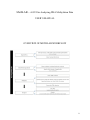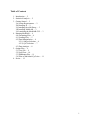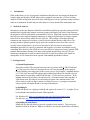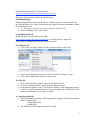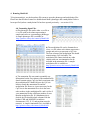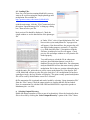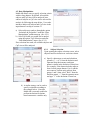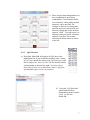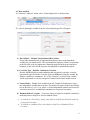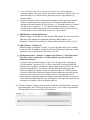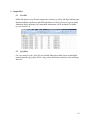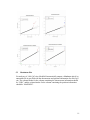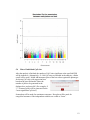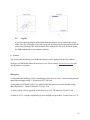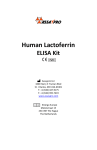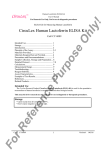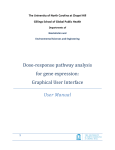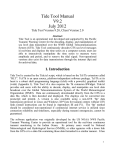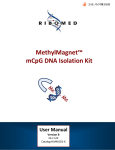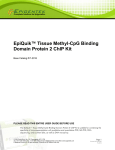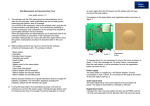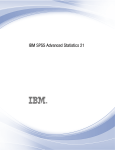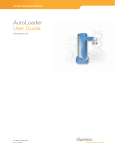Download MethLAB – A GUI for Analyzing DNA Methylation Data USER`S
Transcript
MethLAB – A GUI for Analyzing DNA Methylation Data USER’S MANUAL OVERVIEW OF METHLAB WORKFLOW 0 Table of Contents 1. Introduction … 2 2. Statistical Analysis … 2 3. Getting Started … 2 3a) System Requirements … 2 3b) Installing R … 2 3c) Installing the tcltk library … 3 3d) Installing MethLAB … 3 3e) Launching the MethLAB GUI … 3 4. Running MethLAB … 4 4.0) Formatting Files … 4 4.1) Loading Files … 5 4.2) Data Manipulation … 6 4.2.1) Subject Selection … 6 4.2.2) CpG Selection … 7 4.3) Data Analysis … 8 5. Output Files … 9 5.1) Text File … 9 5.2) Q-Q Plots …10 5.3) Manhattan Plot … 11 5.4) Plots of Individual CpG sites … 11 6. Errors … 12 1 1. Introduction DNA methylation is a type of epigenetic modification that has been associated with numerous complex traits and diseases. MethLAB provides a graphical user interface (GUI) to facilitate analysis of DNA methylation microarray data, allowing users with no experience using statistical software to implement flexible and powerful analyses of array-based DNA methylation data. 2. Statistical Analyses Microarrays such as the Illumina GoldenGate and Infinium platforms typically interrogate DNA methylation of an individual sample across the genome and output "beta values" that represent the proportion of DNA methylated at an individual CpG site. MethLAB evaluates the association between beta values and a designated continuous or categorical phenotype by fitting a separate linear fixed or mixed effects model for each CpG site. This package can incorporate both continuous and categorical covariates, as well as fixed or random batch or chip effects. The package produces quantile-quantile (Q-Q) plots with confidence intervals to allow users to visually assess whether there is an excess of associated CpG sites and can also produce Manhattan plots and CpG-specific scatterplots and boxplots. It accounts for multiple tests by controlling false discovery rate (FDR) at a user-specified level using one of many optional FDR methods and automates plotting of the beta values against the phenotype for top CpG sites. Bonferroni adjustments are also provided. Results for all CpG sites analyzed are output in a manageable .txt file format that can be opened with standard spreadsheet software. 3. Getting Started a) System Requirements R must be installed. The program has been tested in systems with >2 GB of RAM and >1.5 Ghz processor. However, the analysis time will vary depending on the analysis selected and the processing speed of the system you use. For example, a standard analysis of ~27,000 CpG sites and 300 subjects that included fixed effects for chip ID took less than a minute on a machine with 4GB RAM and a 1.5 Ghz dual core processor. With random instead of fixed effects, the analysis took ~40 minutes on the same machine. A 450k dataset with 200 subjects was also analyzed on the same machine and a fixed effects analysis took less than 3 minutes to finish. However, we strongly recommend using a system with higher RAM to run large 450k datasets. b) Installing R MethLAB operates as a package within R and requires R version 2.11.1 or higher. R can be downloaded and installed from the following links: For Windows OS: http://www.biometrics.mtu.edu/CRAN/bin/windows/base/ For Mac OS: http://www.biometrics.mtu.edu/CRAN/bin/macosx/ c) Installing the tcltk library MethLAB uses the tcltk library to provide a graphical user interface. This comes preinstalled with R for Windows. Mac users who have not already installed the tcltk library 2 may download and install the tcl library from: http://www.biometrics.mtu.edu/CRAN/bin/macosx/tools/ Mac users will also need to follow an additional step: Installing BWidget: Download the BWidget tool using the link here. Double click it to unpack it and create the folder BWidget-1.8.0. Open your terminal and type the following commands to finish the installation process. • cd ~/Desktop(or the folder name that contains the unpacked file) • sudo mv BWidget-1.8.0/ /usr/local/lib d) Installing MethLAB MethLAB can be downloaded from the URL: http://genetics.emory.edu/conneely/MethLAB. It is in the form of a zipped file. Once the file is downloaded follow the instructions below: For Windows OS: • Click on the “Packages” button, which is on the top menu of the R Gui. • • Select “Install package(s) from local zip files” from the “Packages” menu. Follow the prompts as they show up on the screen. For Mac OS: • Click on the “Packages & Data” option on the Main menu bar. • Select the “Package Installer” option from the dropdown menu. • In the Installer window, choose "Local Source Package” from the dropdown menu. • Click the “Install” button and browse to the location where the “MethLAB” tar file has been downloaded. Click “Open” to install. e) Launching MethLAB • When installation is complete, call the program by typing the following commands at the R command line: > library(MethLAB) > MethLAB() • The MethLAB GUI will appear within 45 seconds. 3 4. Running MethLAB To begin an analysis, use the dropdown Files menu to open the phenotype and methylation files. Please note that all other features are disabled until both a phenotype and a methylation file have been specified (unless a methylation file has been opened previously – see section 4.1 b). 4.0 Formatting Input Files a) The phenotype file can be either a .txt file or a .csv file with each column representing a sample and each row representing a phenotype. A sample phenotype file is available at http://genetics.emory.edu/conneely/MethLAB. b) The methylation file can be formatted as a .txt or .csv file where each column represents a sample and each row represents a CpG site. The first column of the methylation file should contain unique CpG site labels. The methylation file cannot include any other column with text; text/annotation can be included in the annotation file. A sample methylation file is available at http://genetics.emory.edu/conneely/MethLAB. c) The annotation file can contain essentially any information but the first column of the annotation file should contain unique CpG site labels consistent with the methylation file. MethLAB uses the CpG site labels to match the annotation file and the methylation file. However, its not necessary for the CpG sites in the annotation file to be in the same order as those in the methylation file, and it is fine if your annotation file has a different number of rows than the methylation file. If a Manhattan plot is desired, the file should include columns with the headers CHR and MAPINFO to indicate chromosome (1-22, X, Y) and position (must be numeric). A sample Annotation file is available at http://genetics.emory.edu/conneely/MethLAB. 4 4.1 Loading Files Note: for your first time running MethLAB, you may want to do a trial run using the sample phenotype and methylation files available at http://genetics.emory.edu/conneely/MethLAB. a) In the main menu, click the “Files” button and select the option “Open Phenotype File” to bring up a dialog box. Browse/select your file. b) A preview file should be displayed. Check the output window to see the dimensions of the phenotype file. c) Under “Files”, select “Open Methylation File” and browse/select your methylation file. A progress bar will appear. (Note that on Macs, the progress bar will not depict loading progress accurately.) Large files (e.g. 450K data) may take 5-30 minutes to load the first time. Another preview file will appear. Check preview file and output window to verify that the file loaded properly. To avoid having to reload the file in subsequent analyses, the methylation dataset is saved as a database file on your local hard drive. For subsequent analyses MethLAB will use the most recently opened methylation file for the new session without having to reload the entire file, unless the user selects a new methylation file. (Note that for files >6GB, MethLAB will not save the file to the local drive.) If a methylation file has been opened previously, the Log Window will display "The most recently opened methylation file will be used by default unless a new file is selected.” d) The annotation file is optional and can be loaded by selecting “Open Annotation File” from the “Files” menu. Check the output window to confirm that the file has loaded. Note: An annotation file with the fields CHR and MAPINFO is required to produce a Manhattan plot – see 4.0d. e) Selecting Output Directory MethLAB outputs a number of files as part of each analysis. Select the location for these files to be saved by clicking the “Select Output Directory” option of the “Files” Menu. 5 4.2 Data Manipulation MethLAB allows users to specify selection criteria within a large dataset. By default, all available subjects and CpG sites will be analyzed, but a subset of subjects or CpG sites can be selected for analysis by following the steps below. Users who intend to analyze all subjects and CpG sites in the input datasets can skip to section 4.3. a) Select subjects to analyze through the option “Inclusions & Exclusions” under the “Data Manipulation” pulldown menu. (See 4.2.1.) b) Select CpGs that you would like to analyze using the option “CpG Selection under the “Data Manipulation” menu. (See 4.2.2.) If no selections are made, all available subjects and CpG sites will be analyzed. 4.2.1 Subject Selection Upon opening the subject selection screen, select subjects based on inclusion or exclusion criteria. a) Specify a phenotype or trait and a boolean operator (<, =, or >) from the Inclusion and Operator drop-down menus, and input numeric criteria in the Inclusion Criteria box. For example, if the dataset includes subjects from 4 racial groups denoted 1 to 4, and the user wants to evaluate only subjects from groups 1 and 2, then select ”Race” from the Inclusion menu, “<” from the operator menu and type ”3” in the Inclusion Criteria box. b) A similar strategy can be used to specify exclusions according to the example below. Note that MethLAB is currently enabled to perform inclusions/exclusions based on numeric variables only. 6 c) More complex data manipulations can be accomplished by specifiying combinations. Two inclusions and/or two exclusions, connected by boolean operators, can be specified. For example, to limit by race and gender, input the necessary criteria in the two inclusion criteria and use the boolean operator “AND”. To avoid errors, it is imperative that you specify a boolean operator if you have two or more inclusion/exclusion criteria as shown to the left. d) 4.2.2 CpG Selection a) By default, MethLAB will analyze all CpG sites in the methylation file. If you would like to analyze only a subset of CpG sites, include the names of the CpG sites you would like to analyze in a .txt or .csv file. The file should contain a column header as shown to the right. Note that if fewer than 100 CpG sites are included in the analysis, QQ plots and Manhattan plots will not be produced. b) Using the “CpG Selection” option under the Data Manipulation menu, load the .txt or .csv file into MethLAB. 7 4.3 Data Analysis 1) Under the “Analysis” menu, select “Linear Regression” to analyze data. 2) A list of phenotype variables from the selected phenotype file will appear. a) Beta Model= – Default: Untransformed Beta Values Select either untransformed or logit transformed beta values as the dependent variable for your linear model. The logit transform, log(beta/(1-beta)) is equivalent to the M-value or the log signal ratio commonly analyzed in the gene expression literature (in this case it is the log ratio of methylated to unmethylated signal). b) Covariate Type – Default: Continuous Covariate Because MethLAB allows both continuous and categorical covariates, covariate type must be specified in the Covariate Type box before selecting the variable. By default, variables are continuous. If a “Class Covariate” is selected, the variable will be represented as a factor (categorical variable) in the linear model text box. c) Linear Model – Double click variables from the Variable Selection box to select the independent variable and covariates. The model will appear in the Linear Model box in the form x1+x2+x3+x4, where x1 is the independent variable to be tested for association and x2-x4 are additional continuous or categorical covariates. d) Random Effects Covariate – Users may choose to adjust for technical variation by modeling batch or chip ID as fixed or random effects. • • To include as a fixed effect, simply enter batch or chip ID into the linear model as a categorical covariate. To include as a random effect, select batch or chip ID as a Random Effects Covariate. 8 • • Note that MethLAB has been optimized to perform fixed effects analyses extremely rapidly. Due to their speed, fixed effects analyses are the best choice for the initial analysis of a dataset; this is particularly true for large datasets (e.g., Illumina 450K). Inclusion of random effects, implemented through the nlme() package, slows the analysis considerably but may increase power. In general, random effects are appropriate when the number of chips is large (ie, >10) and the number of samples per chip is not too small (ie, <5). For analyses with small samples or sample exclusions, this condition may not be met, and random effects analyses are likely to crash. In these cases, fixed effects analyses are a better choice. e) FDR Method – Default: BH method Multiple testing is controlled via a user-defined FDR method. The user may choose from three FDR methods: the Benjamini-Hochberg (BH) method (1), the Benjamini-Yekutieli (BY) method (2), and the qvalue function by Storey et.al (3). f) FDR Criterion – Default: .05 Multiple testing is controlled via FDR. To specify the FDR cutoff, enter a number between 0 and 1. In addition, a stepdown version of Bonferroni significance (Holm significance (4)) is calculated for each of the CpG sites. g) Methylation Dataset – Default: “Complete CpG Dataset” (“CpG data subset” if the user selects a subset file or "Global Analysis to perform a global methylation analysis) Users may select a smaller number of CpG sites to be analyzed by selecting the “CpG data subset” option (see 4.2.2). Unless a subset file is selected, MethLAB defaults to the “Complete CpG Dataset” option, which analyzes all CpG sites in the specified methylation file. If a subset is selected, MethLAB will perform the analysis and adjust for multiple testing with only that subset. If “Global Analysis”, is selected, MethLAB will instead evaluate the association between the phenotype and average beta values across all available CpG sites. This analysis seeks to identify global methylation patterns by fitting a linear model based on average beta values rather than individual CpG sites. For simplicity, the input and output formats are similar for complete, subset, and global analyses.. 3) Click the “Analyze” button to start an analysis under the specified model; a progress bar should appear. Note: The progress bar may not be a very accurate representation of the progress in the case of a fixed effects analysis. 9 5. Output Files 5.1 Text File MethLAB outputs a text file that contains the t-statistics, p-values and flags indicating the Bonferroni/Holm significance and FDR significance of each CpG site for a given model. Additional fields containing CpG annotation information will be included if available (see 4.0.d and 4.1.d). 5.2 Q-Q Plots For every analysis with >100 CpG sites, MethLAB produces both classic and modified quantile-quantile (Q-Q) plots for the –log p-values and for the t-statistics with confidence intervals. 10 5.3 Manhattan Plot For analyses of >100 CpG sites, MethLAB automatically outputs a Manhattan plot if an annotation file is specified with the chromosome and position information for each CpG site. The column header for the column containing the chromosome information should be “CHR,” and the column header for the column containing the position information should be “MAPINFO”. 11 5.4 Plots of Individual CpG sites After the analysis is finished, the number of CpG sites significant at the specified FDR will be indicated. (Alternatively, if <100 CpG sites are included in the analysis, a Holm cutoff will be used.) MethLAB automates plots of the beta values against the phenotype for the top CpG sites, with regression lines based on the specified model. Enter the number of plots to be generated in the dialogue box, and press OK. (For example, if “5” is entered, plots will be generated for the 5 most significant CpG sites.) Scatterplots will be made for continuous outcomes. Box plots will be made for categorical outcomes if the independent variables are coded as “factor”. 12 5.5 Log File A log file containing helpful information about the analysis can be found in the results folder. This file is designed to provide a record of the analysis performed and includes the name of the phenotype file used, the name of the methylation file used, the linear model, the FDR method and several summary statistics. 6. Errors Any errors generated during your MethLAB analysis will be displayed in the Log window. We hope you find MethLAB useful and easy to use! Please contact [email protected] with any questions or comments. References: 1) Benjamini and Hochberg (1995) Controlling the false discovery rate: a practical and powerful approach to multiple testing. J R Statist Soc B 57:289-300 2) Benjamini and Yekutieli (2001) The control of the false discovery rate in multiple testing under dependency. Annals of Statistics, 29:1165-1188 3) Storey (2002) A direct approach to false discovery rates. J R Statist Soc B 64:479-498 4) Holm S (1979) A simple sequentially rejective multiple test procedure. Scand J Stat 6:65–70 13