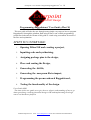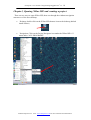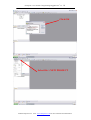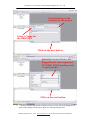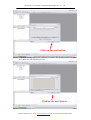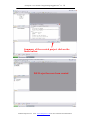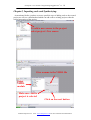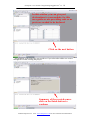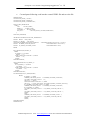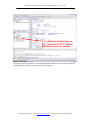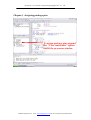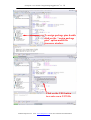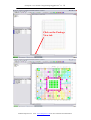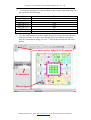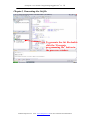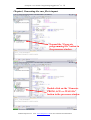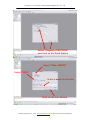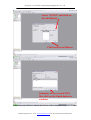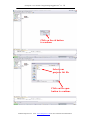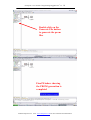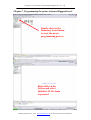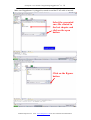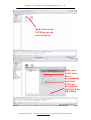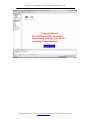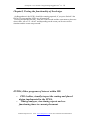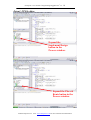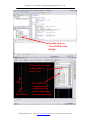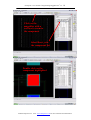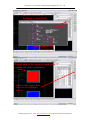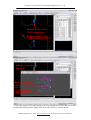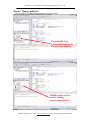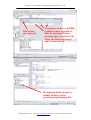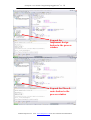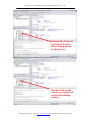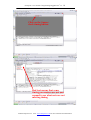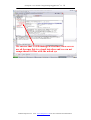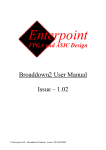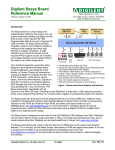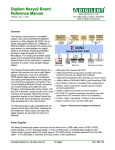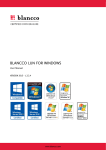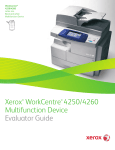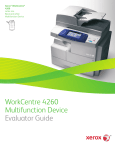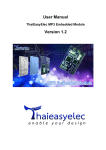Download Programming Raggedstone1 User Guide
Transcript
Enterpoint’s User manual “Programming Raggedstone1” rev 1.0 Enterpoint FPGA and ASIC Design Programming Raggedstone1 User Guide, (Rev1.0) This user guide will take the user through some simple easy steps on how to program Raggedstone1 through the platform flash using Xilinx’s non-volatile programming proms fitted onboard, the format of this guide is visual using screenshots for much of the flow and explanation. STEPS TO UNDERTAKE: 1. Opening Xilinx ISE and creating a project, 2. Inputting code and synthesizing, 3. Assigning package pins to the design, 4. Place and routing the Design, 5. Generating the .bit file, 6. Generating the .mcs prom file in impact, 7. Programming the proms onboard Raggedstone1, 8. Testing the functionality of the design. User Guide AIMS: The aims of this user guide are to give the user a basic understanding of how to go about generating a working functional design in ISE and implementing the design onto a real hardware platform. ©2006 Enterpoint Ltd. Visit: www.enterpoint.co.uk for more materials and information Enterpoint’s User manual “Programming Raggedstone1” rev 1.0 Chapter1, Opening Xilinx ISE and creating a project. There are two ways to open Xilinx ISE, these are through the windows navigation structure or of the users desktop. • Desktop, double click on the Xilinx ISE shortcut icon on the desktop (default install feature) • Navigation, Click on the Project Navigator icon under the Xilinx ISE 8.?.? menu under “ALL PROGRAMS”. ©2006 Enterpoint Ltd. Visit: www.enterpoint.co.uk for more materials and information Enterpoint’s User manual “Programming Raggedstone1” rev 1.0 Click OK Select file-> NEW PROJECT ©2006 Enterpoint Ltd. Visit: www.enterpoint.co.uk for more materials and information Enterpoint’s User manual “Programming Raggedstone1” rev 1.0 Select Desktop as the location for the project Select A Name for the PROJECT Click on the next button Select the correct device, for Raggedstone1 select (spartan3, XC3S400, FG456 package and –5 speed grade.) Click on the next button • The next window allows the creation of a new source file by defining the IO ports of the design, for this user guide we will skip this process. ©2006 Enterpoint Ltd. Visit: www.enterpoint.co.uk for more materials and information Enterpoint’s User manual “Programming Raggedstone1” rev 1.0 Click on the next button • The next window allows the addition of a source file already written, for this user guide we will skip this process. Click on the next button ©2006 Enterpoint Ltd. Visit: www.enterpoint.co.uk for more materials and information Enterpoint’s User manual “Programming Raggedstone1” rev 1.0 Summary of the created project click on the finish button ISE Project has now been created ©2006 Enterpoint Ltd. Visit: www.enterpoint.co.uk for more materials and information Enterpoint’s User manual “Programming Raggedstone1” rev 1.0 Chapter2, Inputting code and Synthesizing. As mentioned before you have seen two possible ways of adding code to the created project we will use a third method which can add code to existing projects after the wizard generation of the project. To add a new source to the project select project->New source Give a name to the VHDL file Select VHDL module Make sure Add to project is selected Click on the next button ©2006 Enterpoint Ltd. Visit: www.enterpoint.co.uk for more materials and information Enterpoint’s User manual “Programming Raggedstone1” rev 1.0 In this window you can give port declarations to your module, for this user guide we are providing code so no ports are needed to be declared. Click on the next button This Window is the same one you would see if you selected to add a new source through the wizard creating the project. Summary of the created source click on the finish button to continue ©2006 Enterpoint Ltd. Visit: www.enterpoint.co.uk for more materials and information Enterpoint’s User manual “Programming Raggedstone1” rev 1.0 • Cut and paste following code into the created VHDL file and save the file. LIBRARY IEEE; USE IEEE.STD_LOGIC_1164.ALL; USE IEEE.STD_LOGIC_ARITH.ALL; USE IEEE.STD_LOGIC_UNSIGNED.ALL; ENTITY TEST_PROGRAM IS PORT ( CLK : IN STD_LOGIC; RESET_N : IN STD_LOGIC; UP_DOWN_N : IN STD_LOGIC; LED_OUT : OUT STD_LOGIC_VECTOR(3 DOWNTO 0) ); END TEST_PROGRAM; ARCHITECTURE Behavioral OF TEST_PROGRAM IS SIGNAL RESET : STD_LOGIC; SIGNAL UP_DOWN : STD_LOGIC; CONSTANT NUMBER_COUNTER_CONSTANT SIGNAL NUMBER_COUNTER_COUNT SIGNAL UP_DOWN_COUNTER_COUNT : INTEGER RANGE 0 TO 16777215 := 16777215; : INTEGER RANGE 0 TO 16777215; : INTEGER RANGE 0 TO 15; BEGIN RST : PROCESS(CLK, RESET_N) BEGIN IF (RESET_N = '0') THEN RESET <= '1'; ELSIF (CLK'EVENT AND CLK = '1') THEN RESET <= '0'; END IF; END PROCESS RST; UDST : PROCESS(CLK, UP_DOWN_N) BEGIN IF (UP_DOWN_N = '0') THEN UP_DOWN <= '1'; ELSIF (CLK'EVENT AND CLK = '1') THEN UP_DOWN <= '0'; END IF; END PROCESS UDST; SM : PROCESS(CLK, UP_DOWN, RESET) BEGIN IF (RESET = '1') THEN NUMBER_COUNTER_COUNT <= NUMBER_COUNTER_CONSTANT; UP_DOWN_COUNTER_COUNT <= 0; LED_OUT <= "0000"; ELSIF (CLK'EVENT AND CLK = '1' ) THEN LED_OUT <= CONV_STD_LOGIC_VECTOR(UP_DOWN_COUNTER_COUNT,4); IF ( NUMBER_COUNTER_COUNT = 0 ) THEN NUMBER_COUNTER_COUNT <= NUMBER_COUNTER_CONSTANT; IF (UP_DOWN = '0' ) THEN UP_DOWN_COUNTER_COUNT <= UP_DOWN_COUNTER_COUNT + 1; ELSE UP_DOWN_COUNTER_COUNT <= UP_DOWN_COUNTER_COUNT - 1; END IF; ELSE NUMBER_COUNTER_COUNT <= NUMBER_COUNTER_COUNT - 1; UP_DOWN_COUNTER_COUNT <= UP_DOWN_COUNTER_COUNT; END IF; END IF; END PROCESS SM; END Behavioral; ©2006 Enterpoint Ltd. Visit: www.enterpoint.co.uk for more materials and information Enterpoint’s User manual “Programming Raggedstone1” rev 1.0 To Synthesize double click on the “Synthesize-XST” button under the processes window. Now that we have a design we want to implement in hardware we need to assign the package pins to function correctly please see chapter3. ©2006 Enterpoint Ltd. Visit: www.enterpoint.co.uk for more materials and information Enterpoint’s User manual “Programming Raggedstone1” rev 1.0 Chapter3, Assigning package pins. To assign package pins expand the “User constraints” option under the processes window. ©2006 Enterpoint Ltd. Visit: www.enterpoint.co.uk for more materials and information Enterpoint’s User manual “Programming Raggedstone1” rev 1.0 To assign package pins double click on the “assign package pins” option under the processes window. Click on the YES button to create a new UCF file ©2006 Enterpoint Ltd. Visit: www.enterpoint.co.uk for more materials and information Enterpoint’s User manual “Programming Raggedstone1” rev 1.0 Click on the Package View tab ©2006 Enterpoint Ltd. Visit: www.enterpoint.co.uk for more materials and information Enterpoint’s User manual “Programming Raggedstone1” rev 1.0 • To assign the package pins click and hold on the relevant signal and drag it to the pin require for the design. Signal CLK LED_OUT<0> LED_OUT<1> LED_OUT<2> LED_OUT<3> RESET_N UP_DOWN_N • PIN AA11 for onboard clock socket or A11 for PCI clock signal AB4 AA4 AA5 AB5 Y4 AA3 For the push buttons we need to enable the pull up resistor for these inputs to function correctly, to do this, in the Design object list window scroll across until the termination heading is in view. Click on the relevant box and select pull up. Save and exit the Xilinx PACE window Termination Placed signals ©2006 Enterpoint Ltd. Visit: www.enterpoint.co.uk for more materials and information Enterpoint’s User manual “Programming Raggedstone1” rev 1.0 Chapter4, Place and routing the design. To place and route the design double click the “Implement design” button in the processes window. ©2006 Enterpoint Ltd. Visit: www.enterpoint.co.uk for more materials and information Enterpoint’s User manual “Programming Raggedstone1” rev 1.0 Chapter5, Generating the .bit file. To generate the .bit file double click the “Generate programming file” button in the processes window. ©2006 Enterpoint Ltd. Visit: www.enterpoint.co.uk for more materials and information Enterpoint’s User manual “Programming Raggedstone1” rev 1.0 Chapter6, Generating the .mcs file in impact. Expand the “Generate programming file” button in the processes window. Double click on the “Generate PROM, ACE or JTAG file” button in the processes window. ©2006 Enterpoint Ltd. Visit: www.enterpoint.co.uk for more materials and information Enterpoint’s User manual “Programming Raggedstone1” rev 1.0 Select “Prepare a PROM file” and click on the finish Button Select “Xilinx PROM” Select “MCS” Select a name for the files Click on the next Button ©2006 Enterpoint Ltd. Visit: www.enterpoint.co.uk for more materials and information Enterpoint’s User manual “Programming Raggedstone1” rev 1.0 Select “XCF02” and click on the add Button Click on the next Button Summary of the created MCS files click on the finish button to continue The .mcs project has been created and now we need to assign our ise project .bit file. ©2006 Enterpoint Ltd. Visit: www.enterpoint.co.uk for more materials and information Enterpoint’s User manual “Programming Raggedstone1” rev 1.0 Click on the ok button to continue Select your projects .bit file Click on the open button to continue ©2006 Enterpoint Ltd. Visit: www.enterpoint.co.uk for more materials and information Enterpoint’s User manual “Programming Raggedstone1” rev 1.0 Click on the no button to continue Click on the no button to continue ©2006 Enterpoint Ltd. Visit: www.enterpoint.co.uk for more materials and information Enterpoint’s User manual “Programming Raggedstone1” rev 1.0 Double click on the Generate File button to generate the prom files Final Window showing the PROM generation is completed ©2006 Enterpoint Ltd. Visit: www.enterpoint.co.uk for more materials and information Enterpoint’s User manual “Programming Raggedstone1” rev 1.0 Chapter7, Programming the proms onboard Raggedstone1. Double click on the Boundary Scan button to start the prom programming process Right click on the Screen and select Initialize JTAG chain to proceed ©2006 Enterpoint Ltd. Visit: www.enterpoint.co.uk for more materials and information Enterpoint’s User manual “Programming Raggedstone1” rev 1.0 Make sure Raggedstone1 is plugged in, turned on and the JTAG cable is inserted. Select the generated .mcs file created in the last chapter and click on the open button Click on the Bypass button ©2006 Enterpoint Ltd. Visit: www.enterpoint.co.uk for more materials and information Enterpoint’s User manual “Programming Raggedstone1” rev 1.0 Right click on the XCF02 prom and select program Make sure, verify, erase before programming and Load FPGA are ticked before clicking on the OK button ©2006 Enterpoint Ltd. Visit: www.enterpoint.co.uk for more materials and information Enterpoint’s User manual “Programming Raggedstone1” rev 1.0 “Congratulations” RAGGEDSTONE1 should be functioning with the four LED’s counting in hexadecimal ©2006 Enterpoint Ltd. Visit: www.enterpoint.co.uk for more materials and information Enterpoint’s User manual “Programming Raggedstone1” rev 1.0 Chapter8, Testing the functionality of the design. On Raggedstone1 the LED’s should be counting upwards, if you press Switch 2 the FPGA is in reset and the LED’s are all turned off. Pressing and holding Switch 1 turns the count around and the count starts to decrease when either “all on” or “all off” and depending on the count you hit an overflow situation and the count wraps around. EXTRA, Other programs of interest within ISE. • • FPGA editor, visually inspect the routing and placed design implemented in the FPGA, Timing analyzer, view timing reports and see functioning times to current placement. ©2006 Enterpoint Ltd. Visit: www.enterpoint.co.uk for more materials and information Enterpoint’s User manual “Programming Raggedstone1” rev 1.0 Extra1, FPGA editor. Expand the Implement Design button in the Process window. Expand the Place & Route button in the Process window. ©2006 Enterpoint Ltd. Visit: www.enterpoint.co.uk for more materials and information Enterpoint’s User manual “Programming Raggedstone1” rev 1.0 Double click on View/Edit Routed design. Click on Type to list components by their Type. Slice’s Block Ram List of FPGA components the synthesizer has used to implement the current design ©2006 Enterpoint Ltd. Visit: www.enterpoint.co.uk for more materials and information Enterpoint’s User manual “Programming Raggedstone1” rev 1.0 Click on the magnifier with a red box to zoom to the component Select Reset_n in the component list Double click on the component highlighted ©2006 Enterpoint Ltd. Visit: www.enterpoint.co.uk for more materials and information Enterpoint’s User manual “Programming Raggedstone1” rev 1.0 Internal structure of the Reset_n signal IOB Click cancel Routed path of the signal is highlighted Routed path of the signal is highlighted coming out of the component Click on the signal then click on the highlight button ©2006 Enterpoint Ltd. Visit: www.enterpoint.co.uk for more materials and information Enterpoint’s User manual “Programming Raggedstone1” rev 1.0 Double click on the CLB component Routed signal going from the IOB to a CLB Internal structure of the CLB Reset_n signal is routed into the CLB flip-flop, see VHDL for the coding to implement this If you click on the CLK signal and trace the routed path you will see that you reach a clock buffer clicking on the signal after shows the clock tree for this design. ©2006 Enterpoint Ltd. Visit: www.enterpoint.co.uk for more materials and information Enterpoint’s User manual “Programming Raggedstone1” rev 1.0 Extra2, Timing analyzer. First we need to set some timing parameters for this design. Expand the User constraints button in the process window Double click on the create timing constraints button ©2006 Enterpoint Ltd. Visit: www.enterpoint.co.uk for more materials and information Enterpoint’s User manual “Programming Raggedstone1” rev 1.0 When done save and exit Assuming you have a 50MHz oscillator enter a period of 20ns by entering 20 then pressing enter, repeat for the other two fields entering 8 and 5 consecutively Re-implement the design by double clicking on the generate programming file. ©2006 Enterpoint Ltd. Visit: www.enterpoint.co.uk for more materials and information Enterpoint’s User manual “Programming Raggedstone1” rev 1.0 Expand the Implement design button in the process window Expand the Place & route button in the process window ©2006 Enterpoint Ltd. Visit: www.enterpoint.co.uk for more materials and information Enterpoint’s User manual “Programming Raggedstone1” rev 1.0 Expand the Generate post-place & route static timing button in the process Double click on the Analyze post-place & route static timing button ©2006 Enterpoint Ltd. Visit: www.enterpoint.co.uk for more materials and information Enterpoint’s User manual “Programming Raggedstone1” rev 1.0 Click on the Square clock timing button Red text means that some timing parameters are not met expand to see what nets are not meeting timing ©2006 Enterpoint Ltd. Visit: www.enterpoint.co.uk for more materials and information Enterpoint’s User manual “Programming Raggedstone1” rev 1.0 We can see that 3 LED timings are not met, these errors are ok because this is a visual interface and we can not comprehend 0.424ns with the naked eye ©2006 Enterpoint Ltd. Visit: www.enterpoint.co.uk for more materials and information