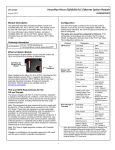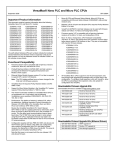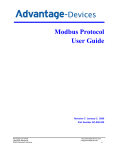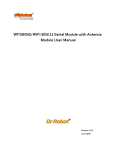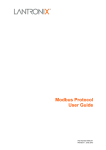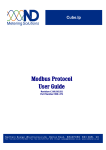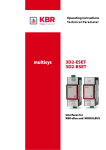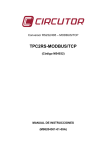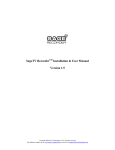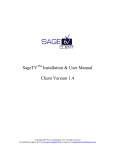Download VersaMax Micro-20/40/64 PLC Ethernet Option Module, GFK
Transcript
VersaMax Micro-20/40/64 PLC Ethernet Option Module GFK-2436F IC200UEM001 February 2012 Module Description Configuration This datasheet describes the Ethernet Option module for a VersaMax Micro-20, -40 or -64 PLC CPU. This module cannot be used with other types of VersaMax Nano or Micro PLCs. For more information about Option Modules, and about VersaMax Micro-20, -40 and -64 PLCs, please refer to the VersaMax Nano and Micro PLCs User’s Manual, GFK-1645J or later. Use of the Port Option module as Port 2 and the protocol selection must be set up in the configuration software. After making those selections, the communications parameters can also be configured. The option port should be configured for Ethernet. If the configuration and hardware do not match, the PLC logs a System Configuration Mismatch fault in the PLC Fault Table. The configuration options are: Ordering Information Protocol RJ 45, 10/100 Mbit Ethernet Communications board supporting SRTP Parameters Value Port Mode SNP Port Type Slave Data Rate 19.2, 38.4 or 175.0 kbps (default) Flow Control None Parity Odd (default), Even, None Stop bits 1 (default) or 2 Time Out Long Turnaround Time 0 Port Mode RTU Port Type Slave When installed on the Micro 20, 40 or 64 PLC, the Ethernet Port Option Module becomes Port 2. It supports the following communications protocols: SRTP, Modbus Server and client (separate download) and pass- through port (separate download). Protocol options are available online at www.ge-ip.com/support. Data Rate 19.2, 38.4 or 175.0 kbps (default) Flow Control None Parity Odd (default), Even, None Station Address Valid range 0–247. Default=1 FCC and ICES Requirements for the US and Canada Modbus/TCP Client Support (Refer to the VersaMax Nano and Micro PLCs User’s Manual, GFK-1645J or later.) Disabled (default) or Enabled. Port Mode Serial I/O Data Rate 19.2, 38.4 or 175.0 kbps (default) Flow Control None Parity Odd (default), Even, None Stop bits 1 (default), or 2 Bits/Characters 7 or 8 IC200UEM001 SRTP Server Ethernet Option Module Ethernet Module IC200UEM001 can be used with a Micro-20, -40 or -64 -Point PLC to provide an Ethernet Port. Modbus TCP Client / Server* This device complies with Part 15 of the FCC Rules. Operation is subject to the following two conditions: (1) this device may not cause harmful interference, and (2) this device must accept any interference received, including interference that may cause undesired operation. Pass-Through or Tunneling Note: This equipment has been tested and found to comply with the limits for a Class A digital device, pursuant to Part 15 of the FCC Rules. These limits are designed to provide reasonable protection against harmful interference when the equipment is operated in a commercial environment. This equipment generates, uses, and can radiate radio frequency energy and, if not installed and used in accordance with the instructions, may cause harmful interference to radio communications. Operation of this equipment in a residential area is likely to cause harmful interference in which case the user will be required to correct the interference at his own expense. * Note: This Class A digital apparatus complies with Canadian ICES-003. Changes or modifications not expressly approved by GE could void the user's authority to operate the equipment. 1 Enabling Modbus/TCP Client Support sets the %I00488 status bit ON. Station Address Valid range: (Byte 1 to Byte 8) 0–F. Default=0 When the Ethernet Option Module is configured for Modbus/TCP Client, the configured Sequence Number and Command Data addresses should not overlap or conflict with any other variables used in the logic. These addresses are reserved exclusively for communications between the CPU and Ethernet module when initiating Modbus TCP commands. GFK-2436F VersaMax Micro-20/40/64 PLC Ethernet Option Module IC200UEM001 February 2012 Setting the Temporary IP Address Installation Instructions First, set up a temporary IP address using Proficy Machine Edition Logic Developer. Power to the VersaMax Micro PLC MUST BE TURNED OFF when installing or removing Option Modules. 1. Remove the two doors shown below, by pressing downward on the latches and lifting them away from the module. Press Down Latch and Remove These Two Doors 2. If a port-type Option Module is being installed, orient the connector on the Option Module with the connector in the Micro PLC. Be careful to avoid contact with the exposed components in the module. Connector for Option Module Screws for Option Module Click on Set Temporary IP Address. 4. Enter a Temporary IP address and MAC address for the Ethernet module (MAC address is located on the front of the Ethernet module). The IP address is only temporary and when Micro PLC is power-cycled, the IP address will be lost. 5. Once Set IP is clicked you will get confirmation that temporary IP has been set. At this point you can go on-line with Machine Edition via Ethernet and do any function that you would do with a serial connection. 3. Type: arp –s [IP address, including dots] [MAC Address of the Ethernet module, including dashes]. You will not see any reply on the screen. (example c:/ arp –s 10.10.0.5 00-20-4a-ff-ff-e9) 4. Type: telnet [IP address] 1 (leave space between IP address and 1) and press the Enter key. You will be prompted that the connection failed. This is normal. (example c:/ telnet 10.10.0.5 1) Port Connector 5. Type: telnet [IP address] 9999 (leave space between IP address and 9999) and press the Enter key. You will be prompted to Press Enter to go into Setup Mode. You have two seconds to press the Enter key again. If you get the message “Connection to host lost”, re-enter telnet [IP address] and press the Enter key twice to get to the setup screen. (example c:/ telnet 10.10.0.5 9999) Press 1 to change IP address (Enter the desired IP address) and Net Mask 6. Install the protective cover(s). If only the Memory Pack Module is used, both covers may be installed. If a port module is used, the right hand cover is not installed and the port connector remains accessible. Press 2 to change Serial Settings. For best performance, set the baud rate to 175000. Setting should be Mode#1, RS232 175000, 8, 0, 1. Port 2 needs to be configured with Proficy Machine Edition to match these settings. Machine Edition should configure Port 2 for Ethernet and baud rate of 175000. Setting the IP Address Key items to remember when setting the IP address on the VersaMax Micro Ethernet Board (IC200UEM001): ▪ 3. 2. Type: arp –a (space between p and –a). You should see at least one entry in the ARP table. (example c:/ arp –a) 5. If a Memory Pack Module is being installed, orient the connector on the back of the Memory Pack Module with the connector on the Micro PLC or port-type Option Module. Press the Memory Pack down until it clicks into place. ▪ Click on Utility on the Navigator box. 1. Go to C:/ Prompt on your computer and type: Ping [IP address] and press the Enter key. (This step is required to “establish” the ARP table by creating an entry in the table.) The address pinged should reply with Pinged data. (example c:/ Ping 10.10.0.5 and return data) 4. Install the screws provided with the Option Module into the corners indicated above. ▪ Open your project. 2. Setting the Permanent IP Address 3. Press the Option Module downward until it clicks into place. Connector for Memory Pack Module 1. When complete, press S to save to the Ethernet module. You will see a prompt that informs you Parameters saved, Display will Restart…. and then Connection to host lost. The data is now stored in the internal Flash of the IC200UEM001. You can change the settings by repeating the above steps. When connecting via Ethernet point- to-point, a crossover cable is required. IP address setting must be saved to the Flash on the Ethernet board or it will be lost during power cycle. The second port of the Micro PLC must be configured for Ethernet. 2 VersaMax Micro-20/40/64 PLC Ethernet Option Module GFK-2436F IC200UEM001 February 2012 Settings are now complete. Verify that Port 2 matches above configuration by connecting to the Micro PLC serial port and checking hardware configuration. 3. Enter password G5 (case sensitive, must be upper case G) in Remote file. For Remote host, enter the IP address of the Micro PLC (for example: 10.10.0.2). 4. When the file is downloaded the utility will respond with the following: 5. When the transfer is accomplished, go back to Telnet and configure the settings by following the procedure listed under Setting the Permanent IP Address on page 2. Refer to GFK-1852 for more information on configuration options. 6. Settings are now complete. Verify that Port 2 matches above configuration by connecting to the Micro PLC serial port and checking hardware configuration. Downloading Ethernet Drivers The Ethernet drivers for the Ethernet Option Module are downloaded from www.ge-ip.com/support. Files and passwords are: Upgrade Kit for Release 2.0 Destination Password GE Intelligent Platforms SRTP 82A1587-MS10-000-B0 G5 Modbus TCP (Client and Server in single firmware) 82A1588-MS10-000-B0 G5 Tunneling or Pass Thru 82A1589-MS10-000-B0 G5 Function Downloading is done using the PumpKIN utility, which is included. To download a driver, perform the following procedure. Only one driver can be present at one time. After the driver has been downloaded you will have to re-configure the port using Telnet. To download Ethernet drivers: 1. Open the PumpKIN Utility. 2. Click on Put File and Local file to be downloaded (Modbus_TCP). 3 VersaMax Micro-20/40/64 PLC Ethernet Option Module GFK-2436F IC200UEM001 February 2012 Security Settings Module Specifications Security settings are provided to prevent unauthorized access to the Ethernet Option Module configuration mode. Processor Speed DSTni-EX CPU, 48MHz Two security settings are supported for the Ethernet Option Module (firmware version 2.0 and later): Password support for Telnet configuration and SNMP (Enable/Disable) configuration. Memory 256 kByte RAM, 512 kByte FLASH Connection Type RJ 45 10Base-T/100Base-TX Ethernet Security settings are provided for the three protocols: SNP/SRTP, Modbus TCP and Tunneling. Entity Type Client/Server Bus Speed 10/100Mbaud For Modbus TCP and SRTP protocols, these security settings options are present in the "Network/IP Settings" menu. For Tunneling (Passthrough), these security settings are present in "basic parameters/server" menu. Protocols Supported Number of Connections Supported SRTP (preloaded) Modbus TCP Server and Client (optional) Tunneling (optional) Supports up to 8 Modbus TCP/IP server channels. If client configured then 1 client and 7 server channels supported. Supports 4 SRTP server channels Supports 1 connection for Tunneling Mode Full Duplex By default, there is no password and Simple Network Management Protocol (SNMP) is enabled. Disabling or Enabling the SNMP is configurable. The maximum password length is 16 characters. These characters can be alphanumeric or special characters. The password requires a minimum length of 8 characters. A password set on a particular protocol’s firmware remains in effect if the firmware is changed to that of a different protocol. For example, if a password is set on Modbus TCP firmware and later the firmware is changed to SNP/SRTP, the same password set on Modbus TCP firmware will still apply. Revision History Status LEDs Link LED (Amber) Solid Amber: Connection to Micro PLC established and network is connected IC200UEM001-AA Initial release. Compatible with VersaMax Micro 64 firmware release 3.5 and Proficy Machine Edition 5.5 Activity (Green) Flashing Green when there is any activity on the network IC200UEM001-AB Improved noise immunity. IC200UEM001-BC Status (Red) OFF: No errors Added support for Modbus/TCP Client, enhanced data throughput (175,000bps), and 16-character password security. Red ON: Duplicate IP address present or network controller error Firmware requirements: Red BLINK (2x/sec): No DHCP response or Setup menu active Micro 20, 40 and 64 firmware versions 3.83 and later Ethernet Option Module firmware versions 2.0 and later. Programmer requirements: Proficy® Machine Edition Logic Developer PLC, version 6.0 or later. IC200UEM001-CC Labeling change. No changes to functions, features or compatibility. Functional Compatibility The default data rate with Ethernet option module firmware version 2.0 is 175000 bps. Micro firmware versions below 3.83 do not support 175000 bps. If firmware version 2.0 is to be used with Micro firmware versions prior to 3.83, the data rate on Ethernet Option module should be changed to 38400 bps or less, as per the requirement. 4 VersaMax Micro-20/40/64 PLC Ethernet Option Module GFK-2436F IC200UEM001 February 2012 Port Number Telnet Configuration The setting represents the source port number in TCP connections. It identifies the channel for remote initiating connections. The range is 1-65535, except for the following. Note: The Ethernet option module will be power cycled and reset under the following conditions: Port numbers A connection to the Ethernet option module is established through TELNET and disconnected immediately. A connection to the Ethernet option module through is established through TELNET, the configuration is edited, and you press "Q" (Quit without Save). Description of Serial IO configurable parameters Reserved for 1-1024 Reserved (well known ports) 9999 TELNET Setup 14000-14009 Reserved for Redirector 30704 Reserved (77F0h) 30718 Reserved (77FEh) Baud Rate The supported baud rates are 19200, 38400 and 175000. This baud rate should match the baud rate of the configuration software. Warning Do not use the reserved port numbers for this setting because incorrect operation may result. I/F Mode (Interface Mode) The Interface (I/F) Mode is a bit-coded byte entered in hexadecimal notation. Connect Mode Connect Mode defines how the unit makes a connection, and how it reacts to incoming connections over the network. The following table displays available I/F Mode options: Note: All bit positions in the table that are blank represent “don’t care” bits for that particular option, which can be set to either a 0 or 1 value. Only RS-232C is supported and hence Bit 0 and Bit 1 always should be zeros. If you attempt to select an I/F Mode bit that pertains to RS-422/485 settings, the WARNING: RS422/485 I/F Modes Not Supported” message displays. I/F Mode Option 7 6 5 4 3 2 RS-232C Connect Mode Option 7 6 5 Never accept Incoming 0 0 0 Always Accept 1 1 0 0 Nothing (quiet) 0 0 0 1 No Parity 0 0 Even Parity 1 1 c) Active Startup Odd Parity 0 1 With any character 8 Bit 1 Stop bit 0 1 2 stop Bit 1 1 1 0 1 1 2 1 0 0 0 1 b) Response 1 Character response (C = Connect, D= disconnect, N = Unreachable) 7 Bit 4 3 a) Incoming Connection 0 Remote IP Address This setting specifies the remote IP address through which the communication needs to be established. Common Interface Mode Settings Common I/F Mode Setting Binary Hex RS-232C, 8-bit, No Parity, 1 stop bit 0100 1100 4C RS-232C, 7-bit, Even Parity, 1 stop bit 0111 1000 78 Remote Port The setting represents the destination port number in TCP connections. It is the number that identifies the channel for remote initiating connections. Flow Note: See the reserved port numbers from the table specified in Port Number section. Flow control sets the local handshaking method for stopping serial input/output. This should be set to zero always. DisConn Mode: Set to zero. 5 FlushMode: Set to zero. DisConnTime: Set to zero. SendChar 1: Set to zero SendChar 2: Set to zero. VersaMax Micro-20/40/64 PLC Ethernet Option Module GFK-2436F IC200UEM001 February 2012 To change the Serial Parameter Settings in SRTP Protocol: Examples Connect PLC with IC200UEM001 on port2 in the Network. User entries are shown in bold. For this example, the current protocol is SRTP and serial settings are 175000,8,O,1. The following procedure explains how to change the existing serial parameters to 38400,8,N,2 To configure the Modbus/TCP Client in IC200UEM001 through TELNET: Connect PLC with IC200UEM001 on port2 in the Network. For this example, the IP address of the IC200UEM001 is 10.10.0.5 For this example, the IP address of the IC200UEM001 is 10.10.0.5 Load the Ethernet Option Module firmware upgrade kit, 82A1588-MS10-000-B0 Type TELNET 10.10.0.5 9999 at command prompt. Follow the below procedure to configure the parameters of the Ethernet Option Module. Type TELNET 10.10.0.5 9999 at command prompt. Configure the parameters of the Ethernet Option Module as follows: MAC address XXXXXXXXXXXX Software version 01.8 (090618) XPTEX Press Enter to go into Setup Mode Modbus/TCP to RTU Bridge VMSE GE Intelligent Platforms SNP. MAC address XXXXXXXXXXXX 1) Network/IP Settings: Software version 02.5 (090526) XCARD IP Address .................... 10.10.0.5 Press Enter to go into Setup Mode Default Gateway ……….10.10.0.1 Model: Device Server OEM (Firmware Code:G5) Netmask ..............……...255.000.000.000 2) CH1 Serial & Protocol Settings: Modbus/TCP to RTU Bridge Setup Protocol Mode .............. 1) Network/IP Settings: Mode#1 SRTP Ethernet to Serial SNP Slave IP Address .......................10.10.0.5 Default Gateway ……… Serial Interface ....................175000,8,O,1 10.10.0.1 Netmask .........................255.000.000.000 T1, Turn-Around Delay ...... 00002 msec SNMP is enabled T2, ACK/NAK Timeout ........ 09000 msec T3, Link Idle Timeout .......... 10000 msec 2) Serial & Mode Settings: T4, After Break Delay ......... 00400 msec Protocol ........................Modbus/RTU,Slave(s) attached Modbus/TCP Client .…..disabled 3) SNP ID to IP mapping table (not used in this mode) Serial Interface ........…..38400,8,O,1 D)efault settings, S)ave, Q)uit without save Select Command or parameter set (1..3) to change: Press 2 4) Advanced Modbus Protocol settings: 2) CH1 Serial & Protocol Settings: Slave Addr/Unit Id Source .. Modbus/TCP header Mode#1 SRTP Ethernet to Serial SNP Slave Modbus Serial Broadcasts .. Disabled (Id=0 auto-mapped to 1) Mode#2 Serial SNP Master to Remote VMSE MB/TCP Exception Codes ..... Yes (return 00AH and 00BH) Select desired operating mode (1) Char, Message Timeout ...... 00050msec, 05000msec D)efault settings, S)ave, Q)uit without save Enter serial parameters (175000,8,O,1): 38400,8,N,2 New T1, Line Turn-Around Delay (2-1280 msec, 1ms resolution) (2) Press Enter Select Command or parameter set (1..4) to change: Press 2. New T2, ACK/NAK Timeout (50-12,950 msec, 50ms resolution) (9000) Press Enter Attached Device (1=Slave 2=Master) (1) Press Enter Modbus/TCP Client Enabled (N) Y New T3, Link Idle Timeout (1000-60,000 msec, 250ms resolution) (10000) Press Enter Close Idle TCP sockets after (3-60 sec, 0=leave open) (10) Enter New T4, After <BREAK> Delay (5-1280 msec, 5ms resolution) (400) Press Enter Serial Protocol (1=Modbus/RTU 2=Modbus/ASCII) (1) Enter Enter serial parameters (38400,8,O,1) 175000,8,O,1 After configuring all the parameters telnet will display the configured parameters. Press S to save the configuration to the Ethernet module. You will see the messages, Parameters saved, Restarting…. and then Connection to host lost. After configuring all the parameters telnet will display the configured parameters. Press S to save the configuration to the Ethernet module. You will see the messages, Parameters saved, Restarting…. and then Connection to host lost. 6