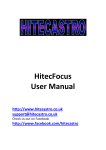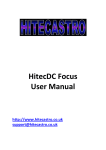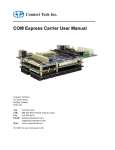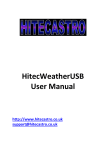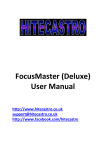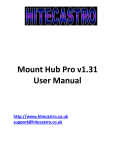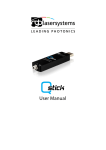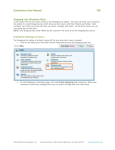Download Mount Hub Pro API (mhpCOM) User Manual
Transcript
Mount Hub Pro API (mhpCOM) User Manual http://www.hitecastro.co.uk [email protected] Check us out on Facebook http://www.facebook.com/hitecastro mhpCOM is an Application Programming Interface (API) distributed as a .net assembly (.dll file) which allows those with even modest programming skills to integrate the functions of the Hitecastro Mount Hub Pro into user written programs and scripts. Warranty This software contains no warranty either explicit or implied. mhpCOM is provided as an additional service to Mount Hub Pro users. Hitecastro does not warrant that it is fit for any purpose and therefore accepts no liability for the use thereof. Page 2 Contents Section Installing mhpCOM Using mhpCOM Getting Started mhpCOM Functionality (Routines) Power Functions Dew Heaters Focus Functions Troubleshooting Links Page 4 4 5 6 6 7 8 10 10 Page 3 Installing mhpCOM Before installing mhpCOM, please ensure that Microsoft .net framework v4 is installed on the target PC. Having downloaded the installer from our website, double click on the installer file. Follow the on screen instructions. The installer places two files on the users system. mhpCOM.dll is the base API file and is installed in the same directory as the MHP software. Additionally HIDLibrary.dll (a required file) is also installed. However if the Hitecastro software is already installed this additional file will already be there. mhpCOM.dll is automatically registered with the system by the installer. However should you wish to distribute tools which you create with this API you will need to ensure this is taken care of by your own installer too (using regasm.exe). Using mhpCOM. mhpCOM can be used with any programming or scripting language which supports COM interop. Examples are the .net languages from Microsoft. Visual Basic.net, Visual C# .net and Visual C++ can be downloaded freely from the Microsoft Visual Studio Express site. Many other languages and tools will also be eminently suitable. Scripting languages such as VBScript or JavaScript can also leverage the functionality of mhpCOM. Please note: Learning how to use programming tools such as the ones listed above is the responsibility of the user. Hitecastro cannot provide support for these tools or how to use them. There are literally thousands of well written articles available through a web search. In the examples, instructions and sample code which follows, the use of Visual Basic .net 2010 (Full or Express edition) is assumed. Some examples are also given in VBScript. Users will find these easy to port to your programming language of choice. The specific language used in the examples is given inside curly brackets {}. This does not form part of the code example and must be omitted. Page 4 Getting Started Adding a Service Reference (VB.net) Before using the mhpCOM in any of the .net languages you must first add a reference to the mhp.dll file in your project. Create a new project. Click Project‐>Add Reference Click on the ‘Browse’ tab. Search and find for mhpCOM.dll in the following folder; {program files}\Hitecastro\MHP\ Click OK. You can now begin using the functions of mhpCOM in your programs. Creating an instance of the mhpCOM in VBScript. The following code snippit shows how you use CreateObject to initialize an instance of mhpCOM in a VBScript. Page 5 {VBScript} Dim mhp Set mhp = CreateObject(“mhpCOM.mhpCOM”) That’s it. It really is that easy! mhpCOM Functionality (Routines) Power Functions One simple function allows you to power on/off any of the eight switchable power outlets on your MHP. Public Sub Power(ByVal port As Integer, ByVal value As Boolean) Port is an integer value from 1 to 9. If any other value is passed the function returns without carrying out any action. Values 1‐8 represent the eight power outlets on the MHP. 9 is a special case and relates to ALL the power outlets. Value is a Boolean representing a new state for the power port (True=On, False = Off) Examples Turn port one on; {VB.net} Dim mhp As Object = New mhpCOM.mhpCOM mhp.Power(1, True) Turn Port Two Off {VB.net} Dim mhp As Object = New mhpCOM.mhpCOM mhp.Power(2, False) Turn All Power Outlets Off Dim mhp As Object = New mhpCOM.mhpCOM mhp.Power(9, False) There is no return value expected. Page 6 Dew Heaters Again one simple function is all that is needed to set the power level to any of the four onboard dew heater outputs. Public Sub Heater(ByVal heat As Integer, ByVal power As Integer) ‘heat’ is an integer value from one to 4 indicating the particular heater output to be used. ‘power’ is an integer value between 1 and 100 representing the power setting to be applied to the corresponding port There is no return value expected. Example Set heater port three to a PWM value of 75% {VB.net} Dim mhp As Object = New mhpCOM.mhpCOM mhp.Heater(3, 75) {VBScript} Dim mhp Set mhp = CreateObject(“mhpCOM.mhpCOM”) mhp.Heater 3, 75 Page 7 Focus Functions Four functions allow any program to move a focus motor attached to the onboard stepper motor focus port in either continuous or stepped mode. Depending on the orientation of your focus motor, you may need to swap the following functions to move the focus motor in the correct direction. Continuous Inwards Public Sub StartContFocusIn(ByVal speed As Integer) Starts the motor turning in continuous mode at the speed given by the parameter of the same name. Speed is an integer value from 1 – 100. (1 being fastest, 100 slowest). The motor will continue turning until the following command is issued Public Sub StopContFocusIn() Stops the motor turning in continuous mode. There are no return values for either routine. Continuous Outwards Public Sub StartContFocusOut(ByVal speed As Integer) Starts the motor turning in continuous mode at the speed given by the parameter of the same name. Speed is an integer value from 1 – 100. (1 being fastest, 100 slowest). The motor will continue turning until the following command is issued Public Sub StopContFocusOut() Stops the motor turning in continuous mode. There are no return values for either routine. Page 8 Example. Move the focus motor outward in continuous mode for one second at speed 50 {VB.net} Dim mhp As Object = New mhpCOM.mhpCOM mhp.StartContFocusOut(50) System.Threading.Thread.Sleep(1000) ' in microseconds mhp.StopContFocusOut() Stepped focus motion. The following routines allow the focus motor to be moved a specified number of steps. Public Sub StepFocusIn(ByVal steps As Integer, ByVal speed As Integer) Moves the focuser inwards by an integer amount passed as ‘steps’. Parameter ‘speed’ is an integer value from 1 – 100. (1 being fastest, 100 slowest) and determines the speed of the motion. Public Sub StepFocusOut(ByVal steps As Integer, ByVal delay As Integer) Moves the focuser outwards by an integer amount passed as ‘steps’. Parameter ‘speed’ is an integer value from 1 – 100. (1 being fastest, 100 slowest) and determines the speed of the motion. Page 9 Troubleshooting Q: I cannot install the software mhpCOM component A: Ensure that you have dot net framework v4 If the above does not solve your problem first check our support area on our website http://www.hitecastro.co.uk We will add knowledge base articles as they arise. We also have a yahoo support group which we recommend you join. http://tech.groups.yahoo.com/group/hitecastro/ Failing that please contact us by e‐mailing [email protected] or by contacting your retailer. Please note again that we cannot support programming language related questions. However if you feel our API is not working as it should then please get in touch. Links Requirements for using our software Dot Net Platform Version 4 http://www.microsoft.com/downloads/ Visual Studio Express website http://www.microsoft.com/visualstudio/en‐us/products/2010‐editions/express Please note that there are many more programming languages/tools available. Hitecastro has no connection with any of the above software suppliers. Users should evaluate any software first to ensure that it meets your needs Page 10