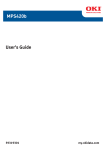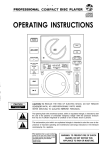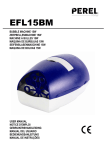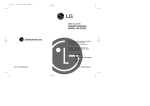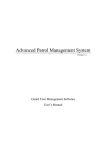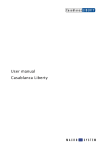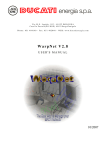Download DAB200v2 English Manual
Transcript
Contents EN Introduction .. . . . . . . . . . . . . . . . . . . . . . . . . . . . . . . . . . . . . . . . . . . . . . . . . . . . . . . . . . 2 What is DAB+ Digital Radio?. . . . . . . . . . . . . . . . . . . . . . . . . . . . . . . . . . . . . . . . . . 2 Setting up.. . . . . . . . . . . . . . . . . . . . . . . . . . . . . . . . . . . . . . . . . . . . . . . . . . . . . . . . . . . . . 3 Backlit display. . . . . . . . . . . . . . . . . . . . . . . . . . . . . . . . . . . . . . . . . . . . . . . . . . . . . . . . . 4 Using headphones... . . . . . . . . . . . . . . . . . . . . . . . . . . . . . . . . . . . . . . . . . . . . . . . . . . 4 Your radio . . . . . . . . . . . . . . . . . . . . . . . . . . . . . . . . . . . . . . . . . . . . . . . . . . . . . . . 5 Switch on. . . . . . . . . . . . . . . . . . . . . . . . . . . . . . . . . . . . . . . . . . . . . . . . . . . . . . . . . . . . . . 6 Telescopic aerial.. . . . . . . . . . . . . . . . . . . . . . . . . . . . . . . . . . . . . . . . . . . . . . . . . . . . . . 6 Switch off. . . . . . . . . . . . . . . . . . . . . . . . . . . . . . . . . . . . . . . . . . . . . . . . . . . . . . . . . . . . . . 6 Adjusting the volume... . . . . . . . . . . . . . . . . . . . . . . . . . . . . . . . . . . . . . . . . . . . . . . . . 6 Changing DAB+ stations.. . . . . . . . . . . . . . . . . . . . . . . . . . . . . . . . . . . . . . . . . . . . . . 7 Scanning for DAB+ stations... . . . . . . . . . . . . . . . . . . . . . . . . . . . . . . . . . . . . . . . . . 7 Storing a DAB+ station preset. . . . . . . . . . . . . . . . . . . . . . . . . . . . . . . . . . . . . . . . . 7 Tune to a DAB+ preset station.. . . . . . . . . . . . . . . . . . . . . . . . . . . . . . . . . . . . . . . . 8 DAB+ display information.. . . . . . . . . . . . . . . . . . . . . . . . . . . . . . . . . . . . . . . . . . . . . 9 Using the FM radio. . . . . . . . . . . . . . . . . . . . . . . . . . . . . . . . . . . . . . . . . . . . . . . . . . . 10 FM radio mode. . . . . . . . . . . . . . . . . . . . . . . . . . . . . . . . . . . . . . . . . . . . . . . . . . . . . . . 10 Scan setting . . . . . . . . . . . . . . . . . . . . . . . . . . . . . . . . . . . . . . . . . . . . . . . . . . . . . . . 10 Tuning to a FM station.. . . . . . . . . . . . . . . . . . . . . . . . . . . . . . . . . . . . . . . . . . . . . . . 10 Storing a FM station preset.. . . . . . . . . . . . . . . . . . . . . . . . . . . . . . . . . . . . . . . . . . 11 Tune to a FM preset station...... . . . . . . . . . . . . . . . . . . . . . . . . . . . . . . . . . . . . . . 11 FM station information.. . . . . . . . . . . . . . . . . . . . . . . . . . . . . . . . . . . . . . . . . . . . . . . 11 Using the alarm... . . . . . . . . . . . . . . . . . . . . . . . . . . . . . . . . . . . . . . . . . . . . . . . . . . . . 12 Setting the alarm. . . . . . . . . . . . . . . . . . . . . . . . . . . . . . . . . . . . . . . . . . . . . . . . . . . . . 12 Stop the alarm.. . . . . . . . . . . . . . . . . . . . . . . . . . . . . . . . . . . . . . . . . . . . . . . . . . . . . . . 13 Turn off the alarm... . . . . . . . . . . . . . . . . . . . . . . . . . . . . . . . . . . . . . . . . . . . . . . . . . . 13 Sleep timer. . . . . . . . . . . . . . . . . . . . . . . . . . . . . . . . . . . . . . . . . . . . . . . . . . . . . . . . . . . 13 Turn off the sleep timer.. . . . . . . . . . . . . . . . . . . . . . . . . . . . . . . . . . . . . . . . . . . . . . 13 Reset to factory defaults... . . . . . . . . . . . . . . . . . . . . . . . . . . . . . . . . . . . . . . . . . . . 14 Care and maintenance. . . . . . . . . . . . . . . . . . . . . . . . . . . . . . . . . . . . . . . . . . . . . . . 15 Technical specification. . . . . . . . . . . . . . . . . . . . . . . . . . . . . . . . . . . . . . . . . . . . . . . 16 Prune . . . . . . . . . . . . . . . . . . . . . . . . . . . . . . . . . . . . . . . . . . . . . . . . . . . . 16 DRC . . . . . . . . . . . . . . . . . . . . . . . . . . . . . . . . . . . . . . . . . . . . . . . . . . . . . .16 Language.. . . . . . . . . . . . . . . . . . . . . . . . . . . . . . . . . . . . . . . . . . . . . . . . . . . . . . . 16 Software version... . . . . . . . . . . . . . . . . . . . . . . . . . . . . . . . . . . . . . . . . . . . . . . . . . . . 16 Welcome Introduction Thank for purchasing DAB + & FM stereo radio. With the characteristic of quick and easy setup and information display, our product also has the following features: * Backlit inverse display * 2 x 2 watt stereo speakers * Selecting DAB+ station by "Name" instead of "Frequency" * 10 DAB+ and 10 FM radio station presets * Receiving FM radio with RDS information (where available) * Clock with dual alarm * Wake to buzzer, DAB+ or FM radio * Snooze and sleep timer * Headphone socket * Battery or mains power What’s in the box? 1 x DAB +/FM Radio 1 x Mains adaptor 1 x User Manual Warranty clause 1. Apparatus shall not be exposed to dripping or splashing and no objects filled with liquids, such as vases, shall be placed on the apparatus. 2. AC/DC adaptor is a disconnect device. The AC/DC adaptor should not be obstructed OR should be easily accessed during intended use. What is DAB+ Digital Radio? DAB+ means Digital Audio Broadcasting. The difference between a DAB+ radio and a conventional AM/FM radio is that broadcasts are transmitted digitally, resulting in a high quality audio sound*, without any hiss, fading or crackles. Your DAB+ radio will automatically scan and find all the available stations for you. Each station name, together with other helpful broadcast information is shown on the display; select the one that you would like to listen to, and it’s very easy and quick to use. * Please note that the sound quality is dependent on a strong signal strength. Signal strength can vary from area to area. EN Product set up Where to put your radio EN It is important that you note and follow the tips on where the radio should be situated. * On a flat and stable surface * Within 1.4 metres of a power socket (if using mains power) * Where you can fully extend the telescopic aerial * Away from bright sunlight or heat sources, such as a radiator * Not in a humid or very damp place such as a bathroom Setting up Step 1: Connect the mains power lead into the socket on the back of the radio (DC IN) and plug the power adaptor into the mains power wall socket and switch on. Step 2: Fully extend the radio aerial in a vertical postition to obtain the maximum signal strength. Step 3: Slide the power switch on the back of the radio to ON. ‘Welcome to Digital Radio’ will be displayed and your radio will automatically scans for DAB+ radio stations. A progress bar will show the progress of the scan, and the number of stations found will also be displayed. When the scan ends, your radio will select the first available station and begin to play. Stations are listed in numerical and then alphabetical order by default. Note: The DAB+ radio station list is stored in the memory and the radio will not scan for stations next time you switch it on. Step 4: Inserting the batteries (optional). Before installing the batteries (not included), please ensure that the DAB + Radio is unplugged from the mains power supply. On the bottom of the radio, push in the tab on the battery cover and pull up to remove it. Insert 4 x 1.5V LR14C-size batteries, make sure that 3 Product set up note the ‘+’ and ‘-’ markings are in the correct way. Replace the battery cover, making sure it ‘clicks’ shut. If used continuously on battery power, your radio has an approximate 15 hours of working life when using good quality batteries. When the battery power is low, 'battery low' will appear on the display. Please switch off the radio and replace the batteries. Note: For battery operation, please disconnect the mains adaptor and remove the mains power plug from the back of the radio. * Only use the recommended batteries or those of the same equivalent type. * Do not mix old and new batteries or batteries of different types. * Batteries are to be inserted with the correct polarity. * The supply terminals are not to be short-circuited. * Remove the batteries from the radio if the radio will not be used for an extended period of time. * Do not attempt to recharge non-rechargeable batteries. * Dispose of old batteries carefully. * Never throw batteries in a fire or attempt to open the outer casing. * Batteries are harmful if swallowed, so keep away from young children. Batteries(battery pack or batteries installed) shall not be exposed to excessive heat such as sunshine, fire or the like. CAUTION: Danger of explosion may occur if battery is incorrectly replaced. Replace only with the same or equivalent type. Backlit display setting 1. Long press 'Info' button to 'System', press 'Enter' button to confirm. 2. Select 'Backlight' by press or button, press 'Enter' button. 3. You can select 'Timeout' to set up the backlit display time. 4. You can choose the backlit brightness by setting 'On level'. Using headphones You can connect headphones (not included) to your radio. The headphone socket can be found on the back of the radio. Note: Headphones need a 3.5mm stereo plug. 4 EN Your radio EN Power Vol. + Vol. Info. Scroll up Enter Scroll down Start up/ Standby Mode Press to switch between DAB+ and FM modes DAB+/FM presets Backlit display Stereo speakers Telescopic aerial Mains power socket Power on/off switch Headphone socket Battery compartment (underneath) Requires 4 x 1.5V C-size batteries (not supplied) 5 Using your DAB+ radio Switch on Slide the power switch to ‘On’, the display will switch on and ‘Welcome to Digital Radio’ will be displayed. Your radio will automatically scan for DAB+ radio stations. A progress bar will show the progress of the scan and the number of stations found will also be displayed. When the scan ends, your radio will select the first available station and begin to play. Stations are listed in numerical and then alphabetical order by default. Note: The DAB+ radio station list is stored in the memory and so the next time you switch your radio on, the station search does not take place. Your radio will return to the mode that was last used in (DAB +/FM). If you were listening to a DAB+ station before then this station will be automatically selected. Telescopic aerial Make sure that the aerial is fully extended and adjusted (a vertical position is recommended), to ensure the maximum signal strength and the best possible sound quality. Switch off Press the ‘Power’ button on the top of the radio. Slide the power switch on the back of the radio to ‘Off’ to completely switch off the radio and display, this will also stop any batteries, if fitted, from going flat. Adjusting the volume Press the ‘Vol.+’ to increase the volume and the ‘Vol.-’ to decrease the volume. Press and hold the ‘Vol.+’ or ‘Vol.-’ to progressively increase or decrease the volume. 6 EN Using your DAB+ radio Changing DAB+ stations EN 1. If the system is not set in DAB+ mode, press the ‘Mode’ button to go to DAB+ mode. 2. Press the or key to scroll through the stations. The stations are listed in numerical and then alphabetical order. 3. When the station that you would like to listen to is displayed, press the ‘Enter’ button to confirm the station you selected. Scanning for DAB+ stations With DAB+ radio, additional stations and services regularly become available, so it’s a good idea to carry out a manual scan every now and then to make sure that you have the most up-to-date stations stored within the memory of your radio. If you have moved your radio to another location, eg: if you go on holiday, then it’s also a good idea to carry out a manual scan. 1. If the system is not set in DAB+ mode, press the ‘Mode’ button to go to DAB+ mode. 2. Press and hold the 'Info' button to choose 'Full Scan' and press ‘Enter’ to start ‘Full Scan’ . 3. A progress bar will show the progress of the scan and the number of stations found during the scan will also be displayed. A local scan takes approximately 10 seconds. Storing a DAB+ station preset Your radio can store up to 10 DAB + stations in its preset memories for instant access to your favourite stations. Note: When you store DAB+ radio station presets, it will not overwrite your FM station presets. 7 Using your DAB+ radio 1. Tune your radio to the station that you want to preset (see changing DAB+ stations, page 7). 2. Long press ‘Preset’. The bottom line of the display will show the number of the preset location. 3. Press the or button to scroll through the numbered preset locations (1-10). Press ‘ENTER’ to store the station to a preset location. ‘Preset X Stored’ where ‘X’ is the number of the preset location is displayed. Note: If there is already an existing DAB + station stored under a preset, it will be overwritten when you store a new station. Tune to a DAB+ preset station In DAB+ mode: 1. Press ‘Preset’ and use the or button to scroll through the station presets. Press 'Enter' to confirm it when you select a station. The radio will tune to that station and begin to play. Note: If no DAB+ station has been stored under the preset, the display will show 'Preset Empty' and revert to the previously selected station. 8 EN Using your DAB+ radio DAB+ display information EN When listening to a DAB+ station you can change the information that appears on the second line of the display. There are eight different types of information sent by the broadcaster. Dynamic Label Segment (DLS) - this is scrolling text information supplied by the broadcaster. Information could be the name of an artist or music title, DJ’s name, contact details for the radio station etc. Signal Strength - The row of solid rectangles indicate the actual signal strength that you are receiving. The stronger the signal, the further to the right the row of solid rectangles will be. Program Type (PTY) - such as ‘Rock’, ‘Pop’, ‘Talk’ or ‘News’ . Multiplex Name - displays the broadcasting area and collection of radio stations on this frequency eg: BBC National DAB+, Digital 1 Network. Channel and Frequency - eg: 12B 225.64 MHz Signal error rate Signal transmission rate Time and Date - supplied by the broadcaster. 1. Press the ‘Info’ button repeatedly to move through the display options. 9 Using the FM radio FM Radio Mode In FM mode, you will see the radio frequency to the far right of line 1 of the display together with a radio frequency eg: 89.60MHz. When your radio is in FM mode it can receive Radio Data System or ‘RDS’ information if this is being transmitted by the broadcaster. RDS information includes the station name, detail about the programme, stereo/mono and the current time. If you were listening to an FM station when you switched the radio off, then this station will be automatically selected while you switch the radio back on. FM stereo ‘Auto’ mode You can change the FM stereo mode of your radio to always play stations in mono, or to switch automatically from stereo to mono when the signal quality is low. 1. In FM mode, long press the ‘Info’ button to menu, select ‘Audio Setting’ by pressing the or button, then press 'Enter' to comfirm. Choose 'Forced mono' or 'Stereo allowed' by pressing or button, then confirm with pressing 'Enter'. Scan setting 1. In FM mode, long press the 'Info' button to menu, Select 'Scan setting', confirm by pressing Enter button, you can choose 'Strong station' or 'All station'. Tuning to an FM station 1. If you are not in FM mode, press the ‘Mode’ button to go to FM mode. 2. Long press or button to initiate auto searching. Long Press button to search forward and button to search back. The scan will be end when a signal receiving is enough strong, and also play this station. If you press the be end. or button during auto scanning, the scanning will 10 EN Using the FM radio 3. Briefly press the or button to manual searching, each press will be adjusted with 50KHz (or 50khz) EN Note: If reception is still poor, adjust the position of the aerial or try moving the radio to another location. Storing an FM station preset Your radio can store up to 10 FM stations in its preset memories for instant access to your favourite stations. Note: When you store FM radio station presets, these do not overwrite your DAB+ station presets. 1. Tune your radio to the station that you want to preset (see Tuning to a FM station above). 2. Long press ‘Preset’ . until ‘Preset x’ displayed,which the bottom line of the display show the number of the preset location. 3. Press the or button to scroll through the numbered preset locations (1-10). Press ‘Enter’ to store the station to a preset location. ‘Preset x stored’ where x is the number of the preset location is displayed. Note: If there is already an existing FM station stored under a preset, it will be overwritten when you store a new station. Tune to an FM preset station In FM mode: 1. Press ‘Preset’ and use the or button to scroll through the station presets. Briefly press ‘Enter’ when you see the station that you would like to listen to. The radio will tune to that station and begin to play. Note: If no FM station has been stored under the preset, the display will show 'Preset Empty' , then revert to the previously selected station. FM station information When listening to a FM station you can change the information that appears on the bottom line of the display. Available information includes RDS Radio Text, Programe type, Frequency, mono/stereo, Time and Date. Press ‘Info’ repeatedy to move through the display options. (Operation resembles that of DAB+.) 11 Using the Alarm Setting the alarm Note: Ensure that your radio has picked up the correct time and date from the radio signal before you set an Alarm. If no setting time or time updated failed, 'Time is no set' will be showed while you set an Alarm, later it will auto go to 'Set Time' mode. you will be allowed to set up the 'Alarm' after Time setting finished. Long press the 'Info' button to Menu, press the or button till System displayed, press Enter button to confirm it. Pess the or button to scroll through till Time showed, finally press Enter to start setting up. There are 2 alarm settings available. 1. In DAB+/FM, long press 'Info' button to Menu, press the untill system displayed and press 'Enter' to confirm it. or button 2. Press the or button to choose alarm, press ‘Enter' button to confirm 3. Press the or button to scroll through between Alarm 1 and Alarm 2, press 'Enter' until AlarmSetup is displayed, Press 'Enter' again. 4. The alarm time will now flash. Press the or button to scroll to the hour for your alarm (24 hour clock) and press ‘Enter’ to select. 5. Press the or button to scroll to the minutes for your alarm and press ‘Enter’ to select. 6. Press the or button to scroll to the number of minutes for duration. You can choose from 15, 30, 45, 60 or 90 minutes. Press Enter to select. 7. Press the or button to scroll to the mode of your alarm, BUZZ,DAB or FM. Press Enter to select, then press Enter to confirm 'Last listened'. 8. Press the or button to scroll to the frequency for your alarm. You can choose Daily,Once, Weekends and weekdays. Press Enter to select. 9. Press or button to set up the date, after that, press Enter to confirm. 10. Press the or button to scroll to the volume level for your alarm and press 'Enter' to select. 11. Press the or button to choose ON or OFF, press Enter to finish the alarm setting and saved Note: If you select ‘DAB/FM’, then the alarm will use the radio mode and station (DAB+ or FM) that you last listened to. If the DAB+ radio station you were listening to is not transmitting at the time of the alarm, the Buzzer will sound instead.During the setting up, you can back to the last step by pressing 'Info' button. 12 EN Using the Alarm Stop the alarm EN When the alarm sounds, press the 'Power' button to stop the alarm. Alternatively, you can press any button except 'Power' and the radio will go into 'Snooze' mode.The display will show the countdown. The alarm will be activated in 5 minutes. You can press 'Power' button to close Snooze to go to working mode. Note: while the alarm sounds, the sound volume will gradually go up to the setted volume Tune off the alarm Follow steps 1 to 11 and scroll to ‘OFF’. Press ‘Enter’ to select. Sleep timer You can set your radio to turn off automatically using the Sleep timer. You can select from between 15 to 90 minutes for the sleep time. 1. Press and hold the ‘Info’ button until ‘System’ is displayed, press 'Enter' to confirm. 2. Press the or button until ‘Sleep ’ is displayed. Press ‘Enter’ to select. 3. Press the or button to scroll to the number of minutes for your sleep timer. You can choose from 15, 30, 45, 60, 75 or 90 minutes. Press ‘Enter’ to select. It will back to last step. 4. When the sleep time you set up has elapsed, the radio will switch itself off. Note: When the sleep take effect, the top right corner will show the countdown of sleep time and flash once every two sec. Turn off the sleep timer Follow steps 1 to 3 and scroll to ‘OFF’. Press ‘Enter’ to select or simply switch off the radio. 13 Simple solutions If you are experiencing problems with your radio, there are some quick and easy checks that you can do, which may help to solve the problem. Radio reception is poor - Please check that the aerial is FULLY extended for the maximum signal strength and improved reception. - Try moving your radio to an alternative location to see if the reception improves. Please remember to scan for DAB+ stations again once you have moved your radio. See page 7. - Check that you do not have other electrical equipment too close to your radio, causing interference. No sound - Adjust the volume using the ‘Vol+’ button. - You have headphones connected. Please remove or use the headphones to listen to the radio. - Please check that the mains power lead is connected at the back of the radio and the mains power wall socket is switched on. - You may need to re-scan if the station you last listened to is no longer available. See page 7. The function buttons do not respond - Check that the power lead is plugged into the back of the radio and that the mains adaptor is plugged in and switched on. If you are using batteries, they may be exhausted and need to be replaced. Slide the power switch on the back of the radio to ‘On’. - Turn off the radio, unplug the mains power and remove the batteries. Leave for 1 minute and then reconnect your radio. - Try a reset to factory defaults. 1. Long press 'Info' button to Menu, Press the or button to choose 'System' and confirm by pressing 'Enter' button. 2. Press the or button again till 'Factory reset' displayed, and press 'Enter' button. 3. 'Factory Reset ? <NO>Yes' will be showed. if choose 'NO', it will back to last step operation, if select 'Yes' and confirm with pressing 'Enter', you will see 'Restarting...' on the screen, which means resetting. While the resetting finished, it will auto scan for DAB+ station and play. 14 EN General information Care and Maintenance EN Your radio is of superior design and manufacture and should be treated with care. The suggestions below will help you to enjoy this product and the benefits it brings for many years. - Keep the product and all its parts out of reach of children. - Keep it dry. Avoid exposure to precipitation, humidity and liquids which could all affect the product circuity. - Do not leave it in high temperatures as electronic devices and plastic parts may warp in heat. - Do not leave it in low temperatures as moisture can form inside the product, which may damage the circuit board. - Do not store in dusty or dirty areas. - Do not use harsh chemicals, cleaning solvents or detergents to clean the product. Wipe with a damp (not wet) soft cloth to clean. - Do not attempt to open the product. Unauthorised handling of the device may damage it and will void your warranty. - Only use the power supply that came with the product. Using an unauthorised power supply will invalidate your guarantee and may irrecoverably damage the radio. 15 Technical specification Technical specification Power adaptor: Batteries: Frequency range: Output 5V. Input 100-240V 50/60Hz 4 x LR14 (Size C) batteries or equivalent (not included). DAB FM Band lll, 174 MHz to 240 MHz 87.5 MHz to 108 MHz Headphone: Stereo socket 3.5mm diameter Prune( Delete the station without signal) 1. When there is a station without signal the radio received, you can prune the station. 2. Long press “Info” button to Menu and select “Prune” by pressing or button, confirm with pressing “Enter” button. 3. Pressing or button to select <No> or <Yes>. Choose “Yes”. 4. Press the “Enter” button to confirm the setting. DRC (For reducing the gap between the high volume and low volume) 1.Long press 'Info' button to Menu and select 'DRC' by pressing or button, confirm with pressing ‘Enter’ button. 2.You can choose DRC high, DRC low or off by pressing or button. Note: DRC is available depends on the special station, which have this function during broadcasting. Language After entering System menu, selecting ‘Language’ by press or button and confirm with pressing 'Enter' button, you can select English, Francais, Deutsch and Italiano. Software version If you call the helpdesk, they may ask you for the software version of your radio. To check the software version: 1. Press and hold ‘Info’ to Menu. 2. Press the or button to choose system and confirm by pressing 'Enter' button. 3. Press the or button again till 'SW version' displayed, and press 'Enter' button. Then the software version will be showed and you may need to make a note of here: ....................................................................................................................... 16 EN