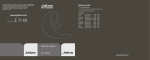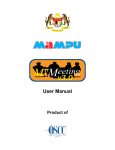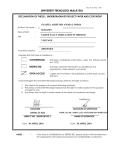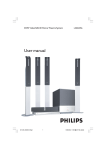Download - Child Care Link
Transcript
CHILD CARE DIVISION MINISTRY OF SOCIAL AND FAMILY DEVELOPMENT STUDENT CARE CENTRE NETWORK User Manual Version 3 Information Line: 62585812 Fax: 6354 8236 Website Address: http://www.childcarelink.gov.sg Feb 2010 CONTENTS Student Care Centre Network Page I) Introduction 3 II) Operator Login/ Applying for Key User Access 3 III) Enrolment & Student Care Fee Assistance Scheme (as at January) 5 IV) Programme Evaluation System (PES) 9 A) Checklists Collation 9 B) Table 1 – Centre’s Enrolment as at July 10 C) Checklist – Centre’s Observational Checklist 13 D) Client Satisfaction Survey (Parents) 15 E) Client Satisfaction Survey (Students) 17 F) View and Print Completed PES Submissions 20 V) Declaration of Food Particulars 22 VI) Declaration of Incidental Charges 23 VII) Reporting an Outbreak of Disease 24 ANNEXES A : Logic Model for Student Care Centre Programme 26 B : Table 1 – Centre’s Enrolment 27 C : Checklist – Checklist on Child’s Attitude Towards School Work & Positive Peer Relationships 28 C1 : Centre’s Observational Checklist 30 D : Parent Feedback Form 32 D1 : Client Satisfaction Survey (Parents) 36 E : Student Feedback Form 38 E1 : Client Satisfaction Survey (Students) 39 Pg 2 I) Introduction We have enhanced the Student Care Centre Network (SCCN) to provide for a better one-stop information service on student care centre (SCC) to our customers. The online search function of the SCCN will now display more information on the centres. This portal will enable parents to have more information on the student care centre. The portal, Student Care Centre Network http://www.childcarelink.gov.sg/studentcare/home/login.jsp is available 24/7. The portal has several features which will help the SCC operators in their daily operations and updating the Ministry on the: a. Centre Particulars b. Centre Enrolment c. Food Particulars d. PES Submission e. Incidental Charges f. SCC Parent Organisation g. Outbreak of Disease User Guide Version 3.0 This user guide, version 3.0, will provide you with instructions on how to log into the Student Care Centre Network, to submit information on centre particulars, current enrolment as well as the returns you have obtained in conducting the PES for your centre. II) Operator login/ Applying for Key User Access SCC operators or person authorised to submit the application on behalf of the parent organisation are supposed to log on http://www.childcarelink.gov.sg for key user access. Please click on the “Application for Student Care Centre User Access” under “Quick Links for Operators”. To apply for SCC Key User Access, you will need to login to CCLS using your SingPass. If you do not have a SingPass, please apply for your SingPass at https://www.singpass.gov.sg/sppubsvc/req1.html or contact the CPF Call Centre at Tel: 1800-227-1188(local)/65-62271188(overseas) for assistance. Please also have available your Registry of Society (ROS) or Accounting & Corporate Regulatory Authority (ACRA) number before applying for the Key User Access. Pg 3 If you encounter any problems using this portal, please email us at www.childcarelink.gov.sg/studentcare or contact us at: 6258 5812. Please fill in the required information. You will be notified of the outcome of your application via email within 3 working days. Please note that SCC Key User is the authorised person from the parent organisation who has been appointed for access to all modules in SCCN. Pg 4 II) To create sub-user access for SCCN by SCC Key User i) Select User Role as Student Care Key User ii) Go to Masters List and select User Master for SCC iii) Click on “Add” button to add new sub-user role and submit new sub-user NRIC ID, e.g: S1234567X iv) Go to User Master for SCC listing page to verify that Sub-User has been added successfully. v) To revoke Sub-User’s access, the Key User will need to go to SCC User Access Permission, click on query hyperlink where all Sub-Users will be displayed. Click on Sub-User to be removed, select the delete checkbox and click “Submit”. III) Centre Enrolment & Student Care Fee Assistance Scheme (as at January) This webpage allows centres to key in their enrolment as at 1st January. Centres are required to update the Ministry of their January’s enrolment yearly, by end of January. How To Update MSF On Your Centre’s Enrolment As At January: 1) After you have logged in, you will see the following print-screen. 2) Select the “Year” of the enrolment figures that you are required to update the Ministry. 3) Enter the enrolment figures according to the different levels (e.g. Primary 1, Primary 2, etc) under the “AM” and “PM” columns. The system will automatically add your entries in both columns and provide the “Total” for you, as shown. Pg 5 2 3 4 5 4) Click “Yes” if your centre administers the Student Care Fee Assistance Scheme (SCFA) by the Community Development Councils (CDC). Enter the number of children who are receiving the SCFA. Click “No” if your centre does not administer SCFA. 5) Enter the average monthly fees (up to 2 decimal places) that your centre is currently charging. If you enter more than 2 decimal places, the system will prompt you with the following error message, “Please enter a number with up to 2 decimal places for Average Monthly Student Care Programme Fee (without GST)”. Pg 6 This amount should be before GST and is not inclusive of any student care fee assistance (SCFA) or any additional financial assistance that the centre is providing. How to Calculate Your Average Monthly Fees: If your centre has a few fee structures, add up all the fees and divide by the number of fee structures to obtain the average fees. Example: A centre has the following monthly fee structures: Primary 1-3, $150 and Primary 4-6, $200. Add up both the two fees and divide by two (fee structures) to obtain the average fee. i.e. ($150+$200)/2 = $175 How To Share With Us The Schools Where Your Centre Children Are Attending: 6) Click “Add” and you will be prompted to enter the name of the primary school(s) that your centre children are attending. Centre is allowed to enter up to 6 schools each time, limited to a total entry of 20 schools. Please enter only names of schools where the majority of your centre children are attending. 7) Click “Save” to capture the data keyed in and you will receive this message, “Changes Made Successfully” at the top of the enrolment table. You are reminded to click “Save” in order to enter the school name(s) into the system. The names of the schools will next be sorted automatically by alphabetical order. If there is a duplicate entry of school name, the system will prompt you with the following error message, “This school information – [name of school] is already available. Please re-enter the School Name”. 6 7 Pg 7 8) To delete a previous entry of the school name, check the box beside the school name and click “Delete”. If the changes have been successfully captured, you will receive this message, “Changes Made Successfully” at the top of the enrolment table. 8 9) Click “Assign All” to select all the entries of the school names for deletion and click “Clear All” to uncheck all the entries. 10) Click “Reset” to undo all the fields back to its original value before any changes. Click “Submit” to send the data that was keyed in to MSF and you will receive this message, “Changes Made Successfully” at the top of the enrolment table. 9 10 Note: The system will display the enrolment details if the centre had previously submitted for that particular month / year. It will only allow centre to overwrite the existing enrolment details for the current month / year enrolment but not for previous month / year entries. Hence, if centre wish to update the enrolment details for previous month / year, the system will prompt the centre that “Enrolment records already exist” and it will not overwrite the existing enrolment records. 11) Please note that Sub-Users are only allowed to update centre enrolment data and Save the data. Verification of Centre enrolment and Submission of the data will have to be made by the Key User. Pg 8 IV Programme Evaluation System The Programme Evaluation System (PES) was launched by the Ministry of Community Development, Youth and Sports in January 2003 as a self evaluation tool for the Student Care Centres (SCC), operated by the Voluntary Welfare Organisations (VWO). The PES helps the SCC operators to monitor how well their programmes have contributed to the developmental needs of the children under their care. It also helps the operators to measure parents’ level of satisfaction towards their services. The PES is based on the Logic Model. The components of the PES-Logic Model are listed in Annex A. The PES survey comprises three checklists: a. Centre’s observations of child’s behaviour in terms of school work and peer relationships, b. Parents’ Satisfaction Survey as well as c. Students’ Satisfaction Survey. A) Checklists Collation There are three checklists for the operators to gather feedback on. These checklists are to be conducted for children who have attended the SCC for at least 6 months at the point of assessment. Centres do not need to conduct PES for children with special needs. S/N Type of Document Objectives 1 Table 1 - Centre’s Enrolment as at July (completed by supervisor / staff) - To obtain basic information on the SCC (e.g. enrolment, SCFA, fees, etc). B 2.1 Checklist (completed by staff and children working together) - To assess the children’s behaviour and attitude towards school work - To assess the children’s level of social interaction C 2.2 Observational Checklist (completed by supervisor / staff) - To consolidate the assessment of all children over the same one year period C1 3.1 Parent Feedback Form (completed by parents) - To obtain the frank feedback from parents using the centre’s services D 3.2 Client Satisfaction Survey (Parents) (completed by supervisor / staff) - To consolidate the feedback given by all parents over the same one year period D1 4.1 Student Feedback Form (completed by children) - To obtain the frank feedback from students using the centre E 4.2 Client Satisfaction Survey (Students) (completed by supervisor / staff) - To consolidate the feedback given by all students in the centre over the same one year period E1 Term Annex Meaning Always Occurs every day Often Occurs on 4 days out of 5 Occasionally Occurs on 2 or 3 days out of 5 Seldom Occurs on 1 day out of 5 Never No Occurrence Pg 9 The implementation timeline for PES is as follows: • • Conduct PES Survey Collation of Result & On-line Submission : July - September : October – February *(to also declare your enrolment as at July) Once you have completed collating all the checklists, you may then proceed to log into the Student Care Centre Network to submit the findings on-line. B) Table 1 - Centre’s Enrolment as at July This webpage allows you to key in the centre’s enrolment as at 1st July. How to Update MSF on Your Centre’s En rolment as at July: 1) After you have logged in, you will see the print-screen below. 2) Select the “Year” of the enrolment figures that you are required to update the Ministry. 3) Enter the enrolment figures according to the different levels (E.g. Primary 1, Primary 2, etc) under the “AM” and “PM” columns. The system will add your entries in both columns and provide the “Total” for you. 2 3 Pg 10 4 5 4) Click “Yes” if your centre administers the Student Care Fee Assistance Scheme (SCFA) by the Community Development Council (CDC). Enter the number of children receiving the SCFA. Click “No” if your centre is not a SCFA administrator. 5) Enter the average monthly fees (up to 2 decimal places) that your centre is currently charging. If you enter more than 2 decimal places, the system will prompt you with the following error message, “Please enter a number with up to 2 decimal places for Average Monthly Student Care Programme Fee (without GST)”. This amount should be before GST and is not inclusive of any Student Care Fee Assistance (SCFA) or any additional financial assistance that the centre is providing. How to Calculate Your Average Monthly Fees: If your centre has a few fee structures, add up all the fees and divide by the number of fee structures to obtain the average fees of the centre. Example: A centre charges the following fees: Primary 1-2, $250; Primary 3-4, $200 and Primary 5-6, $150. Add up all three fees and divide by three (fee structures) to obtain the average fees. i.e. (250+200+150)/3 = $200 Pg 11 How to Share with us the Schools Where Your Student Care Children Are Attending: 6) Click “Add” and you will be prompted to enter the name of the primary school(s) that your centre children are attending. Centre is allowed to enter up to 6 schools each time, limited to a total entry of 20 schools. Please enter only names of schools where the majority of your centre children are attending. 6 7 7) Click “Save” to capture the data keyed in and you will receive this message, “Changes Made Successfully” at the top of the enrolment table. You are reminded to click “Save” in order to enter the school name(s) into the system. The names of the schools will next be sorted automatically by alphabetical order. If there is a duplicate entry of school name, the system will prompt you with the following error message, “This school information – [name of school] is already available. Please re-enter the School Name”. 8) To delete a previous entry of the school name, check the box beside the school name and click “Delete”. If the changes have been successfully captured, you will receive this message, “Changes Made Successfully” at the top of the enrolment table. 9 10 Pg 12 9) Click “Assign All” to select all the entries of the school names for deletion and click “Clear All” to uncheck all the entries. 10) Click “Reset” to undo all the fields back to its original value before any changes. Click “Submit” to send the data that was keyed in to MSF and you will automatically proceed to the next portion o f the PES submission -“Checklist: Child's Attitude Towards School Work & Positive Peer Relationships”. Note: The system will display the enrolment details if the centre had previously submitted for that particular month / year. It will only allow centre to overwrite the existing enrolment details for the current month / year enrolment but not for previous month / year entries. Hence, if centre wish to update the enrolment details for previous month / year, the system will prompt the centre that “Enrolment records already exist” and it will not overwrite the existing enrolment records. C) Checklist - Centre’s Observational Checklist This webpage will allow you to inform MSF on the number of checklist(s) which your centre has received and the results for each observation. Please note that the Sub-user can only update the data and Saved the data. Verification and submission of data will have to be made by the Key User. How to Submit Your Returns on the Centre’s Observational Checklist: 1) Enter the number of checklist(s) completed. The “Number of checklists completed” field cannot be left blank or you will receive an error message, “Number of checklist cannot be blank”. 2) Collate all the checklists and key in the percentages for the different observations (up to 2 decimal places). 1 Pg 13 4 3 IMPT: The percentages for each observation must add up to 100%. 5 3) Ensure that the total percentage for each observation add up to 100% or you will receive an error message, “The percentages entered for item (x) do not add up to 100%” and you will not be able to save the changes made. 4) Enter a “0” for empty fields as shown or the system will not be able to tabulate the total and you may not proceed to save or submit. 5) Click “Save” to save the data and you will receive this message, “Supplied Data Captured Successfully” at the top of the page. Click “Submit” to send the data to MSF and you will automatically proceed to the next portion of the PES Submission - “Client Satisfaction Survey (Parents)”. Useful System Features: Click “Back” to return to the previous page on “Centre’s Enrolment as at July”. Click “Top” to go to the beginning of the screen. Click “Reset” to undo all the fields back to its original value before any changes. Pg 14 D) Client Satisfaction Survey (Parents) This webpage will allow you to inform MSF on the number of parent feedback forms which your centre has received and the results for each observation. How to Submit the Client Satisfaction Survey (Parents): 1) Enter the number of checklist(s) completed. The “Number of checklists completed” field cannot be left blank or you will receive an error message, “Number of checklist cannot be blank”. 2) Collate all the checklists and key in the percentage for the different observations as well as the remarks by the parents (up to 2 decimal places). 1 3) Ensure that the total percentage for each observation add up to 100% or you will receive an error message, “The percentages entered for item (x) do not add up to 100%” and you will not be able to save the changes made. 4) Enter a “0” for empty fields as shown or the system will not be able to tabulate the total and you may not proceed to save or submit. 5) Click “Save” to save the data and you will receive this message, “Supplied Data Captured Successfully” at the top of the page. Click “Submit” to send the data to MSF and you will automatically proceed to the next portion of the PES Submission - “Client Satisfaction Survey (Students)”. Pg 15 3 4 IMPT: The percentages for each observation must add up to 100%. This is a counter that shows the number of characters remaining for you to enter your remarks. Maximum number of characters allowed is 4000. 5 Pg 16 E) Client Satisfaction Survey (Students) This webpage will allow you to inform MSF on the number of student feedback forms which your centre has received and the results for each observation. How to Submit the Client Satisfaction Survey (Students): 1) Enter the number of checklist(s) completed. The “Number of checklists completed” field cannot be left blank or you will receive an error message, “Number of checklist cannot be blank”. 2) Collate all the checklists and key in the percentage for the different observations as well as the remarks by the children (up to 2 decimal places). 3) Ensure that the total percentage for each observation add up to 100% or you will receive an error message, “The percentages entered for item (x) do not add up to 100%” and you will not be able to save the changes made. 4) Enter a “0” for empty fields as shown or the system will not be able to tabulate the total and you may not proceed to save or submit. 1 4 3 IMPT: The percentages for each observation must add up to 100%. 5) Click “Save” to save the data and you will receive this message, “Supplied Data Captured Successfully” at the top of the page. Click “Submit PES” to submit the survey to MSF. Note: Please ensure that you have saved all your changes and/or submitted the PES findings before you exit. Pg 17 1 4 3 IMPT: The percentages for each observation must add up to 100%. This is a counter that shows the number of characters remaining for you to enter your remarks. Maximum number of characters allowed is 4000. 5 6) Once your submission is accepted by the system, you will receive the message, “Data was captured successfully. Thank you for submitting your PES form.” 7) Click on the “Year” (which is a hyperlink) to view the completed PES submission. Pg 18 7 8) To print out a copy of the PES submission, click on the “Printer-friendly” link and it will open up the PES submission in a new window where you can proceed to print. 8 Pg 19 F) View and Print Completed PES Submissions This webpage will allow you to view and print all the completed PES submissions for the current or previous years that your centre has submitted. 1) Click on the “View Completed PES Submissions” on the left side of the menu bar, to see all your previous PES submissions. 2) If you have not submitted any PES returns, you will see the message, “No Records Found”. 2 1 3) After you have submitted your PES findings for the current year, the list of all the completed PES submissions will appear on the screen. Click on the “Year” (a hyperlink) which you wish to view the submission. 3 Pg 20 4 5 4) Click on the “Printer-Friendly” link (at the top of the page) and it will open up in another window for you to print. 5) Click “Exit Survey” to exit the system. You will return to the operator log-in screen. Pg 21 Declaration of Food Particulars Procedure 1) Click on ‘Food Particulars’. On the main menu, enter your centre name, select your centre code and click “Query”. 2) Select only 1 category from the type of food served. Click “Submit”. Once submission is accepted by the system it will show “supplied data captured successfully”. 3) Enter your centre code and click “Query”. Click on hyperlinked centre name. The new menu will be displayed. Pg 22 Declaration of Incidental Charges Procedure 1) Click on ‘Incidental Charges’. On the main menu, enter your centre name, select your centre code and click“Query”. 2) Enter details of incidental charges. Then click on “Add Incidental Charges”. 3) Once submission is accepted by the system it will show “Supplied data captured successfully”. New incidental charges will be displayed. Pg 23 How to Report an Outbreak of Communicable /Infectious Disease Important Note: a) Please refer to the Ministry of Health’s Communicable Disease Chart for reference. b) Use the MSF “Inspection Checklist on Health and Hygiene Inspection of Student Care Centres”. A copy of the self-assessment checklist should be kept for inspection by MCYS officer during health check. c) Download the notification form for reporting of cases of outbreak to MOH and MSF by clicking on the Disease Control Branch, MOH Form A and Form B. d) Infected children are to return to the centre only after a registered medical practitioner has certified that the child is medically fit to return to the centre. Procedure: 1) Select “Centre Particulars” module. 2) Choose “Outbreak of Disease” 3) Key in the centre code. 4) If there are new cases of outbreak to report, click “Add” to fill out required information. The fields are mandatory. Click “Save” upon completion. Pg 24 5) If you want to view previous submission, click on “Query”, followed by choosing the centre code hyperlink. 6) If the outbreak of reported cases is over, you have to retrieve the previous record and fill out “Follow-up Action”. Click “Save”. a) This field is to be filled up only when all cases reported on that particular records have returned. For example, if 2 cases are reported on 20/11/2009, and 3 more cases reported on 21/11/2009, fill out the “Follow-Up Action” of the first record dated 20/11/2009 when the 2 children have returned. Subsequently, fill out the same field of the second record dated 21/11/2009 when the 3 children have returned. 7) After completing the “Follow-Up Action”, ensure all information are correct and click ”Save” Pg 25 ANNEX A Logic Model for Student Care Centre Programme Long-term outcome • • • Reduction in juvenile delinquency rate Increased female workforce participation rate Reduction in school drop-out rate Intermediate outcome Initial outcome • • • Child develops and maintains positive peer relationships (Observational checklist) Child is better able to adapt and cope with situation • • • Child completes his/her homework assignments Parents are satisfied with service (Feedback form) Child’s self-esteem is enhanced • Child applies skills & knowledge acquired Child learns social and interpersonal skills Child learns coping skills • • • Child’s attitude towards school work improves (Observational checklist) No. of students attending SCC programme (Table 1) Output Activity Student Care Centre • Homework supervision • Self-development and enrichment workshops • Mentoring and tutoring programmes • Recreational activities Pg 26 ANNEX B Table 1 – Centre’s Enrolment Enrolment as at: _______________ (Month) _______________ (Year) Please fill up the table below to update your current year’s enrolment. Enrolment Age Group AM PM Total Primary 1 Primary 2 Primary 3 Primary 4 Primary 5 Primary 6 Secondary 1 Secondary 2 Child with Special Needs Others, pls specify: ________________________________________ Total NO Administrator of Student Care Fee Assistance YES Scheme (SCFA) by Community Development If Yes, please indicate the number of Councils (CDC) & MSF students receiving SCFA: _________ Average Monthly Student Care Programme Fee $ ___________________ (without GST) Please share with us the schools where your student care centre children are attending. 1) __________________________________________________________________ 2) __________________________________________________________________ 3) __________________________________________________________________ 4) __________________________________________________________________ Pg 27 INSTRUCTION FOR ANNEX C & C1: CHECKLIST - CHILD’S ATTITUDE TOWARDS SCHOOL WORK & POSITIVE PEER RELATIONSHIPS 1) The staff in charge of the group will observe the attitude and behaviour of each child under his/ her care according to the different statements in the checklist (Annex C). 2) The staff will have to complete the checklist together with individual child and record his / her observations on the checklist. 3) The staff has to use one checklist for each child and he / she can write down the child’s name on the checklist for centre’s information. 4) The staff will then submit all the completed checklists to the centre supervisor/ operator for collation. 5) The centre supervisor / operator will collate all the individual checklists and complete the observational checklist (Annex C1) before logging into the Student Care Centre Network to submit the findings on-line. 6) Calculating the percentage of returns: E.g. Centre has 100 completed checklists of which, for Question 1, the collated returns are as follows: • • • 7) 50 for “Always” 30 for “Often” 20 for “Occasionally” Formula for calculating the percentage: No of responses for that particular variable (for each observation) Total number of responses / checklists X 100% - To calculate the percentage for “Always”, you take 50/100 x 100% = 50% - To calculate the percentage for “Often”, you take 30/100 x 100% = 30% - To calculate the percentage for “Occasionally”, you take 20/100 x 100% = 20% Note: Supervisor has to ensure that the total percentage for each observation has to add up to 100%. Pg 28 ANNEX C CHECKLIST - CHILD’S ATTITUDE TOWARDS SCHOOL WORK & POSITIVE PEER RELATIONSHIPS Always Often Occasionally Seldom Never Behavior and attitude towards study 1 Child is attentive & willingly engages in supervised study at the SCC 2 Child completes his / her homework on time 3 Child remains optimistic about own ability despite making mistakes Social interaction 4 Child is cooperative and helpful to other children 5 Child is eager to interact and invites others to play 6 Child participates actively during activities Pg 29 ANNEX C1 CENTRE’S OBSERVATIONAL CHECKLIST - CHILD’S ATTITUDE TOWARDS SCHOOL WORK & POSITIVE PEER RELATIONSHIPS No: of Checklists Completed: (1) Child is attentive & willingly engages in supervised study at the SCC – Item (a) Always (%) Often (%) Occasionally (%) Seldom (%) Never (%) (2) Child completes his / her homework on time – Item (b) Always (%) Often (%) Occasionally (%) Seldom (%) Never (%) (3) Child remains optimistic about own ability despite making mistakes – Item (c) Always (%) Often (%) Occasionally (%) Seldom (%) Never (%) (4) Child is cooperative and helpful to other children – Item (d) Always (%) Often (%) Occasionally (%) Seldom (%) Never (%) (5) Child is eager to interact and invites others to play – Item (e) Always (%) Often (%) Occasionally (%) Seldom (%) Never (%) Seldom (%) Never (%) (6) Child participates actively during activities – Item (f) Always (%) Often (%) Occasionally (%) Pg 30 INSTRUCTION FOR ANNEX D & D1: CLIENT SATISFACTION SURVEY (PARENTS) 1) Please make copies of the parent feedback form (Annex D) for each of your centre’s parent to complete. 2) The staff in charge of the group will collect back the parent feedback form(s) from the children under his / her charge and submit them to the centre supervisor/ operator for collation. The centre supervisor / operator will collate all the individual parent feedback form and complete 3) the client satisfaction survey (parents) (Annex D1) before logging into the Student Care Centre Network to submit the findings on-line. (The parent feedback forms in Chinese, Malay and Tamil are available in Annex D-1 to D-3). Calculating the percentage of returns: 4) E.g. Centre has 120 completed checklists of which, for Question 1, the collated returns are as follows: • • • 5) 10 for “Strongly Agree” 105 for “Agree” 5 for “Disagree” Formula for calculating the percentage: No of responses for that particular variable (for each observation) Total number of responses / checklists X 100% - To calculate the percentage for “Strongly Agree”, you take 10/120 x 100% = 8.33% - To calculate the percentage for “Agree”, you take 105/120 x 100% = 87.5% - To calculate the percentage for “Disagree”, you take 5/120 x 100% = 4.17% Note: Supervisor has to ensure that the total percentage for each observation has to add up to 100%. Pg 31 ANNEX D STUDENT CARE CENTRE (PARENT FEEDBACK FORM) Please help us improve our service to you by taking a few minutes to give us your feedback. Thank you. Please circle only ONE number for each question. 1 - Strongly Agree 2 - Agree 3 - Disagree 4 - Strongly Disagree (1) The SCC programme has helped me with my care arrangement for my child. 1 2 3 4 (2) The facilities of the centre are adequate. 1 2 3 4 (3) The activities in the centre have contributed to my child’s development. 1 2 3 4 (4) Overall, I am satisfied with the overall programmes of the centre. 1 2 3 4 If not, why not? Pg 32 ANNEX D 学生托管中心 (家长意见回馈问卷) 感谢您抽出宝贵的时间回答这份问卷。您的意见,将协助我们提升学生托管中心的服务素质。 请在您选择的答案上打圈,一道题只可打一个圈。 1-非常赞成 2-赞成 3-不赞成 4-非常反对 (1) 学生托管中心所提供的服务帮助我解决了看顾孩子的问题。 1 2 3 4 (2) 托管中心具备齐全的设施。 1 2 3 4 (3) 托管中心举办的活动帮助我的孩子成长。 1 2 3 4 (4) 总括来说,我满意托管中心编排的课程和节目。 1 2 3 4 若您不同意,请说明。 _______________________________________________________________________________ _______________________________________________________________________________ _______________________________________________________________________________ _______________________________________________________________________________ _______________________________________________________________________________ _______________________________________________________________________________ _______________________________________________________________________________ Pg 33 ANNEX D PUSAT PENJAGAAN PELAJAR (BORANG MAKLUMBALAS DARI IBUBAPA) Maklumbalas dari anda boleh menbantu kami mempertingkatkan perkhidmatan yang diperuntukkan oleh Pusat Penjagaan Pelajar (PPP). Ribuan terima kasih kerana meluangkan masa untuk menjawab soalan-soalan di bawah. _______________________________________________________________________________ Tolong bulatkan hanya SATU nombor untuk setiap soalan. 1 – Sangat Bersetuju 2 – Bersetuju 3 – Tidak Bersetuju 4 – Sangat Tidak Bersetuju (1) PPP telah menolong saya menyelesaikan masalah penjagaan anak saya. 1 2 3 4 (2) Kemudahan dalam PPP mencukupi. 1 2 3 4 (3) Aktiviti di PPP telah membantu anak saya dalam pembangunannya. 1 2 3 4 (4) Keseluruhannya, saya gembira dengan program yang diberikan oleh PPP. 1 2 3 4 Kalau tidak, mengapa? _________________________________________________________________________ _______________________________________________________ _______________________________________________________ _______________________________________________________ _______________________________________________________ _______________________________________________________ ANNEX D Pg 34 Pg 35 ANNEX D1 CLIENT SATISFACTION SURVEY (PARENTS) No: of Checklists Completed: __________________ (1) Centre’s ability to meet need for care arrangements – Item (a) Strongly Agree (%) Agree (%) Disagree (%) Strongly Disagree (%) Dissatisfied (%) Very Dissatisfied (%) (2) Facilities of Centre – Item (b) Very satisfied (%) (3) Satisfied (%) Activities of Centre – Item (c) Very satisfied (%) Satisfied (%) Dissatisfied (%) Very Dissatisfied (%) (4) Overall satisfaction level – Item (d) Very Satisfied (%) Satisfied (%) Dissatisfied (%) Very Dissatisfied (%) Remarks by parents: Pg 36 INSTRUCTION FOR ANNEX E & E1: CLIENT SATISFACTION SURVEY (STUDENTS) 1) Please make copies of the student feedback form (Annex E) for each of your centre’s children. 2) The staff in charge of the group will collect the student feedback form(s) from the children under his / her charge and submit to the centre supervisor/ operator for collation. 3) The centre supervisor / operator will collate all the student feedback form(s) and complete the client satisfaction survey (students) (Annex E1) before logging into the Student Care Centre Network to submit the findings on-line. 4) Calculating the percentage of returns: E.g. Centre has 185 completed checklists of which, for Question 1, the collated returns are as follows: • • 5) 122 for “Yes” 63 for “No” Formula for calculating the percentage: No of responses for that particular variable (for each observation) Total number of responses / checklists X 100% - To calculate the percentage for “Yes”, you take 122/185 x 100% = 65.95% - To calculate the percentage for “No”, you take 63/185 x 100% = 34.05% Note: Supervisor has to ensure that the total percentage for each observation has to add up to 100%. Pg 37 ANNEX E STUDENT CARE CENTRE (STUDENT FEEDBACK FORM) Please read the following questions and give us your feedback. Thank you. Please tick only ONE answer for each question. (1) Do you like attending the Student Care Centre? (2) Do you like the following? YES NO (i) Cleanliness of the Centre (ii) Teachers in the Centre (iii) Friends in the Centre (iv) Food provided in the Centre (v) Materials used for indoor activities / enrichment / relaxing (vi) Activities organised by the Centre (3) List the activities that have helped you the most. (4) What do you like most about the Centre? (5) What are some areas that you would like the Centre to improve? Pg 38 ANNEX E1 CLIENT SATISFACTION SURVEY (STUDENTS) No: of Checklists Completed: (1) General – Item (a) Question Yes (%) No (%) Yes (%) No (%) Do you like to attend the Student Care Centre? (2) Facilities of Centre – Item (b) Question Do you like the following? (i) Cleanliness of the Centre (ii) Teachers in the Centre (iii) Friends in the Centre (iv) Food in the Centre (v) Materials used for indoor activities / enrichment / relaxing (vi) Activities organised by the Centre (3) List the activities that have helped you the most – Item (c) (4) What do you like most about the Centre – Item (d) (5) What are some areas that you would like the centre to improve? – Item (e) Pg 39