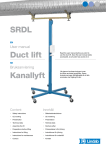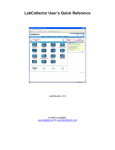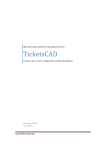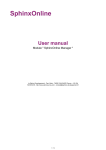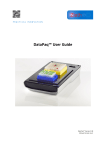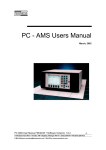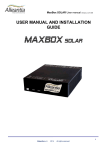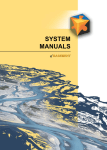Download SwissPRTR User Manual
Transcript
Department of the Environment, Transport, Energy and Communications DETEC Federal office for the Environment FOEN February 1, 2012 – V14 SwissPRTR User Manual SwissPRTR User Manual ........................................................................................................................ 1 1 What is SwissPRTR? ....................................................................................................................... 3 2 Overview of the Software Platform .................................................................................................. 3 3 System Requirements and General Instructions for Use ................................................................. 5 4 Logging In on the PRTR Platform .................................................................................................... 6 4.1 Logging In with Existing Password .......................................................................................... 6 4.2 Logging A Facility In on the SwissPRTR Platform for the First Time; Creating a New User Account ................................................................................................................................................ 7 4.3 Forgot Your Password? ........................................................................................................... 7 4.4 Changing the Password .......................................................................................................... 8 4.5 New User ................................................................................................................................. 8 4.6 My Profile ................................................................................................................................. 9 5 Facility Registration and Definition of Base Data ........................................................................... 10 5.1 Principles ............................................................................................................................... 10 5.2 Registration of a Facility ........................................................................................................ 11 5.3 Registration of a Facility with Subsidiary Facilities ................................................................ 14 5.4 Centralised Data Entry by an Association ............................................................................. 15 5.5 Data Entry for Multiple Parent Companies ............................................................................ 15 6 Creation of New Users; Definition of Roles; User Account Administration .................................... 16 6.1 User Account Administration; Designation of Sites ............................................................... 16 6.2 Definition of User Roles: One Facility.................................................................................... 18 6.3 Definition of User Roles with One Parent Company and Further Subsidiary Facilities (Sites) 19 7 Annual Reporting of Releases and Transfers ................................................................................ 20 7.1 Step 1: Entering the Principal Activity and the NOGA Code ................................................. 20 7.2 Step 2: Entering General Information .................................................................................... 22 7.3 Step 3: Entering Releases and Transfers ............................................................................. 23 7.3.1 Pollutant Releases, Transfer into Wastewater .................................................................. 23 7.3.2 Transfer of Waste .............................................................................................................. 27 7.4 Step 4a): Sending Reported Releases for Validation............................................................ 31 7.5 Step 4b): Registered releases for Validation, Transmission of Confidential Data ................ 33 7.6 Step 5: First Validation, by the Canton .................................................................................. 34 7.7 Step 6: Second Validation, by the Federal Office for Environment ....................................... 35 7.8 Validation of the Confidentiality Notice .................................................................................. 36 7.9 History Function..................................................................................................................... 37 8 View/Print Reports and Data .......................................................................................................... 38 8.1 Releases / Transfers ............................................................................................................. 39 8.2 Details of Releases................................................................................................................ 40 1/55 267/2006-01825/06/06/29/F362-0177 SwissPRTR User Documentation 8.3 Pollutants ............................................................................................................................... 42 8.4 Activities / Installations .......................................................................................................... 43 8.5 Summary of Facilities ............................................................................................................ 44 8.6 General Summary ................................................................................................................. 44 8.7 XML Export ............................................................................................................................ 45 9 User Account Administration .......................................................................................................... 46 10 Base Data .................................................................................................................................. 47 10.1 Activities / Installations .......................................................................................................... 47 10.2 Pollutants ............................................................................................................................... 48 10.3 NOGA Codes ......................................................................................................................... 48 10.4 Countries ............................................................................................................................... 48 10.5 Documents ............................................................................................................................ 48 10.6 News ...................................................................................................................................... 48 10.7 Reporting Years / Plausibility ................................................................................................ 49 10.7.1 Open New Year ............................................................................................................. 49 10.7.2 Start of Reporting Period for Facilities ........................................................................... 49 10.7.3 End of Reporting Period for Facilities ............................................................................ 49 10.7.4 End of Validation Period for Cantons and the FOEN .................................................... 49 10.7.5 Block Reporting Year..................................................................................................... 49 10.7.6 Factors of Comparison for Plausibility Checking ........................................................... 49 10.8 E-Mail Administration............................................................................................................. 49 10.9 Glossary ................................................................................................................................ 51 11 System Administration ............................................................................................................... 52 11.1 Event Log .............................................................................................................................. 52 12 Frequent Mistakes ..................................................................................................................... 53 2/55 267/2006-01825/06/06/29/F362-0177 SwissPRTR User Documentation 1 What is SwissPRTR? The SwissPRTR platform (www.prtr.ch) was created to collect data on pollutant releases (emissions) and transfers by Swiss facilities. The platform was built in response to the Ordinance on the Register relating to Pollutant Release and the Transfer of Waste and of Pollutants in Waste water setting up the Pollutant Release and Transfer Register (PRTR); the same regulation sets forth criteria for release reporting. The platform is operated by the Swiss Federal Office for the Environment (FOEN), which makes it available to the cantons and to facilities for decentralised data collection. Releases and transfers recorded by facilities are validated by the cantons in whose jurisdiction they take place and also by the FOEN, then transmitted to the EU. For further information on SwissPRTR, click on the Documentation button on the homepage of the PRTR platform. 2 Overview of the Software Platform The PRTR platform is structured as follows: SwissPRTR homepage (Homepage menu); detailed information on the PRTR Regulation can be found by clicking on Documentation. Log in,and register a new facility or change your password 3/55 267/2006-01825/06/06/29/F362-0177 SwissPRTR User Documentation You can use the following functions without being logged in as a user: Contact the FOEN Language selection Help menu (context-sensitive) Homepage with links to more background information To use the functions below, you must be logged in as a user: User logged in Log out Output releases and transfers; view summary of threshold values Access for data input (record releases and transfers) Facility data recording (input for a single facility or a company with multiple sites) Edit user’s own profile 4/55 267/2006-01825/06/06/29/F362-0177 SwissPRTR User Documentation 3 System Requirements and General Instructions for Use Browsers supported The platform is optimised for use with: Internet Explorer, Version 5.0 or later Use is possible, but suboptimal, with: Mozilla Firefox Safari Pop-Up Windows Pop-up windows must be enabled in order to use all the functions of the SwissPRTR platform. If a pop-up window does not appear when you click on a menu item, the following message will appear in a bar at the top of the screen: Right-click on this window and select Always allow pop-ups from this site. Saving Data All input must be actively saved by the user. If you close a window without saving, data will be lost. Items marked with * Items marked with an asterisk * are mandatory. Data in the current window cannot be saved unless these are filled in. Automatic Timeout For security reasons, you will be automatically disconnected from the platform if you do not input any data for 20 minutes. Unsaved data will be lost. 5/55 267/2006-01825/06/06/29/F362-0177 SwissPRTR User Documentation 4 Logging In on the PRTR Platform 4.1 Logging In with Existing Password To log in on the platform, please type your facility name and password on the SwissPRTR Homepage: Forgot your password or want to change it? Click here to obtain instructions on how to log in with a new one. Is your facility using SwissPRTR for the first time? Click here to set up the first user account for your facility. Does your facility already have an account, but you do not know the login information, Click on this link and follow the instructions. To avoid having to type your login information again if you close the browser window during a visit on the platform, you can have your PC save it by activating the option Remember the password on this computer. As long as you do not log out, the password will be saved. Be aware, however, that anyone else using your computer can also visit the platform using your access information and can view your data. Security requires that passwords be changed regularly. If a password change is due, you will automatically be asked to do so when you log in (see figure in Section 4.3 “Forgot Your Password?”). 6/55 267/2006-01825/06/06/29/F362-0177 SwissPRTR User Documentation 4.2 Logging A Facility In on the SwissPRTR Platform for the First Time; Creating a New User Account If you are logging in on the SwissPRTR platform for the first time, you can set up a user account for your facility by clicking on the Register a new facility link. Type in the information requested and click OK to confirm. Note: Once you have typed in and saved all information, you will receive your user name and password by mail from the FOEN. If the name or address of the facility subject to the reporting obligation is different from those of the owner, you must first create a user account for the facility. Then you can enter the name and address of the owner with the information about the facility (procedure as per Section 5). 4.3 Forgot Your Password? If you have forgotten your password, click on Forgotten password/Change password.. In the next window, enter your user name or email address in the corresponding field, followed by the code that appears in the image, and confirm your request by clicking on Next. You will then receive an email. Follow the instructions in the email to change your password. If the validity of your password has been revoked for security reasons, you will also be automatically redirected to the “Reset the password” (“Password zurücksetzen”) page when you log in. 7/55 267/2006-01825/06/06/29/F362-0177 SwissPRTR User Documentation Enter your login or email address Enter the code that appears in the image 4.4 Changing the Password If you wish to change your password, proceed as above. Click on Forgotten password/Change password, and enter the required information. When you click Next, you will receive an email with the instructions on how to change your password. 4.5 New User Administrators can create new users for facilities that have already been registered. The procedure is described in Section 6.1. If the access data of previous users is no longer known, please contact the FOEN ([email protected]; Christoph Moor 031 322 93 84). 8/55 267/2006-01825/06/06/29/F362-0177 SwissPRTR User Documentation 4.6 My Profile Once logged in on the platform, click on My profile to edit your personal settings (language, telephone number, etc.): 9/55 267/2006-01825/06/06/29/F362-0177 SwissPRTR User Documentation 5 Facility Registration and Definition of Base Data 5.1 Principles The SwissPRTR platform offers the user the following options for managing facilities and sites: Registration of a Single Facility: If the facility is independent or if, thought it belongs to a larger organisation, every single facility enters the information itself. The name and address of the owner may be different from that of the facility and must be indicated. Registration of a Parent company (e.g. Holding Company or Association) with Several Subsidiaries/Sites: If an organisation has more than one site in Switzerland and the data is to be entered by the parent company (centralised reporting) or if an association enters the data for its members. The owners of the single subsidiary facilities may all be different. Notes: Art. 2 of the SwissPRTR Ordinance defines a facility as one or more installations in close proximity to each other that are operated by the same owner or operator as a single operational unit. The owner or an association may report for one or more facilities by registering as a parent company (e.g. holding company) with subsidiary facilities. This input option is a simplification for organisations in which one person coordinates the data for all sites/members. The reporting is always site-specific. It is not mandatory to enter releases or transfers for the parent organization site (for example if it is a holding company with no production in-house). The obligation to report (for the parent company and subsidiary facilities) shall be determined case by case for each site. Subsidiary facilities of a parent company can be deactivated by selecting the appropriate checkbox (for example if a facility has now been closed or relocated). If the system contains data entered in previous years, these data remain stored. Notes: Only one parent company can be registered by one user account (personal log-in). It is not possible for one user, using a single user name, to register multiple parent companies or claim different roles in multiple parent companies (see also Section 6). 10/55 267/2006-01825/06/06/29/F362-0177 SwissPRTR User Documentation 5.2 Registration of a Facility Use the following procedure if you want to register a single facility or a parent company with multiple sites (such as a holding company with several branches) on the platform: Log in on the SwissPRTR platform. In the Company data menu, click on the Edit button, then enter the base data for the facility or the parent company: 11/55 267/2006-01825/06/06/29/F362-0177 SwissPRTR User Documentation Enter the base data requested for the facility and its owner: Enter basic data on the facility along with its coordinates. Check this “Principal site not subject to reporting” box if data entry is handled at the site level and the parent company does not operate any facilities subject to reporting. Enter basic data on the owner. Click on the Save button to save the data you have entered and open a new form window, Information about the facility. Now enter information about the facility, such as Principal activity, NOGA Code and Other activities if any. Note that this information is year-linked; for example, you can record a different principal activity at your facility for the next year. Click on Save to save the data you have entered. Click on Back to return to the main overview. Select the principal activity of your facility from this menu. A search window displays possible NOGA codes corresponding to the selected principal activity. Define further activities of your facility. Caution: Information on the principal activity/principal installation and NOGA code must be reentered every year. 12/55 267/2006-01825/06/06/29/F362-0177 SwissPRTR User Documentation Note: In the NOGA codes menu you can select a blanket code (0000 Other sectors) if the NOGA codes listed do not apply to your facility. Note: If the identification number of the company (UID), building number (EGID) and the number of legal unit (CH-ID) are not known, they will be completed by the FOEN. 13/55 267/2006-01825/06/06/29/F362-0177 SwissPRTR User Documentation 5.3 Registration of a Facility with Subsidiary Facilities After registering a facility, you can add any number of subsidiary facilities/sites. To do this, click on the Add button in the lower part of the screen and enter the applicable facility data. You must indicate the owner for each facility. The owner of the parent company is proposed by default and can be selected by clicking on the appropriate box. Do you want to register a new facility site? Click here to open the data entry form. Check this “Site no longer active” box if the site has been shut down. Check this box if the owner of the facility is the same as the owner of the parent company. 14/55 267/2006-01825/06/06/29/F362-0177 SwissPRTR User Documentation Caution: 5.4 Deactivating the site leads to a loss of the data entered if the facility is in its first reporting year. Centralised Data Entry by an Association If data is to be entered by an association, the association must first register as a parent company (Section 5.2). Then, the individual facilities should be registered as subsidiaries (Section 5.3). By clicking on the “Data entered by an association?” box, the “owner” of the association will not be used for the subsidiaries. Their owners must be entered separately. Check this box if the data will be entered by an association. . 5.5 Data Entry for Multiple Parent Companies To enter data for another parent company, you must create a new user account. Only one parent company can be registered per user account. 15/55 267/2006-01825/06/06/29/F362-0177 SwissPRTR User Documentation 6 Creation of New Users; Definition of Roles; User Account Administration 6.1 User Account Administration; Designation of Sites In the Company data menu, select Users to create new users, manage their data and reset their passwords as appropriate. When you click on New entry, a pop-up window opens: Enter the requested information and confirm by clicking on the Save button. The new user will receive an e-mail with the instructions how to activate the new user account. After successfully logging in, from the Company Data menu you click on the Edit button (for parent companies) or the processing symbol (for sites). The base data entry form appears. A list showing all users created to date appears in the lower part of the screen (blue shading). Activate the user’s role and designate the contact person for the facility. 16/55 267/2006-01825/06/06/29/F362-0177 SwissPRTR User Documentation Please keep the following points in mind: Note: You can assign an existing user to the parent company or a site by allocating a Role to the user: Administrator: This role includes authorisation to edit the base data for the facility, add other users, and enter or edit data on releases and transfers for the parent company and its sites or for the site to which this administrator is assigned. Operator: This role includes authorisation to view (but not modify) base data (facility and users) for the parent company or for sites for which rights have been granted. For these sites, the operator can enter and edit data on releases and transfers. Contact person: This user receives communications sent by the responsible staff at the FOEN. For a second user to be able to input data on a facility, he must be granted at least Operator rights. Without it, the user will not be able to see the input masks. 17/55 267/2006-01825/06/06/29/F362-0177 SwissPRTR User Documentation 6.2 Definition of User Roles: One Facility If you are concerned with just one facility and there is no possibility of further subsidiary facilities (sites), you can allocate the following user roles with the access rights listed: Administrator for the parent company Operator for the parent company Edit parent company/owner; view all parent company data View base data for parent company Enter and edit data for further sites — • Create • Add • Delete further users — Enter data on releases and transfers for parent company and subsidiary facilities Enter data on releases and transfers for the parent company 18/55 267/2006-01825/06/06/29/F362-0177 SwissPRTR User Documentation 6.3 Definition of User Roles with One Parent Company and Further Subsidiary Facilities (Sites) Naturally, one staff member can be assigned to several facilities, with different access rights for each. The table below summarises the possible combinations of user roles and access rights: Administrator of parent company Administrator of subsidiary facility Operator of parent company Operator of parent company and administrator of subsidiary Operator of subsidiary facility Edit parent company/owner; view all data for parent company and subsidiaries — View base data for parent company, not for subsidiaries View base data for parent company — Enter and edit data for further subsidiaries Edit own facility — View and edit assigned subsidiary View base data for facility • Create • Add • Delete users for all facilities • Create • Add • Delete further users for own facility — • Create • Add • Delete further users for own subsidiary — Enter release/transfer data for parent company and all subsidiaries Enter release/ transfer data for own facility Enter release/ transfer data for parent company Enter release/transfer data for all facilities, incl. parent company Enter release/ transfer data for own facility 19/55 267/2006-01825/06/06/29/F362-0177 SwissPRTR User Documentation 7 Annual Reporting of Releases and Transfers 7.1 Step 1: Entering the Principal Activity and the NOGA Code The principal activity and the NOGA Code of every facility must be confirmed or adjusted every year since changes can occur from year to year. For that purpose, when the administrator initially logs in, a special window will open in the new reporting year so that the administrator can choose to reuse or edit the data. Click on Reuse to reuse the same principal activity and NOGA Code. Click on Edit if you want to be transferred to the base data of the facility in the menu item Company data. Click here to edit the principal activity and the NOGA Code. Click here to reuse the principal activity and the NOGA Code from the previous year. If several subsidiary facilities are registered, the specific principal activity and NOGA Code of each facility can be reused. When all subsidiary facilities have reported data in the previous year, you can click on the Reuse all button to reuse all of the data reported by all of these facilities. Click here to reuse the principal activity and the NOGA Code of all facilities from the previous year. 20/55 267/2006-01825/06/06/29/F362-0177 SwissPRTR User Documentation After clicking on Edit, the administrator can enter a new principal activity and a new NOGA Code in the Company data menu. Select the principal activity of your facility from this menu. A search window displays possible NOGA codes corresponding to the selected principal activity. Define further activities of your facility. To change the principal activity and the NOGA Code at a later time, click on Edit (for the parent company) in the Company data menu or the edit symbol (for subsidiary facilities). Click here to process the parent company data. Click here to process subsidiary facility data. After entering the principal activity, authorised users may enter transfers and releases by clicking on the menu item Reporting. 21/55 267/2006-01825/06/06/29/F362-0177 SwissPRTR User Documentation Caution: 7.2 The reporting window for the reporting year remains inactive until the principal activity has been entered! The principal activity can only be entered by the administrator! Step 2: Entering General Information Before you can begin entering data, you must select the correct year from the menu: Select the year for which you want to enter data. Click on Edit information to enter general (optional) information for your facility/site. Type the requested information in the pop-up window; you can indicate whether the quantities of pollutants and wastes for your facility are under the reportable levels. To check this point, compare your data with the document List of pollutants with threshold values (Annex 2 of the PRTR-V Ordinance). You can display this list by selecting the menu item Data export and then Pollutants. Click here to state annual production data. Check this box if releases and transfers are below threshold values. 22/55 267/2006-01825/06/06/29/F362-0177 SwissPRTR User Documentation Save your information before closing the window. The data entry status now changes from No entries to In processing and the data already entered appear in the main form window: No records If your facility’s releases and transfers are below the reportable levels, you can indicate this fact by checking the box Releases and transfers for this facility in this year are below reporting threshold values. The form is sent directly to the Canton for validation. Caution: 7.3 In processing Step 3: Entering Releases and Transfers After you have entered the general information for the facility, you can fill in the following data entry forms: 7.3.1 Pollutant releases into the atmosphere, water and soil Transfer of waste Transfer into wastewater Pollutant Releases, Transfer into Wastewater To enter pollutant releases or transfer into wastewater, click on the appropriate button. The following data reporting opens: Display options Search function Navigation bar Legend Save data, Back to main form page 23/55 267/2006-01825/06/06/29/F362-0177 SwissPRTR User Documentation The top and bottom half of the pollutant list shows options and the lower portion of the form has a legend that will make data entry easier and clearer. For each instance of releases and transfers, enter the following: Total quantity if it is above threshold level Data acquisition method (measurement, calculation or estimate) Method used to determine quantities at right margin) to enter further remarks You can use the details section (page symbol and confidentiality notices. Threshold values list Entry field Choose type of data acquisition Remarks for method of measurement or calculation Details section to enter information on extraordinary releases and confidentiality notices Options To display only pollutants for which releases or transfers were reported in the preceding year, check the box Display only pollutants reported in preceding year. The option Display pollutants as list allows you to array the full list on a single page (with scrolling) instead of having to use the navigation bar for page-by-page viewing. To search for certain pollutants, type in all or part of the search string and click on the magnifying glass symbol . Legend Confidentiality notice recorded If the corresponding box is checked, a justification for confidentiality and the type of information must be stated. The data will appear with the key symbol. Extraordinary release/transfer recorded Releases and transfers due to extraordinary events (extraordinary releases, those due to negligence and other releases stemming for example from maintenance, accident or emergency) are marked with an appropriate symbol. 24/55 267/2006-01825/06/06/29/F362-0177 SwissPRTR User Documentation Estimate Changes compared to previous year/Significant variation compared to previous year's quantities Inputs relating to new reported pollutants or massive changes in quantity (decrease or increase) from the prior year are identified with the appropriate one of the following symbols: To enter further details about a release or about extraordinary releases or transfers into wastewater, click on the symbol next to the pollutant. A pop-up window opens. Type in the detailed information. Give the justification for any confidentiality of information (in the Justification window) and specify the Type of information (a rough characterisation of release or transfer, e.g. heavy metals, nitrogen compounds). Information from reporting form Enter quantity released as extraordinary release (must be smaller than total release). Enter remarks here. To declare data confidential, check this box and type in a Justification and the Type of information. 25/55 267/2006-01825/06/06/29/F362-0177 SwissPRTR User Documentation Now click on Save. Your data will be marked by colour shading and symbols in the summary window: The + symbol indicates that this pollutant release is added to those for the prior year. The key symbol indicates that confidential data have been entered. Yellow shading and the lightning symbol indicate that extraordinary releases have been entered. The number to the right of the value window is the reported quantity of extraordinary releases. Save the releases reported and click on Back to return to the summary. Note: Once the releases and transfers have been sent for validation, the data including all confidentiality notices entered can be viewed at any time by clicking on Display confidentiality request in the data entry screen. Note: See Section 7.8 Validation of the Confidentiality Notice for further discussion on the treatment of the confidentiality notice by the FOEN. Note: Umlauts and other accentuated letters that have been copied and pasted in the confidential information will not be correctly displayed. Therefore, the text should be directly entered. 26/55 267/2006-01825/06/06/29/F362-0177 SwissPRTR User Documentation 7.3.2 Transfer of Waste 7.3.2.1 General Points In the main summary, click on the appropriate button to report waste transfers. The following data entry form opens: Click here to edit an entry. Click here to create a new entry. Legend Keep the following points in mind when entering waste transfers: Waste transfers are to be reported either as Hazardous waste or as Other wastes. To create a new entry, click on New entry. A pop-up data entry window will open. State whether the transfer is within or outside Switzerland, enter the quantity and identify the type of disposal process: Type in quantity Select Destination (Switzerland or other country), Waste category (hazardous or other) and Destination (disposal or reclamation). Check this box if information is to be treated as confidential. You must type in the Justification for seeking confidentiality and the Type of information. 27/55 267/2006-01825/06/06/29/F362-0177 SwissPRTR User Documentation If the transfer involves a hazardous waste and is to a destination outside Switzerland, you must also enter information about the consignee. Once the consignee is in the system, you can check the Consignee known box and select the consignee from the menu that appears. To view more detailed data on disposal methods, select a procedure type and click on the information symbol . A pop-up window opens with a comprehensive listing of information on the selected procedure. Click on the information symbol to view information about the destination. Click on Save. The main reporting screen reappears. Note: Once the releases and transfers have been sent for validation, the data including all confidentiality notices entered can be viewed at any time by clicking on Display confidentiality request in the home view of the reporting screen. Note: See Section 7.8 Validation of the Confidentiality Notice for further discussion on the treatment of the confidentiality notice by the FOEN. 28/55 267/2006-01825/06/06/29/F362-0177 SwissPRTR User Documentation 7.3.2.2 Import Transfers of Hazardous Wastes from VeVA-Online If your transfers of hazardous wastes have already been entered in VeVA-Online, a click on the button Launch VeVA import will log you in on VeVA and import the consolidated hazardous waste transfers for the current reporting year. You must type in your VeVA-Online platform access data in order to import waste transfer data entered there into the SwissPRTR application. Data are treated as non-confidential unless explicitly covered by a subsequent confidentiality notice; non-confidential data will be published in accordance with the provisions of the PRTR-V Ordinance. After you are logged in, the following list of consolidated waste transfers for the facility opens: State whether to append imported data or overwrite existing data. The green shaded mask identifies data records already entered or imported into SwissPRTR. 29/55 267/2006-01825/06/06/29/F362-0177 SwissPRTR User Documentation Now you can select whether to append the data from VeVA-Online to the existing PRTR data or replace the existing data with the imported data. Once you click on OK to confirm your selection, the data import begins and the following message appears: The VeVA-Online data are now stored on the PRTR platform and can be edited there, for example by appending a confidentiality notice with Justification and Type of information (see also Section 7.3.2.1). Note: Although “other wastes subject to monitoring” are also reported in VeVA-Online, they are not imported into SwissPRTR because the overlap between these and “other wastes” as defined in SwissPRTR is slight. 30/55 267/2006-01825/06/06/29/F362-0177 SwissPRTR User Documentation 7.4 Step 4a): Sending Reported Releases for Validation After filling in the forms with the pertinent data, you can enter a remark that will be published with your data on the SwissPRTR platform. In addition, you can create a message text for the e-mail to the Canton. Type the remark here. It will be published on the SwissPRTR platform. Type in the text for the e-mail to the Canton Now click on Submit for validation to transmit the forms to the Canton. You get an overview page, summarizing the data entered: Click on “Next” to send them to the Canton You may print the data for internal purposes 31/55 267/2006-01825/06/06/29/F362-0177 SwissPRTR User Documentation The data entry status changes to Sent to the Canton. In processing Caution: Sent to the Canton Please keep in mind that forms cannot be edited after they are sent! 32/55 267/2006-01825/06/06/29/F362-0177 SwissPRTR User Documentation 7.5 Step 4b): Registered releases for Validation, Transmission of Confidential Data If confidential data have been entered, clicking on Submit for validation automatically generates a letter that must be printed out, signed and sent to the FOEN. It falls to the Swiss federal government whether to accept such an application for confidentiality. The affected data will, however, be treated as confidential until the final decision is taken. 33/55 267/2006-01825/06/06/29/F362-0177 SwissPRTR User Documentation 7.6 Step 5: First Validation, by the Canton The cantonal official receives a notice by e-mail when the facility has sent data. To view the forms submitted and accept or reject them, he or she can select Companies / Facilities from the menu. Clicking on the symbol Show releases (page symbol, far right) brings up the reporting form: If current year figures differ from prior year figures, appropriate symbols appear here. Note: For more detail on the factors of comparison, see Section 10.7 Reporting Years / Plausibility. The data entry status changes again when the forms have been validated by the Canton and thus sent to the FOEN: Sent to the Canton Sent to the FOEN If, however, the Canton rejects the forms, the facility reporter receives an e-mail and can re-process the data. The data entry status changes accordingly: Sent to the Canton Rejected by the Canton 34/55 267/2006-01825/06/06/29/F362-0177 SwissPRTR User Documentation The Canton can no longer process the rejected or validated reporting forms. The rejected reporting forms are now available to the facilities for revision, completion, correction and re-transmission to the Canton. The administrator likewise gets an e-mail to this effect. 7.7 Step 6: Second Validation, by the Federal Office for Environment The FOEN must also examine and then validate the forms validated by the cantons. This step takes place under the Companies / Facilities menu: If current year figures differ from prior year figures, appropriate symbols appear here. Note: For more detail on the factors of comparison, see Section 10.7 Reporting Years / Plausibility. If the forms are validated by the FOEN, the data entry status changes and the facilities involved receive an e-mail informing them that the process is complete: Sent to the FOEN Validated by the FOEN If the forms are rejected by the FOEN, however, the status changes as follows: 35/55 267/2006-01825/06/06/29/F362-0177 SwissPRTR User Documentation Sent to the FOEN Rejected by the FOEN If the FOEN official has rejected the reporting forms from a facility, the reporter receives an e-mail to that effect and can revise the data. 7.8 Validation of the Confidentiality Notice Entry of confidential data by a facility makes it necessary for the FOEN to examine the application for confidentiality along with the reporting form. The following pop-up window opens at a click on Validate confidentiality: The FOEN can accept or reject the facility’s confidentiality application by checking a box. The status of the application is pending until action takes place in this respect. A text summarising the confidential data must be typed in the General Remarks field, which will be published on the query platform. What is more, opening the Send feedback by e-mail tab makes it possible to create and send an e-mail to the facility to this effect. Note: The confidentiality request can only be approved or rejected by the Super-administrator. Note: The form cannot be accepted until all applications for confidentiality have been dealt with. 36/55 267/2006-01825/06/06/29/F362-0177 SwissPRTR User Documentation 7.9 History Function The SwissPRTR platform stores all important events and information relating to data entry and documents them in a history that can be viewed by users at the facility and by the Canton and the FOEN. These events are the start of data entry by the facility, dates of transmissions to the cantonal and federal authorities exercising jurisdiction (with remarks and e-mail texts), any application for confidentiality and its validation status, all documents generated, e-mails sent and e-mail attachments. The history view allows the Canton and the FOEN to append further results, remarks and commentary by clicking on Add. Attachments can be viewed here. 37/55 267/2006-01825/06/06/29/F362-0177 SwissPRTR User Documentation 8 View/Print Reports and Data The SwissPRTR platform offers you the following standardised data presentations: Releases and transfers Detail of releases Pollutants Activities/installations Facilities General summary XML export To view or print out data, select DataExport from the menu. Note: Once the releases and transfers have been sent for validation, the data including all confidentiality notices entered can be viewed at any time by clicking on Display confidentiality request in the main reporting screen. 38/55 267/2006-01825/06/06/29/F362-0177 SwissPRTR User Documentation 8.1 Releases / Transfers On selecting Releases / Transfers from the menu, you see the following summary broken down by facility: Select the desired year. Uncheck this box if the data entered have not yet been accepted by the FOEN. If you have entered multiple facilities, select the desired ones. You cannot select inactive sites or data entry forms not accepted by the FOEN. A PDF document containing your releases and transfers now opens: 39/55 267/2006-01825/06/06/29/F362-0177 SwissPRTR User Documentation 8.2 Details of Releases You can have the reported releases for all your facility sites aggregated: Uncheck this box if the data entered have not yet been accepted by the FOEN. Select the desired method of calculation. You can select the following calculation options: Sum Average Standard deviation 40/55 267/2006-01825/06/06/29/F362-0177 SwissPRTR User Documentation The data format looks as follows: 41/55 267/2006-01825/06/06/29/F362-0177 SwissPRTR User Documentation 8.3 Pollutants The formatted list shows all reportable pollutants with their threshold values: 42/55 267/2006-01825/06/06/29/F362-0177 SwissPRTR User Documentation 8.4 Activities / Installations Here you can display a list of activities and installations: 43/55 267/2006-01825/06/06/29/F362-0177 SwissPRTR User Documentation 8.5 Summary of Facilities Under this option, users at the cantonal and federal levels can display a list showing all facilities for which data have been entered into the platform in the selected year: 8.6 General Summary At the cantonal and federal levels, an Excel file can be displayed showing the data entry status by year for all facilities. Using this tabular, editable summary, federal and cantonal officials can make enquiries of certain facilities, for example to request the reporting of outstanding releases. For each facility this summary shows the identification code, the name of the administrator, the parent activity of the facility and the corresponding NOGA code. 44/55 267/2006-01825/06/06/29/F362-0177 SwissPRTR User Documentation 8.7 XML Export The Federal Office for the Environment FOEN can generate an XML file showing all release and transfer data for Switzerland. Select the desired year and click on Create to generate the XML file containing release and transfer data for Switzerland: 45/55 267/2006-01825/06/06/29/F362-0177 SwissPRTR User Documentation 9 User Account Administration This overview enables the FOEN to open and administer user accounts for all user types (federal, cantonal, facility): Authorised persons may create new user accounts with the New Entry button, the role of which is exclusively at cantonal or federal level (users or facilities can register themselves on the platform). Enter the required information and Save. The new user will receive an email with the information necessary for confirming the registration. All requests for accounts originating from facilities can also be handled here: Check the box Show only users without authentication letter to display those facilities that have requested access to the SwissPRTR platform. Click on the active printer symbol to print out the letter with authentication data for the facility. You can now check the contact data supplied by the user and, if appropriate, print and send the letter generated. 46/55 267/2006-01825/06/06/29/F362-0177 SwissPRTR User Documentation 10 Base Data 10.1 Activities / Installations This overview contains the activities and installations that must be selected by facility-level users in order to enter information about their facilities and sites. You can also associate NOGA codes with all activities. To do this, click on the path symbol. A pop-up window now appears, showing NOGA codes for selection: Click here to open the pop-up window showing all available NOGA codes. Use these arrow buttons to change the display order of an activity. Check a box to associate the NOGA code with the activity. By clicking on the appropriate symbol, you can edit existing entries, move them up or down in the list and create new entries. New Entry To include a new activity, click on New entry and type in the information requested (in four languages). Select the level in the hierarchy where the new entry is to be assigned, and save your entry. Caution: Basic activity information is loaded into the form as soon as a user creates or processes a facility or site. This information cannot be deleted from the overview. Please check the data in your new entry before saving it. 47/55 267/2006-01825/06/06/29/F362-0177 SwissPRTR User Documentation 10.2 Pollutants This overview includes all pollutants entered in the system along with their detailed information. From the overview you can edit or delete existing entries if they have not already been used for a facility entry. You can also create new entries. New Entry Type in the required data and enter the descriptive name in the four system languages. Caution: 10.3 Base pollutant data are loaded into the new data entry form as soon as a facility opens it. This information can no longer be deleted from the overview. Please check new pollutant data carefully before saving. NOGA Codes This overview is used for administering the NOGA codes. You can edit or delete existing entries in the overview if they have not already been used for a facility entry. You can also create new entries. To assign NOGA codes to activities, go to Base data - Activities / Installations menu. New Entry Type in the required data and enter the descriptive name in the four system languages. Caution: 10.4 Once a NOGA code has been selected by a facility, can no longer be deleted. Please check new pollutant data carefully before saving. Countries This overview lists all countries included in the system. You can edit or delete country entries provided they have not yet been used by a data entry form, and you can also create new entries. 10.5 Documents This overview contains all documents accessible to all users through the Documentation button on the homepage. From here you can edit or delete information on existing documents, and you can upload newer versions of documents. New Entry To add a new document or replace an existing one with a new version, type in the requested information in the pop-up window. Click on Browse to select the document for uploading. Then Save your information. 10.6 News By clicking on News on the homepage, users can view current information (during the indicated time period). In the summary you can edit or delete existing items and create new ones. New Entry To enter a new item or edit an existing one, input the dates when it is to be available along with the title in four languages and the content. Use the Word bar to format your text. Finally, Save your News item. 48/55 267/2006-01825/06/06/29/F362-0177 SwissPRTR User Documentation 10.7 Reporting Years / Plausibility This overview displays the years opened on the SwissPRTR platform for data reporting by facilities. Here the system collects all information entered on the reporting forms by the facilities as well as the number of forms already validated by the FOEN. Please note that there can be at most one active year. The active year is displayed in bold numerals. 10.7.1 Open New Year A click on New entry opens a pop-up window in which the parameters for the new reporting year is defined. The administrator can define various parameters for plausibility checking. These will be used for displaying discrepancies in the data entry forms of the facilities. The parameters enable all users to identify serious discrepancies in the data entered, because a symbol is automatically displayed to mark data exceeding a defined threshold. 10.7.2 Start of Reporting Period for Facilities The new reporting year is “open” from this date on. 10.7.3 End of Reporting Period for Facilities Facilities cannot enter new releases and transfers on or after this date. Forms already entered remain editable along with data whose status is “in processing.” 10.7.4 End of Validation Period for Cantons and the FOEN The date in the field End of validation period (i.e. for Cantons and the FOEN) has at present only informative value. Form validation is still possible after this date. 10.7.5 Block Reporting Year With this function the reporting year can be blocked for processing or temporarily blocked for modifications as necessary. Data entry forms that are still in processing even though the year is already closed can still be edited by administrators. . 10.7.6 Factors of Comparison for Plausibility Checking Entering these factors generates a comparison and analysis of reported release and transfer quantity data with those from the preceding year. Deviations from the prior year values are indicated by appropriate symbols in the data entry forms of the facilities. These facilitate validation by the Canton or the FOEN. No plausibility check is performed if the factors list is empty. 10.8 E-Mail Administration Standard texts for mailings as well as individual e-mails to facilities and cantons are created and edited here. 49/55 267/2006-01825/06/06/29/F362-0177 SwissPRTR User Documentation One side of this overview shows texts for notification and reminder mailings that can be sent to all pertinent facilities and cantons. Clicking on Send emails causes a mass mailing to go out to the recipients in question (the facilities or cantons checked under Recipients). The Standard email texts panel allows you to create texts for e-mails sent to facilities, cantons or the FOEN at designated times. 50/55 267/2006-01825/06/06/29/F362-0177 SwissPRTR User Documentation 10.9 Glossary This menu item allows the administrator to maintain a glossary that lists and defines all PRTR keywords. These glossary entries can be edited and deleted. The system automatically searches the explanatory texts of the platform for keywords included in the various descriptive texts. All words matching the keyword entered are automatically linked to their definitions. Please note that the spelling of keywords must exactly match the spelling seen on the platform. In other words, conjugated, declined and combined forms must be considered. If the spelling does not match exactly, but a link to the glossary entry should nevertheless be created, a hyperlink can be manually inserted. Some examples of glossary entries: Installation and installations would link to installation, but reinstallation would not. Facility would link to facility, but facilities would not. 51/55 267/2006-01825/06/06/29/F362-0177 SwissPRTR User Documentation 11 System Administration 11.1 Event Log Under System Management – Event Log a log of all important events occurring on the platform can be displayed, i.e. changes of user data, logins, login errors. The event log entry categories can be exported as an Excel files. 52/55 267/2006-01825/06/06/29/F362-0177 SwissPRTR User Documentation 12 Frequent Mistakes This trouble-shooting table describes some possible mistakes and how to remedy them: Problem Cause Action Login does not work When you created a new login (user account), an e-mail was sent to the address you entered. The message contained an activation link for your account. Activate your account by opening the confirmation e-mail and clicking the link. The Reporting menu does not appear The Reporting menu is available only if you have logged in on the platform. Log in using your user name and password. If you do not yet have a user name, select the menu item Login and create a new user account. I forgot my password — Click on the Forgotten your password? button. On the page that appears enter your login or email address. Then enter the code which appears in the image below in the corresponding field and confirm your request by clicking Next. You will then receive an email in reply, which will guide you to completing the procedure for changing your password. I expected to receive the password by e-mail Access data was sent by registered mail for security reasons. Log in with the password provided in the registered letter. The initial password entered does not work There may be confusion between I (Iguana) and l (lime)(normally indicated by the FOEN). Enter the correct letters / numbers. The change password request appears unexpectedly The initial password must be changed the first time you login. Every password must be changed after one year. Change to a new password. I cannot login after participating in a course Access data or address of the platform used is the one from the course. Use the access data of the facility for the reporting platform. Link to change password is invalid or obsolete Incomplete link, technical problems with the browser. Repeat the process and copy the entire link (not just the first line!) and insert it; or try a different browser. The link may only be clicked once. Do not click on it just to test it! 53/55 267/2006-01825/06/06/29/F362-0177 SwissPRTR User Documentation I did not receive the link to change my password Link may have been sent to an old e-mail address. Contact the FOEN ([email protected]) to get your e-mail contact address changed. “Forgot password”: no code appears in the window, only a question mark Cause is still unknown. Try again using the correct login name on a different PC (or even a different browser). My password was unexpectedly reset with the message that the wrong password had been entered multiple times Browser with password saver; Deactivate the function, or use a different browser or PC. I did not receive the email It may have been filtered out by the spam filter. Check the spam filter and make sure robot e-mails are allowed. Pop-up windows do not appear Pop-ups must be enabled (pop-up blocking turned off) so that all functions of the SwissPRTR platform can be used. Enable pop-ups for the PRTR platform. See page 5 of this document for instructions. I cannot edit base data for a facility Only the administrators of a facility can edit its base data. If you are listed as an operator, you can enter only releases and transfers. If you need administrator access privileges for your facility, apply to the administrator of your facility (the person who set up your user account) for a change in your access privileges. Or: Wrong reporting year selected. I cannot enter releases and transfers Releases and transfers cannot be entered until you have entered the base data for the facility (menu item Company data) and general information (menu item Reporting). Principal activity and NOGA Code must be re-entered every year. Enter the information required. Or: wrong reporting year selected. 54/55 267/2006-01825/06/06/29/F362-0177 SwissPRTR User Documentation Problem Cause Action I cannot add an existing user to the facility The PRTR platform employs the following strategy: — A user creates a new user account — This user creates a parent facility and is simultaneously administrator — This user can register further subsidiary facilities — The administrator can add further users by creating user accounts for them — The administrator cannot associate users with his facility who registered themselves on SWISSPRTR independently As administrator, create user accounts for other staff. The connection to the platform has been interrupted and the login page is displayed. If no inputs are made for 20 minutes the access to the platform will be automatically interrupted for security reasons (Session Timeout). You need to log in again to continue working. Releases cannot be validated at FOEN level. A form can only be released when all confidentiality requests have been processed. Please contact the Superadministrator, so that these confidentiality requests can be processed and the forms released for validation. 55/55 267/2006-01825/06/06/29/F362-0177