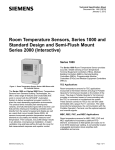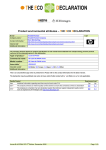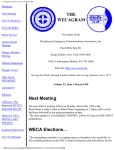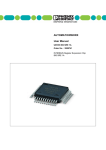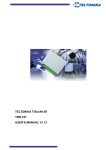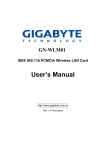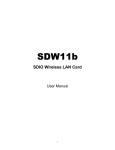Download WiSpher RS User Manual
Transcript
WiSpher RS www.wispher.net User Manual WiSpher RS User Manual Version 1.2 22.01.2013 page 1 WiSpher RS www.wispher.net User Manual Table of Contents TABLE OF CONTENTS .......................................................................................................................................2 ACCESSORIES ...................................................................................................................................................3 IMPORTANT INFORMATION ............................................................................................................................3 LIMITATION OF LIABILITY ................................................................................................................................3 INTRODUCTION ...............................................................................................................................................4 CONNECTION...................................................................................................................................................5 CONTROLS .......................................................................................................................................................6 DEVICE STATUS................................................................................................................................................6 NETWORK CONFIGURATION AND CONNECTION .............................................................................................8 WI-FI ACCESS POINT MODE...................................................................................................................................... 8 WI-FI CLIENT MODE................................................................................................................................................ 9 RESTORING FACTORY SETTINGS .................................................................................................................... 10 TECHNICAL SPECIFICATION ............................................................................................................................ 11 Version 1.2 22.01.2013 page 2 WiSpher RS www.wispher.net User Manual Accessories Ensure that the following accessories are included with WiSpher RS device: - WiSpher RS node Power Supply USB cable In case any accessory is missing please contact [email protected] Important Information ATTENTION: Before you start to use WiSpher RS please read carefully this User Manual. WARNING: If the device or power supply is defective DO NOT attempt to repair it yourself. In case of damage or malfunction please contact [email protected] ATTENTION: We are not responsible for any loss or damages caused by using WiSpher RS hardware. You do it on your own risk. NOTE: All trademarks used in this document like LG, Android, Wi-Fi, etc. are the property of their respective owners. Limitation of Liability UNDER NO CIRCUMSTANCES WE ARE LIABLE FOR ANY OF THE FOLLOWING: 1) LOSS OF, OR DAMAGE TO YOUR RECORDS OR DATA OR DEVICES OR 2) SPECIAL, INCIDENTAL OR INDIRECT DAMAGES OR FOR ANY ECONOMIC CONSEQUENTIAL DAMAGES, LOST PROFITS OR LOST SAVINGS, COVER PURCHASES EVEN IF WE HAVE BEEN ADVISED OF THE POSSIBILITY OF SUCH DAMAGES; OR 3) PERSONAL INJURY TO THE FULLEST EXTENT THAT CAN BE DISCLAIMED BY LAW. Version 1.2 22.01.2013 page 3 WiSpher RS www.wispher.net User Manual Introduction The WiSpher RS is the Wi-Fi to RS-232 converter, which together with the LG YARC application can be used to control LG screens from the smartphone. It is compatible with the 802.11b/g standards. Currently the LG YARC application is available only for the smartphones working under Android OS control. The list of the compatible LG TVs can be found in the LG YARC application’s help. If your LG TV model is not listed there but has the RS-232 connector on the back side marked as “CONTROL & SERVICE”, there is huge possibility that it is also compatible with the WiSpher control set but it cannot be guarantee. It’s possible to use the WiSpher RS in two configurations. In the first, the converter is connected to your TV and to your home Wi-Fi network. The smartphone with the LG YARC application must be then connected to the same Wi-Fi network over the AP. The LG YARC application will send control commands over your home network to the WiSpher node. The node will convert them to the control commands acceptable by your TV. AP / Wi Fi Ro ut er TV LG YARC WiSpher RS In the second configuration, it is possible to use WiSpher RS as the Wi-Fi Access Point and connect the smartphone directly to Wi-Fi network created by WiSpher RS. TV LG YARC WiSphe r RS Acces s P oint Version 1.2 22.01.2013 page 4 WiSpher RS www.wispher.net User Manual Connection The WiSpher RS shall be connected to your LG screen like shown on the diagram below. Your TV RS-232CIN (CONTROL &SERVICE) USB cable WiSpher RS Power Supply ~110 / 220 V AC The D-SUB plug of the WiSpher shall be connected to the socket placed on the back side of your TV and marked as RS-232C IN (CONTROL & SERVICE). The delivered power supply box shall be connected with the WiSpher with the delivered USB cable. It is also possible to supply the WiSpher node from any other standard USB port (like PC). WARNING: Do not use other power supply box than the one delivered with the WiSpher RS. Using another power supply box can damage the WiSpher RS device and lead to the electrical shock. ATTENTION: Do not connect USB cable of the WiSpher node with the USB port of your TV. Usually those ports are disabled in the standby mode of the TV, which will cause switching off the WiSpher RS every time when the TV is switched off. This will prevent the LG YARC application to connect to the WiSpher RS and control or wake up the TV screen. Version 1.2 22.01.2013 page 5 WiSpher RS www.wispher.net User Manual Controls 1 2 3 4 5 1. RS-232 Plug. Shall be connected to the socket on the back side of the TV. 2. WPS & RESET button. Use this button to start the WPS connection to existing Wi-Fi network or to reset WiSpher to the factory settings. 3. Status LED of Wi-Fi network association. LED blinks in case WiSpher RS is not connected to any Wi-Fi network (client mode) or if there is no device connected to the Wi-Fi network created by WiSpher RS (Access Point mode) 4. Status LED of data transmission. 5. Status LED of TCP connection. Device Status The three LEDs placed on the top of the WiSpher transceiver, inform about current status of the device. In the Access Point mode (default delivery state): Red Yellow Green State Fast OFF Slow Access Point active. No device connected to the Access Point. blink blink OFF OFF Slow Access Point active. At least one device connected to the Wi-Fi blink network. OFF OFF ON There is active TCP connection between client (i.e. smartphone application) and the WiSpher RS OFF Blink ON There is active TCP connection between client and WiSpher RS and the WiSpher transmits or receive data During Wi-Fi Protected Setup (see chapter Network Configuration to read how to activate WPS procedure): Red Yellow Green State Fast OFF Slow No WPS active. blink blink Fast OFF OFF Wi-Fi Protected Setup (WPS) active. WiSpher RS is scanning for WPSBlink enabled access points. OFF ON OFF WiSpher RS has found WPS-enabled Access Point. Negotiation is in progress. OFF OFF Slow WPS procedure successful. The WiSpher device is connected to the blink Access Point. Version 1.2 22.01.2013 page 6 WiSpher RS www.wispher.net User Manual In the Wi-Fi client mode (after WPS) Red Yellow Green State Fast OFF Slow No access to the Wi-Fi Access Point or connection with AP lost. blink blink ON OFF OFF WiSpher RS is scanning for configured Access Point (this state is temporary, about 1 second only) OFF OFF Slow WiSpher RS connected to the configured Wi-Fi Access Point. Blink OFF OFF ON There is active network connection to the WiSpher device (e.g. from the smartphone) OFF Blink ON There is active network connection to the WiSpher device and the device receives or sends data. Version 1.2 22.01.2013 page 7 WiSpher RS www.wispher.net User Manual Network Configuration and Connection As described above, the WiSpher RS can be configured in two modes: - Wi-Fi Access Point Wi-Fi Client Wi-Fi Access Point Mode The Access Point mode is active by default (delivery state). In this mode the WiSpher RS device creates Wi-Fi network with open security called “WiSpher RS”, to which any smartphone with Wi-Fi interface can connect. To do this, connect the WiSpher RS to the power supply (the red and green status LEDs shall blink) and go to the Wi-Fi settings in the smartphone. You should be able to see “WiSpher RS” in the available Wi-Fi networks list. If you cannot see the WiSpher RS network, this would mean that the module has been configured for the Wi-Fi client mode. To change back to the access point mode please reset WiSpher RS to the factory settings (see chapter Restoring Factory Settings). To connect to this network simply click on the “WiSpher RS“ network and connect your phone to it. From that point of time the red status LED on the WiSpher device shall stop blinking indicating that there is at least one client connected to the Wi-Fi Access Point. You can start the LG YARC application and start to control TV from the phone. The WiSpher RS Access Point has following features: - Access Point IP address: 192.168.1.1 Up to 7 clients can be connected to AP Only one client can control RS-232 port at the same time NOTE: When using WiSpher RS in AP mode please ensure that the IP address of the TV in the LG YARC application is set to 192.168.1.1 (default setting after application installation). Version 1.2 22.01.2013 page 8 WiSpher RS www.wispher.net User Manual Wi-Fi Client Mode It is possible to connect the WiSpher RS transceiver to already existing Wi-Fi network. To be able to do this, the already used Access Point has to support Wi-Fi Protected Setup (WPS) functionality and Dynamic Host Configuration Protocol (DHCP). To configure WiSpher RS device for existing Wi-Fi network follow below instructions: 1. Connect WiSpher RS device to the power supply. The red status LED (3) blinks fast and the green (5) slow. 2. Activate on your Wi-Fi access point WPS function. 3. Press and hold WPS button (1) until the green status LED (5) stops blinking. Then release the WPS button. 4. After the WiSpher RS has found the Wi-Fi network with active WPS function, the yellow status LED (4) goes ON and the red LED (3) stops blinking. The protocol negotiation between AP and WiSpher RS is in progress. When the negotiation is successful the yellow LED (4) goes off and the green LED (5) starts blinking slow. The red LED (3) shall stay off. The WiSpher has been connected to your Wi-Fi network. 5. Check in AP configuration which IP address has been assigned to the WiSpher RS device and use it in the LG YARC application settings. It is possible to start WPS function again when the WiSpher RS is already connected as a client to a Wi-Fi network and shall be switched to another one, by following above procedure. In the Wi-Fi client mode the WiSpher RS supports following security protocols: WEP-128, WPA-PSK (TKIP), and WPA2-PSK (AES). Version 1.2 22.01.2013 page 9 WiSpher RS www.wispher.net User Manual Restoring Factory Settings Default WiSpher RS settings: Parameter Wi-Fi mode Wi-Fi security IP address Value Access Point Open 192.168.1.1 To restore factory / default settings for the WiSpher RS device please follow below steps: 1. 2. 3. 4. Remove WiSpher RS from the TV socket (if plugged). Disconnect power supply from WiSpher RS. Press WPS/RESET button (2) and hold it. Connect power supply to the WiSpher RS, while WPS/RESET button is pressed. In this state all three status LEDs shall start blinking. 5. Release WPS/RESET button (2) and then press it 5 times for 1 second with 1 second pause between pressings. (After fifth press the device will store command for the factory reset during next start). 6. Disconnect power supply from the WiSpher RS for longer than 1 second. 7. Connect back power supply – the WiSpher RS will start with the default setting like in the table above. Version 1.2 22.01.2013 page 10 WiSpher RS www.wispher.net User Manual Technical Specification Parameter Value Min. 10°C Max. 65°C <90% 500mA 4V 5V 5.5V 2.402 GHz 2.480 GHz 802.11b compatibility: DSSS (CCK-11, CCK-5.5, DQPSK-2, DBPSK-1); 802.11g: OFDM (default) Radio channel intervals 5MHz Radio channels 1 14 Transmission rate for 802.11b 1Mbps 11Mbps Transmission rate for 802.11n 6Mbps 54Mbps Receive sensitivity -83dBm Radio output level -2dBm +12dBm RS-232 baud rate 9600bps RS-232 configuration 8N1 Dimensions 70 x 41 x 24 mm 1. Measured on WiSpher RS input at 5V power supply voltage. Operating Temperature Operating Relative Humidity Current consumption1 Power Supply Voltage Radio Frequency Radio Modulation Version 1.2 22.01.2013 Typical page 11