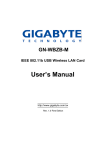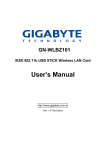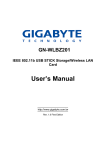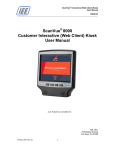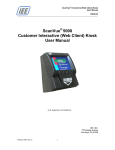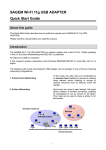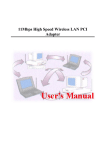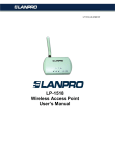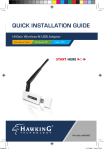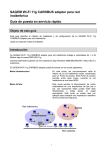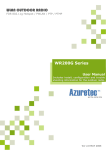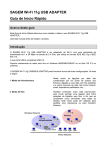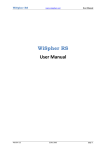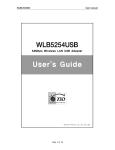Download GN-WLM01 IEEE 802.11b PCMCIA Wireless LAN Card User`s Manual
Transcript
GN-WLM01 IEEE 802.11b PCMCIA Wireless LAN Card User’s Manual http://www.gigabyte.com.tw Rev. 1.0 First Edition Contents CHAPTER 1. PRODUCT OVERVIEW ..........................................................................................1 1-1. INTRODUCTION TO THE WIRELESS LAN CARD ...............................................................1 1-2. FEATURES .................................................................................................................1 1-3. PHYSICAL DIMENSIONS/PACKAGING .............................................................................1 1-4. LED INDICATING LIGHT ...............................................................................................2 1-4-1. Purpose.............................................................................................................................2 1-4-2. Description .......................................................................................................................2 1-5. SYSTEM REQUIREMENTS ............................................................................................2 1-5-1. Supported Platform .........................................................................................................2 1-5-2. Supported Operation System........................................................................................2 CHAPTER 2. INSTALLING THE WIRELESS LAN CARD........................................................3 2-1. INSTALLING THE DRIVER & UTILITY (APPLICABLE TO ANY SUPPORTED OS) .....................3 CHAPTER 3. USING THE UTILITY...............................................................................................7 3-1. 3-2. 3-3. 3-4. INFO .........................................................................................................................7 CONFIGURATION ........................................................................................................9 ENCRYPTION ...........................................................................................................11 ABOUT ....................................................................................................................12 CHAPTER 4. SPECIFICATIONS .................................................................................................13 Chapter 1. Product Overview 1-1. Introduction to The Wireless LAN Card This wireless LAN (Local Area Network) card is composed of the IEEE 802.11b MAC, Baseband, and radio components, PCMCIA interface, and two built-in antennas. This product adopts the direct sequence spread spectrum (DSSS) technology and the DBPSK, DQPSK, and CCK modulation mode to provide a very stable wireless communication quality and an excellent signal receiver capability. Our product features the compact size, low power consumption, and power management functions, and provides a high-speed wireless data communication. Therefore, our product is ideally suitable for being integrated into the personal mobile and handheld platform. Because of the nature of wireless communication, the received signal quality depends on different environments and locations, ordinary users generally do not have much idea where to put the card for the best quality, therefore Gigabyte has arranged 5 LED indicating lights at the front end to show the intensity of the received signals. It is very similar to the intensity indication of the handset signal, which let users know about the condition of the received signal of the environment easily and allow users to enjoy high-quality communication when they make changes to their direction and location. Such humanistic innovative design is one of the major features of this product. 1-2. Features Conforms to IEEE 802.11b specification. Transmits data rate up to the maximum speed of 11Mbps. Dynamically scales the data rate to 11, 5.5, 2, and 1Mbps. Automatic power management to reduce battery consumption. Built-in polarized antenna. Supports 64-bit /128-bit WEP encryption. Driver supports Windows 98/98SE/Me and Windows2000/XP. Received signal intensity indicating LED allows user to easily know about the condition of receiver signals. 1-3. Physical Dimensions/Packaging Dimensions: 118.4 mm x 54 mm x 6 mm This wireless LAN card conforms to the PC card Type II Mechanical Standard, There are five LED-indicating lights: one indicating power/Link status and the others indicating the intensity of received signals. 1 1-4. LED Indicating Light 1-4-1. Purpose The LED indicating light provides users the information about the present intensity of the received signal of the wireless LAN card. It is a convenient function for those who want to adjust the wireless LAN card and refer to the LED lights to obtain the best quality. 1-4-2. Description The LED display window shows the current condition of the receiver signals. It specifies the four conditions of “POOR”, “FAIR”, “GOOD”, and “EXCELLENT” receiver signals. It also provides additional information if the station is “NOT LINKED”, “WEP ERROR” or in “Peer-to-Peer” mode. TABLE 1 shows the relation between the LED light and the condition of the receiver. LED Light Condition of the Receiver POOR FAIR GOOD Blinking Blinking EXCELLENT LED Light Condition of the Receiver NOT LINKED WEP ERROR Peer-to-Peer Table 1. Relation Between LED Light and the Condition of Receiver Note: The quality of receiver signal shows the condition of the receiver signal between the station (wireless LAN card) and the Access Point (base station). 1-5. System Requirements 1-5-1. Supported Platform IBM PC/AT compatible computer 1-5-2. Supported Operation System Windows 98/98SE/Me Windows 2000/XP 2 Chapter 2. Installing the Wireless LAN Card 2-1. Installing The Driver & Utility (Applicable to any supported OS) Method 1: Step 1: Insert our setup CD into your CDROM drive. Step 2: Execute the setup.exe on our CD. Step 3: If you have not ever installed any wireless LAN card driver, the following window will pop up, or else the setup program will uninstall your previous driver for reinstallation. Step 4: Press “Next”. Step 5: Press “Finish”, and then your installation is ok. 3 Method 2: Step 1: After you insert our card into your computer, Operating system automatically detects it and briefly opens the Found New Hardware window. Step 2: Click “Next”. Another window opens and asks what you want the wizard to do. Step 3: Click “Next”. Another window opens and asks where is your optional search Location. 4 Step 4: Select “Specify a location” and then click “Next”. The wizard will ask you to insert the manufacturer’s installation disk into the drive selected. Step 5: Insert our installation CD into your CDROM drive, enter or browse to the path where the driver is located. If your CDROM drive is drive E, the path should be E:\INF. Click “OK”. The wizard finds the installing files and displays the search results. 5 Step 6: Click “Next”. Your operating system will warn you that the software doesn’t contain a Microsoft digital signature and asks whether you want to continue the installation Step 7: Click “Yes”. Step 8: Click “Finish”, and then your installation is ok. 6 Chapter 3. Using The Utility The Wireless LAN Card Monitor Utility enables you to make changes to the configuration. The Wireless LAN Card Utility consists of a window with 4 items including Info, Configuration, Encryptions and About for you to monitor and configure the Wireless LAN Card. 3-1. Info The Info tab shows you the current Link State of the Wireless LAN Card and the Reachable Assess Points and the Wireless LAN Card. Link State: There are five states of a Wireless LAN Card: 1. Access Point associated: The wireless LAN card is now connecting to an Access Point. 2. Peer-to-Peer associated: The wireless LAN card is now connecting to a Peer-to-Peer network. 3. Access Point scanning: The wireless LAN card is now searching for an Access Point with the same network name, or SSID for the connection. 4. Peer-to-Peer scanning: The wireless LAN card is now searching for another wireless LAN card with the same SSID and the same channel for the connection. 5. WEP security rejection: This will occur if you are connected to a wireless network with incorrect WEP key. 7 Other items in the table are the detailed information about the link state, which are available only when the wireless LAN card is connected to an access point or other wireless LAN card. SSID: Network name. BSSID: MAC address of the base station. Channel: The current channel used by the wireless LAN card. TxRate: The current transmission rate used by the wireless LAN card. Throughput: The actual data transmitting and receiving rate. RF silent: Disable the RF module. RF active: Enable the RF module. Signal: It shows the signal quality and signal intensity of the currently connected base station. Signal Quality: It is only available in Access Point/Station mode, which represents the quality of communication between the Wireless LAN Card and Access Point. Reachable Access Points / Stations: This item will show you all of the 802.11 Access Points or Wireless LAN Cards in your wireless environment. The icon in the front of every item represents an Access Point or a Wireless LAN Card. You can add a network easily by clicking on the desired SSID. Refresh: After this button is clicked, the wireless LAN card will rescan the wireless environment and show you all the updated reachable Access Points and Stations. 8 3-2. Configuration The Configuration Tab contains several fields where operating parameters of the driver can be viewed or changed. Changes to any of the parameters in this panel can be applied to the driver without the need to reset the wireless LAN card. Defaults Pressing this button restores the default value in each field of the panel. The “Apply Changes” button or “OK” should be pressed before the default values are saved to the driver and registry. Profile You can save various wireless settings for different environments. The system allows you to have 5 different configurations. Network Name It is also known as SSID and is the unique name shared among all access points (base station) or stations (wireless LAN card) in the wireless network. The SSID must be identical for all points in the network for sharing information and communication. It is case sensitive and must not exceed 32 characters. Network Type This field allows you to select the network type from a list of supported Network “Modes”. The modes displayed have two values: “Peer-to-Peer” and “Access Point”. Peer-to-Peer This is the 802.11 peer-to-peer mode of operation. All communications are done from Client to Client without using the base station. Peer-to-Peer networking uses the same SSID for establishing the wireless connection. 9 Base Station (Access Point) This mode of operation requires the presence of an 802.11 Base Station. All communications are done via the Base Station, which relay packets to other wireless Clients in the BSS as well as the nodes on a connected network such as Ethernet. Peer-to-Peer channel This specifies the channel used in wireless communication and should be set to the same channel as the other points in the wireless network. This setting can only be adjusted in Peer-to-Peer mode. TX Rate: The transmission rate for transmitting data packets at the user end. You may set the transmission rate to 1Mb, 2 Mb, 5.5 Mb, 11 Mb, or Fully Automatic. 10 3-3. Encryption To prevent unauthorized user to access the data on wireless stations, the Wireless LAN Card offers a highly secure data encryption, known as WEP (Wired Equivalent Privacy). If you require high security in transmission, go to the Encryption tab and set it up as follows: Pull down the Encryption menu and select either 64bit or 128bit encryption method. Specify the encryption keys. described below: There are two methods to set the WEP password, as From the WEP encryption item, pull down the menu and it will list three options: Disable – Allows the communication between the wireless LAN card and Access Point without data encryption. 64 Bit –Allows wireless LAN card to encrypt data with the 64-Bit encryption algorithm. 128 Bit –Allows wireless LAN card to encrypt data with the 28-Bit encryption algorithm. The Encryption tab enables you to identify up to 4 different encryption passwords and select one of them to encrypt your transmission data. The password of your choice may either be: For 64-bit encryption: Five alphanumeric characters in the range of “a-z”, “A-Z” and “0-9” (e.g. MyKey) 10 digit hexadecimal values in the range of “A-F” and “0-9” (e.g. 11AA22BB33). 11 For 128-bit encryption: 13 alphanumeric characters in the range of “a-z”, “A-Z” and “0-9” (e.g. WEPencryption). 26 digit hexadecimal values in the range of “A-F” and “0-9” (e.g. 11AA22BB33123456789ABCDEFF). Alternatively a Passpharse may be entered as a “seed” to randomly generate the four passwords. This saves considerable time since the same password must be entered into each node on the wireless network. Passwords 1 – 4 These four fields can be used to manually enter the passwords. It is necessary if you wish this node could match the passwords for the products of different vendors. These fields also display the passwords when Passphrase is used. 3-4. About The “About” tab shows the detailed information on the version of the product such as the version of Driver, Configuration Utility, and the version of wireless LAN card’s firmware. Users must use this version number when reporting their problems to the technical support. 12 Chapter 4. Specification 4-1. System Standards IEEE 802.11b compliant, Wi-Fi compatible Host Interface PCMCIA PC Card Type II Modulation 1Mbps: DBPSK; 2Mbps: DQPSK; 5.5 and 11 Mbps: CCK Transmission Rate 1, 2, 5.5, 11 Mbps Operating Voltage 3.3V/5V Operating Range Open space: 100 - 300m; Indoor: 30 - 100m 4-2. RF Performance Frequency Band 2.400 ~ 2.4835 GHz (subject to local regulation) Radio Technology DSSS (Direct Sequence Spread Spectrum) Number of Channel 11 Channels (US, Canada) 4 channels (France) 14 Channels (Japan) 13 Channels (Most European countries, ETSI) Minimum Output Power 15dBm @ Nominal Temp Range Receive Sensitivity Typical: - 83dBm @ 11 Mbps date rate, 8% PER Antenna Two built-in polarized antennas 4-3.Safety Regulation and Operating Environment EMC certification FCC Part 15 (USA) CE (Europe) Temperature Range Operating: 0 ~ 55 deg C, Storing: -20 ~ 65 deg C Humidity Max. 95% Non-condensing 4-4. Software Support Driver Windows 95/98/Me; Windows 2000/XP Roaming Supports roaming. Network Protocol TCP/IP, IPX, NetBEUI Security 64 bit WEP (128 bit WEP optional) Management Utility Monitors the network situation. 4-5. Mechanical Dimensions 118.4 x 54 x 6 mm Weight 43 g Packaging Packaging specially used by Gigabyte. LED indicator Power on/Link/Received signal strength 13