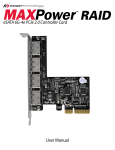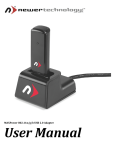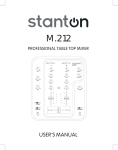Download User Manual mini-SAS 6G-2e mini-SAS 6G-1e1i
Transcript
RAID mini-SAS 6G-2e mini-SAS 6G-1e1i User Manual Newer Technology MAXPower RAID mini-SAS 6G Table of Contents Part 1: Introduction Page 3 a. b. c. d. Page 3 Overview MAXPower RAID mini-SAS 6G Features What is mini-SAS? What is RAID? Part 2: System Requirements & Installation a. System Requirements b. Hardware Installation c. Driver & Software Installation Page 3 Page 3 Page 3 Pages 4-6 Page 4 Page 4 Page 5-6 Part 3: Management Page a. b. c. d. e. f. g. h. Page 7 Newer Technology Web Manager Access Device Management Array Management Spare Pool Management Events Tasks Settings SHI (Storage Health Inspector) Part 4: Troubleshooting & FAQ Part 5: Contact Information Part 6: Warranty Information Part 7: Software License Agreement (SLA) Part 8: FCC Certification Information Page 8 Page 9-10 Page 11 Page 11 Page 11 Page 12 Page 13 Page 14 Page 15 Page 16-17 Page 18-20 Page 21 Package Contents • MAXPower RAID mini-SAS 6G Controller Card • User Manual (on disc) & Quick Start Guide • Driver & Software Installation Disc • Low Profile Bracket Page 2 Images and descriptions may vary slightly between this manual and the unit shipped. Please visit the product webpage for the most recent specifications. Newer Technology MAXPower RAID mini-SAS 6G Part 1: Introduction MAXPower RAID mini-SAS 6G Controller Card Utilizing the latest SAS/SATA 6Gb/s technology, the MAXPower RAID mini-SAS 6G card is the ideal choice for highspeed, efficient, low-cost, RAID capable connectivity for the Mac and PC. MAXPower RAID mini-SAS 6G Features: • PCIe 2.0 x8 (4GB/s bandwidth) • Compatible with PCIe 1.0 (2GB/s bandwidth) • Two mini-SAS ports • 2e Model: Two external mini-SAS (SFF-8088) • 1e1i Model: One external mini-SAS (SFF-8088) & one internal mini-SAS (SFF-8087) • SAS Expander support up to 128 SAS/SATA devices • RAID levels 0, 1, 5, 10, 50, and JBOD (SPAN and individual drive modes) supported • Device hot plug & hot swap support • Automatic device passthrough to OS • Convenient browser-based management • SHI (Storage Health Inspector) for the monitoring and reporting of drive health • Compatible with SATA based hard disk drives and solid state drives • 3 year warranty What is Mini-SAS? SAS, which stands for Serial Attached SCSI, is a data transport protocol/bus that can connect storage devices at speeds up to 6Gb/sec on a single channel. Mini-SAS is a connection type of SAS that carries four SAS data channels through one cable. What is RAID? RAID stands for Redundant Array of Independent Drives. Put simply, this means taking multiple matching drives and arranging them together to achieve large storage space, speed, data protection, or any combination of the three. The MAXPower RAID mini-SAS 6G Controller Card supports the following RAID types: RAID 0 “Stripe” RAID 1 “Mirror” RAID 5 “Stripe & Protection” JBOD (SPAN & Independent Drive Modes) Speed & Large Storage Speed: Data is alternated across two or more drives to gain speed by essentially distributing the workload. Protection: No built-in protection. Capacity: Usable space is the combined capacity of all the drives. Optimized Speed, Capacity, & Protection Speed: Data is striped like in a RAID 0, so significant speed gains are seen. Protection: Utilizes mathematical parity to achieve data protection while taking up a minimum of space. One drive can fail and all data will still be accessible. Capacity: All but one drive worth of capacity is usable. In a four drive RAID 5 array, there is three drives worth of usable space. Combined RAIDs: RAID 10 & RAID 50 Protected Storage Speed: No speed benefits gained. Protection: One drive can fail and all data will still be accessible. Capacity: One drive worth of usable space out of the two total drives used. Capacity & Flexibility Speed: No significant speed gains. Protection: No built-in data protection. Capacity: In SPAN/Concatenated mode, the capacities are combined. When set up as independent drives, each drive presents its stated capacity for use. Fast, Large, & Protected Storage Speed: Combines multiple RAID 1 or RAID 5 sets by using RAID 0 “Striping” to gain speed. Protection: There are two RAID 1 “Mirrored” sets used in order to tolerate 1-2 drives failing depending on which drives they are. Capacity: Usable space is half of the combined capacity of all the drives used. Page 3 Newer Technology MAXPower RAID mini-SAS 6G Part 2: System Requirements & Installation System Requirements Mac® Hardware: Intel-based Mac with an available PCIe 2.0 or 1.0 slot capable of supporting an x8 (8-lane) length PCIe card. For optimal performance, use a PCIe 2.0 slot running at x8 speeds or greater. Operating System: Mac OS X 10.5 and later PC Hardware: Any computer with an available PCIe 2.0 or 1.0 slot capable of supporting an x8 (8-lane) length PCIe card. For optimal performance, use a PCIe 2.0 slot running at x8 speeds or greater. Operating System: Windows® 2000/XP/2003 and later Hardware Installation Before Installing the MAXPower RAID mini-SAS 6G card... • Make sure computer is turned off and unplugged from its power source • Take appropriate electrostatic discharge precautions: Your computer is a static-sensitive device. It is susceptible to invisible damage if not protected during installation. We recommend proper grounding by using a grounding strap. Make sure to work in a clean and static-free area, and avoid wearing clothing that retains static charges. For more information, please visit: http://www.newertech.com/static Step 1 Open the computer system’s chassis and locate an unused PCIe 2.0 or 1.0 slot (x8, or x16 slot required). For optimal performance, use a PCIe 2.0 slot running at x8 speeds or greater. Step 2 Remove the PCIe slot cover. Step 3 Gently insert the MAXPower card into the PCIe slot and secure the bracket to the computer chassis according to your chassis specifications. Step 4 After installing the MAXPower card, start your computer. Step 5 After your computer has started, insert the Driver & Software Installation Disc to install the necessary drivers for your computer’s operating system. Page 4 Newer Technology MAXPower RAID mini-SAS 6G Driver & Software Installation The Newer Technology MAXPower RAID mini-SAS 6G Card comes with a disc containing the drivers and software for Mac and Windows. For the latest drivers and software visit: http://www.newertech.com/support Mac OS X Once you have installed the Newer Technology MAXPower RAID mini-SAS 6G Card and booted your Mac, follow these instructions to install the drivers and the NewerTech Web Manager software: 1. Insert the Newer Technology MAXPower RAID mini-SAS 6G Card Install Disc into your Mac and navigate to the “Mac OS X” folder. 2. Double-click on the “Newer_SAS_Controller_mac_XXXXXX.dmg” file to mount the disc image containing the Mac OS X software and drivers. 3. Double-click on the installer package labled “MAXPower RAID mini-SAS 6G Install” to start the installation process. 4. Follow the on-screen steps to complete the installation process. After the install has completed, you will be prompted to restart your computer. You will need to restart in order to use the Newer Technology MAXPower RAID mini-SAS 6G Card. Windows® 7/Vista/2008 After starting your computer with the Newer Technology MAXPower RAID mini-SAS 6G Card installed, Windows will display the “New Hardware Found” notification in the taskbar, which will state that the “Device driver software was not successfully installed”. To install the drivers: 1. Click on the Windows Start menu then right click on “Computer” and select “Properties”, which will launch the System screen. 2. Click on “Device Manager” on the left side of the window to launch Device Manager. 3. In the “Other Devices” category, the MAXPower RAID Card will appear with a yellow warning symbol. 4. Right click on the MAXPower RAID Card and select “Update Driver Software...” to start the driver installation. 5. Click on “Browse my computer for driver software”. 6. Browse to the Newer Technology MAXPower RAID mini-SAS 6G Card Install Disc. 7. From within the install disc, browse to “...\Windows\Drivers\Windows 7_Vista_2008” and click “OK”. 8. Click “Next” and when asked “Would you like to install this driver software?”, select “Install”. 9. Reboot your computer when prompted to complete the installation of the Newer Technology MAXPower mini-SAS 6G RAID Card. To install the Newer Technology Web Manager Software: 1. From the Newer Technology MAXPower RAID mini-SAS 6G Card Install Disc, browse to “...\Windows\ WebGUI” and double-click on “Setup.exe” to launch the installer. 2. Follow the installer to complete the installation. 3. Restart your computer. Page 5 Newer Technology MAXPower RAID mini-SAS 6G Windows XP/2003/2000 After starting your computer with the Newer Technology MAXPower RAID mini-SAS 6G Card installed, Windows will display the “New Hardware Found” notification in the taskbar, which will state that the “Device driver software was not successfully installed”. To install the drivers: 1. Click on the Windows Start menu, right click on “Control Panel”, then double-click “System” which will launch the System screen. 2. Click on “Hardware” tab then click the “Device Manager” button. 3. Under the “Other Devices” category, the MAXPower RAID Card will appear with a yellow warning symbol. 4. Right click on the MAXPower RAID Card and select “Update Driver Software...” to start the driver installation. 5. Click on “Browse my computer for driver software”. 6. Browse to the Newer Technology MAXPower RAID mini-SAS 6G Card Install Disc. 7. From within the install disc, browse to “...\Windows\Drivers\Windows XP_2003” and click “OK”. 8. Click “Next” and when asked “Would you like to install this driver software?”, select “Install”. 9. Reboot your computer when prompted to complete the installation of the Newer Technology MAXPower RAID mini-SAS 6G Card. To install the Newer Technology Web Manager Software: 1. From the Newer Technology MAXPower RAID mini-SAS 6G Card Install Disc, browse to “...\Windows\ WebGUI” and double-click on “Setup.exe” to launch the installer. 2. Follow the installer to complete the installation. 3. Restart your computer. Support Note: Windows XP is only supported on a PC and is not supported via Boot Camp on a Mac. Page 6 Newer Technology MAXPower RAID mini-SAS 6G Part 3: Management Newer Technology Web Manager The Newer Technology Web Manager is an easy-to-use browser-based utility to set up RAID arrays, manage connected drives, view storage health status, and view information about your connected storage. • Device management • Array management • Spare pool management • Event log • SHI (Storage Health Inspector) • Task scheduler • Settings Access The Newer Technology Web Manager can be accessed from any web browser* on the computer being used by entering the following address into the address bar: https://localhost:7402/ When prompted for a username and password, enter the following: Username: admin Password: admin The password can be changed at any time from within the Settings section of the Web Manager. *Browser must support XML (e.g. Safari, Firefox, Chrome, Internet Explorer, etc.) Page 7 Newer Technology MAXPower RAID mini-SAS 6G Device Management Click on the “Manage” menu item and select “Device” to enter the Device Management screen. Automatic Device Passthrough Changing Device Settings The Newer Technology MAXPower RAID mini-SAS 6G has an automatic passthrough/legacy feature that will pass any connected drive to the OS without needing to initialize it via the Web Manager. The exception to this auto-passthrough feature is when a drive or drives have been initialized via the Web Manager, for use in a RAID array or as a hot spare. The drives will appear in the Web Manager with an “L” over the icon to represent its state as a passthrough/legacy drive. Depending on the features of the drives you are using, you can adjust settings such as Read Ahead, Write Cache, TCQ, and NCQ. Initializing Devices !! IMPORTANT !! Initializing a drive writes necessary RAID configuration information to the Initializing a drive will drive to prepare it for inclusion in a destroy existing data! RAID array and/or spare pool. Rescanning for Devices If a drive is connected to the controller while in the Device Management screen, click “Rescan Devices” to have the Web Manager recognize the connected drive. Unplugging Devices To properly disconnect a drive from the controller card, click on the drive to be removed and then click “Unplug” to allow the drive to be physically disconnected from the controller card. If a drive is included in a RAID array, the entire RAID array will need to be unplugged from the Array Management screen before Drives will be initialized automatically as part of the RAID array creation process, but it is recommended to initialize a drive before physically disconnecting the array or drive within the array. See the “Unplugging an Array” on page 10 for more information. including it into a spare pool. Page 8 Newer Technology MAXPower RAID mini-SAS 6G Array Management The Array Management screen acts as the Web Manager’s home screen, but to access it from any other screen click on the “Manage” menu item and select “Array” to enter the Array Management screen. Creating a RAID Array To create a RAID array, click on the “Create Array” button in the “Logical Device Information” section. Once the “Create Array” screen has loaded, configure the following settings to create the RAID array: 1) Array Type Select the RAID level you want to use. See page 3 of the manual for RAID type explanations. Select “JBOD (Volume)” if you want to use a single drive or want to do a concatenation/spanning of drives. 2) Array Name ! For optimal performance, always use matching drives in a RAID array. - Matching manufacturer - Matching part number - Matching size - Matching speed - Matching firmware !! IMPORTANT !! Creating an array will destroy existing data! Name the array for identification within the Web Manager. The volume name will be created after you format the created array. 3) Initialization Method Quick Initialization Skips the full build/initialization of the array and allows for a volume to be created. This is not usually recommended as the array will not be fully protected from failure until a full initialization or verify task is completed. Foreground The RAID will fully initialize before a volume can be created and the array utilized. This may take hours depending on array size. Background Allows a volume to be created and utilized while the RAID initialization is conducted in the background. This may take hours depending on array size. 4) Cache Policy Write Back Writes to the array are cached, which will result in higher performance but data loss may occur in the event of a power failure. Write back is the default setting for RAID arrays. Write Through Writes to the array are always passed to the drives and subsequent reads may still be completed from the cache if necessary. This option is safer but slower in performance than write back. 5) Block Size A smaller block size results in faster small file reads and writes. A larger block size results in faster large file reads and writes. A 64K block size is the default setting as it provides a balance of performance for both small and large file sizes. Page 9 6) Sector Size On systems such as Windows XP 32-bit that do not support volume sizes larger than 2.2TB, it is necessary to adjust the sector size in order to force support for arrays larger than 2.2TB. For systems that do natively support volumes larger than 2.2TB, it is recommended to keep the default sector size of 512B (bytes). 7) Available Disks Select the available drives you want to use in your RAID array. 8) Create Click on “Create” to build the array. A pop-up notification will display with the creation confirmation. After the array has initialized, depending on the initialization method chosen, the array will be passed to the operation system to be formatted as a volume for use. Newer Technology MAXPower RAID mini-SAS 6G Array Information Window To manage a RAID array after it has been created, you need to access the Array Information window of the array you wish to manage. From within the Array Information window you can unplug, verify, delete, rename, rebuild, and expand/migrate an array. To access the Array Information window, click on the “Maintenance” link for the array you wish to manage. Unplugging/Disconnecting an Array To properly disconnect a RAID array from the controller card, you must access the Array Information window and click “Unplug”. If an array is physically disconnected without clicking “Unplug” an alarm will sound if the audible alarm is enabled in the “Settings” section. The alarm can be muted from the Array Management screen. Verifying an Array Verification can only be done on RAID arrays that have data redundancy (data protection). RAID 1 & RAID1/0 The verify process compares the data of one mirror with the other. RAID 5 The verify process calculates RAID5 parity and compares it to the parity data on the array. In general, verification also checks each sector on a drive for any errors or problems. Periodic verification of an array allows the drive firmware to take corrective action on any problem areas of a drive to assist in minimizing the occurrence of uncorrectable read and write errors. For instruction on how to schedule periodic verification, see page 11 on Tasks. Deleting an Array To delete an array, click the “Delete” button from within the “Array Information” window. A pop-up window will ask you to confirm the array deletion. Click “OK” to continue with the deletion or “Cancel” to cancel the deletion. Deleting an array will delete all the data on that array. Renaming an Array To change the name of an array, enter the desired name in the empty field next to the “Rename” button and then click the “Rename” button. Expanding/Migrating an Array By utilizing Online Capacity Expansion (OCE) and Online RAID Level Migration (ORLM) techniques, it is possible to migrate a RAID array from one RAID level to another and also expand the capacity of the array without taking the array offline or deleting the existing data. !! WARNING !! Use on Mac OS X will destroy existing data! Due to a limitation in Mac OS X which will require the migrated and/or expanded array to be reformatted, it is only recommended to use the OCE/ORLM feature with Windows systems. Rebuilding an Array & Replacing a Failed Drive When a redundant array becomes degraded and enters a “Critical” state, usually caused by a failed drive, it will need to be rebuilt. If a spare drive has already been reserved via the Spare Pool Management section, it will automatically replace a failed drive and begin the rebuild process. If there are no drives in the Spare Pool, follow these steps to replace a failed drive and begin the rebuild process: 1. Physically replace the failed drive with a matching, unformatted drive. It is strongly recommended with RAID arrays to use drives that are matching in manufacturer, part number, size, speed, and firmware. 2. Before adding the drive to the RAID array, it is suggested to initialize the drive via the Device Management section of the RAID Manager. See page 8 , Device Management for more information on initializing a drive. 3. After the new drive has been initialized, navigate to the Array Management screen. Click the “Maintenance” link on the array needing to be rebuilt to bring up the Array Information window. Click the “Add Disk” button as pictured to the right. 4. On the Add Disk to Array screen, select the drive that will be added to the RAID array and click the “Submit” button. 5. Page 10 A pop-up window confirming the action will appear and the rebuild process will begin immediately. Rebuild time will vary depending on drive speed and capacity. ! For optimal performance, always use matching drives in a RAID array. - Matching manufacturer - Matching part number - Matching size - Matching speed - Matching firmware Newer Technology MAXPower RAID mini-SAS 6G Spare Pool Management The purpose of a spare pool is to have drives in reserve to instantly take the place of any failed drives in a redundant RAID array such as a RAID 1, RAID 5, RAID 10, or RAID 50 array. This allows rebuilds to start instantly in order to minimize the risk of data loss. To access the Spare Pool Management screen, click on the “Manage” menu item and select “Spare Pool”. To add a drive to the Spare Pool, select an available drive from the “Available Disks” section and click on the “Add Spare” button. Events The Newer Technology Web Manager software will automatically log all events that occur on the MAXPower® controller card. Indicates general information and occurrences. Warning of minor occurrences and issues. These include plugging of devices into the card and minor issues such as inconsistent data that can be easily fixed by a verify or rebuild. Warns of major occurrences and problems such as failed drives and improper disconnections of drives and arrays. Tasks The Newer Technology Web Manager has a built-in scheduling system to run background rebuilds, verifications, integrity, and health checks to the attached arrays and drives. To enter the task scheduling systems, click on “Task” menu item. Health Inspector Scheduler The Health Inspector Scheduler is always visible in the Task screen of the Web Manager to check drive temperatures, bad sector counts, and any other errors that may be reaching critical levels. If any problems are found, a warning event will be created and logged. If you have set SMTP settings for email notification of warnings in the “Settings” section of the Web Manager, you will receive an email notification. New Verify Task Scheduler The New Task Scheduler is only visible when redundant RAID arrays are present and is used to schedule times to run background verifications and rebuilds of arrays. Tasks List Once a Verify or Health Inspector task is created, it will appear in the “Tasks List” section. To delete a scheduled task, select the checkbox next to the task and click on the “Delete” button. Page 11 Newer Technology MAXPower RAID mini-SAS 6G Settings General configuration settings for the Newer Technology MAXPower RAID mini-SAS 6G controller card can be set in the Settings page by clicking on the “Setting” menu item. Auto Rebuild Enabling Auto Rebuild allows the controller to use any matching unformatted drive for rebuilding a failed array regardless of whether or not it is in the Spare Pool. Continue Rebuilding on Error Enabling this allows the controller to keep rebuilding the array as much as possible even if there are read errors occurring on the source drives. Audible Alarm Enables and disables the audible alarms for major events. Disabled by default. Rebuild Priority Sets the rebuild priority grade with the higher the priority providing the fastest rebuild times, but slowing down any access that occurs during the rebuild. Spindown Idle Disk Sets the time in minutes for hard disk drives to spin down when not being used. SAF-TE Configures SAF-TE settings for SAF-TE activated enclosures. Listening Port The controller card’s listening port for access to the Web Manager can be changed here. The listening port is specified at the end of the URL (https://localhost:####) used to access the Web Manager. Changing the listening port is beneficial when multiple cards use the same listening port. Password The password used for accessing the Web Manager can be changed here. It is strongly recommend to change the password to something other than the default password. The default username and password are “admin” and “admin” respectively. SMTP Setting / Recipients / Add Recipient Enter SMTP (outgoing) mail server setting here to allow notifications and warnings to be sent to email recipients. You can add multiple recipients and choose level of events that are sent to each email recipient. Page 12 Newer Technology MAXPower RAID mini-SAS 6G SHI (Storage Health Inspector) The Newer Technology Web Manager has a built-in health monitoring system to allow for monitoring of drive characteristics and S.M.A.R.T status attributes. To access, click on the “SHI” menu item. Self-Monitoring, Analysis, and Reporting Technology (S.M.A.R.T.) is a monitoring system built into drives to monitor different health attributes to assist in warning of potential problems before catastrophic failure can occur. To view the S.M.A.R.T status attributes of an attached drive, click on “SMART” to expand the attributes for viewing. Within the SHI section of the Web Manager, you can also set the temperature warning threshold for attached drives. Certain drives have different maximum operating temperatures, so always check your drive’s specifications before changing the threshold setting. If a temperature exceeds the threshold, it will turn from green to red. SHI will also display the number of bad sectors found and repaired. Having a small number is acceptable, but if the number continually grows or the number turns red, it is strongly recommended to replace the drive. Page 13 Newer Technology MAXPower RAID mini-SAS 6G Part 4: Troubleshooting & FAQ Troubleshooting Tips If a connected storage device is not recognized after connecting it: First, try disconnecting the device from the MAXPower RAID mini-SAS 6G card and then connecting it again. If the device is still not recognized, keep the storage device turned on and connected to the MAXPower RAID mini-SAS 6G card and restart your machine. Please contact Technical Support for further assistance. If the MAXPower RAID Mini-SAS 6G card is not being recognized by the computer: First, make sure the card is seated completely in the PCIe slot by reviewing the Hardware Installation steps. If the card is still not recognized, try installing the card into a different PCIe slot. If the card is still not recognized, please contact Technical Support for assistance. FAQ Does the MAXPower Mini-SAS 6G card support booting? Booting from the MAXPower RAID mini-SAS 6G card is not currently supported for Mac. On PC’s, BIOS booting to RAID is supported. Why does the card alarm sound when I disconnect the mini-SAS cable? The audible alarm on the card is disabled by default, but if it is enabled you must follow a different procedure for physically disconnecting drives from the card. Even though you ejected the drive from the desktop, you must still “unplug” it from the Web Manager interface. Log into the Web Manager and click on the “Maintenance” link for the array you wish to disconnect and click on the “Unplug” button. Now the drives are ready to be physically unplugged from the RAID card. I installed another card that uses the same localhost:7402 address and now I can’t access either card, what do I do? Remove one of the cards in order to gain access to the Web Manager. Navigate to the “Settings” section and change the Listening Port number from “7402” to another “74xx” number. You should now be able to access that installed card on the new port and the second card on the default “7402” port. Please see page 12 for more information on the Listening Port setting. What happens if I connect a drive that is already formatted? The Newer Technology MAXPower RAID mini-SAS 6G has an automatic passthrough/legacy feature that will pass any connected drive to the OS without needing to initialize it via the Web Manager. The exception to this auto-passthrough feature is when a drive or drives have been initialized via the Web Manager, for use in a RAID array or as a hot spare. The drives will appear in the Web Manager with an “L” over the icon to represent its state as a passthrough/legacy drive. What do I do if a drive fails? Please see “Rebuilding an Array & Replacing a Failed Drive” on page 10 for instructions on replacing a failed drive. Page 14 Newer Technology MAXPower RAID mini-SAS 6G Part 5: Contact Information Telephone (815) 308-7001 8AM - 10PM CT Monday - Friday 9AM - 4PM CT Saturday Live Chat Available 24 hours a day, 7 days a week through NewerTech’s® distributor, OWC. For more information, visit: http://www.newertech.com/support Email Submit your email at: http://www.newertech.com/support Page 15 Newer Technology MAXPower RAID mini-SAS 6G Part 6: Warranty Information Newer Technology MaxPower RAID mini-SAS 6G Controller Card 3 Year Warranty • Limited Warranty: 3 years parts and labor Exclusions & Limitations This Limited Warranty applies only to the Newer Technology MaxPower RAID mini-sas 6G Controller Card. The Limited Warranty does not apply to any other Newer Technology, Inc. (NewerTech) or Other World Computing, Inc. (OWC) hardware products or any software, even if packaged or sold with other hardware. Manufacturers, suppliers, or publishers, other than NewerTech and OWC, may provide their own warranties to the end user purchaser, but NewerTech, in so far as permitted by law, provides their products “as is”. Software included with the NewerTech MaxPower RAID mini-sas 6G Controller Card is not covered under this Limited Warranty. Refer to the licensing agreement accompanying the software for details of your rights with respect to its use. Neither NewerTech, nor OWC warrant that the operation of the product will be uninterrupted or error-free. Neither NewerTech, nor OWC are responsible for damage arising from failure to follow instructions relating to the product’s use. This warranty does not apply: (a) to damage caused by use with non-NewerTech products; (b) to damage caused by accident, abuse, misuse, flood, fire, earthquake or other external causes; (c) to damage caused by operating the product outside the permitted or intended uses described by NewerTech or OWC; (d) to damage caused by service (including upgrades and expansions) performed by anyone who is not a representative of NewerTech, OWC or an Authorized Service Provider of NewerTech or OWC; (e) to a product or part that has been modified to significantly alter functionality or capability without the written permission of NewerTech and OWC; (f ) to consumable parts, such as batteries, unless damage has occurred due to a defect in materials or workmanship; or (g) if any NewerTech serial number has been removed or defaced. TO THE EXTENT PERMITTED BY LAW, THIS WARRANTY AND REMEDIES SET FORTH ABOVE ARE EXCLUSIVE AND IN LIEU OF ALL OTHER WARRANTIES, REMEDIES AND CONDITIONS, WHETHER ORAL OR WRITTEN, STATUTORY, EXPRESS OR IMPLIED. AS PERMITTED BY APPLICABLE LAW, NEWERTECH AND OWC SPECIFICALLY DISCLAIMS ANY AND ALL STATUTORY OR IMPLIED WARRANTIES, INCLUDING, WITHOUT LIMITATION, WARRANTIES OF MERCHANTABILITY, FITNESS FOR A PARTICULAR PURPOSE AND WARRANTIES AGAINST HIDDEN OR LATENT DEFECTS. IF NEWERTECH OR OWC CANNOT LAWFULLY DISCLAIM STATUTORY OR IMPLIED WARRANTIES THEN TO THE EXTENT PERMITTED BY LAW, ALL SUCH WARRANTIES SHALL BE LIMITED IN DURATION TO THE DURATION OF THIS EXPRESS WARRANTY AND TO REPAIR OR REPLACEMENT SERVICE AS DETERMINED BY OWC IN ITS SOLE DISCRETION. No OWC or NEWERTECH reseller, agent, or employee is authorized to make any modification, extension, or addition to this warranty. EXCEPT AS PROVIDED IN THIS WARRANTY AND TO THE EXTENT PERMITTED BY LAW, NEWERTECH, ALONG WITH OWC, ITS PARENT, NEW CONCEPTS DEVELOPMENT CORPORATION, AND ITS AFFILIATES ARE NOT RESPONSIBLE FOR DIRECT, SPECIAL, INCIDENTAL OR CONSEQUENTIAL DAMAGES RESULTING FROM ANY BREACH OF WARRANTY OR CONDITION, OR UNDER ANY OTHER LEGAL THEORY, INCLUDING BUT NOT LIMITED TO LOSS OF USE; LOSS OF REVENUE; LOSS OF ACTUAL OR ANTICIPATED PROFITS (INCLUDING LOSS OF PROFITS ON CONTRACTS); LOSS OF THE USE OF MONEY; LOSS OF ANTICIPATED SAVINGS; LOSS OF BUSINESS; LOSS OF OPPORTUNITY; LOSS OF GOODWILL; LOSS OF REPUTATION; LOSS OF, DAMAGE TO OR CORRUPTION OF DATA; OR ANY INDIRECT OR CONSEQUENTIAL LOSS OR DAMAGE HOWSOEVER CAUSED INCLUDING THE REPLACEMENT OF EQUIPMENT AND PROPERTY, ANY COSTS OF RECOVERING, PROGRAMMING, OR REPRODUCING ANY PROGRAM OR DATA STORED OR USED WITH OWC PRODUCTS AND ANY FAILURE TO MAINTAIN THE CONFIDENTIALITY OF DATA STORED ON THE PRODUCT. THE FOREGOING LIMITATION SHALL NOT APPLY TO DEATH OR PERSONAL INJURY CLAIMS. OWC DISCLAIMS ANY REPRESENTATION THAT IT WILL BE ABLE TO REPAIR ANY PRODUCT UNDER THIS WARRANTY OR MAKE A PRODUCT EXCHANGE WITHOUT RISK TO OR LOSS OF THE PROGRAMS OR DATA. Page 16 Newer Technology MAXPower RAID mini-SAS 6G Obtaining Warranty Service Through is exclusive distributor; Newer Technology is pleased to offer warranty service fulfilled by OWC. Please access, review the all included product information, and contact our technical service department before requesting warranty service. If the product is still not functioning properly after making use of these resources, please contact the OWC representatives or, if applicable, an OWC Authorized Service Provider located using the information provided in the documentation. An OWC representative or OWC Authorized Service Provider will help determine whether your product requires service and, if it does, will inform you how OWC will provide it. OWC or its OWC Authorized Service Providers will provide warranty service on products that are tendered or presented for service during the Warranty Period, as permitted by law. You will be responsible for shipping and handling charges to the United States of America for any warranty service. In accordance with applicable law, OWC may require that you furnish proof of purchase details and/or comply with registration requirements before receiving warranty service. Please refer to the accompanying documentation for more details on this and other matters on obtaining warranty service. This warranty is expressly subject to the website Terms & Conditions (“Terms”) & Terms of Sale located at http://eshop.macsales. com/service/terms/sale, which are hereby incorporated herein and made a part hereof by this reference. For OWC’s complete Return Policies, please visit http://eshop.macsales.com/service/returnpolicy. *NEITHER NEWERTECH NOR OWC ARE RESPONSIBLE FOR THE LOSS, CORRUPTION OR DESTRUCTION OF DATA WHILE USING ANY PRODUCT PURCHASED FROM NEWERTECH OR OWC. NEWERTECH AND OWC WILL NOT BE HELD LIABLE IN ANY MANNER FOR THE RECOVERY OR RESTORATION OF ANY DATA LOST. TO MAXIMIZE YOUR DATA PROTECTION, OWC RECOMMENDS THAT YOU KEEP AN ADDITIONAL COPY OF YOUR DATA IN A COMPLETELY DIFFERENT LOCATION. Both NewerTech and OWC sells a wide variety of products, some from multiple manufacturers and cannot control all aspects of manufacturing, delivery or use. As a result, NewerTech and OWC are not responsible for special, incidental, or consequential damages including but not limited to, lost profits, downtime, technician fees, goodwill, damage to or replacement of equipment and property, and any costs of recovering, reprogramming, or reproducing any program or data stored in or used with any product purchased from OWC. Additionally, NewerTech and OWC are not responsible for any problem that is caused by (a) commercial use; accident; abuse; neglect; shock; electrostatic discharge; heat or humidity beyond product specifications; improper installation; operation; maintenance or modification; or (b) any misuse contrary to the instructions in the user manual; or (c) loss passwords; or (d) malfunctions caused by other equipment. Page 17 Newer Technology MAXPower RAID mini-SAS 6G Part 7: Software License Agreement (SLA) Newer Technology Web-Based RAID Manager Application SLA Your Acceptance of Terms The following Software License Agreement (“SLA”) is between you and Newer Technology, Inc. (collectively “NewerTech”), and constitutes as the legal agreement that governs your use of the NewerTech Web-Based RAID Manager software application (collectively referred to as the “Product”). You must agree to this SLA before you can use the Product. You can agree to this SLA by: a) actually using the Product, or b) agreeing to this Software License Agreement. If you do not agree to any of the following terms, please do not use the Product. You should print or otherwise save a copy of this SLA for your records. Legal Authority To use the Product you must be: a) of legal age to form a binding contract with NewerTech, and b) cannot be a person barred from receiving the Product under the laws of the United States or other applicable jurisdiction, including the country in which you reside or from where you use the Service. By accepting this SLA you represent that you understand and agree to the foregoing. Description of the Product The “Product” as listed above consists of RAID administrator computer software, which may include associated media, printed materials, and “online”/”web” electronics documentation. Changing the Product NewerTech reserves the right to modify, suspend or stop the Product (or any part thereof ), either temporarily or permanently, at any time or from time to time, with or without prior notice to you. Without limiting the foregoing, NewerTech may provide notice of any such changes to the Product by posting them on its websites and/or via the Product. You agree that NewerTech shall not be liable to you or any third party for any modification or cessation of the Product. You acknowledge that NewerTech has no express or implied obligation to provide, or continue to provide, the Product, or any part thereof, now or in the future; and in addition, NewerTech may at any time, upon prior notice as required by applicable law, institute charges or fees for the Service. Limitations on Use You agree to use the Product only for purposes as permitted by this SLA and any applicable law, regulation, or generally accepted practice in the applicable jurisdiction. NewerTech reserves the right to modify or impose any limitations on the use of the Product at any time, with or without notice to you. No Resale of Service You agree that you will not reproduce, copy, duplicate, sell, resell, rent or trade the Product (or any part thereof ) for any purpose. Trademark Information NewerTech and the NewerTech logo, and other NewerTech trademarks, service marks, graphics, and logos used in connection with the Product are trademarks or registered trademarks of NewerTechnology, Inc., respectively. Other trademarks, service marks, graphics, and logos used in connection with the Product may be the trademarks of their respective owners. You are granted no right or license in any of the aforesaid trademarks, and further agree that you shall not remove, obscure, or alter any proprietary notices (including trademark and copyright notices) that may be affixed to or contained within the Product. Page 18 Newer Technology MAXPower RAID mini-SAS 6G Software NewerTech’s® Proprietary Rights You acknowledge and agree that NewerTech and/or its licensors own all legal right, title and interest in and to the Product, and any software (including any Content provided therein) provided by NewerTech to you as a part of and/or in connection with the Product (the “Software”), including any and all intellectual property rights that exist therein, whether registered or not, and wherever in the world they may exist. You further agree that the Product (including the Software, or any other part thereof ) contains proprietary and confidential information that is protected by applicable intellectual property and other laws. License From NewerTech® NewerTech grants you a personal, non-exclusive, non-transferable, limited license to use the Software as provided to you by NewerTech as a part of the Product and in accordance with this SLA; provided that you do not (and do not permit anyone else to) copy, modify, create a derivative work of, reverse engineer, decompile, or otherwise attempt to discover the source code (unless expressly permitted or required by law), sell, lease, sublicense, assign, grant a security interest in or otherwise transfer any right in the Software. Export Control Use of the Product and Software, including transferring, posting, or uploading data, software or other Content via the Service, may be subject to the export and import laws of the United States and other countries. You agree to comply with all applicable export and import laws and regulations. In particular, but without limitation, the Software may not be exported or re-exported (a) into any U.S. embargoed countries or (b) to anyone on the U.S. Treasury Department’s list of Specially Designated Nationals or the U.S. Department of Commerce Denied Person’s List or Entity List. By using the Software or Service, you represent and warrant that you are not located in any such country or on any such list. You also agree that you will not use the Software or Service for any purposes prohibited by United States law, including, without limitation, the development, design, manufacture or production of missiles, nuclear, chemical or biological weapons. You further agree not to upload to your account any data or software that cannot be exported without prior written government authorization, including, but not limited to, certain types of encryption software. This assurance and commitment shall survive termination of this SLA. Disclaimer of Warranties SOME JURISDICTIONS DO NOT ALLOW THE EXCLUSION OF CERTAIN WARRANTIES, AS SUCH, TO THE EXTENT SUCH EXCLUSIONS ARE SPECIFICALLY PROHIBITED BY APPLICABLE LAW, SOME OF THE EXCLUSIONS SET FORTH BELOW MAY NOT APPLY TO YOU. YOU EXPRESSLY UNDERSTAND AND AGREE THAT YOUR USE OF THE SERVICE IS AT YOUR SOLE RISK AND THE SERVICE IS PROVIDED ON AN “AS IS” AND “AS AVAILABLE” BASIS. NEWERTECH AND ITS AFFILIATES, SUBSIDIARIES, OFFICERS, DIRECTORS, EMPLOYEES, AGENTS, PARTNERS AND LICENSORS EXPRESSLY DISCLAIM ALL WARRANTIES OF ANY KIND, WHETHER EXPRESS OR IMPLIED, INCLUDING BUT NOT LIMITED TO THE IMPLIED WARRANTIES OF MERCHANTABILITY, FITNESS FOR A PARTICULAR PURPOSE, AND NON-INFRINGEMENT. IN PARTICULAR, NEWERTECH AND ITS AFFILIATES, SUBSIDIARIES, OFFICERS, DIRECTORS, EMPLOYEES, AGENTS, PARTNERS AND LICENSORS MAKE NO WARRANTY THAT (I) THE PRODUCT WILL MEET YOUR REQUIREMENTS; (II) YOUR USE OF THE PRODUCT WILL BE TIMELY, UNINTERRUPTED, SECURE OR ERROR-FREE; (III) ANY INFORMATION OBTAINED BY YOU AS A RESULT OF THE PRODUCT WILL BE ACCURATE OR RELIABLE; AND (IV) ANY DEFECTS OR ERRORS IN THE SOFTWARE PROVIDED TO YOU AS PART OF THE PRODUCT WILL BE CORRECTED. ANY MATERIAL TRANSMITTED, STORED, ACCESSED OR OTHERWISE MAINTAINED THROUGH THE USE OF THE PRODUCT IS DONE SO AT YOUR OWN DISCRETION AND RISK, AND YOU WILL BE SOLELY RESPONSIBLE FOR ANY DAMAGE TO YOUR DEVICE OR LOSS OR CORRUPTION OF DATA THAT RESULTS FROM ANY SUCH USE OF THE PRODUCT. YOU FURTHER ACKNOWLEDGE THAT THE PRODUCT IS NOT INTENDED OR SUITABLE FOR USE IN SITUATIONS OR ENVIRONMENTS WHERE THE FAILURE OR TIME DELAYS OF, OR ERRORS OR INACCURACIES IN, THE CONTENT, DATA OR INFORMATION PROVIDED BY THE PRODUCT COULD LEAD TO DEATH, PERSONAL INJURY, OR SEVERE PHYSICAL OR ENVIRONMENTAL DAMAGE. NO ADVICE OR INFORMATION, WHETHER ORAL OR WRITTEN, OBTAINED BY YOU FROM NEWERTECH OR THROUGH OR FROM THE SERVICE SHALL CREATE ANY WARRANTY NOT EXPRESSLY STATED IN THE SLA. Page 19 Newer Technology MAXPower RAID mini-SAS 6G Limitation of Liability SOME JURISDICTIONS DO NOT ALLOW THE EXCLUSION OR LIMITATION OF LIABILITY FOR INCIDENTAL OR CONSEQUENTIAL DAMAGES, AS SUCH, TO THE EXTENT SUCH EXCLUSIONS OR LIMITATIONS ARE SPECIFICALLY PROHIBITED BY APPLICABLE LAW, SOME OF THE EXCLUSIONS OR LIMITATIONS SET FORTH BELOW MAY NOT APPLY TO YOU. YOU EXPRESSLY UNDERSTAND AND AGREE THAT NEWERTECH AND ITS AFFILIATES, PARENT HOLDING COMPANY, SUBSIDIARIES, OFFICERS, DIRECTORS, EMPLOYEES, AGENTS, PARTNERS AND LICENSORS SHALL NOT BE LIABLE TO YOU FOR ANY DIRECT, INDIRECT, INCIDENTAL, SPECIAL, CONSEQUENTIAL OR EXEMPLARY DAMAGES, INCLUDING, BUT NOT LIMITED TO, DAMAGES FOR LOSS OF PROFITS, GOODWILL, USE, DATA, COST OF PROCUREMENT OF SUBSTITUTE GOODS OR SERVICES, OR OTHER INTANGIBLE LOSSES (EVEN IF NEWERTECH HAS BEEN ADVISED OF THE POSSIBILITY OF SUCH DAMAGES), RESULTING FROM: (I) THE USE OR INABILITY TO USE THE SERVICE; (II) ANY CHANGES MADE TO THE SERVICE OR ANY TEMPORARY OR PERMANENT CESSATION OF THE SERVICE OR ANY PART THEREOF; (III) THE UNAUTHORIZED ACCESS TO OR ALTERATION OF YOUR TRANSMISSIONS OR DATA; (IV) THE DELETION OF, CORRUPTION OF, OR FAILURE TO STORE AND/OR SEND OR RECEIVE YOUR TRANSMISSIONS OR DATA ON OR THROUGH THE PRODUCT; (V) STATEMENTS OR CONDUCT OF ANY THIRD PARTY ON THE PRODUCT; AND (VI) ANY OTHER MATTER RELATING TO THE PRODUCT. Indemnity You agree to defend, indemnify and hold NewerTech, its parent holding company, affiliates, subsidiaries, directors, officers, employees, agents, partners and licensors harmless from any claim or demand, including reasonable attorneys’ fees, made by a third party, relating to or arising from: (a) any Content you submit, post, transmit, or otherwise make available through the Product; (b) your use of the Product; (c) any violation by you of this SLA; or (d) your violation of any rights of another. This obligation shall survive the termination or expiration of this SLA and/or your use of the Product. Governing Law Any litigation or other dispute resolution between you and NewerTech arising out of or relating to this SLA or your use of the Product will take place in the McHenry County. Illinois, and you and NewerTech hereby consent to the personal jurisdiction of and exclusive venue in the state and federal courts within that District with respect to any such litigation or dispute resolution. This Agreement will be governed by and construed in accordance with the laws of the United States and the State of Illinois, except that body of Illinois law concerning conflicts of law. This Agreement shall not be governed by the United Nations Convention on Contracts for the International Sale of Goods, the application of which is expressly excluded. Page 20 Newer Technology MAXPower RAID mini-SAS 6G Part 8: FCC Certification Information FCC Part 15 Class B Radio Frequency Interference Statement This equipment has been tested and found to comply with the limits for a Class B digital device, pursuant to part 15 of the FCC Rules. These limits are designed to provide reasonable protection against harmful interference in a residential installation. This equipment generates, uses and can radiate radio frequency energy and, if not installed and used in accordance with the instructions, may cause harmful interference to radio communications. However, there is no guarantee that interference will not occur in a particular installation. If this equipment does cause harmful interference to radio or television reception, which can be determined by turning the equipment off and on, the user is encouraged to try to correct the interference by one or more of the following measures: • Reorient or relocate the receiving antenna. • Increase the separation between the equipment and receiver. • Connect the equipment into an outlet on a circuit different from that to which the receiver is connected. • Consult the dealer or an experienced radio/TV technician for help. Modifications not expressly approved by the manufacturer could void the user’s authority to operate the equipment under FCC rules. This device complies with part 15 of the FCC Rules. Operation is subject to the following two conditions: (1) this device may not cause harmful interference, and (2) this device must accept any interference received, including interference that may cause undesired operation. European Union Compliance Statement This Information Technologies Equipment has been tested and found to comply with the following European directives: • European Standard EN55022 (1998) Class B • European Standard EN55024 (1998) www.newertech.com © 2012 Newer Technology, Inc. All rights reserved. MaxPower, Newer Technology and the Newer Technology arrow logo are trademarks of New Concepts Development Corporation, registered in U.S. Patent and Trademark Office. The Newer Technology, Inc. logo is a trademark of New Concepts Development Corporation. Mac is a trademark of Apple Inc., registered in the U.S. and other countries. Other marks may be the trademark or registered trademark property of their owners. Page 21 Revision 3 - 7/18/12 CH