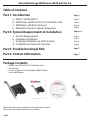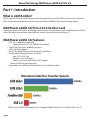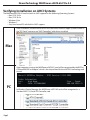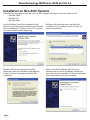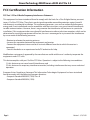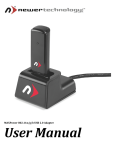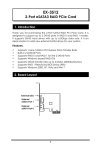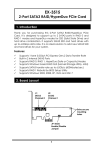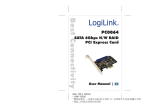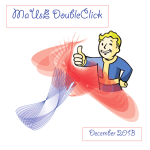Download eSATA 6G PCIe 2.0 Controller Card User Manual
Transcript
eSATA 6G PCIe 2.0 Controller Card User Manual NewerTechnology MAXPower eSATA 6G PCIe 2.0 Table of Contents Part 1: Introduction a. b. c. d. What is eSATA 6Gb/s? MAXPower eSATA 6G PCIe 2.0 Controller Card MAXPower eSATA 6G Features Maximum Interface Speed Comparison Part 2: System Requirements & Installation a. b. c. d. System Requirements Hardware Installation Verifying Installation on AHCI Systems Installation on Non-AHCI Systems Page 3 Page 3 Page 3 Page 3 Page 3 Pages 4-6 Page 4 Page 4 Page 5 Page 6 Part 3: Troubleshooting & FAQ Page 7 Part 4: Contact Information Page 7 Package Contents • MAXPower eSATA 6G PCIe 2.0 Controller Card • User Manual • Driver Installation Disc for Windows 2000/XP/2003 • Low Profile Bracket Images and descriptions may vary slightly between this manual and the unit shipped. Please visit the product webpage for the most recent specifications. Page 2 NewerTechnology MAXPower eSATA 6G PCIe 2.0 Part 1: Introduction What is eSATA 6Gb/s? eSATA stands for External Serial Advanced Technology Attachment. eSATA 6Gb/s (revision 3.0) is the latest SATA standard and provides data transfer rates up to 6Gb/s (600MB/s) for external storage devices. MAXPower eSATA 6G PCIe 2.0 Controller Card Utilizing the latest eSATA 6Gb/s technology and true Plug-n-Play driverless install, the MAXPower eSATA 6G card is the ideal choice for high speed, efficient, low cost connectivity for the Mac or PC. MAXPower eSATA 6G Features: • PCIe 2.0 x1 (500MB/s bandwidth) • Compatible with PCIe 1.0 (250MB/s bandwidth) • Two eSATA 6Gb/s ports (600MB/s per port*) • eSATA Hot Plug Support • Plug-n-Play Ready Industry Standard AHCI Compliance • Out-of-the-Box Ready Driverless Install for: • Mac OS X 10.5 & 10.6 • Windows Vista & Windows 7 • Any Linux versions with built-in AHCI support (Windows 2000/XP/2003 requires driver install) • Compatible with SATA based hard disk drives and solid state drives Maximum Interface Transfer Speeds *SATA 6Gb/s speeds (600MB/s) will be limited by the PCIe x1 bandwidth (500MB/s total for x1 PCIe 2.0 or 250MB/s total for x1 PCIe 1.0) Page 3 NewerTechnology MAXPower eSATA 6G PCIe 2.0 Part 2: System Requirements & Installation System Requirements Mac Hardware: Intel-based Mac with available PCIe 2.0 or 1.0 slot Operating System: Mac OS X 10.5 and later PC Hardware: Any computer with available PCIe 2.0 or 1.0 slot Operating System: Windows 2000/XP/2003 and later Hardware Installation Before Installing the MAXPower eSATA 6G card... • Make sure computer is turned off and unplugged from its power source • Take appropriate electrostatic discharge precautions: Your computer is a static-sensitive device. It is susceptible to invisible damage if not protected during installation. We recommend proper grounding by using a grounding strap. Make sure to work in a clean and static-free area, and avoid wearing clothing that retains static charges. For more information, please visit: http://www.newertech.com/static Step 1 Open the computer systems chassis and locate an unused PCIe 2.0 or 1.0 slot (x1, x4, x8, or x16). Step 2 Remove the PCI slot cover. Step 3 Gently insert the MAXPower card into the PCIe slot and secure the bracket to the computer chassis. Step 4 After installing the MAXPower card attach any eSATA storage devices to the card and start your computer. Step 5 (Windows 2000/ XP/2003 only) Windows 2000/XP/2003 versions do not have built-in AHCI support and therefore require driver installation* for the MAXPower eSATA 6G card to function. Use Windows’ New Hardware Install Wizard to install the drivers located on the included Driver Installation CD. *See the “Installation on Non-AHCI Systems” section for more details. Page 4 NewerTechnology MAXPower eSATA 6G PCIe 2.0 Verifying Installation on AHCI Systems The MAXPower eSATA 6G card has built-in AHCI support on the following Operating Systems: • Max OS X 10.5.x • Mac OS X 10.6.x • Windows Vista • Windows 7 • Any Linux based OS with built-in AHCI support After installation, the MAXPower eSATA 6G card will be visible in Apple System Profiler in the “PCI Cards” section as an “AHCI Controller” with drivers installed. Mac Upon computer startup, the MAXPower eSATA 6G card will be recognized by the BIOS as a “Marvell 88SE91xx Adapter” which is the chip utilized for the eSATA 6G technology and control. PC Page 5 In Windows Device Manager, the MAXPower eSATA 6G card will be recognized as a Standard AHCI 1.0 Serial ATA Controller card. NewerTechnology MAXPower eSATA 6G PCIe 2.0 Installation on Non-AHCI Systems The following Operating Systems do not have AHCI support and require a two-part driver install: • Windows 2000 • Windows XP • Windows 2003 Use the Windows Found New Hardware Install Wizard to install the drivers located on the included Driver Installation CD. Make sure the CD is inserted into your computer before beginning. Windows will locate the drivers on the Driver Installation CD at which point click on “Next” to continue installation. Windows will present a dialog box stating information about the Windows Logo program. Click on “Continue Anyway” to continue the installation. Upon successful installation, click “Finish” to complete the first driver installation. Repeat the same steps for the second part of driver installation. After completion, restart your computer. Page 6 NewerTechnology MAXPower eSATA 6G PCIe 2.0 Part 3: Troubleshooting & FAQ Troubleshooting Tips If a connected storage device is not recognized after connecting it: First try unplugging the eSATA cable from the MAXPower eSATA 6G card and then plugging it back in. If the device is still not recognized, keep the storage device turned on and connected via eSATA to the MAXPower eSATA 6G card and restart your machine. Please contact Technical Support for further assistance. If the MAXPower e SATA 6G card is not being recognized by the computer: First make sure the card is seated completely in the PCIe slot by reviewing the Hardware Installation steps. If the card is still not recognized, try installing the card into a different PCIe slot. If the card is still not recognized, please contact Technical Support for assistance. FAQ Does the MAXPower eSATA 6G card support port multiplier enclosures? The MAXPower eSATA 6G does not have support for port multiplier enclosures. Does the MAXPower eSATA 6G card support booting? Booting from the MAXPower eSATA 6G card is not currently supported for Mac. On PC’s running Windows 7 or Vista, boot support can be enabled by enabling AHCI mode in the BIOS. Part 4: Contact Information Telephone (815) 308-7001 - Option 2 8AM - 8PM CST Monday - Friday 9AM - 4PM CST Saturday Live Chat Available 24 hours a day, 7 days a week through NewerTech’s distributor, OWC. For more information, visit http://eshop.macsales.com Email Submit your email at: http://newertech.com/tech_support/nt_email.php Page 7 NewerTechnology MAXPower eSATA 6G PCIe 2.0 FCC Certification Information FCC Part 15 Class B Radio Frequency Interference Statement This equipment has been tested and found to comply with the limits for a Class B digital device, pursuant to part 15 of the FCC Rules. These limits are designed to provide reasonable protection against harmful interference in a residential installation. This equipment generates, uses and can radiate radio frequency energy and, if not installed and used in accordance with the instructions, may cause harmful interference to radio communications. However, there is no guarantee that interference will not occur in a particular installation. If this equipment does cause harmful interference to radio or television reception, which can be determined by turning the equipment off and on, the user is encouraged to try to correct the interference by one or more of the following measures: • Reorient or relocate the receiving antenna • Increase the separation between the equipment and receiver • Connect the equipment into an outlet on a circuit different from that to which the receiver is connected. • Consult the dealer or an experienced radio/TV technician for help. Modifications not expressly approved by the manufacturer could void the user’s authority to operate the equipment under FCC rules. This device complies with part 15 of the FCC Rules. Operation is subject to the following two conditions: (1) this device may not cause harmful interference, and (2) this device must accept any interference received, including interference that may cause undesired operation. European Union Compliance Statement This Information Technologies Equipment has been tested and found to comply with the following European directives: • European Standard EN55022 (1998) Class B • European Standard EN55024 (1998) Page 8 Revision 2 - 2/16/10 CH