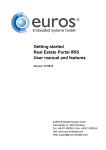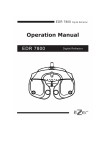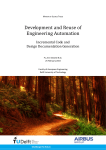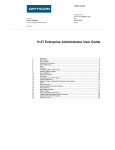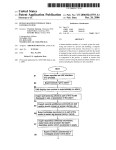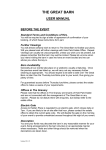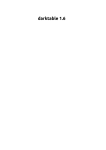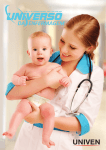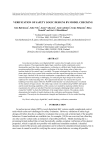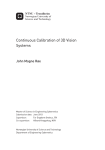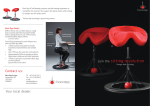Download fulltext - DiVA Portal
Transcript
Chat Functionality for Communication
between Centralized Control Room and
Field Operators in a Nuclear Power Plant
Hilde Marie Schade
Master of Science in Cybernetics and Robotics
Submission date: December 2013
Supervisor:
Amund Skavhaug, ITK
Co-supervisor:
Svein Nilsen, Institutt For Energiteknikk(IFE), Halden
Norwegian University of Science and Technology
Department of Engineering Cybernetics
Chat Functionality for Communication between
Centralized Control Room and Field Operators
in a Nuclear Power Plant
Hilde Marie Schade
December 8, 2013
ii
Assignment
The context of this assignment is the research activity executed to define general
recommendations when designing portable units with procedures for nuclear
power. This activity are carried out as a part of the OECD Halden Reactor
Project, by Institute for Energy Technology (IFE) in Halden. They have for
a long time had research activities for computer based procedures for use in
centralized control room. This means the defining of guidelines for construction
and deployment of computer systems that automate parts of the processes,
such as surveillance of process conditions during the execution of certain parts
of the processes development. Up until now these research activities have been
concentrating on desktop based systems, where these systems is integrated into
other systems in the control room.
IFE now have defined a research activity that focus on the deployment of these
activities implemented on portable units, per example smart phones, used by the
field operators that is doing manual labour in the plant and that cooperate with
the operators in the control room. The portable units will be integrated with a
desktop system that will be used in the control room. Execution of the processes
requires collaboration between the field operators in the control room, which
traditionally is done with the use of landlines. The availability of a portable unit
for use for the field operator will probably change this collaboration, because
one can share both dynamic and static information in a new way. The field
operators will have an ongoing status of which parts of the procedures that
have been done by the control room and the other way around.
Despite of this it will still be a requirement for immediate dialogue between the
control room and the field operator. This can be done with landlines as before,
but it is also being considered use of chat functionality. Such a feature would
have both advantages as well as disadvantages. One of the supposed advantages
is that one is available to get traceable dialogues that everybody can see, and
one will easily access other data in the same device. The assumed drawbacks
include slowness in the dialogue, and that it will not be as easy to reply with
short clarifying questions.
IFEs activities are oriented toward experimental studies in their human-machine
laboratory, where they use operators from Nuclear Power Plants that study how
iii
Assignment
they carry out their assignment, and how it is affected by the availability of
the different operator support systems, as computer based procedure systems.
Portable units are planned to be tested during 2014. There is a current research
activity of designing and developing these portable units. Some are finished,
but others remains. One of the remaining is chat functionality. This assignment
contains the following elements;
1. A general literature study about human-factors problems related to chat.
This study should be completed to interpret established theories into the
current context that is the nuclear power industry.
2. A recommendation of a design of the chat functionality for the prototype
that is under development.
3. Implementation of chat functionality on an Android unit (which also runs
the other parts of the system)
4. A list of hypotheses that can be explored during a future study in HAMMLAB
iv
Preface
This report is written as a Master’s Thesis of a Master of Science degree in
Engineering Cybernetics, and is an answer to the assignment shown on the
page after the title page. This assignment has been written for and carried out
as a part of the OECD Halden Reactor Project, conducted by IFE Halden.
First of all I would like to give a big thanks to my supervisor at NTNU, Amund
Skavhaug, who despite the physical distance have been a great help with constructive feedback and keeping high spirits. I would also like to thank IFE
Halden, represented by Svein Nilsen and the Systems and User Interface Department for housing me during this time and helping with the theoretical and
practical parts of the Master’s Thesis.
My lovely family deserve a big pat on the back for being there for me during
the time of this Master’s Thesis. Even though not everybody is still around I
would like to state my gratefulness that they all always believe in me, and if
needed is never short of encouragement. My enjoyable, funny and weird friends
does also deserve a round for being there, not only this last five months, but
also during the five years leading up to it.
v
vi
Abstract
The Nuclear Power Industry nowadays is still operating with communication
equipment that does not utilize the technology that has become common the
last 20 years. There is a desire to upgrade these communication systems, and
a research activity has been started on this task at the OECD Halden Reactor
Project. As the communication between field operators and control room still
consist of a broadcast/landlines-system a possibility is to add a portable unit
with a synchronous messaging feature, commonly known as a chat.
As the consequences of faults in a Nuclear Power Plant is potentially fatal, one
of the main considerations, in addition to improving efficiency, is to maintain
security. To do so the communication between the control room and field operators need to contain, ideally, no mistakes or confusion. The efficiency is believed
to be improved by making it possible for the operators to stay put, answering
certain questions from the control room in writing.
To achieve a low rate of misunderstandings and confusion some extra features is
added to the application, tested by writers of other articles about chat confusion.
When interviewing operators abut the application there is a bit of scepticism
about the need for such an extension. An optimism about communication with
multimedia is showed and this is a feature that the operators them selves believe
to be useful.
The system made in this article is made as an input to the portable device
application to be tested during 2014, and need extensive testing. In order of
achieving the goal of no misunderstandings or confusion the application needs to
be tested mainly on the amount of use, amount of misunderstandings and how
the operators perceive its user friendliness compared to traditional systems.
vii
viii
Contents
Assignment
iii
Preface
v
Abstract
vii
Contents
ix
List of Figures
xiii
List of Tables
xv
1 Introduction
2 Theory
2.1 Principle of Human Machine Interaction . . . . . . . . . .
2.2 Psychology and Mental Models . . . . . . . . . . . . . . .
2.3 Power Plant Communication . . . . . . . . . . . . . . . .
2.4 Previous Chat Experiences . . . . . . . . . . . . . . . . .
2.4.1 Teaching Purposes . . . . . . . . . . . . . . . . . .
2.4.2 Air Control . . . . . . . . . . . . . . . . . . . . . .
2.4.3 Social Messages in Workplace . . . . . . . . . . . .
2.5 Commonly Known Android Communication Applications
2.5.1 Facebook . . . . . . . . . . . . . . . . . . . . . . .
2.5.2 Viber . . . . . . . . . . . . . . . . . . . . . . . . .
2.5.3 Skype . . . . . . . . . . . . . . . . . . . . . . . . .
2.5.4 Google Hangouts(Earlier known as Google Talk) .
2.5.5 Snapchat . . . . . . . . . . . . . . . . . . . . . . .
3 System Suggestion
1
.
.
.
.
.
.
.
.
.
.
.
.
.
.
.
.
.
.
.
.
.
.
.
.
.
.
.
.
.
.
.
.
.
.
.
.
.
.
.
.
.
.
.
.
.
.
.
.
.
.
.
.
3
3
4
8
11
13
14
15
17
17
19
20
22
24
25
4 Implementation
33
4.1 Adding New Projects . . . . . . . . . . . . . . . . . . . . . . . . . 33
4.1.1 Java Project for Control Room . . . . . . . . . . . . . . . 33
4.1.2 Android Project for Portable Device Application . . . . . 34
ix
Contents
4.2
4.3
4.4
4.5
4.6
4.7
4.8
4.9
4.10
4.11
4.12
4.13
Simple TCP Server/Client . . . . .
4.2.1 Control Room . . . . . . .
4.2.2 Portable Device . . . . . . .
4.2.3 Adding exception on port .
Displaying Messages . . . . . . . .
4.3.1 Desktop Program . . . . . .
4.3.2 Portable Device . . . . . . .
Expanding User Interface for Chat
Stored Categories . . . . . . . . . .
Stored Category Content . . . . .
Read Confirmation . . . . . . . . .
4.7.1 Desktop Program . . . . . .
4.7.2 Portable Device . . . . . . .
Sorting of Messages by ID . . . . .
Adding Pictures to Chat . . . . . .
Adding Categories or Phrases . . .
Saving Phrases Locally . . . . . . .
Saving Messages Locally . . . . . .
System sketch, UML . . . . . . . .
.
.
.
.
.
.
.
.
.
.
.
.
.
.
.
.
.
.
.
.
.
.
.
.
.
.
.
.
.
.
.
.
.
.
.
.
.
.
.
.
.
.
.
.
.
.
.
.
.
.
.
.
.
.
.
.
.
.
.
.
.
.
.
.
.
.
.
.
.
.
.
.
.
.
.
.
.
.
.
.
.
.
.
.
.
.
.
.
.
.
.
.
.
.
.
.
.
.
.
.
.
.
.
.
.
.
.
.
.
.
.
.
.
.
.
.
.
.
.
.
.
.
.
.
.
.
.
.
.
.
.
.
.
.
.
.
.
.
.
.
.
.
.
.
.
.
.
.
.
.
.
.
.
.
.
.
.
.
.
.
.
.
.
.
.
.
.
.
.
.
.
.
.
.
.
.
.
.
.
.
.
.
.
.
.
.
.
.
.
.
.
.
.
.
.
.
.
.
.
.
.
.
.
.
.
.
.
.
.
.
.
.
.
.
.
.
.
.
.
.
.
.
.
.
.
.
.
.
.
.
.
.
.
.
.
.
.
.
.
.
.
.
.
.
.
.
.
.
.
.
.
.
.
.
.
.
.
.
.
.
.
.
.
.
.
.
.
.
.
.
.
.
.
.
.
.
.
.
.
.
.
.
.
.
.
.
.
.
.
.
.
.
.
.
.
.
.
.
.
.
.
.
.
.
.
.
.
.
.
.
.
.
.
.
.
.
.
.
.
.
.
.
.
34
36
39
41
42
42
45
48
50
51
54
54
57
58
60
63
64
66
67
5 Content of pre-stored phrases
69
5.1 Phrases from papers . . . . . . . . . . . . . . . . . . . . . . . . . 69
5.2 Interview with an operator . . . . . . . . . . . . . . . . . . . . . 73
6 Discussion
77
7 Conclusion
87
Bibliography
89
A Example of Communication Between Field Operator and Control Room
93
B System Specifications, Samsung Galaxy S3
95
C How to Install Content on CD
99
C.1 Desktop Program . . . . . . . . . . . . . . . . . . . . . . . . . . . 99
C.2 Portable Unit, Application . . . . . . . . . . . . . . . . . . . . . . 102
D User Manual
105
D.1 Desktop Program . . . . . . . . . . . . . . . . . . . . . . . . . . . 105
D.2 Portable unit . . . . . . . . . . . . . . . . . . . . . . . . . . . . . 106
E Entire system
x
113
Acronyms and
abbreviations
IFE
Institute for Energy Technology
HMI
Human-Machine Interaction
UML
User Markup Language
IAEA
International Atomic Energy Agency
NPP
Nuclear Power Plant
FO
Field Operator
CRO
Control Room Operator
VOIP
Voice Over Internet Protocol
xi
xii
List of Figures
2.1
2.2
2.3
2.4
2.5
2.6
2.7
4
6
7
8
10
14
2.8
2.9
2.10
2.11
2.12
2.13
2.14
2.15
Bråthen’s analysis of a system from lecture slides[1] . . . . . . .
Correlation between task entropy and degree of automation . . .
Rasmussen’s model for operator acting . . . . . . . . . . . . . . .
Correlation of Performance and Stress . . . . . . . . . . . . . . .
Communication in a Nuclear Power Plant [2] . . . . . . . . . . .
System figure of chat program . . . . . . . . . . . . . . . . . . . .
Percentage of Non-work, Humor and Work messages that occur
on average in each 30-minute period of a weekday[3] . . . . . . .
Screen shot from Facbook Android application[4] . . . . . . . . .
Screen shot from Facbook chat[5] . . . . . . . . . . . . . . . . . .
Screen shot from Viber Android application[6] . . . . . . . . . . .
Screen shot from Skype Android application 1[7] . . . . . . . . .
Screen shot from Skype Android application 2[7] . . . . . . . . .
Screen shot from Hangouts Android application 2[8] . . . . . . .
Screen shot from Hangouts Android application 1[8] . . . . . . .
Screen shot from Snapchat Android application[9] . . . . . . . .
3.1
3.2
3.3
3.4
3.5
3.6
Chat functions, and read confirmation . .
Log of messages . . . . . . . . . . . . . . .
Pressing id, displaying list of messages . .
New plus button, and Saved Categories .
Phrase button and list of categories . . . .
Add id to message, and chat with phrase .
.
.
.
.
.
.
.
.
.
.
.
.
.
.
.
.
.
.
.
.
.
.
.
.
.
.
.
.
.
.
.
.
.
.
.
.
.
.
.
.
.
.
.
.
.
.
.
.
.
.
.
.
.
.
.
.
.
.
.
.
.
.
.
.
.
.
.
.
.
.
.
.
26
28
29
30
30
31
4.1
4.2
4.3
4.4
4.5
4.6
4.7
4.8
4.9
Adding new Jave File to Project . . . . . . .
Simple EditText-field with Send-button . . .
MainScreens areas . . . . . . . . . . . . . . .
Main Screen with display area and input area
Finished Desktop User Interface . . . . . . . .
UML for Desktop Program . . . . . . . . . .
Simple ListView . . . . . . . . . . . . . . . .
UML for Portable Unit Application . . . . . .
Screen shot with expanded user interface . . .
.
.
.
.
.
.
.
.
.
.
.
.
.
.
.
.
.
.
.
.
.
.
.
.
.
.
.
.
.
.
.
.
.
.
.
.
.
.
.
.
.
.
.
.
.
.
.
.
.
.
.
.
.
.
.
.
.
.
.
.
.
.
.
.
.
.
.
.
.
.
.
.
.
.
.
.
.
.
.
.
.
.
.
.
.
.
.
.
.
.
.
.
.
.
.
.
.
.
.
38
39
43
44
44
45
47
47
49
.
.
.
.
.
.
16
18
18
19
20
21
23
23
24
xiii
List of Figures
4.10
4.11
4.12
4.13
4.14
4.15
4.16
4.17
4.18
4.19
4.20
4.21
4.22
4.23
4.24
.
.
.
.
.
.
.
.
.
.
.
.
.
.
.
49
51
51
53
54
57
58
58
60
61
62
63
64
65
68
4.25 UML for Portable Application, left side . . . . . . . . . . . . . .
4.26 UML for Portable Application, right side . . . . . . . . . . . . .
5.1 Piping and Instrument Diagram, example[11] . . . . . . . . . . .
70
71
72
C.1
C.2
C.3
C.4
xiv
Class diagram for application with new interface
Category List Screen Shot . . . . . . . . . . . . .
UML for updated files in this section . . . . . . .
Category Content List Screen Shot . . . . . . . .
UML Class Diagram for affected classes . . . . .
Class Diagram for Desktop Program . . . . . . .
Chat User Interface with read-confirmation . . .
Class Diagram for Application after read check .
Before and after pressing message for ID-sorting
Adding a new picture . . . . . . . . . . . . . . .
Chat with pictures . . . . . . . . . . . . . . . . .
From chat to picture display . . . . . . . . . . . .
Adding new category or content . . . . . . . . . .
Android Activity Life Cycle [10] . . . . . . . . . .
Full UML for Desktop Program . . . . . . . . . .
Import Project . . . . . . . . . . . .
Importing Existing Projects . . . . .
Importing Archive file . . . . . . . .
Debugger Options in Android Phone
.
.
.
.
.
.
.
.
.
.
.
.
.
.
.
.
.
.
.
.
.
.
.
.
.
.
.
.
.
.
.
.
.
.
.
.
.
.
.
.
.
.
.
.
.
.
.
.
.
.
.
.
.
.
.
.
.
.
.
.
.
.
.
.
.
.
.
.
.
.
.
.
.
.
.
.
.
.
.
.
.
.
.
.
.
.
.
.
.
.
.
.
.
.
.
.
.
.
.
.
.
.
.
.
.
.
.
.
.
.
.
.
.
.
.
.
.
.
.
.
.
.
.
.
.
.
.
.
.
.
.
.
.
.
.
.
.
.
.
.
.
.
.
.
.
.
.
.
.
.
.
.
.
.
.
.
.
.
.
.
.
.
.
.
.
.
.
.
.
.
.
.
.
.
.
.
.
.
.
.
.
.
.
.
100
101
102
104
D.1 Desktop Program . . . . . . . . . . . . . .
D.2 Clickable items in main view . . . . . . .
D.3 User Manual Sending message . . . . . . .
D.4 User Manual Pressing Normal Chat Unit .
D.5 User Manual See Messages With ID . . .
D.6 User Manual Display Chat Picture . . . .
D.7 User Manual Sending Picture . . . . . . .
D.8 User Manual Pressing Pluss . . . . . . . .
D.9 User Manual Pressing Category . . . . . .
D.10 User Manual Adding Category or Content
.
.
.
.
.
.
.
.
.
.
.
.
.
.
.
.
.
.
.
.
.
.
.
.
.
.
.
.
.
.
.
.
.
.
.
.
.
.
.
.
.
.
.
.
.
.
.
.
.
.
.
.
.
.
.
.
.
.
.
.
.
.
.
.
.
.
.
.
.
.
.
.
.
.
.
.
.
.
.
.
.
.
.
.
.
.
.
.
.
.
.
.
.
.
.
.
.
.
.
.
.
.
.
.
.
.
.
.
.
.
.
.
.
.
.
.
.
.
.
.
.
.
.
.
.
.
.
.
.
.
105
106
107
108
108
109
110
111
111
112
List of Tables
2.1
Form for order and receipt . . . . . . . . . . . . . . . . . . . . . .
11
4.1
4.2
4.3
4.4
4.5
Folder Structure, Android Projects
Some differences between TCP and
Android Layouts . . . . . . . . . .
Difference between listeners . . . .
Style of text input . . . . . . . . .
.
.
.
.
.
35
37
40
56
66
A.1 Communication, Example 1 . . . . . . . . . . . . . . . . . . . . .
A.2 Communication, Example 2 . . . . . . . . . . . . . . . . . . . . .
93
94
B.1 Samsung S3 System Specifications[13] . . . . . . . . . . . . . . .
97
. . . . . .
UDP[12]
. . . . . .
. . . . . .
. . . . . .
.
.
.
.
.
.
.
.
.
.
.
.
.
.
.
.
.
.
.
.
.
.
.
.
.
.
.
.
.
.
.
.
.
.
.
.
.
.
.
.
.
.
.
.
.
.
.
.
.
.
xv
xvi
Chapter 1
Introduction
When operating a power plant one of the main factors to maintain the high
rate of security needed is the communication between the supervisors situated
in the control room and field operators inside the power plant. With the severe
consequences in mind, if a failure should appear, the nuclear industry is one
of the industries that are most conservative and least inclined to adopt new
technology. Therefore a potential new product need elaborate testing in research
facilities before applied into the every-day routines in a power plant. IFE in
Halden is such a research facility where new technology is realised and tested in
a virtual control room and with the supervision of industry psychologists.
Even today the only communication between control room supervisors and field
operators in a nuclear power plant has been through several installed wired connections inside the plant. When communication was needed, a public intercom
system would tell the field operators to pick up the phone. IFE has previously
had several studies which defined computer based procedures for use in centralized control rooms. This means the definition of guidelines for construction
and deployment of computer systems that is automating selected parts of the
procedures. An example of this is surveillance of process conditions during the
execution of some parts of the procedures. So far these computer systems have
mainly been based on desktop systems embedded with other systems in the
control room.
A new study, which is going to be conducted during 2014, will explore the
option of including some of the computer based procedures in a portable unit.
The current prevalence of portable units has enabled the field operators to
communicate with supervisors situated in the control room located outside the
plant, from inside the factory without the traditional use of cell phones. These
systems will be integrated into desktop systems in the control room.
Availability of such a new hand-held device could have the possibility of altering
the cooperation between field operator and control room, caused by the new way
1
Chapter 1. Introduction
to share information both statically and dynamically. In this way the control
room could immediately get notification on what the field operators has done
and not done, and vice versa. When these new applications are launched, there
is a possibility to renew not only the way to conduct procedures, but also the
way the control room and field operators exert the communication among them.
Although spoken communication is the communication the majority of the population have the most training in, there is interest in exploring the possibility to
add an online communication system to the program in the portable unit. As
most people these days have a substantial amount of training, writing SMSs, this
should be a method of communicating which is easy to comprehend. Even so is
still a higher probability of misunderstandings than when talking. This report
is about the definition of general suggestions of adding this feature, and which
measures that needs to be taken to obtain the most natural way of performing
written communicating.
This report consists of seven chapters. In chapter two there is basic theory
about the human machine discipline, models of how humans make decisions,
explanation of how the communication in a nuclear power plant is happening and
containing, as well as other chat applications implemented for other purposes.
Some of the content in chapter two is the same as in the project thesis;"Improving
Remote Control of a Supervising Robot", written by the same author as of this
Master’s Thesis. Chapter three contains a system suggestion, which founds the
base for the implementation of the application explained in chapter four. Some
of the results from the theory chapter are discussed in chapter three for the
sake of readability. When the implementation was finished there was arranged
interviews with a former control operator to determine the most frequently used
phrases in the control room. This is explained in chapter five, and is used as
a part of the application. Chapter six is discussion around the decisions and
results from chapter four, as well as a brief discussion of the results from chapter
five. It also contain some discussion related to which hypothesis that should be
tested. Chapter six comprises the conclusion of the project, and a suggestion of
future work. Parts of the picture on the front page is from [14].
2
Chapter 2
Theory
2.1
Principle of Human Machine Interaction
When starting to implement a system, one should start by evaluating what the
system should do, and make a model of its desired behaviour[15]. One can for
example use User Markup Language (UML)-diagrams to decide how to make
the best system possible. One of these diagram is a use-case diagram. In this
diagram one need to consider how the users will interact with the system, and
how they can achieve the best results with it. Sometimes this diagram will reveal
that functions that seems as a good idea for the programmer is not necessarily
the most beneficial for the users.
The model made before starting to implement the system should resemble the
reality as much as possible. Some of the aspects the model should contain is
information about the system limits and surroundings, as well as information
about whether or not the system is open or closed, the dimensions of the system(purpose, behaviour and structure), analytical models and field studies.
According to Bråthen [16] these issues could be split into two parts: a analytical part, and an experimental part, seen in figure 2.1. The analytical part
consist of the "what" and "how" of the problem. In the analysis’ what-part the
establishment of the demands to the system takes place, as well as a function
analysis, and an analysis of the tasks of the operator should be involved in. In
this part it is important to give thought to what kind of system that is desired.
All demands to the system should be clarified here and several different approaches is possible to evaluate this. One could define different scenarios, map
the different things that could happen, make possible scenarios and then define
what is needed in these. Another version is to define different users and from
there describe what the different users need. Per example will a field operator
have different needs in a system than a person sitting in the control room.
3
Chapter 2. Theory
When finishing the what-part of the analysis, it’s time to focus on the how-part.
This part involves construction of the operators user interface, construction of
the human machine interaction, software and hardware. After the analysis part
is finished the system needs to be tested. This phase is called the experimental
part. These parts, will continuously alter between each other, as one see need
for improving the system.
Figure 2.1: Bråthen’s analysis of a system from lecture slides[1]
When automating a system there is several arguments for whether or not the
system should be automated. While automation indisputably makes most processes faster and in some cases less dangerous than it has been earlier, meaning
saving money, there is some downfalls as well. According to Bland[17] there is
several reasons for that a system should not be fully automated. He mentions
amongst others that jobs will be lost, as well as valuable information that earlier
was handed down form generation to generation. The argument that is most
relevant for this project was stated by Aune[18]. This argument is that when
the level of automation rises, the level of attention the operator devotes to the
system is smaller. The self-worth the operator feels also drops as the level of
automation rises. This is explained further in section 2.2
2.2
Psychology and Mental Models
The commonly known Murphy’s Law states "Anything that can go wrong will
go wrong". Recently the American Dialect Society found an early version of the
law, before it was generalized, stated by Alfred Holt in 1877, during a meeting
of an engineering society.
4
2.2. Psychology and Mental Models
"It is found that anything that can go wrong at sea generally does
go wrong sooner or later, so it is not to be wondered that owners
prefer the safe to the scientific. It is also found that it is almost as
bad to have too many parts as too few; that arrangements which are
for exceptional and occasional use are rarely available when wanted,
and have the disadvantage of requiring additional care. Their very
presence, too, seems in effect to indispose the engineer to attend to
essentials. Sufficient stress can hardly be laid on the advantages of
simplicity. The human factor cannot be safely neglected in planning
machinery. If attention is to be obtained, the engine must be such
that the engineer will be disposed to attend to it."[19]
When applying this quote to the discipline of human-machine interaction as of
today, it can be read as a warning of no matter how many functions one add
to the system, one also need to consider the rambling mind of the human that
is going to operate it. Most of the accidents that happen in a large system is
a human mistake, according to Onshus [20]. Humans have a tendency to make
short-cuts to avoid apparently unintelligent and thorough procedures. When
operating a Human-Machine system the likeliness of a mistake with the system
is bigger than a mistake on the actual hardware.
Human mistakes could appear in any phase of the lifespan of the technical device,
and it is important to reduce the number of these mistakes to a minimum.
According to Johnson[20] 85% of work-accidents happen because of uncertain
actions made by humans. This number is debated, with some of the main
arguments being:
• Fault for accidents is based on that the operator did not manage to prevent
the accident, not that they were the cause of it.
• The operator must often interfere when the system is already on the borderline of its constraints. Then the operator must diagnose and put to
work the correct solution. This is almost always done in situations with
not fully known conditions and therefore time pressure is higher than for
a regular job, and with little knowledge of what’s wrong.
• To distinguish between operator and system faults is hard. The operator
is often dependent on the design and procedures already made, and a bad
design will not give the operator enough support in a pressured situation.
Stated by Bråthen[16] the different levels of automation and task entropy is
important for the effectiveness and how the operator would feel about him/herselves when working. This is illustrated in figure 2.2. The more predictable
the work is, the less valued the operators feel when doing their work.
In addition it is easy for a person to loose interest in the job if it is not really a
job worth doing. Sheridan [21] splits the different levels of automation into the
following categorizes:
HIGH
5
Chapter 2. Theory
Figure 2.2: Correlation between task entropy and degree of automation
1. the computer decides everything, acts autonomously, ignoring the human
2. informs the human only if it, the computer decides to
3. informs the human only if asked
4. executes automatically, then necessarily informs the human
5. allows the human a restricted time to veto before automatic execution
6. executes that suggestion if the human approves
7. suggest one alternative
8. narrows down the selection to a few
9. the computer offers a complete set of decision/action alternatives
10. the computer offers no assistance: human must take all decisions and
actions.
LOW
6
2.2. Psychology and Mental Models
The higher the level of automation is the less work is left for the operator. This
level of automation is not wanted in a system where it is important that no
mistakes happen.
Rasmussen’s model for the operator behaviour will, as seen in figure 2.3, explain
how the operator perceive information and on what kind of level the information
will be processed. It is important to remember that normally the operator will
change where in this model one is operating. Starting with the job for the first
time, one will work at the rule based or knowledge based level, while when one
has done a task multiple times one will move this task to the skill based set
of knowledge. The knowledge based actions is more demanding than the two
others, and involves that the operator would need to have more understanding
and insight of the system, than required in the other two. It is desired that the
operators will move from one level to another as they work.
Figure 2.3: Rasmussen’s model for operator acting
One of the main reasons for mistakes in a system is because of stress level.
Typical reasons for stress can be stated as following according to Onshus[22]:
• Risc.
• Maladjustment of relationship between current threat and available measures.
• Time pressure.
• Conflicting alternatives (such as between economics and safety).
The relationship between performance and amount of stress can be seen in figure
2.4. If the stress level is to low it might lead to reduced vigilance, while to much
7
Chapter 2. Theory
can lead to a feeling of powerlessness.
Figure 2.4: Correlation of Performance and Stress
2.3
Power Plant Communication
The power plant industry is an industry that is extremely concerned with safety,
and is therefore one of the industries that implement new technology latest of all
industries. There is many reasons for this, but the main reason is explained to be
that new technology makes people insecure and one is cautious about mistakes
when the consequences is rather severe. This can also be seen in section 2.2.
When the level of risk is high one will feel a higher level of stress.
As of now the communication within a power plant, is done by landlines. In
this section there will be some information on how the communication happens
in a control room and between the control room and field operators.
When Cain and Sun[23] wrote the article "Computer Applications for Control
Room Operator Support in Nuclear Power Plants" in 1991 they surely did not
anticipate the amount of computers that once were to take place in the year of
2013. In this article they debate that "utilities are increasingly looking for ways
to improve overall plant performance, rather than pursuing those safety-only
strategies which have little impact on reliable day-to-day operations". They
also mean that the renewal of the control rooms will need to fulfil at least one
of the following criteria:
• decrease operations and maintenance costs and increase people productivity
• increase of production and decrease outages
8
2.3. Power Plant Communication
• improve safety and reduction of safety challenges
Thus an upgrading requires strict cost benefit justification.
In 2006 De Carvalho[24] wrote an article about ergonomic field studies in a
nuclear power plant control room. In this article the author wrote about how
the operators would use verbal communication to maintain use verbal exchanges
to produce ceaseless and recursive interactions, which would partake ensuring
that the mutual and individual awareness was maintained and continuously
updated. The communication is important to discover and avoid errors and
faults, and by that obtaining the stability and safety of the system.
The oral communication between the control room and the plant plays a fundamental role for the Nuclear Power Plant (NPP) operation and control. Field
operators, maintenance, instrumentation and engineering people are in constant
contact with the operators in the control room. As written earlier the most common way of communication within the plant is by telephone, but there is also
speakers spread around the plant as well as an intercommunication system that
connects the control to some specific areas of the plant.
When the control room want to reach the field operators a call is made at the
general broadcast system and the field operator in question will have to go to
the nearest intercommunication cabinet and place a call from there. Previously
radio and pagers are not aloud inside the plane, because of the high risk of
electronic interference with the integrated circuits. Carvalho[24] made studies
on this subject and they observed some difficulties in this routine. One of them
is that there is several so called "blind spots" in the plant, where there was no
speaker available or it was to noisy to hear the sound from them. Another was
that the field operator had to stop his work to answer the call from the control
room.
The same author wrote an article some years later [2], were it was explained how
the communication between the supervisors in the control room and the field
operators were executed. This is displayed in figure 2.5. As pictured the control
room will observe an alarm, a fault or something else. When this is discovered
they find the correct procedure to be carried out as a cause of this. Inside
the control room it is procedures of most of what is going to be done. If the
control room operator is insecure about the information on the screen or that
the procedure that should be carried out is outside his/hers reach, a broadcast
will be made to the plant. Each field operator is responsible for an area, and
the responsible operator will be called. Example of the communication between
the field operator and the control room is displayed in appendix A. As this
paper only is concerned with the communication between field operators and
control room, the communication inside the control room will not be explained.
Carvalho[2] points out here as well that the field operator will need to take a
pause in his/hers current task to talk with the control room.
An internal paper from IFE[25] states that correct communication is defined
as that operators in the control room shall have such a way of working that
9
Chapter 2. Theory
Figure 2.5: Communication in a Nuclear Power Plant [2]
when the shifts change the information should be exchanged in a manner that
everybody is informed of everything that happens. The paper further defines
two types of messages; informational messages and orders. The difference is
that no actions are required after an informational message; this is sent to per
example describe the process current or future state. An order is sent when
something is supposed to be done. Accidents have occurred because of failed
communication, and in some cases the failures were that it was unclear whether
the information was an order or not. It is in other word important to make it
clear which type of communication the current message is.
Shortcoming of communication is a major reason behind spreading of rumours
and negative speculations. It can in some cases lower the effectiveness in a group
and the motivation of each individual, as one is forced to guess what is going
on in the group. During ongoing operational work there is need for frequent
information of the status of the process. Partly to synchronise the perception
the group have of the process as well as to mentally prepare them for upcoming
10
2.4. Previous Chat Experiences
Order
Name
Background
Measure
Object
Possible alarm
How to report back
Receipt
Measure
Object
Warning
Report back
The address of the order. Can be left out if the
contact is already is established.
To motivate and avoid mistakes. Can be left out
if the recipient is already familiar with the circumstances.
Verb
Per example system number and component number.
In cases where well known terms, such as reactor
tank or feed water tank, these can be used.
Personal security or operation
Make clear how the debriefing is supposed to happen.
Can be left out for orders that is carried out immediately, and where sender and receiver is in constant
contact with each other.
Repeat
Repeat
Repeat
Repeat
content
content
content
content
from
from
from
from
received
received
received
received
order
order
order
order
Debriefing
This item should contain that the measurement was
completed and to what degree it was finished.
Table 2.1: Form for order and receipt
events and notifications. The sender of the information is responsible for getting
a confirmation of the recipients that the messages are received. This can be done
in several was, eye contact, a nod, an affirmation (per example "ok"), or that
the receiver repeats the message. The template for the order and the receipt is
displayed in table 2.1.
2.4
Previous Chat Experiences
Previously there have not been any published papers regarding chat applications
or synchronous messaging in a power plant environment. However, there has
been some development of chat applications in similar environment. This section
will contain information on that subject.
The word chat is defined by the Oxford dictionary as "the online exchange
of messages in real time with one or more simultaneous users of a computer
network"[26].
11
Chapter 2. Theory
Gonzalez [27] defines chat as "synchronous communicative spaces which are incorporated into on-line activities" in her article, and Almeida d’Eca [28]defines
chat as a "two-way synchronous form of computer mediated communication
between two or more people by means of a computer". Synchronous communication refers to real time communication, interaction with live audiences.
Marrian-Webster [29] defines chat as "informal conversation, to talk in an informal or familiar manner", and that is what makes chat a natural space for
communication to take place. The language in chat is usually composed of
short phrases and a special language which makes communication closer to
face-to-face conversation. Still chat that does not involve a video-stream or
voice-stream will in the end have a higher risk of confusion, as body-language
and voice supra segmental levels are missing.
An article written by Gonzalez[27] involve a paragraph that suggests that the
participants get together in a chat to accomplish a real-life task. The activity
should be planned and structured in such a manner that the involved parties
always know what is supposed to happen. In this kind of chat, there is not
necessary to have an moderator in a conversation, as the group will establish
norms and handle situations as they go along. In some cases there will be
important to keep an eye on the chat as there is some problems that could
appear.
• People talk without respecting turns, not always, but it is very frequent
that people start answering without waiting for the person who has the
floor to finish.
• People introduces new topics without finishing previous ones.
• Taking turns is not usually well distributed. Some individuals tend to
hold the floor or participate more than others.
• Some people only listen to the dialogues taking place.
• Different threads may be going on at the same time: two or 3 people are
talking about something while others are pursuing some other topic (even
if they are not next to each other).
• People attend to the thread that is of their interest, and may change
their attention after a while, while some may participate in two or more
different threads at the same time, which only depends on their ability to
concentrate.
According to Handel and Herbsleb [3] it is potentially an important feature in a
communicating program designed for workplace that the system supports both
synchronous and asynchronous communication. Spoken communication can,
like synchronous messaging and contrary to emails, change direction in a manner
of seconds. But it is still possible for other parties that join the conversation on
a later time to catch up on the content of prior information exchanges. Even
12
2.4. Previous Chat Experiences
though other may choose not to get involved in the conversation they still will
posses the same information.
2.4.1
Teaching Purposes
Let’s Chat
A project done with chat programmes used for teaching foreign language is
written about in an article by Stewart and File [30]. They developed a program
called Let’s Chat. In this article the main goal was to develop a project where
one could chat using exclusively pre-stored utterances.
In advance the developers had sat down with the learners of the language and
decided which phrases would be well suited for implementation. They divided
the utterances into six categories (introductions, family, friends, hobbies, holidays and studies), where the learners were to communicate with other learners.
All the conversations where observed by an evaluator, who scored them across
three key measures of linguistic competence (command of vocabulary and idiom, clarity of communication, fluency) using a five-point Likert scale (1 = very
poor, 5 = excellent). The resulting conversations were then ranked according to
their respective aggregate scores and the results analysed. The system sketch
for this communication tool may be seen in figure 2.6.
For three of four groups, all conversation using the system with the pre-stored
utterances was ranked higher than the natural interactions. In the remaining
group, the first and second place of the best conversations was taken by the
system with the pre-stored utterances, but the third one was taken by natural interaction. When comparing all results, the results from the computer
aided communication received significantly better results. The mean aggregate
score of the computer-aided conversations was 11.75, while the mean for natural
conversations was 8.33.
Avoiding Chat Confusion
A group of scientists from Rio de Janeiro developed a chat tool to be used in
educational debates. As one of the main goals in a debate is to avoid confusion,
this was one of their main concerns when making the chat program[31]. One of
the first problems that occurred was that users sometimes lost track of which
message was currently answered. They decided that the reason behind this was
because of the non-linearity of the chat session messages. A HyperDialogue tool
was then launched, where the sender marked which theme s/he was responding
to. The drawback of this was that 7.5% of the messages was wrongly marked
and made the conversation even harder.
Another problem mentioned by the users was that it was difficult to read all the
messages during the debate. This problem was aggravated when many messages
13
Chapter 2. Theory
Figure 2.6: System figure of chat program
were exchanged within a short period of time. They solved this problem with
a timer, which added a delay between each message. This solution did prevent
the users having a feeling of information overload, but some complained that
they felt it was slow, and that it was difficult to respond without knowing all
the details of the prior conversation.
The final improvement the programmers did was to easier display information
about the message. This was mainly a visual improvement as to not display
the full name, only the nickname. Even though the messages have to have main
focus, the other information was easily seen, and messages from the system
about who left or entered the conversation were set to another display.
2.4.2
Air Control
In air-traffic control written messaging has been preferred as a mean of communication for a time. Rognin[32] wrote an article called "Human Communication,
Mutual Awareness and System Dependability. Lessons learnt from air-traffic
control field studies." In this article they define communication to be "every
attempt to made by one person to distribute or/and acquire information. This
involves both the production and the reception of the messages."
14
2.4. Previous Chat Experiences
Communication in air control constitutes of both verbal, written and gesture
based communication. The physical behaviour, para-verbal signs and environmental resources are used to give information or to acquire other’s attention.
In the air control situation addressed messages are sent intentionally to one or
several receivers, who may be designated more or less explicitly according to the
context and to the communication media. A message may explicitly mention
the intended receivers, by their name or the identification of their role.
There is not a synchronous way of messaging each other, but the messages are
still possible to be delivered as synchronous messages when the attention is
achieved.
Contrary to messages where the intended receivers are mentioned, the nonaddressed communication corresponds to messages that are available to the
receiver without the explicit intention of the sender to send them these messages.
This would be due to communication support. This does not mean that the
sender is not aware of the fact that messages are available to these non-intended
receivers. Neither does this mean that the sender does not want them to receive
the message.
This article [32] concludes with that cooperation in a shared workspace with
between operators with closely related tasks and skills, naturally exhibits powerful dependability features, where redundancy and diversification are exploited
within the team as means for preventing or even tolerating potential errors
from team members. These capacities are based on several factors, such as mutual awareness, which is mainly supported by human communication within the
working groups. This includes the underlying mechanisms associated to human
communication to improve its efficiency and dependability.
2.4.3
Social Messages in Workplace
Misunderstandings during synchronous messaging in a social environment do not
have as severe consequences as when using the same technology in the industry.
It is however some concerns that needed to be taken.
One of them is the loss of concentration. The addition of alarms that pop up
on screen at any moment when receiving a message, with some of them being
unfortunate, are destroying workers concentration. If these messages in addition
are of a personal nature and not of professional interest, there are some other
aspects to be considered as well. Slatella[33] points out that the factor of who
gets a message and who does not get it, is a pointer of social cliques, and is
similar to the pecking order found at some high schools. This again can cause a
feeling of not belonging, and insecurity in the workplace, which again can affect
the performance of the workers. The article by Handel and Herbsleb[3] point
out that users that are not familiar with instant messages reported that group
chat tended to be less distracting as one-on-one messages. This was because
when a message arrived just for one person that person felt obliged to respond.
15
Chapter 2. Theory
If the message came to an entire group there was several users able to answer
and one would not bother doing it if it disturbed ones own work.
Another downfall of communication inside a workplace is the content of nonwork messaging. The article written by Handel and Herbsleb displays the picture in figure 2.7. In this article they write that during the day, the number of
work related messages sent during each thirty minute interval is rather consistent during the day. However the number of non-work and humour messages
increase significantly when one is closing in on the end of the work day. Which
result in a rather steep boost in the percentage of non-work messages displayed
in the curve. The most research of social messages in a workplace takes place in
Figure 2.7: Percentage of Non-work, Humor and Work messages that occur on
average in each 30-minute period of a weekday[3]
an office environment. There are a lot of similarities between social software in
offices and in industry, but one main difference is that work in a process plant
takes place in shifts, and the continuous production requires real-time monitoring. Control rooms are equipped with several monitors, and computer systems.
In addition to watch over the steer the production the personnel in the control
room need to collaborate with other areas of the production as well as experts
off-site.
Social software in an in industrial context should be closely integrated to the
existing work context and existing ICT-infrastructure such as: production systems, product data management, customer relation management, and other
enterprise resource planning software[34]. The link between these systems and
new social software is largely missing as of the time the article was written.
However the author believes that the most likely solution is to wait for the next
generation of system and include the social software in them.
Koskinen[34] made a test software that were going to be used within two dis16
2.5. Commonly Known Android Communication Applications
tributed collaboration networks; between a group of experts centres and between
an expert centre and a process plant. The software was used for a year, and in
that time 220 messages was sent. The usage was not obligatory, and about 30%
of the workers had used it at some point. There was not noticeable reluctance
of using the software, event though it was unknown. It seamed as everybody
was rather comfortable asking questions as well.
2.5
Commonly Known Android Communication
Applications
In this section there will be presented several commonly known chat applications
available for an Android unit. The applications is selected from Google Stores
most downloaded applications.
Many of the applications have obtainable applications for other units, and there
is also some communication applications that is only available for iOS-users.
Neither of these options will be considered in this report.
2.5.1
Facebook
Facebook is an online social networking site, which as of March 2013 had 1.15
billion active users [35]. This site requires that the users register before using
the site, and with that opening a profile. From this profile one can add other
users as friends. It is then possible to communicate with these friends in the
chat that is included into the website.
The Facebook application for Android was launched in 2009, and received generally bad critics. However the application is, as of 17th of November 2013, the
second most downloaded application in Google Store. The application consist of
several parts, such as a newsfeed with updates of so-called statuses from friends,
as well as a chat-application as shown in figure 2.8. This chat-part consist of
one view with a display of the chat itselves as seen in 2.8a. A list of currently
available users is accessible when dragging a finger from the right side of the
screen towards the left side, seen in figure 2.8b. An overview of conversations
one has taken part in is also available, seen in 2.8c.
A close-up of the chat it self is shown in figure 2.9. The layout of the chat
consists of speech bubbles, where the messages are displayed. The users are
separated by gravity of the speech bubble, as the ones sent from ones own unit
are placed to the right, and received messages is placed to the left. In addition
to the gravity the colour is set to different colour if one is sending or receiving
the message. To see who the message is from it is added user pictures in front
of the message. In this application they have added the possibility of adding so
called stickers. These stickers are pictures meant to display a feeling.
17
Chapter 2. Theory
(a) Chat
(b) Online users
(c) List of conversations
Figure 2.8: Screen shot from Facbook Android application[4]
The layout bar on the bottom of the application consists of four items;
• A plus-sign that uploads picture or videos stored at the unit
• A field to write the message in
• A smiley-button to send stickers
• A Send button
Figure 2.9: Screen shot from Facbook chat[5]
18
2.5. Commonly Known Android Communication Applications
2.5.2
Viber
Viber is a proprietary cross-platform instant messaging Voice Over Internet
Protocol (VOIP) application for smart phones, developed by Viber Media[36].
The application was initially launched in December 2010 for iPhone, and for
Android in May 2011. As of may 7th 2013 the application had 200 million
users. Viber is as of December 8, 2013, alongside Skype, the most common
communication application for Android invented outside of the US. Contrary
to many other communication applications Viber is not based on an internetaccount at their website, but on the users’ phone-number. This phone-number
is used as a user name and if a newly joined user matches a number in the
telephones phone book, a notification will be sent to the user having the phone
number in his/hers contact list.
The functionality of the application contains the normal chat-functionality, as
seen in figure 2.10a. One can add pictures and there is a large collection of
sticker that can easily be accessed by pressing the pluss-sign. The contact list
in figure 2.10b is also rather similar to the other applications discussed in this
section. The thing that makes Viber differ from the other applications in this
section is the ability to send video- or sound-files via the chat view. To do so
one press the pluss-sign and select the option one want to. The sound-files are
not available in other widely distributed applications.
(a) Chat
(b) Contact List
(c) Sound-conversation
Figure 2.10: Screen shot from Viber Android application[6]
Upon receiving a SMS from a contact on Viber this message will also open in
19
Chapter 2. Theory
the application. The drawback is that it is not possible to send SMSs from the
application, and one the need to open the message program one selves and send
a message from there.
The layout in the chat application separates the messages in a similar way as
facebook 2.5.1, with different gravity, colour and user pictures. It is also possible
to change the background of which the messages are displayed on. The bar on
the bottom consists of the following items:
• A plus sign to add stickers.
• A field to write the message.
• A button to turn on/off the sharing of ones current position.
• A microphone button that makes it possible to upload the sound file
2.5.3
Skype
Skype is a VOIP and instant messaging client developed by the Microsoft Skype
Division[37]. The program was first launched as a desktop program in August
2003. As of June 2012 Skype had passed 70 million downloads on Android
devices and had 34% of the international call market share.
(a) Recent activity
(b) List of conversations
Figure 2.11: Screen shot from Skype Android application 1[7]
20
2.5. Commonly Known Android Communication Applications
The service allows users to communicate with their contacts via voice, video or
instant messaging. An option would also be to combine these. Calls to other
users within the Skype system is free of charge, while calls to landlines and
cellphones via traditional telephone networks cost money. This is withdrawn
from an account with deposited money. This application also allows file transfer
and video conferencing. To use Skype as a company, video conferences cost
money.
The Skype Android application contains a list of conversations, as shown in
figure 2.11b, and the chat it self as shown in figure 2.12a. Also in this application
it is possible to participate in group conversations. Figure 2.12b displays the
User Interface when calling other users. The displayed picture is a call without
video, and therefore the profile picture is used. Skype also have a home page
with the recent status updates and events from contacts as well as the people
that is called the most often 2.11a.
(a) Chat
(b) Call
Figure 2.12: Screen shot from Skype Android application 2[7]
Contrary to Facebook in section 2.5.1 and Viber in section 2.5.2 there is no
speech bubbles seperating the different chat entries. The only thing seperating
is the colour of the entry as well as the picture of the sender. The menu bar in
this application contain two menu bars with the content:
• Upper menu bar
21
Chapter 2. Theory
– A plus button thet upload video, files of pictures.
– A area to write the message
– A smiley button to upload smileys
• Lower menu bar
– Video button to start video call with the person included in the
current conversation
– Phone button to start a voice call to the person/s included in the
conversation
– Add a person to the conversation
– A menu bar that launces further options
2.5.4
Google Hangouts(Earlier known as Google Talk)
Google Hangouts is an instant messaging and video chat platform developed
by Google, and launched on May 15th, 2013. From before Google had several
messaging products, namely Talk, Google+ Messenger and Hangouts, a video
chat system present within Google+. This application is standard on most
Android phones as one need a google account to access the Android applications
in Google Store. The list of contacts, as shown in figure 2.13b, is generated
through the users gmail contacts, that also have gmail accounts. The contacts
most frequently contacted persons appear at the top as favourites. The list of
recent conversations can be seen in figure 2.13a. The chat-view it self can be seen
in figure 2.14a. In this application it is possible to send standard text, maps,
pictures and emoticons. Emoticons is pictures of a very small size, that can be
included into the text for entertainment of extended information. One could
chat with one person or start a group chat as one pleases. The same applies to
video calls, seen in figure 2.14b. Google Hangouts have a rather typical layout,
similar to those in Facebook and Viber. The classic speech bubbles are there,
only in Google Hangouts they are square and not rounded in the corners. The
menu bar consists of the following items:
• A smiley button to add smileys or emoticons to the conversation.
• A area to add messages
• A way to turn on/off the location of ones wherabouts
• A camerabutton to upload pictures
22
2.5. Commonly Known Android Communication Applications
(a) List of conversations
(b) Online Users
Figure 2.13: Screen shot from Hangouts Android application 2[8]
(a) Chat
(b) Call with several users
Figure 2.14: Screen shot from Hangouts Android application 1[8]
23
Chapter 2. Theory
2.5.5
Snapchat
Snapchat is a photo messaging application developed by Stanford University
Students[38]. When using the application users can take photos or record videos
and send to their friends. Before sending the user could add text or drawing
onto the picture as seen in 2.15a. These photo/video-messages could be sent
to a list of pre-approved friends, which can only see the message for a certain
amount of time, ranging from 1 to 10 seconds, after they have opened it for the
first time. If one of the recipients take a screen shot of the picture, a notification
is sent to the sender, as seen in the list of messages shown in figure 2.15b. The
list of previously approved contacts is seen in figure 2.15c. The application was
initially released in September 2011, and as of June 2013 had 8 billion adult
users in the US alone, and an average of 200 million messages exchanged each
day[39]. There is however no available data about the total amount of registered
users.
(a) Message
(b) List of messages
(c) List of contacts
Figure 2.15: Screen shot from Snapchat Android application[9]
In September 2013 Forbes published an article revealing that the snaps was not
deleted from Android phones after the time lapsed, although this was claimed
by the Snapchat developers. Instead they were protected by a ".noMedia" file
extension, and therefore kept from the user. This led to a media storm with
warnings about not using the application. As the amount of users is not known
it is unsure whether this article influenced the users.
24
Chapter 3
System Suggestion
In section 2.1 one can see Bråthen’s suggestion for how one is supposed to
implement a system. It exists of three parts. The first one is a analytical
part, which contain three items; Establishing demands, Function analysis, and
analysing operator tasks. For readability some of the theory will be discussed
in this section.
The first thing that needs to be done is to establish demands. The essential
demand in this situation is the need to utilize new technology in industry. As
stated in section 2.3 there is three main concerns when adding new technology to the Nuclear Power Industry. To take advantage of new technology can
potentially fulfil all three of these conditions if it is done properly. To add a
chat system can decrease operations with the fact that the field operators would
not need to walk to the phone for simple messages, and therefore increase the
productivity. When increasing productivity one can possibly also increase production. The safety can be improved with the continuous messages if something
is wrong.
Function analysis is the second item in the list. With this part of the system
Bråthen mean that the system designer should think about the different problems that can occur, and which measures should be taken. This will be done
subsequently in this chapter. Analysing operator tasks would in this case involve
finding out what the field operator does. As this assignment is only considering
the chat-part of the application this would mean that the field operator’s task
is to do his tasks, and then report the results to the control room.
From Bråthen there is two parts of the system analysis, and the second is the
how-part. This part consists of construction of the operators user interface, and
construction of hardware and software.
The hardware is already determined, and the device this application was going
to be made for was a Samsung Galaxy SIII. The device it self is 136.6 x 70.6 x 8.6
25
Chapter 3. System Suggestion
mm, and with a screen size of 720x1280 pixels. This screen is rather large for a
cell phone these days, although there is several tablets that would have a larger
screen. A larger display would add the benefit of better overview of the system,
but one would loose the advantage of being able to carry it easily everywhere.
It would be a fitting phone also because the battery time is estimated to be 50
hours. This is more than sufficient for a shift. The telephones specifications can
be seen in appendix B.
Before starting making the system, a presentation of the system in total was
taken into consideration. Some of this system can be seen in appendix E, and
the rest is classified. In the end a suggestion for the chat layout was shown.
This layout was can be seen in figure 3.1a, and was the base of the layout for
the application. This chat-application is meant to be an addition to the current
broadcast-landlines system, and not a replacement.
(a) Original chat
(b) Read Confirmation
Figure 3.1: Chat functions, and read confirmation
The suggested layout would look somewhat alike the layout of the facebookapplication shown in section 2.5.1. It contains the characteristic speech-bubbles
with the rounded corners, known originally from cartoons. From section 2.4.1
the articles stated that an important item in a manner of avoiding chat confusion
was to make sure that everybody knew at all times who sent which message. In
26
the system suggestion this was based on the gravity of the speech-bubbles, in
addition to the colour of them. In section 2.5.2 there was added an opportunity
of changing the colour of the background. It is also common for chat-applications
to have the possibility of sending drawings. Neither of these items seamed
necessary to add in an application used purely for communication between the
operators in the control room and the field operators. The original suggestion
had also added the received time of the message.
In section 2.5 one can see that most of the application has the possibility of
sending multimedia messages. This would consist of pictures (Facebook, Viber,
Google Hangouts, SnapChat), video conversations (Google Hangouts, Skype),
phone-conversations (Viber, Skype) and sound-files (Viber). Skype also have
the ability of transferring files. It was suggested in the system suggestion from
IFE that one should add videos. For majority of the applications it is sufficient
with the ability of sending pictures, and it should be so for this application as
well. The control room would in addition have constant supervision with the
power plant on their screens it would not be as necessary to send them a video of
what is going on in a plant. Even though the noise cancelling technology of the
Samsung Galaxy SIII has been advertised for, it is not sure it is sufficient. If it
cleans the noise that is sent to the plant, it is not sure that the field operator will
hear anything if a VOIP was performed. This would lead to that the operator
would have to relocate and then one could just as easily use the landlines.
One of the reasons behind confusion in a debate, such as in 2.4.1, was the
amount of messages sent at the same time. The solution to this was to add a
timer so that one had a certain amount of time for reading a message before a
new one arrived. This would cause some annoyance that one would not at all
have all the information currently available. In an application used in a NPP,
some matters are more urgent than others. As seen in 2.3 there is parts of the
plant that is not reachable by the broadcast-system. The possibility of having
unimportant messages blocking the sending of higher prioritized messages would
in the system suggestion seem as a larger drawback than some irritation of not
having time to read all messages. In addition the exchange of messages would
probably not be as frequent in a chat-system between a limited numbers of
people, as in a debate environment.
When the layout of the main view of the chat was decided on, improvements
were in order. From the section on power plant communication 2.3 it was
stated the template of the communication between the control room and a field
operator. In section it is stated that the sender of the information is responsible
of getting an confirmation from the recipients that they would have gotten the
information. When talking to someone face to face, this is usually done with
a nod or eye-contact, and if one is talking to someone over the phone one can
simply say "ok". A way to simulate this confirmation when communicating in
writing is to add a so called read check, as seen in figure 3.1b. This would work
as a message to the sender that the receiver have opened the application, or
program, and have seen the message. If the sender of the message then notices
27
Chapter 3. System Suggestion
that none have seen the message, one is able to call them and repeat the message
over telephone.
Talking to someone face to face will leave a lot of the conversation to body
language. Some of this can be translated into a phone call, with the sound and
intensity of the voice. All of this is however lost when talking through writing.
A way the chat-applications from section 2.5 has solved this is to be able to send
emoticons. As this seems to be kind of unnecessary in a professional situation,
this was not done in this application. However to simulate a simple nod of
the head the read confirmation was implemented. This function needed to be
implemented in both the desktop program as well as in the portable device.
Another improvement to the chat program from 2.4.1 was to add tags to the
message, which explained which item the information was about. From section 2.3, it was explained that each plant-component in a NPP have its own
identification number.
Figure 3.2: Log of messages
A symbol that is not often used in any language is the symbol #. In several
social networks, for example Twitter or Instagram, this is used as a hashtag.
Hashtag is a form of metadata tag, which makes it possible to group the messages
together. When adding this symbol in front of a number, the following word
will transform into a link, as seen in figure 3.2.
When pressing the number, as seen in figure 3.3a, the view in figure 3.3b would
28
appear. This view would display every message that has a link to the current
item being pressed.
(a) Pressing link
(b) Display items with corresponding id
Figure 3.3: Pressing id, displaying list of messages
From applications made for teaching purposes seen in section 2.4.1, one can see
that conversations that consist of previously stored utterances have, in average,
higher rate of understanding and quality. Therefore improvement number 2 was
suggested. As seen in figure 3.4a a plus-sign was planned to be added inside the
text-field. This plus sign was then planned to be opening a menu of categories
that contained the specific phrase. The need for categories instead of simply
opening a list of phrases was justified with the amount of phrases needed in
a conversation within a plant. To make the content more straightforward the
requirement of categories was there.
When pressing one of the categories, as shown in figure 3.4b a list of category
content would appear, where each row is selectable. After selecting an item, as
seen in figure 3.5a, the content of the item would be added to the edit text field,
as in figure 3.5b.
29
Chapter 3. System Suggestion
(a) New plus button
(b) Saved Categories
Figure 3.4: New plus button, and Saved Categories
30
(a) Pressing button to add new
phrase
(b) Press category
Figure 3.5: Phrase button and list of categories
This content would then be editable, so that it is possible to edit an entry. One
can for example add a id, as seen in figure 3.6a. The definition of which phrases
that would be the most fitting would vary from person to person. When being
able to alter the phrase in this manner one can have the possibility of using
the most fitting phrase and then change it to be exactly what one need. One
can per example add a tag, to make the message sortable. After the message is
completed one press the send button, and the message will be sent and added
to the user interface, as seen in figure 3.6b.
(a) Add id to message
(b) Added items to chat
Figure 3.6: Add id to message, and chat with phrase
The complete requirements specification for the application will be
• Making an application for an Samsung Galaxy SIII, with display size
720x1280 pixels
– Adding a complete chat user interface with:
∗ Speech bubbles, with message
∗ Time of received/sent message
∗ Some way of sorting who the sender is
∗ Read confirmation
31
Chapter 3. System Suggestion
∗ Button for starting an activity of adding saved content
∗ Button for uploading and sending pictures
∗ Area to write message
∗ Send button
– Activity to select between selected categories
– Activity to select between phrases
• Making a desktop program, to received the messages from the applications.
Only to be used in this project.
This system suggestion was presented to IFE and approved as the prototype to
be implemented, and used as an input to the system tested during 2014.
32
Chapter 4
Implementation
This chapter contains information on how the application was implemented and
what different parts it consist of. A suggestion of how to incorporate it into
the already existing application is presented in E. There are some differences
between the system suggestion in chapter 3 and the resulting application in this
application. These changes are explained, and discussed in the discussion in
chapter 6.
Included in this Master’s Thesis, there is a CD with the source code. Appendix C
contains the information on how to install the software to continue develpoment
of the system.
A user manual for the completed system is also available in appendix D.
4.1
Adding New Projects
The systems need two parts. One program that runs on a computer in the
control room and one program that runs on the portable unit. To do so, two
projects was created in Eclipse. To implement the program used in the control
room a Java project was created and for the program that was to be running
on the portable unit an Android project was created.
4.1.1
Java Project for Control Room
20 years ago, one would need about 200 code lines to make a simple window
in Windows. Now a days one can simply click the button File->new->Java
Project.
33
Chapter 4. Implementation
This project will be the base for further development in the following sections.
To run the Java project, select the "Run"-button available in the tool bar. The
first time this is done a window will open. Choose "Java Application".
4.1.2
Android Project for Portable Device Application
Before starting implementing the Android project, one needed to do three things
according to the Android Developer site [40].
1. Dowmload the Android SDK
2. Install the ADT plugin for Eclipse
3. Download the latest SDK tools and platforms using the SDK Manager
How to install these things is covered further in appendix C.
To add a new Android project click the button File -> New -> Android Application Project.. How to fill out the fields in the pop-up screen is displayed
in appendix C, and is also available on the Android Developer site[41]. This
could also be done with Command Line Tools.
The Android Project that is created is an example project that displays a screen
with "Hello World". This project is the one the rest of the application is based on.
When running the application one can choose between running the application
on a virtual device or on a real Android device. As the real device was available
during the programming process this was the option that was chosen. If that is
not the case there is several virtual devices that resemble the Samsung Galaxy
SIII available at the Samsung website[42]. These devices could be seen in the
Android Virtual Device Manager, which should be available in the tool-bar if
the instructions in appendix C is followed correctly.
To run the application, one needs to click the run button in the tool-bar. The
first time this is done a window appears. To get a program runnable on a
portable unit select "Android Application". Then a list of available devices
show up, and one could choose the right one. The first time this is done it is
also needed to enable the USB-development option on the cell-phone. When all
this was done the system was ready for further implementation.
The folder structure in an Android project contain of several parts that follows
when Eclipse makes the project. Table 4.1 displays a explanation of which folder
that are included, and what they contain.
4.2
Simple TCP Server/Client
When the projects were created, the first thing needed to be implemented was
a server/client system. This part of the program was going to take care of the
34
4.2. Simple TCP Server/Client
Folder
Subfolder
src
The source folder, containing the MainActivity and
other Java code of the
This folder contain java files generated by ADT. Also
contain the special class R, which hold the references
to various references placed in the application. All
layout item have an id, which will be a part of this
R-file, and used as links to that item.
This is empty by default, and used to store raw asset
files. This could be used to make the application
work.
Output directory of the build, This is where the final
.apk file is placed.
gen
assets
bin
libs
res
drawable
layout
menu
values
Android Manifest
ic_launcherweb.png
Description
This folder contain all the resources of the project,
as images, layouts and values. Resources are noncode files that are used by the code and compiled in
run-time.
For bitmap files. The different drawable files is different Android units. The Samsung SIII use the folder
drawable-xhdpi.
XML-files that are compiled into screen layouts.
For XML-files that define the menu of the application.
For XML files that are compiles into many kind of
resources. This folder can be the location of colours,
strings, or other usable units. Not referenced by
name, but by the id from the R-folder.
The control file that expain the application, and each
of its components. It defines the start-up activity,
the target device, and permissions for the application.
Application picture, displayed on the menu of the
phone
Table 4.1: Folder Structure, Android Projects
35
Chapter 4. Implementation
packages that were sent from the control room to the Field Operator (FO).
Implementing a server/client system requires the use of a potocol. The main
alternatives is either a TCP protocol or an UDP protocols, where the differences
between the two can be seen in table 4.2. In the Nuclear Power Industry, two of
the main concerns is dependability and security. This is important to maintain
when choosing the type of protocol as well. As seen in the table the UDP protocol offers a connectionless protocol, while TCP is connection-oriented. When
using the TCP-protocol, one is ensured that the data is delivered, with no corruptions, as long as the connection is active. The order of the messages delivered
is also ensured to be in the correct order when using the TCP-protocol. This
is not guaranteed when using a UDP-protocol. However the UDP-protocol is
considered faster than the TCP. This is mostly because of the heavyweight. As
written in table 4.2, the TCP-protocol require that if the low level parts of the
TCP-stream arrives in the wrong order, a re-send command will be sent. In
UDP, the network-card/OS does not need to do as much job with reassembling
the data. However this was not considered important enough compared to the
sorting and the connection-oriented benefits of the TCP-protocol.
This part is mainly implemented as a base for this application, and is probably
not the one that is going to be used in future development of the application.
When implementing this part of the program the inspiration was collected from
the websites Java Code Geeks[43], Think Android[44], Android Solutions[45]
and Edumobil[46].
4.2.1
Control Room
In this system both the control room and the field operator need to be able to
send information to the other part of the program. Even so the program needed
a server and a client side. The control room seemed to be the most fitting side
for implementing the server part of the program.
Before starting to implement a Java file was added to the Java Project. In
Eclipse this is done by right-clicking the source file in the project directory as
seen in figure 4.1.
36
4.2. Simple TCP Server/Client
Reliability
Ordered
HeavyWeight
Streaming
Examples
TCP
TCP
is
connectionoriented protocol. When
a file or message send
it will get delivered unless connections fails.
If connection lost, the
server will request the lost
part. There is no corruption while transferring a
message.
If you send two messages
along a connection, one after the other, you know
the first message will get
there first. You don’t have
to worry about data arriving in the wrong order.
When the low level parts
of the TCP "stream" arrive in the wrong order, resend requests have to be
sent, and all the out of sequence parts have to be
put back together, so requires a bit of work to
piece together.
Data is read as a "stream,"
with nothing distinguishing where one packet
ends and another begins.
There may be multiple
packets per read call.
World Wide Web (Apache
TCP port 80), e-mail
(SMTP TCP port 25
Postfix MTA), File Transfer Protocol (FTP port
21) and Secure Shell
(OpenSSH port 22) etc.
UDP
UDP is connectionless
protocol.
When you a
send a data or message,
you don’t know if it’ll
get there, it could get
lost on the way. There
may be corruption while
transferring a message.
If you send two messages
out, you don’t know what
order they’ll arrive in i.e.
no ordered
No ordering of messages,
no tracking connections,
etc. It’s just fire and forget! This means it’s a lot
quicker, and the network
card / OS have to do very
little work to translate the
data back from the packets.
Packets are sent individually and are guaranteed
to be whole if they arrive.
One packet per one read
call.
Domain Name System
(DNS UDP port 53),
streaming media applications such as IPTV
or movies, Voice over IP
(VoIP), Trivial File Transfer Protocol (TFTP) and
online multiplayer games
etc.
Table 4.2: Some differences between TCP and UDP[12]
37
Chapter 4. Implementation
Figure 4.1: Adding new Jave File to Project
This file was where all the functions that were needed for the server side of the
connection were placed. A port to send and receive on was also defined.
The functions placed in the server were as following:
– Constructor of the class:
• public TcpServer(OnMessageReceived messageListener)
– Function where frame is to be added later:
• public static void main(String[] args)
– Close the server
• public void close()
– Methods to send the messages from server to client:
• public void sendMessage(String message)
• public boolean hasCommand(String message)
– Build a new server connection and listens for incoming messages
• private void runServer()
38
4.2. Simple TCP Server/Client
4.2.2
Portable Device
As the control room was selected as the server side, the portable device was
subsequently selected as the client side. In this case the TCP-functions that
were needed were added to the file that Eclipse added when making the project,
named "MainActivity".
An Android project is based on activities, where each activity is one screen
on the device. Within these activities the human-machine interaction happens.
When starting an activity a function called onCreate() is called. In this activity
one specify what need to be done before interacting with the user.
To implement a continuous listener for received messages a thread was created.
This thread would run continuously, alongside the activity on the device, and
when receiving a message trigger a function in the activity it self. The thread
can be initialized from the onCreate()-function, with the simple codeline new
Thread(new ClientThread()).start();, with ClientThread being the name of the
thread running alongside the TCP-listener. In this thread the port which the
control room was going to send and receive on, as well as the IP-address of the
computer that hosted the server was declared.
While the idea was to postpone the layout of the application until later, it was
needed in this case to add a field to fill in text as well as a send-button to trigger
an event of sending data over the TCP-connection.
Normally this is the place where layout is set, with the command setContentView(Int id). The argument this takes is the location of a layout file where
the user interface of the activity is defined in an xml-file. These ids are held
in the gen folder, explained in table 4.1. It is most normal that each of the
activities has it’s own layout file, but it is possible to share.
The layout from section 4.1 consist of a simple Linear Layout, which is added
to the file by Eclipse, when creating the example "Hello World"-project. When
choosing the layout, there is several choices, as seen in table 4.3. Android
Developers [47] suggest a simple way of adding a field where one could write as
well as a "Send"-button. The suggestion is seen in figure 4.2. This suggestion
consists of a LinearLayout with an EditText-field and a button, which is added
to the layout file. As the goal of this part of the implementation was to send a
simple message, this suggestion was the layout that was used. This layout can
also be seen in many Android applications.
Figure 4.2: Simple EditText-field with Send-button
39
Chapter 4. Implementation
Type of Layout
LinearLayout
RelativeLayout
TableLayout
FrameLayout
GridLayout
Description
Arranges its children in a
single column or a single
row
Position of children can
be described in relation to
each other or to the parent
Arranges its children into
rows and columns
Designed to block out an
area on the screen to display a single item
A layout that places its
children in a rectangular
grid
Table 4.3: Android Layouts
When pressing the send-button a function called onClick() will be called. When
this function is called, it reads what is in the EditText-field, and converts it to
a string. How this is accomplished is displayed in listing 4.1.
Listing 4.1: Sending data with a PrintWriter
EditText e t = ( EditText ) findViewById (R. i d . EditText ) ;
S t r i n g s t r = e t . getText ( ) . t o S t r i n g ( ) ;
p r i n t W r i t e r = new P r i n t W r i t e r (new B u f f e r e d W r i t e r (
new OutputStreamWriter (
s o c k e t . getOutputStream ( ) ) ) , true ) ;
printWriter . println ( str ) ;
And the xml-file which makes the layout is as in listing 4.2.
Listing 4.2: XML layout
<L i n e a r L a y o u t xmlns : a n d r o i d=" h t t p : / / schemas . a n d r o i d . com/
apk / r e s / a n d r o i d "
xmlns : t o o l s=" h t t p : / / schemas . a n d r o i d . com/ t o o l s "
a n d r o i d : layout_width=" match_parent "
a n d r o i d : l a y o u t _ h e i g h t=" match_parent "
a n d r o i d : o r i e n t a t i o n=" h o r i z o n t a l ">
<EditText a n d r o i d : i d="@+i d / edit_message "
a n d r o i d : l a y o u t _ w e i g h t=" 1 "
a n d r o i d : layout_width=" 0dp "
a n d r o i d : l a y o u t _ h e i g h t=" wrap_content "
a n d r o i d : h i n t=" @ s t r i n g / edit_message " />
<Button
40
4.2. Simple TCP Server/Client
a n d r o i d : layout_width=" wrap_content "
a n d r o i d : l a y o u t _ h e i g h t=" wrap_content "
a n d r o i d : t e x t=" @ s t r i n g / button_send " />
</LinearLayout>
The printWriter is declared in the top of the file, and is initialized as above. A
printWriter is a writer that sends print formatted representations of objects to
a text-output stream. This printwriter is sending the messages to the desktopprogram which is described in section 4.2.1.
When implementing applications that are going to send information over the internet, a few important lines are important to add to the AndroidManifest.xml.
This can be seen in listing 4.3, and allow the application to send data over the
internet.
Listing 4.3: Permissions for internet
<u s e s −p e r m i s s i o n a n d r o i d : name=" a n d r o i d . p e r m i s s i o n .
INTERNET" >
</u s e s −p e r m i s s i o n >
<u s e s −p e r m i s s i o n a n d r o i d : name=" a n d r o i d . p e r m i s s i o n .
ACCESS_NETWORK_STATE" >
</u s e s −p e r m i s s i o n >
The following items were implemented in this section:
– Runnable Thread, with a run function which runs continuously
• class ClientThread implements Runnable
◦ public void run()
– A function being called when send-button is pressed
• public void onClick(View view)
4.2.3
Adding exception on port
This system was implemented on a public network, and with a firewall. This
caused some problems when receiving data, so there was a need to add an
exception on one of the ports. In Windows 7 this could be done with adding a
rule in the firewall. To be able to do this, one has to run as administrator on
the computer.
In order to add the exception one have to begin with opening the start menu
and do as following according to Windows them selves[48]:
1. Choose Control Panel -> System Security -> Windows firewall
2. In the navigation pane, choose Advanced Settings
41
Chapter 4. Implementation
3. Choose Inbound rules, and then in the Actions pane choose New Rule
4. On the rule page choose Port, and then choose Next-button
5. On the Protocol and Ports page, select Specific local ports, and then
enter the port number you want to add the exception to
6. Choose the Next button
7. On the Action page, choose the Allow the connection, and then select
the Next button.
8. On the Profile page, choose the profiles, and then choose the Next button.
9. On the Name page, type a name for the rule, and then choose the Finish
button
4.3
Displaying Messages
After the TCP-connection between the desktop program and the application
was working the next challenge was to display the messages on each side.
4.3.1
Desktop Program
From section 4.2.1 the code that received and sent the text messages was implemented. So in this part the User Interface was added. This part of the program
was not a part of the program, and therefore this User Interface became less
important, and based largely on the suggestion on the web-page from Android
Solutions[45].
The first thing done was to add a new class file to the Java project. The way
to do this is explained in section 4.2.1. This file was named "MainScreen.java",
and contained all the information about the user interface for the desktop program. The constructor of this class became public MainScreen(), which takes
no arguments.
This constructor inflates the different parts of the screen. The Screen consists
of a main frame that is the background for the items added onto it. As this was
going to be a chat-program the main features that was needed was an area to
enter messages, a area to display messages and a send-button.
To be able to do this the screen was split up into two parts as seen in figure 4.3.
The most normal way to implement a user interface within a chat-program is to
have the display of the messages on the top, and the area to type the message
you want to send in the bottom. This is to mimic the way one would write on
paper; one begin at the top and work your way downwards.
42
4.3. Displaying Messages
Figure 4.3: MainScreens areas
As Java has several pre finished packages to use, the JFrame package was a
simple way of using the already predefined functions. In this was one could
implement two panels as easy as seen in listing 4.4.
Listing 4.4: Implementing panels in Java
JPanel p a n e l F i e l d s = new JPanel ( ) ;
p a n e l F i e l d s . s e t L a y o u t (new BoxLayout ( p a n e l F i e l d s ,
BoxLayout . X_AXIS) ) ;
JPanel p a n e l F i e l d s 2 = new JPanel ( ) ;
p a n e l F i e l d s 2 . s e t L a y o u t (new BoxLayout ( p a n e l F i e l d s 2 ,
BoxLayout . X_AXIS) ) ;
These panel fields could then be filled with the wanted features. In Area 1 the
area to display the messages was inserted, and Area 2 got the area where one
can write the message as well as the send-button, as seen in figure 4.4. The area
that takes input is a simple JTextField, and the send-button is a JButton. The
area that displays the messages is a JTextArea. All three of them are a part of
the JFrame package. To be able to display this frame it needs to be called from
the TCP-file which include the main()-function.
43
Chapter 4. Implementation
Figure 4.4: Main Screen with display area and input area
Another handy feature that was added to the Screen was the ability to start
and stop the transferring of messages. The finished screen can be seen in figure
4.5. When pressing the start-button the TCP-connection is established and the
listening for a receiving unit begins. When pressing the stop-button, the socket
is closed and the transferring ends.
This makes the system sketch as in figure 4.6.
Figure 4.5: Finished Desktop User Interface
44
4.3. Displaying Messages
Figure 4.6: UML for Desktop Program
4.3.2
Portable Device
From section 4.2.2 the code to add a send-button as well as a thread that
constantly listens for messages from the server. After this a way to show the
different messages in the current activity needed to be implemented.
An easy way to show a number of text messages was to make a listView. This
is an interface item that shows items in a vertically list, with the possibility of
scrolling. To do so an arrayList<String> was chosen as the list-type. Code was
added to both the client thread, as well as in the function triggered when the
send button was pressed.
When pressing the send-button, the code will check if the EditText-field is
empty. If it’s not empty the text-input is added to the arrayList. The operation
when a message is received from the desktop program is the same. The name
of the origin of the message was added in front of the message, for example
"Operator:" in front of the messages from the program them selves, and "Control
Room" in front of the message. This was done statically using a StringBuilder
and adding the strings to each other.
To be able to add s string to an arraylist one need an adapter. The adapter is
45
Chapter 4. Implementation
made as in code block 4.5.
Listing 4.5: ArrayAdapter Code
ArrayAdapter<S t r i n g > a r r a y A d a p t e r = new ArrayAdapter<
S t r i n g >( this , a n d r o i d .R. l a y o u t . s imple_ list_it em_1 ,
your_array_list ) ;
This adapter use the standard arrayAdapter included into the arrayList-library.
First one needs to add a listView to the xml-file displaying the layout of the
current activity. Thereafter one needed to link that listView to the correct
arrayList in the Java code. This can be seen in code block 4.6.
Listing 4.6: Connecting ListView and ArrayList
A r r a y L i s t <S t r i n g > y o u r _ a r r a y _ l i s t = new A r r a y L i s t <S t r i n g
>() ;
private L i s t V i e w l v ;
l v = ( L i s t V i e w ) findViewById (R. i d . y o u r _ l i s t _ v i e w _ i d ) ;
y o u r _ a r r a y _ l i s t . add ( message ) ;
ArrayAdapter<S t r i n g > a r r a y A d a p t e r = new ArrayAdapter<
S t r i n g >( this , a n d r o i d .R. l a y o u t . s imple_ list_it em_1 ,
your_array_list ) ;
l v . setAdapter ( arrayAdapter ) ;
The user interface of this implementation the can be seen in figure 4.7.
46
4.3. Displaying Messages
Figure 4.7: Simple ListView
When this was added the system sketch was as shown in figure 4.8.
Figure 4.8: UML for Portable Unit Application
47
Chapter 4. Implementation
4.4
Expanding User Interface for Chat
When the simple display of the messages as well as the correct transfer of messages was implemented, a more advanced user interface needed to be implemented to improve the user experience. One of the problems with a basic arrayAdapter, is that it is only possible to inflate a listView with one string input.
To display more information in one list row, one would need several information
segments.
As presented in chapter 3 the needed information for each chat-item is when
the message arrived and the message it self. In addition the name of the sender
was added. All these three items can be resolved to strings, and it was therefore
added two new arrayLists to the code. This was to be able to store the time of
the delivery or sending of the messages as well as the sender-id.
In order to inflate more than one list item value for each row, a custom arrayAdapter needed to be implemented. To do so, one needs to add a new file.
This is done by right click the project package, Add New -> Class. In this
case a new class need to be implemented. This file needs a constructor, in which
the inputs are turned into local variables. The input to the adapter is the different arrayLists. The id for the corresponding row xml-file, and the context of the
main activity should also be inputs to the custom arrayList adapter. The class
also need a public View getView(int position, View convertView, ViewGroup
parent) and a xml file with the layout for each listView row.
To make the scrolling of the list smoother, a ViewHolder was added to the code.
This holder stores each of the component views inside the tag field of the layout,
so that it is possible to access them immediately without looking them up all
the time.
This custom arrayAdapter will be called every time someone touch the screen.
To trigger the update of layout is done by calling the function notifyDatasetChanged(),
which will run the getView-function one time for each row in the arrayLists.
In this part of the application, the background of the layout was made as well.
This layout was made to resemble the layout from chapter 3. Therefore the
background was set to so called speech-bubbles. The finished layout can be
seen in figure 4.9 and the updated class diagram can be seen in figure 4.10.
48
4.4. Expanding User Interface for Chat
Figure 4.9: Screen shot with expanded user interface
Figure 4.10: Class diagram for application with new interface
49
Chapter 4. Implementation
4.5
Stored Categories
To avoid confusion it was suggested in chapter 3 that some stored phrases should
be made, which could make the quality of the conversations better.
The best way to do this is to make a new activity. When working in Eclipse
one could easily make a new Android activity by adding it from the menu. This
is done in the same manner as when adding a new class, except in this case
one press "Other" in stead of "Class", and then choose Android Activity in the
Android folder. This creates a new Java file, as well as a xml file in the layout
folder.
In order to start the activity an intent is made. An intent is an abstract definition of an operation to be performed[49]. It provides a facility for performing
late runtime binding between the code in the different applications. There is
two ways of starting an activity; one is to start the activity normally, and the
other is to start an activity for a result. These are displayed in listing 4.7.
Listing 4.7: Start an Activity for results
I n t e n t i n t e n t = new I n t e n t ( c o n t e x t , P r e S t o r e d C a t e g o r i e s .
class ) ;
startActivity ( intent ) ;
OR
s t a r t A c t i v i t y F o r R e s u l t ( i n t e n t , int r e q u e s t C o d e ) ;
The wanted result in this section is a string with the selected phrase. To collect
these result an onActivityResult(int requestCode, int resultCode, Intent data)function need to be implemented. To prevent the application of crashing it is
necessary to make a switch on the resultCode. The result could be returned
as RESULT_OK or RESULT_CANCELED. The latter option will occur if the
activity is aborted before a phrase is selected, making the returning data null.
This happens if the user for example press the "go back"-button. To trigger the
start of the new activity the plus-button in figure 4.11a was added. When this
button in pressed a method is called and the new activity is instantiated.
This layout needs a list of categories to be displayed in a simple listView. This
is done as a standard arrayAdapter, as seen in section 4.3 and displayed in figure
4.11b. The changes made in this section led to some new functions, and the
class diagram of the affected files can be seen in figure 4.12.
50
4.6. Stored Category Content
(a) Saved Phrases Button
(b) Category List
Figure 4.11: Category List Screen Shot
Figure 4.12: UML for updated files in this section
4.6
Stored Category Content
When the stored categories was implemented in section 4.5 there was a need to
fill these categories, and to display the content in a similar layout as the one
51
Chapter 4. Implementation
displaying the category-list them selves.
In order of avoiding one activity per category, one needed to hold all of the data
in the Stored Category class, and thereafter pass the selected category content
to the new activity according to the category chosen. To hold the arrayLists
that needed to be sent to the new activity an ArrayList<ArrayList<String» was
needed. For listViews it is possible to add an item click listener, which returns
the position of the item selected. This can be seen in code section 4.8.
Listing 4.8: Listen for pressed item in ListView
l i s t V i e w . s e t O n I t e m C l i c k L i s t e n e r (new O n I t e m C l i c k L i s t e n e r ( )
{
@Override
public void o n I t e m C l i c k ( AdapterView<?> parent , View view ,
int p o s i t i o n , long i d ) {
}
}) ;
Subsequently when an item in the arraylist displayed in the "Stored Category
Activity" was pressed, the content in the arraylist that holds the other arraylists
for the same position was sent to the "Stored Category Content Activity". To
send data to another activity, one can send it along with the intent that starts
the new activity. This is done simply by the intent.putExtra(). The data that
are going to be sent need to be accessed through an address such as the url for
you application, "com.example.myApp.NEW_ARRAY" stored in a string. This
string is then sent along with the intent, so that one can access the data from
the new activity.
In the Stored Category Content Activity the data needed to be received. This
is done with the code seen in code section 4.9.
Listing 4.9: Receive data from another activity
Intent intent = getIntent () ;
A r r a y L i s t <S t r i n g > c o n t e n t L i s t=i n t e n t .
g e t S t r i n g A r r a y L i s t E x t r a ( P r e S t o r e d C a t e g o r i e s .NEW_ARRAY)
;
When the data is received the list is displayed with the standard listView, and
arrayAdapter. This finished result is shown in 4.13.
52
4.6. Stored Category Content
(a) Pressing item in list
(b) Category Content List
Figure 4.13: Category Content List Screen Shot
When the layout was in place, a item click listener was implemented for this
listView as well. This item listener would trigger the listener, and send the
chosen string via the "Stored Category"-activity, back to the Main Activity. To
do so is as seen in the following code block 4.10. This code also was added to
the onActivityResult-function in the Stored Category Activity.
Listing 4.10: Activity Finished
String content = contentList . get ( p o s i t i o n ) ;
I n t e n t i n t e n t = new I n t e n t ( c o n t e x t , P r e S t o r e d C a t e g o r i e s .
class ) ;
i n t e n t . putExtra (EXTRA_CONTENT, c o n t e n t ) ;
s e t R e s u l t (RESULT_OK, i n t e n t ) ;
finish () ;
When returning to the Main Activity the selected data was inserted into the
EditText that display the message to be sent. In case the phrase does not fit
completely, there was a possibility to alter it.
The updated class diagram for the affected files can be seen in figure 4.14.
53
Chapter 4. Implementation
Figure 4.14: UML Class Diagram for affected classes
4.7
Read Confirmation
As described in chapter 3 a read confirmation was needed to be added to the
program. This would trigger changes in both the desktop program and the
device application, explained in this section.
4.7.1
Desktop Program
To be able to see when the supervisors in the control room had seen the message
there was several possibilities to detect when the supervisors interfered with the
user interface on the desktop. One could implement a focus-listener, a mouselistener, or a window-listener. The difference between them can be seen in table
4.4.
The listener that was chosen was the mouse listener. This listener was implemented as an extension to the MainScreen Class. The functions needed to be
implemented in order to make the listener work is listed in code section 4.11. If
these are not implemented the compiler will complain.
Listing 4.11: Mouse Listener
public void mouseClicked ( MouseEvent e v e n t ) {
}
public void mouseEntered ( MouseEvent e v e n t ) {
54
4.7. Read Confirmation
}
public void mousePressed ( MouseEvent e v e n t ) {
}
public void mouseExited ( MouseEvent e v e n t ) {
}
public void mouseReleased ( MouseEvent e v e n t ) {
}
When these functions was implemented the listener was set on the frame containing the messages. To notify that the supervisor in the control room have
read the message, the supervisor only need enter the frame with the mouse
pointer over the area where the messages is displayed. One of the arguments
from chapter 3 was that the read arguments would simulate a nod, or a similar
way of responding that the message was received. To make this response one
need to actively do it, and in a similar manner the control room operators need
to actively move the mouse pointer into the window, and it does not happen
automatically.
To do so the mouse pointer enters the message area and the mouseEnteredfunction is called. In this function one sends the read confirmation to the
portable unit. One problem with this is that the mouseEntered() function will
be called every time the mouse pointer enters the frame. This can be more
often than the frequency of new messages, and can cause the connection to
the portable unit being flooded. In order of avoiding this a boolean variable
was added, that indicated that the read-message will only be sent if there is
messages that are unread.
The class diagram with the files updated in this section is displayed in section
4.15.
55
Chapter 4. Implementation
Focus listener
Mouse Listener
Window listener
Focus events are triggered when a unit
gains or loses the keyboard focus. This
is true whether the change of focus happen with the mouse, the keyboard or
programmatically.
Mouse events are triggered when the
user uses the mouse to interact with a
component. The activities that invoke
an event are:
• The mouse enter the item.
• The mouse leaves the item.
• The mouse presses an item.
• The mouse release the item it as
released.
• The mouse is clicked.
This listener listens for window events.
These are invoked by the actions:
• The window is set to be the active
window.
• The window has been closed.
• The user has pressed the X in the
corner to close the window.
• The window is no longer the active one.
• When the window is changed
from minimized to normal size.
• When the window is changed
from normal to minimized size.
• The first time the window is available.
Table 4.4: Difference between listeners
56
4.7. Read Confirmation
Figure 4.15: Class Diagram for Desktop Program
4.7.2
Portable Device
After the read confirmation was sent from the desktop program it needed to be
received and handled in the application on the portable device. The variable it
self will be received in the same place as the other messages from the desktop
program.
To display that the message was read, a check-mark was added beside the date
and time it was sent. These pictures reserved some space, and to keep the user
interface as clean as possible the check-marks is only added when the message is
the one sent from ones own unit. In addition the time-string was changed from
"Sent yyyy/mm/dd hh:mm:ss" to "Read yyyy/mm/dd hh:mm:ss". In order of
keeping track of which messages that were read and which that were not read a
new ArrayList<Boolean> was added. This array hold boolean values of which
messages is read. When the read-update from the desktop arrives all messages
with false values in this boolean arraylist will have their time string updated.
As the desktop version of the program was not a part of this assignment there
was no read-notification sent from the portable device. However it is fairly simple to implement a focus listener on each field. This is done a similar manner
as the onItemClickListener from section 4.5, except it need to be an setOnFocusChangeListener, and the condition hasFocus need to be fulfilled.
When this was finished the user interface of the application looked as shown in
figure 4.16, and the class diagram as in figure 4.17.
57
Chapter 4. Implementation
Figure 4.16: Chat User Interface with read-confirmation
Figure 4.17: Class Diagram for Application after read check
4.8
Sorting of Messages by ID
After some time with conversation on this application the messages within the
focus-area will be severely limited compared to the total amount of messages.
To be able to look for a specific message one will spend some time looking for
58
4.8. Sorting of Messages by ID
it. To reduce this time it was suggested in chapter 3 that a sorting of messages
regarding each unit should be possible.
In a NPP each unit will have an identification number. This number is built of
a section with three numbers, then follows a space, then two letters and last a
undefined number of numbers. The fist number is determined by which system
the unit is a part of. Per example the turbine-units will start with a four, and
the reactor units will start with a two.
One symbol that is rarely used in most languages is #. This symbol is used
in several social networks as a prefix when creating a link to a subject. When
using social networks one can then press this link and see all other messages
regarding the selected subject. As this is mainly what was needed to happen
in this application as well, the #-symbol seemed as a suitable prefix for the
identification numbers.
To choose a specific identification number, one needs to press a chat-bubble that
contains the relevant id-number. The way to implement a onItemClickListener
was shown in section 4.5, and when this function was triggered the program
ran through the message of the specific position. If the message contained a
#-symbol, a loop would run through the message and withdraw the characters
following that symbol. When a space occurred the phrase would be stored in a
new string, and this would be the id. This means that the three first numbers
and the rest of the id needed to be separated by an underscore in stead of a
space.
When the id was found, a new for-loop would search through all the messages.
With the handy command string.contain(string) one can get a "true" every time
the message contained the id-numbers in the initially selected message. Each
time the value "true" was returned a new method would be called and the content
of all original arrayLists for the specific position was added to new arrayLists.
These arrayLists were therafter sent to a new activity. This activity is called
DisplayMessagesWithID, and need to have the same layout and row adapter as
the MainActivity. This activity does not need to be started with the intent of
wanting a result as the activity is a result in it self. The new activity can be
seen in figure 4.18. Figure 4.18a display the original chat with all messages, and
figure 4.18b display only messages with the selected id.
59
Chapter 4. Implementation
(a) Original chat layout
(b) Displaying messages
with specific ID
Figure 4.18: Before and after pressing message for ID-sorting
Some times a message would contain no sort of identification, and therefore
nothing would happen when pressing it. However the feature was added so that
only the message it self would be displayed when pressing it, though in bigger
font.
At this point the UML-sketches were too large to be displayed for each update.
The UML for the total system can be seen in section 4.13.
4.9
Adding Pictures to Chat
"Use a picture. It’s worth a thousand words", as stated by newspaper editor
Arthur Brisbane[50], would sometimes be an overstatement. But that a person
would quickly absorb large amount of information through a picture is certainly
true. Therefore it would be an advantage to add the possibility to send pictures
from the field operator to the supervisors situated in the control room.
To trigger this event a new button need to be added. In almost every application
in section 2.5 a camera-picture is set as background of such a button. Thus this
was added in this application as well. When the button is pushed a function
is triggered. This function is then starting a intent for a result, and with a
result code. However this time a new activity is not needed. When pressing
the button as seen in figure 4.19a, the intent started is as shown in 4.19b. The
buttons have been moved around from 4.5. The plus-sign is however no longer
a button but a clickable area of the EditText-field.
60
4.9. Adding Pictures to Chat
(a) Picture button
(b) Picture intent
Figure 4.19: Adding a new picture
When selecting one of the programs shown in figure 4.19b one would be able
to either select a stored picture or take a new one. Dropbox is as seen in
appendix B an included place to store files in the sky. The file-path Uri of the
selected picture is then stored in the intent when returning to MainActivity
in the onActivityResult(). In order to obtain the picture it self one need to
look up the picture in the system. This would return a bitmap that can be
displayed. To show the picture properly the orientation is also needed. This is
so that the picture would not bee shown vertically if the portable device was
held horizontally when the picture was taken.
To exhibit the picture in the chat application an arrayList<Bitmap> was added
to the already existing code. A new ImageView was also added to the xml
file that contains the layout of each row of the chat application. In order of
being sure that all these arrayLists kept the same sizes and that the content
was correctly matched with the others was to implement a addToAllArrays()function. This function would add one value to each array as it was called.
Code to deal with the pictures was also added to the sorting feature, displayed
in section 4.8.
The new bitmap retrieved from the intent was then stored in its own array and
displayed in the chat-application as shown in figure 4.20. At this point some
padding was added to the speech-bubbles to avoid that the content would be
displayed outside the bubble.
61
Chapter 4. Implementation
Figure 4.20: Chat with pictures
What was soon discovered when adding these pictures was that pictures take
a lot of space in memory for the application. For the small images needed
to be displayed in this chat-application the full picture was not needed to be
displayed. Therefore a thumbnail of the picture was needed to be displayed in
the "Main Activity". The thumbnail in this example is a simple black picture
that is meant as an illustration.
It is however not possible to see any details in a picture of such a small size
and the choice to have a function that display the picture on a full-screen
was made. As it exists a setOnItemClickListener()-function it also exist a setOnItemLongClickListener(). This function will then trigger the display of the
picture in the Picture Gallery that is in the phone. To be able to obtain the
picture it-selves the uri was saved in an arraylist in the same manner as the
other arrayslists. The way to do this is displayed in code section 4.12.
Listing 4.12: setOnItemLongClickListener()
l i s t V i e w . s e t O n I t e m L o n g C l i c k L i s t e n e r (new
OnItemLongClickListener ( ) {
@Override
public boolean onItemLongClick ( AdapterView<?>
parent , View view , int p o s i t i o n , long i d ) {
I n t e n t i n t e n t = new I n t e n t ( ) ;
i n t e n t . s e t A c t i o n ( I n t e n t .ACTION_VIEW) ;
i n t e n t . setDataAndType ( u r i L i s t . g e t ( p o s i t i o n ) =, "
image /∗ " ) ;
i n t e n t . putExtra ( m e s s a g e L i s t . g e t ( p o s i t i o n ) ,
p i c t u r e L i s t . get ( position ) ) ;
startActivity ( intent ) ;
return true ;
}
}) ;
The displayed picture will look as seen in figure 4.21. Figure 4.21a display the
chat view with messages included with pictures. By holding the second chat
62
4.10. Adding Categories or Phrases
item, the view in figure 4.21b will appear.
(a) Chat with pictures
(b) DisplayPicture
Figure 4.21: From chat to picture display
4.10
Adding Categories or Phrases
From chapter 3 one of the improvements was to include the saved phrases.
Although some of the content in the stored categories was planned to be finished
in advance the opportunity of adding content was also added.
A way to make this possible is to add an option of "Add new content" in the end
of every category, and in the category list make an "Add new category". As all
of the content of the categories was handled in the "Stored Category"-activity
this was were most of the changes was implemented.
In Android layout there is a ViewSwitcher available. At first it seemed as a
good idea to add a ViewSwitcher to the last item in the array, so that one could
switch between an EditText-layout and a standard TextView. This item would
however be added to all of the items in the list. To only activate this for the
last item, an onItemLongClickListener was added, and which only activated the
switch for the last item.
However the ViewSwitcher will be called every time the getView in the adapter is
called. And after some testing and failing, the result was that the ViewSwitcher
altered the behaviour of the application so that there was changed views where it
should not be, and as the normal onItemClickListener would react when trying
to insert text. Therefore the ViewSwitcher was deemed as not an appropriated
choice for the use of this feature. A new activity was then implemented only
63
Chapter 4. Implementation
with the layout shown in section 4.2.2. This new activity also needed to be
called from the Saved Category Content.
This activity would return a string. When pressing the "Add new ..."-button
in the category list a new category would be added to the list of categories,
and a new arraylist would be added to the list of arraylists, along with the
entry "Add new content". When adding new content, the content was added to
the arraylist in question. To do so the new string was sent back to the Saved
Category Activity and added to the correct arrayList there.
The new button are shown in figure 4.22a, with the triggered activity in figure
4.22b.
(a) Add new phrase
(b) Add new phrase activity
Figure 4.22: Adding new category or content
4.11
Saving Phrases Locally
Android activities are managed as an activity stack. When a new activity is
started it is placed on the top of this stack, and will remain so until another is
started, or the activity it self exits[10]. The life cycle of an activity is shown in
figure 4.23.
When entering the "Stored Category"-activity the first time, all the entries are
statically coded into the onCreate method, and added to the list with static
strings. With the previous section 4.10 a problem arises. If one have added a
new category or new category content this exists when alters between these two
activities, but when entering it later from the Main Activity it is lost.
64
4.11. Saving Phrases Locally
Figure 4.23: Android Activity Life Cycle [10]
As the intention is to have a set of previously made statements in the application
as well as the possibility of adding new categories or content, this needs to be
changed. The solution is to remove the static strings from the program and in
stead make a resource folder with the saved phrases. These phrases was stored
in a .txt-file and with the interpretation as shown in table 4.5. The reason the
first item has a 0 and not a 1 in front of it is that the arrayLists is zero-indexed.
The underscore works as an separator, and one can therefore have categories or
content with several words.
65
Chapter 4. Implementation
Input from text file
0_Category1
0_0_Category1Content1
1_Category2
Meaning
A new category, to be
placed first in the list
New content, to be placed
first in the first category
New category to be placed
second in the category list
Table 4.5: Style of text input
When starting the program for the first time, the content of the phrases is to
be read from this .txt file. But it is not possible to write to this file in runtime.
Therefore a local file needed to be established, so that new content or categories
could be saved in this file. The first time the activity was run the content of the
.txt file was read and then written to this local file. After this it was necessary
to check which file should be read from. In order to do so the sizes of each files
was compared and the biggest file was read from when populating the arrays.
Every time an item was added it was also written to the local file.
These methods was placed in its own class, and accessed with a object that
access the available methods.
To be able to write to the local storage the code in listing 4.13 needed to be
added to the Android Manifest. This would grant access to the external storage
in the SD-card.
Listing 4.13: PermissionStorage
<u s e s −p e r m i s s i o n a n d r o i d : name=" a n d r o i d . p e r m i s s i o n .
WRITE_EXTERNAL_STORAGE" />
4.12
Saving Messages Locally
The same problem that occurred in section 4.11 occurred for the Main Activity
when the entire application was started over again. The code for storing the
saved phrases and the messages was pretty much alike, except the different file
names. Therefore most of the code used to save the phrases and categories could
be used to save the messages, and the other new methods were added to the
same class.
The first time the application is run, no messages are stored, and so it is not
necessary to read from the text-file. Code was added to check if the message
file in the local SD-card was empty and if it was not empty, messages was read
from it.
66
4.13. System sketch, UML
Messages was added to the text file in the same manner as with the stored
phrases seen in section 4.11. Each line was one message entry, with the content
of all of the arrays. The decoding logic of this item was placed in a separate
method in the SaveLocally-class.
All of the content of each row item was added together with a StringBuilder that
added an underscore between each of the items. The messages were added like
this: message_sender_Time String_Bolean if it was read or not_File-path.
The picture was not added, and therefore replaced by the corresponding file
path. This file path needed to be checked if it was there or not, and with no
picture present null was added.
This was the last feature added to the application and the class diagram become
as in section 4.13.
4.13
System sketch, UML
The total system sketch for the portable unit is seen in figures 4.25 and 4.26, and
the full class digram for the Desktop Program can be seen in 4.24. This system
is not completely similar to the suggestions in chapter 3, and the differences is
discussed in chapter 6. To obtain this code, one can use the CD included in this
Master’s Thesis, and follow the instructions from appendix C.
67
Chapter 4. Implementation
Figure 4.24: Full UML for Desktop Program
68
Chapter 5
Content of pre-stored
phrases
5.1
Phrases from papers
As it was suggested in chapter 3, saved phrases was implemented in chapter 4.
When this was done there was a need to figure out what these categories should
be and the following content of them. Searches at the internet did display some
examples of communication between a field operator and a supervisor in the
control room, but there were not enough examples to find any finished sets of
communication.
One of the articles explained in section 2.3 [2] explained a lot of the communication, but only had specific examples of the communication inside the control
room. Otherwise there was a lot of articles on the communication during an
emergency. That the operators will take the time to type a message in stead of
calling seems unlikely.
When looking at the examples in appendix A the examples both circulate around
units within one system. Therefore the logical solution would be that each
category in the saved category list is one system inside the plant. Suggested
categories will be :
• Boilers
• Steam Turbine Generators
• Chillers
• Water Plant
• Air Compressors
69
Chapter 5. Content of pre-stored phrases
70
Figure 4.25: UML for Portable Application, left side
5.1. Phrases from papers
Figure 4.26: UML for Portable Application, right side
71
Chapter 5. Content of pre-stored phrases
Figure 5.1: Piping and Instrument Diagram, example[11]
• Cooling Towers
These categories might be a bit unspecific, and one might need to split them
into levels, as the plant would for example have more than one boiler.
When adding content to these categories one would have a look at the piping and
instrumentation diagram for the specific system. An example of one of these
diagrams is displayed in figure 5.1. This example displays only the cooling
system in a power plant, and gives a sense of how many power plant units there
actually is. To make a general suggestion for this system would be very difficult
for someone that has not sat ones foot inside a power plant. To make these
phrases it would be better to have someone that knows the system explain what
phrases they use most commonly. As one have the option of adding categories
and content it is also possible to add commonly used phrases to the categories.
In addition to the categories concerning the specific elemts it should be some
categories with the more common phrases. These would be possible to edit in
aftermath, and should contain phrases and categories like:
• Confirmation
– I how now turned on...
– I have now checked the level on...
• Refutation
72
5.2. Interview with an operator
– I do not have time for that now, please contact someone else
– I do not understand what you are asking me to do
• Time estimates
– I think I will use about ... minutes
– I will do it immediately
5.2
Interview with an operator
After the implementation was finished an interview with an operator was scheduled. This interview was held to get the operators view on the application,
and which phrases he though was necessary. The interview was held 18th
November 2013, between the author, Svein Nilsen(supervisor) and Håkan Svengren(operator). Håkan Svengren is a former control room operator and is currently employed by IFE, developing new power plant technology. After this he
is known as "the operator".
The operator first explained how the communication between the field operator
and the control room is carried out. This was mainly in the same manner as
in section 2.3. In a NPP it is a number of procedures that it determined in
advance. These are stored in a binder and kept at both the plant and in the
control room. Usually the actions that are to be carried out during the day are
determined in advance and the field operators are given a list of tasks. When
the field operator receives a task, the most common acknowledgement that he
or she has understood the order is to repeat it but to change it to "I am going
to...”. In this manner the operator felt that it could be useful to implement a
copy-function that added the content of the received message to the edit text
area, and one could from there edit it to be an answer. He was however worried
that some of the messages would be rather long, and felt hat the longer the
messages was the higher the risk of writing the wrong message became. As it is
extremely important to send the correct message, the frequent mistyping would
be a disadvantage.
When the field operator is employed it is no employment description that contained how the field operator should communicate, and no other written papers
that tell them how to communicate. As a general manner each field operator is
taught how to communicate and what each message mean by memorizing the
content of the procedure binders located in the plant, and with help from control room and other operators. He went on explaining that there are no written
instructions on communication inside the plant, except for when an alarm goes
off. Then there is decided how one is supposed to communicate. He felt however
that if there was an emergency one would rather pick up the phone than use
valuable time typing a message. The reason for the lack of documentation and
73
Chapter 5. Content of pre-stored phrases
regulations on communication was, in his perception, that it was impossible to
write general rules for a system with ten-thousands of components.
The operator thereby confirmed the suspicions from section5.1 that it is not
possible to limit the communication inside a plant to just a few phrases. He
also feels that the possibility of watching messages regarding only one unit is not
necessary, as the same message rarely occurs twice, and the number of ids is so
massive. If these messages are a pickup for a more serious problem he feels that
the control room will see it before one can see it in the messages. The control
room will almost always have more information about the overall process than
each field operator that see only small parts of the system.
Even though the operator felt the need to add tags to the message to see all
messages regarding a certain unit was none-existent, he suggested that the prestored phrases should be switched with lists of ids. This list would be based
on categories, where each category was one system (per example turbine units),
and the content of each category would be the ids in this system. He felt that
these tags should be making it possible to add the message as a task in the task
list, and the id would link the message to the right item. The supervisor however
was against adding to the existing task-list, but suggested that it should be a
meta-list available only on the phone that had added the item.
Once opening up for saving the messages sent and received locally, one also
open for the possibility of surveillance of each person. This was regarded as not
applicable for this system by the operator. He explained that the control room
can see everything that happens in the system anyway, and that each change
in the system is logged. When saving the messages the field operators and the
operators in the control room is given the possibility of proving what was said,
if it comes to a discussion about it at a later point. It is however not often that
such misunderstanding occurs. Most frequently the mistakes are faults that are
easily detectable by the other part, and therefore corrected immediately.
One of the things the operator liked about the application was the ability to send
multimedia. He felt however that it should be added the possibility of video-feed
and pure sound files. The supervisor then suggested that one should include
a sound-to-text converter, but the operator felt that this would only cause a
lot of misunderstandings and misspelling. He was however enthusiastic about
the possibility of sending sound-files, as seen in section 2.5.2. He based this
on the fact that a sound file in addition to a read confirmation would simulate
a conversation without having to relocate to the phone. Although this was
considered a good idea, one major uncertainty in a power plant is the ration of
noise. Testing is needed to see if the current noise-cancelling technology would
remove the enormous amount of noise inside a power plant from the sound file.
De Carvalho[24] stated in his article that the operators in the control room
sometimes would be to occupied to answer telephones from the field operators.
This would have been solved with a voice and read confirmation. This was
debunked by the operator, who meant that it was rare that the control room
did not pick up.
74
5.2. Interview with an operator
Another thing the operator pointed out was that he felt that communication
consisting of only written messages would ruing the personal contact and, and
the impressions the receiver would get from the senders tone of voice. He felt
that if looking solely on the written message it is not always easy to separate
what is an emergency and what is only information. This is the easiest with
face to face conversation, but easier with phone calls than only written.
75
76
Chapter 6
Discussion
In chapter 3 there is a system suggestion that was approved as the prototype
to be implemented. Some of the discussion, mainly which features that where
selected to be implemented is placed there.
As stated in section 2.1 the development of a system involves an analytical part
and an experimental part. The analytic’s "What" part, as seen in figure 2.1, is
taken care of in chapter 3. The "How"-part of this is also partly taken care of in
that chapter with a suggestion for the layout. The construction of the software
was however not explained until chapter 4, and discussed in chapter.
When selecting an internet protocol to use, the TCP was selected. Even though
this part of the program is not going to be part of the program further, it turned
out to be a good choice. Even though connecting to a computer, with an IPaddress and port-number, may seem a bit complicated, this can not be solved
unless one has a server to connect to. This server would be the server-side of
the code and both the control room and the field operator would connect to this
one. This requires a server that delivers a static IP-address, but is not hard to
obtain. The use of the TCP-protocol worked perfectly fine for its purposes. The
system needed stability, and especially the importance of having the messages
delivered in the correct order is important to a chat application. As the TCPprotocol delivers both these features, it would be better than the UDP. When
adding multimedia the UDP-protocol is a good choice as well, but when security
is such an important aspect of the application the need for steady video streams
would probably be less important. The videos and sound that is a possible
solution for this application would not be streaming sound or videos either, but
recording only to be sent and played on the portable device. The TCP-client
in the applications was placed in a thread to keep the listening running even
though the activity was recycled, as explained in section 4.11.
One of the main reasons for implementing a chat application to a power plant
would be to be able to reach the field operators even in areas that they cannot
77
Chapter 6. Discussion
hear the broadcast calls. If deploying a system like this one would need to make
sure that the internet connection is available at all places inside the plant.
Control Room, Desktop Program
The control room side program was implemented only to display the messages
sent from the portable device, and check that the internet protocol actually
worked. It also worked as a way of sending the read confirmation. This was
implemented so that every time the pointer entered the frame, a read confirmation was sent to the portable device. The drawback of this is that it is not
actually a read conformation more than it is a seen-confirmation. The operator
sitting in the control room can for example only want to close the window, but
even though s/he might not have seen the incoming message it will be sent a
read confirmation.
This can be solved with adding another button to the view, where the operator
in the control room needs to actively send the read confirmation rather than
it being sent this automatically. Other listeners available that could fit were
the focus listener and the window listener. The mouse listener could have been
switched with the focus listener such that the operator would have to have
interactions with the window, to send the listener. It can also be done with the
mouse listener as well, combining the mouseEntered(), with the mouseExited()
and the mouseClicked(). Then the operator would have to click the mouse inside
the view to send the confirmation.
If to much of the operators work happen automatically he will no longer have the
need to pay as much attention to what is happening, as seen in section 2.2. The
operator in the control room will not need to do more than skim through the
text without doing more than looking for buzz words that catch their attention.
A positive thing of having the read confirmation sent automatically is that it
is easy to forget to press the read-button and the field operator would be left
wondering if the control room have seen his/hers message. S/he would then be
needed to call, and the total process of one simple message would have been
taken double the time than it should. As the control room operator would have
as much need to see if the field operator have seen the message, as vice versa,
the desktop program that are going to be implemented would have to have a
way of displaying this.
Portable Device, Application
The application on the portable device was more advanced than the desktop
program, and this application was to be incorporated into the existing software.
The layout that was selected for the main chat view was a linear view. This
view would display all items added to it in a sequential manner. The benefit of
the linear layout is that everything places them selves in order, and the list view
78
can get the attention it needed. This would also have been obtainable with a
relative view, where each element is placed in relation to the parent or other
elements in the view. When testing the other views however they were not as
easily controllable as the linear view.
The first change that was made to the program compared to the suggested
system was to add the name of the sender to each chat item. One could easily
separate the messages from the control room and the field operator in the current
view, but if more than two parts where to be added to the conversation it would
immediately be a bit harder. The name of the sender is therefore added to the
top of each item. The message it self is then added underneath it, with a bigger
font. Each item is rather large and it should not be a problem to read the
message.
The relative view was considered not fitting for the complete chat view; however
it was used when implementing the task bar in the bottom of the view. This
task bar contained in the beginning only the simple edit text field, and the send
button. After some time this layout was changed. The background colour of the
bottom bar was made to match the same the top bar. These changes were made
to add user friendliness to the application as well as a sense of a professional
application in stead of a home made one. In addition is was made like this
to resemble the commonly known applications from section 2.5, and when the
layout is similar to something one has seen before, one will sooner perceive it as
familiar, and the level the operator bases his/hers decisions will faster be raised
to a higher level. This can be tested in the upcoming trial, with a form to be
filled out after the test rating the system on familiarity and user friendliness.
When adding the button to trigger the selection of the phrases, the button was
placed inside the edit text field. As two buttons were to be added it felt as the
best system choice to add the button that would add an item in the edit text
field inside that field. Seen in the applications from 2.5 the photography button
is often placed on the side of the text field.
Pressing this plus button would open a list of categories. These categories was
selected in 5.1. The original idea was that these categories were to displaying
categories like "Work task", "Confirmation", "Maintenance" etc. With the lack
of papers describing the communication it was very hard to come up with a
set of phrases that would be general enough to be applied on a general basis.
The suggestion for these phrases would then be that the phrases were divided
by which system they belonged to. As the NPP is divided into different areas
of responsibility, this would mean that each field operator generally would only
need one of these categories. Still after suggesting splitting the phrases into
system parts, it was difficult to determine specific phrases. It was even confirmed
by the operator in section 5.2 that the span of the information is too wide to
determine a working set in advance. This would be even harder as the author
have no real life experience with the way the communication works in a plant.
To determine these phrases, the most logical thing to do is to let each field
operator add his/hers own categories and fill them with phrases they feel they
79
Chapter 6. Discussion
can apply frequently.
That the field operators their selves could add new content was taken into
consideration already when implementing the system. The main drawback of
adding phrases as the system is today is that it is not possible to add more than
one phrase to a category at the time. Sending information between actions is
a rather static affair, and one can not change the number of items one send.
The thing that could have been changed was that one added the data to an
arrayList, and therefore could send as many phrases as one would desire. As
this feature was added before the save-function, it was not considered at the
time to add a save-variable that saved the added content directly to the SDcard without returning to the category activity. When implementing the adding
of new content several methods were tried out. The first thing tested was a
view switcher that was called every time the user held the lowest button for a
time. This would change the view from only text to an edit text with a add
button. The drawback of this was that the switcher was called and inflated
the view every time the view was touched. Even though it would add a new
item the system would keep the view switch on the selected item, which by the
time would have been the second lowest item. When this problem was resolved
the problem began that every time one wanted focus to the edit text area the
getView function inflated the entire view over and over, so that one would never
be able to add any content. After this failed trial, an idea was to add an intent
that would simply show in front of the text, in a similar manner as the picture
selector. This intent is a finished feature from Android, and a fitting element
was not found. Therefore the solution of a new activity was added. The solution
may not be as neat as the other two, but it is more solid, and the possibility of
unstable releases on this is very slim.
As mentioned earlier the intent for choosing a photo was available and the button
was placed to the right of the edit text field. When adding pictures, it was a
possibility of adding videos and sound files as seen in other chat applications.
This would increase the load on the connection and the system as the operator
system would need to buffer for every lost segment. As the control room have
constant supervision of the plant, it is no much they need a video of that they
cannot see in their own panels. It was considered as enough to add pictures to
the chat. The addition of sound files was regarded as unnecessary as there is a
possibility of using the landlines for contact if one would like to send a message
to the control room.
Another feature that was added to the chat application especially for purposes
in an industrial environment was the sorting of messages concerning one item.
This would accord section 2.4.1 avoid confusion in an ongoing chat. With the
massive amount of units in a NPP displaying messages only regarding one item
can possibly display nothing of interest for the operators. To change this to a
group will probably be a better idea, and will display information one could put
into use to find related problems. The prefix sorted on did seam like a good
idea, and is not used by any other typical communication statements in a NPP.
80
The sorting of the messages would however sort the problem with the extensive
amount of messages. After a while the amount of messages would be rather big,
and this sorting would make it easier to locate earlier message one would want
to take a look at.
After adding the possibility of sorting the messages on ids, it became clear that
the amount of arrayLists became rather large. This could have been avoided by
making more arrayLists containing arrayLists. Unfortunately it is no other way
to display information in a listView, and one therefore needs the lists. This is
one of the major pitfalls of the code, as the possibility of, when one is extending
the code, forgetting to add to one of the arrays would cause a crash of the
application.
The final improvement of the program was to add the opportunity of saving
the messages locally. When saving the messages, another person that use the
device in a later time would easily see what have been done from before. When
seeing this together with the extensive monitoring from the control room it
could however bee seen as some sort of surveillance. When an operator feels
that s/he is being monitored at all time, it have been registered that they
experience a higher rate of stress[22]. The rate of stress with and without the
storing of messages is something that needs to be tested for in the trial. As
there was no server available to store the chat items on, the stored messages
was stored locally. The possibility of saving messages when they are received
also introduces the opportunity of using the system as an asynchronous message
system as long as the device has internet connection.
When making the system suggestion in chapter 3 the possibility of adding timer
to make sure that it did not arrive to many messages at once was removed. This
was in the system suggestion regarded as a non-existent problem in the suggestion. It should however be tested in the trial. If having a group-conversation
between several field operators and several persons in the control room could
result in many messages. In section 2.4.1 they had added a timer that made
sure that each message would get a certain time limit where that message was
the new message. This would cause a queue, and the argument from chapter 3
was that this could block important messages. A lot annoyance with a system
would however lead to the users not applying it as much as the makers would
have like them to, and should be avoided. To avoid both the flood of messages
it is possible to add a timer, and in addition add a priority index to each message. These priority indexes should be determined beforehand, and would make
important messages skip the queue.
Interview with Operator
After the prototype was implemented it was shown to an operator. The writers
of the system in section 2.4.1 sat down with the potential users of the program
and decided on phrases that would be useful and this meeting was originally
81
Chapter 6. Discussion
meant to be helped to develop a set of pre-stored phrases. It did however
develop into a more general conversation about the application. As the experimental phase of this prototype will not be done until the complete application
is finished, this was as close to an evaluation of the prototype one could come.
However the system, approved by scientists, was not very well received by the
operator. With the benefit of hindsight this interview should probably have
taken place earlier in the process, maybe as early as the approving of the system suggestion. This would have made it easier to implement the changes that
was suggested in chapter 5. In that way one could have altered more between
stages in figure 2.1. It also need to be taken into consideration that it might
be some misunderstandings in the explanation of the system, making it unclear
how it would work, and that this is the opinions of one man.
One of the suggestions was to change the saved phrases to a selection of ids.
This can easily be changed. The source resource folder in the project contains
a text file that can easily be altered. If one wishes to make this change, one
can keep the same system categories and replace the phrases with the ids in the
same part of the process. Mentioned in section 2.4.1 a drawback with the ids
is the wrongly marked messages. When adding the lists of ids it might help to
lower the percentage of the errors in this area. This is something that needs to
be tested in the trial though. The trial could test both alternatives, with the
phrases and the ids, and see which system they find most useful. They could
then use the selected phrases to add the phrases they use the most their selves.
The amount of mistakes in a conversation in a nuclear power plant needs to be
virtually none. It was explained by the operator that those few error that occur
in oral communication normally gets corrected at once. Stated by Rognin[32] is
that cooperation between operators with closely related work tasks will in most
cases team members are rather tolerant of mistakes from other team members.
This is in a situation in air control where the potential faults may not be as
severe as the most extreme faults of a power plant, but still rather severe.
The same mistakes obtained by vocal communication can exist within written
communication as well, and it is reasonable that if the operators have a high
degree of mutual awareness this will also be discovered and corrected in a written
message.
In section 2.4.3 a social communication tool was added to an industrial environment, and tested there. The result of this trial was that 30% of the workers
in the test-project used the new method of communication during the test trial.
This was the number of workers that have tested the system one or several times
during the whole trial of six months. When this is taken into account, 30% is
not an impressive number. When adding that it was voluntarily to use it, it
makes the percentage a little more decent. It still indicates that it might not
only be safety that is a factor when renewing a rather conservative industry.
When workers have worked a while and, have reached the skill based action
pattern as seen in section 2.2, they might not be as willing to go back to the
knowledge based level. The operator in the interview was himself more than
82
fifty years old, and on a general basis this would mean that he would not be as
familiar with chatting on portable devices as per example a person of twenty
years. This can be seen with the argument given that written communication
is not as personal as a phone call, although it might not mean that much.
Another argument is that when introducing the aspect of new technology to a
conservative business, the people who work there might also be a bit conservative. With a system that can cause severe damages to the environment if
something goes wrong, they might feel reluctant to change the level of automation or procedures because if it works, they do not see the point in changing
it at all. The early version of Murphy’s Law in section 2.2 explained that one
should be hesitant to add new elements into an already complex system. Attention obtained by the operator should be in a manner that the operator would
handle it when s/he have time for it. As stated by Handel and Herbsleb[3] people that are inexperienced with instant messaging will be more insecure about
it, and feel more distracted by the constant alarms that are popping up at the
screen. Therefore a part of the trial should be to fill out a form in advance
where one would rate how experienced one is with the instant messaging form
of communication as well as how familiar one is with smart phones with touch
screen and soft keyboards. To see how experienced the user is, compared to
how much s/he uses the chat application, and the level of stress he feels when
alarms of incoming messages appear would be useful for further development of
the system, as it was experienced by Handel and Herbsleb that group chats was
less disturbing than one-on-one conversations. This can be used to make the
system fitted to each user. It is reasonable to believe that people that are more
used to applying a similar system in their private life would be more inclined to
use it in a professional manner and less disturbed by the alarms.
The article by Handel and Herbsleb[3] states, as seen in section 2.4.3 that during
the day, communication between people revolve less about work and more about
social or humorous messages. The users of this system will probably also be
affected by this tendency. This can be tested in the trial, and the belief is that
it might increase around the times for food, and otherwise kept on a rather strict
base of work. As the communication between the control room an field operators
from before contain rather strict informational messages or instructions, it is
believed that this tone will be maintained in the written form of the messages.
Messages among field operators working more closely together might stray a bit
more.
Hypothesis
As a part of the assignment a set of hypotheses to be tested in the trial during
2014 needed to be formed. These are suggested throughout this chapter, and
summarizes here. By testing a chat system there is not many numerical values
that can be tested. Some numerical values that can be logged is:
83
Chapter 6. Discussion
• What is the ratio between the use of the chat-system and the landlines
system.
• Number of misunderstandings with the chat application compared to the
phone system.
• Number of wrongly marked ids with pre-stored compared to written.
• Which feature is most frequently used; pre-stored ids or pre-stored phrases.
• Rate of non-work related messages.
It is reasonable to believe that the use of landlines still will be more used than
the chat application, especially with not that experienced users, if believing the
indications from the operator interviewed. The number of misunderstandings is
believed to be less than with oral communication as one can see what is stated
at all time, and the number of wrongly marked ids with pre-stored are supposed
to be less than those written freely.
Filling out forms in advance of the trial one can get numerical values also on
the following statements;
• Stress level with surveillance compared to not monitored
• Stress level of more experienced users compared to beginners
• Ratios between chat system and landlines-system compared to the amount
of experience the user have with other chat applications
• The loss of focus when an alarm appears, comparing experienced users
compared to beginners
• The experience of user friendliness, comparing experienced users compared
to beginners
• How positive is the person to changes, compared to the amount the feature
is used?
From the earlier discussion it would be reasonable to believe that there should
not be a higher stress level when being monitored than not being. It should be
approximately equal. The stress level of more experienced users is believed to
be less than for users that are not as familiar with the system, and the same for
the loss of focus. It is also believed that persons using other chat applications
in their private life prone to use the chat feature at work more.
If the experienced users feels the user friendliness is better than the inexperienced users it not as easy to determine in advance. One argument is that experienced users will easily adapt to similar systems as they have similar things
before. Another argument is that as the experienced users will keep comparing
the system to other systems they are using, and be caught up in things that are
not the same. It is believed that if the user has some experience the user will
improve to a higher level of behaviour faster than those who have not seen it.
Making them feel a higher sense of user friendliness.
84
How positive the person is to changes compared would probably also influence
how much the person use the system, and it is believed that change friendly
persons will adapt to the possibility of the chat application faster than nonchange-friendly.
85
86
Chapter 7
Conclusion
This Master’s Thesis was written for the OECD Halden Reactor Project, and
the assignment has been determined by IFE, Halden.
The work in this Master’s Thesis consists of four parts, literature study, a system suggestion to be approved by IFE, a system implementation and a list of
suggested hypothesis to be tested in the upcoming trial.
Portable devices have not been deployed to Nuclear Power Plants previously,
and a chat feature is not a part of the current procedures of communication.
Therefore literature from similar areas of work had to bee applied, and to the
best extent adapted to the circumstances regarding power plants.
The system suggestion presented is a composition of ideas from IFE and tested
ideas from the theory chapter. The layout of the application in the system
suggestion is developed looking at commonly known Android communication
applications, to obtain a layout as familiar as possible for the user. This would
according to theory make the users more inclined to sooner be acquainted with
the chat, and improve user friendliness. It was also suggested to add some
features to avoid confusion and misunderstandings in the communication. Additions to avoid confusion from system suggestion are read confirmation, saved
phrases and log of messages regarding one item. This system suggestion was
displayed to scientists at IFE, and approved as the system to be implemented.
When implementing the application the system suggestion functioned as a foundation and was followed to a large extent. Some changes was made to the application to accommodate for programmatic challenges, and to better the perceived
user friendliness and the entirety in the application.
After the application was finished, it was made an attempt on making categories and filling them with phrases. This turned out to be difficult with the
amount of experience in communication between control room and field operators, combined with the lack of articles on the subject. To add more experience
87
Chapter 7. Conclusion
a operator was interviewed. He did not believe in the feature of phrases as
it was too many items in a power plant to talk about, and it was difficult to
generalize conversations. Subsequently he did not believe that messages should
be sorted by ids either. It is a possibility of sorting the ids on the systems. The
operator believed mostly in the possibility of adding multimedia messages to
the conversation.
This existing system is still in the early stages of testing. The resulting application of this Master’s Thesis is being used as an input to the chat application
included into the portable units’ project that is to be tested in the virtual laboratory in Halden summer 2014.
Despite the scepticism from the operator regarding the use of chat-feature, it is
still regarded as a positive input to improve efficiency by scientists. The system
should therefore be tested in the upcoming trial to get results and opinions from
several operators and not just one. The operators should ideally have distributed
ages, and experience levels with chat from a private setting. A suggested list of
hypothesis has been compiled with the most important being:
• The landlines system will still be more used than the new chat feature.
• Change-friendly persons will be more inclined to use the chat feature.
• Persons with extensive experience of chat applications in private will use
the chat feature more frequent than people not using other chat applications.
• There will be fewer misunderstanding with the chat feature, than with
vocal communication.
• Stress level of experienced users will be less than for those less experienced.
• The perception of user friendliness will be higher for experienced users.
88
Bibliography
[1] C. Skourup, “Ttk1 opperatørkommunikasjon, lecture slides,” December
2012.
[2] P. V. R. Carvalho, M. C. R. Vidal, and E. F. de Carvalho, “Nuclear power
plant communications in normative and actual practice: A field study of
control room operators’ communications: Research articles,” Hum. Factor.
Ergon. Manuf., vol. 17, pp. 43–78, Jan. 2007.
[3] M. Handel and J. D. Herbsleb, “What is chat doing in th workplace,”
CSCW ’02 Proceedings of the 2002 ACM conference on Computer supported
cooperative work, 2002.
[4] Technocreeps. http://technocreeps.com/wp-content/uploads/2013/
04/facebook-messenger.jpg. Online, accessed 17.11.2013, 15:44.
[5] Google, “Facebook.” https://play.google.com/store/apps/details?
id=com.facebook.katana. Online, accessed 17.11.2013, 15:57.
[6] Google, “Viber.” https://play.google.com/store/apps/details?id=
com.viber.voip. Online, accessed 17.11.2013, 19:12.
[7] Google, “Skype.” https://play.google.com/store/apps/details?id=
com.skype.raider. Online, accessed 17.11.2013, 19:29.
[8] Google, “Hangouts(erstatter talk).” https://play.google.com/store/
apps/details?id=com.google.android.talk.
Online,
accessed
17.11.2013, 20:00.
[9] Google, “Snapchat.” https://play.google.com/store/apps/details?
id=com.snapchat.android. Online, accessed 17.11.2013, 19:47.
[10] A. Developers, “Activity.” http://developer.android.com/reference/
android/app/Activity.html. Online, accessed 22.11.2013, 14:42.
[11] M. CAD, “Marshall’s cad drawings.” http://www.oocities.org/mbegel/
drawings.htm. Online, accessed 05.12.2013, 21:05.
[12] nixCraft,
“What
is
the
tcp
internet
protocols?.”
difference
between
udp
and
http://www.cyberciti.biz/faq/
89
Bibliography
key-differences-between-tcp-and-udp-protocols/.
cessed 16.11.2013, 30:37.
Online,
ac-
[13] GSMArena, “Samsung i9300 galaxy siii.” http://www.gsmarena.com/
samsung_i9300_galaxy_s_iii-4238.php. Online, accessed 30.11.2013,
15:07.
[14] Clove,
“Samsung
galaxy
s3-blue.”
http://www.clove.co.uk/
samsung-galaxy-s3-blue. Online, accessed 08.12.2013, 12:48.
[15] Øycind Stavdahl, “Systemutvikling med uml, lecture slides.” http://www.
itk.ntnu.no/fag/TTK4125/2013/index.php?site=lysark, 2013.
[16] E. N. Karsten Bråthen and A. C. Jenssen, “Utvikling av menneske-maskinsystemer,” FFI-report, 2001.
[17] G. R. Jr., “The pros and cons of automation,” Scribd, 2009.
[18] A. B. Aune, Brukerkommunikasjon i automatiserte anlegg. Trondheim,
Norway: Department of Engineering Cybernetics, NTNU, 2000.
[19] A. D. Society, “Murphy’s law in english.” http://listserv.
linguistlist.org/cgi-bin/wa?A2=ind0710B&L=ADS-L&P=R432&I=-3.
Online, accessed 28.11.2013, 14:07.
[20] W. Johnson, MORT Safety Assurance Systems,. New York, USA: Marcel
Dekker Inc., 1980.
[21] T. B. S. Raja Parasuraman and C. D. Wickens, “A model for types and
levels of human interaction,” Unknown, 2000.
[22] T. Onshus, Instrumenteringssystemer. Trondheim, Norway: Department
of Engineering Cybernetics, NTNU, 2011.
[23] B. K.-H. Sun and D. G. Cain, “Computer applications for control room operator support in nuclear power plants,” Reliability Engineering and System
Safety, vol. 33, no. 3, pp. 331–340, 1991.
[24] P. V. D. Carvalho, “Ergonomic field studies in a nuclear power plant control
room,” Progress in Nuclear Energy, vol. 48, no. 1, pp. 51 – 69, 2006.
[25] H. Svengren, “Kommunikastion,” Internal document, IFE, 2013.
[26] O. Citionary,
“Definition of chat in english.” http://www.
oxforddictionaries.com/definition/english/chat. Online, accessed
28.11.2013, 13:37.
[27] D. Gonzalez, “Teaching and learning through chat: A taxonomy of educational chat for efl/esl,” Teaching English With Technology, vol.3.
[28] A. dEca, “To chat or not to chat in the efl classroom.,” SLanguage – Communication - Culture, International Conference, University of Evora, Portugal, November 29, 2002.
90
Bibliography
[29] M. Webster, “chat.” http://www.merriam-webster.com/dictionary/
chat. Online, accessed 28.11.2013, 15:07.
[30] I. A.D.Stewart and P. File, “Let’s chat: A conversational dialogue system
for second language practice,” Routledge-Online, 2007.
[31] C. J. P. d. L. Mariano Pimentel, Hugo Fuks, “Interactivity in the context
of designed experiences,” Journal of interactive advertising, vol. 1, p. 75,
2000.
[32] L. Rognin and J.-P. Blanquart, “Human communication, mutual awareness
and system dependability. lessons learnt from air-traffic control field studies,” Reliability Engineering and System Safety, vol. 71, no. 3, pp. 327 –
336, 2001.
[33] M.Slatella, “The office meeting that never ends,” New York Times, 1999.
[34] T. Koskinen, “Social software for industrial interaction,” Ozchi.org, 2006.
[35] Wikipedia, “Facebook.” en.wikipedia.org/wiki/Facebook. Online, accessed 17.11.2013, 16:00.
[36] Wikipedia, “Viber.” http://en.wikipedia.org/wiki/Viber. Online, accessed 18.11.2013, 15:42.
[37] Wikipedia, “Skype.” http://en.wikipedia.org/wiki/Skype. Online, accessed 18.11.2013, 16:09.
[38] Wikipedia, “Snapchat.” http://en.wikipedia.org/wiki/Snapchat. Online, accessed 18.11.2013, 13:43.
[39] Cnet,
“Snapchat snapshot:
App counts 8m adult users
in
u.s..”
http://news.cnet.com/8301-1023_3-57590968-93/
snapchat-snapshot-app-counts-8m-adult-users-in-u.s/.
Online,
accessed 18.11.2013, 14:25.
[40] A. Developers, “Building your first app.” http://developer.android.
com/training/basics/firstapp/index.html.
Online,
accessed
14.11.2013, 14:44.
[41] A. Developers, “Creating an android project.” http://developer.
android.com/training/basics/firstapp/creating-project.html.
Online, accessed 14.11.2013, 15:23.
[42] S. Developers. http://developer.samsung.com/android.
cessed 14.11.2013, 15:35.
Online, ac-
[43] J.
C.
Geeks,
“Android
socket
example.”
http://
examples.javacodegeeks.com/android/core/socket-core/
android-socket-example/. Online, accessed 14.11.2013, 16:23.
[44] T. Android,
plications.”
“Incorporating socket programming into your aphttp://thinkandroid.wordpress.com/2010/03/27/
91
Bibliography
incorporating-socket-programming-into-your-applications/.
Online, accessed 14.11.2013, 16:23.
[45] A.
Solutions,
“Android
tcp
connection
http://myandroidsolutions.blogspot.no/2012/07/
android-tcp-connection-tutorial.html.
tutorial.”
[46] Edumobile,
“Socket programming.” http://www.edumobile.org/
android/android-development/socket-programming/.
Online, accessed 14.11.2013, 16:23.
[47] A. Developers, “Building a simple user interface.” http://developer.
android.com/training/basics/firstapp/building-ui.html. Online,
accessed 15.11.2013, 19:14.
[48] M. D. Network, “How to: Create an inbound rule in windows firewall for the
port of microsoft dynamics nav web client.” http://msdn.microsoft.com/
en-us/library/hh168549(v=nav.71).aspx. Online, accessed 16.11.2013,
12:39.
[49] A. Developers, “Intent.” http://developer.android.com/reference/
android/content/Intent.html. Online, accessed 05.12.2013, 12:49.
[50] Wikipedia, “A picture is worth a thousand words.” http://en.wikipedia.
org/wiki/A_picture_is_worth_a_thousand_words.
Online, accessed
21.11.2013, 18:37.
[51] A. Developers, “Installing the eclipse plugin.” http://developer.
android.com/sdk/installing/installing-adt.html. Online, accessed
06.12.2013, 16:28.
92
Appendix A
Example of Communication
Between Field Operator
and Control Room
This section will display examples of communication within a Nuclear Power
Plant.
Turbin Operator
Field Operator
TO
An alarm on low coolant on 441 PC2 has arrived. I
want you to open 441 VC102 a bit so that the alarm
goes away. You can take a look at the local flowmeter
441 KC316 when you adjust the flow. Call me when
you have adjusted the flow.
I will open 441VC102, so that the flow alarm goes
away. I will call when this is done.
Good, that is correct.
Table A.1: Communication, Example 1
93
Appendix A. Example of Communication Between Field Operator and
Control Room
Reactor Operator
Field Operator
RO
FO
RO
FO
We have received a fault report on a somewhat elevated exhaust temperature on a cylinder on Diesel
A, when test-running it yesterday. We are therefore
doing a new test now, and the mechanics department
are doing measurements as we go along. I want you
to do controls before the test drive, and call me when
you are finished.
I will do controls before test run on diesel A. I will
notify you when I am finished. Thereafter mechanics are going to join when test running it to control
the cause of the elevated exhaust temperatures on a
cylinder.
Yes, that is correctly perceived. How long do you
think before you are finished?
I need to finish the coating on the 324-filter first. I
am almost finished. In 45 minutes I should be ready
to start diesel A.
Very well. Finish 324 first. I will notify mechanics
that we can start the trial run in about 45 minutes
OK
Table A.2: Communication, Example 2
94
Appendix B
System Specifications,
Samsung Galaxy S3
GENERAL
BODY
DISPLAY
2G Network
3G Network
SIM
Announced
Status
Dimensions
Weight
Type
Size
Multitouch
Protection
SOUND
MEMORY
DATA
Alert types
Loudspeaker
3.5mm jack
Card slot
Internal
GPRS
EDGE
Speed
WLAN
Bluetooth
GSM 850 / 900 / 1800 / 1900
HSDPA 850 / 900 / 1900 / 2100
Micro-SIM
2012, May
Available. Released 2012, May
136.6 x 70.6 x 8.6 mm (5.38 x 2.78 x 0.34 in)
133 g (4.69 oz)
Super AMOLED capacitive touchscreen, 16M
colors
720 x 1280 pixels, 4.8 inches ( 306 ppi pixel
density)
Yes
Corning Gorilla Glass 2
- TouchWiz UI
Vibration; MP3, WAV ringtones
Yes
Yes
microSD, up to 64 GB
16/32/64 GB storage, 1 GB RAM
Class 12 (4+1/3+2/2+3/1+4 slots), 32 - 48
kbps
Class 12
HSDPA, 21 Mbps; HSUPA, 5.76 Mbps
Wi-Fi 802.11 a/b/g/n, dual-band, DLNA, WiFi Direct, Wi-Fi hotspot
Yes, v4.0 with A2DP, EDR
95
Appendix B. System Specifications, Samsung Galaxy S3
CAMERA
NFC
USB
Primary
Features
Video
Secondary
FEATURES OS
Chipset
CPU
GPU
Sensors
Messaging
Browser
Radio
GPS
Java
Colors
BATTERY
Stand-by
Talk time
96
Yes
Yes, microUSB v2.0 (MHL), USB On-the-go
8 MP, 3264x2448 pixels, autofocus, LED flash,
check quality
Simultaneous HD video and image recording,
geo-tagging, touch focus, face and smile detection, image stabilization
Yes, 1080p@30fps, check quality
Yes, 1.9 MP, 720p@30fps
Android OS, v4.0.4 (Ice Cream Sandwich), upgradeable to 4.3 (Jelly Bean)
Exynos 4412 Quad
Quad-core 1.4 GHz Cortex-A9
Mali-400MP
Accelerometer, gyro, proximity, compass,
barometer
SMS(threaded view), MMS, Email, Push Mail,
IM, RSS
HTML, Adobe Flash
Stereo FM radio with RDS
Yes, with A-GPS support and GLONASS
Yes, via Java MIDP emulator
Pebble blue, Marble white, Amber brown, Garnet red, Sapphire black, Titanium grey, La
Fleur
- S-Voice natural language commands and dictation
- Smart Stay eye tracking
- Dropbox (50 GB storage)
- Active noise cancellation with dedicated mic
- TV-out (via MHL A/V link)
- SNS integration
- MP4/DivX/XviD/WMV/H.264/H.263 player
- MP3/WAV/eAAC+/AC3/FLAC player
- Organizer
- Image/video editor
- Document viewer (Word, Excel, PowerPoint,
PDF)
- Google Search, Maps, Gmail,
YouTube, Calendar, Google Talk, Picasa
- Voice memo/dial/commands
- Predictive text input (Swype)
Li-Ion 2100 mAh battery
Up to 590 h (2G) / Up to 790 h (3G)
Up to 21 h 40 min (2G) / Up to 11 h 40 min
(3G)
MISC
TESTS
SAR US
SAR EU
Price group
Display
Loudspeaker
Audio quality
Camera
Battery life
0.55 W/kg (head) 1.49 W/kg (body)
0.21 W/kg (head)
About 280 EUR
Contrast ratio: Infinite (nominal) / 3.419:1
(sunlight)
Voice 75dB / Noise 66dB / Ring 75dB
Noise -90.3dB / Crosstalk -92.6dB
Photo / Video
Endurance rating 50h
Table B.1: Samsung S3 System Specifications[13]
97
98
Appendix C
How to Install Content on
CD
The CD in the back of this assignment contains two .zip files. One named
DesktopProgram, which is the Java program with the program for the desktop,
and one named PortableUnitApplication, which is the code for the application
to run on the portable unit. This chapter is an user manual for how to start
using this code.
C.1
Desktop Program
To develop Java code, one need a text editor and a compiler. In this example
the Eclipse editor is shown, and serves as a very good option when developing
for Java. This can be downloaded at eclipse.org, and has a compiler included
in its installer.
The first thing to be done when the editor is installed is to go to "File", and
select "Import", as shown in C.1.
99
Appendix C. How to Install Content on CD
Figure C.1: Import Project
When pressing this option a pop-up window as in figure C.2 will show. Select
Existing Projects into Workspace, situated in the General-folder. It may
seem as a good idea to press the Archive File-option. This will not work, as this
option is if you are importing Eclipse resources into an existing Eclipse project.
As you are most likely importing the entire project the Existing projects is
the correct option.
100
C.1. Desktop Program
Figure C.2: Importing Existing Projects
If you have clicked on the correct buttons the window that pop up should look
somewhat similar to figure C.3. Click the radio-button next to Select archive
file and then select Browse. Find the archive file on the CD, and then click
Open to select it. If the file is correctly zipped, the project-name will appear
with a check mark in the box in front of it. Then select Finish, and the project
should be situated in your workspace.
101
Appendix C. How to Install Content on CD
Figure C.3: Importing Archive file
C.2
Portable Unit, Application
When developing an Android application one also need a text editor and a
compiler. If you are using the Eclipse editor, it is easy to get started with this.
The editor is already in place, and then one need to follow three simple steps;
• Download the Android SDK.
Provides the libraries and developer tools necessary to build, test and
debug apps for Android. Contains:
– Eclipse ADT plugin
– Android SDK Tools
– Android Platform-tools
– The latest Android platform
– The latest Android system image for the emulator
• Install the ADT plugin for Eclipse[51]
1. Start Eclipse, then select Help > Install New Software.
102
C.2. Portable Unit, Application
2. Click Add, in the top-right corner.
3. In the Add Repository dialog that appears, enter "ADT Plugin"
for the Name and the following URL for the Location: https://dlssl.google.com/android/eclipse/
4. Click OK.
If you have trouble acquiring the plugin, try using "http" in the Location URL, instead of "https" (https is preferred for security reasons).
5. In the Available Software dialog, select the checkbox next to Developer Tools and click Next.
6. In the next window, you’ll see a list of the tools to be downloaded.
Click Next.
7. Read and accept the license agreements, then click Finish.
8. If you get a security warning saying that the authenticity or validity
of the software can’t be established, click OK.
9. When the installation completes, restart Eclipse.
When Eclipse restart, do the following to configure the plugin;
1. In the "Welcome to Android Development" window that appears,
select Use existing SDKs.
2. Browse and select the location of the Android SDK directory you
recently downloaded and unpacked.
3. Click Next
• Download the latest SDK tools and platforms using the SDK manager.
This is added with the installation of the SDK.
When running the application one need to have a portable unit available through
the USB-port, or make an Android Virtual Device. The AVD-manager was
installed along with the Android SDK, and can be made in this. There are a
lot of great guides to this on the internet.
If you are using a real portable unit you need to activate your android device
for debugging. That is the slid-button on top, and the USB-debugging option
in figure C.4.
103
Appendix C. How to Install Content on CD
Figure C.4: Debugger Options in Android Phone
When importing the content on the CD, the procedure is the same as in C.1.
104
Appendix D
User Manual
D.1
Desktop Program
This section contain a user manual for the implemented desktop programs.
Figure D.1 shows the different items in the program.
Figure D.1: Desktop Program
1. Before starting the application the start button need to be clicked. This
make the server listen for connections from the client.
2. This button terminates the connection, and closes the socket. To be able
to reconnect on the same socket, it is important to remember pressing this
button.
3. The send button send the message in the input area.
4. This is the input area for the messages.
5. Here the sent and received messages will be displayed.
105
Appendix D. User Manual
D.2
Portable unit
This section contain a user manual for the implemented application made in
this Master’s Thesis. It is important the the control room program is started
before starting the portable device application. The main view is as follow in
figure D.2. When clicking the items inside the circles, the view that is triggered
that have the same list number as the number inside the circle.
Figure D.2: Clickable items in main view
106
D.2. Portable unit
1. Send a message
To make a message, one need to press the "Edit Text"-field. This activates
the soft-keyboard as seen in figure D.3. After typing the message, the
button inside circle 1 need to be pressed. This will send the message to
the server and add it to the chat view.
Figure D.3: User Manual Sending message
107
Appendix D. User Manual
2. Pressing chat item
When pressing a chat item in the chat view which is only text, this will
trigger the activity shown in D.4. This displays the message it self in a
bigger font, for accommodating for readability.
Figure D.4: User Manual Pressing Normal Chat Unit
3. Pressing chat item with id
When pressing a chat item with a ID-number inside, like the chat item
inside circle 3, the activity loaded is as seen in figure D.5. This checks
which ID’s is in the chat item pressed, and return a view of all items with
same ID. This also works when several ID’s is involved.
Figure D.5: User Manual See Messages With ID
108
D.2. Portable unit
4. Holding chat item with picture
When messages is containing a picture, this picture is set to thumbnail.
Although one can see what the picture is displaying, it is not easy to see
the details. To see the picture in full screen, one need to hold the chat
item that are displaying the picture one want to examine. When holding
a chat item, like the one inside circle 4, a view like the one in D.6 will
appear.
Figure D.6: User Manual Display Chat Picture
109
Appendix D. User Manual
5. Adding picture To be able to add, and send a picture, to the Control
Room one need to click the button inside circle 5. If you want to add a
message to the picture being sent, the one need to add the messages in the
"Edit Text"-field before pressing this button. When pressing the camera
button, the intent shown in figure D.7 will appear. To take a new picture,
press camera, and to upload a stored picture, press Gallery. This will send
the picture to the control room and add the picture to the chat view.
Figure D.7: User Manual Sending Picture
110
D.2. Portable unit
6. Adding saved content When pressing the plus-button inside circle 6
the activity displayed in figure D.8. This activity displays the different
categories that expressions can be selected from.
Figure D.8: User Manual Pressing Pluss
When deciding on an category, you press that activity. If one per example
press Category 1, the activity displayed in figure D.9. When pressing one
of these buttons the content of this button will be added to the Edit Text
field in figure D.2. This content is then editable, and one can send in like
shown in list item 1.
Figure D.9: User Manual Pressing Category
To be able to add a new category one hold the button with "Add new
111
Appendix D. User Manual
category". The activity in figure D.10 will the be shown, and the wanted
name of the new Category can be added. This will add the category to the
category list, and make a new list with only a "Add new content"-item.
To add new content to a category list one can hold the bottom button in
the content list. The activity in figure D.10 will then be loaded, and the
new content can be added. It is important to only add one new content
before returning to the category list. If not, only the latest added content
will be added permanently to the list.
Figure D.10: User Manual Adding Category or Content
112
Appendix E
Entire system
This chapter is classified, and not available for the public.
113
114