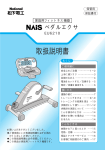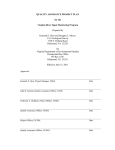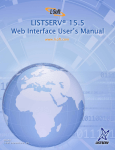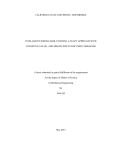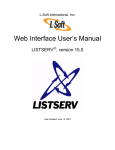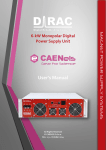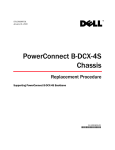Download System Data Exchange (SDX) User`s Manual
Transcript
System Data Exchange (SDX) User’s Manual Revision 7 System Data Exchange (SDX) Users Manual Table of Contents 1.0 Record of Revisions ............................................................................................................ 3 2.0 General Information ............................................................................................................ 4 2.1 Internet Locations ........................................................................................................... 4 2.2 Web User Interface Specifications.................................................................................. 4 3.0 User Accounts..................................................................................................................... 4 3.1 Requesting an Individual User Account ......................................................................... 4 3.2 Requesting an Automated Access Account.................................................................... 5 3.3 Managing Passwords ..................................................................................................... 5 3.4 Forgotten Passwords...................................................................................................... 7 3.5 Time Zones..................................................................................................................... 7 4.0 Home Page ......................................................................................................................... 8 4.1 Selecting Control Areas to be Displayed ........................................................................ 9 4.2 Selecting Outage Data to be Displayed .......................................................................... 9 4.3 Accessing Data from the Home Page............................................................................11 5.0 Web User Interface Data Entry ..........................................................................................11 5.1 Load Data ......................................................................................................................11 5.2 Branch, Generator, and Transformer Outages ..............................................................13 5.3 Entering Outages for Branches that are Tie-Lines ....................................................14 6.0 Element Groups .................................................................................................................15 6.1 Element Group Maintenance .........................................................................................15 6.2 Element Group Outage Entry.........................................................................................16 7.0 View Equipment .................................................................................................................16 8.0 View Changes by Control Area ..........................................................................................17 9.0 Comparing Models .............................................................................................................18 10.0 New Models .......................................................................................................................18 11.0 Common Names ................................................................................................................19 11.1 Manual Modifications .....................................................................................................19 11.2 Bulk Common Name Upload .........................................................................................20 12.0 Event Logs .........................................................................................................................20 13.0 FTP Processes ..................................................................................................................21 13.1 FTP Input Process .........................................................................................................21 13.16 FTP Output Processes ..............................................................................................34 13.17 Data Flow and Timing Diagram .................................................................................34 14.0 XML....................................................................................................................................35 15.0 Support ..............................................................................................................................35 15.1 24x7 Technical Support .................................................................................................35 15.2 NERC Administrators.....................................................................................................35 Page 2 Revision 7 System Data Exchange (SDX) Users Manual 1.0 Record of Revisions Revision Number 7 Page 3 Date Effective 7/5/2006 Description • • • • Modified formatting to add section numbers Added Record of Revision section Modified Section 3 for changes to password management Modified Section 4 for GUI enhancements to the Home Page Revision 7 System Data Exchange (SDX) Users Manual 2.0 General Information 2.1 Internet Locations Web User Interface Production: http://sdx.nerc.mcgware.com Training: http://training.mcgware.com/sdx FTP Production Input: ftp://ftp.mcgware.com/nerc/input Production Output: ftp://ftp.mcgware.com/nerc/output Training Input: ftp://ftp.mcgware.com/nerc/training/input Training Output: ftp://ftp.mcgware.com/nerc/training/output XML Production: http://sdx.nerc.mcgware.com/sdx.asmx Testing: http://training.mcgware.com/sdx/sdx.asmx 2.2 Web User Interface Specifications The web-based application is compatible with Microsoft Internet Explorer versions 5.0 and higher and Netscape Navigator versions 4.0 and higher. The web-based application is optimized for Microsoft Internet Explorer version 6.0 running at a minimum screen resolution of 1024x768. 3.0 User Accounts 3.1 Requesting an Individual User Account Individual User accounts are assigned to individual users for manual log in to the SDX via the Graphical User interface (GUI). Individual accounts can have read-only or full access rights. • Choose “New Account” from the initial page of the web application. • Fill in the required information. Be sure that you have access to the email address you supply. If your company does not exist in the list, contact a NERC administrator. • Click Save. A NERC administrator will review your request and contact you within three business days. Page 4 Revision 7 System Data Exchange (SDX) Users Manual Note: A separate request must be made for both the production and training instances of the application. 3.2 Requesting an Automated Access Account Automated Access accounts are assigned on a company basis and are used for automated processes that upload and/or download data to and from the SDX server. Access restrictions are in place to prevent Automated Access Accounts from being used for logging in to the SDX and making data changes via the GUI. Automated Access Accounts can exist as FTP Accounts or XML Accounts. FTP Accounts will be permanently disabled as of March 2007. Contact a NERC administrator to obtain an Automated Access account. 3.3 Managing Passwords In an effort to comply with NERC Cyber Security Standard, users of the System Data Exchange (SDX) tool are required to change passwords on a predetermined timeframe. Upon logging into the application for the first time, it is highly recommended that you change your password. • Individual User Account passwords must be changed every 90 days. • Automated Access Account passwords must be changed every 180 days. 1 Password Change Process Activity 30 days before the password expiration date, NERC will send an e-mail to the addresses associated with the User Accounts. Users will not be notified to change their password when logging in to the SDX. If an operations employee is re-assigned elsewhere within the Company (to a bulk power marketing function, for example), it is the Company’s responsibility to ensure that the Individual User Account has been terminated. Page 5 Comments This e-mail notification password change methodology is designed to ensure that Individual Account owners are still employed with the organization that allowed them to have the account. It is highly recommended that the e-mail address associated with the Revision 7 System Data Exchange (SDX) Users Manual Automated Access Account be a group e-mail address. 2 Another notification will be sent at 15 days and 5 days (and daily beyond 5 days) prior to the password expiration date if the password has not yet been successfully changed. If the User has not changed and confirmed their password by the expiration date, the account will be disabled at 8:00am CST on the next business day. 3 Users (for both Individual Accounts and Automated Access Accounts) will then log in to the SDX GUI and submit a password change request by selecting the Change Password menu item. Enter and confirm your new password and click Save. • Passwords must be between 6 and 15 characters long. • Passwords are not case sensitive. • Passwords cannot be repeated for a minimum of 3 iterations. 4 The SDX system will then send an e-mail requiring users to click on a link to confirm the password change. This will activate the new password. Password changes will be automatically propagated to the training servers. The password change made via the GUI is not effective until the user clicks the link shown in the confirmation email. The password expiration clock is reset when the password is successfully changed. If a confirmation email is not received within 15 minutes, the following IP address needs to be set as a trusted address in the user’s email server: 69.54.38.58 If the password is changed, but the new password is not confirmed, the password will still expire. FTP Account The user will need to contact NERC at 609-452-1893 to set up a time and date for the password change. There will be no confirmation e-mails sent for FTP. This change will need to be closely coordinated to prevent a lockout situation. Page 6 Revision 7 System Data Exchange (SDX) Users Manual 3.4 Forgotten Passwords If you forgot your username and/or password, you can request from the Login page that the system send your account information to the email address associated with your account. If you no longer have access to the email address associated with your account, you must contact a NERC system administrator (during regular business hours or 8 AM to 5 PM) or MCG Technical Support (outside of the normal business hours). 3.5 Time Zones New user accounts will default to EST. You can select the time zone in which you would like your application to display all dates and time in the system. To change your time zone, select “Change Time Zone” from the left menu after logging in. After selecting the new time zone, click “Save”. The system stores all dates and times in the UTC time zone and converts them to the time zone your account specifies. NOTE: All dates and times in the SDX Output Files will be in the EST time zone. Page 7 Revision 7 System Data Exchange (SDX) Users Manual You will need to change your time zone manually to reflect daylight savings changes. Upon logging in, the system will notify you of the upcoming daylight savings day two days in advance. You should make this change prior to entering any data after the time change. 4.0 Home Page After logging in, you will first arrive in your Home Page. The menu is generated based on approval rights of the user. Not all users will have the same menu options. The data displayed on the Home Page can be personalized for each user. Control Area data on the Home Page may be expanded or collapsed as desired. The system will save the state of the Home Page so that the Control Areas are in the same expanded/collapsed state the next time the user logins in. • To collapse the Control Area data, click on the ‘minus’ sign (–) beside the Control Area abbreviation. • To expand the Control Area data, click on the ‘plus’ sign (+) beside the Control Area abbreviation. • The user can expand or collapse all Control Area data via the Expand All’ and Collapse All’ buttons in the search criteria header. Page 8 Revision 7 System Data Exchange (SDX) Users Manual 4.1 Selecting Control Areas to be Displayed By default, the list of control areas displayed is determined by the company to which the user is associated with. This list may be modified by clicking on the “Change Control Area List” link on the Home Page. • • • • 4.2 • Page 9 To remove a control area from your Home Page, select it in the “Selected Control Areas” list and click the “<” button. To add a control area to your Home Page, select it in the “Available Control Areas” list and click the “>” button. To change the order in which the Control Areas appear on the Home Page, click on the Control Area in the Selected Control Areas column to highlight the Control Area, then poke the up or down arrow as desired to move the Control Area up or down the list When you are done, click Save. Selecting Outage Data to be Displayed Selecting “Beginning On” will cause the Home Page to display all outages which have a begin date that occur on the selected date. Revision 7 System Data Exchange (SDX) Users Manual • • • • • • Selecting “Ending On” will cause the Home Page to display all outages which have an end date that occur on the selected date. Selecting “Active During” will filter the results to display outages that occur in any part of the date range. The “Outage Type” option will cause the Home Page to display only outages that have the selected outage type. The “Sort By” option causes the Home Page to sort the data displayed by either Bus Name or KV/MW. Clicking on a control area link at the top of the Home Page will navigate directly to the control area’s data on the page. The options selected will be remembered the next time you login. Page 10 Revision 7 System Data Exchange (SDX) Users Manual 4.3 Accessing Data from the Home Page For each control area listed, these sections will be displayed: Branches, Generators, Transformers, Element Groups, Daily Load. If the data is editable, a link will appear. The user account must have security access to edit any data in the system. Also, no data that occurs in the past may be edited. If an entry occurs entirely in the future, a red X will appear which will allow the user to delete the entry. The Begin Date and End Date of an outage will be colored red if the outage occurs entirely in the past. 5.0 Web User Interface Data Entry 5.1 Load Data To enter Load data, select Load from the Network Load menu. A list of the control areas to which user has edit rights will be displayed. Each control area will have a link to hourly, daily, weekly, and monthly load entry screens. Load data in the past cannot be modified. Page 11 Revision 7 System Data Exchange (SDX) Users Manual Hourly Load Data may be entered for the current day plus three days into the future. Daily Load Data may be entered for the current day plus twenty seven days into the future. Weekly Load Data may be entered for the current day plus five weeks into the future. Previous weeks in the month will be displayed however you will not be allowed to change data that is in the past. Page 12 Revision 7 System Data Exchange (SDX) Users Manual Monthly Load Data may be entered for the current month on a rolling one year basis. 5.2 Branch, Generator, and Transformer Outages To enter an outage, select the desired element type from the Outages menu. You must first search for the equipment for which you wish to enter the outage. Use the search criteria to limit the search results by Control Area, bus name(s), KV, common name, or outage status. Click on the link for the equipment for which you wish to enter an outage in the search results. Note: Wildcard character “%” can be used to search for partial Bus/Common Names. A list of current and future outages will be displayed for the element selected. To modify, select the appropriate outage schedule by clicking on the From Bus link. To delete the schedule, click on the red “X”. To add a new schedule for the selected element, click on New. Page 13 Revision 7 System Data Exchange (SDX) Users Manual When creating a new outage or editing an existing future outage, you will be able to enter the begin date and time, end date and time, and outage status type. You will not be able to change the begin date of an outage that has already started. Changing the status of an outage that has already started with set the end date of the existing entry to now and create a new entry with a begin date of now with the new status. To set the piece of equipment back to its base case status, change the end date of the entry to now. Deleting an outage that has a begin date before the current date will set the end date to the current date and time. Deleting an outage that occurs entirely in the future will remove the outage from the system. Once complete, click on Save. 5.3 Entering Outages for Branches that are Tie-Lines If the From Bus is modeled in a different control area as the To Bus, the branch is designated as a tie-line. When an outage for a tie-line is entered into the system, the system designates which control area has “ownership” of the outage entry. If the user that is logged into the system has editable rights to only one of the control areas, the control area that the user has editable rights to is designated as the owner. If the user that is logged into the system has editable rights to both control areas, the user must select which control area is designated as the owner. Outage entries for tie-lines that have been made by a control area for which the user does not have editable rights can be viewed but are not editable. Page 14 Revision 7 System Data Exchange (SDX) Users Manual 6.0 Element Groups 6.1 Element Group Maintenance To enter Element Group data, select Element Groups from the Data Maintenance menu. The purpose of element groups is to facilitate the ability to quickly and accurately enter outages and query equipment for common outage events and / or dependent equipment. Power system elements can be in one or more element groups. To create a new Element Group, click on New. To modify an existing Element Group, enter search criteria to limit the search results. Click on the appropriate Element Group link to begin modification. To create a new Element Group, enter the required information: Element Group name, Element Group acronym, Control Area, and change the active status for an Element Group. The Element Group acronym is used in the entries FTP Input Files and XML / HTTP templates. You will not be able to create an outage for an inactive Element Group. To add a piece of equipment to an element group, click the appropriate Add button. Page 15 Revision 7 System Data Exchange (SDX) Users Manual To remove a piece of equipment from an element group, click the check box(s) next to the piece of equipment and click Save. 6.2 Element Group Outage Entry The status of an element group can be modified in the same manner as branches, generators, or transformers. Creating an outage for an element group automatically creates an outage for each piece of equipment associated with the element group. 7.0 View Equipment Power system elements contained in the current SDX model can be viewed by invoking the View Equipment option in the Reporting menu. In order to limit search results, enter a combination of the available search criteria. The current SDX model will be the default for the Case criteria Page 16 Revision 7 System Data Exchange (SDX) Users Manual 8.0 View Changes by Control Area Modifications to outage schedules are tracked and can be viewed for all control areas. To view modified outages, click on CA Changes in the Reporting menu. The default will show changes made within the past 48 hours but this can be changed to any three-digit whole number. If any, a detailed list of schedule changes for a Control Area (for the time period specified) can be viewed by clicking on the Control Area link. Resulting outage schedules can only be modified for your local Control Areas with which you have control. Page 17 Revision 7 System Data Exchange (SDX) Users Manual 9.0 Comparing Models Power system elements of a particular SDX model can be compared with other SDX models (as available). This can be accomplished by clicking on the Compare Models link in the Reporting menu. In order to obtain the desired results, enter a combination of the available search criteria. The current SDX model will be the default for Case A and the previous SDX model default for Case B criteria. 10.0 New Models Equipment having outages that will be in effect in the time period in which the new case will be brought online and can not be found in the new model will need to be mapped manually. Failure to map required outages that are in effect, prior to implementation of a new SDX model, will result in the outages being deleted. Select the New Case, Control Area and element types you wish to have in your results. Click on Search to find the equipment needing to be mapped to the New Case. Page 18 Revision 7 System Data Exchange (SDX) Users Manual Select the piece of equipment to map by clicking on the Bus Name link. After selecting the piece of equipment you wish to map to the new case, you will be able to search through the equipment in the new case. Once you have found the matching piece of equipment in the new case, click on it to create the mapping. When the new case is brought online, the outage for that piece of equipment will be updated to reflect your equipment mapping. Old Equipment New Equipment 11.0 Common Names Common Names can be updated for each case in the system. When a new case is loaded, if a match can be found in the online case the existing common name will be used in the new case. 11.1 Manual Modifications To manually edit a Common Name, click on Common Name from the Data Maintenance menu. Use the search criteria to limit your results by case, control area, common name, bus name, KV, or only elements with no common name. Choose branch, generators, or transformers. You can select Search to view the results in the user interface or select download to retrieve the results in a .cn formatted file (see next section). Page 19 Revision 7 System Data Exchange (SDX) Users Manual In the results page, enter a common name for each element. Additionally, you may set the element to notify the NERC RCIS tool if an outage is entered. Elements marked to send to the NERC RCIS tool must have a common name entered. 11.2 Bulk Common Name Upload To bulk upload common name changes into the SDX, you can place an upload file in your RC folder at ftp://ftp.mcgware.com/nerc/input. The file may have any name, but must have a file extension of “.cn”. Sample .cn File Format “CONTROL AREA”, “PJM” "BEGIN GENERATOR" "Case ID", "Generator Bus Name", "Unit ID", "New Common Name", "Post to RCIS" "","8BATH CO 500","1","Bath 1", "1" "","8BATH CO 500","1","Bath 2", "1" "BEGIN BRANCH" "Case ID", "From Bus Name", "To Bus Name", "Circuit ID", "New Common Name", "Post to RCIS" "","6ALLIED 230", "6BURDET 230", "1", "Allied-Burdet #2049", "1" "","6ALLIED 230", "6ALPINE 230", "1", "Allied-Chickahominy #2050", "0" "BEGIN TRANSFORMER" 12.0 Event Logs SDX Event Logs can viewed in the Web UI. There are four categories of events: FTP Output Process, FTP/XML Input Process, Model Upload Process, and RCIS Output Process. The date range selected is by default the prior 15 minutes. The Event Log page will automatically refresh every five minutes. Page 20 Revision 7 System Data Exchange (SDX) Users Manual 13.0 FTP Processes 13.1 FTP Input Process The system will check the SDX Input site for new FTP files every five (5) minutes. Entries in the FTP Input File will overwrite all outages and load data that extend into the future, regardless of form of entry. The NERC SDX FTP input file site (located at ftp://ftp.mcgware.com/nerc/input) contains a directory for each Reliability Coordinator. Multiple files may be uploaded into a single directory for a Reliability Coordinator however it is highly recommended that specific sections of control area data are not duplicated in multiple files. Sections may be omitted from one file as long Page 21 Revision 7 System Data Exchange (SDX) Users Manual as they are supplied in another file. Example: File RCoutages.csv can contain a listing of all of the outages within a RC and RCload.csv can contain load values within a RC, as long as the load sections are omitted from the RCoutages.csv file and the outages are omitted from the RCload.csv file. Validation errors that occur during upload will be written to the system event log and a [filename].err file will be placed on the FTP Input File server. FTP Validation 1. The reliability coordinator acronym in the file must match the name of the FTP directory to which it was uploaded. 2. All bus names must match busses in the current online case. 3. All equipment must be modeled in a control area for which the reliability coordinator has been granted access to in the SDX application. 4. All load data must be for a control area for which the reliability coordinator has been granted access to in the SDX application. 13.2 FTP Input Error Messages Error: There is no online case. This error indicates that the SDX does not have an online case identified. Contact MCG Support immediately. Error: @RC does not have access to change data in the @CA control area. This error indicates that entries contained in the file are modeled under a control area for which the reliability coordinator does not have edit capability. If you feel you have gotten this warning in error, contact MCG support. Warning! For @SystemElement the date range @DateRange1 overlaps with the date range @DateRange2. Entries combined and accepted. This message indicates that the specified element had more than one entry in the file or in the database in which the date ranges overlap. The overlapping entries will be combined and entered into the SDX as one entry. Line#@ [Element Type]: @SystemElement was not found in Control Area: @CA This message indicates that the specified element is not modeled in the specified control area. The entry will not be accepted into the SDX. Warning! Line#@ [Element Type] SystemElement overlaps with an outage that has a different status. This message indicates that the specified element had more than one entry in the file or in the database in which the date ranges overlap and the statuses are differing. The entry will not be accepted into the SDX. Warning! Line#@ [Element Type]: @SystemElement an End data was not provided. This outage overlaps with another outage with no End Date. Page 22 Revision 7 System Data Exchange (SDX) Users Manual This message indicates that the specified element had more than one entry in the file or in the database in which the date ranges overlap and at least one of the end dates is not supplied. The entry will not be accepted into the SDX. Line#@ Element: @SystemElement a Begin Date was not provided. This message indicates that the specified entry did not contain a begin date. The entry will not be accepted into the SDX. Line#@ Entry for Tie Line @SystemElement has already been made by @CA1. @CA2 cannot alter this entry. An entry for the tie line specified has been made by the control area specified (@CA1) during the time period of an entry made by the control area specified (@CA2). Only the control area that originated a tie line entry may edit the entry. The entry referenced in this message will not be accepted into the SDX. Warning! Line#@ Generator: @SystemElement overlaps with an outage that has a different MW value. This message indicates that the specified element had more than one entry in the file or in the database in which the date ranges overlap and the de-rated MW value is not the same. The entry will not be accepted into the SDX. 13.3 FTP Input File Format This document will describe the contents of the NERC SDX file that is used to transmit power system data throughout the Eastern Interconnection. This file format must be complied with when submitting data to the NERC SDX in order for the contents to be correctly applied by the applications that rely on it. This file format should be used in conjunction with the NERC Reliability Coordinator Reference Document Section A in order to have a complete and correct NERC SDX data submittal. The Reliability Coordinator Reference Document Section A describes which sections of the file are REQUIRED by each RC and which are option. It is the intent that each RC supplies as much power system data as possible in each file. The NERC SDX Application also allows data submittal in the HTTP and XML formats. Those templates and formats can be found on the NERC Web Site or the SDX Application. The basic data file without any data is comprised of eleven sections and is comma separated with quotation marks enclosing each data field as shown below. The information between the comma separated fields will be limited to printable alphanumeric characters excluding the double quotation mark. "RELIABILITY COORDINATOR", "RC Acronym" "CONTROL AREA", "CA Acronym", "TIME ZONE", "TZ Acronym" "DAILY DATA", "PEAK MW", "HREND","NET I/C","OP RES MW" "WEEKLY DATA", "PEAK MW","NET I/C","OP RES MW" "MONTHLY DATA", "PEAK MW","NET I/C","OP RES MW" "HOURLY DATA", "PEAK MW","HREND", "NET I/C","OP RES MW" "GENERATOR OUTAGES" "PLANT", "ID", "MW", "START DATE", "TIME", "STOP DATE", "TIME", "STATUS", "COMMON NAME", "MISCINFO", "MRID" Page 23 Revision 7 System Data Exchange (SDX) Users Manual "TRANSMISSION OUTAGES" "(FR) TLINE", "(TO) TLINE", "ID", "START DATE", "TIME", "STOP DATE", "TIME", "STATUS", "COMMON NAME", "MISCINFO", "MRID" "PAR TAPS" "(FR) BUS", "(TO) BUS", "ID", "TAP", "START DATE", "TIME", "STOP DATE", "TIME", "COMMON NAME", "MISCINFO", "MRID" "ELEMENT GROUPS" "ELEMENT GROUP", "ID", "START DATE", "TIME", "STOP DATE", "TIME", "STATUS", "COMMON NAME", "MISCINFO", "MRID" "THREE WINDING XFMERS" "i","j","k", "ID", "START DATE", "TIME", "STOP DATE", "TIME", "STATUS", "COMMON NAME", "MISCINFO", "MRID" The above format is repeated for each Control Area that is being reported in a SDX file. If the Control Area has no entries for a section of the file the headings for the section must be included in the file along with the placeholder for the field with no data beneath them. Each section of the file will now be broken out into its individual fie lds for more clarification. A sample file that is populated with data can be found in Appendix A of this document. 13.4 Section 1: Reliability Coordinator Designation ["RELIABILITY COORDINATOR"] This field must read "RELIABILITY COORDINATOR" and indicates the start of a data set for a Control Area ["RC Acronym"] This field must contain the NERC Registered acronym for the Reliability Coordinator submitting the data set for the Control Area. 13.5 Section 2: Control Area and Time Zone Designation ["CONTROL AREA"] This field must read "CONTROL AREA" ["CA Acronym"] This field must contain the NERC Registered acronym for the Control Area that contains the power system elements in which data is being provided for. ["TIME ZONE"] This field must read "TIME ZONE" ["TZ Acronym"] This field must contain one of the following options and indicate the time zone in which all start and end times are submitted in: · ADT Atlantic Daylight Saving Time · AST Atlantic Standard Time · CDT Central Daylight Saving Time · CST Central Standard Time · EDT Eastern Daylight Saving Time · EST Eastern Standard Time · MDT Mountain Daylight Saving Time · MST Mountain Standard Time · PDT Pacific Daylight Saving Time · PST Pacific Standard Time Page 24 Revision 7 System Data Exchange (SDX) Users Manual · UTC Coordinated Universal Time 13.6 Section 3: Control Area Daily Load and Interchange Data ["DAILY DATA"] This field must read "DAILY DATA" and indicates the start of the Control Area load and interchange data. This section of data starts with a title line with the appropriate data following beneath. The date depicting the day that the Control Area load data is being submitted for will be directly underneath this field. The date will be in the following format MM/DD/YYYY (i.e. "02/24/2002"). Per the NERC RC Reference Document Section A.4: The "Daily" table will contain 7 days of data beginning with current day. ["PEAK MW"] This field must read "PEAK MW". On the lines below this field the Control Area peak load MW for the associated day should be inserted (i.e. "1500"). ["HREND"] This field must read "HREND". On the lines below this field the hour that indicates the hour ending that the Control Area peak load MW is being reported for. This should be a 3-4 digit value represented in the TIME ZONE listed in the second line of the SDX file. . The format should be HH24MM (i.e. "2300" or "0900") ["NET I/C] This field must read "NET I/C". On the lines below this field the projected net interchange of the Control Area for the hour ending "HREND" should be inserted. A positive value indicates the Control Area is exporting and a negative value indicates the Control Area is importing. ["OP RES MW"] This field must read "OP RES MW". On the lines below this field the projected operating reserves of the Control Area for the hour ending "HREND" should be inserted. 13.7 Section 4: Control Area Weekly Load and Interchange Data ["WEEKLY DATA"] This field must read "WEEKLY DATA" and indicates the start of the weekly Control Area load and interchange data. This section of data starts with a title line with the appropriate data following beneath. The date depicting the Monday of the week that the Control Area load data is being submitted for will be directly underneath this field. The date will be in the following format MM/DD/YYYY (i.e. "02/24/2002"). Per the NERC RC Reference Document Section A.4: The "Weekly" table will contain 4 weeks of data beginning with current week starting on Monday ["PEAK MW"] This field must read "PEAK MW". On the lines below this field the Control Area peak load MW for the associated week should be inserted (i.e. "7500"). ["NET I/C] This field must read "NET I/C". On the lines below this field the projected net export of the Control Area for the week should be inserted. A positive value indicates the Control Area is exporting and a negative value indicates the Control Area is importing. ["OP RES MW"] This field must read "OP RES MW". On the lines below this field the projected weekly operating reserves of the Control Area should be inserted. Page 25 Revision 7 System Data Exchange (SDX) Users Manual 13.8 Section 5: Control Area Monthly Load and Interchange Data ["MONTHLY DATA"] This field must read "MONTHLY DATA" and indicates the start of the monthly Control Area load and interchange data. This section of data starts with a title line with the appropriate data following beneath. The date depicting the first day of the month that the Control Area load data is being submitted for will be directly underneath this field. The date will be in the following format MM/DD/YYYY (i.e. "2/1/2002"). Per the NERC RC Reference Document Section A.4: the "Monthly" table will contain 12 months of data beginning with the current month starting on day 1 of month. ["PEAK MW"] This field must read "PEAK MW". On the lines below this field the Control Area peak load MW for the associated month should be inserted (i.e. "7500"). ["NET I/C] This field must read "NET I/C". On the lines below this field the projected net export of the Control Area for the month should be inserted. A positive value indicates the Control Area is exporting and a negative value indicates the Control Area is importing. ["OP RES MW"] This field must read "OP RES MW". On the lines below this field the projected monthly operating reserves of the Control Area should be inserted. 13.9 Section 6: Control Area Hourly Load and Interchange Data ["HOURLY DATA"] This field must read "HOURLY DATA" and indicates the start of the Control Area hourly load and interchange data. This section of data starts with a title line with the appropriate data following beneath. The date depicting the day that the Control Area load data is being submitted for will be directly underneath this field. The date will be in the following format MM/DD/YYYY (i.e. "02/24/2002"). This section is now mandatory as of June 1st, 2004. It is recommended that 24 hours of daily data be provided. ["PEAK MW"] This field must read "PEAK MW". On the lines below this field the Control Area peak load MW for the associated day should be inserted (i.e. "1500"). ["HREND"] This field must read "HREND". On the lines below this field the hour that indicates the hour ending that the Control Area peak load MW is being reported for. This should be a 3-4 digit value represented in the TIME ZONE listed in the second line of the SDX file. The format should be HH24MM (i.e. "2300" or "0900") ["NET I/C] This field must read "NET I/C". On the lines below this field the projected net export of the Control Area for the hour ending "HREND" should be inserted. A positive value indicates the Control Area is exporting and a negative value indicates the Control Area is importing. ["OP RES MW"] This field must read "OP RES MW". On the lines below this field the projected operating reserves of the Control Area for the hour ending "HREND" should be inserted. 13.10 Page 26 Section 7: Control Area Generation Data Revision 7 System Data Exchange (SDX) Users Manual ["GENERATOR OUTAGES"] This field must read "GENERATOR OUTAGES" and will be on a line of itself. This field indicates the start of the generation data for the Control Area that the data is being submitted. ["PLANT"] This field must read "PLANT". On the lines below this field the 12 character generator identifier should be inserted. This identifier shall include the 8 characters of the PSSE BUS Name along with the appended 3-4 digit KV Level of the generator such that the field is 12 characters long and has a character in the 12th placeholder (i.e. "NED G2 13.8" or "M-TOWN 7 115"). "PLANT"= PSSE BUS Name (8 Characters) + PSSE Base KV (Exactly 4 Characters right justified, space filled) with the last character of the PSSE Base KV in the 12th position of the PLANT. All KV levels below 100 MUST have a single decimal position (69 KV = 69.0) ***Please note that the PSSE BUS Name MUST match the current IDC/SDX Base Case in order for the entry to be accepted into the SDX and IDC applications. ["ID"] This field must read "ID". On the lines below this field the 1-2 character generating unit identifier should be inserted. This identifier shall include the PSSE Unit Id that represents the unit being entered (i.e. "4" or "HL"). ["MW"] This field must read "MW". On the lines below this field the MW capability of the unit should be entered. If the SDX entry is for an outage of the unit then the MW field should read zero, "0". If the SDX entry is for a partially limited generator the field should be filled in with the capability of the unit or the MWs the generator can run. ["START DATE"] This field must read "START DATE". On the lines below this field the date in which the SDX entry is to start to take effect should be entered. The format should be MM/DD/YYYY (i.e. "02/24/2002"). ["TIME"] This field must read "TIME". On the lines below this field the time that the SDX entry is to start to take effect should be entered. This should be a 3-4 digit value represented in the TIME ZONE listed in the second line of the SDX file. The format should be HH24MM (i.e. "2300" or "0900"). ["STOP DATE"] This field must read "STOP DATE". On the lines below this field the date in which the SDX entry is to end should be entered. The format should be MM/DD/YYYY (i.e. "02/24/2002"). ["TIME"] This field must read "TIME". On the lines below this field the time that the SDX entry is to end should be entered. This should be a 3-4 digit value represented in the TIME ZONE listed in the second line of the SDX file. The format should be HH24MM (i.e. "2300" or "0900"). ["STATUS"] This field must read "STATUS". On the lines below this field one of the following options must be chosen where each status indicates the element is : · "O" Out Of Service for the time stated · "I" In-Service for the time states · "P" Derated to a level less than its maximum These additional status options are available to further clarify the status of the generator. These will provide additional information to the SDX users about the type of generation outage. · "F" Forced Out of Service for the time stated and is then communicated to the RCIS · "SF" Offline but can be brought on-line in 1 -2 hours – Standby Fast · "SS" Offline but can be brought on-line in 3 or more hours – Standby Slow Page 27 Revision 7 System Data Exchange (SDX) Users Manual · "PS" Pumping and is acting like a load for the time stated · "SVC" Is out of service for the time stated and is a Static Var Compensator ["COMMON NAME"] This field must read "COMMON NAME". On the lines below this field any 50-character identifier can be entered. This is generally used so that the user can understand what element is being represented with the SDX entry. ["MISCINFO"] This field must read "MISCINFO". On the lines below this field an optional 16 alphanumeric character identifier can be entered. This is a miscellaneous field and is not used by the IDC and SDX application. However it can be used for internal communication of information at the user’s discretion. ["MRID] This field must read "MRID". On the lines below this field the future NERC Master Resource Identifier (MRID) will be up to a 32 byte glo bally unique identifier. This will be implemented in the future and is an optional field until then. 13.11 Section 8: Control Area Transmission Data ["TRANSMISSION OUTAGES"] This field must read "TRANSMISSION OUTAGES" and will be on a line of itself. This field indicates the start of the transmission data for the Control Area that the SDX data is being submitted. ["(FR) TLINE"] This field must read "(FR) TLINE". On the lines below this field one of the 12 character transmission bus identifiers for transmission line should be inserted. This identifier shall include the 8 characters of the PSSE BUS Name along with the appended 3-4 digit KV Level of the transmission bus such that the field is 12 characters long and has a character in the 12th place holder (i.e. "01HARRSN 500" or "M-TOWN 7 115"). "(FR) TLINE" = PSSE BUS Name (8 Characters) + PSSE Base KV (Exactly 4 Characters right justified, space filled) with the last character of the PSSE Base KV in the 12th position of the (FR) TLINE. All KV levels below 100 MUST have a single decimal position (69 KV = 69.0) ***Please note that the PSSE BUS Name MUST match the current IDC/SDX Base Case in order for the entry to be accepted into the SDX and IDC applications. ["(TO) TLINE"] This field must read "(TO) TLINE". On the lines below this field one of the 12 character transmission bus identifiers for transmission line should be inserted. This identifier shall include the 8 characters of the PSSE BUS Name along with the appended 3-4 digit KV Level of the transmission bus such that the field is 12 characters long and has a character in the 12th placeholder (i.e. "01HARRSN 500" or "M-TOWN 7 115"). "(TO) TLINE"= PSSE BUS Name (8 Characters) + PSSE Base KV (Exactly 4 Characters right justified, space filled) with the last character of the PSSE Base KV in the 12th position of the (TO) TLINE. All KV levels below 100 MUST have a single decimal position (69 KV = 69.0) ***Please note that the PSSE BUS Name MUST match the current IDC/SDX Base Case in order for the entry to be accepted into the SDX and IDC applications. ["ID"] This field must read "ID". On the lines below this field the 1-2 character transmission line circuit identifier should be inserted. This identifier shall include the PSSE Circuit Id that represents the transmission line being entered (i.e. "4" or "1"). Page 28 Revision 7 System Data Exchange (SDX) Users Manual ["START DATE"] This field must read "START DATE". On the lines below this field the date in which the SDX entry is to start to take effect should be entered. The format should be MM/DD/YYYY (i.e. "02/24/2002"). ["TIME"] This field must read "TIME". On the lines below this field the time that the SDX entry is to start to take effect should be entered. This should be a 3-4 digit value represented in the TIME ZONE listed in the second line of the SDX file. The format should be HH24MM (i.e. "2300" or "0900") ["STOP DATE"] This field must read "STOP DATE". On the lines below this field the date in which the SDX entry is to end should be entered. The format should be MM/DD/YYYY (i.e. "02/24/2002"). ["TIME"] This field must read "TIME". On the lines below this field the time that the SDX entry is to end should be entered. This should be a 3-4 digit value represented in the TIME ZONE listed in the second line of the SDX file. The format should be HH24MM (i.e. "2300" or "0900") ["STATUS"] This field must read "STATUS". On the lines below this field one of the following options must be chosen where each status indicates the element is: · "O" Out Of Service for the time stated · "I" In-Service for the time states These additional status options are available to further clarify the status of the transmission line. These will provide additional information to the SDX users about the type of SDX transmission entry. · "F" Forced Out of Service for the time stated and is communicated to the RCIS · "HT" Is work that is taking place on the element while it is in-service (i.e. Hot Line Work) ["COMMON NAME"] This field must read "COMMON NAME". On the lines below this field any 50-character identifier can be entered. This is generally used so that the user can understand what element is being represented with the SDX entry. ["MISCINFO"] This field must read "MISCINFO". On the lines below this field an optional 16 alphanumeric character identifier can be entered. This is a miscellaneous field and is not used by the IDC and SDX application. However it can be used for internal communication of information at the user’s discretion. ["MRID] This field must read "MRID". On the lines below this field the future NERC Master Resource Identifier (MRID) will be up to a 32 byte globally unique identifier. This will be implemented in the future and is an optional field until then. 13.12 Section 9: Phase Shifter Tap Data ["PAR TAPS"] This field must read "PAR TAPS" and will be on a line of itself. This field indicates the start of the Phase Shifter Tap position data for the Control Area that the SDX data is being submitted. ["(FR) BUS"] This field must read "(FR) BUS". On the lines below this field one of the 12 character bus identifiers for the Phase Shifter should be inserted. This identifier shall include the 8 characters of the PSSE BUS Name along with the appended 3-4 digit KV Level of the bus such that the field is 12 Page 29 Revision 7 System Data Exchange (SDX) Users Manual characters long and has a character in the 12th place holder (i.e. "01HARRSN 500" or "M-TOWN 7 115"). "(FR) BUS"= PSSE BUS Name (8 Characters) + PSSE Base KV (Exactly 4 Characters right justified, space filled) with the last character of the PSSE Base KV in the 12th position of the (FR)BUS. All KV levels below 100 MUST have a single decimal position (69 KV = 69.0) ***Please note that the PSSE BUS Name MUST match the current IDC/SDX Base Case in order for the entry to be accepted into the SDX and IDC applications. ["(TO) BUS"] This field must read "(TO) BUS". On the lines below this field one of the 12 character bus identifiers for the Phase Shifter should be inserted. This identifier shall include the 8 characters of the PSSE BUS Name along with the appended 3-4 digit KV Level of the bus such that the field is 12 characters long and has a character in the 12th place holder (i.e. "01HARRSN 500" or "M-TOWN 7 115"). "(TO) BUS"= PSSE BUS Name (8 Characters) + PSSE Base KV (Exactly 4 Characters right justified, space filled) with the last character of the PSSE Base KV in the 12th position of the (TO) BUS. All KV levels below 100 MUST have a single decimal position (69 KV = 69.0) ***Please note that the PSSE BUS Name MUST match the current IDC/SDX Base Case in order for the entry to be accepted into the SDX and IDC applications. ["ID"] This field must read "ID". On the lines below this field the 1-2 character Phase Shifter circuit identifier should be inserted. This identifier shall include the PSSE Circuit Id that represents the Phase Shifter being entered (i.e. "4" or "1"). ["TAP"] This field must read "TAP". On the lines below this field the tap position of the Phase Shifter for the SDX entry will be inserted. This should be a 1-3 digit value that can be negative. ["START DATE"] This field must read "START DATE". On the lines below this field the date in which the SDX entry is to start to take effect should be entered. The format should be MM/DD/YYYY (i.e. "02/24/2002"). ["TIME"] This field must read "TIME". On the lines below this field the time that the SDX entry is to start to take effect should be entered. This should be a 3-4 digit value represented in the TIME ZONE listed in the second line of the SDX file. The format should be HH24MM (i.e. "2300" or "0900") ["STOP DATE"] This field must read "STOP DATE". On the lines below this field the date in which the SDX entry is to end should be entered. The format should be MM/DD/YYYY (i.e. "02/24/2002"). ["TIME"] This field must read "TIME". On the lines below this field the time that the SDX entry is to end should be entered. This should be a 3-4 digit value represented in the TIME ZONE listed in the second line of the SDX file. The format should be HH24MM (i.e. "2300" or "0900") ["COMMON NAME"] This field must read "COMMON NAME". On the lines below this field any 50-character identifier can be entered. This is generally used so that the user can understand what element is being represented with the SDX entry. ["MISCINFO"] This field must read "MISCINFO". On the lines below this field an optional 16 alphanumeric character identifier can be entered. This is a miscellaneous field and is not used by the IDC and SDX application. Page 30 Revision 7 System Data Exchange (SDX) Users Manual However it can be used for internal communication of information at the user’s discretion. ["MRID] This field must read "MRID". On the lines below this field the future NERC Master Resource Identifier (MRID) will be up to a 32 byte globally unique identifier. This will be implemented in the future and is an optional field until then. 13.13 Section 10: SDX Element Group Data The Element Group section of the file is used to communicate SDX information about multiple power system elements using one name or identifier. The element groups must be set up in the NERC SDX application database prior to using this section of the file. The SDX application will recognize the element group and communicate the appropriate element information to the NERC IDC. ["ELEMENT GROUPS"] This field must read "ELEMENT GROUPS" and will be on a line of itself. This field indicates the start of the Element Group data for the Control Area that the SDX data is being submitted. ***Note the Element Groups listed in this section MUST be identified in the NERC SDX database prior to entering the data into this file. If they are not they will create an error for the SDX file and the data will be ignored. ["ELEMENT GROUP"] This field must read "ELEMENT GROUP". On the lines below this field SDX Element Group acronym must be entered. ["START DATE"] This field must read "START DATE". On the lines below this field the date in which the SDX entry is to start to take effect should be entered. The format should be MM/DD/YYYY (i.e. "02/24/2002"). ["TIME"] This field must read "TIME". On the lines below this field the time that the SDX entry is to start to take effect should be entered. This should be a 3-4 digit value represented in the TIME ZONE listed in the second line of the SDX file. The format should be HH24MM (i.e. "2300" or "0900") ["STOP DATE"] This field must read "STOP DATE". On the lines below this field the date in which the SDX entry is to end should be entered. The format should be MM/DD/YYYY (i.e. "02/24/2002"). ["TIME"] This field must read "TIME". On the lines below this field the time that the SDX entry is to end should be entered. This should be a 3-4 digit value represented in the TIME ZONE listed in the second line of the SDX file. The format should be HH24MM (i.e. "2300" or "0900") ["STATUS"] This field must read "STATUS". On the lines below this field one of the following options must be chosen where each status indicates the element is : · "O" Out Of Service for the time stated · "I" In-Service for the time states These additional status options are available to further clarify the status of the element group. These will provide additional information to the SDX users about the type of power system element entry. · "F" Forced Out of Service for the time stated and is communicated to the RCIS · "HT" Is work that is taking place on the element while it is in-service (i.e. Hot Line Work) ["COMMON NAME"] Page 31 Revision 7 System Data Exchange (SDX) Users Manual This field must read "COMMON NAME". On the lines below this field any 50-character identifier can be entered. This is generally used so that the user can understand what element is being represented with the SDX entry. ["MISCINFO"] This field must read "MISCINFO". On the lines below this field an optional 16 alphanumeric character identifier can be entered. This is a miscellaneous field and is not used by the IDC and SDX application. However it can be used for internal communication of information at the user’s discretion. ["MRID] This field must read "MRID". On the lines below this field the future NERC Master Resource Identifier (MRID) will be up to a 32 byte globally unique identifier. This will be implemented in the future and is an optional field until then. 13.14 Section 11: Three Winding Transformer Data ["THREE WINDING XFMERS"] This field must read "THREE WINDING XFMERS" and will be on a line of itself. This field indicates the start of the Three Winding Transformer data for the Control Area that the SDX data is being submitted. ["I"] This field must read "I". On the lines below this field the PSSE BUS NAME identifier for the first winding of the transformer should be inserted. "I"= PSSE BUS Name (8 Characters) + PSSE Base KV (Exactly 4 Characters right justified, space filled) with the last character of the PSSE Base KV in the 12th position of the I field. All KV levels below 100 MUST have a single decimal position (69 KV = 69.0) ***Please note that the PSSE BUS NAME MUST match the current IDC/SDX Base Case in order for the entry to be accepted into the SDX and IDC applications. ["J"] This field must read "J". On the lines below this field the PSSE BUS NAME identifier for the second winding of the transformer should be inserted. "J"= PSSE BUS Name (8 Characters) + PSSE Base KV (Exactly 4 Characters right justified, space filled) with the last character of the PSSE Base KV in the 12th position of the J field. All KV levels below 100 MUST have a single decimal position (69 KV = 69.0) ***Please note that the PSSE BUS NAME MUST match the current IDC/SDX Base Case in order for the entry to be accepted into the SDX and IDC applications. ["K"] This field must read "K". On the lines below this field the PSSE BUS NAME identifier for the third winding of the transformer should be inserted. "K"= PSSE BUS Name (8 Characters) + PSSE Base KV (Exactly 4 Characters right justified, space filled) with the last character of the PSSE Base KV in the 12th position of the K field. All KV levels below 100 MUST have a single decimal position (69 KV = 69.0) ***Please note that the PSSE BUS Number MUST match the current IDC/SDX Base Case in order for the entry to be accepted into the SDX and IDC applications. ["ID"] This field must read "ID". On the lines below this field the 1-2 character generating unit identifier should be inserted. This identifier shall include the PSSE Unit Id that represents the unit being entered (i.e. "4" or "HL"). Page 32 Revision 7 System Data Exchange (SDX) Users Manual ["START DATE"] This field must read "START DATE". On the lines below this field the date in which the SDX entry is to start to take effect should be entered. The format should be MM/DD/YYYY (i.e. "02/24/2002"). ["TIME"] This field must read "TIME". On the lines below this field the time that the SDX entry is to start to take effect should be entered. This should be a 3-4 digit value represented in the TIME ZONE listed in the second line of the SDX file. The format should be HH24MM (i.e. "2300" or "0900") ["STOP DATE"] This field must read "STOP DATE". On the lines below this field the date in which the SDX entry is to end should be entered. The format should be MM/DD/YYYY (i.e. "02/24/2002"). ["TIME"] This field must read "TIME". On the lines below this field the time that the SDX entry is to end should be entered. This should be a 3-4 digit value represented in the TIME ZONE listed in the second line of the SDX file. The format should be HH24MM (i.e. "2300" or "0900") ["STATUS"] This field must read "STATUS". On the lines below this field one of the following options must be chosen where each status indicates the element is : · "O" Out Of Service for the time stated · "I" In-Service for the time states These additional status options are available to further clarify the status of the three winding transformer. These will provide additional information to the SDX users about the type of generation outage. · "F" Forced Out of Service for the time stated and is then communicated to the RCIS · "HT" Is work that is taking place on the element while it is in-service (i.e. Hot Line Work) ["COMMON NAME"] This field must read "COMMON NAME". On the lines below this field any 50-character identifier can be entered. This is generally used so that the user can understand what element is being represented with the SDX entry. ["MISCINFO"] This field must read "MISCINFO". On the lines below this field an optional 16 alphanumeric character identifier can be entered. This is a miscellaneous field and is not used by the IDC and SDX application. However it can be used for internal communication of information at the user’s discretion. ["MRID] This field must read "MRID". On the lines below this field the future NERC Master Resource Identifier (MRID) will be up to a 32 byte globally unique identifier. This will be implemented in the future and is an optional field until then. 13.15 FTP Input File Processing Logic The processing logic guidelines that the SDX utilizes for incorporating input files follow: For date ranges that already exist in the database, if the date range: • Is completely in past -> do nothing. These date ranges should never be modified. Page 33 Revision 7 System Data Exchange (SDX) Users Manual • Begins in the past and ends in the future -> the end date is truncated to now (the file upload time). • Is completely in the future -> truncate. Since the input file takes precedence for all future date ranges. For date ranges that arrive in the FTP file, any overlapping date ranges are consolidated. For each of the remaining separate date ranges, if the date range: • Is completely in the past -> do nothing. Date ranges in the past are outages that have already occurred and consequently may not be altered. • Begins in the past and ends in the future -> the begin date is set to now (the file upload time) and the end date remains the same. • Is completely in the future -> Incorporate into the SDX. In addition to the above, tie-lines are special because only the owner (creator of the outage) may make an alteration. For date ranges that pertain to a tie-line, only the outage owner’s date range will apply. Any alterations attempted by a non-owner of the outage will be ignored. 13.16 FTP Output Processes Every five minutes the system will write FTP Output Files to the MCG FTP site (ftp://ftp.mcgware.com/nerc/Output) and the NERC FTP site (ftp://sdx.nerc.com). Note that the format of the FTP Output Files is the same format as the FTP Input Files. 13.17 Data Flow and Timing Diagram Page 34 Revision 7 System Data Exchange (SDX) Users Manual 14.0 XML The discovery documents for the XML Web Services can be found at: http://sdx.nerc.mcgware.com/sdx.asmx. The username and password supplied to the web service must be registered in the web user interface. The xml templates follow the same validation and business rules as the web user interfaces described within this document. 15.0 Support 15.1 24x7 Technical Support Technical support should be contacted if there are technical questions or errors that cannot be resolved by the users. Please note that MCG Technical Support is unable to supply usernames and/or passwords to any system resource. Please contact a NERC System Administrator for assistance in these matters. Email: [email protected] (primary method) Phone: 1-866-MCG-WARE (secondary method) 15.2 NERC Administrators Page 35 Revision 7 System Data Exchange (SDX) Users Manual NERC Administrators should be contacted for questions concerning user accounts, system access, or NERC policies/procedures. Brian Nolan: [email protected] Shaun Streeter: [email protected] NERC Phone Number: 609-452-8060 Page 36 Revision 7