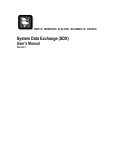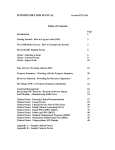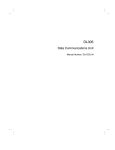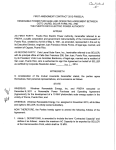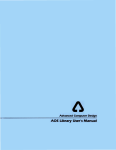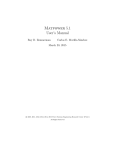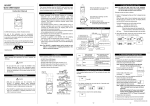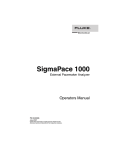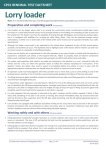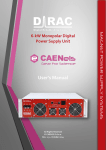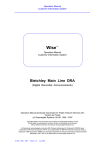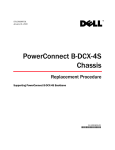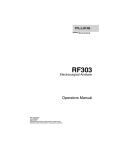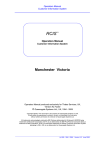Download System Data Exchange (SDX) Users Manual
Transcript
System Data Exchange (SDX) User’s Manual Revision 8 July 2008 System Data Exchange (SDX) Users Manual Table of Contents 1.0 2.0 2.1 2.2 2.3 2.4 2.5 3.0 4.0 4.1 4.2 4.3 4.4 4.5 4.6 5.0 5.1 5.2 5.3 6.0 6.1 6.2 7.0 7.1 7.2 7.3 7.4 7.5 7.6 Record of Revisions ............................................................................................................. 3 General Information ............................................................................................................. 4 Internet Locations............................................................................................................. 4 Web User Interface Specifications ................................................................................... 4 24x7 Technical Support ................................................................................................... 4 NERC Administrators ....................................................................................................... 4 Data Flow and Timing Diagram........................................................................................ 5 SDX Application Layout ....................................................................................................... 6 User Maintenance ................................................................................................................ 7 Requesting an Individual User Account........................................................................... 7 Requesting an Automated Access Account ..................................................................... 7 Reviewing Users .............................................................................................................. 8 Managing Passwords....................................................................................................... 8 Forgotten Passwords ......................................................................................................10 Time Zones .....................................................................................................................11 Customizing Home Page Setup ..........................................................................................12 Selecting Control Areas to be Displayed .........................................................................13 Selecting Outage Data to be Displayed...........................................................................13 Accessing Data from the Home Page .............................................................................14 Audit Logs ...........................................................................................................................15 Change Log.....................................................................................................................15 Event Log........................................................................................................................15 Reporting Features .............................................................................................................17 View Equipment ..............................................................................................................17 Comparing Models ..........................................................................................................17 View Changes by Control Area (CA Changes)................................................................18 Data Submission Report .................................................................................................19 Regional Coordination Report .........................................................................................20 Output Files.....................................................................................................................24 Appendix A Appendix B Appendix C Page 2 User Interface XML Processing CSV Output File Format Revision 8 System Data Exchange (SDX) Users Manual 1.0 Record of Revisions Revision Number 7 8 Page 3 Date Effective Description • • • • Modified formatting to add section numbers Added Record of Revision section Modified Section 3 for changes to password management Modified Section 4 for GUI enhancements to the Home Page Rearranged layout of User’s Guide Added description of new features: • Data Submission Report • Regional Coordination Report • Updates to User Maintenance • XML setup and processing Revision 8 System Data Exchange (SDX) Users Manual 2.0 General Information 2.1 Internet Locations Web User Interface Production: https://sdx.nerc.mcgware.com Training: https://training.mcgware.com/sdx XML Production: https://sdx.nerc.mcgware.com/SDXXML.asmx; https://sdx.nerc.mcgware.com/SDX.xsd Testing: https://training.mcgware.com/sdx/SDXXML.asmx; https://training.mcgware.com/sdx/SDX.xsd Schema information:https://sdx.nerc.mcgware.com/schemahelp/sdxschema.html 2.2 Web User Interface Specifications The web-based application is compatible with Microsoft Internet Explorer versions 5.0 and higher and Netscape Navigator versions 4.0 and higher. The web-based application is optimized for Microsoft Internet Explorer version 6.0 running at a minimum screen resolution of 1024x768. 2.3 24x7 Technical Support Technical support should be contacted if there are technical questions or errors that cannot be resolved by the users. Please note that MCG Technical Support is unable to supply usernames and/or passwords to any system resource. Please contact a NERC System Administrator for assistance in these matters. Email: [email protected] (primary method) Phone: 1-866-MCG-WARE (secondary method) 2.4 NERC Administrators NERC Administrators should be contacted for questions concerning user accounts, system access, or NERC policies/procedures. Brian Nolan: [email protected] Shaun Streeter: [email protected] NERC Phone Number: 609-452-8060 Page 4 Revision 8 System Data Exchange (SDX) Users Manual 2.5 Data Flow and Timing Diagram XML Web Service for Automated data entry NERC SDX Manual data entry through Web Interface XML Web Services and CSV File Outputs NERC IDC XML Web Service for Automated data entry XML Web Service for Automated data entry Timing: • Inputs to the SDX are updated on a frequency determined by the submitter • The CSV Output Files are available from the User Interface and are generated at 10 minute intervals. • The XML Web Service output contains outages and load data for all RCs and is generated at 10 minute intervals. • The NERC IDC utilized the above XML Web Services output as-needed Page 5 Revision 8 System Data Exchange (SDX) Users Manual 3.0 SDX Application Layout Below is a listing of the menu items in the GUI of the SDX application and a corresponding descpription of each of the items. Main Home Change Password Change Timezone Data Maintenance Companies Users Element Groups Common Name JOA Maintenance Network Load Load Outages Branches Generators Transformers Element Groups Logs Change Log Event Log Reporting View Equipment Compare Models Other Outages CA Changes Data Submission Report Regional Coordination Report Output files Page 6 Returns user to Home page, displaying current outages Allows user to change password Allow user to select timezone for displaying dates Lists the companies registered in the SDX application Lists the users registered in the SDX application Allows users to manage the definition of Element Groups in the GUI Allows users to manage Common Name information in the GUI Allows users to manage the outage data displayed the Regional Coordination Reports Allows manual entry of load data Allows manual entry of branch outages Allows manual entry of generation outages Allows manual entry of three winding transformer outages Allows manual entry of element groups This shows an audit log of changes made to outages through the GUI This shows an audit log of various events that occur in the application (inputs, model uploads) Allows users to view equipment definition for other areas Allows users to compare the detailed model information between basecases Allows users to view current outages in other Reliability Coordinator areas Allows users to view changes made to outages by Control Area Provides a history of changes made to each element Allows users to produce outage reports they are preassigned to view from other areas Allows users to download .csv files that are formatted according to the old FTP file standard Revision 8 System Data Exchange (SDX) Users Manual 4.0 User Maintenance 4.1 Requesting an Individual User Account Individual User accounts are assigned to individual users for manual log in to the SDX via the Graphical User interface (GUI). Individual accounts can have read-only or full access rights. • Choose “New Account” from the initial page of the web application. • Fill in the required information. Be sure that you have access to the email address you supply. If your company does not exist in the list, contact a NERC administrator. • Click Save. A NERC administrator will review your request and contact you within three business days. Note: A separate request must be made for both the production and training instances of the application. 4.2 Requesting an Automated Access Account Automated Access accounts are assigned on a company basis and are used for automated processes that upload and/or download data to and from the SDX server. Access restrictions are in place to prevent Automated Access Accounts from being used for logging in to the SDX and making data changes via the GUI. Automated Access Accounts exist as XML Accounts. FTP Accounts were permanently disabled as of March 2007. Contact a NERC administrator to obtain an Automated Access account. Page 7 Revision 8 System Data Exchange (SDX) Users Manual 4.3 Reviewing Users User information can be viewed by selecting the Users option under the Data Maintenance menu. You can filter by RC, by Company, or by First name and/or Last name. The State filter was intended to display Users that reside in a particular state (i.e., Minnesota, New York, North Carolina, etc.). However, the User database is not populated with State information, so this filter does not work. There is also a radio button to filter by active or inactive accounts. Once the filtering options are chosen, poke search to view the user list. The list displays the following information for the Users: • Name • Company • E-mail • Phone number • RC • Active/inactive • Role (hyperlink that brings up a new window detailing the specific User permissions for that Role) Each User is assigned a role. A User’s role determines the User’s permissions. The following table describes the User roles available in the SDX: Role Type Reliability Coordinator Read Only Control Area Automated Account Automated RO 4.4 Functions • View all GUI displays, data and reports • Submit and modify data for all Control Areas mapped to that Reliability Coordinator • View all GUI displays, data and reports • View all GUI displays, data and reports • Submit and modify data for their Control Area • Ability to upload and download data • No access to GUI except to change password • Ability to download data • No access to GUI except to change password Managing Passwords In an effort to comply with NERC Cyber Security Standard 1200, users of the System Data Exchange (SDX) tool are required to change passwords on a predetermined timeframe. Upon logging into the application for the first time, it is highly recommended that you change your password. • Individual User Account passwords must be changed every 90 days. • Automated Access Account passwords must be changed every 180 days. Page 8 Revision 8 System Data Exchange (SDX) Users Manual 1 Password Change Process Activity 30 days before the password expiration date, NERC will send an e-mail to the addresses associated with the User Accounts. Users will not be notified to change their password when logging in to the SDX. If an operations employee is re-assigned elsewhere within the Company (to a bulk power marketing function, for example), it is the Company’s responsibility to ensure that the Individual User Account has been terminated. Comments This e-mail notification password change methodology is designed to ensure that Individual Account owners are still employed with the organization that allowed them to have the account. It is highly recommended that the e-mail address associated with the Automated Access Account be a group e-mail address. 2 Another notification will be sent at 15 days and 5 days (and daily beyond 5 days) prior to the password expiration date if the password has not yet been successfully changed. If the User has not changed and confirmed their password by the expiration date, the account will be disabled at 8:00am CST on the next business day. 3 Users (for both Individual Accounts and Automated Access Accounts) will then log in to the SDX GUI and submit a password change request by selecting the Change Password menu item. Enter and confirm your new password and click Save. • Passwords must be between 6 and 15 characters long. • Passwords are not case sensitive. • Passwords cannot be repeated for a minimum of 3 iterations. 4 The SDX system will then send an e-mail requiring users to click on a link to confirm the password change. This will activate the new password. Password changes will be automatically propagated to the training servers. The password change made via the GUI is not effective until the user clicks the link shown in the confirmation e-mail. The password expiration clock is reset when the password is successfully changed. If the password is changed, but the new password is not confirmed, the password will still expire. Page 9 Revision 8 System Data Exchange (SDX) Users Manual 4.5 Forgotten Passwords If you forgot your username and/or password, you can request from the Login page that the system send your account information to the email address associated with your account. If you no longer have access to the email address associated with your account, you must contact a NERC system administrator (during regular business hours or 8 AM to 5 PM) or MCG Technical Support (outside of the normal business hours). Page 10 Revision 8 System Data Exchange (SDX) Users Manual 4.6 Time Zones New user accounts will default to EST. You can select the time zone in which you would like your application to display all dates and time in the system. To change your time zone, select “Change Time Zone” from the left menu after logging in. After selecting the new time zone, click “Save”. The system stores all dates and times in the UTC time zone and converts them to the time zone your account specifies. NOTE: All dates and times in the SDX Output Files will be in the EST time zone. You will need to change your time zone manually to reflect daylight savings changes. Upon logging in, the system will notify you of the upcoming daylight savings day two days in advance. You should make this change prior to entering any data after the time change. Page 11 Revision 8 System Data Exchange (SDX) Users Manual 5.0 Customizing Home Page Setup After logging in, you will first arrive in your Home Page. The menu is generated based on approval rights of the user. Not all users will have the same menu options. The data displayed on the Home Page can be personalized for each user. Control Area data on the Home Page may be expanded or collapsed as desired. The system will save the state of the Home Page so that the Control Areas are in the same expanded/collapsed state the next time the user logins in. • To collapse the Control Area data, click on the ‘minus’ sign (–) beside the Control Area abbreviation. • To expand the Control Area data, click on the ‘plus’ sign (+) beside the Control Area abbreviation. • The user can expand or collapse all Control Area data via the Expand All’ and Collapse All’ buttons in the search criteria header. Page 12 Revision 8 System Data Exchange (SDX) Users Manual 5.1 Selecting Control Areas to be Displayed By default, the list of control areas displayed is determined by the company to which the user is associated with. This list may be modified by clicking on the “Change Control Area List” link on the Home Page. • • • • 5.2 • • To remove a control area from your Home Page, select it in the “Selected Control Areas” list and click the “<” button. To add a control area to your Home Page, select it in the “Available Control Areas” list and click the “>” button. To change the order in which the Control Areas appear on the Home Page, click on the Control Area in the Selected Control Areas column to highlight the Control Area, then poke the up or down arrow as desired to move the Control Area up or down the list When you are done, click Save. Selecting Outage Data to be Displayed Selecting “Beginning On” will cause the Home Page to display all outages which have a begin date that occur on the selected date. Selecting “Ending On” will cause the Home Page to display all outages which have an end date that occur on the selected date. Page 13 Revision 8 System Data Exchange (SDX) Users Manual • • • • • 5.3 Selecting “Active During” will filter the results to display outages that occur in any part of the date range. The “Outage Type” option will cause the Home Page to display only outages that have the selected outage type. The “Sort By” option causes the Home Page to sort the data displayed by either Bus Name or KV/MW. Clicking on a control area link at the top of the Home Page will navigate directly to the control area’s data on the page. The options selected will be remembered the next time you login. Accessing Data from the Home Page For each control area listed, these sections will be displayed: Branches, Generators, Transformers, Element Groups, Daily Load. If the data is editable, a link will appear. The user account must have security access to edit any data in the system. Also, no data that occurs in the past may be edited. If an entry occurs entirely in the future, a red X will appear which will allow the user to delete the entry. The Begin Date and End Date of an outage will be colored red if the outage occurs entirely in the past. Page 14 Revision 8 System Data Exchange (SDX) Users Manual 6.0 Audit Logs 6.1 Change Log SDX Change Logs can be viewed in the Web UI to display the changes made to outages and data through the Web UI. Changes made through the automated upload processes will not be captured in this change log. 6.2 Event Log SDX Event Logs can viewed in the Web UI. There are four categories of events: FTP Output Process, FTP/XML Input Process, Model Upload Process, and RCIS Output Process. The date range selected is by default the prior 15 minutes. The Event Log page will automatically refresh every five minutes. Page 15 Revision 8 System Data Exchange (SDX) Users Manual Page 16 Revision 8 System Data Exchange (SDX) Users Manual 7.0 Reporting Features 7.1 View Equipment Power system elements contained in the current SDX model can be viewed for any control area by invoking the View Equipment option in the Reporting menu. In order to limit search results, enter a combination of the available search criteria. The current SDX model will be the default for the Case criteria. The results can be presented on the screen or in CSV or XML format. 7.2 Comparing Models Power system elements of a particular SDX model can be compared with other SDX models (as available). This can be accomplished by clicking on the Compare Models link in the Reporting menu. In order to obtain the desired results, enter a combination of the available search criteria. The current SDX model will be the default for Case A and the previous SDX model default for Case B criteria. The results of the comparison will show Bus Names and/or Circuit/Unit ID's that exist in Case A that were not present in Case B. Generators buses with a Pmax variation between the two cases will not appear in these results. Page 17 Revision 8 System Data Exchange (SDX) Users Manual 7.3 View Changes by Control Area (CA Changes) Modifications to outage schedules are tracked and can be viewed for all control areas. To view modified outages, click on CA Changes in the Reporting menu. The default will show changes made within the past 48 hours but this can be changed to any three-digit whole number. If any, a detailed list of schedule changes for a Control Area (for the time period specified) can be viewed by clicking on the Control Area link. Resulting outage schedules can only be modified for your local Control Areas with which you have control. Page 18 Revision 8 System Data Exchange (SDX) Users Manual 7.4 Data Submission Report The data submitted through the XML process are tracked and can be viewed for all control areas, including the timestamp of when the outage was uploaded. To view the historical information, the fields can be selected to filter the data presented. For example, if the same outage was submitted once an hour for every hour of a day, that information could be filtered as shown below. Page 19 Revision 8 System Data Exchange (SDX) Users Manual 7.5 Regional Coordination Report This feature allows a report to be created where users can easily view outages in another control area on elements that are of interest. The JOA Maintenance area is used to create and maintain the reports. These reports are created by a particular user and contain a list of elements and which control areas have access to each of these elements. Once these reports are created, a user can run these reports, as desired, in the GUI under the Regional Cord. Rpt menu item. 7.5.1 Maintaining Facility Lists The user must first create the name of Facility List. Once that list is created, the user must open the newly created list to add the desired elements to the list. The same process is used to edit an existing facility list. To remove an existing facility list, click on JOA Maintenance, then on Remove List (only the Control Area that created the list can remove it) Create Facility List: Select the JOA Maintenance menu item. To create a new facility list for use in future reports, click ‘Add’ to show the screen below. Enter the desired name of the list and click Save. Add elements to list: User will be returned to the JOA Facilities List page. Select the Facility List into which you want to add elements. Each element must be added using the same pattern described above: • Click on the Search radio button to add an element • Select the desired CA from the dropdown • Select the desired Equipment type Page 20 Revision 8 System Data Exchange (SDX) Users Manual • • Enter the equipment name to limit the amount of options presented Click Search After adding each element, user is sent back to the list of the elements in the current facility list. That element can be removed from the list by selecting ‘Remove Equipment’. From the list of elements presented to the user, select Add Equipment on the element to be added. This element will be added to the Facility List, and the process will need to be repeated for each element to be added. Add access to elements: To provide access to other control areas, selected ‘Assign/Remove RC’ and select the RCs that should be granted access to this element. Page 21 Revision 8 System Data Exchange (SDX) Users Manual Page 22 Revision 8 System Data Exchange (SDX) Users Manual 7.5.2 Running the Report When a user wants to view the outages from other areas, they select Regional Coord. Rpt, enter the desired date range and select the desire report from the Facility View dropdown list. All outage that they have permission to view that are active in the selected timeframe will be displayed. 7.5.3 Model Updates As long as the bus names of the items in the Facility List exist in the next model, the Facility List will be maintained. If the bus name does not exist in the next model upload, that item will be removed from the Facility List. Page 23 Revision 8 System Data Exchange (SDX) Users Manual 7.6 Output Files The FTP automated data exchange process was retired in March of 2007 and was replaced by the current XML process. However, there are some entities that have internal processes that require outage data in the old comma separated value format associated with the FTP automated data exchange process. Outage data is still available in this format for users requiring it. The output files section contains links to .csv files on an RC basis. These files are updated every 10 minutes and can be downloaded by clicking on the RC link shown. The basic .csv data file without any data is comprised of eleven sections and is comma separated with quotation marks enclosing each data field as shown below. The information between the comma separated fields will be limited to printable alphanumeric characters excluding the double quotation mark. "RELIABILITY COORDINATOR", "RC Acronym" "CONTROL AREA", "CA Acronym", "TIME ZONE", "TZ Acronym" "DAILY DATA", "PEAK MW", "HREND","NET I/C","OP RES MW" "WEEKLY DATA", "PEAK MW","NET I/C","OP RES MW" "MONTHLY DATA", "PEAK MW","NET I/C","OP RES MW" "HOURLY DATA", "PEAK MW","HREND", "NET I/C","OP RES MW" "GENERATOR OUTAGES" "PLANT", "ID", "MW", "START DATE", "TIME", "STOP DATE", "TIME", "STATUS", "COMMON NAME", "MISCINFO", "MRID" "TRANSMISSION OUTAGES" "(FR) TLINE", "(TO) TLINE", "ID", "START DATE", "TIME", "STOP DATE", "TIME", "STATUS", "COMMON NAME", "MISCINFO", "MRID" Page 24 Revision 8 System Data Exchange (SDX) Users Manual "PAR TAPS" "(FR) BUS", "(TO) BUS", "ID", "TAP", "START DATE", "TIME", "STOP DATE", "TIME", "COMMON NAME", "MISCINFO", "MRID" "ELEMENT GROUPS" "ELEMENT GROUP", "ID", "START DATE", "TIME", "STOP DATE", "TIME", "STATUS", "COMMON NAME", "MISCINFO", "MRID" "THREE WINDING XFMERS" "i","j","k", "ID", "START DATE", "TIME", "STOP DATE", "TIME", "STATUS", "COMMON NAME", "MISCINFO", "MRID" The above format is repeated for each Control Area that is being reported in a .csv file. If the Control Area has no entries for a section of the file the headings for the section are included in the file along with the placeholder for the field with no data beneath them. Appendix C contains a breakdown of each section of the file into its individual fields for more clarification. A sample file that is populated with data can also be found in Appendix C. Page 25 Revision 8 SDX Users Manual Appendix A User Interface This appendix describes how to enter data into the SDX using the User Interface A1.0 Entering Load Data To enter Load data, select Load from the Network Load menu. A list of the control areas to which user has edit rights will be displayed. Each control area will have a link to hourly, daily, weekly, and monthly load entry screens. Load data in the past cannot be modified. Selecting the desired timeframe will open a window to enter to load data Hourly Load Data may be entered for the current day plus three days into the future. Page 26 Revision 8 SDX Users Manual Appendix A User Interface Daily Load Data may be entered for the current day plus twenty seven days into the future. Weekly Load Data may be entered for the current day plus five weeks into the future. Previous weeks in the month will be displayed however you will not be allowed to change data that is in the past. Monthly Load Data may be entered for the current month on a rolling one year basis. A2.0 Branch, Generator, and Transformer Outages To enter an outage, select the desired element type from the Outages menu. You must first search for the equipment for which you wish to enter the outage. Use the search criteria to limit the search results by Control Area, bus name(s), KV, common name, or outage status. Click on the link for the equipment for which you wish to enter an outage in the search results. When creating a new outage or editing an existing future outage, you will be able to enter the begin date and time, end date and time, and outage status type. The start and end time of the outage Page 27 Revision 8 SDX Users Manual Appendix A User Interface must be in the future. You will not be able to change the begin date of an outage that has already started. Changing the status of an outage that has already started with set the end date of the existing entry to now and create a new entry with a begin date of now with the new status. To set the piece of equipment back to its base case status, change the end date of the entry to now. Deleting an outage that has a begin date before the current date will set the end date to the current date and time. Deleting an outage that occurs entirely in the future will remove the outage from the system. Note: Wildcard character “%” can be used to search for partial Bus/Common Names. If an element is selected that has not outages currently defined, the resulting screen will be blank. Selcted ‘New’ to enter a new outage for the element. Page 28 Revision 8 SDX Users Manual Appendix A User Interface If there are currently outages entered for the element, they will be displayed for the element selected. To modify, select the appropriate outage schedule by clicking on the From Bus link. To delete the outage, click on the red “X”. To add a new outage for the selected element, click on New. Once complete, click on Save. A2.1 Entering Outages for Branches that are Tie-Lines If the From Bus is modeled in a different control area as the To Bus, the branch is designated as a tie-line. When an outage for a tie-line is entered into the system, the system designates which control area has “ownership” of the outage entry. If the user that is logged into the system has editable rights to only one of the control areas, the control area that the user has editable rights to is designated as the owner. If the user that is logged into the system has editable rights to both control areas, the user must select which control area is designated as the owner. Outage entries for tie-lines that have been made by a control area for which the user does not have editable rights can be viewed but are not editable. Page 29 Revision 8 SDX Users Manual Appendix A User Interface A3.0 Element Groups A3.1 Element Group Maintenance To enter Element Group data, select Element Groups from the Data Maintenance menu. The purpose of element groups is to facilitate the ability to quickly and accurately enter outages and query equipment for common outage events and / or dependent equipment. Power system elements can be in one or more element groups. To create a new Element Group, click on New. To modify an existing Element Group, enter search criteria to limit the search results. Click on the appropriate Element Group link to begin modification. To create a new Element Group, enter the required information: Element Group name, Element Group acronym, Control Area, and change the active status for an Element Group. The Element Group acronym is used in the entries FTP Input Files and XML / HTTP templates. You will not be able to create an outage for an inactive Element Group. To add a piece of equipment to an element group, click the appropriate Add button. Page 30 Revision 8 SDX Users Manual Appendix A User Interface To remove a piece of equipment from an element group, click the check box(s) next to the piece of equipment and click Save. A3.2 Element Group Outage Entry The status of an element group can be modified in the same manner as branches, generators, or transformers. Creating an outage for an element group automatically creates an outage for each piece of equipment associated with the element group. A4.0 Common Name Maintenance To manually edit a Common Name, click on Common Name from the Data Maintenance menu. Use the search criteria to limit your results by case, control area, common name, bus name, KV, or only elements with no common name. Choose branch, generators, or transformers. Selecting Search will display the results to the user. In the results page, the common name can be modified Page 31 Revision 8 SDX Users Manual Appendix A User Interface for each element. Additionally, you may set the element to notify the NERC RCIS tool if an outage is entered. Elements marked to send to the NERC RCIS tool must have a common name entered. Selecting download will retrieve the results in a .cn formatted file . Sample .cn File Format "CONTROL AREA", "DUK" "BEGIN GENERATOR" "Case ID", "Generator Bus Name", ", "Unit ID", "New Common Name", "Post to RCIS" "87", "1BEARCRK 4.1600", "1", "BEAR CREEK HYDRO 4.16 kV", "0" "87", "1BUZZHYD 4.1600", "1", "BUZZARD ROOST HYDRO 4.16 kV UNIT 1", "0" "CONTROL AREA", "DUK" "BEGIN BRANCH" "Case ID", "From Bus Name", "To Bus Name", "Circuit ID", "New Common Name", "Post to RCIS" "87", "6CATAWBA 230.00", "6NEWPORT 230.00", "1", "Catawba - Newport 230 kV (Newport B)", "0" "87", "6CLIFSID 230.00", "6PACOLET 230.00", "1", "Cliffside - Pacolet 230 kV (Goucha B)", "0" "CONTROL AREA", "DUK" "BEGIN TRANSFORMER" "Case ID", "I Bus Name", "J Bus Name", "K Bus Name", "Circuit ID", "New Common Name", "Post to RCIS" "87", "3WATRE 115.00", "WATEREE 100.00", "", "1", "Wateree 115/100 kV", "0" Page 32 Revision 8 SDX Users Manual Appendix B XML Processing B1.0 Considerations for Automated XML Processing B1.1 Summary of automated processing Each company must build a process to send the desired outages to the SDX. This process must review known outages on their system and decide whether or not to send the outage and establish a start/end time for that outage. The logic of how to establish those outages may be different for every company. However, the processing of that data in the SDX will be the same for every file submitted. The XML processes can be used to upload the following SDX data: • Load data • Branch, Generator, Transformer outages • Branch, Generator, Transformer common names The XML processes can be used to download the following SDX data: • Model data • Load data • Branch, Generator, Transformer outages (by Reliability Coordinator) Element Default Status • The default status of each element (in-service or out-of-service) is included in the base SDX model and assumed to be the status of the element unless an outage record is submitted. • If the default status of an element is ‘in-service’, an outage is noted in the XML upload with an outage type other than ‘in-service’. • If the default status of an element is ‘out-of-service’, an the element will be ‘in-service’ that would be considered outage of type ‘in-service’ the XML upload Full Outage Sets Required • Every outage in every XML upload is treated basically like a new outage. • Every upload for any Control Area must contain all outaged elements. If only the incremental outages are submitted, those few outages will be the only outages present in the model. • Since each element type is submitted separately, they have no impact on each other. For example, if only SetBranchOutage is utilized, all existing generation and transformer outages are unchanged. Valid Outage Data • The start time of an outage can be in the future or in the past • The end time of an outage can only be in the future • Any element can have multiple outages submitted in a given upload. • Outages of different types should not overlap (see separate section on overlapping outages) Page 33 Revision 8 SDX Users Manual Appendix B XML Processing B1.2 Frequently Asked Questions 1. How is the SDX data used? Different entities use the SDX data in different ways. For some neighboring entities, this SDX application is used to exchange the load forecast and expected system topology for inputs into their own analysis such as Total Transfer Capability, Available Transfer Capability and Available Flowgate Capability. The results of these analyses can impact the transmission service available to customers. This information is also passed to the Interchange Distribution Calculator, which evaluates Transmission Load Relief requests in accordance with NERC and NAESB standards which can result in the possible tag adjustments for the current and next hour. Therefore, it is important to send the most accurate information available. 2. What outage statuses should be sent to the SDX? The NERC Operating Manual describes the valid outage types in the SDX. The outage status each user submits should be discussed with their neighboring systems so that each user understands how their information is being used by their neighbors and so that they understand the source of the information that is received from its neighbors. In many cases the data submitted to the SDX is coordinated between neighbors through joint operating agreements. 3. Should each submittal include all outages or only changes from the previous upload? The outages submitted for an element type at any given time through the XML will be the ONLY outages present for that element type, therefore all expected outages must be sent in each XML upload. If only the incremental changes are sent, that limited set of outages will be the ONLY outages in the system for that element type. 4. What is the interaction between the XML uploads and GUI? A user should not normally use a combination of the XML process and the GUI to manage their outages. If a user has an automated XML process, any outages submitted in the GUI will be overwritten by the next XML upload. However, if there is a problem with a user’s XML process, the GUI can be used to manage the current set of outages until that automated process is restored. 5. How to change the start time of an expected outage? The start time of an outage is assigned based on the specific data in each XML upload. If the expected start time of the outage has changed and the new start time is included in the next XML upload, that new start time will overwrite the previous start time. The history of the uploads for any particular item can be seen in the Data Submission Report. 6. What to do when an outage ends earlier than expected? If an outage ends earlier than expected and the element is back in service, there are two options for the next SDX upload: Page 34 Revision 8 SDX Users Manual Appendix B XML Processing A. Do not include the outage in the next file upload; RESULT: the element will be assumed to back at its default status if the record is not included in the upload B. Update the end time of the outage to be ‘just after’ the next upload will occur (an end time cannot be in the past); RESULT: the ‘end time’ of the outage will pass shortly after the upload and at that time the element will be set back to its default status 7. What to do when an expected outage is delayed? Most companies maintain both the expected start time and actual start time of the outage; but the SDX has only one start time. Each company must consider how to manage the start time sent to the SDX when that start time is in the imminent future or in the recent past. Since the IDC TLR process typically kicks off at 25 minutes past the hour, it is ideal to ensure any adjustments to the start time are submitted before that time. However, that is not always feasible and the following are options that can be used in these conditions: Some approaches (and their consequences) are listed below: A. If the ‘expected start’ of an outage is in the past but the ‘actual start’ of the outage is still ‘null’ [outage was supposed to start at 8:00, but it is now 8:05 and the ‘actual start’ of the outage has not yet been entered], change the SDX Start time to some incremental time in the future until the ‘actual start’ is not null; RESULT: this will provide the more accurate information to the SDX [Note that if status is Forced – this may result in multiple postings to the RCIS] B. Continue to send the old start time as if the outage did occur; RESULT: this unfortunately indicates the outage began when it did not C. Continue to send the old start time as if the outage did occur until ‘actual start’ is filled in then update the start time of the outage; RESULT: this will look like the outage has occurred as expected until the ‘actual start’ is known D. If the outage is still valid while the ‘expected start’ of an outage is in the past but the ‘actual start’ of the outage is still ‘null’ - do not send the outage; RESULT: this unfortunately looks like the outage is not expected to occur at all and is not recommended 8. What is the syntax of the SDX busnames? The SDX busname is comprised of the PSSE BUS Name (12 Characters left justified) and the PSSE Base KV (Exactly 6 Characters right justified, space filled) with the last character of the PSSE Base KV in the 18th position of the I field. For example: ABCDEFGHIJKLnnnn.n Extended bus name for voltage: • Bus kV >= 1,000 • 100 kV <= Bus kV < 1,000 kV • 10 kV <= Bus kV < 100 kV • Bus kV < 10 kV Page 35 : : : : nnnn.n nnn.nn nn.nnn n.nnnn Revision 8 SDX Users Manual Appendix B XML Processing B1.3 Overlapping outages In general, outages with overlapping times should not be sent to SDX. The user should pre-process their outage data so that these overlapping outages are not submitted. However, there is some logic contained in the SDX to rank certain outage types. • For any outages of different types where the End Time of one outage equals the Start Time of another outage, the End Time will adjusted back by one minute since the Start and End of two different outage types cannot be equal. Note: if they were of the same outage type, the outages would appear to be merged into one longer outage. • If an outage of type “F” overlaps with any other outage type, the outage type “F” will be taken as submitted and the start/stop time of the other outage type will be adjusted accordingly. If the type “F” is in the middle of the other outage, there will be three resulting outages. • If an outage of type “O” overlaps with an outage of type “P” or “HT”, the outage of type “O” will be taken as submitted and the start/stop time of the other outage will be adjusted accordingly. • On generation only, if two outages of type “P” are overlapping with a different MW value, all conflicting outages will be ignored and there will be no outage recorded for that timeframe. B1.4 Outages for Branches that are Tie-Lines If the From Bus is modeled in a different control area as the To Bus, the branch is designated as a tie-line. When an outage for a tie-line is entered into the system, the system designates which control area has “ownership” of the outage entry. If the user that is logged into the system has editable rights to only one of the control areas, the control area that the user has editable rights to is designated as the owner. If the user that is logged into the system has editable rights to both control areas, the user must select which control area is designated as the owner. Outage entries for tie-lines that have been made by a control area for which the user does not have editable rights can be viewed but are not editable. B1.5 Data sent to Reliability Coordinator Information System (RCIS) A subset of the outages submitted to the SDX are passed on to the RCIS. The outages meeting the following criteria are sent to the RCIS. If the type of the outage is ‘F’ on transmission elements 220kV and above and generators 300MW and above: • And the start time of the outage is more than 5 minutes in the past, then the outage will NOT be sent to the RCIS • And the start time of the outage is 5 minutes or less in the past, then the outage WILL be sent to the RCIS • And the start time of the outage is MORE THAN ONE HOUR in the future, then the outage will NOT be sent to the RCIS Page 36 Revision 8 SDX Users Manual Appendix B XML Processing • And the start time of the outage is ONE HOUR OR LESS in the future, then the outage WILL be sent to the RCIS. Notes: 1. Reducing excessive RCIS entries: If an outage has been repeatedly submitted with a status of “F” such that the first time the outage was submitted was MORE THAN ONE HOUR in the future, that outage WILL NOT be sent to the RCIS when the start time of the outage moves within the one hour window. This ensures that only short term issues are reported to the RCIS. 2. Repeated RCIS entries: If an element is submitted repeatedly with a different start time, and each submittal of that outage is within one hour of the Start Time, that element will be sent to the RCIS will each file upload. For example, if a process exists where EMS data is compared to an outage scheduler system and discrepancies are submitted with type “F” and a start time of the current time, that element will be reported to the RCIS with each upload since the Start Time is unique with each upload and falls within the defined parameters 3. Multiple ‘apparent’ RCIS entries: The RCIS displays the common name on the element outages sent from the SDX. If the user has defined multiple SDX elements to have the same common name it can appear that duplicate SDX outages were sent to the RCIS. To avoid this it is recommended that the exact same common name not be used for multiple SDX elements. Page 37 Revision 8 SDX Users Manual Appendix B XML Processing B2.0 Element Descriptions Function GetEquipment Description Returns a list of equipment (devices) in an RC. This function will return branches, transformers, and generator from an IDC case model. The branch and transformer data returned from this function mimics the PSS/E Raw D file format where: • Branch: includes branches, tie lines, and 2 winding transformers • Transformer: includes 2 and 3 winding transformers. GetLoad Returns the current Load data for an RC GetRCCurrentOutages Return the current output data for an RC, this function is the replacement for the previous FTP output file. The outage data returned form this function is from the current day and into the future. This function returns the following data: • Daily, Weekly, Monthly, and Hourly Load data. • Generator outages. • Transformer outages: which includes branches, tie lines, and 2 winding transformers • Par tap outage. • Element group outages. • 3 Winding transformer outages: which includes only3 winding transformers GetRCList This function returns a list of the current output RCs GetSystemState This function returns the outage information for a desired RC on a given date. The client may choose to have one or more of following device types returned: Branches, Generators, and Transformers. The data returned from this function is for all outages active during the requested date. The start and end dates provided in the response are those associated with the submitted outage. The branch and transformer data returned from this function mimics the PSS/E Raw D file format where: • Branch: includes branches, tie lines, and 2 winding transformers • Transformer: includes 2 and 3 winding transformers. SetBranchCommonName This function will update the common name for branches, tie lines, and 2 winding transformers SetBranchOutage This function will save outages to the SDX database for branches, tie lines, and 2 winding transformers. Page 38 Revision 8 SDX Users Manual Appendix B XML Processing Function SetGeneratorCommonName Description This function will update the common name for generators SetGeneratorOutage This function will save outages to the SDX database for generators SetLoad This function will save the load data for an RC to the SDX database SetTransformerCommonName This function will update the common name for 3 winding transformers SetTransformerOutage This function will save outages to the SDX database for 3 winding transformers Page 39 Revision 8 SDX Users Manual Appendix B XML Processing B3.0 Element Definitions and Required Fields Function GetEquipment Required Fields RC CA GetLoad BeginDate EndDate TimeInc GetRCCurrentOutages None GetRCList none GetSystemState RC CA SetBranchCommonName FromBusName ToBusName CircuitID SetBranchOutage RC TZ CA SetGeneratorCommonName BusName CircuitID SetGeneratorOutage RC TZ CA Page 40 Notes ShowBranches, ShowGenerators, ShowTransformers, and BusName are optional, but at least one should be supplied. If none of the above are supplied, no data will be returned RC and CA are optional, but at least one should be supplied. If neither are supplied an error message will be returned. OutputFileID and RC are optional. If neither of these are supplied the function will return the outage information for all RCs. To return outage data for a single RC supply either OutputFileID or RC. Using GetRCList function will present the list of RCs and their associated OutputFileID Active and OutputFileID are optional parameters ShowBranches, ShowGenerators, and ShowTransformers are optional, but at least one should be supplied. If none of the above are included, no data will be returned CommonName, and PostToRCIS are optional. If the PostToRCIS is “True” then the common name is required. If the required fields are provided and no CommonName is provided, the CommonName will be deleted. All other fields are optional. If no other fields are provided, this allows the client to remove all outages for a control area. To save an outage the following items are required: IBus, JBus, CircuitSeq, BeginDate, and OutageType. Each upload will fully replace the existing branch outage date, except for the logic applied for overlapping outages. CommonName, and PostToRCIS are optional. If the PostToRCIS is “True” then the common name is required. If the required fields are provided and no CommonName is provided, the CommonName will be deleted. All other fields are optional. If no other fields are provided, this allows the client to remove all outages for a control area. To save an outage the following items are required: Plant, GeneratorSeq, BeginDate, Revision 8 SDX Users Manual Appendix B XML Processing Function SetLoad SetTransformerCommonName SetTransformerOutage Page 41 Required Fields RC TZ CA TimeInc EffectiveDate IBusName JBusName KBusName CircuitID RC TZ CA Notes and OutageType, MW. Each upload will fully replace the existing generator outage data, except for the logic applied for overlapping outages NetMW, OpResMW, PeakMW, and Hour are optional. The Hour element should be supplied for Daily or Hourly data CommonName, and PostToRCIS are optional. If the PostToRCIS is “True” then the common name is required. If the required fields are provided and no CommonName is provided, the CommonName will be deleted All other fields are optional. If no other fields are provided, this allows the client to remove all outages for a control area. To save an outage the following items are required: IBus, JBus, KBus, CircuitSeq, BeginDate, and OutageType. Each upload will fully replace the existing transformer outage data, except for the logic applied for overlapping outages Revision 8 SDX Users Manual Appendix B XML Processing B4.0 Error management General Errors: The web service will return a “<GeneralError>” if the incoming XML is invalid. There are no perdefinded errors as these types of errors are set by the Microsoft XML parser. Function GetEquipment Error Message • One of ReliabilityCoordinatorAcronym or ControlAreaAcronym is required • Invalid case id • One of ReliabilityCoordinatorAcronym or ControlAreaAcronym is required • None Impact on Upload/Request • No data provided GetRCList • None • GetSystemState • • • • • • • • • • • • GetLoad GetRCCurrent Outages SetBranch CommonName • • SetBranch Outage • • • • • • SetGenerator CommonName SetLoad Page 42 • • • • • • • • • • • • • • Either RC or CA is required Unable to find a valid case for OutageDate Invalid case id Invalid From Bus Name Invalid To Bus Name You do not have sufficient privileges to edit Bus 1 to Bus 2 CircuitID 1 You do not have sufficient privileges to control area A Common Name for Bus 1 to Bus 2 Circuit ID 1 is required when the Post To RCIS option is selected. Failure(pXML_SetBranchOutage) Failure(pXML_SetBranchOutage pLoad_ProcessNonTransformerBranch) Failure: RC does not have control for the CA control area Error: There is no online case. WARNING: All existing outages will be removed for CA Invalid Begin Date. Begin Date must be a valid date, and cannot be less than or equal to the End Date. Invalid End Date Invalid OutageType. Bus1 to Bus2 was not found in control area: CA WARNING: Outage in the past will not be loaded. CA: CA Bus1 to Bus2 was not found in control area: CA Invalid case id Invalid Bus Name You do not have sufficient privileges to edit Bus CircuitID 1 You do not have sufficient privileges to control area A Common Name for Bus 1 to Bus 2 Circuit ID 1 is required when the Post To RCIS option is selected Control Area CA has duplicate Daily Load data Control Area CA has duplicate Weekly Load data Control Area CA has duplicate Monthly Load data Control Area CA has duplicate Hourly Load data • No data provided • Error message is none provided • No data provided No data provided No data uploaded All valid data uploaded All valid data uploaded All valid data uploaded • All valid data uploaded • All valid data uploaded • Fatal error, contact vendor • Fatal error, contact vendor • • • • Data will not be saved Data will not be saved. File processed All valid data uploaded • • • • • • • • • • All valid data uploaded All valid data uploaded All valid data uploaded All valid data uploaded All valid data uploaded No data uploaded All valid data uploaded All valid data uploaded No data uploaded for that CA All valid data uploaded • • • • Data will not be saved Data will not be saved. Data will not be saved. Data will not be saved. Revision 8 SDX Users Manual Appendix B XML Processing Function SetTransformer CommonName • • • • • SetTransformer Outage • • • • • • • • • • • • • SetGenerator Outage • • • • • • • • • • • • • Page 43 Error Message Failure: RC does not have control for the CA control area Invalid case id Invalid I, J or K Bus Name You do not have sufficient privileges to edit Bus 1 to Bus 2 CircuitID 1 A Common Name for Bus 1 to Bus 2 Circuit ID 1 is required when the Post To RCIS option is selected. Failure(Template_AddUpdate_ActualTransformer): Failure(Template_AddUpdate_ActualTransformer pLoad_ProcessTransformer): Line# X Entry for Tie Line: I_Bus / J_Bus (1) has already been made by CA. This CA cannot alter this entry. WARNING: All existing outages will be removed for CA Failure: RC does not have control for the CA control area Error: There is no online case. Line# X Element: I_Bus / J_Bus (1) WARNING: Outage in the past will not be loaded. Line# X Element: I_Bus / J_Bus (1) INVALID Begin Date. Begin Date must be a valid date and cannot be less than or equal to the End Date. Line# X Element: I_Bus / J_Bus (1) INVALID OUTAGE. Line# X Element: I_Bus / J_Bus (1) was not found in control area: CA Line# X Element: I_Bus / J_Bus / K_Bus (1) was not found in control area: CA Line# X I_Bus / J_Bus (1) was not found in control area: CA Line# X I_Bus / J_Bus / K_Bus (1) was not found in control area: CA Failure(Template_AddUpdate_ActualGenerator) Failure(Template_AddUpdate_ActualGenerator pLoad_ProcessGenerator) Failure: RC does not have control for the CA control area Error: Invalid Begin Date for Plan, Line cannot be processed. Error: Invalid End Date for Plant (1), Line cannot be processed. End Date cannot be the same as the Begin Date. Error: Invalid End Date for Plant (1), Line cannot be processed. Error: Invalid End Date for Plant (1), Line cannot be processed. End Date cannot be less than the Begin Date. WARNING: All existing outages will be removed for CA Error: Line# X Invalid Outage Code for Generator: Unit: Outage Status: WARNING: Outage in the past will not be loaded. Line# X Generator: X (1) in Control Area: CA Error: Line# X Invalid Derate: duplicate derates found with differing MWs. Generator: Unit: 1, Outage Status: WARNING: Line# X Invalid Derate: derate is within a F/O outage record, this record will be ignored. Generator: Unit: , Outage Status: Error: Invalid MW Output for Gen (1), Line cannot be processed. • • • • Impact on Upload/Request No data uploaded for that CA No data uploaded All valid data uploaded All valid data uploaded • All valid data uploaded • Fatel error, contact vendor • Fatel error, contact vendor • All valid data uploaded • • • • File processed Data will not be saved. Data will not be saved. All valid data uploaded • All valid data uploaded • All valid data uploaded • All valid data uploaded • All valid data uploaded • All valid data uploaded • All valid data uploaded • Fatel error, contact vendor • Fatel error, contact vendor • Data will not be saved. • All valid data uploaded • All valid data uploaded • All valid data uploaded • All valid data uploaded • File processed • All valid data uploaded • All valid data uploaded • All valid data uploaded • All valid data uploaded • All valid data uploaded Revision 8 SDX Users Manual Appendix B XML Processing Function Page 44 Error Message • Error: INVALID RC does not have access to change data in the CA control area. • Error: There is no online case. • Line# X Unable to find Gen Unit: 1 • Line# X Generator: Gen (1) was not found in Control Area: CA • Line# X Invalid Outage Code for Generator: Gen Unit: 1 Outage Status: X • Warning! Line# X Generator: Gen (1) an End date was not provied. Impact on Upload/Request • No data uploaded for that CA • • • • Data will not be saved. All valid data uploaded All valid data uploaded All valid data uploaded • All valid data uploaded Revision 8 SDX Users Manual Appendix C CSV Output File Format C CSV Output File Format Details C.1: Reliability Coordinator Designation ["RELIABILITY COORDINATOR"] This field must read "RELIABILITY COORDINATOR" and indicates the start of a data set for a Control Area ["RC Acronym"] This field must contain the NERC Registered acronym for the Reliability Coordinator submitting the data set for the Control Area. C.2: Control Area and Time Zone Designation ["CONTROL AREA"] This field must read "CONTROL AREA" ["CA Acronym"] This field must contain the NERC Registered acronym for the Control Area that contains the power system elements in which data is being provided for. ["TIME ZONE"] This field must read "TIME ZONE" ["TZ Acronym"] This field must contain one of the following options and indicate the time zone in which all start and end times are submitted in: · ADT Atlantic Daylight Saving Time · AST Atlantic Standard Time · CDT Central Daylight Saving Time · CST Central Standard Time · EDT Eastern Daylight Saving Time · EST Eastern Standard Time · MDT Mountain Daylight Saving Time · MST Mountain Standard Time · PDT Pacific Daylight Saving Time · PST Pacific Standard Time · UTC Coordinated Universal Time C.3: Control Area Daily Load and Interchange Data ["DAILY DATA"] This field must read "DAILY DATA" and indicates the start of the Control Area load and interchange data. This section of data starts with a title line with the appropriate data following beneath. The date depicting the day that the Control Area load data is being submitted for will be directly underneath this field. The date will be in the following format MM/DD/YYYY (i.e. "02/24/2002"). Per the NERC RC Reference Document Section A.4: The "Daily" table will contain 7 days of data beginning with current day. ["PEAK MW"] This field must read "PEAK MW". On the lines below this field the Control Area peak load MW for the associated day should be inserted (i.e. "1500"). ["HREND"] Page 45 Revision 8 SDX Users Manual Appendix C CSV Output File Format This field must read "HREND". On the lines below this field the hour that indicates the hour ending that the Control Area peak load MW is being reported for. This should be a 3-4 digit value represented in the TIME ZONE listed in the second line of the SDX file. . The format should be HH24MM (i.e. "2300" or "0900") ["NET I/C] This field must read "NET I/C". On the lines below this field the projected net interchange of the Control Area for the hour ending "HREND" should be inserted. A positive value indicates the Control Area is exporting and a negative value indicates the Control Area is importing. ["OP RES MW"] This field must read "OP RES MW". On the lines below this field the projected operating reserves of the Control Area for the hour ending "HREND" should be inserted. C.4: Control Area Weekly Load and Interchange Data ["WEEKLY DATA"] This field must read "WEEKLY DATA" and indicates the start of the weekly Control Area load and interchange data. This section of data starts with a title line with the appropriate data following beneath. The date depicting the Monday of the week that the Control Area load data is being submitted for will be directly underneath this field. The date will be in the following format MM/DD/YYYY (i.e. "02/24/2002"). Per the NERC RC Reference Document Section A.4: The "Weekly" table will contain 4 weeks of data beginning with current week starting on Monday ["PEAK MW"] This field must read "PEAK MW". On the lines below this field the Control Area peak load MW for the associated week should be inserted (i.e. "7500"). ["NET I/C] This field must read "NET I/C". On the lines below this field the projected net export of the Control Area for the week should be inserted. A positive value indicates the Control Area is exporting and a negative value indicates the Control Area is importing. ["OP RES MW"] This field must read "OP RES MW". On the lines below this field the projected weekly operating reserves of the Control Area should be inserted. C.5: Control Area Monthly Load and Interchange Data ["MONTHLY DATA"] This field must read "MONTHLY DATA" and indicates the start of the monthly Control Area load and interchange data. This section of data starts with a title line with the appropriate data following beneath. The date depicting the first day of the month that the Control Area load data is being submitted for will be directly underneath this field. The date will be in the following format MM/DD/YYYY (i.e. "2/1/2002"). Per the NERC RC Reference Document Section A.4: the "Monthly" table will contain 12 months of data beginning with the current month starting on day 1 of month. ["PEAK MW"] This field must read "PEAK MW". On the lines below this field the Control Area peak load MW for the associated month should be inserted (i.e. "7500"). ["NET I/C] This field must read "NET I/C". On the lines below this field the projected net export of the Control Area for the month should be inserted. A positive value indicates the Control Area is exporting and a negative value indicates the Control Area is importing. Page 46 Revision 8 SDX Users Manual Appendix C CSV Output File Format ["OP RES MW"] This field must read "OP RES MW". On the lines below this field the projected monthly operating reserves of the Control Area should be inserted. C.6: Control Area Hourly Load and Interchange Data ["HOURLY DATA"] This field must read "HOURLY DATA" and indicates the start of the Control Area hourly load and interchange data. This section of data starts with a title line with the appropriate data following beneath. The date depicting the day that the Control Area load data is being submitted for will be directly underneath this field. The date will be in the following format MM/DD/YYYY (i.e. "02/24/2002"). This section is now mandatory as of June 1st, 2004. It is recommended that 24 hours of daily data be provided. ["PEAK MW"] This field must read "PEAK MW". On the lines below this field the Control Area peak load MW for the associated day should be inserted (i.e. "1500"). ["HREND"] This field must read "HREND". On the lines below this field the hour that indicates the hour ending that the Control Area peak load MW is being reported for. This should be a 3-4 digit value represented in the TIME ZONE listed in the second line of the SDX file. The format should be HH24MM (i.e. "2300" or "0900") ["NET I/C] This field must read "NET I/C". On the lines below this field the projected net export of the Control Area for the hour ending "HREND" should be inserted. A positive value indicates the Control Area is exporting and a negative value indicates the Control Area is importing. ["OP RES MW"] This field must read "OP RES MW". On the lines below this field the projected operating reserves of the Control Area for the hour ending "HREND" should be inserted. C.7: Control Area Generation Data ["GENERATOR OUTAGES"] This field must read "GENERATOR OUTAGES" and will be on a line of itself. This field indicates the start of the generation data for the Control Area that the data is being submitted. ["PLANT"] This field must read "PLANT". On the lines below this field the 18 character generator identifier should be inserted. This identifier shall include the 12 characters of the PSSE BUS Name along with the appended 6 digit KV Level of the generator such that the field is 18 characters long and has a character in the 18th placeholder (i.e. "CLIFSID2 13.200" or "MCGUIRE1 24.000"). "PLANT"= PSSE BUS Name (12 Characters) + PSSE Base KV (Exactly 6 Characters right justified, space filled) with the last character of the PSSE Base KV in the 18th position of the PLANT. PLANT data submissions need to be 18 character: ABCDEFGHIJKLnnnn.n Where ABCDEFGHIJKL is the BUSNAME and nnnn.n is the BUSKV Extended bus name for voltage: Bus kV >= 1,000 : nnnn.n 100 kV <= Bus kV < 1,000 kV : nnn.nn 10 kV <= Bus kV < 100 kV : nn.nnn Bus kV < 10 kV : n.nnnn Page 47 Revision 8 SDX Users Manual Appendix C CSV Output File Format ***Please note that the PSSE BUS Name MUST match the current IDC/SDX Base Case in order for the entry to be accepted into the SDX and IDC applications. ["ID"] This field must read "ID". On the lines below this field the 1-2 character generating unit identifier should be inserted. This identifier shall include the PSSE Unit Id that represents the unit being entered (i.e. "4" or "HL"). ["MW"] This field must read "MW". On the lines below this field the MW capability of the unit should be entered. If the SDX entry is for an outage of the unit then the MW field should read zero, "0". If the SDX entry is for a partially limited generator the field should be filled in with the capability of the unit or the MWs the generator can run. ["START DATE"] This field must read "START DATE". On the lines below this field the date in which the SDX entry is to start to take effect should be entered. The format should be MM/DD/YYYY (i.e. "02/24/2002"). ["TIME"] This field must read "TIME". On the lines below this field the time that the SDX entry is to start to take effect should be entered. This should be a 3-4 digit value represented in the TIME ZONE listed in the second line of the SDX file. The format should be HH24MM (i.e. "2300" or "0900"). ["STOP DATE"] This field must read "STOP DATE". On the lines below this field the date in which the SDX entry is to end should be entered. The format should be MM/DD/YYYY (i.e. "02/24/2002"). ["TIME"] This field must read "TIME". On the lines below this field the time that the SDX entry is to end should be entered. This should be a 3-4 digit value represented in the TIME ZONE listed in the second line of the SDX file. The format should be HH24MM (i.e. "2300" or "0900"). ["STATUS"] This field must read "STATUS". On the lines below this field one of the following options must be chosen where each status indicates the element is : · "O" Out Of Service for the time stated · "I" In-Service for the time states · "P" Derated to a level less than its maximum These additional status options are available to further clarify the status of the generator. These will provide additional information to the SDX users about the type of generation outage. · "F" Forced Out of Service for the time stated and is then communicated to the RCIS · "SF" Offline but can be brought on-line in 1 -2 hours – Standby Fast · "SS" Offline but can be brought on-line in 3 or more hours – Standby Slow · "PS" Pumping and is acting like a load for the time stated · "SVC" Is out of service for the time stated and is a Static Var Compensator ["COMMON NAME"] This field must read "COMMON NAME". On the lines below this field any 50-character identifier can be entered. This is generally used so that the user can understand what element is being represented with the SDX entry. ["MISCINFO"] This field must read "MISCINFO". On the lines below this field an optional 16 alphanumeric character identifier can be entered. This is a miscellaneous field and is not used by the IDC and SDX application. However it can be used for internal communication of information at the user’s discretion. ["MRID] Page 48 Revision 8 SDX Users Manual Appendix C CSV Output File Format This field must read "MRID". On the lines below this field the future NERC Master Resource Identifier (MRID) will be up to a 32 byte glo bally unique identifier. This will be implemented in the future and is an optional field until then. C.8: Control Area Transmission Data ["TRANSMISSION OUTAGES"] This field must read "TRANSMISSION OUTAGES" and will be on a line of itself. This field indicates the start of the transmission data for the Control Area that the SDX data is being submitted. ["(FR) TLINE"] This field must read "(FR) TLINE". On the lines below this field one of the 18 character transmission bus identifiers for transmission line should be inserted. This identifier shall include the 12 characters of the PSSE BUS Name along with the appended 6 digit KV Level of the transmission bus such that the field is 18 characters long and has a character in the 18th place holder (i.e. "6COWANS2 230.00" or "6MORN ST 230.00"). "(FR) TLINE" = PSSE BUS Name (12 Characters) + PSSE Base KV (Exactly 6 Characters right justified, space filled) with the last character of the PSSE Base KV in the 18th position of the (FR) TLINE. “(FR) TLINE” data submissions need to be 18 character: ABCDEFGHIJKLnnnn.n Where ABCDEFGHIJKL is the BUSNAME and nnnn.n is the BUSKV Extended bus name for voltage: Bus kV >= 1,000 : nnnn.n 100 kV <= Bus kV < 1,000 kV : nnn.nn 10 kV <= Bus kV < 100 kV : nn.nnn Bus kV < 10 kV : n.nnnn ***Please note that the PSSE BUS Name MUST match the current IDC/SDX Base Case in order for the entry to be accepted into the SDX and IDC applications. ["(TO) TLINE"] This field must read "(TO) TLINE". On the lines below this field one of the 18 character transmission bus identifiers for transmission line should be inserted. This identifier shall include the 12 characters of the PSSE BUS Name along with the appended 6 digit KV Level of the transmission bus such that the field is 18 characters long and has a character in the 18th place holder (i.e. "6COWANS2 230.00" or "6MORN ST 230.00"). "(TO) TLINE"= PSSE BUS Name (12 Characters) + PSSE Base KV (Exactly 6 Characters right justified, space filled) with the last character of the PSSE Base KV in the 18th position of the (TO) TLINE. “(TO) TLINE” data submissions need to be 18 character: ABCDEFGHIJKLnnnn.n Where ABCDEFGHIJKL is the BUSNAME and nnnn.n is the BUSKV Extended bus name for voltage: Bus kV >= 1,000 : nnnn.n 100 kV <= Bus kV < 1,000 kV : nnn.nn 10 kV <= Bus kV < 100 kV : nn.nnn Bus kV < 10 kV : n.nnnn ***Please note that the PSSE BUS Name MUST match the current IDC/SDX Base Case in order for the entry to be accepted into the SDX and IDC applications. ["ID"] This field must read "ID". On the lines below this field the 1-2 character transmission line circuit identifier should be inserted. This identifier shall include the PSSE Circuit Id that represents the transmission line being entered (i.e. "4" or "1"). ["START DATE"] Page 49 Revision 8 SDX Users Manual Appendix C CSV Output File Format This field must read "START DATE". On the lines below this field the date in which the SDX entry is to start to take effect should be entered. The format should be MM/DD/YYYY (i.e. "02/24/2002"). ["TIME"] This field must read "TIME". On the lines below this field the time that the SDX entry is to start to take effect should be entered. This should be a 3-4 digit value represented in the TIME ZONE listed in the second line of the SDX file. The format should be HH24MM (i.e. "2300" or "0900") ["STOP DATE"] This field must read "STOP DATE". On the lines below this field the date in which the SDX entry is to end should be entered. The format should be MM/DD/YYYY (i.e. "02/24/2002"). ["TIME"] This field must read "TIME". On the lines below this field the time that the SDX entry is to end should be entered. This should be a 3-4 digit value represented in the TIME ZONE listed in the second line of the SDX file. The format should be HH24MM (i.e. "2300" or "0900") ["STATUS"] This field must read "STATUS". On the lines below this field one of the following options must be chosen where each status indicates the element is: · "O" Out Of Service for the time stated · "I" In-Service for the time states These additional status options are available to further clarify the status of the transmission line. These will provide additional information to the SDX users about the type of SDX transmission entry. · "F" Forced Out of Service for the time stated and is communicated to the RCIS · "HT" Is work that is taking place on the element while it is in-service (i.e. Hot Line Work) ["COMMON NAME"] This field must read "COMMON NAME". On the lines below this field any 50-character identifier can be entered. This is generally used so that the user can understand what element is being represented with the SDX entry. ["MISCINFO"] This field must read "MISCINFO". On the lines below this field an optional 16 alphanumeric character identifier can be entered. This is a miscellaneous field and is not used by the IDC and SDX application. However it can be used for internal communication of information at the user’s discretion. ["MRID] This field must read "MRID". On the lines below this field the future NERC Master Resource Identifier (MRID) will be up to a 32 byte globally unique identifier. This will be implemented in the future and is an optional field until then. C.9: Phase Shifter Tap Data ["PAR TAPS"] This field must read "PAR TAPS" and will be on a line of itself. This field indicates the start of the Phase Shifter Tap position data for the Control Area that the SDX data is being submitted. ["(FR) BUS"] This field must read "(FR) BUS". On the lines below this field one of the 18 character bus identifiers for the Phase Shifter should be inserted. This identifier shall include the 12 characters of the PSSE BUS Name along with the appended 6 digit KV Level of the bus such that the field is 18 characters long and has a character in the 18th place holder (i.e. "6MORN ST 230.00" or "8MCGUIRE 500.00"). "(FR) BUS"= PSSE BUS Name (12 Characters) + PSSE Base KV (Exactly 6 Characters right justified, space filled) with the last character of the PSSE Base KV in the 18th position of the (FR)BUS. “(FR) BUS” data submissions need to be 18 character: ABCDEFGHIJKLnnnn.n Page 50 Revision 8 SDX Users Manual Appendix C CSV Output File Format Where ABCDEFGHIJKL is the BUSNAME and nnnn.n is the BUSKV Extended bus name for voltage: Bus kV >= 1,000 : nnnn.n 100 kV <= Bus kV < 1,000 kV : nnn.nn 10 kV <= Bus kV < 100 kV : nn.nnn Bus kV < 10 kV : n.nnnn ***Please note that the PSSE BUS Name MUST match the current IDC/SDX Base Case in order for the entry to be accepted into the SDX and IDC applications. ["(TO) BUS"] This field must read "(TO) BUS". On the lines below this field one of the 18 character bus identifiers for the Phase Shifter should be inserted. This identifier shall include the 12 characters of the PSSE BUS Name along with the appended 6 digit KV Level of the bus such that the field is 18 characters long and has a character in the 18th place holder (i.e. "6MORN ST 230.00" or "8MCGUIRE 500.00"). "(TO) BUS"= PSSE BUS Name (12 Characters) + PSSE Base KV (Exactly 6 Characters right justified, space filled) with the last character of the PSSE Base KV in the 18th position of the (TO) BUS. “(TO) BUS” data submissions need to be 18 character: ABCDEFGHIJKLnnnn.n Where ABCDEFGHIJKL is the BUSNAME and nnnn.n is the BUSKV Extended bus name for voltage: Bus kV >= 1,000 : nnnn.n 100 kV <= Bus kV < 1,000 kV : nnn.nn 10 kV <= Bus kV < 100 kV : nn.nnn Bus kV < 10 kV : n.nnnn ***Please note that the PSSE BUS Name MUST match the current IDC/SDX Base Case in order for the entry to be accepted into the SDX and IDC applications. ["ID"] This field must read "ID". On the lines below this field the 1-2 character Phase Shifter circuit identifier should be inserted. This identifier shall include the PSSE Circuit Id that represents the Phase Shifter being entered (i.e. "4" or "1"). ["TAP"] This field must read "TAP". On the lines below this field the tap position of the Phase Shifter for the SDX entry will be inserted. This should be a 1-3 digit value that can be negative. ["START DATE"] This field must read "START DATE". On the lines below this field the date in which the SDX entry is to start to take effect should be entered. The format should be MM/DD/YYYY (i.e. "02/24/2002"). ["TIME"] This field must read "TIME". On the lines below this field the time that the SDX entry is to start to take effect should be entered. This should be a 3-4 digit value represented in the TIME ZONE listed in the second line of the SDX file. The format should be HH24MM (i.e. "2300" or "0900") ["STOP DATE"] This field must read "STOP DATE". On the lines below this field the date in which the SDX entry is to end should be entered. The format should be MM/DD/YYYY (i.e. "02/24/2002"). ["TIME"] This field must read "TIME". On the lines below this field the time that the SDX entry is to end should be entered. This should be a 3-4 digit value represented in the TIME ZONE listed in the second line of the SDX file. The format should be HH24MM (i.e. "2300" or "0900") Page 51 Revision 8 SDX Users Manual Appendix C CSV Output File Format ["COMMON NAME"] This field must read "COMMON NAME". On the lines below this field any 50-character identifier can be entered. This is generally used so that the user can understand what element is being represented with the SDX entry. ["MISCINFO"] This field must read "MISCINFO". On the lines below this field an optional 16 alphanumeric character identifier can be entered. This is a miscellaneous field and is not used by the IDC and SDX application. However it can be used for internal communication of information at the user’s discretion. ["MRID] This field must read "MRID". On the lines below this field the future NERC Master Resource Identifier (MRID) will be up to a 32 byte globally unique identifier. This will be implemented in the future and is an optional field until then. C.10: SDX Element Group Data The Element Group section of the file is used to communicate SDX information about multiple power system elements using one name or identifier. The element groups must be set up in the NERC SDX application database prior to using this section of the file. The SDX application will recognize the element group and communicate the appropriate element information to the NERC IDC. ["ELEMENT GROUPS"] This field must read "ELEMENT GROUPS" and will be on a line of itself. This field indicates the start of the Element Group data for the Control Area that the SDX data is being submitted. ***Note the Element Groups listed in this section MUST be identified in the NERC SDX database prior to entering the data into this file. If they are not they will create an error for the SDX file and the data will be ignored. ["ELEMENT GROUP"] This field must read "ELEMENT GROUP". On the lines below this field SDX Element Group acronym must be entered. ["START DATE"] This field must read "START DATE". On the lines below this field the date in which the SDX entry is to start to take effect should be entered. The format should be MM/DD/YYYY (i.e. "02/24/2002"). ["TIME"] This field must read "TIME". On the lines below this field the time that the SDX entry is to start to take effect should be entered. This should be a 3-4 digit value represented in the TIME ZONE listed in the second line of the SDX file. The format should be HH24MM (i.e. "2300" or "0900") ["STOP DATE"] This field must read "STOP DATE". On the lines below this field the date in which the SDX entry is to end should be entered. The format should be MM/DD/YYYY (i.e. "02/24/2002"). ["TIME"] This field must read "TIME". On the lines below this field the time that the SDX entry is to end should be entered. This should be a 3-4 digit value represented in the TIME ZONE listed in the second line of the SDX file. The format should be HH24MM (i.e. "2300" or "0900") ["STATUS"] This field must read "STATUS". On the lines below this field one of the following options must be chosen where each status indicates the element is : · "O" Out Of Service for the time stated · "I" In-Service for the time states These additional status options are available to further clarify the status of the element group. These will provide additional information to the SDX users about the type of power system element entry. Page 52 Revision 8 SDX Users Manual Appendix C CSV Output File Format · "F" Forced Out of Service for the time stated and is communicated to the RCIS · "HT" Is work that is taking place on the element while it is in-service (i.e. Hot Line Work) ["COMMON NAME"] This field must read "COMMON NAME". On the lines below this field any 50-character identifier can be entered. This is generally used so that the user can understand what element is being represented with the SDX entry. ["MISCINFO"] This field must read "MISCINFO". On the lines below this field an optional 16 alphanumeric character identifier can be entered. This is a miscellaneous field and is not used by the IDC and SDX application. However it can be used for internal communication of information at the user’s discretion. ["MRID] This field must read "MRID". On the lines below this field the future NERC Master Resource Identifier (MRID) will be up to a 32 byte globally unique identifier. This will be implemented in the future and is an optional field until then. C.11: Three Winding Transformer Data ["THREE WINDING XFMERS"] This field must read "THREE WINDING XFMERS" and will be on a line of itself. This field indicates the start of the Three Winding Transformer data for the Control Area that the SDX data is being submitted. ["I"] This field must read "I". On the lines below this field the PSSE BUS NAME identifier for the first winding of the transformer should be inserted. "I"= PSSE BUS Name (12 Characters) + PSSE Base KV (Exactly 6 Characters right justified, space filled) with the last character of the PSSE Base KV in the 18th position of the I field. Data submissions need to be 18 character: ABCDEFGHIJKLnnnn.n Where ABCDEFGHIJKL is the BUSNAME and nnnn.n is the BUSKV Extended bus name for voltage: Bus kV >= 1,000 : nnnn.n 100 kV <= Bus kV < 1,000 kV : nnn.nn 10 kV <= Bus kV < 100 kV : nn.nnn Bus kV < 10 kV : n.nnnn ***Please note that the PSSE BUS NAME MUST match the current IDC/SDX Base Case in order for the entry to be accepted into the SDX and IDC applications. ["J"] This field must read "J". On the lines below this field the PSSE BUS NAME identifier for the second winding of the transformer should be inserted. "J"= PSSE BUS Name (12 Characters) + PSSE Base KV (Exactly 6 Characters right justified, space filled) with the last character of the PSSE Base KV in the 18th position of the J field. Data submissions need to be 18 character: ABCDEFGHIJKLnnnn.n Where ABCDEFGHIJKL is the BUSNAME and nnnn.n is the BUSKV Extended bus name for voltage: Bus kV >= 1,000 : nnnn.n 100 kV <= Bus kV < 1,000 kV : nnn.nn 10 kV <= Bus kV < 100 kV : nn.nnn Bus kV < 10 kV : n.nnnn ***Please note that the PSSE BUS NAME MUST match the current IDC/SDX Base Case in order for the entry to be accepted into the SDX and IDC applications. Page 53 Revision 8 SDX Users Manual Appendix C CSV Output File Format ["K"] This field must read "K". On the lines below this field the PSSE BUS NAME identifier for the third winding of the transformer should be inserted. "K"= PSSE BUS Name (12 Characters) + PSSE Base KV (Exactly 6 Characters right justified, space filled) with the last character of the PSSE Base KV in the 18th position of the K field. Data submissions need to be 18 character: ABCDEFGHIJKLnnnn.n Where ABCDEFGHIJKL is the BUSNAME and nnnn.n is the BUSKV Extended bus name for voltage: Bus kV >= 1,000 : nnnn.n 100 kV <= Bus kV < 1,000 kV : nnn.nn 10 kV <= Bus kV < 100 kV : nn.nnn Bus kV < 10 kV : n.nnnn ***Please note that the PSSE BUS Number MUST match the current IDC/SDX Base Case in order for the entry to be accepted into the SDX and IDC applications. ["ID"] This field must read "ID". On the lines below this field the 1-2 character generating unit identifier should be inserted. This identifier shall include the PSSE Unit Id that represents the unit being entered (i.e. "4" or "HL"). ["START DATE"] This field must read "START DATE". On the lines below this field the date in which the SDX entry is to start to take effect should be entered. The format should be MM/DD/YYYY (i.e. "02/24/2002"). ["TIME"] This field must read "TIME". On the lines below this field the time that the SDX entry is to start to take effect should be entered. This should be a 3-4 digit value represented in the TIME ZONE listed in the second line of the SDX file. The format should be HH24MM (i.e. "2300" or "0900") ["STOP DATE"] This field must read "STOP DATE". On the lines below this field the date in which the SDX entry is to end should be entered. The format should be MM/DD/YYYY (i.e. "02/24/2002"). ["TIME"] This field must read "TIME". On the lines below this field the time that the SDX entry is to end should be entered. This should be a 3-4 digit value represented in the TIME ZONE listed in the second line of the SDX file. The format should be HH24MM (i.e. "2300" or "0900") ["STATUS"] This field must read "STATUS". On the lines below this field one of the following options must be chosen where each status indicates the element is : · "O" Out Of Service for the time stated · "I" In-Service for the time states These additional status options are available to further clarify the status of the three winding transformer. These will provide additional information to the SDX users about the type of generation outage. · "F" Forced Out of Service for the time stated and is then communicated to the RCIS · "HT" Is work that is taking place on the element while it is in-service (i.e. Hot Line Work) ["COMMON NAME"] This field must read "COMMON NAME". On the lines below this field any 50-character identifier can be entered. This is generally used so that the user can understand what element is being represented with the SDX entry. ["MISCINFO"] Page 54 Revision 8 SDX Users Manual Appendix C CSV Output File Format This field must read "MISCINFO". On the lines below this field an optional 16 alphanumeric character identifier can be entered. This is a miscellaneous field and is not used by the IDC and SDX application. However it can be used for internal communication of information at the user’s discretion. ["MRID] This field must read "MRID". On the lines below this field the future NERC Master Resource Identifier (MRID) will be up to a 32 byte globally unique identifier. This will be implemented in the future and is an optional field until then. Page 55 Revision 8