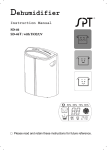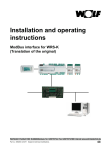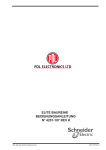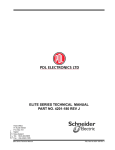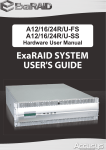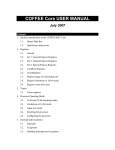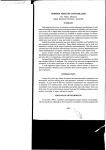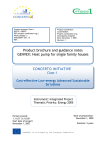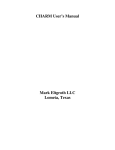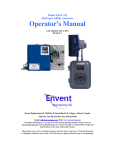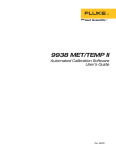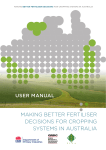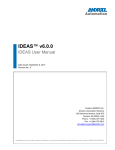Download POWSIM
Transcript
POWSIM
THE USER MANUAL
FOR VERSION 1.2
WRITTEN BY
OLAV BOLLAND
January 3, 2000
NTH - Thermal Energy and Hydropower
CONTENTS
1 GENERAL INFORMATION........................................................................................................................................................................... 3
1.1 About POWSIM .................................................................................................................................................................................. 3
1.2 Computer requirements ............................................................................................................................................................... 3
1.3 Installation .............................................................................................................................................................................................. 3
1.4 File types....................................................................................................................................................................................................4
1.5 How to work with the menues ................................................................................................................................................. 5
1.6 Menu structure ..................................................................................................................................................................................... 7
2 STEAM CYCLE CONFIGURATIONS ................................................................................................................................................... 8
3 INPUT DESCRIPTION......................................................................................................................................................................................23
3.1 Powsim main menu ........................................................................................................................................................................ 24
3.2 Gas turbine input.............................................................................................................................................................................26
3.3 Gas turbine check ............................................................................................................................................................................28
3.4 Supplementary firing................................................................................................................................................................... 30
3.5 Steam cycle configuration ......................................................................................................................................................... 31
3.6 Steam cycle input ............................................................................................................................................................................ 33
3.6.1 Heat recovery steam generator ......................................................................................................................34
3.6.2 Preheating system and condenser ................................................................................................................ 37
3.6.3 Steam turbine ............................................................................................................................................................. 38
3.6.4 Pumps .................................................................................................................................................................................41
3.7 Calculation & output .................................................................................................................................................................... 42
3.8 Screen colours ....................................................................................................................................................................................45
POWSIM 1.2 - 2000/01/03
1 GENERAL INFORMATION
1.1 About POWSIM
POWSIM is a computer program for design calculations of steam cycles utilizing hot gas as heat source. Data
for a topping gas turbine cycle can be specified in order to calculate combined cycle performance.
POWSIM is developed by Dr.ing. Olav Bolland at the Norwegian University of Science and Technology.
1.2 Computer requirements
POWSIM is supplied as an executable DOS code and runs on IBM PC-XT, AT, PS/2 or compatible with 640 K
memory. A math coprosessor on 286/386 systems is strongly recommended. By the way, this was written in
1991. If you still have a 286/386 it is about time you get a new PC. A hard disk, or a network drive or a
1.44/1.2 Mb floppy disk is required.
1.3 Installation
The POWSIM menu system requires that the following:
For WIN95:
In the file c:\config.sys the following line must be inserted.
DEVICE=C:\WINDOWS\COMMAND\ANSI.SYS
Check whether the file ANSI.SYS exists on the directory given above.
For WIN NT:
In the file c:\winnt\system32\autoexec.nt the following lines must be inserted:
mode con codepage select=850
keyb no,,c:\winnt\system32\keyboard.sys
In the file c:\winnt\system32\config.nt the following line must be inserted:
device= c:\winnt\system32\ansi.sys
POWSIM may be run from a floppy disk, but it is recommended to install it on a hard disk. For installation on a
hard disk the following procedure should be used.
Create a new directory (this is not necessary if you are upgrading to a new version, and a directory already
exists). The DOS command for creating a new directory is:
C:\> MD POWSIM <cr>
Then change the current directory by using the following command:
C:\> CD POWSIM <cr>
Install POWSIM from the installation floppy disk by using the following command:
POWSIM 1.2 - 2000/01/03
3
C:\POWSIM> COPY A:*.* <cr>
or
C:\POWSIM> COPY B:*.* <cr>
If this procedure is successful POWSIM is now ready to be run. Your prompt may not appear as the prompt
(underlined) shown in the procedure above. To run POWSIM use the command:
C:\POWSIM> POWSIM <cr>
POWSIM uses two types of input files (see section 0), and one or both of these files may be written on the
command line. Below are some examples of how this is done. Be sure to insert a space between the file names.
Both uppercase and lowercase may be applied, but do not mix cases on the DOS command line when typing
the file names. When only one file is specified, POWSIM uses the file from the last run for the unspecified file
type. One should be aware that POWSIM remember the name of the input files which were used in the last run,
and reads them automaticly when the program is started as shown above. Reading input files when running
POWSIM is of course also possible (see section 0, 0 and 0).
C:\POWSIM> POWSIM filename.PGT filename.PDT <cr>
C:\POWSIM> POWSIM filename.PDT filename.PGT <cr>
C:\POWSIM> POWSIM filename.PGT <cr>
C:\POWSIM> POWSIM filename.PDT <cr>
1.4 File types
There are eight types of files with different meanings to the POWSIM system. These are distinguished by the
file extension.
1)
2)
3)
4)
5)
6)
7)
8)
9)
10)
11)
POWSIM.EXE
*.PGT
*.PDT
*.RES
*.XRY
*.HPT
*.HPH
*.PRO
POWSIM.LOG
POWSIM.DEF
HS.SAT
1) "POWSIM.EXE" is the executable code for the POWSIM program.
2) Files with the extension "*.PGT" are input files containing information about the gas turbine data that are
used for two purposes in POWSIM.
→ information about the heat source for the steam cycle; gas temperature, gas flow rate and gas
composition
POWSIM 1.2 - 2000/01/03
4
→ in order to calculate combined cycle performance, the *.PGT files contain information about power
output, fuel consumption and auxiliary power demand for the gas turbine(s).
This is a sequential ASCII-file, and may be edited with an editor (such as Turbo-Pascal, BRIEF or others).
However, this is not recommended. If the file is to be changed outside POWSIM, do not remove any lines or
change the succession of the lines. The information in this file can be changed most efficiently from within
POWSIM (see sections 0 and 0).
3) Files with the extension "*.PDT" are input files containing the user supplied steam cycle input data. The
content of a "*.PDT"-file may be changed with an editor, but this is not recommended. The information in this
file is changed most efficiently from within POWSIM (see sections 0 and 0).
4) Files with the extension "*.RES" contain the computational results from a POWSIM calculation. This is a
sequential ASCII-file, and can be printed out by any type of printer. This file may be included in any wordprocessing system which is able to read ASCII-files (any decent word-processing system does that !). See
section 0.
5) Files with the extension "*.XRY" contain the computational results from the exergy analysis from a
POWSIM calculation. This is a sequential ASCII-file, and can be printed out on any type of printer. This file
may be included in any word-processing system which is able to read ASCII-files (see section 0).
6) Files with extension "*.HPT" are plotter files with the heat recovery TQ-diagram. This a file with a HP-GL
plotter format, and can be plotted directly on any plotter accepting this format. Some laser printers accept this
file format. This file may also be included in some word-processing systems (see section 0).
7) Files with extension "*.HPH" are plotter files with the steam cycle HS-diagram. This a file of the same type
as described above (see section 0).
8) Files with extension "*.PRO" are gas property table files for a given gas composition. This file may be
useful when gas properties are required for hand calculations (see page 44).
9) The "POWSIM.LOG"-file contains information about the frequency of using POWSIM. Each time the user
runs POWSIM, a new line of text is added to the file. A text line contains information about POWSIM version
number, date and time. This file may be deleted by the user without any concern.
10) The "POWSIM.DEF"-file contains information about colour selection from the previous run of POWSIM.
When the user has selected foreground and background colours which he is comfortable with, these colours are
used in the next POWSIM runs. This file also contains the name of the input files that were used when ending
the last POWSIM run. When starting POWSIM these input files are automaticly retrieved, in order to enable the
user to continue from the same state with respect to input values as from the last POWSIM run. The
"POWSIM.DEF"-file must be present. If this file is deleted, POWSIM is unable to run.
11) The "HS.SAT"-file contain the saturation line given as a number of entropy/enthalpy-values. The file is
read by POWSIM when plotting the steam cycle HS-diagram (see page 44).
1.5 How to work with the menues
POWSIM 1.2 - 2000/01/03
5
A menu consists of a number of item lines. On the left edge of each line there is an item number. When
entering a menu, the cursor appears near the bottom on the right hand side of the screen, the command prompt.
In front of the cursor there is a text; "SELECT ITEM -->". The user may at this prompt type a command, and
the available commands are shown in Table 1. In the upper right corner of the screen there is a user
identification, date (MM/DD/YY) and time (HH:MM).
Table 1 Commands to be used in the menues
COMMAND ABBREVIATION
DESCRIPTION
HELP
H
A window appears on the left hand side of the screen, displaying available
commands. See text box below this table
NEW
N
The screen is cleared and the menu is refreshed.
<nr> is the selected item number. By typing a number and then pressing <cr>, the
cursor moves to the selected item line (input item) or an action is taken (action item).
<nr>
ALL
A
<cr>
STOP
The cursor moves the first input item and the item value may be changed and/or use
<cr>. The cursor will then move to the next input item and so on.
Leaving the menu.
STOP
POWSIM run is ended.
There are two types of items; action items and input items. The former type of item is used when a specific
action is to be taken, such as performing a calculation, changing directory, saving input data and so on. The
latter item type is used for changing an item value. When the cursor is located on an item line, the cursor can be
moved to the command prompt (SELECT ITEM -->) by typing "QUIT <cr>" (or "Q <cr>").
There are three ways to end a POWSIM run without turning the computer off, and these are:
F type "STOP <cr>" at the command prompt
F select item 19 in the POWSIM MAIN MENU
F use CTRL-C
When using either of the two first options, the user is asked to confirm quitting POWSIM. Next the screen is
cleared and the screen colours is set to black background and white foreground, and the system is returned to
DOS. Using CTRL-C stops program execution at any time when running POWSIM. The screen colours will
remain the same as selected from within POWSIM.
By typing "HELP <cr>" (or "H <cr>") at the command prompt, a help window is displayed on the left hand
side of the screen. This window disappears when pressing any key, and the cursor moves back to the command
prompt location.
HELP
NEW
ALL
<NR>
QUIT
<CR>
STOP
(H) - TO GET THIS WINDOW
(N) - REFRESH THE SCREEN
(A) - INPUT ALL ITEMS
- INPUT ITEM <NR>
(Q) - QUIT THE ITEM INPUT
- QUIT THE MENU
- STOP THE PROGRAM
Help window in the menues
POWSIM 1.2 - 2000/01/03
6
1.6 Menu structure
The menu structure in POWSIM is shown in Figure 1 on page 7. The dotted lines in Figure 1 indicates that it
possible to go from the CALCULATION & OUTPUT menu to the STEAM CYCLE INPUT,
SUPPLEMENTARY FIRING and GAS TURBINE INPUT/CHECK menues.
Figure 1Menu structure in POWSIM
POWSIM 1.2 - 2000/01/03
7
2 STEAM CYCLE CONFIGURATIONS
When specifying the steam cycle in POWSIM, a number of configurations are allowed. These are summarized
in Table 2. Flowsheet diagrams and TQ-diagrams for the valid configurations are shown on the following
pages.
Supplementary firing (using CH4 ) of the heat source gas (may be gas turbine exhaust, air or any other
composition) can be applied.
A "pressure level" is here defined as a heat recovery boiler section with economiser, evaporator and
superheater. POWSIM is regarding reheating as a pressure level. A dual-pressure steam cycle with reheating is
in POWSIM a cycle with 3 pressure levels, though steam generation takes place at 2 pressure levels.
Table 2 Steam cycle configurations
NUMBER OF
STEAM
PRESSURE LEVELS
REHEATING
SUPERCRITICAL
STEAM PRESSURE
1
NO
NO
2
NO
YES
3
YES
YES
4
YES
YES
5
YES
YES
POWSIM 1.2 - 2000/01/03
8
Figure 2
Flowsheet diagram for the single pressure steam cycle
TEMPERATURE C
600.
550.
500.
450.
400.
350.
300.
250.
200.
150.
100.
50.
0.
0.
Figure 3
50.
100.
150.
200.
250.
300.
HEAT TRANSFER MW
350.
400.
450.
500.
TQ-diagram for the single pressure steam cycle
POWSIM 1.2 - 2000/01/03
9
ENTHALPY KJ/KG
3600.
3500.
3400.
3300.
3200.
3100.
3000.
2900.
2800.
2700.
2600.
2500.
2400.
2300.
2200.
2100.
2000.
5.000 5.250 5.500 5.750 6.000 6.250 6.500 6.750 7.000 7.250 7.500 7.750 8.000
ENTROPY KJ/(KG*K)
Figure 4
HS-diagram for the single pressure steam cycle
POWSIM 1.2 - 2000/01/03
10
Figure 5
600.
Flowsheet diagram for the dual pressure steam cycle
TEMPERATURE C
550.
500.
450.
400.
350.
300.
250.
200.
150.
100.
50.
0.
0.
Figure 6
75.
150.
225.
300.
375.
450.
HEAT TRANSFER MW
525.
600.
675.
750.
TQ-diagram for the dual pressure steam cycle
POWSIM 1.2 - 2000/01/03
11
ENTHALPY KJ/KG
3600.
3500.
3400.
3300.
3200.
3100.
3000.
2900.
2800.
2700.
2600.
2500.
2400.
2300.
2200.
2100.
2000.
5.000 5.250 5.500 5.750 6.000 6.250 6.500 6.750 7.000 7.250 7.500 7.750 8.000
ENTROPY KJ/(KG*K)
Figure 7
HS-diagram for the dual pressure steam cycle
POWSIM 1.2 - 2000/01/03
12
Figure 8
600.
Flowsheet diagram for the dual pressure reheat steam cycle
TEMPERATURE C
550.
500.
450.
400.
350.
300.
250.
200.
150.
100.
50.
0.
0.
75.
150.
225.
300.
375.
450.
525.
600.
675.
750.
HEAT TRANSFER MW
Figure 9
TQ-diagram for the dual pressure reheat steam cycle
POWSIM 1.2 - 2000/01/03
13
ENTHALPY KJ/KG
3600.
3500.
3400.
3300.
3200.
3100.
3000.
2900.
2800.
2700.
2600.
2500.
2400.
2300.
2200.
2100.
2000.
5.000 5.250 5.500 5.750 6.000 6.250 6.500 6.750 7.000 7.250 7.500 7.750 8.000
ENTROPY KJ/(KG*K)
Figure 10
HS-diagram for the dual pressure reheat steam cycle
POWSIM 1.2 - 2000/01/03
14
Figure 11
Flowsheet diagram for the dual pressure supercritical reheat steam cycle
TEMPERATURE C
600.
550.
500.
450.
400.
350.
300.
250.
200.
150.
100.
50.
0.
0.
75.
150.
225.
300.
375.
450.
525.
600.
675.
750.
HEAT TRANSFER MW
Figure 12
TQ-diagram for the dual pressure supercritical reheat steam cycle
POWSIM 1.2 - 2000/01/03
15
ENTHALPY KJ/KG
3600.
3500.
3400.
3300.
3200.
3100.
3000.
2900.
2800.
2700.
2600.
2500.
2400.
2300.
2200.
2100.
2000.
5.000 5.250 5.500 5.750 6.000 6.250 6.500 6.750 7.000 7.250 7.500 7.750 8.000
ENTROPY KJ/(KG*K)
Figure 13
HS-diagram for the dual pressure supercritical reheat steam cycle
POWSIM 1.2 - 2000/01/03
16
Figure 14
600.
Flowsheet diagram for the triple pressure steam cycle
TEMPERATURE C
550.
500.
450.
400.
350.
300.
250.
200.
150.
100.
50.
0.
0.
Figure 15
75.
150.
225.
300.
375.
450.
HEAT TRANSFER MW
525.
600.
675.
750.
TQ-diagram for the triple pressure steam cycle
POWSIM 1.2 - 2000/01/03
17
ENTHALPY KJ/KG
3600.
3500.
3400.
3300.
3200.
3100.
3000.
2900.
2800.
2700.
2600.
2500.
2400.
2300.
2200.
2100.
2000.
5.000 5.250 5.500 5.750 6.000 6.250 6.500 6.750 7.000 7.250 7.500 7.750 8.000
ENTROPY KJ/(KG*K)
Figure 16
HS-diagram for the dual triple pressure steam cycle
POWSIM 1.2 - 2000/01/03
18
Figure 17
600.
Flowsheet diagram for the triple pressure reheat steam cycle
TEMPERATURE C
550.
500.
450.
400.
350.
300.
250.
200.
150.
100.
50.
0.
0.
Figure 18
75.
150.
225.
300.
375.
450.
525.
HEAT TRANSFER MW
600.
675.
750.
TQ-diagram for the triple pressure reheat steam cycle
POWSIM 1.2 - 2000/01/03
19
ENTHALPY KJ/KG
3600.
3500.
3400.
3300.
3200.
3100.
3000.
2900.
2800.
2700.
2600.
2500.
2400.
2300.
2200.
2100.
2000.
5.000 5.250 5.500 5.750 6.000 6.250 6.500 6.750 7.000 7.250 7.500 7.750 8.000
ENTROPY KJ/(KG*K)
Figure 19
HS-diagram for the triple pressure reheat steam cycle
POWSIM 1.2 - 2000/01/03
20
Figure 20
600.
Flowsheet diagram for the triple pressure supercritical reheat steam cycle
TEMPERATURE C
550.
500.
450.
400.
350.
300.
250.
200.
150.
100.
50.
0.
0.
75.
150.
225.
300.
375.
450.
525.
600.
675.
750.
HEAT TRANSFER MW
Figure 21
TQ-diagram for the triple pressure supercritical reheat steam cycle
POWSIM 1.2 - 2000/01/03
21
ENTHALPY KJ/KG
3600.
3500.
3400.
3300.
3200.
3100.
3000.
2900.
2800.
2700.
2600.
2500.
2400.
2300.
2200.
2100.
2000.
5.000 5.250 5.500 5.750 6.000 6.250 6.500 6.750 7.000 7.250 7.500 7.750 8.000
ENTROPY KJ/(KG*K)
Figure 22
HS-diagram for the triple pressure supercritical reheat steam cycle
POWSIM 1.2 - 2000/01/03
22
3 INPUT DESCRIPTION
In the following is a description given of the input required for a calculation in POWSIM. The different menues
are described separately. The numbers which are referred to { 1), 2) and so on}, are the item numbers in the
menues.
The user supplied input data are in POWSIM separated into two categories; the gas turbine input data and the
steam cycle input data. All the input data can be saved on files and retrieved later when needed. The two
categories of input data are saved on separate file types (see section 1.4).
POWSIM 1.2 - 2000/01/03
23
3.1 Powsim main menu
POWSIM MAIN MENU
1
2
3
4
5
6
7
8
9
10
11
12
13
14
15
16
17
18
19
Version 1.2
Fag 66167 ITEV
02/23/94-08:28
LOGICAL INPUT SEQUENCE
GAS TURBINE INPUT
SUPPLEMENTARY FIRING
STEAM CYCLE CONFIGURATION
STEAM CYCLE INPUT
CALCULATION & OUTPUT
TERMISKE KRAFTSTASJONER VCREN 1995
POWSIM INFORMATION
CHANGE DRIVE/DIRECTORY D:\POWSIM\WORK
COLOUR SETUP
QUIT THE PROGRAM
1) Selecting this item results POWSIM to choose the logical input sequence, by invoking the menues the user
has to go through in order to do a cycle calculation. It is recommended to novel users of POWSIM to select this
item to learn the proper sequence of input menues.
2) Invokes the GAS TURBINE INPUT and GAS TURBINE CHECK menues.
3) Invokes the SUPPLEMENTARY FIRING menu. The gas turbine input data must be given before POWSIM
accept this selection.
4) Invokes the STEAM CYCLE CONFIGURATION menu. The gas turbine input data must be given before
POWSIM accept this selection.
5) Invokes the STEAM CYCLE INPUT menu. Input data for the gas turbine and steam cycle configuration
must be given before POWSIM accept this item to be chosen. If input data for the steam cycle configuration is
not given before selecting this item, POWSIM invokes the STEAM CYCLE CONFIGURATION menu first
and goes directly to the STEAM CYCLE INPUT menu.
6) By selecting this item, the CALCULATION & OUTPUT menu is invoked. Input data for the gas turbine
and steam cycle must be given before POWSIM accept this item to be chosen.
7) - 15) Not used.
16) Display information about POWSIM: version number, date of origin, user identification and a telephone
number and name to contact for help. Statistics for the use of POWSIM are also displayed.
17) Current directory and drive can be changed by selecting this item. POWSIM is able to save/retrieve files
only to/from the current directory and drive (see page 25).
18) Screen colours can be selected; both foreground and background colours. When ending a POWSIM run the
last selection of screen colours are saved on the POWSIM.DEF-file, in order to have the same screen colours
for the next run of POWSIM.
POWSIM 1.2 - 2000/01/03
24
CURRENT DRIVE
CURRENT DIRECTORY
PATHNAME
: D:
: POWSIM\WORK
: D:\POWSIM\WORK
NEW DRIVE
: C <cr>
(or C:)
NEW DIRECTORY (\..\..) : \ADMIN <cr>
CURRENT DRIVE
CURRENT DIRECTORY
PATHNAME
: C:
: ADMIN
: C:\ADMIN
Changing drive and directory (bold characters are user supplied input)
19) The user is prompted to confirm quitting POWSIM. By responding with "Y" the program is stopped. Any
response other than "Y" will continue the POWSIM run. Before selecting this item, the user should ensure that
the input data are saved on file. Otherwise, all input data are lost.
POWSIM 1.2 - 2000/01/03
25
3.2 Gas turbine input
The gas turbine input data are checked for consistency when leaving the menu. If there are errors in the input
data, the user is not allowed by POWSIM to leave the menu. If there are any errors, an error message is shown
on the screen. When leaving this menu (without errors), the GAS TURBINE CHECK-menu is invoked
directly.
GAS TURBINE INPUT
1
2
3
4
5
6
7
8
9
10
11
12
13
14
15
16
17
18
19
20
Fag 64167 ITEV
02/23/94-08:37
PRESENT GAS TURBINE DATA FILE
READ NEW GAS TURBINE DATA FILE
: v94.pgt
GAS TURBINE NAME
NUMBER OF GAS TURBINES
GAS TURBINE NET POWER OUTPUT
FUEL MASS FLOW
GAS TURBINE AUXILIARY POWER REQUIREMENT
FUEL LOWER HEATING VALUE
: Siemens V94.
:
2
:
379044.000
:
21.470
:
800.000
:
50056.000
kW
kg/s
kW
kJ/kg
EXHAUST FLOW RATE
EXHAUST TEMPERATURE
EXHAUST COMPOSITION
:
:
:
:
:
:
:
:
kg/s
/C (-X)
%
%
%
%
%
%
-
NITROGEN
ARGON
CARBON DIOXIDE
OXYGEN
WATER VAPOUR
N2
AR
CO2
O2
H2O
SUM OF COMPONENTS
1130.460
561.400
75.800
0.000
3.100
14.100
7.000
100.000
CHANGE DRIVE/DIRECTORY D:\POWSIM\WORK
1) The name of the present gas turbine data file. This item is for information only and cannot be changed by
selecting the item. If no gas turbine file is retrieved or saved, the name field is filled with dots.
2) Retrieve a gas turbine data file. When selecting this item, the screen is cleared and a two-column list of gas
turbine data files (*.PGT) are displayed (if any exist). The user is asked for a file name. The file name must be
given without the file extension. After typing the file name, the user is asked to confirm his choice by pressing
"Y". POWSIM then reads the file and gives a message if it was not successful. An example of retrieving a gas
turbine data file is given below.
Directory List of:
TURBINE1.PGT
TURBINE2.PGT
GEFR9E.PGT
C:\POWSIM\*.PGT
V94.PGT
GT.PGT
ABB13E.PGT GT1.PGT
V64.PGT
PRESENT FILE IN MEMORY IS: GEFR9E.PGT
FILE TO BE RETRIEVED (NO EXTENSION): TURBINE1 <cr>
RETRIEVE FILE
TURBINE1.PGT
- CONFIRM
Y/N
:
Y
Retrieve a gas turbine data file (bold characters are user supplied input)
3) Not used.
4) Name of gas turbine. The number of characters in the gas turbine name is restricted to 12.
5) All the input quantities given for the gas turbine is by POWSIM interpreted to be for one gas turbine. If the
user wants to calculate a steam cycle fed by exhaust gas from multiple gas turbines, this item can be used
instead of giving mass flow rates and power output for multiple gas turbines.
POWSIM 1.2 - 2000/01/03
26
6) Gas turbine gross power output referred to the generator terminals. The gas turbine net power output is the
value given for this item minus the auxiliary power consumption (item 8)
7) Fuel mass flow.
8) Gas turbine auxiliary power requirement.
9) Fuel lower heating value.
10) Not used.
11) Gas turbine exhaust mass flow.
12) Gas turbine exhaust temperature.
13 - 17) Exhaust gas composition (mole-fraction or volume-fraction). Input for five different gases are
required: nitrogen (13), argon (14), carbondioxide (15), oxygen (16) and water vapour (17). The oxygen
fraction must always be larger than zero.
18) Sum of the gas fractions given in items 13-17. This item is for information only and cannot be changed by
selecting the item. The sum of the component fractions has to be 100%. An error message is displayed if the
sum of components does not equal 100%.
19) Not used.
20) Change drive and directory. See explanation in section 3.1 for item 17 (page 25).
POWSIM 1.2 - 2000/01/03
27
3.3 Gas turbine check
This menu looks very much like the GAS TURBINE INPUT menu. When leaving the GAS TURBINE INPUT
menu this menu is invoked directly. In the following only the differences from the GAS TURBINE INPUT
menu are explained. Only items 2, 3 and 20 can be selected from this menu.
GAS TURBINE CHECK
1
2
3
4
5
6
7
8
9
10
11
12
13
14
15
16
17
18
19
20
Fag 64167 ITEV
PRESENT GAS TURBINE DATA FILE
SAVE GAS TURBINE DATA ON FILE
RETURN TO GAS TURBINE DATA INPUT MENU
GAS TURBINE NAME
NUMBER OF GAS TURBINES
GAS TURBINE NET POWER OUTPUT
FUEL MASS FLOW
GAS TURBINE AUXILIARY POWER REQUIREMENT
FUEL LOWER HEATING VALUE
GAS TURBINE NET EFFICIENCY (CALCULATED)
EXHAUST FLOW RATE
EXHAUST TEMPERATURE
EXHAUST COMPOSITION
- NITROGEN
- ARGON
- CARBON DIOXIDE
- OXYGEN
- WATER VAPOUR
EXHAUST GAS MOLECULAR WEIGHT
GAS CONSTANT
CHANGE DRIVE/DIRECTORY D:\POWSIM\WORK
02/23/94-08:37
: v94.pgt
N2
AR
CO2
O2
H2O
: Siemens V94.
:
2
:
379044.000
:
21.470
:
800.000
:
50056.000
:
35.195
:
1130.460
:
561.400
:
75.800
:
0.000
:
3.100
:
14.100
:
7.000
:
28.374
:
293.038
kW
kg/s
kW
kJ/kg
%
kg/s
/C (-X)
%
%
%
%
%
kg/kmole
kJ/(kg*K)
2) Save the gas turbine input data on file. When selecting this item, the screen is cleared and a two-column list
of gas turbine data files (*.PGT) are displayed (if any exist). The user is asked for a file name. The file name
must be given without the file extension. After typing the file name, the user is asked to confirm his choice by
pressing "Y". POWSIM then saves the file and gives a message if it was not successful. An example of saving a
gas turbine data file is given below.
Directory List of:
TURBINE1.PGT
TURBINE2.PGT
GEFR9E.PGT
C:\POWSIM\*.PGT
V94.PGT
GT.PGT
ABB13E.PGT GT1.PGT
V64.PGT
PRESENT FILE IN MEMORY IS: GEFR9E.PGT
FILE TO BE SAVED (NO EXTENSION): TURBINE1 <cr>
SAVE FILE
TURBINE1.PGT
- CONFIRM
Y/N
: Y
Saving the gas turbine input data (bold characters are user supplied input)
3) Return to the GAS TURBINE INPUT menu.
10) The gas turbine net efficiency. Based on the given inputs for the gas turbine, the net efficiency is
calculated. The following equation is applied to calculate this efficiency.
PGT - P AUX
mf GT LHV
η GT =
0GT
PGT
PAUX
mfGT
LHV
=
=
=
=
=
Eq. (1)
gas turbine net efficiency (item 10)
gas turbine gross power output (item 6)
gas turbine auxiliary power requirement (item 8)
gas turbine fuel mass flow (item 7)
fuel lower heating value (item 9)
POWSIM 1.2 - 2000/01/03
28
18) Exhaust gas molecular weight.
19) Gas constant.
20) Change drive and directory. See explanation in section 3.1 for item 17 (page 25).
POWSIM 1.2 - 2000/01/03
29
3.4 Supplementary firing
The exhaust gas leaving the gas turbine(s) can be fired in order to increase the plant power output and in some
cases also increase the efficiency. Methane (CH4 ) is used as fuel for this supplementary firing.
SUPPLEMENTARY FIRING
1
2
3
4
5
6
7
8
9
10
11
12
13
14
15
16
17
18
Fag 64167 ITEV
EXHAUST GAS TEMPERATURE BEHIND GAS TURBINE
SUPPLEMENTARY FIRING TEMPERATURE
CALCULATE SUPPLEMENTARY FIRING
02/23/94-08:43
:
:
561.400
650.000
NITROGEN
(before supplementary firing) :
ARGON
:
CARBONDIOXIDE
:
OXYGEN
:
WATER VAPOUR
:
MOLECULAR WEIGHT
:
75.800
0.000
3.100
14.100
7.000
28.374
%
%
%
%
%
kg/kmole
NITROGEN
(after supplementary firing)
ARGON
CARBONDIOXIDE
OXYGEN
WATER VAPOUR
MOLECULAR WEIGHT
SUPPLEMENTARY FIRING FUEL FLOW (CH4)
75.509
0.000
3.472
13.278
7.741
28.326
4.924
%
%
%
%
%
kg/kmole
kg/s
:
:
:
:
:
:
:
/C (-X)
/C (-X)
1) Exhaust gas temperature behind gas turbine. This item is for information only and cannot be changed by the
user in this menu. This value can be changed in the GAS TURBINE INPUT menu.
2) Supplementary firing temperature. This is the desired exhaust gas temperature after the firing. The value for
this item must be higher than the value for item 1. Otherwise, no calculation of the supplementary firing is
performed.
3) Calculate supplementary firing. It is not necessary to choose this item before leaving the menu. The
supplementary firing is calculated automaticly when doing the cycle calculation.
4) Not used.
5) - 10) Exhaust gas composition (mole fractions) and molecular weight before supplementary firing. These
items are in this menu only for information and cannot be changed by the user. These values can be changed in
the GAS TURBINE INPUT menu.
11) Not used.
12) - 17) Exhaust gas composition (mole fractions) and molecular weight after supplementary firing. These
items are updated when choosing item 3.
18) Supplementary firing fuel flow. This is the amount of fuel that is necessary to increase the temperature of
the exhaust gas from the value for item 1 to the value for item 2.
POWSIM 1.2 - 2000/01/03
30
3.5 Steam cycle configuration
This menu is used to select the type of steam cycle system. If an invalid configuration is specified, an error
message appears in the lower left corner of the screen, and POWSIM does not allow the user to leave the menu.
STEAM CYCLE CONFIGURATION
1
2
3
4
5
6
7
8
9
10
11
12
Fag 64167 ITEV
AIR BOTTOMING CYCLE
:
NO
MAXIMUM NUMBER OF PRESSURE LEVELS
:
7
NUMBER OF PRESSURE LEVELS
:
2
STEAM REHEATING
:
NO
SUPPLEMENTARY FIRING OF GAS TURBINE EXHAUST
:
YES
SUPERCRITICAL STEAM PRESSURE
:
NO
AMBIENT AIR TEMPERATURE (for exergy analysis) :
15.000
AMBIENT WATER TEMPERATURE (for exergy analysis):
15.000
CASE NAME (maximum 12 characters)
: 2-TRYKK
02/23/94-08:49
/C (-X)
/C (-X)
READ STEAM CYCLE DATA FROM FILE
CHANGE DRIVE/DIRECTORY D:\POWSIM\WORK
1) Maximum number of pressure levels. For POWSIM version 1.2 the number of pressure levels is restricted to
7. This item is for information only and cannot be changed by selecting the item.
2) Number of pressure levels. In POWSIM the number of pressure levels is defined as the number of HRSG
steam exit points feeding the steam turbine. The steam reheat is always pressure level 2. The number of
pressure levels has to be greater than or equal to 1, and less than or equal to item 1.
3) Steam reheating. The user can select whether he wants to have steam reheating or not. In case of having
steam reheating, item 2 has to be greater than or equal 2.
4) Supplementary firing of exhaust. Before the gas turbine exhaust (or ambient air) enters the HRSG, it is
possible to increase the temperature. To be able to enter the SUPPLEMENTARY FIRING menu, this item
must be "YES".
5) Supercritical steam pressure. POWSIM is able to calculate pressure level 1 with supercritical steam pressure
(greater than 221 bar).
6) Ambient air temperature. This temperature is used for exergy calculations, and has an important meaning
for calculation of stack loss.
7) Ambient water temperature. This temperature is used for exergy calculations, and has an important meaning
for calculation of condenser losses. The user should be aware that if different values for item 6 and 7 are used,
there will be a discrepancy between the steam cycle exergy efficiency and the steam cycle exergy losses.
However, using the actual ambient air temperature for item 6 and the actual cooling water temperature for item
7 give the best picture of the stack loss and condenser losses.
8) Case name. A case identifier restricted to 12 characters may be specified. The case name will appear on plot
diagrams and in the output files.
9) Not used.
POWSIM 1.2 - 2000/01/03
31
10) Retrieve steam cycle data from file. When selecting this item, the screen is cleared and a two-column list
of steam cycle data files (*.PDT) are displayed (if any exist). The user is asked for a file name. The file name
must be given without the file extension. After typing the file name, the user is asked to confirm his choice by
pressing "Y". POWSIM then reads the file and gives a message if it was not successful. An example of
retrieving a gas turbine data file is given below.
CYCLE1.PDT
CYCLE2.PDT
2PR.PDT
3PRS.PDT
TEST.PDT
2P.PDT
PRESENT FILE IN MEMORY IS: CYCLE1.PDT
FILE TO BE RETRIEVED (NO EXTENSION):
2PR <cr>
RETRIEVE FILE
Y/N
SLETT2.PDT
- CONFIRM
:
Y
Retrieve a steam cycle data file (bold characters are user supplied input)
11) Change drive and directory. See explanation in section 3.1 for item 17 (page 25).
POWSIM 1.2 - 2000/01/03
32
3.6 Steam cycle input
The STEAM CYCLE INPUT menu is the top menu for user supplied steam cycle data. Menues for different
sections of the steam cycle can be invoked. The steam cycle inputs can be saved or retrieved from this menu.
When leaving this menu the steam cycle data are checked for consistency and errors. The user cannot leave this
menu unless POWSIM accepts the input data. If any changes in the steam cycle configuration have been made
(STEAM CYCLE CONFIGURATION menu), the user should go through the items in this menu.
STEAM CYCLE INPUT
1
2
3
4
5
6
7
8
9
10
Fag 64167 ITEV
FULL INPUT
HEAT RECOVERY STEAM GENERATOR
PREHEATING SYSTEM/FEEDWATER TANK/CONDENSER
STEAM TURBINE
PUMPS
PRESENT FILE IN MEMORY
RETRIEVE STEAM CYCLE DATA FROM FILE
SAVE STEAM CYCLE DATA ON FILE
CHANGE DRIVE/DIRECTORY D:\POWSIM\WORK
GAS TURBINE INPUT
02/23/94-08:50
: 2p.pdt
1) Full input. The user is brought automaticly through all the menues for the steam cycle input. This is useful
when giving input for a new case. Selecting this item is strongly recommended if the number of pressure levels
is changed from the previous run.
2) HRSG. The menu for input of HRSG data is invoked.
3) Preheating system and condenser. The menu for input of data for the preheating system and condenser is
invoked.
4) Steam turbine. The menu for input of steam turbine data is invoked.
5) Pumps. The menu for input of data for the pumps in the steam cycle is invoked.
6) The name of the present steam cycle data file. This item is for information only and cannot be changed by
selecting the item. If no steam cycle data file is retrieved or saved, the name field is filled with dots.
7) Retrieve steam cycle data from file. When selecting this item, the screen is cleared and a three-column list
of steam cycle data files (*.PDT) are displayed (if any exist). The user is asked for a file name. The file name
must be given without the file extension. After typing the file name, the user is asked to confirm his choice by
pressing "Y". POWSIM then reads the file and gives a message if it was not successful.
8) Save steam cycle data on file. When selecting this item, the screen is cleared and a three-column list of
steam cycle data files (*.PDT) are displayed (if any exist). The user is asked for a file name. The file name
must be given without the file extension. After typing the file name, the user is asked to confirm his choice by
pressing "Y". POWSIM then saves the file and gives a message if it was not successful.
9) Change drive and directory. See explanation in section 3.1 for item 17 (page 25).
10) Invokes the GAS TURBINE INPUT and GAS TURBINE CHECK menues.
POWSIM 1.2 - 2000/01/03
33
3.6.1 Heat recovery steam generator
The HRSG input sequence consists of a number of menues corresponding the number of pressure levels. There
are four types of menues, though these are quite similar. The different menues are:
→
→
→
→
menu for subcritical pressure level (pressure level number equal 1)
menu for subcritical pressure level (pressure level number greater than 1)
menu for supercritical pressure level
menu for reheat pressure level
HEAT RECOVERY STEAM GENERATOR
1
2
3
4
5
6
7
8
9
10
11
12
13
Fag 64167 ITEV
PRESSURE LEVEL NUMBER
NON-REHEAT PRESSURE LEVEL
LIVE STEAM PRESSURE
PINCH-POINT TEMPERATURE DIFFERENCE
SUPERHEATER HOT END TEMPERATURE DIFFERENCE
ECONOMIZER APPROACH TEMPERATURE DIFFERENCE
MAXIMUM STEAM TEMPERATURE
SUPERHEATER PRESSURE LOSS (-% , +bar)
EVAPORATOR PRESSURE LOSS (-% , +bar)
ECONOMIZER PRESSURE LOSS (-% , +bar)
SUPERHEATER HEAT TRANSFER COEFFICIENT
EVAPORATER HEAT TRANSFER COEFFICIENT
ECONOMIZER HEAT TRANSFER COEFFICIENT
02/23/94-08:51
:
1
:
:
:
:
:
:
:
:
:
:
:
79.000
10.000
30.000
2.000
530.000
-3.000
-3.000
-3.000
50.000
50.000
50.000
bar
/C (-X)
/C (-X)
/C (-X)
/C (-X)
W/(M2*K)
W/(M2*K)
W/(M2*K)
HRSG input menu for subcritical pressure level (pressure level number equal 1)
1) Pressure level number. This is the pressure level number for which inputs are given in this menu. This item
is for information only and cannot be changed by selecting the item.
2) Non-reheat pressure level. This the description of the type of the pressure level for which inputs are given in
this menu.
3) Live steam pressure. The steam pressure at the superheater exit (hot end). When selecting a pressure close
up to the supercritical pressure, make sure that the pressure losses (item 8-11) does not result in a supercritical
drum pressure.
4) Pinch-point temperature difference. The difference between the exhaust gas temperature and the drum
temperature.
5) Superheater hot end temperature difference. The temperature difference between exhaust gas and steam at
the hot end of the superheater.
6) Economizer approach temperature difference. The difference between the drum temperature and the
temperature of the water at the economizer exit (hot end).
7) Maximum steam temperature. If the exhaust gas temperature at the hot end of the HRSG is very high (for
example when using supplementary firing), this item can be used to set an upper limit for the steam
temperature at the hot end of the superheater. This item may supersede item 5.
8-10) Pressure loss for superheater, evaporator and economizer. The pressure loss can be given as a percentage
(negative number) of the live steam pressure (item 3), or as an absolute value (positive number).
11-13) Heat transfer coefficient for superheater, evaporator and economizer. The heat transfer coefficients are
used for the heat transfer area calculation.
POWSIM 1.2 - 2000/01/03
34
1-6) Same as above.
HEAT RECOVERY STEAM GENERATOR
1
2
3
4
5
6
7
8
9
10
11
12
13
14
Fag 64167 ITEV
02/23/94-08:54
PRESSURE LEVEL NUMBER
NON-REHEAT PRESSURE LEVEL
LIVE STEAM PRESSURE
PINCH-POINT TEMPERATURE DIFFERENCE
SUPERHEATER HOT END TEMPERATURE DIFFERENCE
ECONOMIZER APPROACH TEMPERATURE DIFFERENCE
:
2
:
:
:
:
5.250
10.000
20.000
2.000
SUPERHEATER PRESSURE LOSS (-% , +bar)
EVAPORATOR PRESSURE LOSS (-% , +bar)
ECONOMIZER PRESSURE LOSS (-% , +bar)
SUPERHEATER HEAT TRANSFER COEFFICIENT
EVAPORATER HEAT TRANSFER COEFFICIENT
ECONOMIZER HEAT TRANSFER COEFFICIENT
NUMBER OF EVAPORATOR CIRCULATIONS
:
:
:
:
:
:
:
-3.000
-3.000
-3.000
50.000
50.000
50.000
4.000
bar
/C (-X)
/C (-X)
/C (-X)
W/(M2*K)
W/(M2*K)
W/(M2*K)
HRSG input menu for subcritical pressure level (pressure level number greater than 1)
7) Not used.
8-13) Same as above.
14) Number of evaporator circulations. In the evaporator the circulated flow rate is larger than the steam
quantity flow rate by a factor. This menu item appears only for the highest pressure level number (item 1).
HEAT RECOVERY STEAM GENERATOR
1
2
3
4
5
6
7
8
9
10
11
12
13
Fag 64167 ITEV
PRESSURE LEVEL NUMBER
SUPERCRITICAL PRESSURE LEVEL
SUPERCRITICAL STEAM PRESSURE (>221 bar)
PINCH-POINT TEMPERATURE DIFFERENCE
SUPERCRITICAL STAGE HOT END TEMP. DIFFERENCE
MAXIMUM STEAM TEMPERATURE
SUPERCRITICAL STAGE PRESSURE LOSS
02/23/94-08:55
:
1
:
:
:
250.000
10.000
30.000
bar
/C (-X)
/C (-X)
:
(-% , +bar) :
550.000
-5.000
/C (-X)
SUPERCRITICAL STAGE HEAT TRANSFER COEFFICIENT
:
50.000
W/(M2*K)
HRSG input menu for supercritical pressure level
1) Same as above.
2) Supercritical pressure level. This the description of the type of the pressure level for which inputs are given
in this menu.
3) Supercritical steam pressure. The steam pressure at the exit of the supercritical stage (hot end). The pressure
has to be greater than 221 bar.
4) Pinch-point temperature difference. The smallest difference between the exhaust gas temperature and the
supercritical steam, except for the difference at the exit of the supercritical stage (item 5).
5) Supercritical stage hot end temp. difference. The temperature difference between exhaust gas and
supercritical steam at the hot end of the supercritical stage.
6) Not used.
POWSIM 1.2 - 2000/01/03
35
7) Maximum steam temperature. If the exhaust gas temperature at the hot end of the HRSG is very high (for
example when using supplementary firing), this item can be used to set an upper limit for the steam
temperature at the hot end of the superheater. This item may supersede item 5.
8) Supercritical stage pressure loss. The pressure loss can be given as a percentage (negative number) of the
live steam pressure (item 3), or as an absolute value (positive number).
9-10) Not used.
11) Heat transfer coefficient for supercritical stage. The heat transfer coefficient is used for the heat transfer
area calculation.
HEAT RECOVERY STEAM GENERATOR
1
2
3
4
5
6
7
8
9
10
11
12
13
Fag 64167 ITEV
02/23/94-08:55
PRESSURE LEVEL NUMBER
REHEAT PRESSURE LEVEL
REHEAT LIVE STEAM PRESSURE
:
2
:
40.000
bar
REHEATER HOT END TEMPERATURE DIFFERENCE
:
30.000
/C (-X)
MAXIMUM REHEAT STEAM TEMPERATURE
REHEATER PRESSURE LOSS (-% , +bar)
:
:
560.000
-5.000
/C (-X)
REHEATER HEAT TRANSFER COEFFICIENT
:
50.000
W/(M2*K)
HRSG input menu for reheat pressure level
1) Same as above.
2) Reheat pressure level. This the description of the type of the pressure level for which inputs are given in this
menu.
3) Reheat live steam pressure. The steam pressure at the reheater exit (hot end).
4) Not used.
5) Reheater hot end temperature difference. The temperature difference between exhaust gas and steam at the
hot end of the reheater.
6) Not used.
7) Maximum reheat steam temperature. If the exhaust gas temperature at the hot end of the HRSG is very high
(for example when using supplementary firing), this item can be used to set an upper limit for the reheat steam
temperature at the hot end of the reheater. This item may supersede item 5.
8) Reheater pressure loss. The pressure loss can be given as a percentage (negative number) of the reheat
steam pressure (item 3), or as an absolute value (positive number).
9-10) Not used.
11) Reheater heat transfer coefficient. The heat transfer coefficient is used for the heat transfer area
calculation.
POWSIM 1.2 - 2000/01/03
36
3.6.2 Preheating system and condenser
PREHEATING SYSTEM AND CONDENSER
1
2
3
4
5
6
7
8
9
Fag 64167 ITEV
PRESSURE IN FEEDWATER-TANK
:
FEEDWATER-TANK APPROACH TEMPERATURE
:
PRESSURE DROP PREHEATER
:
PREHEATER HEAT TRANSFER COEFFICIENT
:
PRESSURE DROP BETWEEN FLASH-TANK/FEEDWATER-TANK:
MINIMUM FEEDWATER TEMPERATURE ENTERING HRSG
:
COOLING WATER ENTERING TEMPERATURE
:
COOLING WATER TEMPERATURE RISE
:
TOTAL COOLING WATER PRESSURE DROP
:
1.200
10.000
4.000
50.000
0.200
60.000
15.000
7.500
10.000
02/23/94-08:56
bar
/C (-X)
bar
W/(M2*K)
bar
/C (-X)
/C (-X)
/C (-X)
M H2O
1) Pressure in feedwater tank. The pressure at which deaeration takes place. It is recommended to use a value
between 1 and 2 bar.
2) Feedwater-tank approach temperature. The difference between the temperature in the feedwater tank and
the feedwater preheater exit (hot end) temperature. Typical values are 7-10 EC.
3) Pressure loss feedwater preheater.
4) Heat transfer coefficient for preheater. The heat transfer coefficient is used for the heat transfer area
calculation.
5) Pressure loss between flash-tank/feedwater-tank. The steam needed for deaeration in the feedwater tank is
supplied from a flash tank which is connected to the exit of the low pressure economizer. The steam that is
flashed off is led through a pipe to the feedwater tank, and with this item the pressure loss in this pipe can be
given.
6) Minimum feedwater temperature entering HRSG. If the temperature of the water entering the feedwater
preheater is close to or below the exhaust gas dew point, some condensation of the exhaust gas water vapour
may occur at the tube surfaces and cause corrosion. To avoid this phenomena the feedwater should be heated
up to a temperature well above the exhaust gas dew point before any heat exchange with the exhaust gas. The
feedwater coming from the condenser is heated up by mixing with the liquid fraction coming from the flash
tank. If the temperature after this mixing is below the value specified for this item, the water from the
feedwater preheater exit (hot end) is circulated to the feedwater preheater entrance (cold end). It is
recommended to use a value of 60 EC. If this value is close to the stack temperature, the feedwater preheater
heat transfer area becomes very large. If no preheating of the feedwater is wanted, the value for this item
should be set to a very low number (for example 0 EC).
7) Cooling water entering temperature. The temperature of the cooling water entering the condenser.
8) Cooling water temperature rise. The temperature rise of the cooling water through the condenser.
9) Total cooling water pressure loss. In order to calculate the cooling water pump work, the user may specify
the cooling water pressure loss in the condenser and in the cooling water ducts.
POWSIM 1.2 - 2000/01/03
37
3.6.3 Steam turbine
The steam turbine expansion path is broken into a number of sections which correspond to the number of
HRSG pressure levels. The steam turbine input sequence consists of a number of menues corresponding the
number of pressure levels. There are three types of menues, though these are quite similar. The different
menues are:
F
F
F
menu for non-reheat pressure level (except for low pressure turbine)
menu for reheat pressure level (pressure level number equal 2)
menu for low pressure turbine
STEAM TURBINE INPUT
1
2
3
4
5
6
7
8
9
Fag 64167 ITEV
02/23/94-08:58
PRESSURE LEVEL NUMBER
HEAT LOSS FROM LIVE STEAM PIPE TO TURBIN
PRESSURE LOSS IN LIVE STEAM PIPE TO TURBINE
:
:
:
1
1.000
5.000
/C (-X)
%
STEAM FRACTION THROUGH SEALS
:
0.300
%
ISENTROPIC EFFICIENCY
:
92.000
%
Steam turbine input menu for non-reheat pressure level (except for low pressure turbine)
1) Pressure level number. This is the pressure level number for which inputs are given in this menu. This item
is for information only and cannot be changed by selecting the item.
2) Heat loss from live steam pipe to turbine. This is the heat loss from the superheater exit to the steam turbine
inlet. It should be noted that if a pressure loss is specified in item 3), there will be a temperature drop between
the HRSG and steam turbine regardless of the heat loss. This is due to the fact that the Joule-Thompson
coefficient is greater than zero for the steam conditions that are typical in this respect. The Joule-Thompson
coefficient : is defined by the relation
∂T
µ ≡
∂p h
Eq. (2)
where
T
p
h
= temperature
= pressure
= enthalpy
3) Pressure loss in live steam pipe to turbine. The pressure loss in the pipe going from the HRSG to the steam
turbine. The item value is the pressure loss in percent of the pressure at the superheater exit (hot end).
4) Not used.
5) Steam fraction through seals. The fraction of the steam fed to the steam turbine that is lost through the seals.
This fraction is therefore not expanded through the turbine and does not contribute to the steam turbine work.
6-8) Not used.
9) Isentropic efficiency. Each section (or pressure level) is calculated by an individual isentropic efficiency.
POWSIM 1.2 - 2000/01/03
38
STEAM TURBINE INPUT
1
2
3
4
5
6
7
8
9
Fag 64167 ITEV
02/23/94-08:58
PRESSURE LEVEL NUMBER
HEAT LOSS FROM LIVE STEAM PIPE TO TURBIN
PRESSURE LOSS IN LIVE STEAM PIPE TO TURBINE
PRESSURE DROP IN REHEAT RETURN STEAM PIPE
STEAM FRACTION THROUGH SEALS
:
:
:
:
:
2
1.000
10.000
3.000
0.003
/C (-X)
%
%
%
ISENTROPIC EFFICIENCY
:
88.000
%
Steam turbine input menu for reheat pressure level (pressure level number equal 2)
1-3) Same as above.
4) Pressure loss in reheat return steam pipe. After expansion through the high pressure section (pressure level
1) of the steam turbine, the steam is led through a pipe to the HRSG for reheating. The pressure loss is a
percentage of the high pressure section exit pressure.
5) Same as above.
6-8) Not used.
9) Same as above.
STEAM TURBINE INPUT
1
2
3
4
5
6
7
8
9
10
11
12
Fag 64167 ITEV
PRESSURE LEVEL NUMBER
HEAT LOSS FROM LIVE STEAM PIPE TO TURBIN
PRESSURE LOSS IN LIVE STEAM PIPE TO TURBINE
:
:
:
3
1.000
7.000
STEAM FRACTION THROUGH SEALS
CONDENSER PRESSURE
LEAVING LOSS
NUMBER OF LP-TURBINE WATER EXTRACTIONS
ISENTROPIC EFFICIENCY
MECHANICAL AND GENERATOR EFFICIENCY
STEAM TURBINE AUXILIARY POWER FRACTION
TRANSFORMER EFFICIENCY
:
:
:
:
:
:
:
:
0.200
0.040
30.000
3
87.000
98.206
0.250
99.500
02/23/94-08:58
/C (-X)
%
%
bar
kJ/kg
%
%
%
%
Steam turbine input menu for low pressure turbine
1-3) Same as above.
4) Not used.
5) Same as above.
6) Condenser pressure. This is the back pressure of the low pressure turbine.
7) Leaving loss. The exit velocities from a low pressure turbine may be quite high. This item can be used to
account for this loss.
8) Number of LP-turbine water extractions. In some cases the low pressure turbine steam exit quality may be
to low and cause erosion. To avoid this problem water drainage devices may be used. POWSIM is able to
calculate with up to three water extractions.
POWSIM 1.2 - 2000/01/03
39
9) Isentropic efficiency. The low pressure turbine expansion path is broken into steps, and the efficiency is
corrected for moisture when the exit quality is below that for the onset of condensation (Wilson-line). The
efficiency given for this item is corrected for moisture with the following relation
[
ηis = ηis,dry 1 - (1 - x mean )c
]
Eq. (3)
where
0is
0is,dry =
xmean =
c
= expansion step isentropic efficiency
isentropic efficiency for section (item 9)
mean steam quality for the expansion step
= efficiency moisture correction factor
10) Mechanical and generator efficiency. This item is the mechanical efficiency for the steam turbine
multiplied with the generator efficiency.
11) Steam turbine auxiliary power fraction. Power demand for steam turbine oil coolers and controls.
12) Transformer efficiency. The electricity generated by the generator is usually transformed at the site of the
power plant. In order to include the transformer losses in the calculation of the plant net efficiency, item 12 can
be set to a value below 100 %. A typical value is 99.5 %.
POWSIM 1.2 - 2000/01/03
40
3.6.4 Pumps
The look of the PUMP menu depends on the number of pressure levels and whether reheating is specified or
not. Menu items with odd numbers are for isentropic efficiency and even numbers are for mechanical
efficiency. In the text for the menu items for feedwater pumps there is a number ("#1", "#2" and so on). These
numbers refer to the HRSG pressure levels. A reheat pressure level has no pumps, and POWSIM does not ask
for input for any pumps for such a pressure level (see example below). There are no input items for the
evaporator circulation pumps, but POWSIM use the efficiencies given for the feedwater pumps for the
calculation of the circulation pumps.
PUMPS
1
2
3
4
5
6
7
8
9
10
ISENTROPIC
MECHANICAL
ISENTROPIC
MECHANICAL
ISENTROPIC
MECHANICAL
ISENTROPIC
MECHANICAL
ISENTROPIC
MECHANICAL
Fag 64167 ITEV
EFFICIENCY
EFFICIENCY
EFFICIENCY
EFFICIENCY
EFFICIENCY
EFFICIENCY
EFFICIENCY
EFFICIENCY
EFFICIENCY
EFFICIENCY
FEEDWATER PUMP #1
FEEDWATER PUMP #1
FEEDWATER PUMP #2
FEEDWATER PUMP #2
FEEDWATER PUMP #3
FEEDWATER PUMP #3
CONDENSATE PUMP
CONDENSATE PUMP
COOLING WATER PUMP
COOLING WATER PUMP
:
:
:
:
:
:
:
:
:
:
82.000
92.000
82.000
90.000
82.000
90.000
82.000
92.000
82.000
92.000
02/23/94-09:07
%
%
%
%
%
%
%
%
%
%
Pumps input menu
Odd numbers) Isentropic efficiency for feedwater pumps (which is also the efficiency for the circulation
pumps), condensate pump and cooling water pump.
Even numbers) Mechanical efficiency for feedwater pumps (which is also the efficiency for the circulation
pumps), condensate pump and cooling water pump.
POWSIM 1.2 - 2000/01/03
41
3.7 Calculation & output
CALCULATION & OUTPUT
1
2
3
4
5
6
7
8
9
10
11
12
13
14
15
16
17
18
Fag 64167 ITEV
02/23/94-09:11
CALCULATE CYCLE
CALCULATE CYCLE & HEAT TRANSFER AREA
COMPUTATIONAL RESULTS ON SCREEN
COMPUTATIONAL RESULTS TO FILE
HEAT BALANCE & EXERGY ANALYSIS ON SCREEN
HEAT BALANCE & EXERGY ANALYSIS TO FILE
CHECK IF SUPL. FIRING INCREASES EFFICIENCY
MAKE HRSG TQ-DIAGRAM PLOTTER FILE (HP-GL)
PLOT HRSG TQ-DIAGRAM ON SCREEN
PLOT HRSG TQ-DIAGRAM ON SCREEN (MANUAL INPUT)
MAKE Hs-DIAGRAM PLOTTER FILE (HP-GL)
PLOT Hs-DIAGRAM ON SCREEN
PLOT Hs-DIAGRAM ON SCREEN (MANUAL INPUT)
MAKE GAS PROPERTY TABLE
GAS TURBINE INPUT
STEAM CYCLE INPUT
Calculation and output menu
In order to select items 5-15 the cycle must be calculated. However, it is possible to choose items 5-16 without
first having used item 1 or 2. If the cycle is not calculated, POWSIM does this before the action for items 5-15
is performed.
1) Calculate cycle. The cycle is normally calculated within 0.3-5 seconds and the results are shown. The
results can also be viewed on the screen by selecting item 5.
2) Calculate cycle & heat transfer area. This is the same as item 1, but in addition the heat transfer area for the
different HRSG sections are calculated. The calculation of the HRSG heat transfer area take some more time
than the cycle calculation. The reason for this is that the different HRSG sections are calculated in small steps
in order to take into the influence of variable cP of the fluids.
3) Optimize cycle. The live steam pressures for the different HRSG sections can be optimized with respect to
plant net efficiency. If supplementary firing is used, the temperature after the supplementary firing can be
optimized with respect to plant net efficiency. The box below shows the input sequence for the optimization. In
the box on page 43 is an example of the input sequence shown.
The optimization procedure is a search through a number of combinations of the parameters which the net
efficiency is maximized for. For each parameter (live steam pressures and supplementary firing temperature if
used) the user must give a range (lower to upper value) and a step value. If the user want to use a constant
value for a parameter, this is simply accomplished by setting the lower value equal to the upper value.
POWSIM does not accept a lower value that is higher than the upper value, or a step value that is higher than
the difference between the lower and upper value (except if upper and lower values are equal).
The number of cycle calculations is in some cases very high and the optimization procedure then requires long
time. It is, however, possible to break the optimiztion procedure by pressing "B". POWSIM remembers the
values of the optimized parameters achieved when breaking the optimization procedure.
POWSIM 1.2 - 2000/01/03
42
USER ID
09/05/90-20:26
OPTIMIZATION OF LIVE STEAM PRESSURES AND SUPPLEMENTARY FIRING
NUMBER OF PRESSURE LEVELS:
3
LOWER,UPPER,STEP FOR PRESSURE LEVEL #1 (115.0) : 110,120,2 <cr>
LOWER,UPPER,STEP FOR PRESSURE LEVEL #2 ( 35.0) : 30,50,2 <cr>
LOWER,UPPER,STEP FOR PRESSURE LEVEL #3 ( 4.0) : 3,6,1 <cr>
TEMPERATURE BEHIND GAS TURBINE
: 561.4
PRESENT VALUE OF SUPPL. FIRING TEMPERATURE
: 570.0
LOWER,UPPER,STEP FOR SUPPL. FIRING TEMPERATURE : 570,580,10 <cr>
NUMBER OF CALCULATIONS:
11
4
6
66
264
2
528
6
528
DO YOU WANT TO REVISE INPUT ( Y/N ) :
Optimization input (bold characters are user supplied input)
4) Not used.
5) Computational results on screen. The results from the cycle and heat transfer area calculations are
displayed. There are a number of sections for the presentation of the results, and these are:
o
o
o
o
o
o
o
o
o
Main data
Exhaust gas data
HRSG
Deaerator and preheating system
HRSG heat transfer
HRSG heat transfer area
Steam turbine
Pumps
Condenser
Some of the sections are displayed on one screen page, while others are displayed on multiple pages. The user
can go between any of the different sections by pressing the appropriate key. By typing H (help), the user can
see which keys to use. By simply pressing <cr> the sections are displayed in the succession shown above. By
typing E (exit) POWSIM returns to the CALCULATION & OUTPUT menu.
6) Computational results to file. The results described for item 5 are written to a file. The user is asked for a
file name (no extension). POWSIM adds the extension *.RES to the user supplied file name. The user can
specify which sections of the results to be written to the file.
7) Heat balance & exergy analysis results on screen. The results from the overall heat balance and exergy
analysis are displayed. There are a number of sections for the presentation of the results, and these are:
o
o
o
o
o
o
Heat balance for the steam cycle
HRSG
Steam turbine and condenser
Exergy analysis for HRSG
Exergy analysis for steam turbine
Exergy analysis for condenser
Exergy loss summary
Main exergy losses sorted by size
POWSIM 1.2 - 2000/01/03
43
Some of the sections are displayed on one screen page, while others are displayed on multiple pages. The user
can go between any of the different sections by pressing the appropriate key (look at the bottom line on the
screen). By simply pressing <cr> the sections are displayed in the succession shown above. By typing E (exit)
POWSIM returns to the CALCULATION & OUTPUT menu.
8) Exergy analysis results to file. The results described for item 7 are written to a file. The user is asked for a
file name (no extension). POWSIM adds the extension *.XRY to the user supplied file name.
9) Not used.
10) Make the heat recovery TQ-diagram plotter file (HP-GL). The TQ-diagram for the HRSG is written to a
file with the HP-GL format. This format is accepted by many pen-plotters as well as some laser-writers. It is
also possible to include this plotter file in many word-processing systems (like WordPerfect as you can see in
this manual). The user is asked for a file name (no extension). POWSIM adds the extension *.HPT to the user
supplied file name. The user is also asked to do any changes in the default values for the axis text, the heading
and the scaling of the axis. The plot may be viewed on the screen before printing it to file.
11) Plot the heat recovery TQ-diagram on screen. The TQ-diagram is displayed on the screen and POWSIM is
using default values for axis text and heading, and the axis are scaled automaticly.
12) Plot the heat recovery TQ-diagram on screen (manual input). This is the same as described for item 11,
except that the user is user asked to do changes in the default values as described for item 10.
13) Make the steam cycle HS-diagram (enthalpy-entropy) plotter file (HP-GL). The HS-diagram for the steam
cycle is written to a file with the HP-GL format. The user is asked for a file name (no extension). POWSIM
adds the extension *.HPH to the user supplied file name. The user is also asked to do any changes in the
default values for the axis text, the heading and the scaling of the enthalpy-axis (y-axis). The entropy-axis (xaxis) is fixed and cannot be chanced. The user is also asked if he wants to change the number of lines (0-4)
with constant steam quality in the two-phase region, and if the number of lines is greater than zero POWSIM
asks for steam quality values for each line. The plot may be viewed on the screen before printing it to file.
14) Plot the steam cycle HS-diagram on screen. The HS-diagram is displayed on the screen and POWSIM is
using default values for axis text and heading, and the axis are scaled automaticly.
15) Plot the steam cycle HS-diagram on screen (manual input). This is the same as described for item 14,
except that the user is user asked to do changes in the default values as described for item 13.
16) Make gas property gas table which is written to a file. The properties are also printed on the screen. The
properties are written in columns, and the columns are: temperature [EC], local cP (MH/MT)P [kJ/(kg*K)],
integrated cP ()H/)T) [kJ/(kg*K)], enthalpy [kJ/kg], internal energy [kJ/kg], entropy [kJ/(kg*K)] and isentropic
exponent (GAM=cP/cV). POWSIM prompts for a file name (without extension) and adds the extension *.PRO.
The user is asked for a zero point temperature, starting and ending temperature for the table and temperature
step. The zero point temperature defined as the temperature at which the enthalpy, the internal energy and the
entropy equal zero. At the beginning of the file the gas composition, molecular weight and gas constant is
written before the table starts. The gas composition used for making this table is given in the GAS TURBINE
INPUT menu (see section 0).
17) Gas turbine input. The GAS TURBINE INPUT menu is invoked.
18) Steam cycle input. The STEAM CYCLE INPUT menu is invoked.
POWSIM 1.2 - 2000/01/03
44
19) Supplementary firing. The SUPPLEMENTARY FIRING menu is invoked. This menu line is visible only
if supplementary firing is chosen in the STEAM CYCLE CONFIGURATION menu.
3.8 Screen colours
By selecting item 18 in the POWSIM MAIN MENU, the user can change foreground and background colour
for the screen. In Table 3 are recommendations given for combinations of foreground and background colours.
When ending a POWSIM session the last selection of screen colours are saved on the POWSIM.DEF-file, in
order to have the last chosen screen colours for the next run of POWSIM. The user is not allowed to select
same foreground and background colour, and if so, an error message is displayed. For LCD screens; use
foreground=2 and background=18, or vice versa.
SCREEN COLOURS
1
2
3
4
5
6
7
8
9
10
11
12
13
14
15
16
17
18
19
Fag 64167 ITEV
02/23/94-09:14
2 - 9 : FOREGROUND - PRESENT CHOICE = 9
BLACK
RED
GREEN
YELLOW
BLUE
MAGENTA
CYAN
WHITE
11 - 18 : BACKGROUND - PRESENT CHOICE = 12
BLACK
RED
GREEN
YELLOW
BLUE
MAGENTA
CYAN
WHITE
SWITCH FOREGROUND AND BACKGROUND COLOUR
2) - 9) These items each represents a foreground colour. The colours are: black (2), red (3), green (4), yellow
(5), blue (6), magenta (7), cyan (8) and white (9).
11) - 18) These items each represents a background colour. The colours are: black (11), red (12), green (13),
yellow (14), blue (15), magenta (16), cyan (17) and white (18).
19) Switch between foreground and background colours.
POWSIM 1.2 - 2000/01/03
45
Table 3 Colour selection
BACKGROUND
POWSIM
COLOURS
11
12
13
14
15
16
17
18
f
2
BLACK
O
+
O
-
-
+
+
o
3
O
RED
O
-
-
-
O
+
r
4
+
-
GREEN
-
O
-
-
-
e
5
O
-
O
YELLOW
-
-
O
+
g
6
-
-
O
-
BLUE
O
+
+
r
7
-
-
-
-
O
MAGENTA
-
O
o
8
+
O
-
O
+
-
CYAN
-
und
9
+
+
-
+
+
+
-
WHITE
+ = GOOD O = ACCEPTABLE - = NOT GOOD "COLOUR" = NOT ALLOWED
POWSIM 1.2 - 2000/01/03
46
POWSIM 1.2 - 2000/01/03
1
POWSIM 1.2 - 2000/01/
2