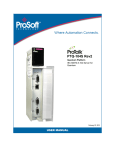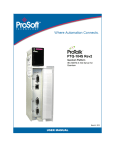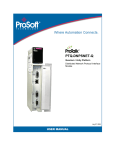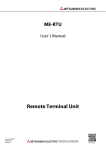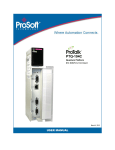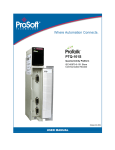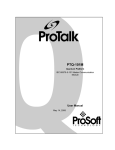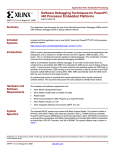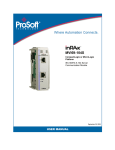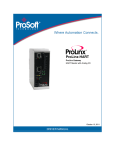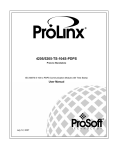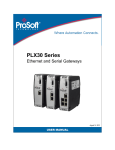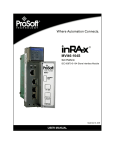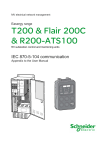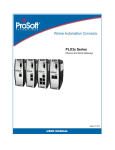Download PTQ-104S User Manual Rev1
Transcript
174 PTQ-104S Rev 1 Quantum Platform IEC 60870-5-104 Server for Quantum March 4, 2013 USER MANUAL Your Feedback Please We always want you to feel that you made the right decision to use our products. If you have suggestions, comments, compliments or complaints about our products, documentation, or support, please write or call us. ProSoft Technology 5201 Truxtun Ave., 3rd Floor Bakersfield, CA 93309 +1 (661) 716-5100 +1 (661) 716-5101 (Fax) www.prosoft-technology.com [email protected] Copyright © 2013 ProSoft Technology, Inc., All rights reserved. PTQ-104S Rev1 User Manual March 4, 2013 ® ® ® ® ® ProSoft Technology , ProLinx , inRAx , ProTalk , and RadioLinx are Registered Trademarks of ProSoft Technology, Inc. All other brand or product names are or may be trademarks of, and are used to identify products and services of, their respective owners. In an effort to conserve paper, ProSoft Technology no longer includes printed manuals with our product shipments. User Manuals, Datasheets, Sample Ladder Files, and Configuration Files are provided on the enclosed DVD, and are available at no charge from our web site: http://www.prosoft-technology.com Content Disclaimer This documentation is not intended as a substitute for and is not to be used for determining suitability or reliability of these products for specific user applications. It is the duty of any such user or integrator to perform the appropriate and complete risk analysis, evaluation and testing of the products with respect to the relevant specific application or use thereof. Neither ProSoft Technology nor any of its affiliates or subsidiaries shall be responsible or liable for misuse of the information contained herein. Information in this document including illustrations, specifications and dimensions may contain technical inaccuracies or typographical errors. ProSoft Technology makes no warranty or representation as to its accuracy and assumes no liability for and reserves the right to correct such inaccuracies or errors at any time without notice. If you have any suggestions for improvements or amendments or have found errors in this publication, please notify us. No part of this document may be reproduced in any form or by any means, electronic or mechanical, including photocopying, without express written permission of ProSoft Technology. All pertinent state, regional, and local safety regulations must be observed when installing and using this product. For reasons of safety and to help ensure compliance with documented system data, only the manufacturer should perform repairs to components. When devices are used for applications with technical safety requirements, the relevant instructions must be followed. Failure to use ProSoft Technology software or approved software with our hardware products may result in injury, harm, or improper operating results. Failure to observe this information can result in injury or equipment damage. © 2013 ProSoft Technology. All rights reserved. Printed documentation is available for purchase. Contact ProSoft Technology for pricing and availability. North America: +1.661.716.5100 Asia Pacific: +603.7724.2080 Europe, Middle East, Africa: +33 (0) 5.3436.87.20 Latin America: +1.281.298.9109 Information for ProTalk® Product Users The statement "power, input and output (I/O) wiring must be in accordance with Class I, Division 2 wiring methods Article 501-10(b) of the National Electrical Code, NFPA 70 for installations in the U.S., or as specified in section 181J2 of the Canadian Electrical Code for installations within Canada and in accordance with the authority having jurisdiction". The following or equivalent warnings shall be included: A Warning - Explosion Hazard - Substitution of components may Impair Suitability for Class I, Division 2; B Warning - Explosion Hazard - When in Hazardous Locations, Turn off Power before replacing Wiring Modules, and C Warning - Explosion Hazard - Do not Disconnect Equipment unless Power has been switched Off or the Area is known to be Nonhazardous. D Caution: The Cell used in this Device may Present a Fire or Chemical Burn Hazard if Mistreated. Do not Disassemble, Heat above 100°C (212°F) or Incinerate. WARNING - EXPLOSION HAZARD - DO NOT DISCONNECT EQUIPMENT UNLESS POWER HAS BEEN SWITCHED OFF OR THE AREA IS KNOWN TO BE NON-HAZARDOUS. AVERTISSEMENT - RISQUE D'EXPLOSION - AVANT DE DÉCONNECTER L'ÉQUIPEMENT, COUPER LE COURANT OU S'ASSURER QUE L'EMPLACEMENT EST DÉSIGNÉ NON DANGEREUX. Class I, Division 2 GPs A, B, C, D II 3 G Ex nA IIC X 0° C <= Ta <= 60° C II - Equipment intended for above ground use (not for use in mines). 3 - Category 3 equipment, investigated for normal operation only. G - Equipment protected against explosive gasses. Warnings North America Warnings A B C Warning - Explosion Hazard - Substitution of components may impair suitability for Class I, Division 2. Warning - Explosion Hazard - When in hazardous locations, turn off power before replacing or rewiring modules. Warning - Explosion Hazard - Do not disconnect equipment unless power has been switched off or the area is known to be non-hazardous. Suitable for use in Class I, Division 2 Groups A, B, C and D Hazardous Locations or Non-Hazardous Locations. ATEX Warnings and Conditions of Safe Usage: Power, Input, and Output (I/O) wiring must be in accordance with the authority having jurisdiction. A Warning - Explosion Hazard - When in hazardous locations, turn off power before replacing or wiring modules. B Warning - Explosion Hazard - Do not disconnect equipment unless power has been switched off or the area is known to be non-hazardous. C These products are intended to be mounted in an IP54 enclosure. The devices shall provide external means to prevent the rated voltage being exceeded by transient disturbances of more than 40%. This device must be used only with ATEX certified backplanes. D DO NOT OPEN WHEN ENERGIZED. Electrical Ratings Backplane Current Load: 1100 mA maximum @ 5 Vdc ± 5% Operating Temperature: 0°C to 60°C (32°F to 140°F) Storage Temperature: -40°C to 85°C (-40°F to 185°F) Shock: 30 g operational; 50 g non-operational; Vibration: 5 g from 10 to 150 Hz Relative Humidity: 5% to 95% (without condensation) All phase conductor sizes must be at least 1.3 mm(squared) and all earth ground conductors must be at least 4mm(squared). Markings: CSA/cUL CSA CB Certified ATEX Important Notice: CAUTION: THE CELL USED IN THIS DEVICE MAY PRESENT A FIRE OR CHEMICAL BURN HAZARD IF MISTREATED. DO NOT DISASSEMBLE, HEAT ABOVE 100°C (212°F) OR INCINERATE. Maximum battery load = 200 μA. Maximum battery charge voltage = 3.4 VDC. Maximum battery charge current = 500 μA. Maximum battery discharge current = 30 μA. 48TPTQ-104S Rev 1 ♦ 47TQuantum Platform 46TIEC 60870-5-104 Server for Quantum Contents 12TUser Manual Contents Your Feedback Please ........................................................................................................................ 2 ® Information for ProTalk Product Users .............................................................................................. 3 Warnings ............................................................................................................................................. 3 Important Notice: ................................................................................................................................. 4 Guide to the PTQ-104S User Manual 1 Start Here 1.1 1.1.1 1.1.2 1.1.3 1.2 1.3 1.3.1 1.3.2 1.3.3 2 11 Hardware and Software Requirements ................................................................... 12 Package Contents ................................................................................................... 12 Quantum Hardware ................................................................................................. 12 PC and Software ..................................................................................................... 13 Install ProSoft Configuration Builder Software ........................................................ 13 Setting Up the ProTalk Module ............................................................................... 14 Install the ProTalk Module in the Quantum Rack .................................................... 14 Connect the PC to the ProTalk Configuration/Debug Port...................................... 16 Ethernet Configuration ............................................................................................ 18 Configuring the Processor with Unity Pro 2.1 2.2 2.3 2.4 2.4.1 2.5 3 3.1.1 3.2 3.3 3.4 3.5 3.6 21 Create a New Project .............................................................................................. 22 Add the PTQ Module to the Project ........................................................................ 24 Build the Project ...................................................................................................... 25 Connect Your PC to the Processor ......................................................................... 26 Connecting to the Processor with TCP/IP ............................................................... 28 Download the Project to the Processor ................................................................... 28 Configuring the Processor with Concept 3.1 9 31 Information for Concept Version 2.6 Users ............................................................. 32 Installing MDC Configuration Files .......................................................................... 32 Creating a New Project ........................................................................................... 33 Adding the PTQ Module to the Project.................................................................... 36 Setting the Time of Day ........................................................................................... 39 Saving the Project ................................................................................................... 40 Downloading the Project to the Processor .............................................................. 42 4 Configuring the Processor with ProWORX 45 5 Module Configuration 49 5.1 5.1.1 5.1.2 5.2 5.2.1 ProSoft Technology, Inc. March 4, 2013 Using ProSoft Configuration Builder ....................................................................... 50 Setting Up the Project ............................................................................................. 50 Set Module Parameters........................................................................................... 53 [Backplane Configuration] ....................................................................................... 54 Module Name .......................................................................................................... 54 Page 5 of 201 Contents 12TUser Manual 5.2.2 5.2.3 5.2.4 5.3 5.3.1 5.3.2 5.3.3 5.3.4 5.3.5 5.4 5.4.1 5.4.2 5.4.3 5.4.4 5.4.5 5.4.6 5.4.7 5.4.8 5.5 5.5.1 5.5.2 5.5.3 5.5.4 5.6 5.6.1 5.6.2 5.6.3 5.6.4 5.6.5 5.6.6 5.6.7 5.6.8 5.6.9 5.6.10 5.6.11 5.6.12 5.6.13 5.6.14 5.6.15 5.6.16 5.6.17 5.6.18 5.6.19 5.6.20 5.6.21 5.6.22 5.6.23 5.6.24 5.6.25 5.6.26 5.6.27 5.6.28 5.7 5.8 Page 6 of 201 48TPTQ-104S Rev 1 ♦ 47TQuantum Platform 46TIEC 60870-5-104 Server for Quantum Failure Flag Count .................................................................................................. 54 Error Offset ............................................................................................................. 55 Initialize Output Data .............................................................................................. 55 Backplane Data Exchange ..................................................................................... 55 Data Transfer .......................................................................................................... 55 Defining Data to be Sent to the PTQ Database...................................................... 56 Defining Data to be Retrieved from the PTQ Database. ........................................ 58 Defining Special Functions ..................................................................................... 59 Implementing Ladder to Support Special Functions. .............................................. 62 Modify the [Backplane Data Exchange] Section..................................................... 63 Set Up Command Function 1 (Read data from the Quantum) ............................... 64 Set Up Command Function 2 (Write data to the Quantum) ................................... 66 Set Up Command Function 3 (Special Functions) ................................................. 68 Read Status (9250) ................................................................................................. 69 Event Messages (9958) .......................................................................................... 71 Read Module's Time to Processor (9970) .............................................................. 72 Block 9971: Set Module Time ................................................................................. 73 Block 9998 or 9999: Reboot Module ...................................................................... 74 [SNTP CLIENT]....................................................................................................... 74 NTP Server IP Address .......................................................................................... 75 Time Zone ............................................................................................................... 75 Use Daylight Savings Time..................................................................................... 76 Database Register .................................................................................................. 76 [IEC-870-5-104] ...................................................................................................... 76 Use IP List............................................................................................................... 77 Override StartDT ..................................................................................................... 77 Clear Queue on Close ............................................................................................ 77 t0 Connection Timeout ............................................................................................ 77 t1 Timeout Set Value .............................................................................................. 77 t2 Timeout Set Value .............................................................................................. 78 t3 Timeout Set Value .............................................................................................. 78 k (maximum queue) ................................................................................................ 78 w (latest ack threshold) ........................................................................................... 78 Time DB Offset ....................................................................................................... 78 Error Offset ............................................................................................................. 79 Command Delay Timer ........................................................................................... 79 Maximum ASDU Resp Len ..................................................................................... 79 Freeze Start Type ................................................................................................... 79 Interval for Freeze ................................................................................................... 79 Common Address of ASDU .................................................................................... 80 Cyclic Data Transmission ....................................................................................... 80 Select/Operate Timeout .......................................................................................... 80 Use ACTTERM with Setpoint ................................................................................. 80 Use ACTTERM with step ........................................................................................ 80 Event Scan Delay ................................................................................................... 80 Set Priority Queues ................................................................................................. 81 Cyclic Set IV Time .................................................................................................. 82 IV Check Delay Time .............................................................................................. 83 IV Fail Count ........................................................................................................... 83 Scan Events ............................................................................................................ 84 Time Type ............................................................................................................... 85 Use Recent ............................................................................................................. 86 IEC 60870-5-104 Server section ............................................................................ 87 [IEC-870-5-104 Database] ...................................................................................... 88 ProSoft Technology, Inc. March 4, 2013 48TPTQ-104S Rev 1 ♦ 47TQuantum Platform 46TIEC 60870-5-104 Server for Quantum 5.8.1 5.8.2 5.8.3 5.8.4 5.8.5 5.8.6 5.8.7 5.9 5.10 5.11 5.12 5.13 5.14 5.15 5.16 5.17 5.18 5.19 5.20 5.21 5.22 5.23 5.24 5.25 5.26 5.26.1 5.26.2 5.26.3 5.26.4 5.26.5 5.27 5.28 6 Short Pulse Time ..................................................................................................... 88 Long Pulse Time ..................................................................................................... 88 Default Command Qualifier ..................................................................................... 89 Override Command Qualifier .................................................................................. 89 Point Count .............................................................................................................. 89 Sequence Flag ........................................................................................................ 90 Parameter Offset ..................................................................................................... 91 [IEC-870-5-104 IP Addresses] ................................................................................ 92 [M_SP_NA_1 104] ................................................................................................... 92 [M_DP_NA_1 104] .................................................................................................. 93 [M_ST_NA_1 104] ................................................................................................... 93 [M_BO_NA_1 104] .................................................................................................. 93 [M_ME_NA_1 104] .................................................................................................. 94 [M_ME_NB_1 104] .................................................................................................. 94 [M_ME_NC_1 104] .................................................................................................. 94 [M_IT_NA_1 104] .................................................................................................... 95 [C_SC_NA_1 104] ................................................................................................... 95 [C_DC_NA_1 104] ................................................................................................... 96 [C_RC_NA_1 104] ................................................................................................... 96 [C_BO_NA_1 104] ................................................................................................... 96 [C_SE_NA_1 104] ................................................................................................... 97 [C_SE_NB_1 104] ................................................................................................... 97 [C_SE_NC_1 104] ................................................................................................... 98 Group Codes ........................................................................................................... 98 CommonNet Data Map............................................................................................ 99 From Address ........................................................................................................ 100 To Address ............................................................................................................ 100 Register Count ...................................................................................................... 101 Swap Code ............................................................................................................ 101 Delay Preset .......................................................................................................... 101 To Create Optional Comment Entries ................................................................... 102 To Print a Configuration File.................................................................................. 102 Downloading the Project to the Module 6.1 Contents 12TUser Manual 105 Downloading via Serial Connection ...................................................................... 105 7 Hot Standby Support 109 8 Diagnostics and Troubleshooting 111 8.1 8.1.1 8.1.2 8.1.3 8.1.4 8.1.5 8.1.6 8.1.7 8.2 8.2.1 8.2.2 ProSoft Technology, Inc. March 4, 2013 The Configuration/Debug Menu ............................................................................ 112 Required Hardware ............................................................................................... 112 Using the Diagnostic Window in ProSoft Configuration Builder ............................ 112 Navigation ............................................................................................................. 114 IEC-870-5-104 Server Menu ................................................................................. 117 Main Menu ............................................................................................................. 120 Database View Menu ............................................................................................ 123 Network Menu ....................................................................................................... 125 LED Indicators ....................................................................................................... 126 Ethernet LED Indicators ........................................................................................ 126 Error Status Table ................................................................................................. 126 Page 7 of 201 Contents 12TUser Manual 9 Reference 48TPTQ-104S Rev 1 ♦ 47TQuantum Platform 46TIEC 60870-5-104 Server for Quantum 127 9.1 Product Specifications .......................................................................................... 128 Standards .............................................................................................................. 128 General Specifications .......................................................................................... 128 Hardware Specifications ....................................................................................... 129 Functional Specifications ...................................................................................... 129 9.2 PTQ-104S Protocol Implementation ..................................................................... 131 9.2.1 Module Address .................................................................................................... 131 9.2.2 Monitor Direction and Control Direction: Point Definition ..................................... 134 9.2.3 Using Monitor Points ............................................................................................. 136 9.2.4 Using Control (Command) Points ......................................................................... 148 9.2.5 Data Communication ............................................................................................ 154 9.2.6 Events ................................................................................................................... 161 9.2.7 Sequence Flag ...................................................................................................... 173 9.3 Cable Connections ............................................................................................... 174 9.3.1 Ethernet Connection ............................................................................................. 175 9.3.2 RS-232 Configuration/Debug Port ........................................................................ 175 9.4 Error Status Table ................................................................................................. 176 9.5 Group Codes......................................................................................................... 179 9.6 IEC 60870-5-104 Server Interoperability Statement............................................. 180 9.6.1 System or device .................................................................................................. 180 9.6.2 Application Layer .................................................................................................. 180 9.6.3 Selection of standard ASDUs ............................................................................... 181 9.6.4 Type identifier and cause of transmission assignments ....................................... 184 9.6.5 Basic Application Functions .................................................................................. 186 9.7 PTQ-104S Database Design Forms ..................................................................... 191 9.7.1 M_SP_NA_1, M_DP_NA_1, M_ST_NA_1 and M_IT_NA_1 Form ...................... 191 9.7.2 M_ME_NA_1 and M_ME_NB_1 Form ................................................................. 192 9.7.3 Form for All C_ (Command) Data Types, Except C_RC_NA_1 ........................... 193 9.7.4 C_RC_NA_1 Form ................................................................................................ 194 9.8 Frequently Asked Questions................................................................................. 195 9.8.1 How fast do the "Backplane Data Exchange" commands run? ............................ 195 9.8.2 What is the maximum number of words I can transfer with a "Backplane Data Exchange" command? .............................................................................................................. 195 9.8.3 How do I configure the module? ........................................................................... 195 9.8.4 What kind of data transfer rates can I expect between the PLC and the module?195 9.8.5 Is a .MDC available for configuration of the Module? ........................................... 195 9.8.6 Does the module work in a remote rack? ............................................................. 195 9.8.7 Can I use the module in a hot backup system?.................................................... 195 9.1.1 9.1.2 9.1.3 9.1.4 10 Support, Service & Warranty 197 Contacting Technical Support ........................................................................................................ 197 10.1 Warranty Information ............................................................................................ 198 Index Page 8 of 201 199 ProSoft Technology, Inc. March 4, 2013 48TPTQ-104S Rev 1 ♦ 47TQuantum Platform 46TIEC 60870-5-104 Server for Quantum Start Here 12TUser Manual Guide to the PTQ-104S User Manual Function Section to Read Details Introduction (Must Do) → Start Here (page 11) This section introduces the customer to the module. Included are: package contents, system requirements, hardware installation, and basic configuration. Diagnostic and Troubleshooting → Diagnostics and Troubleshooting (page 111) This section describes Diagnostic and Troubleshooting procedures. Reference → Reference (page 127) These sections contain general references associated with this product, Specifications, and the Functional Overview. Product Specifications Product Specifications (page 128) Functional Specifications Functional Specifications (page 129) Support, Service, and Warranty Index ProSoft Technology, Inc. March 4, 2013 → Support, Service and Warranty (page 197) This section contains Support, Service and Warranty information. Index Index of chapters. Page 9 of 201 Start Here 12TUser Manual Page 10 of 201 48TPTQ-104S Rev 1 ♦ 47TQuantum Platform 46TIEC 60870-5-104 Server for Quantum ProSoft Technology, Inc. March 4, 2013 48TPTQ-104S Rev 1 ♦ 47TQuantum Platform 46TIEC 60870-5-104 Server for Quantum 1 Start Here 12TUser Manual Start Here In This Chapter Hardware and Software Requirements ................................................. 12 Install ProSoft Configuration Builder Software....................................... 13 Setting Up the ProTalk Module.............................................................. 14 Note: The PTQ-104S Rev1 manual is intended for v1.25.000 and older firmware. For v2.07.000 and newer firmware, please use the PTQ-104S Rev2 manual. Verifying the firmware of the PTQ-104S module can be found on page 116. This guide is intended to guide you through the ProTalk module setup process, from removing the module from the box to exchanging data with the processor. In doing this, you will learn how to: Set up the processor environment for the PTQ module View how the PTQ module exchanges data with the processor Edit and download configuration files from your PC to the PTQ module Monitor the operation of the PTQ module ProSoft Technology, Inc. March 4, 2013 Page 11 of 201 Start Here 12TUser Manual 1.1 48TPTQ-104S Rev 1 ♦ 47TQuantum Platform 46TIEC 60870-5-104 Server for Quantum Hardware and Software Requirements 1.1.1 Package Contents ProTalk Module Null Modem Serial Cable ProSoft Solutions DVD 1.1.2 Quantum Hardware This guide assumes that you are familiar with the installation and setup of the Quantum hardware. The following should be installed, configured, and powered up before proceeding: Quantum Processor Quantum rack Quantum power supply Quantum Modbus Plus Network Option Module (NOM) (optional) Quantum to PC programming hardware NOM Ethernet or Serial connection to PC Page 12 of 201 ProSoft Technology, Inc. March 4, 2013 48TPTQ-104S Rev 1 ♦ 47TQuantum Platform 46TIEC 60870-5-104 Server for Quantum Start Here 12TUser Manual 1.1.3 PC and Software Windows-based PC with at least one COM port Quantum programming software installed on machine or Concept™ PLC Programming Software version 2.6 or ProWORX PLC Programming Software or Unity™ Pro PLC Programming Software Note: ProTalk modules are compatible with common Quantum programming applications, including Concept and Unity Pro. For all other programming applications, please contact technical support. 1.2 Install ProSoft Configuration Builder Software This manual is meant for use of PTQ-104S Rev1. PCB version 2.2.0 and older must be used for Rev1. Older versions of PCB can be found at http://www.prosoft-technology.com/pcb ProSoft Configuration Builder (PCB) software is used to configure the module. To install ProSoft Configuration Builder from the ProSoft Web Site 1 Open your web browser and navigate to http://www.prosofttechnology.com/pcb 2 Click the DOWNLOAD HERE link to download the appropriate version of ProSoft Configuration Builder. 3 Choose SAVE or SAVE FILE when prompted. 4 Save the file to your Windows Desktop, so that you can find it easily when you have finished downloading. 5 When the download is complete, locate and open the file, and then follow the instructions on your screen to install the program. If you do not have access to the Internet, you can install ProSoft Configuration Builder from the ProSoft Solutions DVD, included in the package with your module. To install ProSoft Configuration Builder from the Product DVD 1 2 3 Insert the ProSoft Solutions Product DVD into the DVD drive of your PC. Wait for the startup screen to appear. On the startup screen, click PRODUCT DOCUMENTATION. This action opens a Windows Explorer file tree window. Click to open the UTILITIES folder. This folder contains all of the applications and files you will need to set up and configure your module. ProSoft Technology, Inc. March 4, 2013 Page 13 of 201 Start Here 12TUser Manual 4 48TPTQ-104S Rev 1 ♦ 47TQuantum Platform 46TIEC 60870-5-104 Server for Quantum Double-click the SETUP CONFIGURATION TOOL folder, double-click the PCB_*.EXE file and follow the instructions on your screen to install the software on your PC. The information represented by the "*" character in the file name is the PCB version number and, therefore, subject to change as new versions of PCB are released. Note: Many of the configuration and maintenance procedures use files and other utilities on the DVD. You may wish to copy the files from the Utilities folder on the DVD to a convenient location on your hard drive. 1.3 Setting Up the ProTalk Module After you complete the following procedures, the ProTalk module will actively be transferring data bi-directionally with the processor. 1.3.1 Install the ProTalk Module in the Quantum Rack Verify Jumper Settings ProTalk modules are configured for RS-232 serial communications by default. To use RS-422 or RS-485, you must change the jumpers. The jumpers are located on the back of the module as shown in the following illustration: Page 14 of 201 ProSoft Technology, Inc. March 4, 2013 48TPTQ-104S Rev 1 ♦ 47TQuantum Platform 46TIEC 60870-5-104 Server for Quantum Start Here 12TUser Manual Install the ProTalk Module in the Quantum Rack 1 Place the Module in the Quantum Rack. The ProTalk module must be placed in the same rack as the processor. 2 Tilt the module at a 45° angle and align the pegs at the top of the module with slots on the backplane. 3 Push the module into place until it seats firmly in the backplane. Caution: The PTQ module is hot-swappable, meaning that you can install and remove it while the rack is powered up. You should not assume that this is the case for all types of modules unless the user manual for the product explicitly states that the module is hot-swappable. Failure to observe this precaution could result in damage to the module and any equipment connected to it. ProSoft Technology, Inc. March 4, 2013 Page 15 of 201 Start Here 12TUser Manual 48TPTQ-104S Rev 1 ♦ 47TQuantum Platform 46TIEC 60870-5-104 Server for Quantum 1.3.2 Connect the PC to the ProTalk Configuration/Debug Port Make sure you have exited the Quantum programming software before performing these steps. This action will avoid serial port conflict. Using the supplied Null Modem cable, connect your PC to the Configuration/Debug port on the ProTalk module as shown To connect to the module’s Configuration/Debug serial port: 1 Start PCB, and then select the module to test. Click the right mouse button to open a shortcut menu. Page 16 of 201 ProSoft Technology, Inc. March 4, 2013 48TPTQ-104S Rev 1 ♦ 47TQuantum Platform 46TIEC 60870-5-104 Server for Quantum 2 On the shortcut menu, choose DIAGNOSTICS. 3 This action opens the DIAGNOSTICS dialog box. Press [?] to open the Main Menu. Start Here 12TUser Manual Important: The illustrations of configuration/debug menus in this section are intended as a general guide, and may not exactly match the configuration/debug menus in your own module. ProSoft Technology, Inc. March 4, 2013 Page 17 of 201 Start Here 12TUser Manual 48TPTQ-104S Rev 1 ♦ 47TQuantum Platform 46TIEC 60870-5-104 Server for Quantum If there is no response from the module, follow these steps: 1 Click to configure the connection. On the Connection Setup dialog box, select a valid com port or other connection type supported by the module. 2 3 4 Verify that the null modem cable is connected properly between your computer’s serial port and the module. A regular serial cable will not work. On computers with more than one serial port, verify that your communication program is connected to the same port that is connected to the module. If you are still not able to establish a connection, contact ProSoft Technology for assistance. 1.3.3 Ethernet Configuration Use this procedure to configure the Ethernet settings for your module. You must assign an IP address, subnet mask and module address. After you complete this step and download the configuration to the module, you can connect to the module with an Ethernet cable. 1 Determine the network settings for your module, with the help of your network administrator if necessary. You will need the following information: o IP address (fixed IP required) _____ . _____ . _____ . _____ o Subnet mask _____ . _____ . _____ . _____ o Gateway address _____ . _____ . _____ . _____ Note: The module Address is optional, and is not required for networks that do not use a default module. Page 18 of 201 ProSoft Technology, Inc. March 4, 2013 48TPTQ-104S Rev 1 ♦ 47TQuantum Platform 46TIEC 60870-5-104 Server for Quantum Start Here 12TUser Manual 2 Double-click the ETHERNET CONFIGURATION icon. 3 This action opens the EDIT dialog box. 4 Edit the values for my_ip, netmask (subnet mask) and gateway (default gateway). When finished editing, click OK to save the changes and return to the ProSoft Configuration Builder window. 5 ProSoft Technology, Inc. March 4, 2013 Page 19 of 201 Start Here 12TUser Manual Page 20 of 201 48TPTQ-104S Rev 1 ♦ 47TQuantum Platform 46TIEC 60870-5-104 Server for Quantum ProSoft Technology, Inc. March 4, 2013 48TPTQ-104S Rev 1 ♦ 47TQuantum Platform 46TIEC 60870-5-104 Server for Quantum 2 Configuring the Processor with Unity Pro 12TUser Manual Configuring the Processor with Unity Pro In This Chapter Create a New Project ............................................................................ 22 Add the PTQ Module to the Project ....................................................... 24 Build the Project .................................................................................... 25 Connect Your PC to the Processor ....................................................... 26 Download the Project to the Processor ................................................. 28 The following steps are designed to ensure that the processor (Quantum or Unity) is able to transfer data successfully with the PTQ module. As part of this procedure, you will use Unity Pro to create a project, add the PTQ module to the project, set up data memory for the project, and then download the project to the processor. ProSoft Technology, Inc. March 4, 2013 Page 21 of 201 Configuring the Processor with Unity Pro 12TUser Manual 2.1 48TPTQ-104S Rev 1 ♦ 47TQuantum Platform 46TIEC 60870-5-104 Server for Quantum Create a New Project The first step is to open Unity Pro and create a new project. 1 In the New Project dialog box, choose the CPU type. In the following illustration, the CPU is 140 CPU 651 60. Choose the processor type that matches your own hardware configuration, if it differs from the example. Click OK to continue. 2 Next, add a power supply to the project. In the Project Browser, expand the Configuration folder, and then double-click the 1:LOCALBUS icon. This action opens a graphical window showing the arrangement of devices in your Quantum rack. Page 22 of 201 ProSoft Technology, Inc. March 4, 2013 48TPTQ-104S Rev 1 ♦ 47TQuantum Platform 46TIEC 60870-5-104 Server for Quantum Configuring the Processor with Unity Pro 12TUser Manual 3 Select the rack position for the power supply, and then click the right mouse button to open a shortcut menu. On the shortcut menu, choose NEW DEVICE. 4 Expand the Supply folder, and then select your power supply from the list. Click OK to continue. 5 Repeat these steps to add any additional devices to your Quantum Rack. ProSoft Technology, Inc. March 4, 2013 Page 23 of 201 Configuring the Processor with Unity Pro 12TUser Manual 2.2 48TPTQ-104S Rev 1 ♦ 47TQuantum Platform 46TIEC 60870-5-104 Server for Quantum Add the PTQ Module to the Project 1 Expand the Communication tree, and select GEN NOM. This module type provides extended communication capabilities for the Quantum system, and allows communication between the PLC and the PTQ module without requiring additional programming. 2 Next, enter the module personality value. The correct value for ProTalk modules is 1060 decimal (0424 hex). Page 24 of 201 ProSoft Technology, Inc. March 4, 2013 48TPTQ-104S Rev 1 ♦ 47TQuantum Platform 46TIEC 60870-5-104 Server for Quantum 3 4 2.3 Configuring the Processor with Unity Pro 12TUser Manual Before you can save the project in Unity Pro, you must validate the modifications. Open the EDIT menu, and then choose VALIDATE. If no errors are reported, you can save the project. SAVE the project. Build the Project Whenever you update the configuration of your PTQ module or the processor, you must import the changed configuration from the module, and then build (compile) the project before downloading it to the processor. Note: The following steps show you how to build the project in Unity Pro. This is not intended to provide detailed information on using Unity Pro, or debugging your programs. Refer to the documentation for your processor and for Unity Pro for specialized information. To build (compile) the project 1 2 3 Review the elements of the project in the Project Browser. When you are satisfied that you are ready to download the project, open the BUILD menu, and then choose REBUILD ALL PROJECT. This action builds (compiles) the project into a form that the processor can use to execute the instructions in the project file. This task may take several minutes, depending on the complexity of the project and the resources available on your PC. As the project is built, Unity Pro reports its process in a Progress dialog box, with details appearing in a pane at the bottom of the window. The following illustration shows the build process under way. ProSoft Technology, Inc. March 4, 2013 Page 25 of 201 Configuring the Processor with Unity Pro 12TUser Manual 48TPTQ-104S Rev 1 ♦ 47TQuantum Platform 46TIEC 60870-5-104 Server for Quantum After the build process is completed successfully, the next step is to download the compiled project to the processor. 2.4 Connect Your PC to the Processor The next step is to connect to the processor so that you can download the project file. The processor uses this project file to communicate over the backplane to modules identified in the project file. Note: If you have never connected from the PC to your processor before, you must verify that the necessary port drivers are installed and available to Unity Pro. To verify address and driver settings in Unity Pro 1 Open the PLC menu, and choose STANDARD MODE. This action turns off the PLC Simulator, and allows you to communicate directly with the Quantum or Unity hardware. 2 Open the PLC menu, and choose SET ADDRESS... This action opens the Set Address dialog box. Open the MEDIA dropdown list and choose the connection type to use (TCPIP or USB). Page 26 of 201 ProSoft Technology, Inc. March 4, 2013 48TPTQ-104S Rev 1 ♦ 47TQuantum Platform 46TIEC 60870-5-104 Server for Quantum Configuring the Processor with Unity Pro 12TUser Manual 3 If the MEDIA dropdown list does not contain the connection method you wish to use, click the COMMUNICATION PARAMETERS button in the PLC area of the dialog box. This action opens the PLC Communication Parameters dialog box. 4 Click the DRIVER SETTINGS button to open the SCHNEIDER Drivers management Properties dialog box. 5 Click the INSTALL/UPDATE button to specify the location of the Setup.exe file containing the drivers to use. You will need your Unity Pro installation disks for this step. 6 Click the BROWSE button to locate the Setup.exe file to execute, and then execute the setup program. After the installation, restart your PC if you are prompted to do so. Refer to your Schneider Electric documentation for more information on installing drivers for Unity Pro. ProSoft Technology, Inc. March 4, 2013 Page 27 of 201 Configuring the Processor with Unity Pro 12TUser Manual 48TPTQ-104S Rev 1 ♦ 47TQuantum Platform 46TIEC 60870-5-104 Server for Quantum 2.4.1 Connecting to the Processor with TCP/IP The next step is to download (copy) the project file to the processor. The following steps demonstrate how to use an Ethernet cable connected from the Processor to your PC through an Ethernet hub or switch. Other connection methods may also be available, depending on the hardware configuration of your processor, and the communication drivers installed in Unity Pro. 1 If you have not already done so, connect your PC and the processor to an Ethernet hub. 2 Open the PLC menu, and then choose SET ADDRESS. Important: Notice that the Set Address dialog box is divided into two areas. Enter the address and media type in the PLC area of the dialog box, not the SIMULATOR area. 3 Enter the IP address in the address field. In the MEDIA dropdown list, choose TCPIP. Click the TEST CONNECTION button to verify that your settings are correct. 4 2.5 Download the Project to the Processor 1 2 Open the PLC menu and then choose CONNECT. This action opens a connection between the Unity Pro software and the processor, using the address and media type settings you configured in the previous step. On the PLC menu, choose TRANSFER PROJECT TO PLC. This action opens the TRANSFER PROJECT TO PLC dialog box. If you would like the PLC to go to "Run" mode immediately after the transfer is complete, select (check) the PLC RUN AFTER TRANSFER check box. Page 28 of 201 ProSoft Technology, Inc. March 4, 2013 48TPTQ-104S Rev 1 ♦ 47TQuantum Platform 46TIEC 60870-5-104 Server for Quantum Configuring the Processor with Unity Pro 12TUser Manual 3 Click the TRANSFER button to download the project to the processor. As the project is transferred, Unity Pro reports its process in a PROGRESS dialog box, with details appearing in a pane at the bottom of the window. When the transfer is complete, place the processor in Run mode. ProSoft Technology, Inc. March 4, 2013 Page 29 of 201 Configuring the Processor with Unity Pro 12TUser Manual Page 30 of 201 48TPTQ-104S Rev 1 ♦ 47TQuantum Platform 46TIEC 60870-5-104 Server for Quantum ProSoft Technology, Inc. March 4, 2013 48TPTQ-104S Rev 1 ♦ 47TQuantum Platform 46TIEC 60870-5-104 Server for Quantum 3 Configuring the Processor with Concept 12TUser Manual Configuring the Processor with Concept In This Chapter Information for Concept Version 2.6 Users............................................ 32 Creating a New Project.......................................................................... 33 Adding the PTQ Module to the Project .................................................. 36 Setting the Time of Day ......................................................................... 39 Saving the Project ................................................................................. 40 Downloading the Project to the Processor............................................. 42 The following steps are designed to ensure the processor is able to transfer data successfully with the PTQ module. As part of this procedure, Concept configuration software from Schneider Electric will be used to create a project, add the PTQ module to the project, set up data memory for the project, and download the project to the processor. Important Note: Concept software does not report whether the PTQ module is present in the rack Therefore, it is not able to report the health status of the module when the module is online with the Quantum processor. Please consider this when monitoring the status of the PTQ module. ProSoft Technology, Inc. March 4, 2013 Page 31 of 201 Configuring the Processor with Concept 12TUser Manual 3.1 48TPTQ-104S Rev 1 ♦ 47TQuantum Platform 46TIEC 60870-5-104 Server for Quantum Information for Concept Version 2.6 Users This guide uses Concept PLC Programming Software version 2.6 to configure the Quantum PLC. The ProSoft Solutions DVD includes MDC module configuration files that help document the PTQ installation. Although not required, these files should be installed before proceeding to the next section. 3.1.1 Installing MDC Configuration Files 1 From a PC with Concept 2.6 installed, choose START / PROGRAMS / CONCEPT / MODCONNECT TOOL. This action opens the Concept Module Installation dialog box. 2 Choose FILE / OPEN INSTALLATION FILE. This action opens the Open Installation File dialog box: 3 If a Quantum processor is being used, the MDC files will be needed. In the Open Installation File dialog box, navigate to the MDC Files directory on the ProSoft Solutions DVD. Page 32 of 201 ProSoft Technology, Inc. March 4, 2013 48TPTQ-104S Rev 1 ♦ 47TQuantum Platform 46TIEC 60870-5-104 Server for Quantum 4 Choose the MDC file and help file for the version of Concept: o Concept 2.6 users: select PTQ_2_60.mdc and PTQMDC.hlp o Concept 2.5 users: select PTQ_2_50.mdc and PTQMDC.hlp. Select the files that go with the Concept version being used, and then click OK. This action opens the Add New Modules dialog box. 5 Click the ADD ALL button. A series of message boxes may appear during this process. Click YES or OK for each message that appears. When the process is complete, open the FILE menu and choose EXIT to save the changes. 6 3.2 Configuring the Processor with Concept 12TUser Manual Creating a New Project This phase of the setup procedure must be performed on a computer that has the Concept configuration software installed. 1 From the computer, choose START / PROGRAMS / CONCEPT V2.6 XL.EN / CONCEPT. This action opens the Concept window. ProSoft Technology, Inc. March 4, 2013 Page 33 of 201 Configuring the Processor with Concept 12TUser Manual 48TPTQ-104S Rev 1 ♦ 47TQuantum Platform 46TIEC 60870-5-104 Server for Quantum 2 Open the File menu, and then choose NEW PROJECT. This action opens the PLC Configuration dialog box. 3 In the list of options on the left side of this dialog box, double-click the PLC SELECTION folder. This action opens the PLC Selection dialog box. Page 34 of 201 ProSoft Technology, Inc. March 4, 2013 48TPTQ-104S Rev 1 ♦ 47TQuantum Platform 46TIEC 60870-5-104 Server for Quantum Configuring the Processor with Concept 12TUser Manual 4 In the CPU/Executive pane, use the scroll bar to locate and select the PLC to configure. 5 Click OK. This action opens the PLC Configuration dialog box, populated with the correct values that were selected for the PLC. 6 Make a note of the holding registers for the module. This information will be needed when modifying the application. The Holding Registers are displayed in the PLC Memory Partition pane of the PLC Configuration dialog box. ProSoft Technology, Inc. March 4, 2013 Page 35 of 201 Configuring the Processor with Concept 12TUser Manual 3.3 48TPTQ-104S Rev 1 ♦ 47TQuantum Platform 46TIEC 60870-5-104 Server for Quantum Adding the PTQ Module to the Project 1 In the list of options on the left side of the PLC Configuration dialog box, double-click I/O MAP. This action opens the I/O Map dialog box. 2 Click the EDIT button to open the Local Quantum Drop dialog box. This dialog box is where rack and slot locations are identified. Page 36 of 201 ProSoft Technology, Inc. March 4, 2013 48TPTQ-104S Rev 1 ♦ 47TQuantum Platform 46TIEC 60870-5-104 Server for Quantum Configuring the Processor with Concept 12TUser Manual 3 Click the MODULE button next to the rack/slot position where the ProTalk module will be installed. This action opens the I/O Module Selection dialog box. 4 In the Modules pane, use the scroll bar to locate and select the ProTalk module, and then click OK. This action copies the description of the ProTalk module next to the assigned rack and slot number of the Local Quantum Drop dialog box. 5 Repeat steps 3 through 5 for each ProTalk module that is being installed. When finished installing the ProTalk modules, click OK to save the settings. Click YES to confirm the settings. ProSoft Technology, Inc. March 4, 2013 Page 37 of 201 Configuring the Processor with Concept 12TUser Manual 48TPTQ-104S Rev 1 ♦ 47TQuantum Platform 46TIEC 60870-5-104 Server for Quantum Tip: Select a module, and then click the Help on Module button for help pages. Page 38 of 201 ProSoft Technology, Inc. March 4, 2013 48TPTQ-104S Rev 1 ♦ 47TQuantum Platform 46TIEC 60870-5-104 Server for Quantum 3.4 Configuring the Processor with Concept 12TUser Manual Setting the Time of Day 1 In the list of options on the left side of the PLC Configuration dialog box, double-click SPECIALS. 2 This action opens the SPECIALS dialog box. ProSoft Technology, Inc. March 4, 2013 Page 39 of 201 Configuring the Processor with Concept 12TUser Manual 3.5 48TPTQ-104S Rev 1 ♦ 47TQuantum Platform 46TIEC 60870-5-104 Server for Quantum 3 Select (check) the Time of Day box, and then enter the value 00001 as shown in the following illustration. This value sets the first time of day register to 400001. 4 Click OK to save your settings and close the Specials dialog box. Saving the Project 1 In the PLC Configuration dialog box, choose FILE / SAVE PROJECT AS. Page 40 of 201 ProSoft Technology, Inc. March 4, 2013 48TPTQ-104S Rev 1 ♦ 47TQuantum Platform 46TIEC 60870-5-104 Server for Quantum Configuring the Processor with Concept 12TUser Manual 2 This action opens the Save Project As dialog box. 3 Name the project, and then click OK to save the project to a file. ProSoft Technology, Inc. March 4, 2013 Page 41 of 201 Configuring the Processor with Concept 12TUser Manual 3.6 48TPTQ-104S Rev 1 ♦ 47TQuantum Platform 46TIEC 60870-5-104 Server for Quantum Downloading the Project to the Processor Next, download (copy) the project file to the Quantum Processor. 1 Use the null modem cable to connect the PC’s serial port to the Quantum processor, as shown in the following illustration. Note: A Modbus Plus Network Option Module (NOM) can be used in place of the serial port if necessary. 2 3 Open the PLC menu, and then choose CONNECT. In the PLC Configuration dialog box, open the ONLINE menu, and then choose CONNECT. This action opens the Connect to PLC dialog box. 4 Leave the default settings as shown and click OK. Page 42 of 201 ProSoft Technology, Inc. March 4, 2013 48TPTQ-104S Rev 1 ♦ 47TQuantum Platform 46TIEC 60870-5-104 Server for Quantum Configuring the Processor with Concept 12TUser Manual Note: Click OK to dismiss any message boxes that appear during the connection process. 5 In the PLC Configuration window, open the ONLINE menu, and then choose DOWNLOAD. This action opens the Download Controller dialog box. 6 Click ALL, and then click DOWNLOAD. If a message box appears indicating that the controller is running, click YES to shut down the controller. The Download Controller dialog box displays the status of the download as shown in the following illustration. 7 When the download is complete, a prompt to restart the controller will display. Click YES to restart the controller. ProSoft Technology, Inc. March 4, 2013 Page 43 of 201 12TUser Manual Page 44 of 201 48TPTQ-104S Rev 1 ♦ 47TQuantum Platform 46TIEC 60870-5-104 Server for Quantum ProSoft Technology, Inc. March 4, 2013 48TPTQ-104S Rev 1 ♦ 47TQuantum Platform 46TIEC 60870-5-104 Server for Quantum 4 Configuring the Processor with ProWORX 12TUser Manual Configuring the Processor with ProWORX When you use ProWORX 32 software to configure the processor, use the example SAF file provided on the ProTalk Solutions DVD. Important Note: ProWORX software does not report whether the PTQ module is present in the rack, and therefore is not able to report the health status of the module when the module is online with the Quantum processor. Please consider this when monitoring the status of the PTQ module. 1 Run the SCHNEIDER_ALLIANCES.EXE application that is installed with the ProWORX 32 software: 2 Click on IMPORT… ProSoft Technology, Inc. March 4, 2013 Page 45 of 201 Configuring the Processor with ProWORX 12TUser Manual 48TPTQ-104S Rev 1 ♦ 47TQuantum Platform 46TIEC 60870-5-104 Server for Quantum 3 Select the .SAF File that is located on the DVD shipped with the PTQ module. 4 After clicking OPEN, select the I/O SERIES as QUANTUM SERIES. Also, select the MODULE as PTQ: 5 Close the Schneider Alliances application. Page 46 of 201 ProSoft Technology, Inc. March 4, 2013 48TPTQ-104S Rev 1 ♦ 47TQuantum Platform 46TIEC 60870-5-104 Server for Quantum Configuring the Processor with ProWORX 12TUser Manual 6 Run the ProWORX 32 software. Whether a new or existing project is used, click on the Traffic Cop section to display the rack to be edited. 7 Highlight Slot x by clicking on the slot in the rack display. In this case, the PTQ module will be placed in slot 3. Below the rack display is the Properties drop-down box for slot 3, select PTQ. 8 Save the project. It is now ready to be downloaded to the Processor. ProSoft Technology, Inc. March 4, 2013 Page 47 of 201 Configuring the Processor with ProWORX 12TUser Manual Page 48 of 201 48TPTQ-104S Rev 1 ♦ 47TQuantum Platform 46TIEC 60870-5-104 Server for Quantum ProSoft Technology, Inc. March 4, 2013 48TPTQ-104S Rev 1 ♦ 47TQuantum Platform 46TIEC 60870-5-104 Server for Quantum 5 Module Configuration 12TUser Manual Module Configuration In This Chapter Using ProSoft Configuration Builder ...................................................... 50 [Backplane Configuration] ..................................................................... 54 Backplane Data Exchange .................................................................... 55 Modify the [Backplane Data Exchange] Section .................................... 63 [SNTP CLIENT] ..................................................................................... 74 [IEC-870-5-104] ..................................................................................... 76 IEC 60870-5-104 Server section ........................................................... 87 [IEC-870-5-104 Database]..................................................................... 88 [IEC-870-5-104 IP Addresses]............................................................... 92 [M_SP_NA_1 104]................................................................................. 92 [M_DP_NA_1 104] ................................................................................ 93 [M_ST_NA_1 104] ................................................................................. 93 [M_BO_NA_1 104] ................................................................................ 93 [M_ME_NA_1 104] ................................................................................ 94 [M_ME_NB_1 104] ................................................................................ 94 [M_ME_NC_1 104] ................................................................................ 94 [M_IT_NA_1 104] .................................................................................. 95 [C_SC_NA_1 104] ................................................................................. 95 [C_DC_NA_1 104]................................................................................. 96 [C_RC_NA_1 104]................................................................................. 96 [C_BO_NA_1 104]................................................................................. 96 [C_SE_NA_1 104] ................................................................................. 97 [C_SE_NB_1 104] ................................................................................. 97 [C_SE_NC_1 104] ................................................................................. 98 Group Codes ......................................................................................... 98 CommonNet Data Map .......................................................................... 99 Download the Project to the Module.................................................... 103 To Create Optional Comment Entries.................................................. 102 To Print a Configuration File ................................................................ 102 ProSoft Technology, Inc. March 4, 2013 Page 49 of 201 Module Configuration 12TUser Manual 5.1 48TPTQ-104S Rev 1 ♦ 47TQuantum Platform 46TIEC 60870-5-104 Server for Quantum Using ProSoft Configuration Builder ProSoft Configuration Builder (PCB) provides a quick and easy way to manage module configuration files customized to meet your application needs. PCB is not only a powerful solution for new configuration files, but also allows you to import information from previously installed (known working) configurations to new projects. 5.1.1 Setting Up the Project To begin, start ProSoft Configuration Builder. If you have used other Windows configuration tools before, you will find the screen layout familiar. ProSoft Configuration Builder’s window consists of a tree view on the left, an information pane and a configuration pane on the right side of the window. When you first start ProSoft Configuration Builder, the tree view consists of folders for Default Project and Default Location, with a Default Module in the Default Location folder. The following illustration shows the ProSoft Configuration Builder window with a new project. Page 50 of 201 ProSoft Technology, Inc. March 4, 2013 48TPTQ-104S Rev 1 ♦ 47TQuantum Platform 46TIEC 60870-5-104 Server for Quantum Module Configuration 12TUser Manual Your first task is to add the PTQ-104S module to the project. 1 Use the mouse to select DEFAULT MODULE in the tree view, and then click the right mouse button to open a shortcut menu. 2 On the shortcut menu, choose CHOOSE MODULE TYPE. This action opens the CHOOSE MODULE TYPE dialog box. ProSoft Technology, Inc. March 4, 2013 Page 51 of 201 Module Configuration 12TUser Manual 3 48TPTQ-104S Rev 1 ♦ 47TQuantum Platform 46TIEC 60870-5-104 Server for Quantum In the PRODUCT LINE FILTER area of the dialog box, select PTQ. In the SELECT MODULE TYPE dropdown list, select PTQ-104S, and then click OK to save your settings and return to the PROSOFT CONFIGURATION BUILDER window. The next task is to set the module parameters. Page 52 of 201 ProSoft Technology, Inc. March 4, 2013 48TPTQ-104S Rev 1 ♦ 47TQuantum Platform 46TIEC 60870-5-104 Server for Quantum Module Configuration 12TUser Manual 5.1.2 Set Module Parameters Notice that the contents of the information pane and the configuration pane changed when you added the PTQ-104S module to the project. At this time, you may wish to rename the "Default Project" and "Default Location" folders in the tree view. To rename an object 1 Select the object, and then click the right mouse button to open a shortcut menu. From the shortcut menu, choose RENAME. 2 Type the name to assign to the object. 3 Click away from the object to save the new name. To configure module parameters 1 Click on the plus sign next to the 2 3 Double-click the icon to open the Edit dialog box. To edit a parameter, select the parameter in the left pane and make your changes in the right pane. Click OK to save your changes. 4 icon to expand module information. To print a configuration file 1 Select the module icon, and then click the right mouse button to open a shortcut menu. ProSoft Technology, Inc. March 4, 2013 Page 53 of 201 Module Configuration 12TUser Manual 2 3 4 5.2 48TPTQ-104S Rev 1 ♦ 47TQuantum Platform 46TIEC 60870-5-104 Server for Quantum On the shortcut menu, choose VIEW CONFIGURATION. This action opens the View Configuration window. On the View Configuration window, open the FILE menu, and choose PRINT. This action opens the Print dialog box. On the Print dialog box, choose the printer to use from the dropdown list, select printing options, and then click OK. [Backplane Configuration] This section provides the module with a unique name, identifies the method of failure for the communications for the module if the processor is not in run, and describes how to initialize the module upon startup. 5.2.1 Module Name 0 to 80 characters This parameter assigns a name to the module that can be viewed using the configuration/debug port. Use this parameter to identify the module and the configuration file. 5.2.2 Failure Flag Count 0 through 65535 This parameter specifies the number of successive transfer errors that must occur before halting communication on the application port(s). If the parameter is set to 0, the application port(s) will continue to operate under all conditions. If the value is set larger than 0 (1 to 65535), communications will cease if the specified number of failures occur. Page 54 of 201 ProSoft Technology, Inc. March 4, 2013 48TPTQ-104S Rev 1 ♦ 47TQuantum Platform 46TIEC 60870-5-104 Server for Quantum Module Configuration 12TUser Manual 5.2.3 Error Offset 0 to 3980, or -1 to disable This parameter specifies the database location where to write status data. 5.2.4 Initialize Output Data Yes or No This parameter determines if the output data for the module should be initialized with values from the processor. If the value is set to No (0), the output data will be initialized to 0. If the value is set to Yes (1), the data will be initialized with data from the processor. Use of this option requires associated ladder logic to pass the data from the processor to the module. 5.3 Backplane Data Exchange Before modifying the [Backplane Data Exchange] section of the configuration file, you must understand some important concepts. The following topics describe these concepts. If you have used the parameters defined in the [Module] section, you have created the following memory map. We will use this map to explain how data transfer works between the processor and the ProTalk module. Application Memory Address PTQ Memory Address 0 10 20 30 40 50 … = = = = = = 0 10 20 30 40 50 … 206 207 … 312 = = = = 206 207 … 312 A thorough understanding of the information contained in this section is required for successful implementation of the module in a user application. 5.3.1 Data Transfer The module uses a concept referred to as "Command Functions". The command functions reside in the [Backplane Data Exchange] section of the configuration file. This method of data transfer is probably different from other methods you might have used, but does offer some unique advantages: The amount of ladder logic required will be substantially reduced; in fact in many applications no ladder logic will be required. The module may be placed in any position in the chassis containing the PLC and will operate with no modifications. ProSoft Technology, Inc. March 4, 2013 Page 55 of 201 Module Configuration 12TUser Manual 48TPTQ-104S Rev 1 ♦ 47TQuantum Platform 46TIEC 60870-5-104 Server for Quantum Refer to PTQ-104S Protocol Implementation (page 131) to see how this method works. It contains a very simple example of reading and writing to the PLC and should help to illustrate the concept. If you have the equipment available to use this would be a great way to get a feel for the command functions used to transfer data. The following discussion is generic in nature and is meant outline the steps required to create your first application. 5.3.2 Defining Data to be Sent to the PTQ Database You might be asked to provide access to 207 words of information for other devices on the network. This information resides in the PLC at addresses 400001 to 400207 and you must make this the first 207 words of the database inside the module. This would require the use of "Command Function 1". Because the total amount of data exceeds the maximum length of any single command function, you will need two entries in the [Backplane Data Exchange] section of your configuration file. This might look like the following: Page 56 of 201 ProSoft Technology, Inc. March 4, 2013 48TPTQ-104S Rev 1 ♦ 47TQuantum Platform 46TIEC 60870-5-104 Server for Quantum Module Configuration 12TUser Manual The first command states: Field Command Type Value 1 PTQ Address Point Type 0 4 Quantum Address 1 Word Count 100 Meaning The type of operation to perform 1 = Read data from the Quantum into the PTQ The destination address within the PTQ The range of registers to read from the Quantum 4 = 4:x style register The starting address of the data within the Quantum This would be Point Type + offset Example: 40000 + 1 = 40001 The number of registers to transfer The second command states: Field Command Type Value 1 PTQ Address Point Type 100 4 Quantum Address 104 Word Count 107 Meaning The type of operation to perform 1 = Read data from the Quantum into the PTQ The destination address within the PTQ The range of registers to read from the Quantum 4 = 4:x style register The starting address of the data within the Quantum This would be Point Type + Quantum Address Example: 40000 + 104 = 40104 The number of registers to transfer The following diagram shows the result of this example. Quantum Memory Address PTQ Memory Address 40001 0 40010 40020 First Command 9 19 40030 29 40040 39 … 40060 40070 59 69 40080 79 40090 89 40100 99 40104 100 40111 … 40200 Second Command 110 199 40207 206 … … ProSoft Technology, Inc. March 4, 2013 Page 57 of 201 Module Configuration 12TUser Manual 48TPTQ-104S Rev 1 ♦ 47TQuantum Platform 46TIEC 60870-5-104 Server for Quantum 5.3.3 Defining Data to be Retrieved from the PTQ Database. Your application may need to retrieve 105 words of data from other devices on the network. These devices have either sent you the data if you are a server, or you have obtained it for your use if you happen to be a master in your application. Assuming that the data resides in registers 207 to 312 within the PTQ modules memory and you wish to place this information in addresses 400208 to 400313 within the Quantum you could use Command Function 2 to transfer the information. Because the total amount of data does not exceed 130 words in length, a single command can be used to transfer the data. This additional entry will be added to our [Backplane Data Exchange] section and it would look like the third command below: The third command states: Field Command Type Value 2 PTQ Address Point Type 207 4 Quantum Address 208 Word Count 105 Page 58 of 201 Meaning The type of operation to perform 2 = Write data from the PTQ to the Quantum The destination address within the PTQ The range of registers to read from the Quantum 4 = 4:x style register The starting address of the data within the Quantum This would be Point Type + Quantum Address Example: 40000 + 207 = 40207 The number of registers to transfer ProSoft Technology, Inc. March 4, 2013 48TPTQ-104S Rev 1 ♦ 47TQuantum Platform 46TIEC 60870-5-104 Server for Quantum Module Configuration 12TUser Manual The following diagram shows the result of this example: Quantum Memory Address PTQ Memory Address 40001 0 40010 40020 First Command 9 19 40030 29 40040 39 … 40060 40070 59 69 40080 79 40090 89 40100 99 40104 100 40111 … 40200 Second Command 110 199 40207 206 … … 40208 207 40210 … 40310 40313 Third Command 209 … 309 312 5.3.4 Defining Special Functions Your application may perform what might be considered a special function such as setting/retrieving the time and date or issuing an event to the module. This section will discuss the requirements for the command and offer an example of how it might be used. ProSoft Technology, Inc. March 4, 2013 Page 59 of 201 Module Configuration 12TUser Manual 48TPTQ-104S Rev 1 ♦ 47TQuantum Platform 46TIEC 60870-5-104 Server for Quantum Assuming that you have chosen registers 400500 to 400563 as the target for your Command Function 3 you could enter the following command into the Backplane Data Exchange section of your configuration file. The fourth command states: Field Cmd Type Value 3 PTQ Address Point Type 0 4 Quantum Address 500 Word Count 64 Meaning The type of operation to perform 3 = Read/Write special function to the Quantum. This is ALWAYS 0 and will not overwrite your database. The range of registers to read from the Quantum 4 = 4:x style register The starting address of the data within the Quantum This would be Point Type + Quantum Address Example: 40000 + 500 = 40500 This is ALWAYS 64 words in length. Note: This command requires two PLC scans to complete. When you issue a Function 3 we will examine the "Quantum Address" registers, process the information, clear the registers and post the status if applicable. Page 60 of 201 ProSoft Technology, Inc. March 4, 2013 48TPTQ-104S Rev 1 ♦ 47TQuantum Platform 46TIEC 60870-5-104 Server for Quantum Module Configuration 12TUser Manual The following diagram shows this example: PTQ Memory Address Quantum Memory Address 0 40001 40010 40020 First Command 9 19 40030 29 40040 39 … 40060 40070 59 69 40080 79 40090 89 40100 99 40104 100 40111 … 40200 Second Command 110 199 40207 206 … … 207 40208 40210 … 40310 40313 Third Command N/A 40500 40510 40520 40530 40540 40550 40560 40563 ProSoft Technology, Inc. March 4, 2013 209 … 309 312 Fourth Command 1st Scan 2nd Scan N/A N/A N/A N/A N/A N/A N/A Page 61 of 201 Module Configuration 12TUser Manual 48TPTQ-104S Rev 1 ♦ 47TQuantum Platform 46TIEC 60870-5-104 Server for Quantum 5.3.5 Implementing Ladder to Support Special Functions. The previous discussions about Command Function 1 and Command Function 2 have not required that you implement any form of logic within the PLC, however if you are required to use the Command Function 3, you must implement some form of control logic. The following section uses structured text language to illustrate how a typical function might be implemented. Example: Rebooting the module (* MyTrigger is an alias for register 401000 MyFunction3 is an alias for register 400500 MyData1-MyData63 are aliases for 400501-400563 The premise for this logic is: IF MyTrigger = SOMEVALUE THEN Fill the buffer; set MyFunction3 to the appropriate value; Clear MyTrigger with a 0; END_IF; *) IF MyTrigger = 9999 THEN MyFunction3 := MyTrigger; MyTrigger := 0; END_IF; Example: Setting / Retrieving the time of day (* Block ID 9971 - Set Modules Time using the PLC’s Time Assumption: The MyYear, MyMonth and so on... values for time and date represent aliases for your time source. MyTrigger is an alias for register 401000. *) IF MyTrigger = 9971 THEN; MyData1 := MyYear; MyData2 := MyMonth; MyData3 := MyDay; MyData4 := MyHour; MyData5 := MyMinute; MyData6 := MySeconds; MyData7 := MyMillisec; MyFunction3 := 9971; MyTrigger := 0; END_IF; (* Block ID 9970 - Set PLC’s time using the modules time Assumption: The MyYear, MyMonth and so on... values for time and date are representative of your aliases for your time source. Page 62 of 201 ProSoft Technology, Inc. March 4, 2013 48TPTQ-104S Rev 1 ♦ 47TQuantum Platform 46TIEC 60870-5-104 Server for Quantum Module Configuration 12TUser Manual MyTrigger is an alias for register 400010. *) IF MyTrigger = 9970 THEN; MyFunction3 := MyTrigger; IF MyFunction3 = 0 AND MyData1 = 9970 THEN; MyYear := MyData2; MyMonth := MyData3; MyDay := MyData4; MyHour := MyData5; MyMinute := MyData6; MySeconds := MyData7; MyTrigger := 0; END_IF; END_IF; The previous examples all utilize structured text for the process control logic but follow the same basic program flow. 1 Copy the data related to the block function into registers 400501 to 400563 as required. 2 As your last step, copy the BLOCK ID number of the special function into register 400500. 3 Clear your permissive condition. The module will read the data in and either clear the registers in the array, or return the requested data and clear the Block ID register (400500 in this example). 5.4 Modify the [Backplane Data Exchange] Section The previous sections provided an overview of what is required to modify the [Backplane Data Exchange] section. With this information, you are now ready to make the necessary modifications to the configuration file to work with your application. The following is an example of a typical [Backplane Data Exchange] section: ProSoft Technology, Inc. March 4, 2013 Page 63 of 201 Module Configuration 12TUser Manual 48TPTQ-104S Rev 1 ♦ 47TQuantum Platform 46TIEC 60870-5-104 Server for Quantum This example shows an application that reads 207 words from the Quantum to the module and writes 105 words from the module to the Quantum. The [Backplane Data Exchange] section is a series of messages that instruct the module how to transfer data to/from the Quantum. What is missing from the message is the ability to schedule its execution. This ability is normally left to the programmer in the PLC environment. However, in the PTQ module this is not included so that the commands may run as fast as possible to maintain the synchronization of the two databases. One command from the list will execute during each I/O service interval at the end of the PLC ladder logic evaluation. So as an example if your configuration contains 10 "Backplane Data Exchange" commands it will require 10 PLC scans to process the entire list. This section may contain up to 100 individual commands used in any combination to transfer data to/from the Quantum. The following topics provide information on the use of the commands as well as simple examples. 5.4.1 Set Up Command Function 1 (Read data from the Quantum) This section provides information on how to read data from the Quantum into the module. Command Function 1 is designed to transfer data from the Quantum to the module on a continuous basis. The command(s) required to transfer your application data should be entered in the [BACKPLANE DATA EXCHANGE] section of your configuration file as required. This command takes the following parameters: Command type: 1 (Read data from the Quantum) PTQ Database Address: The destination for the data retrieved from the Quantum. Point Type: The type of register within the Quantum (0:x = 0, 1:x = 1 3:x = 3 or 4:x = 4) Quantum Address: The source of the data within the Quantum. The address is expressed without the use of the register range, for example 400001 would be entered as 1 (400001 - 400000 = 1 or 40001 - 40000 = 1) Word Count: The number of words to copy. The length of this copy may be any length of 1 to 130 inclusive. If your application requires the movement of additional data you may enter additional commands. Page 64 of 201 ProSoft Technology, Inc. March 4, 2013 48TPTQ-104S Rev 1 ♦ 47TQuantum Platform 46TIEC 60870-5-104 Server for Quantum Module Configuration 12TUser Manual Example 3:x or 4:x Register Transfer The following example shows a typical command used to read 4:x data from the Quantum. In this example, registers 400001 to 400099 from the Quantum will be transferred to registers 0 to 99 within the module. Example 0:x or 1:x Register Transfer The transfer of Coils and Input bits require some forethought as the command transfers words and not bits. This means that if you want to transfer bits 000005 to 000007 from the Quantum to word 21 in the module you would have to transfer the word within the Quantum containing bits 000001 to 000016 to a word within the modules memory. Take care with the transfer of bits while planning the application so as to optimize the usage of the available bits and to preserve the integrity of your information. ProSoft Technology, Inc. March 4, 2013 Page 65 of 201 Module Configuration 12TUser Manual 48TPTQ-104S Rev 1 ♦ 47TQuantum Platform 46TIEC 60870-5-104 Server for Quantum The following example shows how this could be accomplished. 5.4.2 Set Up Command Function 2 (Write data to the Quantum) This section provides information on how to write data from the module to the Quantum. Command Function 2 (two) is designed to transfer data from the module to the Quantum on a continuous basis. The command(s) required to transfer your application data should be entered in the [BACKPLANE DATA EXCHANGE] section of your configuration file as required. This command takes the following parameters: Command type: 2 (Write data to the Quantum) PTQ Database Address: The source of the data within the PTQ to be sent to the Quantum. Point Type: The type of register within the Quantum (0:x = 0, 1:x = 1 3:x = 3 or 4:x = 4) Quantum Address: The destination register within the Quantum. The address is expressed without the use of the register range, for example 400001 would be entered as 1 (400001 - 400000 = 1 or 40001 - 40000 = 1) Word Count: The number of words to copy. The length of this copy may be any length of 1 to 130 inclusive. If your application requires the movement of additional data you may enter additional commands. Page 66 of 201 ProSoft Technology, Inc. March 4, 2013 48TPTQ-104S Rev 1 ♦ 47TQuantum Platform 46TIEC 60870-5-104 Server for Quantum Module Configuration 12TUser Manual Example 3:x or 4:x Register Transfer The following example shows a typical command used to write to the 4:x registers within the Quantum. In this example, registers 207 to 312 from the PTQ will be transferred to registers 400208 to 400313 within the Quantum. Example 0:x or 1:x Register Transfer The transfer of Coils and Inputs require some forethought as the command transfers words and not bits. This means that if you wanted to transfer the word containing the bits 805 to 806 from the module to the Quantum you would transfer the entire 50th word of the modules memory into the destination register in the Quantum. The following command transfer bits 800 to 815 (Word x Bits = Bit Address or 50 * 16 = 800) from the modules memory to word 1 of the coils (000001 to 000016) within the Quantum. Take care with the transfer of bits while planning the application so as to optimize the usage of the available bits and to preserve the integrity of your information. ProSoft Technology, Inc. March 4, 2013 Page 67 of 201 Module Configuration 12TUser Manual 48TPTQ-104S Rev 1 ♦ 47TQuantum Platform 46TIEC 60870-5-104 Server for Quantum The following example shows how this could be accomplished. 5.4.3 Set Up Command Function 3 (Special Functions) This section provides information on how to request the module to perform special non-typical functions that may be required by an application. Command Function 3 if required should be the first item entered in the [BACKPLANE DATA EXCHANGE] section of your configuration file. This may be used with all modules to implement the following functionality: Force a reboot of the PTQ module (Special Function 9998 or 9999 available on all products) Set / Retrieve Time and Date (DNP and IEC only!) Register events with the protocol (DNP and IEC only!) Other modules may implement additional functionality, which will be described in the Special Functions section of this manual. This command takes the following parameters: Command type: 3 (Control Block) PTQ Database Address: This value is ALWAYS 0. Note: This will NOT overwrite your application database in the PTQ but merely serves as an additional flag to notify the module of the unique nature of the command. Point Type: The type of register within the Quantum (0:x = 0, 1:x = 1 3:x = 3 or 4:x = 4) Quantum Address: The source register within the Quantum. The address is expressed without the use of the register range, for example 400001 would be entered as 1 (400001 - 400000 = 1 or 40001 - 40000 = 1) Word Count: This value is ALWAYS 64. Care should be taken to assure that 64 words of memory are available within the Quantum. Page 68 of 201 ProSoft Technology, Inc. March 4, 2013 48TPTQ-104S Rev 1 ♦ 47TQuantum Platform 46TIEC 60870-5-104 Server for Quantum Module Configuration 12TUser Manual Example 3:x or 4:x Register Transfer The following example shows a typical command used to retrieve a special function command from the Quantum. In this example, registers 400500 to 400563 from the Quantum will be used to provide the information required by the module. The following section shows the functions that may be performed by using the Command Function 3. 5.4.4 Read Status (9250) Use block 9250 to request the module's status data. The module supports a buffer queue of 99 events per data type. The application can verify the status of the queue (free space in the queue) through the module's status data (Block 9250). When the queue is full, the module will delete the older event in the queue if a new event is received. There are two ways to request status data: Read the data in the database, starting at word 4000. Refer to Error Status Table (page 176) for detailed information. Request the entire status block with a block 9250 block request. The module responds to a valid block 9250 request with a block containing the requested status data. The status data area for the module starts at address 4000 in the database. The format of this block is shown in the following table. Block Format for Write Word Offset in Block 0 Data Field(s) Block ID 1 to 247 Not Used ProSoft Technology, Inc. March 4, 2013 Description This field contains the value of 9250 identifying the block type to the module. Not Used Page 69 of 201 Module Configuration 12TUser Manual 48TPTQ-104S Rev 1 ♦ 47TQuantum Platform 46TIEC 60870-5-104 Server for Quantum Block Format for Read Word Offset in Block 0 Data Field(s) Done Flag 1 2 Block ID Scan Count 3 to 4 Product Name 5 to 6 Revision 7 to 8 Op Sys # 9 to 10 Run Number 11 15 16 17 18 19 Number of block reads Number of block writes Number of blocks parsed Number of block transfer errors t0 Timeout t1 Timeout t2 Timeout t3 Timeout Receive Sequence 20 Bad Address 21 Bad Length 22 23 24 Rx Count Tx Count Socket State 25 Socket Open Count 12 13 14 Page 70 of 201 Description The word will be set to 0 when the command is complete. This word will contain the value of 9250 This status value contains a counter incremented on each scan of the module's main loop. This two-word data area contains the text values representing the product name. This two-word data area contains the text values for the revision number. This two-word data area contains the text values for the operating system number. This two-word data area contains the text values for the run number. This data area contains the total number of block read errors. This word contains the total number of block write errors. This word contains the total number of write blocks successfully parsed. This word contains the total number of block transfer errors. Number of t0 errors recognized by the module Number of t1 errors recognized by the module Number of t2 errors recognized by the module Number of t3 errors recognized by the module This word contains the current Receive Sequence number (NR) sent by the module. This value is a part of every message sent to the client unit. This word contains the number of messages received with a wrong Common ASDU Address value This word contains the number of messages received by the host that does not contain a valid length field Number of messages sent Number of messages received This word contains the current socket state as follows: -1 = Open Socket 0 = Wait for Connection 1 = Transmit Message if Ready 2 = Receive Packet and process message 3 = Process multiple messages in packet 50 = Send TestFR ACT 51 = Wait for TestFR Con 60 = Send S-Format Message 1000 = Close Socket 1001 = Wait for Socket to Close This word contains the number of times the socket listen function was executed ProSoft Technology, Inc. March 4, 2013 48TPTQ-104S Rev 1 ♦ 47TQuantum Platform 46TIEC 60870-5-104 Server for Quantum Module Configuration 12TUser Manual Word Offset in Block 26 Data Field(s) Socket Close Count 27 Socket Connect Count 28 29 30 31 32 33 34 Event Buffer 0 Event Buffer 1 Event Buffer 2 Event Buffer 3 Event Buffer 4 Reserved Event Buffer 6 Description This word contains the number of times the an active close function was executed This word contains the number of times a connection was established between with the remote host unit Event data from MSP free events Event data from MDP free events Event data from MST free events Event data from MMA free events Event data from MMB free events Reserved Event data from MIT free events 5.4.5 Event Messages (9958) Block 9958 is reserved to send event messages from the processor to the module. Each block can send up to 10 events to the module. If a value of 9958 is placed in the control register, event messages are sent from the processor to the module. Refer to Events (page 161) for more information about time stamped events. The module supports a buffer queue of 99 events per data type. When the queue is full, the module will delete the older event in the queue if a new event is received. This block should only be used to pass events with a predefined timestamp (the module will also send time stamped events when database values change). While using block 9958, disable the events for those specific points (refer to Group Interrogation table) to avoid multiple event generation (caused by point value update through the database). The following table shows the block format for write. Block Format for Write Word Offset in Block 1 Data Field(s) Block ID 2 Event Count 3 18 33 48 Event #1 Event #2 Event #3 Event #4 ProSoft Technology, Inc. March 4, 2013 Description This field contains the value of 9958 identifying the block type to the module. Number of events present in the block. Valid Values: 1 to 4. Event data to add to event message queue. Event data to add to event message queue. Event data to add to event message queue. Event data to add to event message queue. Page 71 of 201 Module Configuration 12TUser Manual 48TPTQ-104S Rev 1 ♦ 47TQuantum Platform 46TIEC 60870-5-104 Server for Quantum The structure of each event record in the block is shown in the following table. Word Offset in Event Record 0 Data Field(s) Description DB Index 1 ASDU 2 Qualifier 3 4 Year Month 5 Day 6 Hour 7 Minute 8 Seconds and Milliseconds 9 to 14 Data This is the index for the point in the module's database. This corresponds to the order of point definition for the module data types. This is not the point address for the event. For example, to refer to the third configured point, enter a value of 2 (first event is 0). This is the ASDU data type for the event message. Valid entries for this field are as follows: 1=single-point 3=double-point 5=step 9=normalized 11=scaled 15=integrated total This is the qualifier code for the event message. This parameter is only used for ASDU types 5, 9, 11 and 15. Refer to the IEC Protocol Specification for a full listing of valid qualifier codes for one of these ASDU types. This field contains the four-digit year for this event. This field contains the month value for the event. Valid Values: 1 to 12 This field contains the day value for the event. Valid Values: 1 to 31 This field contains the hour value for the event. Valid Values: 0 to 23 This field contains the minute value for the event. Valid Values: 0 to 59 This field contains the seconds and milliseconds value for the event. Valid Values: 0 to 59,999 (59 seconds and 999 milliseconds). These words contain the data for the event. For singleand double-point, step, and measured value events, the first word is used. For integrated total events, the first two words are used. Block Format for Read Word Offset in Block Data Field(s) Block ID 1 Description This word will contain the value of 9958 5.4.6 Read Module's Time to Processor (9970) If a value of 9970 is placed in the control register, the processor will read the module's current time. Page 72 of 201 ProSoft Technology, Inc. March 4, 2013 48TPTQ-104S Rev 1 ♦ 47TQuantum Platform 46TIEC 60870-5-104 Server for Quantum Module Configuration 12TUser Manual Block Format for Write The following table shows the block format for write: Word Offset in Block 1 Data Field(s) Block ID Description This field contains the value of 9970 identifying the block type to the module. Block Format for Read The module responds to a valid 9970 request with a block containing the requested date and time. The block format is shown in the following table. Word Offset in Block 1 2 Data Field(s) Block ID Year 3 Month 4 Day 5 Hour 6 Minute 7 Seconds 8 Milliseconds Description This word will contain the value of 9970. This field contains the four-digit year for the new time value. This field contains the month value for the new time. Valid Values: 1 to 12. This field contains the day value for the new time. Valid Values: 1 to 31. This field contains the hour value for the new time. Valid Values: 0 to 23 This field contains the minute value for the new time. Valid Values: 0 to 59. This field contains the second value for the new time. Valid Values: 0 to 59. This field contains the millisecond value for the new time. Valid Values: 0 to 999. 5.4.7 Block 9971: Set Module Time If a value of 9971 is placed in the control register, Module time is set using the processor's time. The following table shows the block format for write. Block 9971: Block Format for Write Word Offset in Block 0 1 Data Field(s) Write Block ID Year 2 Month 3 Day 4 Hour 5 Minute 6 Seconds 7 Milliseconds ProSoft Technology, Inc. March 4, 2013 Description This word will contain the value of 9971. This field contains the four-digit year for the new time value. This field contains the month value for the new time. Valid Values: 1 to 12. This field contains the day value for the new time. Valid Values: 1 to 31. This field contains the hour value for the new time. Valid Values: 0 to 23 This field contains the minute value for the new time. Valid Values: 0 to 59. This field contains the second value for the new time. Valid Values: 0 to 59. This field contains the millisecond value for the new time. Valid Values: 0 to 999. Page 73 of 201 Module Configuration 12TUser Manual 48TPTQ-104S Rev 1 ♦ 47TQuantum Platform 46TIEC 60870-5-104 Server for Quantum Block Format for Read Word Offset in Block Data Field(s) Block ID 1 Description This word will contain the value of 9971 5.4.8 Block 9998 or 9999: Reboot Module If the processor places a value of 9998 in this register, the module will perform a warm-boot operation. If the processor places a value of 9999 in this register, the module will perform a cold-boot operation. In this application module, both of these operations perform the same function. They exit the program and then restart the program. Many of the program parameters set in the user configuration must be set at program initialization and cannot be set while the program is running. Therefore, both functions operate the same way. 5.5 [SNTP CLIENT] The [SNTP CLIENT] section is used to specify the parameters for the Simple Network Time Protocol (SNTP) Client provided with the protocol driver. This client is read in order to keep the driver's internal clock set correctly. This version of the driver supports SNTP Revision 3 and stratum between 1 and 14. SNTP is used for time synchronization of produced and consumed commands. When an exchange occurs the driver compares time stamps from the previous exchange. When the new exchange time is less than the previous exchange, the exchange is ignored. This can occur when the Ethernet packets are routed and delayed. Time synchronization provides for data integrity. # This section used to define the parameters required for the Simple Network Time # Protocol (SNTP) client. [SNTP CLIENT] #NTP SERVER IP ADDRESS : 132.163.4.102 #IP address for NIST, Boulder, Colorado NTP SERVER IP ADDRESS : 0.0.0.0 #IP Address for NTP Server TIME ZONE : 8 #Number of hours from GMT (-11 to +11) USE DAYLIGHT SAVINGS TIME : No #Yes or No DATABASE REGISTER : 3000 #database word location to store time #(-1=ignore). This register value should #be an even number. Page 74 of 201 ProSoft Technology, Inc. March 4, 2013 48TPTQ-104S Rev 1 ♦ 47TQuantum Platform 46TIEC 60870-5-104 Server for Quantum Module Configuration 12TUser Manual The SNTP driver will compute a new clock value every 5 minutes using the average value of 10 samples each collected over an approximate 6-second period. This new value will be used to adjust the clock maintained by the SNTP driver and used by the application. If a valid database register is specified, the driver will place the time value into the module's database. The first two registers will contain the number of seconds and the next two registers will contain the number of microseconds since January 1, 1970. A list of some of the common NTP servers can be obtained at http://www.ntp.org/ or, http://support.ntp.org/bin/view/Servers/WebHome Other server lists can be found by searching the World Wide Web for "NTP Servers". 5.5.1 NTP Server IP Address Enter in dotted notation This parameter sets the IP address of the NTP server to utilize for time acquisition. Select an NTP server with the greatest accuracy that can be accessed all the time from your network. Setting this IP address to 0.0.0.0 disables SNTP server requests. 5.5.2 Time Zone -11 to 11 This parameter specifies the time zone offset to be used from the UTC time zone. A value of zero uses UTC time. If the value entered is positive, the time zone is west of the UTC time zone (that is, Eastern Standard Time is 5). If the value entered is negative, the time zone is east of the UTC time zone (that is, Continental Europe is -1). ProSoft Technology, Inc. March 4, 2013 Page 75 of 201 Module Configuration 12TUser Manual 48TPTQ-104S Rev 1 ♦ 47TQuantum Platform 46TIEC 60870-5-104 Server for Quantum 5.5.3 Use Daylight Savings Time Yes or No This parameter specifies if daylight savings time will be used in the time computation. 5.5.4 Database Register -1 or 0 to 3992 as an even value This parameter specifies if the NTP time computed by the driver is to be placed into the module’s database. If a value of -1 is specified, the time will not be placed into the database. If the value is between 0 and 3992, the time will be placed in the database. The first 4 bytes will represent the seconds since 1/1/1970, and the second 4 bytes will represent the number of microseconds. An even value should be used for the register value in order for the data to be stored correctly. 5.6 [IEC-870-5-104] This section provides information required to configure a server application with the module. An item of concern is the maximum size of the total database. Although it is possible to configure a database of considerable size, the maximum Class 0 request may not exceed 2048 bytes in size. Page 76 of 201 ProSoft Technology, Inc. March 4, 2013 48TPTQ-104S Rev 1 ♦ 47TQuantum Platform 46TIEC 60870-5-104 Server for Quantum Module Configuration 12TUser Manual 5.6.1 Use IP List NO (0) or YES (1) This parameter specifies if the IP address of the host connected to the system will be validated. If the parameter is set to NO (0), any host may connect to the unit. If the parameter is set to YES (1), only hosts in the IP list will be permitted to connect to the unit. 5.6.2 Override StartDT NO (0) or YES (1) This parameter is used when testing the module with a simulator or with a Client unit that does not meet the IEC 60870-5-104 specification. After the Client connects to the module, it will send a STARTDT.ACT U-format message to the module to permit the module to start sending data. If the Client does not support this requirement, set the parameter to YES (1). Set the parameter to NO (0) if the Client sends the STARTDT.ACT message. Note: This parameter must be set to NO (0) if you wish to use the redundant Clients feature. 5.6.3 Clear Queue on Close NO (0) or YES (1) Use this command to define whether the module will store the unacknowledged buffers in the unit after the connection is closed. If the specification is to be followed, set this parameter to NO (0) and the packets will be resent after a connection is made. If you want to flush the packets after the connection is closed, set this parameter to YES (1) (this is not according to the IEC 60870-5104 specification). 5.6.4 t0 Connection Timeout 1 to 1000, default value = 30 This is a timeout value, in seconds, to determine if a connection has been lost with the remote Client. If no traffic from the remote client is received for the period of time specified by this parameter, the currently open server IP socket connection will be closed. The connection can be re-established by the remote Client by opening a new connection. 5.6.5 t1 Timeout Set Value 1 to 255 This is the timeout of send or test ASDUs in seconds. After a packet is sent from the unit, the Client must acknowledge the packet within this time interval or else the unit will close the connection. ProSoft Technology, Inc. March 4, 2013 Page 77 of 201 Module Configuration 12TUser Manual 48TPTQ-104S Rev 1 ♦ 47TQuantum Platform 46TIEC 60870-5-104 Server for Quantum 5.6.6 t2 Timeout Set Value 1 to 255 This is a timeout of when to send an S-format message to the host to acknowledge outstanding messages received. This parameter is in units of seconds and must be less than the value set for t1. 5.6.7 t3 Timeout Set Value 1 to 255 This is the timeout to wait on an idle line before the unit will send a TestFr.Act message. This value is in units of seconds. 5.6.8 k (maximum queue) 1 to 20 This parameter specifies the number of unacknowledged messages the unit will buffer. This parameter must match that in the host. If the set number of buffers are filled in the unit, no other messages will be sent until the host unit acknowledges some or all the messages. 5.6.9 w (latest ack threshold) 1 to 20 This parameter must match that of the host unit and specifies the number of messages the module will receive before sending an S-format sequence acknowledge message when no I-format data is ready to send. It is recommended to set this value to 2/3 the value of k. 5.6.10 Time DB Offset -1 or 0 to 3994 This parameter sets the location in the database where the module’s current date and time will be copied to. Note: The following tables lists the 12-byte data area placed in the database if the Time DB Offset parameter is set to a value other than -1: Byte 0 to 1 2 3 4 Length 2 1 1 1 Range 0 to 59,999 0 to 59 0 to 23 Description Seconds and milliseconds Minutes Hour Reserved 5 6 7 to 8 9 1 1 2 1 1 to 31 1 to 12 0 to 65,535 Day of the Month Month Year (four digit format, for example 2005) Reserved 10 11 1 1 0 or 1 Invalid Flag (0 = Valid, 1 = Invalid Reserved Page 78 of 201 ProSoft Technology, Inc. March 4, 2013 48TPTQ-104S Rev 1 ♦ 47TQuantum Platform 46TIEC 60870-5-104 Server for Quantum Module Configuration 12TUser Manual 5.6.11 Error Offset 0 to 3980 -1 to disable This parameter sets the location in the module’s internal database when the status and error information for the server will be stored. Enter a valid database address of 0 to 3980 to store the information, or enter -1 to disable. 5.6.12 Command Delay Timer 1000 to 60000 milliseconds This value is used for time-tag validity verification for the ASDUs listed below. The received commands will only be accepted if [timestamp + Command Delay Timer] is greater than the module's own time. 58: Single command with time tag CP56Time 2a 59: Double command with time tag CP56Time 2a 60: Regulating step command with time tag CP56Time 2a 61: SetPoint command, normalized value with time tag CP56Time 2a 62: SetPoint command, scaled value with time tag CP56Time 2a 63: SetPoint command, short floating point with time tag CP56Time 2a 107: Test command with time tag CP56Time2a If the value is less than 1000 milliseconds, the module will default to 5000 milliseconds 5.6.13 Maximum ASDU Resp Len 25 to 246 This parameter limits the maximum size of the ASDU portion of a response message. Most applications will use a value of 246. 5.6.14 Freeze Start Type D = DAY, H = HOUR, M = MINUTE, N = NOT USED The Freeze Start Type parameter defines when the module starts sending the M_IT messages. 5.6.15 Interval for Freeze 0 to 65535 seconds Freeze Start Type and Interval for Freeze are used if Mode A operation is to be used for the counter freeze operation. If they are not used, the module will operate in Mode D. ProSoft Technology, Inc. March 4, 2013 Page 79 of 201 Module Configuration 12TUser Manual 48TPTQ-104S Rev 1 ♦ 47TQuantum Platform 46TIEC 60870-5-104 Server for Quantum 5.6.16 Common Address of ASDU 0 to 65535 This parameter specifies the common address of the ASDU (section address) for access to data in the module. There is only one value entered for access to all data in the module. 5.6.17 Cyclic Data Transmission 0 to 4,294,967,296 (2 raised to the power of 32) This parameter defines the number of milliseconds between cyclic updates. The range of values for this parameter permits update times of 1 millisecond to 5 minutes. If the parameter is set to 0, cyclic data reporting will be disabled. 5.6.18 Select/Operate Timeout 0 to 4,294,967,296 (2 raised to the power of 32) milliseconds This parameter sets the number of milliseconds to wait for a valid execute command after receiving a select command. The range of values allow for update times between 1 millisecond and 49.7 days. Set this parameter to 0 to disable this feature. 5.6.19 Use ACTTERM with Setpoint Y - YES or N - NO This parameter determines if an ACTTERM will be sent. If the parameter is set to Yes, setpoint commands will issue an ACTTERM when the command is complete. If the parameter is set to No, ACTCON is the last response to a setpoint command. 5.6.20 Use ACTTERM with step Y - YES or N - NO This parameter determines if an ACTTERM will be sent. If the parameter is set to Yes, then step commands will issue an ACTTERM when the command is complete. If the parameter is set to No, ACTCON is the last response to a step command. 5.6.21 Event Scan Delay 1 to 65535 milliseconds, or 0 to disable If set to 0, the feature will be disabled and the module will not generate any events. If set from 1 to 65535, the parameter represents the number of milliseconds between event scanning. This parameter defines how often the program will scan for new events in the databases. Page 80 of 201 ProSoft Technology, Inc. March 4, 2013 48TPTQ-104S Rev 1 ♦ 47TQuantum Platform 46TIEC 60870-5-104 Server for Quantum Module Configuration 12TUser Manual 5.6.22 Set Priority Queues YES or NO This section defines priority queues for the module. You can assign priorities to data types that can return events so that events of M_IT_NA data types will be returned before other data types. This may cause events to be lost as the event buffers for low priority queues may overflow. If this feature is utilized, each data type must be assigned a unique index from 0 to 7. The lower the index, the higher the priority (0=highest priority). Each of the ASDUs affected by this feature must be assigned a unique priority index from 0 to 7. Events of the ASDU with a priority of 0 will always be reported before any others when they are present. For more information, refer to Event Priority (page 172). ProSoft Technology, Inc. March 4, 2013 Page 81 of 201 Module Configuration 12TUser Manual 48TPTQ-104S Rev 1 ♦ 47TQuantum Platform 46TIEC 60870-5-104 Server for Quantum 5.6.23 Cyclic Set IV Time 1 to 65535 seconds, or 0 to disable Invalid Bit Monitoring The parameter should be set to a value significantly greater than the value of the IV Check Delay Time parameter, multiplied by the value of the IV Fail Count parameter. Example: If, IV Check Delay = 3 And, IV Fail Count = 5; Then set Cyclic Set IV Time significantly greater than 15; preferably some multiple of this value, like 30, 45, 60, or more. The Cyclic Set IV Time parameter is one of three parameters needed to establish a fail-safe data validation system for this protocol implementation. This parameter is used with the IV Check Delay Time and the IV Fail Count parameters to create a way to alert the remote IEC-104 Client to situations where data being sent by the module might be invalid. Use the Cyclic Set IV Time parameter to set how frequently the Invalid (IV) Bits assigned to IEC database monitor points (M_xx_xx points) will be set ON. This means that all the IEC database monitor points configured with IV Bit addresses greater than zero (0) will have their IV Bit addresses in the module database set to a value of one (1) in a timed, periodic cycle, based on the number of seconds entered in Cyclic Set IV Time. The IV Bits are checked at the interval specified by the IV Check Delay Time parameter. At the end of each check delay interval, if an IV Bit for any IEC database point is ON, an IV Bit Check Fail accumulator for that point will be incremented. If the value in any IV Bit Check Fail accumulator becomes equal to the value of the IV Fail Count parameter, the module will consider the data value of that point invalid and will report the invalid status of that point to the Client along with the data value. If the IV Bit is cleared (reset, set OFF, set to zero) before the IV Bit Check Fail accumulator value becomes equal to the value of the IV Fail Count parameter, the IV Bit Check Fail accumulator will be reset to 0. The module will consider the data value of that point valid and will report the data value to the Client as valid. To properly use data validity checking with a ProTalkQ rack-mounted module for Modicon Quantum processor systems, the logic application running in the processor that communicates to the module through a backplane input/output driver must be programmed to provide data validity information, as well as the actual data to be transferred. This logic application must write bit values of zero (0) or one (1) to the proper module database addresses along with the data for each IEC database point. Page 82 of 201 ProSoft Technology, Inc. March 4, 2013 48TPTQ-104S Rev 1 ♦ 47TQuantum Platform 46TIEC 60870-5-104 Server for Quantum Module Configuration 12TUser Manual This means the other protocol application or the logic application will be responsible for clearing the IV Bits for data points which contain valid data at a time interval less than the amount of time required to accumulate the required number of IV Bit Check failures. In cases where ProTalkQ modules are used, backplane communication happens so quickly that cyclic setting of the IV Bits will be quickly undone by data transfers from processor memory. However, if the process logic or other protocol application does not clear the IV Bits set by firmware, then all IEC database monitor point values will be reported to the Client as invalid. NOTE: If one or more of the Cyclic Set IV Time, the IV Check Delay Time, or the IV Fail Count parameters are set to zero, the data validity checking feature will be disabled for all points in the IEC database and the data reported to the remote Client will always be reported as valid data. If you wish to have actual data validity information relayed to the Client, be sure the Cyclic Set IV Time, the IV Check Delay Time, and the IV Fail Count parameters are set to non-zero values and be sure the application has been programmed to properly manipulate the IV Bit addresses in the module database. Once data validity checking has been enabled, you can still turn off validity checking on a point-by-point basis by setting the IV Bit Address to zero (0) for any point you wish to exclude from data validity checking and reporting. For more information on the data validity features of this protocol implementation, refer to Invalid Bit Monitoring (page 169). 5.6.24 IV Check Delay Time 1 to 65535 seconds, or 0 to disable Invalid Bit Monitoring This parameter sets the number of seconds between IV Bit value checks. Every IEC database monitor point which has an IV Bit address set greater than 0 will have that bit address checked at the interval specified by this parameter. Setting this parameter to zero (0) will disable data validity checking. 5.6.25 IV Fail Count 1 to 65535 seconds, or 0 to disable Invaild Bit Monitoring This parameter sets the number of successive IV Bit check failures which must occur before the data from a IEC database monitor point will be reported to the remote Client as invalid data. An IV Bit Check Failure occurs when the IV Bit value in the module database is set ON {when it contains a value of one (1)} at the time an IV Bit Check is performed. IV Bit Check failures are counted and held in separate IV Bit Check Failure accumulators for each IEC monitor point configured for validity checking. If the value in any point's failure accumulator becomes equal to the value set in this IV FAIL COUNT parameter, the module will consider data from this point as invalid and report to the Client this invalid status, along with the point's data value. Setting this parameter to zero (0) will disable data validity checking. ProSoft Technology, Inc. March 4, 2013 Page 83 of 201 Module Configuration 12TUser Manual 48TPTQ-104S Rev 1 ♦ 47TQuantum Platform 46TIEC 60870-5-104 Server for Quantum 5.6.26 Scan Events 0 = NO SCANNING or 1 = SCAN FOR EVENTS Separate parameters exist for multiple point types. Defines whether events of this point type will be generated by the module. If set to zero (0) for NO SCANNING, then events will not be generated. If set to SCAN FOR EVENTS, events will be scanned and generated on data change. Page 84 of 201 ProSoft Technology, Inc. March 4, 2013 48TPTQ-104S Rev 1 ♦ 47TQuantum Platform 46TIEC 60870-5-104 Server for Quantum Module Configuration 12TUser Manual 5.6.27 Time Type 0 = NONE, 1 = CP24, or 2 = CP56 Separate parameters exist for multiple point types. This parameter defines the time format used with data events. ProSoft Technology, Inc. March 4, 2013 Page 85 of 201 Module Configuration 12TUser Manual 48TPTQ-104S Rev 1 ♦ 47TQuantum Platform 46TIEC 60870-5-104 Server for Quantum 5.6.28 Use Recent 0 = REPORT MULTIPLE, 1 = REPORT SINGLE This parameter determines how the events will be stored at the event queue and reported to the remote Client. The 104S protocol supports event queues for each data type that can store multiple, time-stamped events as they happen and report those events to a remote Client. Some applications may require all events that transpire be added to the queue and be reported. Other applications may require only the most recent event of each IEC database point to be reported. If this parameter is set to 0 - REPORT MULTIPLE (the default), events for each configured IEC monitor-type data point will be stored in a buffer. Each monitor point data type has its own unique buffer that can hold to 99 events. When the events are reported to the remote Client, the buffer will be cleared and will begin to accumulate new events as they happen, storing them until the next time they can be reported. If the number of events that occur between reports exceed 99 for any given data type, then the oldest event entry in the queue will be deleted to make room for the most recent event. The advantage to this setting is that, with proper configuration, all events will be captured and reported to the Client. The disadvantage is that the event buffers can contain high volumes of data that will have to be transferred to the Client. If this parameter is set to 1 - REPORT SINGLE, only the most recent event for each IEC database monitor point will be held in the buffer and reported to the Client. This means that any events other than the most recent one for each point will not be available. The advantage to this setting is that it limits the volume of event data that may need to be transmitted to the Client to the total number of points of all types in the IEC database. The disadvantage is that events for some points may be lost and not reported to the Client. Page 86 of 201 ProSoft Technology, Inc. March 4, 2013 48TPTQ-104S Rev 1 ♦ 47TQuantum Platform 46TIEC 60870-5-104 Server for Quantum 5.7 Module Configuration 12TUser Manual IEC 60870-5-104 Server section The IEC-104 Server section allows the user to setup the following features: General Server parameters General Database parameters IP Access List addresses IEC Database points for each data type ProSoft Technology, Inc. March 4, 2013 Page 87 of 201 Module Configuration 12TUser Manual 5.8 48TPTQ-104S Rev 1 ♦ 47TQuantum Platform 46TIEC 60870-5-104 Server for Quantum [IEC-870-5-104 Database] This section describes parameters in the [IEC-870-5-104 Database] section. 5.8.1 Short Pulse Time 0 to 2,147,483,647 (2 raised to the power of 31) milliseconds This parameter defines the number of milliseconds to keep an IEC Command Point set ON, HIGH, equal to one (1), before returning the point to OFF, LOW, equal to zero (0), whenever a pulse point command is sent by the Client and the default value of the Default Command Qualifier parameter is set to SHORT. 5.8.2 Long Pulse Time 0 to 2,147,483,647 (2 raised to the power of 31) milliseconds This parameter defines the number of milliseconds to keep an IEC Command Point set ON, HIGH, equal to one (1), before returning the point to OFF, LOW, equal to zero (0), whenever a pulse point command is sent by the Client and the default value of the Default Command Qualifier parameter is set to LONG. Page 88 of 201 ProSoft Technology, Inc. March 4, 2013 48TPTQ-104S Rev 1 ♦ 47TQuantum Platform 46TIEC 60870-5-104 Server for Quantum Module Configuration 12TUser Manual 5.8.3 Default Command Qualifier SHORT PULSE (1), LONG PULSE (2), or PERSISTENT OUTPUT (3) The protocol specification defines values for a Qualifier Flag, which is part of every command message, and associates those values to specific command (control) points. The value zero (0) is specified as Undefined. The Default Command Qualifier parameter sets the default output type to use for incoming Command Point executions when the Qualifier Flag value is Undefined. 5.8.4 Override Command Qualifier NO, SHORT PULSE, LONG PULSE, or PERSISTENT OUTPUT This parameter allows you to set a specific output type for all incoming command messages, regardless of the Qualifier Flag value contained in the message. Set this parameter to NO to use the output type specified by the Qualifier Flag received in the command message. If this parameter is set to any of the other options, the value received in the Qualifier Flag is ignored and the selected output type will be used for all command executions. 5.8.5 Point Count Point Count configuration ranges in the following configuration items are based on the assumption that you will be using only one of the available data types for your application. The number of point counts you configure will have an effect on module performance, in particular the accuracy of the module’s internal clock. These parameters specify the number of point values that can be assigned for each database. Type ID M_SP_NA Point Database Description Monitored Single-Point Range 0 to 1000 M_DP_NA M_ST_NA Monitored Double-Point Monitored Step Position Point 0 to 1000 0 to 1000 ProSoft Technology, Inc. March 4, 2013 Page 89 of 201 Module Configuration 12TUser Manual Type ID M_BO_NA M_ME_NA M_ME_NB M_ME_NC M_IT_NA C_SC_NA C_DC_NA C_RC_NA C_BO_NA C_SE_NA C_SE_NB C_SE_NC 48TPTQ-104S Rev 1 ♦ 47TQuantum Platform 46TIEC 60870-5-104 Server for Quantum Point Database Description Monitored 32-bit Bitstring Data Point Monitored Normalized Measured Point Monitored Scaled Measured Point Monitored Short Floating-Point Measured Point Monitored Integrated Total Command Single-Point Command Double-Point Command Step Point Command 32-bit Bitstring Point Command Normalized Set Point Command Scaled Set Point Command Short Floating-Point Set Point Range 0 to 1000 0 to 1000 0 to 1000 0 to 50 0 to 99 0 to 1000 0 to 1000 0 to 1000 0 to 1000 0 to 1000 0 to 1000 0 to 50 5.8.6 Sequence Flag YES or NO In order to save bandwidth, you can configure the module to use the Sequence Flag feature using the following parameters: If this parameter is set to NO, this feature is not selected, the module will send the object address and value for every monitored point sent to the Client, and the Sequence Flag (SQ) will be set to zero (0). Page 90 of 201 ProSoft Technology, Inc. March 4, 2013 48TPTQ-104S Rev 1 ♦ 47TQuantum Platform 46TIEC 60870-5-104 Server for Quantum Module Configuration 12TUser Manual If this parameter is set to YES, this feature is selected, the module will send the object point address and value for only the first point of a sequence of points, send only the data value without point address for any remaining points in the sequence, and the Sequence Flag (SQ) will be set to one (1). When SQ = 1, the Client assumes that all points after the first point use Information Object Addresses in a contiguous order (using the first point as the reference starting address). Note: Refer to the Client device specification to verify if this feature is supported before you consider using it. 5.8.7 Parameter Offset This parameter specifies the Information Object Address (IOA) Offset to normalized points parameter data. The value entered is added to the IOA for the associated point to compute the parameter IOA address. The Client may send a "Parameter of Measured Normalized" or "Parameter of Measured Scaled" command using the parameter IOA in order to change the threshold deadband values for specific points. For example, if the PTQ-104S configuration sets two M_ME_NA points with IOA of 600 and 601 and a M_ME_NA Parameter Offset value of 2000, the threshold deadband parameters for those points would be written to IOA addresses 2600 and 2601. ProSoft Technology, Inc. March 4, 2013 Page 91 of 201 Module Configuration 12TUser Manual 48TPTQ-104S Rev 1 ♦ 47TQuantum Platform 46TIEC 60870-5-104 Server for Quantum Note: The Low Limit and High Limit threshold values are always calculated based on the threshold deadband value as described in the following table. Point Threshold Low Limit High Limit 5.9 Value Determined by the deadband set in the configuration file or altered by the write command. Last reported event value - threshold. Last reported event value + threshold. [IEC-870-5-104 IP Addresses] This section enters the IP addresses for the hosts to connect to this unit. The unit will only accept connections from hosts listed here. This list may contain up to 10 entries between the START and END labels. The address must start in column 1, and must be entered in standard dot notation. The following is an example of the [IEC-870-5-104 IP Addresses] section: 5.10 [M_SP_NA_1 104] This section defines the monitored single-point database. This information is sourced from the database and is transferred to the remote Client unit. Each point indicates one of two states, 1 = Bit On, 0 = Bit Off. This section takes the following parameters: Point # DB Address Group(s) IV DB Bit Each point is one bit and the DB address value corresponds to the bit offset in the module memory database. For additional information on how to set these parameters, see the Reference chapter of this manual. Page 92 of 201 ProSoft Technology, Inc. March 4, 2013 48TPTQ-104S Rev 1 ♦ 47TQuantum Platform 46TIEC 60870-5-104 Server for Quantum 5.11 Module Configuration 12TUser Manual [M_DP_NA_1 104] This section defines the monitored dual-point database. This information is sourced from the database and is transferred to the remote Client unit. Each point in the database can have one of four possible states, 00 = intermediate, 01 = Point Off, 10 = Point On, and 11 = intermediate). This section takes the following parameters: Point # DB Address Group(s) IV DB Bit Each point is two bits and the DB address value corresponds to the bit offset in the module memory database. For additional information on how to set these parameters, see the Reference chapter of this manual. 5.12 [M_ST_NA_1 104] This section defines the monitored step database. This information is sourced from the database and is transferred to the remote Client unit. This section takes the following parameters: Point # DB Address Group(s) IV DB Bit Each point is one 8-bit byte and the DB Address value corresponds to the byte offset in the module memory database. For additional information on how to set these parameters, see the Reference chapter of this manual. 5.13 [M_BO_NA_1 104] This section defines the 32-bit Bitstring database for the server device emulated. This information is sourced from the database and is transferred to the remote client unit. This section takes the following parameters: Point # DB Address Group (page 98) IV DB Bit Each point is four, 8-bit bytes (two, 16-bit words) and the DB ADDRESS value corresponds to the double-word offset in the module memory database. The DB ADDRESS should be located in a database area that is being constantly moved from the Quantum to the Master. For additional information on how to set these parameters, see the Reference chapter of this manual. ProSoft Technology, Inc. March 4, 2013 Page 93 of 201 Module Configuration 12TUser Manual 5.14 48TPTQ-104S Rev 1 ♦ 47TQuantum Platform 46TIEC 60870-5-104 Server for Quantum [M_ME_NA_1 104] This section defines the monitored measured value, normalized database. This information is sourced from the database and is transferred to the remote Client unit. To determine the IOA (Information Object Address) for each object, add the Point # (IOA) in the following section to the value of the M_ME_NA Parameter Offset as entered in the [IEC-870-5-104 Database] section. This section takes the following parameters: Point # DB Address Group(s) Default Deadband IV DB Bit Each point is one 16-bit word and the DB Address value corresponds to the word offset in the module memory database. For additional information on how to set these parameters, see the Reference chapter of this manual. 5.15 [M_ME_NB_1 104] This section defines the monitored measured value, scaled database. This information is sourced from the database and is transferred to the remote Client unit. To determine the IOA (Information Object Address) for each object, add the Point # (IOA) to the M_ME_NB Parameter Offset parameter value as entered in the [IEC-870-5-104 Database] section. This section takes the following parameters: Point # DB Address Group(s) Default Deadband IV DB Bit Each point is one 16-bit word and the DB Address value corresponds to the word offset in the module memory database. For additional information on how to set these parameters, see the Reference chapter of this manual. 5.16 [M_ME_NC_1 104] This section defines the monitored short-float point database for the slave device emulated. This information is sourced from the database and is transferred to the remote client unit. Each point occupies 4-byte positions in the database. To determine the IOA (Information Object Address) for each object, add the Point # in the following section to the value of the M_ME_NC Parameter Offset parameter set in the previous section. Page 94 of 201 ProSoft Technology, Inc. March 4, 2013 48TPTQ-104S Rev 1 ♦ 47TQuantum Platform 46TIEC 60870-5-104 Server for Quantum Module Configuration 12TUser Manual This section takes the following parameters: Point # DB Address Groups Default Deadband IV DB Bit Each point is one word and the DB Address value corresponds to the word offset in the database. The Database Address value should be located in a database area that is constantly being moved from the Quantum processor to the PTQ-104S module. Therefore, this value should be configured in an area that is used on a Backplane Command Function 1. Refer to the Group Codes (page 98) section for a listing of Group Codes. 5.17 [M_IT_NA_1 104] This section defines the monitored integrated totals (counter) database. This information is sourced from the database and is transferred to the remote Client unit. This section takes the following parameters: Point # DB Address Group(s) IV DB Bit Each point is two 16-bit words and the DB Address value corresponds to the double-word offset in the module memory database. For additional information on how to set these parameters, see the Reference chapter of this manual. 5.18 [C_SC_NA_1 104] This section defines the single point command database. This information is sourced from the remote Client and is transferred to the database. You can associate a command with a monitored single-point database value to coordinate the command/monitor operation. You must enter the correct Monitor Point # and Monitor DB Address values in the table. If the Require Select parameter is not set to zero, a select command must be received before an execute command will be processed. This section takes the following parameters: Point # DB Address Monitor Point # Monitor DB Address Require Select Each point is one bit and the DB Address value corresponds to the bit offset in the module memory database. For additional information on how to set these parameters, see the Reference chapter of this manual. ProSoft Technology, Inc. March 4, 2013 Page 95 of 201 Module Configuration 12TUser Manual 5.19 48TPTQ-104S Rev 1 ♦ 47TQuantum Platform 46TIEC 60870-5-104 Server for Quantum [C_DC_NA_1 104] This section defines the double point command database. This information is sourced from the remote Client and is transferred to the database. You can associate a command with a monitored double point database value to coordinate the command/monitor operation. You must enter the correct Monitor Point # and Monitor DB Addr values in the table. If the Require Select parameter is not set to zero, a select command must be received before an execute command will be processed. This section takes the following parameters: Point # DB Address Monitor Point # Monitor DB Address Require Select Each point is two bits and the DB Address value corresponds to the bit offset in the module memory database. For additional information on how to set these parameters, see the Reference chapter of this manual. 5.20 [C_RC_NA_1 104] This section defines the step command database. This information is sourced from the remote Client and is transferred to the database. The control value can be associated with a monitored point as described in the previous example. This section takes the following parameters: Point # DB Address Monitor Point # Monitor DB Address Each point is one 8-bit byte and the DB Address value corresponds to the byte offset in the module memory database. For additional information on how to set these parameters, see the Reference chapter of this manual. 5.21 [C_BO_NA_1 104] This section defines the 32-bit Bitstring command database for the server emulated. This information is sourced from the remote Master and is transferred to the database. You can associate a command with a monitored double point database value to coordinate the command/monitor operation. You must enter the correct Monitor Point # and Monitor DB Addr values in the table. If the Require Select parameter is not set to zero, a select command must be received before an execute command will be processed. This section takes the following parameters: Point # Page 96 of 201 ProSoft Technology, Inc. March 4, 2013 48TPTQ-104S Rev 1 ♦ 47TQuantum Platform 46TIEC 60870-5-104 Server for Quantum Module Configuration 12TUser Manual DB Address Monitor Point # Monitor DB Address Each point is four, 8-bit bytes and the DB Address value corresponds to the double-word offset in the module memory database. The DB Address should be located in a database area that is being constantly moved from the Master to the Quantum. For additional information on how to set these parameters, see the Reference chapter of this manual. 5.22 [C_SE_NA_1 104] This section defines the normalized setpoint database. This information is sourced from the remote Client and is transferred to the database. You can associate a command with a monitored normalized database value to coordinate the command/monitor operation. You must enter the correct Monitor Point # and Monitor DB Addr values in the table. If the Require Select parameter is not set to zero, a select command must be received before an execute command will be processed. This section takes the following parameters: Point # DB Address Monitor Point # Monitor DB Address Require Select Each point is one 16-bit word and the DB Address value corresponds to the word offset in the module memory database. For additional information on how to set these parameters, see the Reference chapter of this manual. 5.23 [C_SE_NB_1 104] This section defines the scaled setpoint database. This information is sourced from the remote Client and is transferred to the database. You can associate a command with a monitored scaled database value to coordinate the command/monitor operation. You must enter the correct Monitor Point # and Monitor DB Addr values in the table. If the Require Select parameter is set to one (1) or YES, a Select command must be received from the Client before an execute command from the Client will be processed. This section takes the following parameters: Point # DB Address Monitor Point # Monitor DB Address Require Select ProSoft Technology, Inc. March 4, 2013 Page 97 of 201 Module Configuration 12TUser Manual 48TPTQ-104S Rev 1 ♦ 47TQuantum Platform 46TIEC 60870-5-104 Server for Quantum Each point is one 16-bit word and the DB Address value corresponds to the word offset in the module memory database. For additional information on how to set these parameters, see the Reference chapter of this manual. 5.24 [C_SE_NC_1 104] This section defines the short-float setpoint database. This information is sourced from the remote Client and is transferred to the database. If the Require Select parameter is set to one (1) or YES, a Select command must be received from the Client before an Execute command from the Client will be processed. This section takes the following parameters: Point # DB Address Monitor Point # Monitor DB Address Require Select Each point is two 16-bit words and the DB Address value corresponds to the double-word offset in the module memory database. For additional information on how to set these parameters, see the Reference chapter of this manual. 5.25 Group Codes One aspect of the point configuration database that leads to confusion is the group definition field, which assigns each point to one or more interrogation groups. Use of interrogation groups permits the controlling unit to interface with a specific set of data. Refer to the IEC 60870-5-104 standard for a full discussion of interrogation groups. A specific group, Periodic data group, reports data points on a set frequency. The frequency is set in the Cyclic Data Transmission parameter in the configuration file. Remember that a point can be assigned to more than one group. Group Code 0x00000001 0x00000002 0x00000004 0x00000008 0x00000010 0x00000020 0x00000040 0x00000080 0x00000100 0x00000200 0x00000400 0x00000800 0x00001000 0x00002000 0x00004000 0x00008000 Page 98 of 201 Description Interrogated by general interrogation (station or global) Interrogated by group 1 interrogation Interrogated by group 2 interrogation Interrogated by group 3 interrogation (See Note 1, below) Interrogated by group 4 interrogation Interrogated by group 5 interrogation Interrogated by group 6 interrogation Interrogated by group 7 interrogation Interrogated by group 8 interrogation Interrogated by group 9 interrogation Interrogated by group 10 interrogation Interrogated by group 11 interrogation Interrogated by group 12 interrogation Interrogated by group 13 interrogation Interrogated by group 14 interrogation Interrogated by group 15 interrogation ProSoft Technology, Inc. March 4, 2013 48TPTQ-104S Rev 1 ♦ 47TQuantum Platform 46TIEC 60870-5-104 Server for Quantum Group Code 0x00010000 0x00020000 0x00040000 0x00080000 0x00100000 0x00200000 0x40000000 0x80000000 Module Configuration 12TUser Manual Description Interrogated by group 16 interrogation Interrogated by general counter request Interrogated by group 1 counter request Interrogated by group 2 counter request Interrogated by group 3 counter request Interrogated by group 4 counter request Disable event scanning of this point Periodic/cyclic data returned from unit Note 1: Group 3 interrogation also returns the parameter data (ASDU 110 – threshold, low limit and high limit) for all monitored measured points. If the highest bit (bit 31) is set, data will be produced by the driver for the specified point at the rate set for periodic data generation. Bit 30 (0x40000000) enables scanning of this point for event generation. If the bit is clear and the data type is set for scanning, events will be generated for the point. If the bit is set, events will not be generated for the point. This feature can be used to select which points will generate events for the controlling station and can get rid of event data that is not important to the application. 5.26 CommonNet Data Map The Data Map section allows you to copy data between areas in the module's internal database. You can copy a maximum of 100 registers per Data Map command, and you can configure a maximum of 200 separate copy commands. For example, you can copy data from the error or status tables in upper memory to internal database registers in the User Data memory area. You can also rearrange the byte and/or word order during the copy process, for example, to convert floating-point values to the correct format for a different protocol. ProSoft Technology, Inc. March 4, 2013 Page 99 of 201 Module Configuration 12TUser Manual 48TPTQ-104S Rev 1 ♦ 47TQuantum Platform 46TIEC 60870-5-104 Server for Quantum You can also use the Data Map to condense widely dispersed data into one contiguous data block, making it easier to access. 5.26.1 From Address 0 to highest Status Data address This field specifies the internal database register to copy from. This address can range from the Data area as well as the Status Data Area of the product 5.26.2 To Address 0 to 3999 The destination for the copy is always within the User Data registers area. Take care to specify a destination address that will not overwrite data that may be required for other purposes. Page 100 of 201 ProSoft Technology, Inc. March 4, 2013 48TPTQ-104S Rev 1 ♦ 47TQuantum Platform 46TIEC 60870-5-104 Server for Quantum Module Configuration 12TUser Manual 5.26.3 Register Count 1 to 100 This parameter specifies the number of registers to copy. 5.26.4 Swap Code No Change, Word Swap, Word and Byte Swap, Byte Swap You may need to swap the order of the bytes in the registers during the copy process in order to change the alignment of bytes between dissimilar protocols. This parameter is helpful when dealing with floating-point or other multi-register values, as there is no standard method of storage of these data types in slave devices. The following table defines the values and their associated operations: Swap Code No Swap Word Swap Word and Byte Swap Bytes Description No Change is made in the byte ordering (1234 = 1234) The words are swapped (1234=3412) The words are swapped then the bytes in each word are swapped (1234=4321) The bytes in each word are swapped (1234=2143) 5.26.5 Delay Preset This parameter sets an interval for each Data Map copy operation. The value you put for the Delay Preset is not a fixed amount of time. It is the number of firmware scans that must transpire between copy operations. The firmware scan cycle can take a variable amount of time. Each firmware scan can take from 1 to several milliseconds to complete. Therefore, Data Map copy operations cannot be expected to happen at regular intervals. ProSoft Technology, Inc. March 4, 2013 Page 101 of 201 Module Configuration 12TUser Manual 48TPTQ-104S Rev 1 ♦ 47TQuantum Platform 46TIEC 60870-5-104 Server for Quantum If multiple copy operations (several rows in the Data map section) happen too frequently or all happen in the same update interval, they could delay the process scan of the module protocols, which could result in slow data updates or missed data on communication ports. To avoid these potential problems, you should set the Delay Preset to different values for each row in the Data Map section and set them to higher, rather than lower, numbers. For example, Delay Preset values below 1000 could begin to cause a noticeable delay in data updates through the communication ports. And you should not set all Delay Presets to the same value. Instead, use different values for each row in the Data Map such as 1000, 1001, and 1002 or any other different Delay Preset values you like. This will prevent the copies from happening concurrently and prevent possible process scan delays. 5.27 To Create Optional Comment Entries 1 2 3 5.28 Click the plus sign to the left of the icon to expand the module Comments. Double-click the icon. The Edit - Module Comment dialog appears. Enter your comment and click OK to save your changes. To Print a Configuration File 1 2 Select the module icon, and then click the right mouse button to open a shortcut menu. On the shortcut menu, choose VIEW CONFIGURATION. This action opens the View Configuration window. Page 102 of 201 ProSoft Technology, Inc. March 4, 2013 48TPTQ-104S Rev 1 ♦ 47TQuantum Platform 46TIEC 60870-5-104 Server for Quantum 3 4 Module Configuration 12TUser Manual On the View Configuration window, open the FILE menu, and choose PRINT. This action opens the Print dialog box. On the Print dialog box, choose the printer to use from the dropdown list, select printing options, and then click OK. ProSoft Technology, Inc. March 4, 2013 Page 103 of 201 Module Configuration 12TUser Manual Page 104 of 201 48TPTQ-104S Rev 1 ♦ 47TQuantum Platform 46TIEC 60870-5-104 Server for Quantum ProSoft Technology, Inc. March 4, 2013 48TPTQ-104S Rev 1 ♦ 47TQuantum Platform 46TIEC 60870-5-104 Server for Quantum 6 Downloading the Project to the Module 12TUser Manual Downloading the Project to the Module In This Chapter 6.1 Downloading via serial connection ...................................................... 105 Downloading via Serial Connection For the module to use the settings you configured, the Project file must be downloaded from your PC to the module. To Download the Project File 1 2 In the tree view in ProSoft Configuration Builder, click once to select the PTQ104S module. Open the PROJECT menu from the top of the PCB window, and mouse-over MODULE. Select DOWNLOAD FROM PC TO DEVICE. ProSoft Technology, Inc. March 4, 2013 Page 105 of 201 Downloading the Project to the Module 12TUser Manual 48TPTQ-104S Rev 1 ♦ 47TQuantum Platform 46TIEC 60870-5-104 Server for Quantum Or, right-click the PTQ-104S icon in PCB and select DOWNLOAD FROM PC TO DEVICE. 3 The program will scan the PC for a valid com port (this may take a few seconds). When PCB has found a valid com port, the DOWNLOAD dialog box will open. Page 106 of 201 ProSoft Technology, Inc. March 4, 2013 48TPTQ-104S Rev 1 ♦ 47TQuantum Platform 46TIEC 60870-5-104 Server for Quantum 4 Downloading the Project to the Module 12TUser Manual Choose the com port to use from the dropdown list, and then click the DOWNLOAD button. The module will perform a platform check to read and load its new settings. When the platform check is complete, the status bar in the DOWNLOAD dialog box will display the message Module Running. ProSoft Technology, Inc. March 4, 2013 Page 107 of 201 Downloading the Project to the Module 12TUser Manual Page 108 of 201 48TPTQ-104S Rev 1 ♦ 47TQuantum Platform 46TIEC 60870-5-104 Server for Quantum ProSoft Technology, Inc. March 4, 2013 48TPTQ-104S Rev 1 ♦ 47TQuantum Platform 46TIEC 60870-5-104 Server for Quantum 7 Hot Standby Support 12TUser Manual Hot Standby Support Support for Unity Quantum HSBY was added to the PTQ-104S v2 modules starting with firmware revision 2.07. Please see the PTQ-104S v2 User manual for additional details. ProSoft Technology, Inc. March 4, 2013 Page 109 of 201 Hot Standby Support 12TUser Manual 48TPTQ-104S Rev 1 ♦ 47TQuantum Platform 46TIEC 60870-5-104 Server for Quantum Page 110 of 201 ProSoft Technology, Inc. March 4, 2013 48TPTQ-104S Rev 1 ♦ 47TQuantum Platform 46TIEC 60870-5-104 Server for Quantum 8 Diagnostics and Troubleshooting 12TUser Manual Diagnostics and Troubleshooting In This Chapter The Configuration/Debug Menu .......................................................... 112 LED Indicators ..................................................................................... 126 The module provides information on diagnostics and troubleshooting in the following forms: LED status indicators on the front of the module provide general information on the module's status. Status Data contained in the module can be viewed through the Configuration/Debug port using a terminal emulator program, such as Windows HyperTerminal. Status data values can be transferred from the module to processor controller tags and can be monitored there manually or by customer-created logic. ProSoft Technology, Inc. March 4, 2013 Page 111 of 201 Diagnostics and Troubleshooting 12TUser Manual 8.1 48TPTQ-104S Rev 1 ♦ 47TQuantum Platform 46TIEC 60870-5-104 Server for Quantum The Configuration/Debug Menu The Configuration and Debug menu for this module is arranged as a tree structure, with the Main Menu at the top of the tree, and one or more sub-menus for each menu command. The first menu you see when you connect to the module is the Main menu. Because this is a text-based menu system, you enter commands by typing the command letter from your computer keyboard in the diagnostic window in ProSoft Configuration Builder (PCB). The module does not respond to mouse movements or clicks. The command executes as soon as you press the [COMMAND LETTER] — you do not need to press [ENTER]. When you type a command letter, a new screen will be displayed in your terminal application. 8.1.1 Required Hardware You can connect directly from your computer’s serial port to the serial port on the module to view configuration information, perform maintenance, and send or receive configuration files. ProSoft Technology recommends the following minimum hardware to connect your computer to the module: 80486 based processor (Pentium preferred) 1 megabyte of memory At least one UART hardware-based serial communications port available. USB-based virtual UART systems (USB to serial port adapters) often do not function reliably, especially during binary file transfers, such as when uploading/downloading configuration files or module firmware upgrades. 8.1.2 Using the Diagnostic Window in ProSoft Configuration Builder To connect to the module’s Configuration/Debug serial port 1 Start PCB, and then select the module to test. Click the right mouse button to open a shortcut menu. Page 112 of 201 ProSoft Technology, Inc. March 4, 2013 48TPTQ-104S Rev 1 ♦ 47TQuantum Platform 46TIEC 60870-5-104 Server for Quantum 2 On the shortcut menu, choose DIAGNOSTICS. 3 This action opens the DIAGNOSTICS dialog box. Press [?] to open the Main Menu. Diagnostics and Troubleshooting 12TUser Manual Important: The illustrations of configuration/debug menus in this section are intended as a general guide, and may not exactly match the configuration/debug menus in your own module. ProSoft Technology, Inc. March 4, 2013 Page 113 of 201 Diagnostics and Troubleshooting 12TUser Manual 48TPTQ-104S Rev 1 ♦ 47TQuantum Platform 46TIEC 60870-5-104 Server for Quantum If there is no response from the module, follow these steps: 1 Click to configure the connection. On the Connection Setup dialog box, select a valid com port or Ethernet connection type. 2 Verify that the null modem cable is connected properly between your computer’s serial port and the module. A regular serial cable will not work. 3 On computers with more than one serial port, verify that your communication program is connected to the same port that is connected to the module. If you are still not able to establish a connection, contact ProSoft Technology for assistance. 8.1.3 Navigation All of the sub-menus for this module contain commands to redisplay the menu or return to the previous menu. You can always return from a sub-menu to the next higher menu by pressing [M] on your keyboard. The organization of the menu structure is represented in simplified form in the following illustration: The remainder of this section shows you the menus available for this module, and briefly discusses the commands available to you. Page 114 of 201 ProSoft Technology, Inc. March 4, 2013 48TPTQ-104S Rev 1 ♦ 47TQuantum Platform 46TIEC 60870-5-104 Server for Quantum Diagnostics and Troubleshooting 12TUser Manual Keystrokes The keyboard commands on these menus are almost always non-case sensitive. You can enter most commands in lower case or capital letters. The menus use a few special characters ([?], [-], [+], [@]) that must be entered exactly as shown. Some of these characters will require you to use the [SHIFT], [CTRL] or [ALT] keys to enter them correctly. For example, on US English keyboards, enter the [?] command as [SHIFT][/]. Also, take care to distinguish capital letter [I] from lower case letter [L] (L) and number [1]. Likewise for capital letter [O] and number [0]. Although these characters look nearly the same on the screen, they perform different actions on the module. Redisplaying the Menu Press [?] to display the current menu. Use this command when you are looking at a screen of data, and want to view the menu choices available to you. Viewing Module Configuration Press [C] to view the Module Configuration screen. Use this command to display the current configuration and statistics for the module. Opening the Database Menu Press [D] to open the Database View menu. Use this menu command to view the current contents of the module’s database. Viewing SNTP Status Press [N] to view configuration information about the SNTP client. Refer to SNTP Support for more information on configuring and using this function. Sending the Configuration File Press [S] to upload (send) a configuration file from the module to your PC. For more information on receiving and sending configuration files, please see Uploading and Downloading the Configuration File (page 105). ProSoft Technology, Inc. March 4, 2013 Page 115 of 201 Diagnostics and Troubleshooting 12TUser Manual 48TPTQ-104S Rev 1 ♦ 47TQuantum Platform 46TIEC 60870-5-104 Server for Quantum Resetting diagnostic data Press [U] to reset the status counters for the client and/or servers in the module. Viewing Version Information Press [V] to view Version information for the module. Use this command to view the current firmware version of the software (Software Revision Level) for the module, as well as other important values. You may be asked to provide this information when calling for technical support on the product. Values at the bottom of the display are important in determining module operation. The Program Scan Counter value is incremented each time a module’s program cycle is complete. Tip: Repeat this command at one-second intervals to determine the frequency of program execution. Opening the IEC 870-5-104 Menu - [Z] Press [ Z ] to view all data associated with the IEC 60870-5-104 server driver. Exiting the Program Caution: Some of the commands available to you from this menu are designed for advanced debugging and system testing only, and can cause the module to stop communicating with the processor or with other devices, resulting in potential data loss or other failures. Only use these commands if you are specifically directed to do so by ProSoft Technology Technical Support staff. Some of these command keys are not listed on the menu, but are active nevertheless. Please be careful when pressing keys so that you do not accidentally execute an unwanted command. Press [ESC] to restart the module and force all drivers to be loaded. The module will use the configuration stored in the module's Flash memory to configure the module. Page 116 of 201 ProSoft Technology, Inc. March 4, 2013 48TPTQ-104S Rev 1 ♦ 47TQuantum Platform 46TIEC 60870-5-104 Server for Quantum Diagnostics and Troubleshooting 12TUser Manual 8.1.4 IEC-870-5-104 Server Menu Press [ Z ] from the main menu to open the IEC-870-5-104 Server Menu. IEC-870-5-104 Configuration Menu From the IEC-870-5-104 Server Menu, press [C] to open the IEC-870-5-104 Configuration Menu. This menu shows the module parameters in the configuration file. ProSoft Technology, Inc. March 4, 2013 Page 117 of 201 Diagnostics and Troubleshooting 12TUser Manual 48TPTQ-104S Rev 1 ♦ 47TQuantum Platform 46TIEC 60870-5-104 Server for Quantum IEC-870-5-104 Status Data From the IEC-870-5-104 Server Menu press [E] to display the IEC-870-5-104 Status Data screen. Refer to the Status section for more information about these values. Lists of Valid Hosts From the IEC-870-5-104 Server Menu, press [I] to display the List of Valid Hosts. These values are taken from the configuration file. The IP addresses will be displayed only if the USE IP LIST parameter is set to YES. (page 77) Page 118 of 201 ProSoft Technology, Inc. March 4, 2013 48TPTQ-104S Rev 1 ♦ 47TQuantum Platform 46TIEC 60870-5-104 Server for Quantum Diagnostics and Troubleshooting 12TUser Manual Point Setup From the IEC-870-5-104 Server Menu, press keys [1] through [8] for Monitor Points, or [N] through [T] for Control Points to display the point configuration for each data type. The information includes point address, group and its current value. Database Configuration From the IEC-870-5-104 Server Menu press [ Z ] to display the Database Configuration screen. It displays the number of configured points and the event configuration for each data type: ProSoft Technology, Inc. March 4, 2013 Page 119 of 201 Diagnostics and Troubleshooting 12TUser Manual 48TPTQ-104S Rev 1 ♦ 47TQuantum Platform 46TIEC 60870-5-104 Server for Quantum 8.1.5 Main Menu When you first connect to the module from your computer, your terminal screen will be blank. To activate the main menu, press the [?] key on your computer’s keyboard. If the module is connected properly, the following menu will appear. Caution: Some of the commands available to you from this menu are designed for advanced debugging and system testing only, and can cause the module to stop communicating with the processor or with other devices, resulting in potential data loss or other failures. Only use these commands if you are specifically directed to do so by ProSoft Technology Technical Support staff. Some of these command keys are not listed on the menu, but are active nevertheless. Please be careful when pressing keys so that you do not accidentally execute an unwanted command. Viewing Block Transfer Statistics Press [B] from the Main Menu to view the Block Transfer Statistics screen. Use this command to display the configuration and statistics of the backplane data transfer operations between the module and the processor. The information on this screen can help determine if there are communication problems between the processor and the module. Tip: To determine the number of blocks transferred each second, mark the numbers displayed at a specific time. Then some seconds later activate the command again. Subtract the previous numbers from the current numbers and divide by the quantity of seconds passed between the two readings. Viewing Module Configuration Press [C] to view the Module Configuration screen. Use this command to display the current configuration and statistics for the module. Opening the Database Menu Press [D] to open the Database View menu. Use this menu command to view the current contents of the module’s database. Page 120 of 201 ProSoft Technology, Inc. March 4, 2013 48TPTQ-104S Rev 1 ♦ 47TQuantum Platform 46TIEC 60870-5-104 Server for Quantum Diagnostics and Troubleshooting 12TUser Manual Opening the IEC-870-5-104 Server Menu Press [I] to open the IEC-870-5-104 Server Menu. Use this command to view all data associated with the IEC-870-5-104 server driver. Viewing SNTP Status Press [N] to view configuration information about the SNTP client. Refer to SNTP Support for more information on configuring and using this function. Viewing the Backplane Command List Press [P] from the Main Menu to view the Backplane Data Exchange List. Use this command to display the configuration and statistics of the backplane data transfer operations. Tip: Repeat this command at one-second intervals to determine the number of blocks transferred each second. Receiving the Configuration File Press [R] to download (receive) the current configuration file from the module. For more information on receiving and sending configuration files, please see Uploading and Downloading the Configuration File (page 105). ProSoft Technology, Inc. March 4, 2013 Page 121 of 201 Diagnostics and Troubleshooting 12TUser Manual 48TPTQ-104S Rev 1 ♦ 47TQuantum Platform 46TIEC 60870-5-104 Server for Quantum Sending the Configuration File Press [S] to upload (send) a configuration file from the module to your PC. For more information on receiving and sending configuration files, please see Uploading and Downloading the Configuration File (page 105). Viewing Version Information Press [V] to view Version information for the module. Use this command to view the current version of the software for the module, as well as other important values. You may be asked to provide this information when calling for technical support on the product. Values at the bottom of the display are important in determining module operation. The Program Scan Counter value is incremented each time a module’s program cycle is complete. Tip: Repeat this command at one-second intervals to determine the frequency of program execution. Warm Booting the Module Caution: Some of the commands available to you from this menu are designed for advanced debugging and system testing only, and can cause the module to stop communicating with the processor or with other devices, resulting in potential data loss or other failures. Only use these commands if you are specifically directed to do so by ProSoft Technology Technical Support staff. Some of these command keys are not listed on the menu, but are active nevertheless. Please be careful when pressing keys so that you do not accidentally execute an unwanted command. Press [W] from the Main Menu to warm boot (restart) the module. This command will cause the program to exit and reload, refreshing configuration parameters that must be set on program initialization. Only use this command if you must force the module to reboot. Exiting the Program Caution: Some of the commands available to you from this menu are designed for advanced debugging and system testing only, and can cause the module to stop communicating with the processor or with other devices, resulting in potential data loss or other failures. Only use these commands if you are specifically directed to do so by ProSoft Technology Technical Support staff. Some of these command keys are not listed on the menu, but are active nevertheless. Please be careful when pressing keys so that you do not accidentally execute an unwanted command. Press [ESC] to restart the module and force all drivers to be loaded. The module will use the configuration stored in the module's Flash memory to configure the module. Page 122 of 201 ProSoft Technology, Inc. March 4, 2013 48TPTQ-104S Rev 1 ♦ 47TQuantum Platform 46TIEC 60870-5-104 Server for Quantum Diagnostics and Troubleshooting 12TUser Manual 8.1.6 Database View Menu Press [D] from the Main Menu to open the Database View menu. Use this menu command to view the current contents of the module database. Press [?] to view a list of commands available on this menu. Viewing Register Pages To view sets of register pages, use the keys described below: Command [0] [1] [2] Description Display registers 0 to 99 Display registers 1000 to 1099 Display registers 2000 to 2099 And so on. The total number of register pages available to view depends on your module’s configuration. Displaying the Current Page of Registers Again Press [S] from the Database View menu to show the current page of registers again. This screen displays the current page of 100 registers in the database. ProSoft Technology, Inc. March 4, 2013 Page 123 of 201 Diagnostics and Troubleshooting 12TUser Manual 48TPTQ-104S Rev 1 ♦ 47TQuantum Platform 46TIEC 60870-5-104 Server for Quantum Moving Back Through 5 Pages of Registers Press [-] from the Database View menu to skip five pages back in the database to see the previous 100 registers of data start 500 registers before the currently displayed page. Moving Forward Through 5 Pages of Registers Press [+] from the Database View menu to skip five pages ahead in the database to see the next 100 registers of data. Viewing the Previous 100 Registers of Data Press [P] from the Database View menu to display the previous 100 registers of data. Viewing the Next 100 Registers of Data Press [N] from the Database View menu to select and display the next 100 registers of data. Viewing Data in Decimal Format Press [D] to display the data on the current page in decimal format. Viewing Data in Hexadecimal Format Press [H] to display the data on the current page in hexadecimal format. Viewing Data in Floating-Point Format Press [F] from the Database View menu. Use this command to display the data on the current page in floating-point format. The program assumes that the values are aligned on even register boundaries. If floating-point values are not aligned as such, they are not displayed properly. Viewing Data in ASCII (Text) Format Press [A] to display the data on the current page in ASCII format. This is useful for regions of the database that contain ASCII data. Returning to the Main Menu Press [M] to return to the Main Menu. Page 124 of 201 ProSoft Technology, Inc. March 4, 2013 48TPTQ-104S Rev 1 ♦ 47TQuantum Platform 46TIEC 60870-5-104 Server for Quantum Diagnostics and Troubleshooting 12TUser Manual 8.1.7 Network Menu The network menu allows you to send, receive, and view the WATTCP.CFG file that contains the IP and module addresses, and other network information. Transferring WATTCP.CFG to the Module Press [R] to transfer a new WATTCP.CFG file from the PC to the module. Use this command to change the network configuration for the module (for example, the module’s IP address). Press [Y] to confirm the file transfer, and then follow the instructions on the terminal screen to complete the file transfer process. Transferring WATTCP.CFG to the PC Press [S] to transfer the WATTCP.CFG file from the module to your PC. Press [Y] to confirm the file transfer, and then follow the instructions on the terminal screen to complete the file transfer process. After the file has been successfully transferred, you can open and edit the file to change the module’s network configuration. Viewing the WATTCP.CFG file on the module Press [V] to view the module’s WATTCP.CFG file. Use this command to confirm the module’s current network settings. Returning to the Main Menu Press [M] to return to the Main Menu. ProSoft Technology, Inc. March 4, 2013 Page 125 of 201 Diagnostics and Troubleshooting 12TUser Manual 8.2 48TPTQ-104S Rev 1 ♦ 47TQuantum Platform 46TIEC 60870-5-104 Server for Quantum LED Indicators The LEDs indicate the module’s operating status as follows: LED PRT1 Color Green PRT2 Green PRT3 Green ERR1 Red ERR2 N/A ERR3 Active Red Green Status On Off On Off On Off Off On On On Off BAT Red Off On Indication Data is being transferred between the module and a remote terminal using the Configuration/Debug port. No data is being transferred on the Configuration/Debug port. Port not used in application Port not used in application Port not used in application Port not used in application The PTQ-104S is working normally. The PTQ-104S module program has recognized an application error. Not used in application Configuration Error The LED is on when the module recognizes a processor and is able to communicate if the [Backplane Data Movement] section specifies data transfer commands. The LED is off when the module is unable to speak with the processor. The processor either absent or not running. The battery voltage is OK and functioning. The battery voltage is low or the battery is not present. The battery LED will illuminate briefly upon the first installation of the module or if the unit has been un-powered for an extended period of time. This behavior is normal, however should the LED come on in a working installation please contact ProSoft Technology. If your module is not operating, and the status LEDs are not illustrated in the table above, please call ProSoft Technology for technical assistance. 8.2.1 Ethernet LED Indicators LED Data Link State Off Green Flash Off Green Solid Description No activity on the Ethernet port. The Ethernet port is actively transmitting or receiving data. No physical network connection is detected. No Ethernet communication is possible. Check wiring and cables. Physical network connection detected. This LED must be on solid for Ethernet communication to be possible. 8.2.2 Error Status Table The program maintains an error/status table that is transferred to the processor in each read block. You can use the error/status data to determine the "health" of the module. Refer to Error Status Table (page 176) for data block structure. Page 126 of 201 ProSoft Technology, Inc. March 4, 2013 48TPTQ-104S Rev 1 ♦ 47TQuantum Platform 46TIEC 60870-5-104 Server for Quantum 9 Reference 12TUser Manual Reference In This Chapter Product Specifications ......................................................................... 128 PTQ-104S Protocol Implementation .................................................... 131 Cable Connections .............................................................................. 174 Error Status Table ............................................................................... 176 Group Codes ....................................................................................... 179 IEC 60870-5-104 Server Interoperability Statement ............................ 180 PTQ-104S Database Design Forms .................................................... 191 Frequently Asked Questions ............................................................... 195 ProSoft Technology, Inc. March 4, 2013 Page 127 of 201 Reference 12TUser Manual 9.1 48TPTQ-104S Rev 1 ♦ 47TQuantum Platform 46TIEC 60870-5-104 Server for Quantum Product Specifications 9.1.1 Standards The standards used in developing the product are listed in the following table. PUBLICATION IEC 60870-5-104 IEC 60870-5-104 Amendment 1 IEC 60870-5-1 IEC 60870-5-2 IEC 60870-5-3 IEC 60870-5-4 IEC 60870-5-5 TITLE Companion Standard for Basic Telecontrol Tasks Companion Standard for Basic Telecontrol Tasks Transmission Frame Formats Link Transmission Procedures General Structure of Application Data Definition and Coding of Application Information Elements Basic Application Functions The PTQ IEC 60870-5-104 Server Communication Module allows Quantum compatible processors to interface easily with IEC 60870-5-104 protocolcompatible hosts. The PTQ-104S module acts as an input/output module between the IEC-608705-104 Ethernet network and the Quantum processor. Data transfer between the module and the processor is asynchronous from the actions on the network. Databases are defined by the user for the module to hold data as required by the protocol. The PTQ-104S module is a powerful communication interface for Quantum processors. Developed under license from Schneider Electric, the module incorporates proprietary backplane technology that enables powerful data access to the Quantum processor. 9.1.2 General Specifications Single Slot - Quantum backplane compatible The module is recognized as an Options module and has access to PLC memory for data transfer Configuration data is stored in non-volatile memory in the ProTalk® module Up to six modules can be placed in a rack Local rack - The module must be placed in the same rack as processor Compatible with all common Quantum programming packages, including Concept (version 2.6 or higher), Unity Pro (version 2.2 or higher), ProWORX (version 2.20 or later), and ModSoft Quantum data types supported: 0x, 1x, 3x, 4x High speed data transfer across backplane provides quick data update times Supports Hot-Standby processors or applications Page 128 of 201 ProSoft Technology, Inc. March 4, 2013 48TPTQ-104S Rev 1 ♦ 47TQuantum Platform 46TIEC 60870-5-104 Server for Quantum Reference 12TUser Manual 9.1.3 Hardware Specifications Specification Backplane Current Load Operating Temperature Storage Temperature Relative Humidity Vibration Shock Dimensions (HxWxD), Approx. LED Indicators Value 1100 mA maximum @ 5 Vdc ± 5% 0°C to 60°C (32°F to 140°F) -40°C to 85°C (-40°F to 185°F) 5% to 95% (without condensation) Sine vibration 4-100 Hz in each of the 3 orthogonal axes 30G, 11 mSec. in each of the 3 orthogonal axes 250 x 40.34 x 103.85 mm 9.84 x 1.59 x 4.09 in Module Status Backplane Transfer Status Serial Port Activity LED Serial Activity and Error LED Status Debug/Configuration Port (Debug) DB-9M PC Compatible CFG Port (DEBUG) RS-232 only No hardware handshaking Application Ports Application Ethernet port RJ45 Connector Link and Activity LED indicators Electrical Isolation 1500 V rms at 50 Hz to 60 Hz for 60 s, applied as specified in section 5.3.2 of IEC 60950: 1991 Ethernet Broadcast Storm Resiliency = less than or equal to 5000 [ARP] frames-per-second and less than or equal to 5 minutes duration 9.1.4 Functional Specifications The PTQ-104S module accepts data read/write commands from a master/client on the network. In addition, the module can be configured to generate unsolicited messages in either a spontaneous or cyclic fashion. The module has 4000 words of user defined internal register space that are accessible to the protocol driver and to the Quantum processor memory. Any of the supported database types can be individually located (within the total database size limit of 4000 words) and each database point is mapped within the module and can be assigned to one or more Groups. The supported database point types are: Database Type M_SP_NA M_DP_NA M_ST_NA M_ME_NA M_ME_NB M_ME_NC M_IT_NA C_SC_NA Description Monitored single-point database Monitored dual-point database Monitored step-point database Monitored normalized-point database Monitored scaled-point database Monitored short-float point database Monitored integrated total database Command single-point database ProSoft Technology, Inc. March 4, 2013 Event Generation State Change State Change State Change Dead-band Dead-band Deadband N/A N/A Point Size 1 bit 2 bits 1 byte 1 word 1 word 2 words 2 words 1 bit Page 129 of 201 Reference 12TUser Manual Database Type C_DC_NA C_RC_NA C_SE_NA C_SE_NB C_SE_NC 48TPTQ-104S Rev 1 ♦ 47TQuantum Platform 46TIEC 60870-5-104 Server for Quantum Description Command dual-point database Command step-point database Command normalized-point database Command scaled-point database Command short-float point database Event Generation N/A N/A N/A N/A N/A Point Size 2 bit 1 byte 1 word 1 word 2 words IEC 60870-5-104 Server Specifications Operating in the Server mode, the module accepts commands from a Client(s) to read/write data stored in the module’s internal registers. This data is easily and continuously transferred between the ProTalk module and the Quantum processor’s data registers. The IEC 60870-5-104 Server functionality supported by the module includes: The IEC 60870-5-104 communication driver is built in accordance to the approved IEC specification The module functions as a Server on the network supporting data read/write commands from an IEC 60870-5-104 client on the network One TCP server socket Supports unsolicited messages, either cyclic or spontaneous (cyclic rate is configurable) Supports clock synchronization commands from client or from the Quantum Supports Group interrogation (Global, General 1 to 16, Global Counters, Counters 1 to 4) Event time-stamping configurable by type (None, 24 bit, 56 bit) Event queue supports 99 points for each data type Optional user defined list of acceptable client host IP addresses Configurable Common ASDU address (sector) and Information Object Address An IEC Interoperability Document for the ProTalk is available which fully documents data types supported by the module Page 130 of 201 ProSoft Technology, Inc. March 4, 2013 48TPTQ-104S Rev 1 ♦ 47TQuantum Platform 46TIEC 60870-5-104 Server for Quantum 9.2 Reference 12TUser Manual PTQ-104S Protocol Implementation The intent of this section is to provide a quick understanding of how the PTQ104S module implements the IEC-60870-5-104 protocol, without going into complex details of the specification. The IEC-60870-5-104 protocol applies to Telecontrol equipment and systems with data transmission for monitoring and controlling geographically widespread processes. This protocol consists essentially of the IEC-60870-5-101 protocol, with the addition of TCP/IP as the transport mechanism. Any application with the IEC-60870-5-104 protocol consists of a client (Controlling Station) and one or more servers (Controlled Stations). The client constantly monitors and controls the data from each server in the TCP/IP network. The PTQ-104S works as an IEC-60870-5-104 server; it can send monitor data, receive commands, or generate events to the client unit. 9.2.1 Module Address The PTQ-104S module is identified at transport level using the IP Address and at application level using the Common ASDU Address. IP Address The PTQ-104S module is identified by a unique IP address on the TCP/IP network. You must edit the WATTCP.CFG configuration file (or use the configuration tool) to enter a valid IP address. ProSoft Technology, Inc. March 4, 2013 Page 131 of 201 Reference 12TUser Manual 48TPTQ-104S Rev 1 ♦ 47TQuantum Platform 46TIEC 60870-5-104 Server for Quantum The following example lists the default contents of the WATTCP.CFG file: In this example, the PTQ-104S module is identified by IP address 192.168.0.250 in the IEC-60870-5-104 network, with a netmask (subnet mask) of 255.255.255.0 and a default gateway address of 192.168.0.1. Because there could be several devices in the same TCP/IP network, some applications may require a connection control (from which IP addresses the module may receive valid messages.) To restrict the units (IP addresses) from which the module will accept connections, enable the Use IP List parameter. Page 132 of 201 ProSoft Technology, Inc. March 4, 2013 48TPTQ-104S Rev 1 ♦ 47TQuantum Platform 46TIEC 60870-5-104 Server for Quantum Reference 12TUser Manual If the Use IP List parameter is set to YES, the module will only accept a connection from one of the three IP addresses listed, as in the example above. The following illustration shows that the Server will accept a connection from Client A, whose address is on the list, but will reject a connection from Client B, whose address is not on the list. Common ASDU Address At the application level, the module is identified by the Common ASDU (Application Service Data Unit) Address. This address must match the CASDU sent by the Client unit. An ASDU is a data unit that transfers information objects between the Client and the server. ProSoft Technology, Inc. March 4, 2013 Page 133 of 201 Reference 12TUser Manual 48TPTQ-104S Rev 1 ♦ 47TQuantum Platform 46TIEC 60870-5-104 Server for Quantum If the Client sends a message to a different Common ASDU, the module ignores the command. To configure the Common ASDU Address for the PTQ-104S, use the Common Address of ASDU parameter in the configuration file. 9.2.2 Monitor Direction and Control Direction: Point Definition The protocol specification defines two directions of data: monitor direction and control direction. Monitor Direction: The direction of transmission from a server to a Client Control Direction: The direction of transmission from a Client to a server Page 134 of 201 ProSoft Technology, Inc. March 4, 2013 48TPTQ-104S Rev 1 ♦ 47TQuantum Platform 46TIEC 60870-5-104 Server for Quantum Reference 12TUser Manual The points that are typically transferred from a server to a Client are also known as Monitor Points (or Monitor Information Objects). The points that are typically transferred from a Client to a server are also known as Control Points (or Command Information Objects). The PTQ-104S contains an internal database of 4000 16-bit words. You must associate the monitor and control points to database addresses in the PTQ104S. To configure the points for the PTQ-104S, follow these steps: 1 Calculate the number of monitor and control points for the application. 2 Calculate the PTQ-104S database regions that are required for the application, based on the number of monitor and control points. Define two separate regions. Remember that each data type stores a different quantity of data (for example, M_SP_NA uses one bit, M_ST_NA uses one byte, and so on). 3 Configure each point within its PTQ-104S database region. 4 Make sure that the other parts of your application correctly update the module database regions associated with the configured 104S datatypes, as shown in the following illustration. All points must be configured in the correct location in the PTQ-104S database in order to be properly updated by other parts of the application. Keep the data types separated by configuring the control points and monitor points in separate areas of the PTQ-104S database. ProSoft Technology, Inc. March 4, 2013 Page 135 of 201 Reference 12TUser Manual 48TPTQ-104S Rev 1 ♦ 47TQuantum Platform 46TIEC 60870-5-104 Server for Quantum The following illustration shows an example configuration: In this example, all monitor points are located between database addresses 0 and 199, and all control points are located between address 200 and 399. 9.2.3 Using Monitor Points The following monitor points are supported by the PTQ-104S module: M-SP-NA M-DP-NA M-ST-NA M-ME-NA M-ME-NB M-ME-NC M-IT-NA Monitored Single-Points Monitored Dual-Points Monitored Step-Points Monitored Measured Normalized-Points Monitored Measured Scaled-Points Monitored Measured Short Floating Points Monitored Counter-Points 1 bit 2 bits 1 byte 1 word 1 word 2 words 2 words Bit Bit Byte Word Word Double-Word Double-Word Each monitor point is identified by its Information Object Address (it should be unique for each Common ASDU Address in the network). For each monitor point, configure the following parameters: Point # - The information object address of the point. It identifies the point in the network. DB Address - The database location in the PTQ-104S module associated with the point. You must associate each point to a database address in the PTQ-104S module. The interpretation of this parameter depends on the point type configured. For example, for an M_SP_NA point, this value represents the bit address. For a M_ME_NA point, this value represents the Word address. Group(s) - This is the group definition for the point. It sets how the point will be polled by the Master (cyclic or group interrogation). It can also be used to enable or disable the event generation for one specific point. The group parameter is discussed in the Data Communication section. Deadband - Sets the deadband for each measured point. If the value changes from more than the configured deadband, the module will generate an event for this point. Page 136 of 201 ProSoft Technology, Inc. March 4, 2013 48TPTQ-104S Rev 1 ♦ 47TQuantum Platform 46TIEC 60870-5-104 Server for Quantum Reference 12TUser Manual IV DB Bit - This feature allows the application to set the invalid (IV) quality bit of the protocol for all the monitored ASDU types supported. If you enable this feature, the processor can determine the individual IV quality bit status of each point you configured. The following parameters must be configured in order to use this feature: To disable this feature, set the IV Fail Count parameter to 0. If used, the Cyclic Set IV Time parameter must be at least 3 times larger than the IV Check Delay Time. The Cyclic Set IV Time parameter must be set to determine how frequently the IV Checks will be performed. If the IV bit is ON for a number of times given by the IV Fail Count parameter the module will consider the point as invalid. ProSoft Technology, Inc. March 4, 2013 Page 137 of 201 Reference 12TUser Manual 48TPTQ-104S Rev 1 ♦ 47TQuantum Platform 46TIEC 60870-5-104 Server for Quantum The following illustration shows how these parameters are implemented: If the IV bit field is absent or set to 0, the invalid quality state for the point will always be reported as valid. If a database bit address (1 to 64000) is present, the application may consider the point with an invalid flag if the previous logic checks the IV bit as 1 during consecutive IV Check Delay scans. The IV bits would have to be reset to 0 to set the point to valid state. The IV DB bit defined for each point can be unique or many points may share the same bit. The last case could be used when the points on an I/O module are to be considered as one set. In this case only a single bit is required. For a point that is the result of a computation, the valid quality state could be set for each point individually. Monitor Data Transfer Typically, you should properly configure the group code for each monitor point to define how the Master will poll for the point. The group codes are defined as follows: Page 138 of 201 ProSoft Technology, Inc. March 4, 2013 48TPTQ-104S Rev 1 ♦ 47TQuantum Platform 46TIEC 60870-5-104 Server for Quantum Group Code 0x00000001 0x00000002 0x00000004 0x00000008 0x00000010 0x00000020 0x00000040 0x00000080 0x00000100 0x00000200 0x00000400 0x00000800 0x00001000 0x00002000 0x00004000 0x00008000 0x00010000 0x00020000 0x00040000 0x00080000 0x00100000 0x00200000 0x40000000 0x80000000 Reference 12TUser Manual Description Interrogated by general interrogation (station or global) Interrogated by group 1 interrogation Interrogated by group 2 interrogation Interrogated by group 3 interrogation Interrogated by group 4 interrogation Interrogated by group 5 interrogation Interrogated by group 6 interrogation Interrogated by group 7 interrogation Interrogated by group 8 interrogation Interrogated by group 9 interrogation Interrogated by group 10 interrogation Interrogated by group 11 interrogation Interrogated by group 12 interrogation Interrogated by group 13 interrogation Interrogated by group 14 interrogation Interrogated by group 15 interrogation Interrogated by group 16 interrogation Interrogated by general counter request Interrogated by group 1 counter request Interrogated by group 2 counter request Interrogated by group 3 counter request Interrogated by group 4 counter request Disable event scanning of this point Periodic/cyclic data returned from unit The module will periodically send all points configured for periodic/cyclic poll (0x80000000) at every x milliseconds, where x is configured with the following parameter: ProSoft Technology, Inc. March 4, 2013 Page 139 of 201 Reference 12TUser Manual 48TPTQ-104S Rev 1 ♦ 47TQuantum Platform 46TIEC 60870-5-104 Server for Quantum Example - Periodic Monitor Polling If the following point is configured for monitor polling: If you configure the periodic polling for 10 seconds (10000 milliseconds) as follows: Page 140 of 201 ProSoft Technology, Inc. March 4, 2013 48TPTQ-104S Rev 1 ♦ 47TQuantum Platform 46TIEC 60870-5-104 Server for Quantum Reference 12TUser Manual The following illustration shows the communication procedure: Therefore, the point configured for a cyclic poll is periodically reported to the Master. You may also create groups of points allowing the Master to poll certain points more frequently than other points. The Master may send requests for different groups as follows: General Interrogation (station) General Interrogation for Group 1 General Interrogation for Group 2 … General Interrogation for Group 16 Example - General Interrogation If the following points are configured for General Interrogation: If you configure the following data points: ProSoft Technology, Inc. March 4, 2013 Page 141 of 201 Reference 12TUser Manual 48TPTQ-104S Rev 1 ♦ 47TQuantum Platform 46TIEC 60870-5-104 Server for Quantum This feature allows you to separate the points into different groups according to the priority level that these should be reported to the Master. In the example above, points 100 and 101 would be returned with a General Interrogation for Group 1 and point 102 would be returned with a General Interrogation for Group 2. Counter Points There are four modes of acquisition of integrated totals (M_IT_NA points) defined by the protocol specification. The actual values may be memorized (copied) periodically to frozen values by a freeze command received from the master or initiated locally within the module. The gateway supports the following modes: Mode A - Local freeze with spontaneous transmission Mode D - Counter interrogation commands from the master initiate the freeze operation and the frozen values are reported spontaneously. Example - Mode A To use Mode A, configure the following parameters: Freeze Start Type The Freeze Start Type parameter will define when the gateway starts sending the M_IT messages. Page 142 of 201 ProSoft Technology, Inc. March 4, 2013 48TPTQ-104S Rev 1 ♦ 47TQuantum Platform 46TIEC 60870-5-104 Server for Quantum Reference 12TUser Manual Example I - Freeze Start Type If the gateway powers up with the following date and time clock: 03/25/2004 18:07:42 If you configure the Interval For Freeze parameter as follows: The gateway would send the counter messages every 15 seconds. The gateway module gateway module Freeze Start Type parameter as follows: Freeze Start Type D H M ProSoft Technology, Inc. March 4, 2013 Time to Start Sending Messages 03/26/2004 00:00:00 03/25/2004 19:00:00 03/25/2004 18:08:00 Page 143 of 201 Reference 12TUser Manual 48TPTQ-104S Rev 1 ♦ 47TQuantum Platform 46TIEC 60870-5-104 Server for Quantum Example II - Freeze Start Type If the gateway should send the counter points on the hourly turnaround time and also 45 minutes later, the Mode A parameters should be configured as follows: So the gateway would send events as follows (Hours:Minutes:Seconds): 17:00:00 17:45:00 18:00:00 18:45:00 19:00:00 19:45:00 … Mode D To select the Mode D. configure the Freeze Start Type parameter as "N". For this mode the master would periodically send Counter Interrogation Commands to perform the freeze operation. After the values are frozen the gateway will return the counter points as events. The counter points must be properly configured for counter interrogation groups for Mode D operation. Monitor Points Addressing As discussed before, the monitor points must be configured in a database area in the PTQ-104S module. The monitor data types are described in the following table. Data Type M_SP_NA M_DP_NA M_ST_NA M_ME_NA Page 144 of 201 Data Size 1 bit 2 bits 1 byte 1 word Addressing Type Bit Bit Byte Word ProSoft Technology, Inc. March 4, 2013 48TPTQ-104S Rev 1 ♦ 47TQuantum Platform 46TIEC 60870-5-104 Server for Quantum Data Type M_ME_NB M_ME_NC M_IT_NA Data Size 1 word 2 word 2 word Reference 12TUser Manual Addressing Type Word Double-Word Double-Word M_SP_NA A Monitored Single-Point occupies one binary bit and uses bit-addressing. For example, if you configured the following points as shown: The following table describes how these points would be stored in the module: 100 101 102 Bit 0 of word 100 (Bit address 1600) Bit 1 of word 100 (Bit address 1601) Bit 2 of word 100 (Bit address 1602) M_ST_NA A Monitored Step-Point occupies one byte and uses byte-addressing. For example, if you configured the following points: ProSoft Technology, Inc. March 4, 2013 Page 145 of 201 Reference 12TUser Manual 48TPTQ-104S Rev 1 ♦ 47TQuantum Platform 46TIEC 60870-5-104 Server for Quantum The following table describes how these points would be stored in the module: Low Byte of word 20 (Byte address 40) Low Byte of word 30 (Byte address 60) High Byte of word 40 (Byte address 81) 300 301 302 M_ME_NA and M_ME_NB A Monitored Measured Normalized point or Monitored Measured Scaled point occupies one word and uses word-addressing. For example, if you configured the following points: The following table describes how these points would be stored in the module: Word 10 (Word address 10) Word 12 (Word address 12) Word 18 (Word address 18) 400 401 402 Monitored Measured Normalized points use a data representation defined by the protocol specification to represent fractional decimal values. The following table describes the value for each bit as a reciprocal power of two (2), that is two (2) raised to the power of a negative exponent ( -1 through -15). Bit 15 is the Sign Bit. 9 8 7 6 5 800 4000h 2000h 1000h h -1 -2 -3 2 2 2 2-4 400 h 2-5 200 h 2-6 100 h 2-7 80 h 2-8 40 h 2-9 20 10 8h 4h 2h 1h h h 2-12 2-13 2-14 2-15 -10 -11 2 2 0 1 0 0 0 0 0 0 0 0 0 0 0 0 0 0 2000h 0.25 0 0 1 0 0 0 0 0 0 0 0 0 0 0 0 0 1000h 0.125 0 0 0 1 0 0 0 0 0 0 0 0 0 0 0 0 Page 146 of 201 15 14 Sign 13 12 11 4 3 2 1 0 10 Bit Value Hex(h) Decimal 4000h 0.5 ProSoft Technology, Inc. March 4, 2013 48TPTQ-104S Rev 1 ♦ 47TQuantum Platform 46TIEC 60870-5-104 Server for Quantum Bit 6000h 0.75 3210h 0.395751953125 Reference 12TUser Manual 15 14 13 12 11 10 9 8 7 6 5 4 3 2 1 0 0 1 1 0 0 0 0 0 0 0 0 0 0 0 0 0 0 0 1 1 0 0 1 0 0 0 0 1 0 0 0 0 Examples: A value of 4000hex (only Bit 14 set, all others clear) is interpreted as 0.5 decimal A value of 2000hex (only Bit 13 set, all others clear) is interpreted as 0.25 decimal A value of 1000hex (only Bit 12 set, all others clear) is interpreted as 0.125 decimal ... and so on until... A value of 0001hex (Only Bit 0 set, all others clear) is interpreted as 0.000030517578125 Therefore, the actual data values transmitted may be any combination of the decimal values for any given bit pattern. M_ME_NC and M_IT_NA The monitored measured short floating point and monitored integrated total points occupy two words with double-word addressing. For example, if you configured the following points: The following table describes how these points would be stored in the module: 500 501 502 ProSoft Technology, Inc. March 4, 2013 Words 40 and 41 (Double-word address 20) Words 64 and 65 (Double-word address 32) Word 104 and 105 (Double-word address 52) Page 147 of 201 Reference 12TUser Manual 48TPTQ-104S Rev 1 ♦ 47TQuantum Platform 46TIEC 60870-5-104 Server for Quantum 9.2.4 Using Control (Command) Points The following control points are supported by the PTQ-104S module: C_DC_NA C_RC_NA C_SE_NA C_SE_NB C_SE_NC Dual-Point Command Step-Point Command Measured Normalized Point Command Measured Scaled-Point Command Measured Short Floating-Point Command Each control point is identified by its Information Object Address. For each control point, configure the following parameters: Point #: This is the information object address of the point. It identifies the point in the network. This address must be unique for each Common ASDU Address in the network. DB Address: This is the database location in the PTQ-104S module associated with the Control Point. Monitor DB Address- The user might (optionally) configure a monitor point to be sent by the PTQ-104S module when it receives the command for that specific point. Example (C_SC_NA) In the example above, each time the module receives a command for singlecommand point 700, it sends a response containing a monitored single-point (information object address 100 with the value at database bit-address 1600). Page 148 of 201 ProSoft Technology, Inc. March 4, 2013 48TPTQ-104S Rev 1 ♦ 47TQuantum Platform 46TIEC 60870-5-104 Server for Quantum Reference 12TUser Manual Require Select: This parameter configures the point to require a Select request before the Operate command. Control Data Transfer The control communication typically occurs when the Client sends a command request to update the module’s command points. The data types addressing are described in the following table. Data Type C_SC_NA C_DC_NA C_RC_NA C_SE_NA C_SE_NB C_SE_NC Data Size 1 bit 2 bits 1 byte 1 word 1 word 2 words Addressing Type Bit Bit Byte Word Word Word Some of the command points may be configured to be selected before executed. Refer to the following parameter to configure the select/operate timeout period. After the module receives the SELECT operation it will wait for this period of time for the EXECUTE operation. If the module does not receive an EXECUTE operation within this period of time it will require another SELECT operation before the EXECUTE operation. ProSoft Technology, Inc. March 4, 2013 Page 149 of 201 Reference 12TUser Manual 48TPTQ-104S Rev 1 ♦ 47TQuantum Platform 46TIEC 60870-5-104 Server for Quantum Command Points Addressing Command points must be configured in a database area that is updated in the module. You must associate each point to a database address in the PTQ-104S module. The interpretation of the DB address parameter in the configuration tables depends on the point type configured and the type of addressing associated with that point type. Data Type C_SC_NA C_DC_NA C_RC_NA C_BO_NA C_SE_NA C_SE_NB C_SE_NC Addressing Type Bit Bit Byte Double-word Word Word Double-word Data Size 1 bit 2 bits 1 byte 2 words 1 word 1 word 2 words C_SC_NA and C_DC_NA The single-point command and dual-point command points use one bit with bit addressing. For example, if you configure the following points: These points would be used as follows: Inf. Object Address 100 101 102 Page 150 of 201 Module Database Address Bit 0 of word 100 Bit 1 of word 100 Bit 2 of word 100 ProSoft Technology, Inc. March 4, 2013 48TPTQ-104S Rev 1 ♦ 47TQuantum Platform 46TIEC 60870-5-104 Server for Quantum Reference 12TUser Manual The protocol specification defines a qualifier value that is set by the Master to determine the duration of the pulse (short, long or persistent). Configure the parameters below to set the duration of the short and long pulses: C_RC_NA A Step-Point Command point occupies one byte and uses byte addressing. For example, if you configured the following points: ProSoft Technology, Inc. March 4, 2013 Page 151 of 201 Reference 12TUser Manual 48TPTQ-104S Rev 1 ♦ 47TQuantum Platform 46TIEC 60870-5-104 Server for Quantum The following table describes how these points would be used. Inf. Object Address 1000 300 1001 301 1002 302 Module Database Address Low Byte of word 250 (Byte address 500) Low Byte of word 20 (Byte address 40. Must match configuration of point 300 in M_ST_NA.) Low Byte of word 260 (Byte address 520) Low Byte of word 30 (Byte address 60. Must match configuration of point 301 in M_ST_NA.) High Byte of word 270 (Byte address 541) High Byte of word 40 (Byte address 81. Must match configuration of point 302 in M_ST_NA.) C_SE_NA and C_SE_NB The measured normalized point command uses one word with word-addressing. For example, if you configured the following points: The following table describes how these points would be used. Inf. Object Address 1100 400 1101 401 1102 402 Page 152 of 201 Module Database Address Word 2000 (Word address 2000) Word 10 (Word address 10. Must match the configuration of point 400 in M_ME_NA.) Word 2001 (Word address 2001) Word 12 (Word address 12. Must match the configuration of point 401 in M_ME_NA.) Word 2001 (Word address 2001) Word 18 (Word address 18. Must match the configuration of point 402 in M_ME_NA.) ProSoft Technology, Inc. March 4, 2013 48TPTQ-104S Rev 1 ♦ 47TQuantum Platform 46TIEC 60870-5-104 Server for Quantum Reference 12TUser Manual The measured normalized points use a data representation defined by the protocol specification to represent fractional decimal values. The following table describes the value for each bit as a reciprocal power of two (2), that is two (2) raised to the power of a negative exponent ( -1 through -15). Bit 15 is the Sign Bit. 15 14 Sign 13 12 11 4 3 2 1 0 10 9 8 7 6 5 800 4000h 2000h 1000h h -1 -2 -3 2 2 2 2-4 400 h 2-5 200 h 2-6 100 h 2-7 80 h 2-8 40 h 2-9 20 10 8h 4h 2h 1h h h 2-12 2-13 2-14 2-15 -10 -11 2 2 0 1 0 0 0 0 0 0 0 0 0 0 0 0 0 0 2000h 0.25 0 0 1 0 0 0 0 0 0 0 0 0 0 0 0 0 1000h 0.125 0 0 0 1 0 0 0 0 0 0 0 0 0 0 0 0 6000h 0.75 0 1 1 0 0 0 0 0 0 0 0 0 0 0 0 0 3210h 0.395751953125 0 0 1 1 0 0 1 0 0 0 0 1 0 0 0 0 Bit Value Hex(h) Decimal 4000h 0.5 Examples: A value of 4000hex (only Bit 14 set, all others clear) is interpreted as 0.5 decimal A value of 2000hex (only Bit 13 set, all others clear) is interpreted as 0.25 decimal A value of 1000hex (only Bit 12 set, all others clear) is interpreted as 0.125 decimal ... and so on until... A value of 0001hex (Only Bit 0 set, all others clear) is interpreted as 0.000030517578125 Therefore, the actual data values transmitted may be any combination of the decimal values for any given bit pattern. C_SE_NC A Measured Short Floating- point Command point occupies two words and uses double word addressing. ProSoft Technology, Inc. March 4, 2013 Page 153 of 201 Reference 12TUser Manual 48TPTQ-104S Rev 1 ♦ 47TQuantum Platform 46TIEC 60870-5-104 Server for Quantum For example, if you configured the following points: The following table describes how these points would be stored in the module: 1300 500 1301 501 1302 502 Words 2600 and 2601 (Double-word address 1300) Words 40 and 41 (Double-word address 20. Must match the configuration of point 500 in M_ME_NC.) Words 2602 and 2603 (Double-word address 1301) Words 64 and 65 (Double-word address 32. Must match the configuration of point 501 in M_ME_NC.) Words 2620 and 2621 (Double-word address 1310) Word 104 and 105 (Double-word address 52.Must match the configuration of point 502 in M_ME_NC.) 9.2.5 Data Communication Group Communication The Group parameter in the module configuration file controls how each monitored point is transferred between the PTQ-104S and the client unit. The Group parameter is described in detail in Group Definition (page 98). Page 154 of 201 ProSoft Technology, Inc. March 4, 2013 48TPTQ-104S Rev 1 ♦ 47TQuantum Platform 46TIEC 60870-5-104 Server for Quantum Reference 12TUser Manual The following example configures this point to be repeated either during cyclic polls, or when the module General Interrogation request for group 1 occurs. The module periodically sends all points configured for periodic/cyclic poll (0x80000000) at the interval in milliseconds configured with the following parameter: You can also divide the monitored points into different groups, allowing the client to periodically poll only certain points. This also allows some points to be polled more frequently than others. ProSoft Technology, Inc. March 4, 2013 Page 155 of 201 Reference 12TUser Manual 48TPTQ-104S Rev 1 ♦ 47TQuantum Platform 46TIEC 60870-5-104 Server for Quantum Note: You should configure the counter points (M_IT_NA) for general counter interrogation or group counter interrogations. Example: In the following example, with the following data points for data type M_SP_NA configured: And the Cyclic data transmission parameter configured as follows: The client unit sends the following requests: General Interrogation for Group 1 every 12 seconds General Interrogation for Group 2 every 15 seconds Page 156 of 201 ProSoft Technology, Inc. March 4, 2013 48TPTQ-104S Rev 1 ♦ 47TQuantum Platform 46TIEC 60870-5-104 Server for Quantum Reference 12TUser Manual The following illustration shows how the communication would be performed between the client and the gateway. ProSoft Technology, Inc. March 4, 2013 Page 157 of 201 Reference 12TUser Manual 48TPTQ-104S Rev 1 ♦ 47TQuantum Platform 46TIEC 60870-5-104 Server for Quantum STARTDT & STOPDT STARTDT (Start Data Transfer) and STOPDT (Stop Data Transfer) are used by the client to control the data transfer from the PTQ-104S module. When the connection is established, user data is not automatically enabled in the server until it receives a STARTDT act request from the client. The server should respond with a STARTDT con response to acknowledge the Client request. Once this procedure is concluded, the server can send monitor data to the client. The Client can interrupt the monitor data flow at any time by sending a STOPDT act command to the server. In some circumstances the Client unit may not support STARTDT and STOPDT messages. The module may also be tested with simulator software that does not support these features. During these situations, you may want to disable the STARTDT and STOPDT features using the following parameter: If this parameter is set to YES (1), the module will ignore the STARTDT and STOPDT requests by the Client unit. Page 158 of 201 ProSoft Technology, Inc. March 4, 2013 48TPTQ-104S Rev 1 ♦ 47TQuantum Platform 46TIEC 60870-5-104 Server for Quantum Reference 12TUser Manual TESTFR Requests Connections that are unused (but opened) may be periodically tested in both directions by sending test messages (TESTFR=act) which are confirmed by the receiving station sending TESTFR=con messages. The PTQ-104S module can be configured to periodically send this message using the following parameter: In the example above, the module would send a TESTFR.ACT message 30 seconds after receiving the last message: ProSoft Technology, Inc. March 4, 2013 Page 159 of 201 Reference 12TUser Manual 48TPTQ-104S Rev 1 ♦ 47TQuantum Platform 46TIEC 60870-5-104 Server for Quantum If the module does not receive the TESTFR.con message within a certain amount of time, it will timeout and close the connection. You can configure the timeout period using the following parameter: Page 160 of 201 ProSoft Technology, Inc. March 4, 2013 48TPTQ-104S Rev 1 ♦ 47TQuantum Platform 46TIEC 60870-5-104 Server for Quantum Reference 12TUser Manual When closing the connection, the module can be configured to clear all the messages in its queue. The following parameter is used to implement this task: The above configuration would cause the module to delete all pending messages/events while closing the connection to the Client. 9.2.6 Events In order to improve communication efficiency, most applications will require the Client to periodically poll for data changes with a higher priority than polling for other monitored data. Every time a data point changes, the server can send this information as an event, typically with date and time information indicating when the change occurred. The module supports a buffer queue of 99 events per data type. When the queue is full, the module will delete the oldest event in the queue, replacing it with the newest event received for that data type. ProSoft Technology, Inc. March 4, 2013 Page 161 of 201 Reference 12TUser Manual 48TPTQ-104S Rev 1 ♦ 47TQuantum Platform 46TIEC 60870-5-104 Server for Quantum Deadbands The Monitored Measured points (M_ME_NA and M_ME_NB) will generate events only if the data value changes an amount greater than or equal to the configured deadband value. For example, with the following point configured: If the current value for this point is 130, it would only generate an event, only if: NEW VALUE is less than or equal to 30 OR NEW VALUE is greater than or equal to 230. You can set the deadband for each Monitored Measured point through the configuration file. The Client may also dynamically change the deadband for each Monitored point. The Client may send one of the following commands: Type 110 111 112 Page 162 of 201 Command Parameter of Measured Normalized Data (M_ME_NA) Parameter of Measured Scaled Data (M_ME_NB) Parameter of Measured Short Floating Point (M_ME_NC) ProSoft Technology, Inc. March 4, 2013 48TPTQ-104S Rev 1 ♦ 47TQuantum Platform 46TIEC 60870-5-104 Server for Quantum Reference 12TUser Manual The protocol specification explains that the qualifier value for these commands should be configured as: Bits 1 to 6 7 8 Value 0 Description Not Used 1 Threshold Value (Deadband) 2 3 4 5..31 0 Smoothing Factor (filter time constant) - Not Supported Low Limit Transmission of Measured Value High Limit Transmission of Measured Value Reserved No Change 1 Change 0 Operation 1 Not in Operation For the PTQ-104S gateway, the Low Limit and High Limit parameters cannot be changed by command, because these values are calculated as follows: Low Limit = (LAST REPORTED VALUE) - Deadband High Limit = (LAST REPORTED VALUE) + Deadband These commands must be sent to a specific Information Object Address. The PTQ-104S gateway associates each Monitor Measured point with a Parameter point using Parameter Offset entries: ProSoft Technology, Inc. March 4, 2013 Page 163 of 201 Reference 12TUser Manual 48TPTQ-104S Rev 1 ♦ 47TQuantum Platform 46TIEC 60870-5-104 Server for Quantum Example: Assume the following Monitored Measured points are configured as shown: [M_ME_NA_1 # # IOA # ------START 400 401 402 403 404 pressure 405 406 407 408 409 [M_ME_NB_1 # # # IOA # ------START 500 501 502 503 504 505 506 507 508 509 [M_ME_NC_1 # # IOA # ------START 600 601 602 603 604 605 606 607 608 609 104] DB Address ---------- Group(s) -------- Default Deadband -------- 10 11 12 13 14 00000002 00000002 00000002 00000002 00000002 100 100 100 100 100 # # # # # 15 16 17 18 19 00000002 00000002 00000002 00000002 00000002 100 100 100 100 100 # VSD speed # # # # IV DB Bit --------P1 suction pressure P1 discharge pressure P2 suction pressure P2 discharge pressure Station discharge 104] DB Address ---------- Default Group(s) Deadband IV DB Bit -------- -------- --------- 20 21 22 23 24 25 26 27 28 29 00000002 00000002 00000002 00000002 00000002 00000002 00000002 00000002 00000002 00000002 100 100 100 100 100 100 100 100 100 100 DB Address ---------- Group(s) -------- Default Deadband -------- 30 32 34 36 38 40 42 44 46 48 00000002 00000002 00000002 00000002 00000002 00000002 00000002 00000002 00000002 00000002 100 100 100 100 100 100 100 100 100 100 # # # # # # # # # # P1 P1 P1 P1 P2 P2 P2 P2 inboard bearing temp outboard bearing temp winding Temp current inboard bearing temp outboard bearing temp winding Temp current 104] IV DB Bit --------# # # # # # # # # # And assume the Parameter Offsets are configured as shown: M_ME_NA Parameter Offset : 2400 #M_ME_NA IOA offset for parameter data M_ME_NB Parameter Offset : 2500 #M_ME_NB IOA offset for parameter data M_ME_NC Parameter Offset : 2600 #M_ME_NC IOA offset for parameter data Page 164 of 201 ProSoft Technology, Inc. March 4, 2013 48TPTQ-104S Rev 1 ♦ 47TQuantum Platform 46TIEC 60870-5-104 Server for Quantum Reference 12TUser Manual It would imply that the parameter points would be configured as follows: M_ME_NA Monitored Measured Normalized Point 400 401 402 403 ... 409 Associated Parameter Point 2400 2401 2402 2403 ... 2409 In order to send a change of deadband for M_ME_NA Point 400, the Client would send a command type 110 to point 2400. M_ME_NB Monitored Measured Normalized Point 500 501 502 503 ... 509 Associated Parameter Point 2500 2501 2502 2503 ... 2509 In order to send a change of deadband for M_ME_NB Point 500, the Client would send a command type 110 to point 2500. ProSoft Technology, Inc. March 4, 2013 Page 165 of 201 Reference 12TUser Manual 48TPTQ-104S Rev 1 ♦ 47TQuantum Platform 46TIEC 60870-5-104 Server for Quantum M_ME_NC Monitored Measured Normalized Point 600 601 602 603 ... 609 Associated Parameter Point 2600 2601 2602 2603 ... 2609 In order to send a change of deadband for M_ME_NC Point 600, the Client would send a command type 110 to point 2600. Controlling the Generation of Events Some applications may require that only some points should generate events. The application will receive current values from points which have not been configured to generate events only by issuing a poll request, or what the protocol specification calls an interrogation. Other applications may require that all configured points generate events. The PTQ-104S module offers much flexibility for event control. You may control whether or not events will be generated at three (3) different levels: 1 At the General Application Level (all configured points of all types) 2 At the Data Type Level (all configured points of any data type) 3 At the Individual Point Level (any specific point of any data type) General (All Points) The user may control how frequently the module will scan the database for events using the following configuration parameter: Page 166 of 201 ProSoft Technology, Inc. March 4, 2013 48TPTQ-104S Rev 1 ♦ 47TQuantum Platform 46TIEC 60870-5-104 Server for Quantum Reference 12TUser Manual If this parameter is set to 0, the module will not generate events for any points. A non-zero value will configure how frequently the module will scan for events in the database. Data Type Level The user may configure if a data type should generate events or not. Each data type has a configuration parameter to control the generation of events: In the example above, only the M_SP_NA points would generate events. Point Level You can configure whether or not each point should generate events on a pointby-point basis by using the Group field for each point configuration. Set the value as 40000000 to disable the generation of events for any specific point. ProSoft Technology, Inc. March 4, 2013 Page 167 of 201 Reference 12TUser Manual 48TPTQ-104S Rev 1 ♦ 47TQuantum Platform 46TIEC 60870-5-104 Server for Quantum Time Information Each event may also send the date and time when it occurred. The PTQ-104S module supports the CP56 time format (as defined in the protocol specification). This format contains the millisecond, second, minute, hour, day, month and year when the event occurred. The PTQ-104S gateway may also be configured not to send any time information with each event for certain data types. The following "Time Type" parameters may be used to control the time information for each data type: Note: The Client should send a Time Synchronization command to the module in order to synchronize its date and time information, according to the protocol specifications. Depending on certain parameters, as well as hardware limitations, the module may present some time delay over time. The Client should periodically send time synchronization requests to the 104S module. Page 168 of 201 ProSoft Technology, Inc. March 4, 2013 48TPTQ-104S Rev 1 ♦ 47TQuantum Platform 46TIEC 60870-5-104 Server for Quantum Reference 12TUser Manual Invalid Bit Monitoring This feature allows the application to set the invalid (IV) quality bit of the protocol for all the monitored ASDU types supported. If the feature is enabled, the status of the IV quality bit for each point configured by the user can be individually monitored and controlled. The parameters required to support this feature are: Cyclic Set IV Time IV Check Delay Time IV Fail Count To disable this feature, set the IV Fail Count parameter to 0. If the IV bit field is absent or set to 0, the invalid quality state for the point will always be reported as valid. If used, the Cyclic Set IV Time parameter must be at least 3 times larger than the IV Check Delay Time. The CYCLIC SET IV TIME parameter determines the interval at which the driver will set all the IV bits for the points being monitored. If the IV bit is ON for the number of times specified by the IV FAIL COUNT parameter, the point is in an invalid state. The driver will check the state of each bit at the frequency determined by the IV CHECK DELAY TIME. The values for the parameters must permit the driver to properly execute the logic. For example, the value for CYCLIC SET IV TIME should be twice the IV CHECK DELAY TIME, multiplied by the IV FAIL COUNT. If the cyclic timer is set to a smaller value, the logic may not execute correctly. ProSoft Technology, Inc. March 4, 2013 Page 169 of 201 Reference 12TUser Manual 48TPTQ-104S Rev 1 ♦ 47TQuantum Platform 46TIEC 60870-5-104 Server for Quantum In order to configure points for this feature, the IV DB BIT field for each data type must be set to the database configuration records in the configuration file. For example: Page 170 of 201 ProSoft Technology, Inc. March 4, 2013 48TPTQ-104S Rev 1 ♦ 47TQuantum Platform 46TIEC 60870-5-104 Server for Quantum Reference 12TUser Manual The following illustration shows how these parameters are implemented: If a database bit address (1 to 64000) is present, the application may consider the point with an invalid flag if the previous logic checks the IV bit as 1 during consecutive IV Check Delay scans. The IV bits would have to be reset to 0 to set the point to valid state. The IV DB bit defined for each point can be unique, or many points may share the same bit. The last case could be used when the all points on an I/O module are to be considered as one set. In this case only a single bit is required. For a point that is the result of a computation, the valid quality state could be set for each point individually. ProSoft Technology, Inc. March 4, 2013 Page 171 of 201 Reference 12TUser Manual 48TPTQ-104S Rev 1 ♦ 47TQuantum Platform 46TIEC 60870-5-104 Server for Quantum Event Priority Event Priority permits ASDUs that generate events to be placed in priority queues that are set by the user. The configuration file contains the following parameters to support this feature: The Set Priority Queues parameter must be enabled for this feature to be used. Each of the ASDUs affected by this feature must be assigned a unique priority index from 0 to 6. When events of the ASDU with a priority of 0 are present, they will always be reported before events from any other ASDUs with higher numbers. Example - Event Priority Using the event priority values in the example above, if the event queue (requested by the processor and sent to the module) contains the events in the following order: Event Order 1 2 3 4 5 6 Page 172 of 201 ASDU M_SP_NA M_SP_NA M_DP_NA M_ST_NA M_DP_NA M_SP_NA ProSoft Technology, Inc. March 4, 2013 48TPTQ-104S Rev 1 ♦ 47TQuantum Platform 46TIEC 60870-5-104 Server for Quantum Reference 12TUser Manual The module will respond to a class one data request from the controlling station by returning the data in the event queue in the order shown in the following table. Packet Order 1 2 3 Content M_DP_NA events 3 and 5 M_SP_NA events 1, 2 and 6 M_ST_NA event 4 The module responds in order of the priority settings in the configuration, not the order in which it was requested from the processor. Note that the events are packed into messages in order to maximize the efficiency of the network. The following warning must be considered when deciding to use this feature: Because events from the highest priority queues are always reported when present before lower priority queues, events in the lower queues may be lost due to buffer overflow. If this feature is not utilized, each of ASDU's events is stored in its own queue. The module will report each queue containing events by reporting events from each queue, one queue after the other, in a repeating cycle with all the data for each ASDU being packed into one or more messages. This methodology limits the possibility of a buffer overflowing and still maximizes the use of bandwidth on the communication channel. SNTP Support SNTP is used for time synchronization of produced and consumed commands. When an exchange occurs the driver compares time stamps from the previous exchange. When the new exchange time is less than the previous exchange, the exchange is ignored. This can occur when the Ethernet packets are routed and delayed. Time synchronization provides for data integrity. The following table lists the parameters defined in this section: The SNTP driver will compute a new clock value every 5 minutes using the average value of 10 samples each collected over an approximate 6-second period. This new value will be used to adjust the clock maintained by the SNTP driver and used by the application. If a valid database register is specified, the driver will place the time value into the module’s database. The first two registers will contain the number of seconds and the next two registers will contain the number of microseconds since January 1, 1970. A list of some of the common NTP servers can be obtained at http://www.ntp.org/, http://www.eecis.udel.edu/~mills/ntp/servers.html, along with the appropriate IP address. Other server lists can be found on the Internet by searching on "NTP Servers" with your browser. 9.2.7 Sequence Flag YES or NO ProSoft Technology, Inc. March 4, 2013 Page 173 of 201 Reference 12TUser Manual 48TPTQ-104S Rev 1 ♦ 47TQuantum Platform 46TIEC 60870-5-104 Server for Quantum In order to save bandwidth, you can configure the Sequence Flag feature using the following parameters: If this parameter is set to NO, this feature is not selected, the module will send the object address and value for every monitored point sent to the Client, and the Sequence Flag (SQ) will be set to zero (0). If this parameter is set to YES, this feature is selected, the module will send the object point address and value for only the first point of a sequence of points, send only the data value without point address for any remaining points in the sequence, and the Sequence Flag (SQ) will be set to one (1). When SQ = 1, the Client assumes that all points after the first point use information object addresses in a contiguous order (using the first point as the reference starting address). Note: Refer to the Client device specification to verify if this feature is supported before you consider using it. 9.3 Cable Connections The PTQ-104S module has the following communication connections on the module: One Ethernet port (RJ45 connector) One RS-232 Configuration/Debug port (DB9 connector) Page 174 of 201 ProSoft Technology, Inc. March 4, 2013 48TPTQ-104S Rev 1 ♦ 47TQuantum Platform 46TIEC 60870-5-104 Server for Quantum Reference 12TUser Manual 9.3.1 Ethernet Connection The PTQ-104S module has an RJ45 port located on the front of the module, labeled Ethernet, for use with the TCP/IP network. The module is connected to the Ethernet network using an Ethernet cable between the module’s Ethernet port and an Ethernet switch or hub. Note: Depending on hardware configuration, you may see more than one RJ45 port on the module. The Ethernet port is labeled Ethernet. Warning: The PTQ-104S module is NOT compatible with Power Over Ethernet (IEEE802.3af / IEEE802.3at) networks. Do NOT connect the module to Ethernet devices, hubs, switches or networks that supply AC or DC power over the Ethernet cable. Failure to observe this precaution may result in damage to hardware, or injury to personnel. Important: The module requires a static (fixed) IP address that is not shared with any other device on the Ethernet network. Obtain a list of suitable IP addresses from your network administrator BEFORE configuring the Ethernet port on this module. Ethernet Port Configuration - wattcp.cfg The wattcp.cfg file must be set up properly in order to use a TCP/IP network connection (page 18). You can view the current network configuration in the PCB Diagnostics window (page 125). 9.3.2 RS-232 Configuration/Debug Port This port is physically an RJ45 connection. An RJ45 to DB-9 adapter cable is included with the module. This port permits a PC based terminal emulation program to view configuration and status data in the module and to control the module. The cable for communications on this port is shown in the following diagram: ProSoft Technology, Inc. March 4, 2013 Page 175 of 201 Reference 12TUser Manual 9.4 48TPTQ-104S Rev 1 ♦ 47TQuantum Platform 46TIEC 60870-5-104 Server for Quantum Error Status Table This section contains a listing of the PTQ-104S module's status data area, copied automatically to the database starting at address 4000. To request the complete status block, refer to Read Status (9250) on page 69. Word Offset in Block 4000 Data Field(s) Scan Count 4001 to 4002 Product Name 4003 to 4004 Revision 4005 to 4006 Op Sys # 4007 to 4008 Run Number 4009 4010 Reserved Block Reads 4011 4012 4013 4020 Block Writes Blocks Parsed Block Errors Send Sequence 4021 Receive Sequence 4022 Ack Sequence 4023 Received Packets 4024 In Queue 4025 4026 Queue First Queue Index 4027 4028 4029 4030 4031 4032 Tx Count Rx Count t0 Timeout t1 Timeout t2 Timeout t3 Timeout Page 176 of 201 Description This status value contains a counter incremented on each scan of the module's main loop. This two-word data area contains the text values representing the product name. This two-word data area contains the text values for the revision number. This two-word data area contains the text values for the operating system number. This two-word data area contains the text values for the run number. Reserved This word contains the current Send Sequence number (NS) sent by the module. This value is a part of every message sent to the client unit. This word contains the current Receive Sequence number (NR) sent by the module. This value is a part of every message sent to the client unit. This value increments every time the messages sent by the module are acknowledged. The client acknowledges a number of APDUs when it returns the Receive Sequence Number up to the number whose APDUs are properly received. The module will hold the APDUs in a buffer until it receives back its own Send Sequence Number as a Receive Sequence Number. The buffer status information is available at the following status parameters: (In Queue, Queue First, Queue Index) This word contains the number of messages received by the client but without being acknowledged by the module This word contains the number of messages in the queue that have not been acknowledged by the client yet. This word should contain a value of 0. This word contains the current index number of the latest message in the buffer queue. Number of messages received Number of messages sent Number of t0 errors recognized by the module Number of t1 errors recognized by the module Number of t2 errors recognized by the module Number of t3 errors recognized by the module ProSoft Technology, Inc. March 4, 2013 48TPTQ-104S Rev 1 ♦ 47TQuantum Platform 46TIEC 60870-5-104 Server for Quantum Word Offset in Block 4033 4034 4035 4036 4037 4038 4039 4040 4041 4042 4043 4044 4045 4046 4047 Reference 12TUser Manual Description This word contains the number of sequence number errors recognized by the module. When the send sequence number received by the module does not match the expected sequence number, the connection is closed and this counter is incremented Bad Address This word contains the number of messages received with a wrong Common ASDU Address value Bad Length This word contains the number of messages received by the host that does not contain a valid length field !0 = Yes, 0 = No. Active Socket State This word contains the current socket state as follows: -1 = Open Socket 0 = Wait for Connection 1 = Transmit Message if Ready 2 = Receive Packet and process message 3 = Process multiple messages in packet 50 = Send TestFR ACT 51 = Wait for TestFR Con 60 = Send S-Format Message 1000 = Close Socket 1001 = Wait for Socket to Close Socket Open Count This word contains the number of times the socket listen function was executed Socket Close This word contains the number of times the an active close function was executed Count Socket Connect This word contains the number of times a Count connection was established between with the remote host unit Event data from MSP free events Event Buffer 0 Event data from MDP free events Event Buffer 1 Event data from MST free events Event Buffer 2 Event data from MMA free events Event Buffer 3 Event data from MMB free events Event Buffer 4 Reserved Reserved Event data from MIT free events Event Buffer 6 Data Field(s) Sequence Number Errors The module has two parameters to copy parts of the status registers to the database as follows: [Backplane Configuration] section: Error Offset Word Offset in Block 0 Data Field(s) Scan Count 1 to 2 Product Name 3 to 4 Revision 5 to 6 Op Sys # ProSoft Technology, Inc. March 4, 2013 Description This status value contains a counter incremented on each scan of the module's main loop. This two-word data area contains the text values representing the product name. This two-word data area contains the text values for the revision number. This two-word data area contains the text values for the operating system number. Page 177 of 201 Reference 12TUser Manual 48TPTQ-104S Rev 1 ♦ 47TQuantum Platform 46TIEC 60870-5-104 Server for Quantum Word Offset in Block 7 to 8 Data Field(s) Run Number 9 Reserved Description This two-word data area contains the text values for the run number. Reserved [IEC-870-5-104] section: Error Offset Word Offset in Block 0 1 2 3 4 5 6 7 8 9 10 11 Page 178 of 201 Description Number of t0 errors recognized by the module Number of t1 errors recognized by the module Number of t2 errors recognized by the module Number of t3 errors recognized by the module This word contains the number of sequence number errors recognized by the module. When the send sequence number received by the module does not match the expected sequence number, the connection is closed and this counter is incremented Bad Address This word contains the number of messages received with a wrong Common ASDU Address value Bad Length This word contains the number of messages received by the host that does not contain a valid length field 1 = Yes, 0 = No. Active Socket State This word contains the current socket state as follows: -1 = Open Socket 0 = Wait for Connection 1 = Transmit Message if Ready 2 = Receive Packet and process message 3 = Process multiple messages in packet 50 = Send TestFR ACT 51 = Wait for TestFR Con 60 = Send S-Format Message 1000 = Close Socket 1001 = Wait for Socket to Close Socket Open Count This word contains the number of times the socket listen function was executed Socket Close This word contains the number of times the an active close function was executed Count Socket Connect This word contains the number of times a Count connection was established between with the remote host unit Data Field(s) t0 Timeout t1 Timeout t2 Timeout t3 Timeout Sequence Number Errors ProSoft Technology, Inc. March 4, 2013 48TPTQ-104S Rev 1 ♦ 47TQuantum Platform 46TIEC 60870-5-104 Server for Quantum 9.5 Reference 12TUser Manual Group Codes One aspect of the point configuration database that leads to confusion is the group definition field, which assigns each point to one or more interrogation groups. Use of interrogation groups permits the controlling unit to interface with a specific set of data. Refer to the IEC 60870-5-104 standard for a full discussion of interrogation groups. A specific group, Periodic data group, reports data points on a set frequency. The frequency is set in the Cyclic Data Transmission parameter in the configuration file. Remember that a point can be assigned to more than one group. Group Code 0x00000001 0x00000002 0x00000004 0x00000008 0x00000010 0x00000020 0x00000040 0x00000080 0x00000100 0x00000200 0x00000400 0x00000800 0x00001000 0x00002000 0x00004000 0x00008000 0x00010000 0x00020000 0x00040000 0x00080000 0x00100000 0x00200000 0x40000000 0x80000000 Description Interrogated by general interrogation (station or global) Interrogated by group 1 interrogation Interrogated by group 2 interrogation Interrogated by group 3 interrogation (See Note 1, below) Interrogated by group 4 interrogation Interrogated by group 5 interrogation Interrogated by group 6 interrogation Interrogated by group 7 interrogation Interrogated by group 8 interrogation Interrogated by group 9 interrogation Interrogated by group 10 interrogation Interrogated by group 11 interrogation Interrogated by group 12 interrogation Interrogated by group 13 interrogation Interrogated by group 14 interrogation Interrogated by group 15 interrogation Interrogated by group 16 interrogation Interrogated by general counter request Interrogated by group 1 counter request Interrogated by group 2 counter request Interrogated by group 3 counter request Interrogated by group 4 counter request Disable event scanning of this point Periodic/cyclic data returned from unit Note 1: Group 3 interrogation also returns the parameter data (ASDU 110 – threshold, low limit and high limit) for all monitored measured points. If the highest bit (bit 31) is set, data will be produced by the driver for the specified point at the rate set for periodic data generation. Bit 30 (0x40000000) enables scanning of this point for event generation. If the bit is clear and the data type is set for scanning, events will be generated for the point. If the bit is set, events will not be generated for the point. This feature can be used to select which points will generate events for the controlling station and can get rid of event data that is not important to the application. ProSoft Technology, Inc. March 4, 2013 Page 179 of 201 Reference 12TUser Manual 9.6 48TPTQ-104S Rev 1 ♦ 47TQuantum Platform 46TIEC 60870-5-104 Server for Quantum IEC 60870-5-104 Server Interoperability Statement This companion standard presents sets of parameters and alternatives from which subsets have to be selected to implement particular telecontrol systems. Certain parameter values, such as the number of octets in the COMMON ADDRESS of ASDUs represent mutually exclusive alternatives. This means that only one value of the defined parameters is admitted per system. Other parameters, such as the listed set of different process information in command and in monitor direction allow the specification of the complete set or subsets, as appropriate for given applications. This clause summarizes the parameters of the previous clauses to facilitate a suitable selection for a specific application. If a system is composed of equipment stemming from different manufacturers it is necessary that all partners agree on the selected parameters. Note: In addition, the full specification of a system may require individual selection of certain parameters for certain parts of the system, such as the individual selection of scaling factors for individually addressable measured values. The selected parameters should be marked in the white boxes as follows: Function or ASDU is not used Function or ASDU is used as standardized (default) R Function or ASDU is used in reverse mode B Function or ASDU is used in standard and reverse mode The possible selection (blank, X, R, B) is specified for each specific clause or parameter. A black check box indicates that the option cannot be selected in this companion standard. 9.6.1 System or device System definition Controlling station definition (Master) Controlled station definition (Slave) 9.6.2 Application Layer Transmission mode for application data Mode 1 (Least significant octet first), as defined in clause 4.10 of IEC 60870-5-4, is used exclusively in this companion standard. Common Address of ASDU (System-specific parameter) One octet Two octets Page 180 of 201 ProSoft Technology, Inc. March 4, 2013 48TPTQ-104S Rev 1 ♦ 47TQuantum Platform 46TIEC 60870-5-104 Server for Quantum Reference 12TUser Manual Information object address (System-specific parameter) One octet Structured Two octets Unstructured Three octets Cause of transmission (System-specific parameter) One octet Two octets (with originator address) Length of APDU (System-specific parameter, specify the maximum length of the APDU per system) The Maximum length of the APDU is 246 (default). The maximum length may be reduced by the system. 255 Maximum length of APDU per system 9.6.3 Selection of standard ASDUs Process information in monitor direction (Station-specific parameter; mark each Type ID "X" if it is only used in the standard direction, "R" if only used in the reverse direction, and "B" if used in both directions) Type ID <1> <2> <3> <4> <5> <6> <7> <8> <9> <10> <11> <12> <13> <14> <15> <16> <17> <18> Description Single-point information Single-point information with time tag Double-point information Double-point information with time tag Step position information Step position information with time tag Bitstring of 32 bit Bitstring of 32 bit with time tag Measured value, normalized value Measured value, normalized value with time tag Measured value, scaled value Measured value, scaled value with time tag Measured value, short floating point value Measured value, short floating point value with time tag Integrated totals Integrated totals with time tag Event of protection equipment with time tag Packed start events of protection ProSoft Technology, Inc. March 4, 2013 Type M_SP_NA_1 M_SP_TA_1 M_DP_NA_1 M_DP_TA_1 M_ST_NA_1 M_ST_TA_1 M_BO_NA_1 M_BO_TA_1 M_ME_NA_1 M_ME_TA_1 M_ME_NB_1 M_ME_TB_1 M_ME_NC_I M_ME_TC_1 M_IT_NA_1 M_IT_TA_1 M_EP_TA_1 M_EP_TB_1 Page 181 of 201 Reference 12TUser Manual Type ID <19> <20> <21> <30> <31> <32> <33> <34> <35> <36> <37> <38> <39> <40> Page 182 of 201 48TPTQ-104S Rev 1 ♦ 47TQuantum Platform 46TIEC 60870-5-104 Server for Quantum Description equipment with time tag Packed output circuit information of protection equipment with time tag Packed single-point information with status change detection Measured value, normalized value without quality description Single-point information with time tag CP56Time2a Double-point information with time tag CP56Time2a Step position information with time tag CP56Time2a Bitstring of 32 bit with time tag CP56Time2a Measured value, normalized value with time tag CP56Time2a Measured value, scaled value with time tag CP56Time2a Measured value, short floating point value with time tag CP56Time2a Integrated totals with time tag CP56Time2a Event of protection equipment with time tag CP56Time2a Packed start events of protection equipment with time tag CP56time2a Packed output circuit information of protection equipment with time tag CP56Time2a Type M_EP_TC_1 M_PS_NA_1 M_ME_ND_1 M_SP_TB_1 M_DP_TB_1 M_ST_TB_1 M_BO_TB_1 M_ME_TD_1 M_ME_TE_1 M_ME_TF_1 M_IT_TB_1 M_EP_TD_1 M_EP_TE_1 M_EP_TF_1 ProSoft Technology, Inc. March 4, 2013 48TPTQ-104S Rev 1 ♦ 47TQuantum Platform 46TIEC 60870-5-104 Server for Quantum Reference 12TUser Manual Process information in control direction (Station-specific parameter, mark each Type ID 'X" if it is only used in the standard direction, "R" if only used in the reverse direction, and "B" if used in both directions) Type ID <45> <46> <47> <48> <49> <50> <51> <58> <59> <60> <61> <62> <63> <64> Description Single command Double command Regulating step command Set point command, normalized value Set point command, scaled value Set point command, short floating point value Bitstring of 32 bit Single command with time tag CP56Time2a Double command with time tag CP56Time2a Regulating step command with time tag CP56Time2a Set point command, normalized value with time tag CP56Time2a Set point command, scaled value with time tag CP56Time2a Set point command, short float value with time tag CP56Time2a Bitstring of 32 bit with time tag CP56Time2a Type C_SC_NA_1 C_DC_NA_1 C_RC_NA_1 C_SE_NA_1 C_SE_NB_1 C_SE_NC_1 C_BO_NA_1 C_SC_TA_1 C_DC_TA_1 C_RC_TA_1 C_SE_TA_1 C_SE_TB_1 C_SE_TC_1 C_BO_TA_1 Either the ASDUs of the set <45>-<51> or of the set <58>-<64> are used. System information in monitor direction (Station-specific parameter, mark "X" if used) Type ID <70> Description End of initialization Type M_EI_NA_1 System information in control direction (Station-specific parameter, mark each Type ID 'X" if it is only used in the standard direction, "R" if only used in the reverse direction, and "B" if used in both directions) Type ID <100> <101> <102> <103> <104> <105> <106> Description Interrogation command Counter interrogation command Read command Clock synchronization command Test command Reset process command Delay acquisition command ProSoft Technology, Inc. March 4, 2013 Type C_IC_NA_1 C_CI_NA_1 C_RD_NA_1 C_CS_NA_1 C_TS_NB_1 C_RP_NC_1 C_DVD_NA_1 Page 183 of 201 Reference 12TUser Manual 48TPTQ-104S Rev 1 ♦ 47TQuantum Platform 46TIEC 60870-5-104 Server for Quantum Parameter in control direction (Station-specific parameter, mark each Type ID 'X" if it is only used in the standard direction, "R" if only used in the reverse direction, and "B" if used in both directions) Type ID <110> <111> <112> <113> Description Parameter of measured value, normalized value Parameter of measured value, scaled value Parameter of measured value, short floating point value Parameter activation Type P_ME_NA_1 P_ME_NB_1 P_ME_NC_1 P_AC_NA_1 File transfer (Station-specific parameter, mark each Type ID "X" if it is only used in the standard direction, "R" if only used in the reverse direction, and "B" if used in both directions) Type ID <120> <121> <122> <123> <124> <125> <126> Description File ready Section ready Call directory, select file, call file, call section Last section, last segment Ack file, ack section Segment Directory Type F_FR_NA_1 F_SR_NA_1 F_SC_NA_1 F_LS_NA_1 F_AF_NA_1 F_SG_NA_1 F_DR_TA_1 9.6.4 Type identifier and cause of transmission assignments (Station-specific parameters) Shaded boxes: option not required Black boxes: option not permitted in this companion standard Blank boxes: functions or ASDU not used Mark Type Identification/Cause of Transmission combinations: 'X" if only used in standard direction, "R" if only used in reverse direction, and "B" if used in both directions. Type Identification Cause of transmission 1 2 3 4 5 6 7 8 9 10 11 12 13 20 37 44 45 46 47 to to 36 41 X X <1> M_SP_NA_1 X X X <3> M_DP_NA_1 X X X X X <5> M_ST_NA_1 X X X X X Page 184 of 201 ProSoft Technology, Inc. March 4, 2013 48TPTQ-104S Rev 1 ♦ 47TQuantum Platform 46TIEC 60870-5-104 Server for Quantum Type Identification Reference 12TUser Manual Cause of transmission 1 2 3 4 5 6 7 8 9 10 11 12 13 20 37 44 45 46 47 to to 36 41 X X <7> M_BO_NA_1 <9> M_ME_NA_1 <11> M_ME_NB_1 <13> M_ME_NC_1 <15> M_IT_NA_1 <20> M_PS_NA_1 <21> M_ME_ND_1 <30> M_SP_TB_1 X <31> M_DP_TB_1 X <32> M_ST_TB_1 X <33> M_BO_TB_1 X <34> M_ME_TD_1 X <35> M_ME_TE_1 X <36> M_ME_TF_1 X <37> M_IT_TB_1 X <38> M_EP_TD_1 <39> M_EP_TE_1 <40> M_EP_TF_1 <45> C_SC_NA_1 X X X X X X X X X <46> C_DC_NA_1 X X X X X X X X X <47> C_RC_NA_1 X X X X X X X X X <48> C_SE_NA_1 X X X X X X X X X <49> C_SE_NB_1 X X X X X X X X X <50> C_SE_NC_1 X X X X X X X X X <51> C_BO_NA_1 X X X X X X X <58> C_SC_TA_1 X X X X X X X X X <59> C_DC_TA_1 X X X X X X X X X <60> C_RC_TA_1 X X X X X X X X X <61> C_SE_TA_1 X X X X X X X X X <62> C_SE_TB_1 X X X X X X X X X <63> C_SE_TC_1 X X X X X X X X X <64> C_BO_TA_1 X X X X X X X <70> M_EI_NA_1 <100> C_IC_NA_1 X X X X X X X X X <101> C_CI_NA_1 X X X X X X <102> C_RD_NA_1 X X X X <103> C_CS_NA_1 X X X X X X <105> C_RP_NA_1 X X X X X X ProSoft Technology, Inc. March 4, 2013 X X X X X X X X X X X X X X X X X X X X X X X X X X Page 185 of 201 Reference 12TUser Manual 48TPTQ-104S Rev 1 ♦ 47TQuantum Platform 46TIEC 60870-5-104 Server for Quantum Type Identification Cause of transmission 1 2 3 4 5 6 7 8 9 10 11 12 13 20 37 44 45 46 47 to to 36 41 X X X X <107> C_TS_TA_1 X X <110> P_ME_NA_1 X X X X X X <111> P_ME_NB_1 X X X X X X <112> P_ME_NC_1 X X X X X X <113> P_AC_NA_1 <120> F_FR_NA_1 <121> F_SR_NA_1 <122> F_SC_NA_1 <123> F_LS_NA_1 <124> F_AF_NA_1 <125> F_SG_NA_1 <126> F_DR_TA_1 <127> F_SC_NB_1 9.6.5 Basic Application Functions Station initialization (Station-specific parameter, mark "X" if function is used) Remote initialization Cyclic data transmission (Station-specific parameter, mark "X" if function is only used in the standard direction, "R" if only used in the reverse direction, and "B" if used in both directions) Cyclic data transmission Read procedure (Station-specific parameter, mark "X" if function is only used in the standard direction, "R" if only used in the reverse direction, and "B" if used in both directions) Read procedure Spontaneous transmission (Station-specific parameter, mark "X" if function is only used in the standard direction, "R" if only used in the reverse direction, and "B" if used in both directions) Spontaneous transmission Page 186 of 201 ProSoft Technology, Inc. March 4, 2013 48TPTQ-104S Rev 1 ♦ 47TQuantum Platform 46TIEC 60870-5-104 Server for Quantum Reference 12TUser Manual Double transmission of information objects with cause of transmission spontaneous (Station-specific parameter, mark each information type "X" where both a Type ID without time and corresponding Type ID with time are issued in response to a single spontaneous change of a monitored object) The following type identifications may be transmitted in succession caused by a single status change of an information object. The particular Information Object Addresses for which double transmission is enabled are defined in a projectspecific list. Single-point information M_SP_NA_1, M_SP_TA_1, M_SP_TB_1 and M_PS_NA_1 Double-point information M_DP_NA_1, MDP_TA_1 and M_DP_TB_1 Step position information M_ST_NA_1, M_ST_TA_1 and M_ST_TB_1 Bitstring of 32 bit M_BO_NA_1, M_BO_TA_1 and M_BO_TB_1 Measured value, normalized value M_ME_NA_1, M_ME_TA_1, M_ME_ND_1 and M_ME_TD_1 Measured value, scaled value M_ME_NB_1, M_ME_TB_1 and M_ME_TE_1 Measured value, short floating point number M_ME_NC_1, M_ME_TC_1 and M_ME_TF_1 Station Interrogation (Station-specific parameter, mark "X" if function is only used in the standard direction, "R" if only used in the reverse direction, and "B" if used in both directions) global group 1 group 7 group 13 group 2 group 8 group l4 group 3 group 9 group 15 group 4 group 10 group 16 group 5 group 11 group 6 group 12 Clock synchronization (Station-specific parameter, mark "X" if function is only used in the standard direction, "R" if only used in the reverse direction, and "B" if used in both directions) Clock synchronization Day of week used RES1, GEN (time tag substituted/not substituted) used SU-bit (summertime) used (Optional) ProSoft Technology, Inc. March 4, 2013 Page 187 of 201 Reference 12TUser Manual 48TPTQ-104S Rev 1 ♦ 47TQuantum Platform 46TIEC 60870-5-104 Server for Quantum Command transmission (Object-specific parameter, mark "X" if function is only used in the standard direction, "R" if only used in the reverse direction, and "B" if used in both directions) Direct command transmission Direct set point command transmission Select and execute command Select and execute set point command C_SE_ACTTERM used note 2 No additional definition Short pulse duration (duration determined by a system parameter in the outstation) Long pulse duration (duration determined by a system parameter in the outstation) Persistent output Supervision of maximum delay in command direction of commands and set point commands 60 seconds Maximum allowable delay of commands and set point commands Transmission of Integrated totals (Station- or object-specific parameter, mark "X" if function is only used in the standard direction, "R" if only used in the reverse direction, and "B" if used in both directions) Mode A: Local freeze with spontaneous transmission Mode B: Local freeze with counter interrogation Mode C: Freeze and transmit by counter-interrogation commands Mode D: Freeze by counter-interrogation command, frozen values reported spontaneously Counter read Counter freeze without reset Counter freeze with reset Counter reset General request counter Request counter group 1 Request counter group 2 Request counter group 3 Request counter group 4 Page 188 of 201 ProSoft Technology, Inc. March 4, 2013 48TPTQ-104S Rev 1 ♦ 47TQuantum Platform 46TIEC 60870-5-104 Server for Quantum Reference 12TUser Manual Parameter loading (Object-specific parameter, mark "X" if function is only used in the standard direction, "R" if only used in the reverse direction, and "B" if used in both directions) Threshold value Smoothing factor Low limit for transmission of measured value High limit for transmission of measured value Parameter activation (Object-specific parameter, mark "X" if function is only used in the standard direction, "R" if only used in the reverse direction, and "B" if used in both directions) Act/deact of persistent cyclic or periodic transmission of the addressed object Test procedure (Station-specific parameter, mark "X" if function is only used in the standard direction, "R" if only used in the reverse direction, and "B" if used in both directions) Test procedure File transfer (Station-specific parameter, mark "X" if function is used) File transfer in monitor direction Transparent file Transmission of disturbance data of protection equipment Transmission of sequence of events Transmission of sequence of recorded analogue values File transfer in control direction Transparent file Background scan (Station-specific parameter, mark "X" if function is only used in the standard direction, "R" if only used in the reverse direction, and "B" if used in both directions) Background scan Definition of time outs Parameter t0 t1 Default Value 60 seconds 15 seconds ProSoft Technology, Inc. March 4, 2013 Remarks Time-out of connection establishment Time-out of send or test APDUs Selected Value 60 seconds Page 189 of 201 Reference 12TUser Manual 48TPTQ-104S Rev 1 ♦ 47TQuantum Platform 46TIEC 60870-5-104 Server for Quantum Parameter t2 Default Value 10 seconds t3 20 seconds Selected Value Remarks Time-out for acknowledges in case of no data messages (t 2 < t 1 ) Time-out for sending test frames in case of a long idle time Maximum range of values for configurable time-outs: 1 to 255 seconds, accuracy 1 second. (t1,t2,and t3 only) Maximum number of outstanding I format APDUs k and latest acknowledge APDUs (w) Parameter k Default Value 12 APDUs w 8 APDUs Remarks Maximum difference receive sequence number to send state variable (Maximum value is 19) Latest acknowledge after receiving w I format APDUs Selected Value Maximum range of values k: 1 to 32767 (215-1) APDUs, accuracy 1 APDU Maximum range of values w: 1 to 32767 (215-1) APDUs, accuracy 1 APDU (Recommendation: w should not exceed two-thirds of k). Port number Parameter Port number Value 2404 Remarks In all cases RFC 2200 suite RFC 2200 is an official Internet Standard which describes the state of standardization of protocols used in the Internet as determined by the Internet Architecture Board (IAB). It offers a broad spectrum of actual standards used in the Internet. The suitable selection of documents from RFC 2200 defined in this standard for given projects has to be chosen by the user of this standard. Ethernet 802.3 Serial X.21 interface Other selection from RFC 2200: Page 190 of 201 ProSoft Technology, Inc. March 4, 2013 48TPTQ-104S Rev 1 ♦ 47TQuantum Platform 46TIEC 60870-5-104 Server for Quantum 9.7 Reference 12TUser Manual PTQ-104S Database Design Forms This section contains a set of forms that can be used to design the databases required by the module. 9.7.1 M_SP_NA_1, M_DP_NA_1, M_ST_NA_1 and M_IT_NA_1 Form Point Number ProSoft Technology, Inc. March 4, 2013 Database Address Group Assignment Page 191 of 201 Reference 12TUser Manual 48TPTQ-104S Rev 1 ♦ 47TQuantum Platform 46TIEC 60870-5-104 Server for Quantum 9.7.2 M_ME_NA_1 and M_ME_NB_1 Form Point Number Page 192 of 201 Database Address Group Assignment Default Deadband ProSoft Technology, Inc. March 4, 2013 48TPTQ-104S Rev 1 ♦ 47TQuantum Platform 46TIEC 60870-5-104 Server for Quantum Reference 12TUser Manual 9.7.3 Form for All C_ (Command) Data Types, Except C_RC_NA_1 Point Number Database Address Monitor Point # ProSoft Technology, Inc. March 4, 2013 Monitor Database Address Require Select Page 193 of 201 Reference 12TUser Manual 48TPTQ-104S Rev 1 ♦ 47TQuantum Platform 46TIEC 60870-5-104 Server for Quantum 9.7.4 C_RC_NA_1 Form Point Number Page 194 of 201 Database Address Monitor Point # Monitor Database Address ProSoft Technology, Inc. March 4, 2013 48TPTQ-104S Rev 1 ♦ 47TQuantum Platform 46TIEC 60870-5-104 Server for Quantum 9.8 Reference 12TUser Manual Frequently Asked Questions 9.8.1 How fast do the "Backplane Data Exchange" commands run? The "Backplane Data Exchange" commands will execute one at a time during the I/O service interval of the PLC. What this means is that if you had a list of 10 commands at the end of every PLC scan one command would execute. This would mean that it would take 10 PLC scans to execute the 10 commands contained within the "Backplane Data Exchange" section of the configuration file. 9.8.2 What is the maximum number of words I can transfer with a "Backplane Data Exchange" command? For command types 1 & 2 you may move up to 130 words with each command. Function 3 is somewhat different in that it provides only 64 words of data movement BUT because it is intended to solve very specialized operations its size must be restricted. 9.8.3 How do I configure the module? The ProTalk requires a simple text based configuration generated by ProSoft Configuration Builder software to make it operational. For a really quick tutorial on the modules communications with the PLC you should review Module Configuration (page 49). For more in-depth information, refer to Backplane Data Exchange (page 55). 9.8.4 What kind of data transfer rates can I expect between the PLC and the module? Data transfer rates between the PLC and the module depend on a number of variables, among them the number of words being transferred per command, the amount of other network traffic at the time data is being transferred, and overall processor scan times. 9.8.5 Is a .MDC available for configuration of the Module? Yes. The included DVD will have a version for both Concept 2.5 and 2.6. 9.8.6 Does the module work in a remote rack? The module is designed to be located in the chassis with the PLC and will not operate in a remote chassis. 9.8.7 Can I use the module in a hot backup system? The PTQ-104S Rev 1 manual does not support Hot Standby, v2 does. Refer to the PTQ-104S Rev 2 user manual for additional details on the HSBY support added for the Rev 2 modules. ProSoft Technology, Inc. March 4, 2013 Page 195 of 201 Reference 12TUser Manual Page 196 of 201 48TPTQ-104S Rev 1 ♦ 47TQuantum Platform 46TIEC 60870-5-104 Server for Quantum ProSoft Technology, Inc. March 4, 2013 48TPTQ-104S Rev 1 ♦ 47TQuantum Platform 46TIEC 60870-5-104 Server for Quantum Support, Service & Warranty 12TUser Manual 10 Support, Service & Warranty In This Chapter Contacting Technical Support ............................................................. 197 Warranty Information ........................................................................... 198 Contacting Technical Support ProSoft Technology, Inc. (ProSoft) is committed to providing the most efficient and effective support possible. Before calling, please gather the following information to assist in expediting this process: 1 Product Version Number 2 System architecture 3 Network details If the issue is hardware related, we will also need information regarding: 1 Module configuration and associated ladder files, if any 2 Module operation and any unusual behavior 3 Configuration/Debug status information 4 LED patterns 5 Details about the serial, Ethernet or fieldbus devices interfaced to the module, if any. Note: For technical support calls within the United States, an emergency after-hours answering system allows 24-hour/7-days-a-week pager access to one of our qualified Technical and/or Application Support Engineers. Detailed contact information for all our worldwide locations is available on the following page. ProSoft Technology, Inc. March 4, 2013 Page 197 of 201 Support, Service & Warranty 12TUser Manual Internet 48TPTQ-104S Rev 1 ♦ 47TQuantum Platform 46TIEC 60870-5-104 Server for Quantum Web Site: www.prosoft-technology.com/support E-mail address: [email protected] Tel: +603.7724.2080, E-mail: [email protected] Languages spoken include: Chinese, English Tel: +86.21.5187.7337 x888, E-mail: [email protected] Languages spoken include: Chinese, English Tel: +33 (0) 5.34.36.87.20, E-mail: [email protected] Languages spoken include: French, English Tel: +971-4-214-6911, E-mail: [email protected] Languages spoken include: English, Hindi Tel: +1.661.716.5100, North America E-mail: [email protected] (location in California) Languages spoken include: English, Spanish Tel: +1-281-2989109, Latin America E-Mail: [email protected] (Oficina Regional) Languages spoken include: Spanish, English Tel: +52-222-3-99-6565, Latin America (location in Puebla, Mexico) E-mail: [email protected] Languages spoken include: Spanish Tel: +55-11-5083-3776, Brasil E-mail: [email protected] (location in Sao Paulo) Languages spoken include: Portuguese, English Asia Pacific (location in Malaysia) Asia Pacific (location in China) Europe (location in Toulouse, France) Europe (location in Dubai, UAE) 10.1 Warranty Information For complete details regarding ProSoft Technology’s TERMS & CONDITIONS OF SALE, WARRANTY, SUPPORT, SERVICE AND RETURN MATERIAL AUTHORIZATION INSTRUCTIONS please see the documents on the Product CD/DVD or go to www.prosoft-technology/warranty Documentation is subject to change without notice Page 198 of 201 ProSoft Technology, Inc. March 4, 2013 48TPTQ-104S Rev 1 ♦ 47TQuantum Platform 46TIEC 60870-5-104 Server for Quantum Index [ [Backplane Configuration] • 54 [C_BO_NA_1 104] • 96 [C_DC_NA_1 104] • 96 [C_RC_NA_1 104] • 96 [C_SC_NA_1 104] • 95 [C_SE_NA_1 104] • 97 [C_SE_NB_1 104] • 97 [C_SE_NC_1 104] • 98 [IEC-870-5-104 Database] • 88 [IEC-870-5-104 IP Addresses] • 92 [IEC-870-5-104] • 76 [M_BO_NA_1 104] • 93 [M_DP_NA_1 104] • 93 [M_IT_NA_1 104] • 95 [M_ME_NA_1 104] • 94 [M_ME_NB_1 104] • 94 [M_ME_NC_1 104] • 94 [M_SP_NA_1 104] • 92 [M_ST_NA_1 104] • 93 [SNTP CLIENT] • 74 A Add the PTQ Module to the Project • 24, 36 Application Layer • 180 B Background scan • 189 Backplane Data Exchange • 55, 195 Basic Application Functions • 186 Block 9971 Block Format for Write • 73 Set Module Time • 73 Block 9998 or 9999 Reboot Module • 74 Block Format for Read • 70, 72, 73, 74 Block Format for Write • 69, 71, 73 Build the Project • 25 C C_RC_NA • 151 C_RC_NA_1 Form • 194 C_SC_NA and C_DC_NA • 150 C_SE_NA and C_SE_NB • 152 C_SE_NC • 153 Cable Connections • 174 Can I use the module in a hot backup system? • 195 Cause of transmission • 181 Clear Queue on Close • 77 Clock synchronization • 187 Command Delay Timer • 79 ProSoft Technology, Inc. March 4, 2013 Index 12TUser Manual Command Points Addressing • 150 Command transmission • 188 Common Address of ASDU • 80, 180 Common ASDU Address • 133 CommonNet Data Map • 99 Configuring the Processor with Concept • 31 Configuring the Processor with ProWORX • 45 Configuring the Processor with Unity Pro • 21 Connect the PC to the ProTalk Configuration/Debug Port • 16 Connect Your PC to the Processor • 26 Connecting to the Processor with TCPIP • 28 Contacting Technical Support • 197 Control Data Transfer • 149 Controlling the Generation of Events • 166 Create a New Project • 22, 33 Cyclic data transmission • 186 Cyclic Data Transmission • 80 Cyclic Set IV Time • 82 D Data Communication • 154 Data Transfer • 55 Data Type Level • 167 Database Configuration • 119 Database Register • 76 Database View Menu • 123 Deadbands • 162 Default Command Qualifier • 89 Defining Data to be Retrieved from the PTQ Database. • 58 Defining Data to be Sent to the PTQ Database • 56 Defining Special Functions • 59 Definition of time outs • 189 Delay Preset • 101 Diagnostics and Troubleshooting • 9, 105, 109, 111 Displaying the Current Page of Registers Again • 123 Does the module work in a remote rack? • 195 Double transmission of information objects with cause of transmission spontaneous • 187 Download the Project to the Module • 105, 115, 121, 122 Download the Project to the Processor • 28, 40, 42 E Error Offset • 55, 79 Error Status Table • 69, 126, 176 Ethernet Configuration • 18 Ethernet Connection • 175 Ethernet LED Indicators • 126 Ethernet Port Configuration - wattcp.cfg • 175 Event Messages (9958) • 71 Event Priority • 81, 172 Event Scan Delay • 80 Events • 71, 161 Example 0 x or 10 x Register Transfer • 65, 67 Example 30 Page 199 of 201 Index 12TUser Manual 48TPTQ-104S Rev 1 ♦ 47TQuantum Platform 46TIEC 60870-5-104 Server for Quantum x or 40 x Register Transfer • 65, 67, 69 Exiting the Program • 116, 122 F Failure Flag Count • 54 File transfer • 184, 189 Form for All C_ (Command) Data Types, Except C_RC_NA_1 • 193 Freeze Start Type • 79 Frequently Asked Questions • 195 From Address • 100 Functional Specifications • 129 G General (All Points) • 166 General Specifications • 128 Group Codes • 93, 95, 98, 154, 179 Group Communication • 154 Guide to the PTQ-104S User Manual • 9 H Hardware and Software Requirements • 12 Hardware Specifications • 129 How do I configure the module? • 195 How fast do the • 195 I IEC 60870-5-104 Server Interoperability Statement • 180 IEC 60870-5-104 Server section • 87 IEC-870-5-104 Configuration Menu • 117 IEC-870-5-104 Server Menu • 117 IEC-870-5-104 Status Data • 118 Implementing Ladder to Support Special Functions. • 62 Information for Concept Version 2.6 Users • 32 Information for ProTalk® Product Users • 3 Information object address • 181 Initialize Output Data • 55 Install ProSoft Configuration Builder Software • 13 Install the ProTalk Module in the Quantum Rack • 14, 15 Installing MDC Configuration Files • 32 Interval for Freeze • 79 Invalid Bit Monitoring • 83, 169 IP Address • 131 Is a .MDC available for configuration of the Module? • 195 IV Check Delay Time • 83 IV Fail Count • 83 K k (maximum queue) • 78 Keystrokes • 115 Page 200 of 201 L LED Indicators • 126 Length of APDU • 181 Lists of Valid Hosts • 118 Long Pulse Time • 88 M M_ME_NA • 165 M_ME_NA and M_ME_NB • 146 M_ME_NA_1 and M_ME_NB_1 Form • 192 M_ME_NB • 165 M_ME_NC • 166 M_ME_NC and M_IT_NA • 147 M_SP_NA • 145 M_SP_NA_1, M_DP_NA_1, M_ST_NA_1 and M_IT_NA_1 Form • 191 M_ST_NA • 145 Main Menu • 120 Maximum ASDU Resp Len • 79 Maximum number of outstanding I format APDUs k and latest acknowledge APDUs (w) • 190 Modify the [Backplane Data Exchange] Section • 63 Module Address • 131 Module Configuration • 49, 195 Module Name • 54 Monitor Data Transfer • 138 Monitor Direction and Control Direction Point Definition • 134 Monitor Points Addressing • 144 Moving Back Through 5 Pages of Registers • 124 Moving Forward Through 5 Pages of Registers • 124 N Navigation • 114 Network Menu • 125 NTP Server IP Address • 75 O Opening the Database Menu • 115, 120 Opening the IEC 870-5-104 Menu - [Z] • 116 Opening the IEC-870-5-104 Server Menu • 121 Override Command Qualifier • 89 P Package Contents • 12 Parameter activation • 189 Parameter in control direction • 184 Parameter loading • 189 Parameter Offset • 91 PC and PC Software • 13 Pinouts • 3, 174 Point Count • 89 Point Level • 167 Point Setup • 119 Port number • 190 Process information in control direction • 183 Process information in monitor direction • 181 ProSoft Technology, Inc. March 4, 2013 48TPTQ-104S Rev 1 ♦ 47TQuantum Platform 46TIEC 60870-5-104 Server for Quantum Product Specifications • 9, 128 PTQ-104S Database Design Forms • 191 PTQ-104S Protocol Implementation • 56, 131 Q Quantum Hardware • 12 R Read Module's Time to Processor (9970) • 72 Read procedure • 186 Read Status (9250) • 69, 176 Receiving the Configuration File • 121 Redisplaying the Menu • 115 Reference • 9, 127 Register Count • 101 Required Hardware • 112 Resetting diagnostic data • 116 Returning to the Main Menu • 124, 125 RFC 2200 suite • 190 RS-232 Configuration/Debug Port • 175 S Scan Events • 84 Select/Operate Timeout • 80 Selection of standard ASDUs • 181 Sending the Configuration File • 115, 122 Sequence Flag • 90, 173 Set Module Parameters • 53 Set Priority Queues • 81 Set Up Command Function 1 (Read data from the Quantum) • 64 Set Up Command Function 2 (Write data to the Quantum) • 66 Set Up Command Function 3 (Special Functions) • 68 Set up Data Memory in Project • 39 Set Up the Project • 50 Setting Up the ProTalk Module • 14 Short Pulse Time • 88 SNTP Support • 173 Spontaneous transmission • 186 Standards • 128 Start Here • 9, 11 STARTDT & STOPDT • 158 Station initialization • 186 Station Interrogation • 187 Support, Service & Warranty • 9, 197 Swap Code • 101 System information in control direction • 183 System information in monitor direction • 183 System or device • 180 T t0 Connection Timeout • 77 t1 Timeout Set Value • 77 t2 Timeout Set Value • 78 t3 Timeout Set Value • 78 Test procedure • 189 TESTFR Requests • 159 ProSoft Technology, Inc. March 4, 2013 Index 12TUser Manual The Configuration/Debug Menu • 112 Time DB Offset • 78 Time Information • 168 Time Type • 85 Time Zone • 75 To Address • 100 To configure module parameters • 53 To Create Optional Comment Entries • 102 To print a configuration file • 53, 102 Transferring WATTCP.CFG to the Module • 125 Transferring WATTCP.CFG to the PC • 125 Transmission mode for application data • 180 Transmission of Integrated totals • 188 Type identifier and cause of transmission assignments • 184 U Use ACTTERM with Setpoint • 80 Use ACTTERM with step • 80 Use Daylight Savings Time • 76 Use IP List • 77, 118 Use Recent • 86 Using Control (Command) Points • 148 Using Monitor Points • 136 Using ProSoft Configuration Builder • 50 Using the Diagnostic Window in ProSoft Configuration Builder • 112 V Verify Jumper Settings • 14 Viewing Block Transfer Statistics • 120 Viewing Data in ASCII (Text) Format • 124 Viewing Data in Decimal Format • 9, 124 Viewing Data in Floating-Point Format • 124 Viewing Data in Hexadecimal Format • 124 Viewing Module Configuration • 115, 120 Viewing Register Pages • 123 Viewing SNTP Status • 115, 121 Viewing the Backplane Command List • 121 Viewing the Next 100 Registers of Data • 124 Viewing the Previous 100 Registers of Data • 124 Viewing the WATTCP.CFG file on the module • 125 Viewing Version Information • 116, 122 W w (latest ack threshold) • 78 Warm Booting the Module • 122 Warnings • 3 Warranty Information • 198 What is the maximum number of words I can transfer with a • 195 What kind of data transfer rates can I expect between the PLC and the module? • 195 Y Your Feedback Please • 2 Page 201 of 201